:max_bytes(150000):strip_icc():format(webp)/samsungtvhomepage-58f0d708245a4140bb4bbad8ea0cfc26.jpg)
10 Best Vloggers on YouTube

10 Best Vloggers on YouTube
Vloggers have made a significant impact on the lives of many people worldwide. They have presented different aspects of the world that should be endured and endorsed by the people. While being influencers, these vloggers have provided a platform for people to understand what the world is actually about.
If you are new to YouTube, you need to come across some people to watch. This article presents you with some best vloggers on YouTube that you can watch to get to know more about this genre.
In this article
01 10 Best Vloggers on YouTube Channel
02 Tips to Become A Popular Vlogger on YouTube
Part 1: 10 Best Vloggers on YouTube Channel
Being new on YouTube, you need to know which YouTube vlogs you should follow right away. This part caters to all significant influencers that use their vlog channels to make a worldwide impact.
1. Vagabrothers
Subscribers: 1.12M+
Two brothers who started their journey across Spain to teach English started their YouTube channel that has been eventually gaining traction in the digital network. People at YouTube have started following the brothers in their traveling journey, where they connect their vlogs with interactive content.
Along with that, out of their vlog videos, they also add different video tips for their users for effective traveling. To know where to go next for your trip, Vagabrothers are the best vloggers on YouTube for this.

2. Ali Abdaal
Subscribers: 2.81M+
A junior doctor and a vlogger, Ali Abdaal has been across YouTube since 2007. His journey across YouTube started as a medical graduate from Cambridge University; however, he built his image and career across the professional field. As a sidekick, he always kept vlogging a must-do in his life.
With various videos, from informational to recreational, Ali Abdaal has a unique form of YouTube vlogs in his package. An influencer that you should indeed watch!

3. Mr. Ben Brown
Subscribers: 653K+
If you are a fan of storytelling, this YouTube vlogger will offer you one of the best experiences in displaying travel diaries. Mr. Ben Brown, known for his storytelling and cinematography, has been making exceptional cases in the digital industry with his vlogs.
Undoubtedly one of the top YouTube vloggers you can find for experiencing travel vlogs. This YouTube vlogger posts exceptional stories and videos of his travel, making the viewers feel connected.

4. Nayna Florence
Subscribers: 269K+
Nayna Florence is a quite different kind of YouTube vlogger you’d find in the digital community. She has been connected with her viewers through videos that present her with a touch of her life. While she goes through different aspects of life which influence her, she believes in inspiring people at most.
Her motive of working for animal rights, veganism, and sustainability in life are some admirable things. You should surely look into her YouTube vlogs to get to know more about her and inspire your life with her views.

5. Casey Neistat
Subscribers: 12.4M+
This vlogger has been part of the YouTube community for years. While influencing millions of viewers, he is believed to be one of the pioneers of the vlogging community. His work ethic is quite inspiring, which has been called extremely professional at many scales. Casey works extremely hard on his videos, and his cinematography has made many people move into this profession.
Casey has kept a diverse selection of topics for his vlogs. His lifeguard training with Kevin Hart is one of the most renowned videos in the vlog section.

6. Hey Nadine
Subscribers: 469K+
She has been the leading female travel vlogger of all time. While she offers a unique set of YouTube vlogs for her viewers, she has provided an in-depth overview of her lifestyle. This has inspired many people to adopt her lifestyle and enjoy the creativity in life with fun, food, and entertainment.
‘Hey Nadine’ has collaborated with many channels throughout her vlogs, and she continues to do so every other week. This is why she has gained a lot of following across YouTube.

7. Roman Atwood Vlogs
Subscribers: 15.5M+
This vlogger started his channel as a prankster; however, he changed his genre into vlogging after a while. Although his journey is now going up to a decade as a YouTube vlogger, he has presented a family-friendly video journey for his viewers. Roman Atwood is being liked as a person who has catered to all sorts of the target audience.
Since 2018, he has changed his version of vlogs; however, he tends to continue this journey in providing people with influential content.

8. Jay Alvarrez
Subscribers: 1.25M+
Few people work with YouTube vlogs like Jay Alvarrez. He has not been an active member; however, his content is believed to be much better than most vloggers found on YouTube. Jay Alvarrez has been extremely focused on providing good content, so his viewership has been loyal to him throughout the years, regardless of him being absent for months between videos.

9. Alfie Deyes Vlogs
Subscribers: 3.66M+
This YouTuber has been quite interactable across the digital community. With three different channels, Alfie Deyes, the operator of this channel, is consistent in his vlogging work. While he is referred to among the best vloggers on YouTube, Alfie has been working on different platforms for his channel.
While working for his vlogs, he has continued the branding of his channel across offline platforms. That is why people following Pointless Blog Vlogs are truly inspired by his journey.

10. Kold
Subscribers: 1.25M+
Kold is a YouTuber who is also focused on his content rather than the frequency of the work. He has been working as a vlogger for quite a while; however, his videos are truly inspiring. Combined with effects, transitions, and shots that are alluring to the eye, Kold fulfills his responsibility as a vlogger.
He holds a place among the top YouTube vloggers and provides a very intuitive experience to his viewers across the videos.

Part 2: Tips to Become A Popular Vlogger on YouTube
With a list of people on your front, you would surely feel the privilege of becoming a popular vlogger on YouTube. As you see across these channels, there is a certain motive that makes them a successful person in this field. However, if you really want to know the secret to success, look across these tips to better understand setting up a YouTube vlog.
Set Up A Niche
As you have seen above, every vlogger starts with a certain niche in their mind. If you are good at comedy, you understand how to present your content. If you are good at cinematography and videography, you should be aware of the tools and tricks to make a perfect vlog.
Address to the Right Community
You need to make sure that you address to right target audience across your vlog. This can only be identified if you are focused across your niche. With a clear understanding of your niche, you would know to target the right age, community, and platform.
Provide Diversity in Ideas
Copying ideas of other vloggers will never bring you the community you wish for. You need to be distinct in your content, with a virtually different idea of bringing something new for the viewers. Only then would people like to hear you out.
Select the Best Video Editor
It is particularly important that you are focused on creating the best vlog for your videos. For this, you should have the perfect video editor for designing the vlogs. Wondershare Filmora provides you with the perfect platform for editing a video . Not only do you do basic editing, but you can also add effects, transitions, and different elements to make your vlogs interesting.
Closing Words
Are you ready to become one of the best vloggers on YouTube? Do you have a list you can enjoy in your free time? We hope that this article has been quite encouraging to you in offering a good list of YouTube vloggers. Not only this, but our focus across the tips may also present you with a clear ground on how to work in YouTube as a vlogger.
Wondershare Filmora
Get started easily with Filmora’s powerful performance, intuitive interface, and countless effects!
Try It Free Try It Free Try It Free

02 Tips to Become A Popular Vlogger on YouTube
Part 1: 10 Best Vloggers on YouTube Channel
Being new on YouTube, you need to know which YouTube vlogs you should follow right away. This part caters to all significant influencers that use their vlog channels to make a worldwide impact.
1. Vagabrothers
Subscribers: 1.12M+
Two brothers who started their journey across Spain to teach English started their YouTube channel that has been eventually gaining traction in the digital network. People at YouTube have started following the brothers in their traveling journey, where they connect their vlogs with interactive content.
Along with that, out of their vlog videos, they also add different video tips for their users for effective traveling. To know where to go next for your trip, Vagabrothers are the best vloggers on YouTube for this.

2. Ali Abdaal
Subscribers: 2.81M+
A junior doctor and a vlogger, Ali Abdaal has been across YouTube since 2007. His journey across YouTube started as a medical graduate from Cambridge University; however, he built his image and career across the professional field. As a sidekick, he always kept vlogging a must-do in his life.
With various videos, from informational to recreational, Ali Abdaal has a unique form of YouTube vlogs in his package. An influencer that you should indeed watch!

3. Mr. Ben Brown
Subscribers: 653K+
If you are a fan of storytelling, this YouTube vlogger will offer you one of the best experiences in displaying travel diaries. Mr. Ben Brown, known for his storytelling and cinematography, has been making exceptional cases in the digital industry with his vlogs.
Undoubtedly one of the top YouTube vloggers you can find for experiencing travel vlogs. This YouTube vlogger posts exceptional stories and videos of his travel, making the viewers feel connected.

4. Nayna Florence
Subscribers: 269K+
Nayna Florence is a quite different kind of YouTube vlogger you’d find in the digital community. She has been connected with her viewers through videos that present her with a touch of her life. While she goes through different aspects of life which influence her, she believes in inspiring people at most.
Her motive of working for animal rights, veganism, and sustainability in life are some admirable things. You should surely look into her YouTube vlogs to get to know more about her and inspire your life with her views.

5. Casey Neistat
Subscribers: 12.4M+
This vlogger has been part of the YouTube community for years. While influencing millions of viewers, he is believed to be one of the pioneers of the vlogging community. His work ethic is quite inspiring, which has been called extremely professional at many scales. Casey works extremely hard on his videos, and his cinematography has made many people move into this profession.
Casey has kept a diverse selection of topics for his vlogs. His lifeguard training with Kevin Hart is one of the most renowned videos in the vlog section.

6. Hey Nadine
Subscribers: 469K+
She has been the leading female travel vlogger of all time. While she offers a unique set of YouTube vlogs for her viewers, she has provided an in-depth overview of her lifestyle. This has inspired many people to adopt her lifestyle and enjoy the creativity in life with fun, food, and entertainment.
‘Hey Nadine’ has collaborated with many channels throughout her vlogs, and she continues to do so every other week. This is why she has gained a lot of following across YouTube.

7. Roman Atwood Vlogs
Subscribers: 15.5M+
This vlogger started his channel as a prankster; however, he changed his genre into vlogging after a while. Although his journey is now going up to a decade as a YouTube vlogger, he has presented a family-friendly video journey for his viewers. Roman Atwood is being liked as a person who has catered to all sorts of the target audience.
Since 2018, he has changed his version of vlogs; however, he tends to continue this journey in providing people with influential content.

8. Jay Alvarrez
Subscribers: 1.25M+
Few people work with YouTube vlogs like Jay Alvarrez. He has not been an active member; however, his content is believed to be much better than most vloggers found on YouTube. Jay Alvarrez has been extremely focused on providing good content, so his viewership has been loyal to him throughout the years, regardless of him being absent for months between videos.

9. Alfie Deyes Vlogs
Subscribers: 3.66M+
This YouTuber has been quite interactable across the digital community. With three different channels, Alfie Deyes, the operator of this channel, is consistent in his vlogging work. While he is referred to among the best vloggers on YouTube, Alfie has been working on different platforms for his channel.
While working for his vlogs, he has continued the branding of his channel across offline platforms. That is why people following Pointless Blog Vlogs are truly inspired by his journey.

10. Kold
Subscribers: 1.25M+
Kold is a YouTuber who is also focused on his content rather than the frequency of the work. He has been working as a vlogger for quite a while; however, his videos are truly inspiring. Combined with effects, transitions, and shots that are alluring to the eye, Kold fulfills his responsibility as a vlogger.
He holds a place among the top YouTube vloggers and provides a very intuitive experience to his viewers across the videos.

Part 2: Tips to Become A Popular Vlogger on YouTube
With a list of people on your front, you would surely feel the privilege of becoming a popular vlogger on YouTube. As you see across these channels, there is a certain motive that makes them a successful person in this field. However, if you really want to know the secret to success, look across these tips to better understand setting up a YouTube vlog.
Set Up A Niche
As you have seen above, every vlogger starts with a certain niche in their mind. If you are good at comedy, you understand how to present your content. If you are good at cinematography and videography, you should be aware of the tools and tricks to make a perfect vlog.
Address to the Right Community
You need to make sure that you address to right target audience across your vlog. This can only be identified if you are focused across your niche. With a clear understanding of your niche, you would know to target the right age, community, and platform.
Provide Diversity in Ideas
Copying ideas of other vloggers will never bring you the community you wish for. You need to be distinct in your content, with a virtually different idea of bringing something new for the viewers. Only then would people like to hear you out.
Select the Best Video Editor
It is particularly important that you are focused on creating the best vlog for your videos. For this, you should have the perfect video editor for designing the vlogs. Wondershare Filmora provides you with the perfect platform for editing a video . Not only do you do basic editing, but you can also add effects, transitions, and different elements to make your vlogs interesting.
Closing Words
Are you ready to become one of the best vloggers on YouTube? Do you have a list you can enjoy in your free time? We hope that this article has been quite encouraging to you in offering a good list of YouTube vloggers. Not only this, but our focus across the tips may also present you with a clear ground on how to work in YouTube as a vlogger.
Wondershare Filmora
Get started easily with Filmora’s powerful performance, intuitive interface, and countless effects!
Try It Free Try It Free Try It Free

02 Tips to Become A Popular Vlogger on YouTube
Part 1: 10 Best Vloggers on YouTube Channel
Being new on YouTube, you need to know which YouTube vlogs you should follow right away. This part caters to all significant influencers that use their vlog channels to make a worldwide impact.
1. Vagabrothers
Subscribers: 1.12M+
Two brothers who started their journey across Spain to teach English started their YouTube channel that has been eventually gaining traction in the digital network. People at YouTube have started following the brothers in their traveling journey, where they connect their vlogs with interactive content.
Along with that, out of their vlog videos, they also add different video tips for their users for effective traveling. To know where to go next for your trip, Vagabrothers are the best vloggers on YouTube for this.

2. Ali Abdaal
Subscribers: 2.81M+
A junior doctor and a vlogger, Ali Abdaal has been across YouTube since 2007. His journey across YouTube started as a medical graduate from Cambridge University; however, he built his image and career across the professional field. As a sidekick, he always kept vlogging a must-do in his life.
With various videos, from informational to recreational, Ali Abdaal has a unique form of YouTube vlogs in his package. An influencer that you should indeed watch!

3. Mr. Ben Brown
Subscribers: 653K+
If you are a fan of storytelling, this YouTube vlogger will offer you one of the best experiences in displaying travel diaries. Mr. Ben Brown, known for his storytelling and cinematography, has been making exceptional cases in the digital industry with his vlogs.
Undoubtedly one of the top YouTube vloggers you can find for experiencing travel vlogs. This YouTube vlogger posts exceptional stories and videos of his travel, making the viewers feel connected.

4. Nayna Florence
Subscribers: 269K+
Nayna Florence is a quite different kind of YouTube vlogger you’d find in the digital community. She has been connected with her viewers through videos that present her with a touch of her life. While she goes through different aspects of life which influence her, she believes in inspiring people at most.
Her motive of working for animal rights, veganism, and sustainability in life are some admirable things. You should surely look into her YouTube vlogs to get to know more about her and inspire your life with her views.

5. Casey Neistat
Subscribers: 12.4M+
This vlogger has been part of the YouTube community for years. While influencing millions of viewers, he is believed to be one of the pioneers of the vlogging community. His work ethic is quite inspiring, which has been called extremely professional at many scales. Casey works extremely hard on his videos, and his cinematography has made many people move into this profession.
Casey has kept a diverse selection of topics for his vlogs. His lifeguard training with Kevin Hart is one of the most renowned videos in the vlog section.

6. Hey Nadine
Subscribers: 469K+
She has been the leading female travel vlogger of all time. While she offers a unique set of YouTube vlogs for her viewers, she has provided an in-depth overview of her lifestyle. This has inspired many people to adopt her lifestyle and enjoy the creativity in life with fun, food, and entertainment.
‘Hey Nadine’ has collaborated with many channels throughout her vlogs, and she continues to do so every other week. This is why she has gained a lot of following across YouTube.

7. Roman Atwood Vlogs
Subscribers: 15.5M+
This vlogger started his channel as a prankster; however, he changed his genre into vlogging after a while. Although his journey is now going up to a decade as a YouTube vlogger, he has presented a family-friendly video journey for his viewers. Roman Atwood is being liked as a person who has catered to all sorts of the target audience.
Since 2018, he has changed his version of vlogs; however, he tends to continue this journey in providing people with influential content.

8. Jay Alvarrez
Subscribers: 1.25M+
Few people work with YouTube vlogs like Jay Alvarrez. He has not been an active member; however, his content is believed to be much better than most vloggers found on YouTube. Jay Alvarrez has been extremely focused on providing good content, so his viewership has been loyal to him throughout the years, regardless of him being absent for months between videos.

9. Alfie Deyes Vlogs
Subscribers: 3.66M+
This YouTuber has been quite interactable across the digital community. With three different channels, Alfie Deyes, the operator of this channel, is consistent in his vlogging work. While he is referred to among the best vloggers on YouTube, Alfie has been working on different platforms for his channel.
While working for his vlogs, he has continued the branding of his channel across offline platforms. That is why people following Pointless Blog Vlogs are truly inspired by his journey.

10. Kold
Subscribers: 1.25M+
Kold is a YouTuber who is also focused on his content rather than the frequency of the work. He has been working as a vlogger for quite a while; however, his videos are truly inspiring. Combined with effects, transitions, and shots that are alluring to the eye, Kold fulfills his responsibility as a vlogger.
He holds a place among the top YouTube vloggers and provides a very intuitive experience to his viewers across the videos.

Part 2: Tips to Become A Popular Vlogger on YouTube
With a list of people on your front, you would surely feel the privilege of becoming a popular vlogger on YouTube. As you see across these channels, there is a certain motive that makes them a successful person in this field. However, if you really want to know the secret to success, look across these tips to better understand setting up a YouTube vlog.
Set Up A Niche
As you have seen above, every vlogger starts with a certain niche in their mind. If you are good at comedy, you understand how to present your content. If you are good at cinematography and videography, you should be aware of the tools and tricks to make a perfect vlog.
Address to the Right Community
You need to make sure that you address to right target audience across your vlog. This can only be identified if you are focused across your niche. With a clear understanding of your niche, you would know to target the right age, community, and platform.
Provide Diversity in Ideas
Copying ideas of other vloggers will never bring you the community you wish for. You need to be distinct in your content, with a virtually different idea of bringing something new for the viewers. Only then would people like to hear you out.
Select the Best Video Editor
It is particularly important that you are focused on creating the best vlog for your videos. For this, you should have the perfect video editor for designing the vlogs. Wondershare Filmora provides you with the perfect platform for editing a video . Not only do you do basic editing, but you can also add effects, transitions, and different elements to make your vlogs interesting.
Closing Words
Are you ready to become one of the best vloggers on YouTube? Do you have a list you can enjoy in your free time? We hope that this article has been quite encouraging to you in offering a good list of YouTube vloggers. Not only this, but our focus across the tips may also present you with a clear ground on how to work in YouTube as a vlogger.
Wondershare Filmora
Get started easily with Filmora’s powerful performance, intuitive interface, and countless effects!
Try It Free Try It Free Try It Free

02 Tips to Become A Popular Vlogger on YouTube
Part 1: 10 Best Vloggers on YouTube Channel
Being new on YouTube, you need to know which YouTube vlogs you should follow right away. This part caters to all significant influencers that use their vlog channels to make a worldwide impact.
1. Vagabrothers
Subscribers: 1.12M+
Two brothers who started their journey across Spain to teach English started their YouTube channel that has been eventually gaining traction in the digital network. People at YouTube have started following the brothers in their traveling journey, where they connect their vlogs with interactive content.
Along with that, out of their vlog videos, they also add different video tips for their users for effective traveling. To know where to go next for your trip, Vagabrothers are the best vloggers on YouTube for this.

2. Ali Abdaal
Subscribers: 2.81M+
A junior doctor and a vlogger, Ali Abdaal has been across YouTube since 2007. His journey across YouTube started as a medical graduate from Cambridge University; however, he built his image and career across the professional field. As a sidekick, he always kept vlogging a must-do in his life.
With various videos, from informational to recreational, Ali Abdaal has a unique form of YouTube vlogs in his package. An influencer that you should indeed watch!

3. Mr. Ben Brown
Subscribers: 653K+
If you are a fan of storytelling, this YouTube vlogger will offer you one of the best experiences in displaying travel diaries. Mr. Ben Brown, known for his storytelling and cinematography, has been making exceptional cases in the digital industry with his vlogs.
Undoubtedly one of the top YouTube vloggers you can find for experiencing travel vlogs. This YouTube vlogger posts exceptional stories and videos of his travel, making the viewers feel connected.

4. Nayna Florence
Subscribers: 269K+
Nayna Florence is a quite different kind of YouTube vlogger you’d find in the digital community. She has been connected with her viewers through videos that present her with a touch of her life. While she goes through different aspects of life which influence her, she believes in inspiring people at most.
Her motive of working for animal rights, veganism, and sustainability in life are some admirable things. You should surely look into her YouTube vlogs to get to know more about her and inspire your life with her views.

5. Casey Neistat
Subscribers: 12.4M+
This vlogger has been part of the YouTube community for years. While influencing millions of viewers, he is believed to be one of the pioneers of the vlogging community. His work ethic is quite inspiring, which has been called extremely professional at many scales. Casey works extremely hard on his videos, and his cinematography has made many people move into this profession.
Casey has kept a diverse selection of topics for his vlogs. His lifeguard training with Kevin Hart is one of the most renowned videos in the vlog section.

6. Hey Nadine
Subscribers: 469K+
She has been the leading female travel vlogger of all time. While she offers a unique set of YouTube vlogs for her viewers, she has provided an in-depth overview of her lifestyle. This has inspired many people to adopt her lifestyle and enjoy the creativity in life with fun, food, and entertainment.
‘Hey Nadine’ has collaborated with many channels throughout her vlogs, and she continues to do so every other week. This is why she has gained a lot of following across YouTube.

7. Roman Atwood Vlogs
Subscribers: 15.5M+
This vlogger started his channel as a prankster; however, he changed his genre into vlogging after a while. Although his journey is now going up to a decade as a YouTube vlogger, he has presented a family-friendly video journey for his viewers. Roman Atwood is being liked as a person who has catered to all sorts of the target audience.
Since 2018, he has changed his version of vlogs; however, he tends to continue this journey in providing people with influential content.

8. Jay Alvarrez
Subscribers: 1.25M+
Few people work with YouTube vlogs like Jay Alvarrez. He has not been an active member; however, his content is believed to be much better than most vloggers found on YouTube. Jay Alvarrez has been extremely focused on providing good content, so his viewership has been loyal to him throughout the years, regardless of him being absent for months between videos.

9. Alfie Deyes Vlogs
Subscribers: 3.66M+
This YouTuber has been quite interactable across the digital community. With three different channels, Alfie Deyes, the operator of this channel, is consistent in his vlogging work. While he is referred to among the best vloggers on YouTube, Alfie has been working on different platforms for his channel.
While working for his vlogs, he has continued the branding of his channel across offline platforms. That is why people following Pointless Blog Vlogs are truly inspired by his journey.

10. Kold
Subscribers: 1.25M+
Kold is a YouTuber who is also focused on his content rather than the frequency of the work. He has been working as a vlogger for quite a while; however, his videos are truly inspiring. Combined with effects, transitions, and shots that are alluring to the eye, Kold fulfills his responsibility as a vlogger.
He holds a place among the top YouTube vloggers and provides a very intuitive experience to his viewers across the videos.

Part 2: Tips to Become A Popular Vlogger on YouTube
With a list of people on your front, you would surely feel the privilege of becoming a popular vlogger on YouTube. As you see across these channels, there is a certain motive that makes them a successful person in this field. However, if you really want to know the secret to success, look across these tips to better understand setting up a YouTube vlog.
Set Up A Niche
As you have seen above, every vlogger starts with a certain niche in their mind. If you are good at comedy, you understand how to present your content. If you are good at cinematography and videography, you should be aware of the tools and tricks to make a perfect vlog.
Address to the Right Community
You need to make sure that you address to right target audience across your vlog. This can only be identified if you are focused across your niche. With a clear understanding of your niche, you would know to target the right age, community, and platform.
Provide Diversity in Ideas
Copying ideas of other vloggers will never bring you the community you wish for. You need to be distinct in your content, with a virtually different idea of bringing something new for the viewers. Only then would people like to hear you out.
Select the Best Video Editor
It is particularly important that you are focused on creating the best vlog for your videos. For this, you should have the perfect video editor for designing the vlogs. Wondershare Filmora provides you with the perfect platform for editing a video . Not only do you do basic editing, but you can also add effects, transitions, and different elements to make your vlogs interesting.
Closing Words
Are you ready to become one of the best vloggers on YouTube? Do you have a list you can enjoy in your free time? We hope that this article has been quite encouraging to you in offering a good list of YouTube vloggers. Not only this, but our focus across the tips may also present you with a clear ground on how to work in YouTube as a vlogger.
Wondershare Filmora
Get started easily with Filmora’s powerful performance, intuitive interface, and countless effects!
Try It Free Try It Free Try It Free

Best Cloud Storage Service for Videos
Which video cloud storage service is the best for storing videos? Many options are available, so it can be hard to decide which is the best for you.
Some factors to consider when choosing a cloud storage service for videos include how easy it is to use, the number of storage options available, and the price.
Some popular best video cloud storage services for videos include Flicker, Wondershare Drive, and Adobe Creative Cloud. Each has its own advantages and disadvantages, so it’s essential to consider what you need before making a decision.
Ultimately, the best cloud storage service for videos is one that meets your specific needs. So don’t hesitate to try out different services to see which one is best for you.
Part 1: No.1 Flicker
Flickr is an online image hosting and video hosting service that has been around for a long time. However, SmugMug now owns it, and you can access photos and videos from Flickr without registering an account.
Flicker Free Storage Policy
Flickr is a great online video storage service, but it can be limiting if you want to store many pictures and videos. For example, a Flickr free account can only store 1000 photos and videos, which means it can only hold about 2-3 GB of data.
Flickr also has some limitations when it comes to file size. For example, photos are limited to 200 MB and videos are limited to 1 GB. However, you can get around these limitations by storing the maximum allowed file size (e.g., photo files are limited to 200 MB and video files are limited to 1 GB). Additionally, if you want to share photos and videos with others, you’ll need to upload video to the cloud or use the Flickr app on a device.
Overall, Flickr is a great online photo and video storage service, but it may not be the best option for you if you’re looking for a lot of space or want to share photos and videos with others.
Flicker Pro Storage Policy
Flicker Cloud Storage is a paid storage service that offers users unlimited storage space and a range of features to help them manage their photos and videos.
The paid policy of Flicker Cloud Storage allows users to store unlimited data for a monthly fee of $5.99. The storage space is available as a monthly subscription or can be purchased yearly.
The features available to users of Flicker Cloud Storage include the ability to search and view photos and videos and share photos and videos with friends and family.
Flicker Cloud Storage is an excellent option for users who want to store their photos and videos in a safe and secure environment. The paid policy of Flicker Cloud Storage allows users to store more data than other storage services, and the features available make it easy to access and share your photos and videos.
Why Flicker is the best choice for cloud storage
Flicker is the best place to share your work with the world. With Flicker, you can securely and privately share your photos with the world and make profits while you do it.
Flicker is a great way to communicate your work to the world. You can share your photos with your friends, family, and followers and let them know what you’re working on. Flicker is also a great place to make money. You can monetize your photos by selling them through Flicker or licensing them to other businesses.
There’s no reason not to start using Flicker. It’s free to sign up. So start sharing your work with Flicker today!
Part 2: No.2 Wondershare Drive
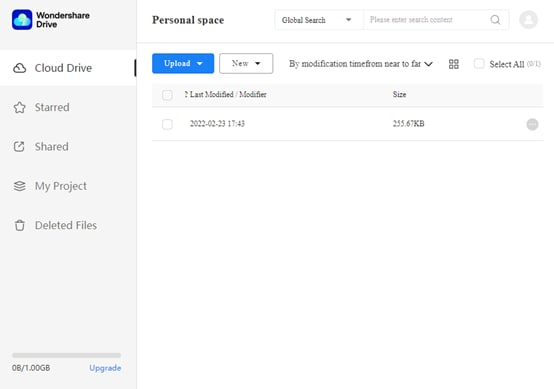
What is Wondershare Drive
Wondershare Drive is a comprehensive media management tool that helps you organize and manage your videos, music, photos, and documents. It has a wide range of features, such as automatic video and music recognition, easy file sharing, and powerful search capabilities.
Wondershare Drive also features a built-in media player that lets you play videos and music right from the app. With Wondershare Drive, you can easily keep your videos, music, and photos organized and accessible from any device.
Best for Filmora users
Are you looking for editing software that can handle photos and videos with ease? Then, Wondershare Filmora should be your go-to option. This software is known for its easy-to-use interface and its impressive editing capabilities. Whether you’re just starting or a seasoned user, Filmora has something for you. Here are just a few of its features:
Filmora has an easy-to-use interface that makes it easy for beginners to get started.
- It has a wide range of features that allow you to edit photos and videos easily.
- Its editing features are top-notch, and it can easily handle photos and videos.
- It has a wide range of filters that you can use to give your photos and videos a unique look.
- It has a built-in video editor that makes it easy to create videos that look great.
- It has a built-in music editor that makes adding music to your videos easy.
- It has a range of sharing options that make it easy to share your edited videos and photos with friends and family.
- It is free software; you can download it from Wondershare’s website.
If you’re looking for editing software that can easily handle photos and videos, Wondershare Filmora should definitely be your go-to option.
Part 3: No.3 Adobe Creative Cloud

What’s the free policy
Adobe Creative Cloud is a suite of applications that allow users to create and share creative content. In addition, the software offers a free policy, which allows users to use up to 2 GB of storage.
Reasons to choose Adobe Creative Cloud
Adobe Creative Cloud is a software suite that allows users to create and share creative content. It includes Adobe Photoshop, Adobe Illustrator, and Adobe InDesign, as well as a variety of other software tools. Creative Cloud allows users to access their content from any device and share it with others. It also offers a variety of features to help users create more powerful and professional content.
One of the most important features of Creative Cloud is its ability to sync your content between devices. This means that you can access your content anywhere and share it with others. In addition, you can also use Creative Cloud to share your content with collaborators. This way, you can work on the content together and share it with others.
Creative Cloud also offers a variety of features to help you create better content. These features include a variety of tools and resources to help you create better graphics and layouts. Additionally, Creative Cloud offers a variety of tools to help you edit your content. This includes tools to help you correct grammar and spelling mistakes as well as tools to help you add multimedia content.
Creative Cloud is a great way to improve your content skills and create more powerful and professional content. It offers a variety of features to help you create better content and share it with others.
Best Cloud Storage for Adobe Users
Creative Cloud is the best subscription service for you if you’re an Adobe user. Here’s why:
You get the latest versions of all Adobe Creative Suite applications, including Photoshop, Illustrator, InDesign, and Dreamweaver.
You can use all of your Creative Cloud applications on any device, including your computer, tablet, and phone.
- You can share files with other Creative Cloud users easily.
- You can access your Creative Cloud applications from any web browser.
- You can get help from Adobe experts if you need it.
- You can be confident that your data is safe and secure.
- You can manage your Creative Cloud subscriptions in one place.
If you’re not an Adobe user, Creative Cloud is still a great option. It includes all the features of the Adobe Creative Suite, plus many other great applications, such as Acrobat, After Effects, and Audition. You can find out more about Creative Cloud here.
Part 4: No.4 Vimeo

What’s the pricing policy of Vimeo for Video storage?
As a free user, you’re allowed to upload up to two videos per month. This limit is in place for the lifetime of the account and does not reset or renew. After you reach 25 videos, you will need to upgrade your account to upload or create more videos.
Vimeo has a paid video storage policy. Video storage on Vimeo is priced at $12/year for 60 videos, $35/year for 120 videos, or $55/year for 240 videos. That means you can share your videos with your friends and family without worrying about space constraints.
Choose Vimeo for Video storage
Vimeo is a great video storage service that can easily store your videos. The service offers a variety of features that make it a great choice for video storage. Vimeo also offers a great interface that makes it easy to manage your videos.
One of the great features of Vimeo is its ability to share videos with friends and family. You can easily share videos with friends and family by posting them to your Vimeo account or by sending them as an email attachment.
Another great feature of Vimeo is its ability to sync your videos with your devices. You can easily sync your videos with your devices by using the Vimeo app or by using the Vimeo website.
So if you want to create and share quality videos, Vimeo is the perfect platform. And the paid video storage policy means you can store plenty of videos without having to worry about space constraints.
FAQs
Why use cloud storage?
Cloud storage is accessible from anywhere in the world. First, this means that you can access your data even if you’re not at your computer. Second, cloud storage is affordable.
Is cloud storage safe?
Yes, cloud storage is generally safe, but you should take a few precautions to safeguard your data. First, make sure that you choose a reputable provider with robust security measures. Second, keep your files backed up regularly if something goes wrong with your cloud storage account. And finally, be aware that even if your data is stored in the Cloud, it may still be subject to legal discovery or seizure if needed in a criminal investigation.
Free Download For Win 7 or later(64-bit)
Free Download For macOS 10.14 or later
Free Download For macOS 10.14 or later
Deleting White Background in Photoshop Is Hard? No
Deleting White Background in Photoshop Is Hard? No
An easy yet powerful editor
Numerous effects to choose from
Detailed tutorials provided by the official channel
Know how Photoshop make white background transparent. Learn to create transparent background in Photoshop in simple steps. How to delete white background in image?
In this article
01 [Why Shooting with a White Background Makes Sense](#Part 1)
02 [When We Need to Delete White Background and when Not?](#Part 2)
03 [How to Delete White Background in Photoshop (5 Fast Ways)](#Part 3)
04 [Which Photoshop Selection Tool is Best for White Backdrop Removal](#Part 4)
Part 1 Why Shooting with a White Background Makes Sense

Products have gone online with E-commerce and people explore the products over internet more than they pick it from the stores. So, every business needs to showcase their products in a attractive way to get more customers. This needs an attractive photography by experts. Photography for e-commerce products requires expert product photography or commercial photography. They are very important for a business to get success in long run. To do branding the product image should be accurate and attractive.
So, if your company is going online, your products photography should be attractive enough to make buyers purchase your products. Background is essential part of any photography or video making. Whether it is product catalogue, shoot, advertising or commercial videos, white backdrop and white background are always good. With white background one can pay attention to the product. Every details of the product are highlighted when a white background is used.
When you need bright and highlighted images for any commercial videos, using a right technique for background color is must. White background creates a clean and bright commercial photo. If the same is not done correctly, the white background may turn to be off white or grey. A white background is good for isolating an object in the picture.
So, let’s know why shooting with white background make sense. Here are some reasons for it:

Removal of background becomes Easy and quick:
The most important benefit of applying white background is that it can be easily removed or replaced. In place of the blank white background, one can easily apply other background color or make it transparent. The white background has a speciality that it reflects the color of the product better which makes the product image visually good. This can be done with the help of any tool or application. Thus, using a white background gives an opportunity to apply any other background on it.
Promoting product in every occasion: An image with colorful background may not be useful to present in every event or occasion. For example a simple image with colorful background will not look good in a promotional event, while a colorful background will look happening in any festival event celebration. This, a blank background has the option to change as per the need of the occasion.
An image with white background can be changed as per the occasion. This helps a business to use a single image throughout the year without any additional cost for making a different picture. You can just change the white background of any image through various application or software.
Time saving: Removing white background is easy and streamlined as compared to any other color. The reason is that it does not require much editing and work on the edges. So, the steps in removing the white background are less and thus it saves time of the artist and the editors.
Saves location and bulk shooting expenses: When shooting with a white background is done; the same picture with some changes can be reused for number of times in several occasions. Thus, it saves the cost of shooting different in pictures in different location.
Good to celebrate every special day: A picture with white background is perfect and ready to edit for any special day. Whether it I a father’s day, mother’s day or any special day, a single picture can be edited as per the requirement. It will be a great gifting idea also after changing white background of the picture as per the special day.
Part 2 When We Need to Delete White Background and when Not?

A single picture of a person or product cannot be used for a single instance or purpose. Especially when it is a promotional campaign or commercial advertisements, a product is required to be showcased in several marketing campaign for different categories of consumers. Thus, a white background image is good for several purposes while in some circumstances, it requires changes. So, let’s see when to delete white background and when not:
When a picture requires special editing: When a picture requires some special effects like reflection, highlights and shadow effects, the picture with white background is required to be changed. When improvement in picture is requires, the white, transparent and color background can be changed accordingly.
Enhancing the visual impact of the picture: A white background picture grab the attention of the customers. So, it is good for advertising and promotion. While this needs to be removed when one desire to add some visual impact on the pictures or deliver some message to the viewers. So, it requires adding colorful and visually good background in a picture.
Adding more items to a picture: A white background need to be removed when more items are required to be included in it. Special edits and enhancing the pictures requires removing or adding a white background as per the purpose of the picture.
Part 3 How to Delete White Background in Photoshop (5 Fast Ways)

Editing a picture with white background can be done in easy steps through various applications. Deleting white background in Photoshop can be done through various tools. Some of the top 5 fast ways to clear background Photoshop are**:**
With the object selection tool:
● Start Photoshop and open the picture. Select the “object selection” from the tool bar. Hover cursor over subject till it turns blue. The subject is selected.
● Press the shift key to remove the background while selecting the objects which you want in the picture.
● To invert the selection go to Select>Inverse.
● Unlock the image based on what you want in the background. It will no longer be a background. It can be also used to create transparent background Photoshop.
● Click on Erase tool and start erasing the background.
Removing background with quick action
This is the quick method for removing a background when a user is going for own purpose. It is in-built quick action in Photoshop for removing the background. Although it is good for performing work, but the same cannot meet the perfection level that any other method does. It can be done by following the mentioned steps:
● Open the image in Photoshop, right click on background layer and click Duplicate layer. Then click on OK.
● Always try to open the properties panel by going to Window>Properties.
● Click on new layer at Layer panel. Go to Quick action and click on Remove Background.
● The background gets removed with quick action.
● At this point refinements and adjustments can be made.
Using pen tool to remove the background
● Open image in Photoshop, right click on background layer and go to Duplicate Layer. Name the layer and click OK.
● Select the Pen tool from the toolbox. Zoom the area. Start at the edge of subject. Start working on the object; add anchors which will outline the subject.
● Click-hold-drag to produce a curved line.
● Use the Direct Selection tool in the toolbox if you want to adjust an anchor point or directional lines for fine tuning
● Complete the path from where you started and save it by going to Windows>paths. Go to three bar menu, click New Path to name it and then save.
● Go to path panel and right click New Path. Choose Make selection and click OK. This will give the outline of the path.
● Go to Select> Inverse if you don’t want to delete what is inside the selection. An outline can be seen around the image.
● Press delete to delete the background. It can be also done to add Adobe Photoshop transparent background.
With Magnetic Lasso Tool
● Right click Background layer and click duplicate layer on the image opened in Photoshop. Name the layer and then click OK. From the toolbox, select Magic Lasso tool. Start drawing at the edges of subject.
● Move around the subject and complete till the start point. Marching ants can be seen around the selection.
● Go to Selection>Save selection to save and give it a name.
● Select>Inverse to delete the background. Photoshop checkered background is visible now.
With quick selection tool
● Click on Duplicate Layer by right clicking on background layer of the picture opened on the Photoshop. Name the layer and click OK.
● Go to the tool box and select quick selection tool.
● Paint the subject by using tool.
● Clean up the selection path with click by holding the Option key (macOS) or Alt key (Windows).
● Go to Selection>Save selection to save and give it a name.
● Select>Inverse to delete the background. The white background can be seen now.
Part 4 Which Photoshop Selection Tool is Best for White Backdrop Removal

There are various tools available at Photoshop to turn a background white. Each one of them has great utility based on the applications. Background Eraser tool is one of the good tools if there is need of more control over removing the background in Photoshop. It is highly effective and saves time of the user. It gives the desired outcome with perfection to an image. The visualization of image becomes better when the background is turned into white with the help of Background Eraser tool.
The other application that is very helpful in making background white to any image is Filmora.
Filmora is an excellent image and video editing software which helps the users in creating some amazing images and videos. It has wide range of image and video editing tools that can make any user a professional in image and video editing. It has features to add or remove background of an image to make it more visually good. Changing background and adding special effects to images and videos can be easily done through filmora.
Wondershare Filmora Video Editor allows transformation of pictures and videos in a better way by adding filters and graphics. Availability of support, drawing tools, editing tools, special effects and sound make it a complete application for both beginners and professionals. It can be used with various other applications also. Those who wish to know how to make a layer transparent in Photoshop can learn it from Filmora.
For Win 7 or later (64-bit)
For macOS 10.12 or later
● Ending Thoughts →
● Making white background or transparent background adobe photoshop has many benefits like it highlight the picture and make it good for various applications and occasions. It saves money and cost for the image editors and video makers.
● One should also know when to use the white background for images, catalogue and video shoot. Adding and deleting white background can only be done when required as per the demand of the occasion and the category of the user like marketing, media, customers etc.
● Various tools on Photoshop make it easy for the users to add or remove white background of images. Filmora is one of the applications that is very popular for its image editing features. It can be used to give special effects to any image or video.
Know how Photoshop make white background transparent. Learn to create transparent background in Photoshop in simple steps. How to delete white background in image?
In this article
01 [Why Shooting with a White Background Makes Sense](#Part 1)
02 [When We Need to Delete White Background and when Not?](#Part 2)
03 [How to Delete White Background in Photoshop (5 Fast Ways)](#Part 3)
04 [Which Photoshop Selection Tool is Best for White Backdrop Removal](#Part 4)
Part 1 Why Shooting with a White Background Makes Sense

Products have gone online with E-commerce and people explore the products over internet more than they pick it from the stores. So, every business needs to showcase their products in a attractive way to get more customers. This needs an attractive photography by experts. Photography for e-commerce products requires expert product photography or commercial photography. They are very important for a business to get success in long run. To do branding the product image should be accurate and attractive.
So, if your company is going online, your products photography should be attractive enough to make buyers purchase your products. Background is essential part of any photography or video making. Whether it is product catalogue, shoot, advertising or commercial videos, white backdrop and white background are always good. With white background one can pay attention to the product. Every details of the product are highlighted when a white background is used.
When you need bright and highlighted images for any commercial videos, using a right technique for background color is must. White background creates a clean and bright commercial photo. If the same is not done correctly, the white background may turn to be off white or grey. A white background is good for isolating an object in the picture.
So, let’s know why shooting with white background make sense. Here are some reasons for it:

Removal of background becomes Easy and quick:
The most important benefit of applying white background is that it can be easily removed or replaced. In place of the blank white background, one can easily apply other background color or make it transparent. The white background has a speciality that it reflects the color of the product better which makes the product image visually good. This can be done with the help of any tool or application. Thus, using a white background gives an opportunity to apply any other background on it.
Promoting product in every occasion: An image with colorful background may not be useful to present in every event or occasion. For example a simple image with colorful background will not look good in a promotional event, while a colorful background will look happening in any festival event celebration. This, a blank background has the option to change as per the need of the occasion.
An image with white background can be changed as per the occasion. This helps a business to use a single image throughout the year without any additional cost for making a different picture. You can just change the white background of any image through various application or software.
Time saving: Removing white background is easy and streamlined as compared to any other color. The reason is that it does not require much editing and work on the edges. So, the steps in removing the white background are less and thus it saves time of the artist and the editors.
Saves location and bulk shooting expenses: When shooting with a white background is done; the same picture with some changes can be reused for number of times in several occasions. Thus, it saves the cost of shooting different in pictures in different location.
Good to celebrate every special day: A picture with white background is perfect and ready to edit for any special day. Whether it I a father’s day, mother’s day or any special day, a single picture can be edited as per the requirement. It will be a great gifting idea also after changing white background of the picture as per the special day.
Part 2 When We Need to Delete White Background and when Not?

A single picture of a person or product cannot be used for a single instance or purpose. Especially when it is a promotional campaign or commercial advertisements, a product is required to be showcased in several marketing campaign for different categories of consumers. Thus, a white background image is good for several purposes while in some circumstances, it requires changes. So, let’s see when to delete white background and when not:
When a picture requires special editing: When a picture requires some special effects like reflection, highlights and shadow effects, the picture with white background is required to be changed. When improvement in picture is requires, the white, transparent and color background can be changed accordingly.
Enhancing the visual impact of the picture: A white background picture grab the attention of the customers. So, it is good for advertising and promotion. While this needs to be removed when one desire to add some visual impact on the pictures or deliver some message to the viewers. So, it requires adding colorful and visually good background in a picture.
Adding more items to a picture: A white background need to be removed when more items are required to be included in it. Special edits and enhancing the pictures requires removing or adding a white background as per the purpose of the picture.
Part 3 How to Delete White Background in Photoshop (5 Fast Ways)

Editing a picture with white background can be done in easy steps through various applications. Deleting white background in Photoshop can be done through various tools. Some of the top 5 fast ways to clear background Photoshop are**:**
With the object selection tool:
● Start Photoshop and open the picture. Select the “object selection” from the tool bar. Hover cursor over subject till it turns blue. The subject is selected.
● Press the shift key to remove the background while selecting the objects which you want in the picture.
● To invert the selection go to Select>Inverse.
● Unlock the image based on what you want in the background. It will no longer be a background. It can be also used to create transparent background Photoshop.
● Click on Erase tool and start erasing the background.
Removing background with quick action
This is the quick method for removing a background when a user is going for own purpose. It is in-built quick action in Photoshop for removing the background. Although it is good for performing work, but the same cannot meet the perfection level that any other method does. It can be done by following the mentioned steps:
● Open the image in Photoshop, right click on background layer and click Duplicate layer. Then click on OK.
● Always try to open the properties panel by going to Window>Properties.
● Click on new layer at Layer panel. Go to Quick action and click on Remove Background.
● The background gets removed with quick action.
● At this point refinements and adjustments can be made.
Using pen tool to remove the background
● Open image in Photoshop, right click on background layer and go to Duplicate Layer. Name the layer and click OK.
● Select the Pen tool from the toolbox. Zoom the area. Start at the edge of subject. Start working on the object; add anchors which will outline the subject.
● Click-hold-drag to produce a curved line.
● Use the Direct Selection tool in the toolbox if you want to adjust an anchor point or directional lines for fine tuning
● Complete the path from where you started and save it by going to Windows>paths. Go to three bar menu, click New Path to name it and then save.
● Go to path panel and right click New Path. Choose Make selection and click OK. This will give the outline of the path.
● Go to Select> Inverse if you don’t want to delete what is inside the selection. An outline can be seen around the image.
● Press delete to delete the background. It can be also done to add Adobe Photoshop transparent background.
With Magnetic Lasso Tool
● Right click Background layer and click duplicate layer on the image opened in Photoshop. Name the layer and then click OK. From the toolbox, select Magic Lasso tool. Start drawing at the edges of subject.
● Move around the subject and complete till the start point. Marching ants can be seen around the selection.
● Go to Selection>Save selection to save and give it a name.
● Select>Inverse to delete the background. Photoshop checkered background is visible now.
With quick selection tool
● Click on Duplicate Layer by right clicking on background layer of the picture opened on the Photoshop. Name the layer and click OK.
● Go to the tool box and select quick selection tool.
● Paint the subject by using tool.
● Clean up the selection path with click by holding the Option key (macOS) or Alt key (Windows).
● Go to Selection>Save selection to save and give it a name.
● Select>Inverse to delete the background. The white background can be seen now.
Part 4 Which Photoshop Selection Tool is Best for White Backdrop Removal

There are various tools available at Photoshop to turn a background white. Each one of them has great utility based on the applications. Background Eraser tool is one of the good tools if there is need of more control over removing the background in Photoshop. It is highly effective and saves time of the user. It gives the desired outcome with perfection to an image. The visualization of image becomes better when the background is turned into white with the help of Background Eraser tool.
The other application that is very helpful in making background white to any image is Filmora.
Filmora is an excellent image and video editing software which helps the users in creating some amazing images and videos. It has wide range of image and video editing tools that can make any user a professional in image and video editing. It has features to add or remove background of an image to make it more visually good. Changing background and adding special effects to images and videos can be easily done through filmora.
Wondershare Filmora Video Editor allows transformation of pictures and videos in a better way by adding filters and graphics. Availability of support, drawing tools, editing tools, special effects and sound make it a complete application for both beginners and professionals. It can be used with various other applications also. Those who wish to know how to make a layer transparent in Photoshop can learn it from Filmora.
For Win 7 or later (64-bit)
For macOS 10.12 or later
● Ending Thoughts →
● Making white background or transparent background adobe photoshop has many benefits like it highlight the picture and make it good for various applications and occasions. It saves money and cost for the image editors and video makers.
● One should also know when to use the white background for images, catalogue and video shoot. Adding and deleting white background can only be done when required as per the demand of the occasion and the category of the user like marketing, media, customers etc.
● Various tools on Photoshop make it easy for the users to add or remove white background of images. Filmora is one of the applications that is very popular for its image editing features. It can be used to give special effects to any image or video.
Know how Photoshop make white background transparent. Learn to create transparent background in Photoshop in simple steps. How to delete white background in image?
In this article
01 [Why Shooting with a White Background Makes Sense](#Part 1)
02 [When We Need to Delete White Background and when Not?](#Part 2)
03 [How to Delete White Background in Photoshop (5 Fast Ways)](#Part 3)
04 [Which Photoshop Selection Tool is Best for White Backdrop Removal](#Part 4)
Part 1 Why Shooting with a White Background Makes Sense

Products have gone online with E-commerce and people explore the products over internet more than they pick it from the stores. So, every business needs to showcase their products in a attractive way to get more customers. This needs an attractive photography by experts. Photography for e-commerce products requires expert product photography or commercial photography. They are very important for a business to get success in long run. To do branding the product image should be accurate and attractive.
So, if your company is going online, your products photography should be attractive enough to make buyers purchase your products. Background is essential part of any photography or video making. Whether it is product catalogue, shoot, advertising or commercial videos, white backdrop and white background are always good. With white background one can pay attention to the product. Every details of the product are highlighted when a white background is used.
When you need bright and highlighted images for any commercial videos, using a right technique for background color is must. White background creates a clean and bright commercial photo. If the same is not done correctly, the white background may turn to be off white or grey. A white background is good for isolating an object in the picture.
So, let’s know why shooting with white background make sense. Here are some reasons for it:

Removal of background becomes Easy and quick:
The most important benefit of applying white background is that it can be easily removed or replaced. In place of the blank white background, one can easily apply other background color or make it transparent. The white background has a speciality that it reflects the color of the product better which makes the product image visually good. This can be done with the help of any tool or application. Thus, using a white background gives an opportunity to apply any other background on it.
Promoting product in every occasion: An image with colorful background may not be useful to present in every event or occasion. For example a simple image with colorful background will not look good in a promotional event, while a colorful background will look happening in any festival event celebration. This, a blank background has the option to change as per the need of the occasion.
An image with white background can be changed as per the occasion. This helps a business to use a single image throughout the year without any additional cost for making a different picture. You can just change the white background of any image through various application or software.
Time saving: Removing white background is easy and streamlined as compared to any other color. The reason is that it does not require much editing and work on the edges. So, the steps in removing the white background are less and thus it saves time of the artist and the editors.
Saves location and bulk shooting expenses: When shooting with a white background is done; the same picture with some changes can be reused for number of times in several occasions. Thus, it saves the cost of shooting different in pictures in different location.
Good to celebrate every special day: A picture with white background is perfect and ready to edit for any special day. Whether it I a father’s day, mother’s day or any special day, a single picture can be edited as per the requirement. It will be a great gifting idea also after changing white background of the picture as per the special day.
Part 2 When We Need to Delete White Background and when Not?

A single picture of a person or product cannot be used for a single instance or purpose. Especially when it is a promotional campaign or commercial advertisements, a product is required to be showcased in several marketing campaign for different categories of consumers. Thus, a white background image is good for several purposes while in some circumstances, it requires changes. So, let’s see when to delete white background and when not:
When a picture requires special editing: When a picture requires some special effects like reflection, highlights and shadow effects, the picture with white background is required to be changed. When improvement in picture is requires, the white, transparent and color background can be changed accordingly.
Enhancing the visual impact of the picture: A white background picture grab the attention of the customers. So, it is good for advertising and promotion. While this needs to be removed when one desire to add some visual impact on the pictures or deliver some message to the viewers. So, it requires adding colorful and visually good background in a picture.
Adding more items to a picture: A white background need to be removed when more items are required to be included in it. Special edits and enhancing the pictures requires removing or adding a white background as per the purpose of the picture.
Part 3 How to Delete White Background in Photoshop (5 Fast Ways)

Editing a picture with white background can be done in easy steps through various applications. Deleting white background in Photoshop can be done through various tools. Some of the top 5 fast ways to clear background Photoshop are**:**
With the object selection tool:
● Start Photoshop and open the picture. Select the “object selection” from the tool bar. Hover cursor over subject till it turns blue. The subject is selected.
● Press the shift key to remove the background while selecting the objects which you want in the picture.
● To invert the selection go to Select>Inverse.
● Unlock the image based on what you want in the background. It will no longer be a background. It can be also used to create transparent background Photoshop.
● Click on Erase tool and start erasing the background.
Removing background with quick action
This is the quick method for removing a background when a user is going for own purpose. It is in-built quick action in Photoshop for removing the background. Although it is good for performing work, but the same cannot meet the perfection level that any other method does. It can be done by following the mentioned steps:
● Open the image in Photoshop, right click on background layer and click Duplicate layer. Then click on OK.
● Always try to open the properties panel by going to Window>Properties.
● Click on new layer at Layer panel. Go to Quick action and click on Remove Background.
● The background gets removed with quick action.
● At this point refinements and adjustments can be made.
Using pen tool to remove the background
● Open image in Photoshop, right click on background layer and go to Duplicate Layer. Name the layer and click OK.
● Select the Pen tool from the toolbox. Zoom the area. Start at the edge of subject. Start working on the object; add anchors which will outline the subject.
● Click-hold-drag to produce a curved line.
● Use the Direct Selection tool in the toolbox if you want to adjust an anchor point or directional lines for fine tuning
● Complete the path from where you started and save it by going to Windows>paths. Go to three bar menu, click New Path to name it and then save.
● Go to path panel and right click New Path. Choose Make selection and click OK. This will give the outline of the path.
● Go to Select> Inverse if you don’t want to delete what is inside the selection. An outline can be seen around the image.
● Press delete to delete the background. It can be also done to add Adobe Photoshop transparent background.
With Magnetic Lasso Tool
● Right click Background layer and click duplicate layer on the image opened in Photoshop. Name the layer and then click OK. From the toolbox, select Magic Lasso tool. Start drawing at the edges of subject.
● Move around the subject and complete till the start point. Marching ants can be seen around the selection.
● Go to Selection>Save selection to save and give it a name.
● Select>Inverse to delete the background. Photoshop checkered background is visible now.
With quick selection tool
● Click on Duplicate Layer by right clicking on background layer of the picture opened on the Photoshop. Name the layer and click OK.
● Go to the tool box and select quick selection tool.
● Paint the subject by using tool.
● Clean up the selection path with click by holding the Option key (macOS) or Alt key (Windows).
● Go to Selection>Save selection to save and give it a name.
● Select>Inverse to delete the background. The white background can be seen now.
Part 4 Which Photoshop Selection Tool is Best for White Backdrop Removal

There are various tools available at Photoshop to turn a background white. Each one of them has great utility based on the applications. Background Eraser tool is one of the good tools if there is need of more control over removing the background in Photoshop. It is highly effective and saves time of the user. It gives the desired outcome with perfection to an image. The visualization of image becomes better when the background is turned into white with the help of Background Eraser tool.
The other application that is very helpful in making background white to any image is Filmora.
Filmora is an excellent image and video editing software which helps the users in creating some amazing images and videos. It has wide range of image and video editing tools that can make any user a professional in image and video editing. It has features to add or remove background of an image to make it more visually good. Changing background and adding special effects to images and videos can be easily done through filmora.
Wondershare Filmora Video Editor allows transformation of pictures and videos in a better way by adding filters and graphics. Availability of support, drawing tools, editing tools, special effects and sound make it a complete application for both beginners and professionals. It can be used with various other applications also. Those who wish to know how to make a layer transparent in Photoshop can learn it from Filmora.
For Win 7 or later (64-bit)
For macOS 10.12 or later
● Ending Thoughts →
● Making white background or transparent background adobe photoshop has many benefits like it highlight the picture and make it good for various applications and occasions. It saves money and cost for the image editors and video makers.
● One should also know when to use the white background for images, catalogue and video shoot. Adding and deleting white background can only be done when required as per the demand of the occasion and the category of the user like marketing, media, customers etc.
● Various tools on Photoshop make it easy for the users to add or remove white background of images. Filmora is one of the applications that is very popular for its image editing features. It can be used to give special effects to any image or video.
Know how Photoshop make white background transparent. Learn to create transparent background in Photoshop in simple steps. How to delete white background in image?
In this article
01 [Why Shooting with a White Background Makes Sense](#Part 1)
02 [When We Need to Delete White Background and when Not?](#Part 2)
03 [How to Delete White Background in Photoshop (5 Fast Ways)](#Part 3)
04 [Which Photoshop Selection Tool is Best for White Backdrop Removal](#Part 4)
Part 1 Why Shooting with a White Background Makes Sense

Products have gone online with E-commerce and people explore the products over internet more than they pick it from the stores. So, every business needs to showcase their products in a attractive way to get more customers. This needs an attractive photography by experts. Photography for e-commerce products requires expert product photography or commercial photography. They are very important for a business to get success in long run. To do branding the product image should be accurate and attractive.
So, if your company is going online, your products photography should be attractive enough to make buyers purchase your products. Background is essential part of any photography or video making. Whether it is product catalogue, shoot, advertising or commercial videos, white backdrop and white background are always good. With white background one can pay attention to the product. Every details of the product are highlighted when a white background is used.
When you need bright and highlighted images for any commercial videos, using a right technique for background color is must. White background creates a clean and bright commercial photo. If the same is not done correctly, the white background may turn to be off white or grey. A white background is good for isolating an object in the picture.
So, let’s know why shooting with white background make sense. Here are some reasons for it:

Removal of background becomes Easy and quick:
The most important benefit of applying white background is that it can be easily removed or replaced. In place of the blank white background, one can easily apply other background color or make it transparent. The white background has a speciality that it reflects the color of the product better which makes the product image visually good. This can be done with the help of any tool or application. Thus, using a white background gives an opportunity to apply any other background on it.
Promoting product in every occasion: An image with colorful background may not be useful to present in every event or occasion. For example a simple image with colorful background will not look good in a promotional event, while a colorful background will look happening in any festival event celebration. This, a blank background has the option to change as per the need of the occasion.
An image with white background can be changed as per the occasion. This helps a business to use a single image throughout the year without any additional cost for making a different picture. You can just change the white background of any image through various application or software.
Time saving: Removing white background is easy and streamlined as compared to any other color. The reason is that it does not require much editing and work on the edges. So, the steps in removing the white background are less and thus it saves time of the artist and the editors.
Saves location and bulk shooting expenses: When shooting with a white background is done; the same picture with some changes can be reused for number of times in several occasions. Thus, it saves the cost of shooting different in pictures in different location.
Good to celebrate every special day: A picture with white background is perfect and ready to edit for any special day. Whether it I a father’s day, mother’s day or any special day, a single picture can be edited as per the requirement. It will be a great gifting idea also after changing white background of the picture as per the special day.
Part 2 When We Need to Delete White Background and when Not?

A single picture of a person or product cannot be used for a single instance or purpose. Especially when it is a promotional campaign or commercial advertisements, a product is required to be showcased in several marketing campaign for different categories of consumers. Thus, a white background image is good for several purposes while in some circumstances, it requires changes. So, let’s see when to delete white background and when not:
When a picture requires special editing: When a picture requires some special effects like reflection, highlights and shadow effects, the picture with white background is required to be changed. When improvement in picture is requires, the white, transparent and color background can be changed accordingly.
Enhancing the visual impact of the picture: A white background picture grab the attention of the customers. So, it is good for advertising and promotion. While this needs to be removed when one desire to add some visual impact on the pictures or deliver some message to the viewers. So, it requires adding colorful and visually good background in a picture.
Adding more items to a picture: A white background need to be removed when more items are required to be included in it. Special edits and enhancing the pictures requires removing or adding a white background as per the purpose of the picture.
Part 3 How to Delete White Background in Photoshop (5 Fast Ways)

Editing a picture with white background can be done in easy steps through various applications. Deleting white background in Photoshop can be done through various tools. Some of the top 5 fast ways to clear background Photoshop are**:**
With the object selection tool:
● Start Photoshop and open the picture. Select the “object selection” from the tool bar. Hover cursor over subject till it turns blue. The subject is selected.
● Press the shift key to remove the background while selecting the objects which you want in the picture.
● To invert the selection go to Select>Inverse.
● Unlock the image based on what you want in the background. It will no longer be a background. It can be also used to create transparent background Photoshop.
● Click on Erase tool and start erasing the background.
Removing background with quick action
This is the quick method for removing a background when a user is going for own purpose. It is in-built quick action in Photoshop for removing the background. Although it is good for performing work, but the same cannot meet the perfection level that any other method does. It can be done by following the mentioned steps:
● Open the image in Photoshop, right click on background layer and click Duplicate layer. Then click on OK.
● Always try to open the properties panel by going to Window>Properties.
● Click on new layer at Layer panel. Go to Quick action and click on Remove Background.
● The background gets removed with quick action.
● At this point refinements and adjustments can be made.
Using pen tool to remove the background
● Open image in Photoshop, right click on background layer and go to Duplicate Layer. Name the layer and click OK.
● Select the Pen tool from the toolbox. Zoom the area. Start at the edge of subject. Start working on the object; add anchors which will outline the subject.
● Click-hold-drag to produce a curved line.
● Use the Direct Selection tool in the toolbox if you want to adjust an anchor point or directional lines for fine tuning
● Complete the path from where you started and save it by going to Windows>paths. Go to three bar menu, click New Path to name it and then save.
● Go to path panel and right click New Path. Choose Make selection and click OK. This will give the outline of the path.
● Go to Select> Inverse if you don’t want to delete what is inside the selection. An outline can be seen around the image.
● Press delete to delete the background. It can be also done to add Adobe Photoshop transparent background.
With Magnetic Lasso Tool
● Right click Background layer and click duplicate layer on the image opened in Photoshop. Name the layer and then click OK. From the toolbox, select Magic Lasso tool. Start drawing at the edges of subject.
● Move around the subject and complete till the start point. Marching ants can be seen around the selection.
● Go to Selection>Save selection to save and give it a name.
● Select>Inverse to delete the background. Photoshop checkered background is visible now.
With quick selection tool
● Click on Duplicate Layer by right clicking on background layer of the picture opened on the Photoshop. Name the layer and click OK.
● Go to the tool box and select quick selection tool.
● Paint the subject by using tool.
● Clean up the selection path with click by holding the Option key (macOS) or Alt key (Windows).
● Go to Selection>Save selection to save and give it a name.
● Select>Inverse to delete the background. The white background can be seen now.
Part 4 Which Photoshop Selection Tool is Best for White Backdrop Removal

There are various tools available at Photoshop to turn a background white. Each one of them has great utility based on the applications. Background Eraser tool is one of the good tools if there is need of more control over removing the background in Photoshop. It is highly effective and saves time of the user. It gives the desired outcome with perfection to an image. The visualization of image becomes better when the background is turned into white with the help of Background Eraser tool.
The other application that is very helpful in making background white to any image is Filmora.
Filmora is an excellent image and video editing software which helps the users in creating some amazing images and videos. It has wide range of image and video editing tools that can make any user a professional in image and video editing. It has features to add or remove background of an image to make it more visually good. Changing background and adding special effects to images and videos can be easily done through filmora.
Wondershare Filmora Video Editor allows transformation of pictures and videos in a better way by adding filters and graphics. Availability of support, drawing tools, editing tools, special effects and sound make it a complete application for both beginners and professionals. It can be used with various other applications also. Those who wish to know how to make a layer transparent in Photoshop can learn it from Filmora.
For Win 7 or later (64-bit)
For macOS 10.12 or later
● Ending Thoughts →
● Making white background or transparent background adobe photoshop has many benefits like it highlight the picture and make it good for various applications and occasions. It saves money and cost for the image editors and video makers.
● One should also know when to use the white background for images, catalogue and video shoot. Adding and deleting white background can only be done when required as per the demand of the occasion and the category of the user like marketing, media, customers etc.
● Various tools on Photoshop make it easy for the users to add or remove white background of images. Filmora is one of the applications that is very popular for its image editing features. It can be used to give special effects to any image or video.
Green Screens Are a Fun Way for Creators to Bring Their Personality to Their Stream, Allowing Them to Dynamically Alter Their Stream Background and Make Their Content Appear Even More Engaging and Polished
Green screens are a fun way for creators to bring their personality to their stream, allowing them to dynamically alter their stream background and make their content appear even more engaging and polished. With Twitch green screen background, you can easily configure Chroma key settings and detect your green screen with a single click.
The twitch green screen attaches directly to the back of your chair. You don’t have to worry about stands, or spacing behind your chair. Just attach it and go. This portable green screen can fit on the back of your chair a feature that makes it easy to assemble and use for start-up twitchers.
How to set up a Green Screen with Twitch Studio
**Set Up Your Camera
First things first, make sure that your camera is being detected on Twitch Studio. If you do not already have a layer with your webcam on your scene, click Edit Scene and add a webcam layer by clicking the + icon on the left next to Layers.
Once your webcam layer has been created, make sure that the desired device is selected, plugged in, and that you have not turned off every webcam (Camera icon on the bottom left of Twitch Studio).
**Set Up Your Green Screen
Once your green screen is set up in your background, select your webcam layers to display your webcam settings.
We recommend using the Auto-Detect Color feature as it will automatically detect the best color code for you and will be a great base to work from. If you prefer, you can manually pick the color code by either providing the color code in the Color to Remove field or clicking on the colored square to display a color spectrum that you can select from.
The Chroma Key section is located at the bottom of the webcam settings, and you will be able to toggle the chroma key on and off by clicking the eye icon.
To adjust the chroma key settings, you can click on Edit Chroma Key. You will be able to change the color code and change similarity, edge transparency and color correction for the perfect fit.
Other free ways to set up green screen for Twitch streams
OBS
OBS Studio is a free and open-source app for screen-casting and live streaming. Written in C/C++ and built with Qt, OBS Studio provides real-time capture, scene composition, recording, encoding, and broadcasting via the Real Time Messaging Protocol(RTMP).It can stream Videos to any RTMP supporting destination including YouTube, Twitch, Instagram and Facebook.
OBS Green Screen Set-up Steps
- Make sure you have the following equipment prepared: a solid green background, webcam or video camera, lighting, and OBS Studio.
- Download the latest stable version of OBS Studio from the official website and install the software. Open OBS and let the Auto-Configuration Wizard optimize the software’s settings based on your hardware.
- Now you can add a video source.
- Right-click on the video source you’ve created and select Filter.
- Click the +button under the Effects Filters section and select Chroma Key.
- Type in a name for this effect layer.
- After you add a chroma key, OBS will automatically create and adjust the baseline settings for the filter. You can experiment with the sliders and settle when you are satisfied with the result.
- Make sure you aren’t wearing any green or reflective material. You can double-checkthe performance on the preview screen.
- If things are working smoothly, you are all set to start streamingwith the green screen on.
Pro tip:
You can follow the instructions above and live stream to multiple platforms at once with Restream. Multistreaming to platforms like YouTube, Facebook, Twitter, Twitch, and LinkedIn allows you to drastically increase the audience reach and grow your followers.
XBOX
It is a video gaming brand created and owned by Microsoft. The brand consists of five video game consoles, as well as applications(games), streaming services, an online service by the name of Xbox network, and the development arm by the name of Xbox Game Studios. The brand was first introduced in the United States in November 2001, with the launch of the original Xbox console.
Steps on Using Xbox Green Screen
Make your Xbox console reflect your personal style by changing its look and feel. Choose a favourite colour, update your background with game art or a customised image, or select a different theme.
Choose your color
The color you choose will appear in tiles and accents on your Xbox. It also follows you to any console you sign in to.
- Press the Xboxbutton on your controller to open the guide, and then select Profile & system > Settings > General > Personalisation > My color & theme > My color.
- Select a color, and then select OK.
**Choose your background
Your background appears where you’d expect it to—in the background of Home. It can be a solid color or an image, such as game art, achievement art, a screenshot, or a customized image. Achievement art follows you to any Xbox, but screenshots and customized images stay on the console that they’re set to.
To choose your background, press the Xbox button on your controller to open the guide, and then select Profile & system > Settings > General > Personalization > My background.
From here, choose from the following options:
**Solid color and game art
Select a background color, and then select OK. To then add game art, choose the game most recently played and the game art will appear as the background.
**Achievement art
- Select Achievement art> Gaming.
- Select a game from your list of games with achievements.
- Select the achievement with the background art you want.
- Select Set as background.
**Custom image
Note Customized images must be smaller than 3 MB, and the best size for backgrounds is 1920 x 1080.
- Copy a JPG or PNG file that you want to use to a USB device, and then plug it into your Xbox.
- On your Xbox, select Customized image. A dialogue box appears that shows the contents of your console and attached USB device.
- Select the USB device, and then choose your image.
**Screenshot
- Select Screenshot, then choose the one you want.
- Select More actions> Set as background.
**Dynamic background
Note Dynamic backgrounds are only available on Xbox Series X|S.
- Select Dynamic background.
- Select the background art you want.
- Select Apply.
Note Some dynamic backgrounds are only available through promotions with special edition hardware (like the 20th Anniversary Special Edition controller). To see one of these special dynamic backgrounds in your list of options, make sure your special edition hardware is turned on and in use with your console when you set your background.
**Remove customized background
If you want to remove your background, select Remove customized background.
**Choose your theme
Themes can be set to dark or light and can also be scheduled. To set a theme:
- Press the Xboxbutton on your controller to open the guide, and then select Profile & system > Settings > General > Personalization.
- Select My color & theme.
- Under System theme, select Darkor Light. Select Scheduled to activate your theme according to specific times, or to start at sunrise and sunset.
Themes stay on the console they’re set to.
Solid Color
Achievement Art
Custom Image
Remove Custom Background
Filmora
Wondershare Filmora is the one of best video editing software with cool features that compares to other competing video editing Softwares. Many video editing programs claim to offer professional results; Filmora is one of a few consumer-level tools that actually delivers.
For Win 7 or later (64-bit)
For macOS 10.12 or later
Key Features
4k editing support
GIF support
Noise removal
Color tuning
Advanced tech editor
Audio mixer
Video stabilization
Scene detection
Conclusion
You probably already have an idea of how to use a green screen, at least in principle. You film something or someone in front of a colored background — the green screen — then you replace everything that’s in the color of the screen with other footage, images, charts, presentations, or whatever visuals you want. However, Chroma keying a live stream works almost the same way. The main difference is that you have to replace the green screen as you’re filming, rather than during editing.
Pro tip:
You can follow the instructions above and live stream to multiple platforms at once with Restream. Multistreaming to platforms like YouTube, Facebook, Twitter, Twitch, and LinkedIn allows you to drastically increase the audience reach and grow your followers.
XBOX
It is a video gaming brand created and owned by Microsoft. The brand consists of five video game consoles, as well as applications(games), streaming services, an online service by the name of Xbox network, and the development arm by the name of Xbox Game Studios. The brand was first introduced in the United States in November 2001, with the launch of the original Xbox console.
Steps on Using Xbox Green Screen
Make your Xbox console reflect your personal style by changing its look and feel. Choose a favourite colour, update your background with game art or a customised image, or select a different theme.
Choose your color
The color you choose will appear in tiles and accents on your Xbox. It also follows you to any console you sign in to.
- Press the Xboxbutton on your controller to open the guide, and then select Profile & system > Settings > General > Personalisation > My color & theme > My color.
- Select a color, and then select OK.
**Choose your background
Your background appears where you’d expect it to—in the background of Home. It can be a solid color or an image, such as game art, achievement art, a screenshot, or a customized image. Achievement art follows you to any Xbox, but screenshots and customized images stay on the console that they’re set to.
To choose your background, press the Xbox button on your controller to open the guide, and then select Profile & system > Settings > General > Personalization > My background.
From here, choose from the following options:
**Solid color and game art
Select a background color, and then select OK. To then add game art, choose the game most recently played and the game art will appear as the background.
**Achievement art
- Select Achievement art> Gaming.
- Select a game from your list of games with achievements.
- Select the achievement with the background art you want.
- Select Set as background.
**Custom image
Note Customized images must be smaller than 3 MB, and the best size for backgrounds is 1920 x 1080.
- Copy a JPG or PNG file that you want to use to a USB device, and then plug it into your Xbox.
- On your Xbox, select Customized image. A dialogue box appears that shows the contents of your console and attached USB device.
- Select the USB device, and then choose your image.
**Screenshot
- Select Screenshot, then choose the one you want.
- Select More actions> Set as background.
**Dynamic background
Note Dynamic backgrounds are only available on Xbox Series X|S.
- Select Dynamic background.
- Select the background art you want.
- Select Apply.
Note Some dynamic backgrounds are only available through promotions with special edition hardware (like the 20th Anniversary Special Edition controller). To see one of these special dynamic backgrounds in your list of options, make sure your special edition hardware is turned on and in use with your console when you set your background.
**Remove customized background
If you want to remove your background, select Remove customized background.
**Choose your theme
Themes can be set to dark or light and can also be scheduled. To set a theme:
- Press the Xboxbutton on your controller to open the guide, and then select Profile & system > Settings > General > Personalization.
- Select My color & theme.
- Under System theme, select Darkor Light. Select Scheduled to activate your theme according to specific times, or to start at sunrise and sunset.
Themes stay on the console they’re set to.
Solid Color
Achievement Art
Custom Image
Remove Custom Background
Filmora
Wondershare Filmora is the one of best video editing software with cool features that compares to other competing video editing Softwares. Many video editing programs claim to offer professional results; Filmora is one of a few consumer-level tools that actually delivers.
For Win 7 or later (64-bit)
For macOS 10.12 or later
Key Features
4k editing support
GIF support
Noise removal
Color tuning
Advanced tech editor
Audio mixer
Video stabilization
Scene detection
Conclusion
You probably already have an idea of how to use a green screen, at least in principle. You film something or someone in front of a colored background — the green screen — then you replace everything that’s in the color of the screen with other footage, images, charts, presentations, or whatever visuals you want. However, Chroma keying a live stream works almost the same way. The main difference is that you have to replace the green screen as you’re filming, rather than during editing.
Pro tip:
You can follow the instructions above and live stream to multiple platforms at once with Restream. Multistreaming to platforms like YouTube, Facebook, Twitter, Twitch, and LinkedIn allows you to drastically increase the audience reach and grow your followers.
XBOX
It is a video gaming brand created and owned by Microsoft. The brand consists of five video game consoles, as well as applications(games), streaming services, an online service by the name of Xbox network, and the development arm by the name of Xbox Game Studios. The brand was first introduced in the United States in November 2001, with the launch of the original Xbox console.
Steps on Using Xbox Green Screen
Make your Xbox console reflect your personal style by changing its look and feel. Choose a favourite colour, update your background with game art or a customised image, or select a different theme.
Choose your color
The color you choose will appear in tiles and accents on your Xbox. It also follows you to any console you sign in to.
- Press the Xboxbutton on your controller to open the guide, and then select Profile & system > Settings > General > Personalisation > My color & theme > My color.
- Select a color, and then select OK.
**Choose your background
Your background appears where you’d expect it to—in the background of Home. It can be a solid color or an image, such as game art, achievement art, a screenshot, or a customized image. Achievement art follows you to any Xbox, but screenshots and customized images stay on the console that they’re set to.
To choose your background, press the Xbox button on your controller to open the guide, and then select Profile & system > Settings > General > Personalization > My background.
From here, choose from the following options:
**Solid color and game art
Select a background color, and then select OK. To then add game art, choose the game most recently played and the game art will appear as the background.
**Achievement art
- Select Achievement art> Gaming.
- Select a game from your list of games with achievements.
- Select the achievement with the background art you want.
- Select Set as background.
**Custom image
Note Customized images must be smaller than 3 MB, and the best size for backgrounds is 1920 x 1080.
- Copy a JPG or PNG file that you want to use to a USB device, and then plug it into your Xbox.
- On your Xbox, select Customized image. A dialogue box appears that shows the contents of your console and attached USB device.
- Select the USB device, and then choose your image.
**Screenshot
- Select Screenshot, then choose the one you want.
- Select More actions> Set as background.
**Dynamic background
Note Dynamic backgrounds are only available on Xbox Series X|S.
- Select Dynamic background.
- Select the background art you want.
- Select Apply.
Note Some dynamic backgrounds are only available through promotions with special edition hardware (like the 20th Anniversary Special Edition controller). To see one of these special dynamic backgrounds in your list of options, make sure your special edition hardware is turned on and in use with your console when you set your background.
**Remove customized background
If you want to remove your background, select Remove customized background.
**Choose your theme
Themes can be set to dark or light and can also be scheduled. To set a theme:
- Press the Xboxbutton on your controller to open the guide, and then select Profile & system > Settings > General > Personalization.
- Select My color & theme.
- Under System theme, select Darkor Light. Select Scheduled to activate your theme according to specific times, or to start at sunrise and sunset.
Themes stay on the console they’re set to.
Solid Color
Achievement Art
Custom Image
Remove Custom Background
Filmora
Wondershare Filmora is the one of best video editing software with cool features that compares to other competing video editing Softwares. Many video editing programs claim to offer professional results; Filmora is one of a few consumer-level tools that actually delivers.
For Win 7 or later (64-bit)
For macOS 10.12 or later
Key Features
4k editing support
GIF support
Noise removal
Color tuning
Advanced tech editor
Audio mixer
Video stabilization
Scene detection
Conclusion
You probably already have an idea of how to use a green screen, at least in principle. You film something or someone in front of a colored background — the green screen — then you replace everything that’s in the color of the screen with other footage, images, charts, presentations, or whatever visuals you want. However, Chroma keying a live stream works almost the same way. The main difference is that you have to replace the green screen as you’re filming, rather than during editing.
Pro tip:
You can follow the instructions above and live stream to multiple platforms at once with Restream. Multistreaming to platforms like YouTube, Facebook, Twitter, Twitch, and LinkedIn allows you to drastically increase the audience reach and grow your followers.
XBOX
It is a video gaming brand created and owned by Microsoft. The brand consists of five video game consoles, as well as applications(games), streaming services, an online service by the name of Xbox network, and the development arm by the name of Xbox Game Studios. The brand was first introduced in the United States in November 2001, with the launch of the original Xbox console.
Steps on Using Xbox Green Screen
Make your Xbox console reflect your personal style by changing its look and feel. Choose a favourite colour, update your background with game art or a customised image, or select a different theme.
Choose your color
The color you choose will appear in tiles and accents on your Xbox. It also follows you to any console you sign in to.
- Press the Xboxbutton on your controller to open the guide, and then select Profile & system > Settings > General > Personalisation > My color & theme > My color.
- Select a color, and then select OK.
**Choose your background
Your background appears where you’d expect it to—in the background of Home. It can be a solid color or an image, such as game art, achievement art, a screenshot, or a customized image. Achievement art follows you to any Xbox, but screenshots and customized images stay on the console that they’re set to.
To choose your background, press the Xbox button on your controller to open the guide, and then select Profile & system > Settings > General > Personalization > My background.
From here, choose from the following options:
**Solid color and game art
Select a background color, and then select OK. To then add game art, choose the game most recently played and the game art will appear as the background.
**Achievement art
- Select Achievement art> Gaming.
- Select a game from your list of games with achievements.
- Select the achievement with the background art you want.
- Select Set as background.
**Custom image
Note Customized images must be smaller than 3 MB, and the best size for backgrounds is 1920 x 1080.
- Copy a JPG or PNG file that you want to use to a USB device, and then plug it into your Xbox.
- On your Xbox, select Customized image. A dialogue box appears that shows the contents of your console and attached USB device.
- Select the USB device, and then choose your image.
**Screenshot
- Select Screenshot, then choose the one you want.
- Select More actions> Set as background.
**Dynamic background
Note Dynamic backgrounds are only available on Xbox Series X|S.
- Select Dynamic background.
- Select the background art you want.
- Select Apply.
Note Some dynamic backgrounds are only available through promotions with special edition hardware (like the 20th Anniversary Special Edition controller). To see one of these special dynamic backgrounds in your list of options, make sure your special edition hardware is turned on and in use with your console when you set your background.
**Remove customized background
If you want to remove your background, select Remove customized background.
**Choose your theme
Themes can be set to dark or light and can also be scheduled. To set a theme:
- Press the Xboxbutton on your controller to open the guide, and then select Profile & system > Settings > General > Personalization.
- Select My color & theme.
- Under System theme, select Darkor Light. Select Scheduled to activate your theme according to specific times, or to start at sunrise and sunset.
Themes stay on the console they’re set to.
Solid Color
Achievement Art
Custom Image
Remove Custom Background
Filmora
Wondershare Filmora is the one of best video editing software with cool features that compares to other competing video editing Softwares. Many video editing programs claim to offer professional results; Filmora is one of a few consumer-level tools that actually delivers.
For Win 7 or later (64-bit)
For macOS 10.12 or later
Key Features
4k editing support
GIF support
Noise removal
Color tuning
Advanced tech editor
Audio mixer
Video stabilization
Scene detection
Conclusion
You probably already have an idea of how to use a green screen, at least in principle. You film something or someone in front of a colored background — the green screen — then you replace everything that’s in the color of the screen with other footage, images, charts, presentations, or whatever visuals you want. However, Chroma keying a live stream works almost the same way. The main difference is that you have to replace the green screen as you’re filming, rather than during editing.
Also read:
- Want to Make Your Canva Slideshow More Attractive? Follow the Given Discussion to Know Everything About Making the Best Slideshows with Canva
- New What Is MKV Format and How To Play MKV Video, In 2024
- 2024 Approved How to Create the Stranger Things Upside Down Effect
- Updated Top 10 3D Slideshow Software Review for 2024
- New 7 Ways Add Subtitles to MKV Videos on All Platforms
- Updated 2024 Approved How to DIY VHS Overlay in After Effects?
- 2024 Approved Movavi Video Editor Plus Review
- 2024 Approved How to Make Vintage Film Effect 1950S
- 2024 Approved MAGIX Vegas Pro Review A Professional Video Editing Software
- Updated Have You Ever Applied the Gaussian Blur Effect to Your Videos? Read This Article to Find a Reliable and Convenient Tool to Generate the Gaussian Blur Effect
- In 2024, Do You Want to Remove the Video Background in Premier Pro Using the Ultra Key but Dont Know About the Whole Process? Please Read Our Complete Step-by-Step Tutorial and Learn From Scratch as a Beginner
- In 2024, Add Effects to Video Online
- Updated 2024 Approved Easy Steps to Export Video in Filmora
- 2024 Approved Do You Have an Idea on How to Zoom in on Snapchat? Using This Article, You Will Find the Easiest Way to Zoom in and Out on Snapchat Videos for Different Purposes
- 2024 Approved Turn Your Blog Content Into Audio Podcasts to Reach a Wider Audience and Increase Reader Participation
- Updated | How to Livestream Zoom on Facebook?
- In 2024, If You Want to Know More About the Basics of Final Cut Pro, It Would Be Helpful to Watch a Beginner Tutorial, with the Length of only 20 Minutes, an Introduction of the Whole Program
- New 2024 Approved Learn About How You Can Create a Smooth Speed Ramp with Premiere Pro. Also, Find Alternative Software “WonderShare Filmora” For the Same Purpose with a Much Easier User Interface
- New 2024 Approved How To Make a Photo Collage in Microsoft Word — Step by Step Guide
- New Powerpoint Supported Video Format and User Tips for 2024
- Free Green Screen Mobile Frame Downloads
- In 2024, A Vacation Slideshow Is a Great Way to Relive the Vacation Memories and Also Share Them with Your Loved Ones. If You Are Looking for Ways to Create a Slideshow in Just a Few Minutes, We Will Help You with the Best Tool
- In 2024, Top-Rated Android Apps For Slowing Down Motion
- New In 2024, How to Control the Speed of Video
- New In 2024, Finding Best GIF Websites Is Easy as Pie
- Easy Guide to Use a Stabilization Tool in Filmora for 2024
- In 2024, Do You Need to Make Your Video More Immersive? You Can Make It 60 FPS to Achieve That. And Here Are the 5 Best Tools that You Can Use
- New In 2024, 4 Ways for Rotating Your GoPro Videos Professionally
- Do You Want to Get Green Screen Effects on Your Video without Green Screen Setup in Your Background? Learn How to Get Virtual Green Screen Background and Shoot Videos Like a Pro
- Updated How To Use Slow Zoom Effect in Your Video for 2024
- 2024 Approved Want to Play a Video in the Loop on Your Mac? Here Is How You Can Make a Video Loop in QuickTime in Simple Steps
- Guide of 8 Photo Collage Apps for PC for 2024
- New 2024 Approved Google Meet Green Screen Is the Latest Addition to the Virtual Meeting App. It Is a Crucial Feature as It Allows Users to Maintain a Semblance of Privacy Through Virtual Backgrounds
- Updated Here Are a Number of Tools Used in the Market to Resize the Videos. We Are Going to Teach How to Resize the Video in Davinci Resolve and Fimora Wondershare. Once You Have Mastered How to Resize a Video, It Would Be as Simple as the Click
- New If You Do Not Know How to Blur Faces in a Video on iPhone, You Are in the Right Place. We Have Provided You with All the Details You Need to Learn How to Blur Part of Your Video on Your iOS Device
- Free Ways to Download Mobile Phone Green Screen Videos and Pictures No Copyright for 2024
- New 2024 Approved Learn How to Create Your Own Unique Video in Cinematic Text Intro in Filmora. Its a Simple Process that Will Offer Professional-Level Intros of Your Own
- In 2024, Guide To Creating the Best Video Collages
- Updated In 2024, Here We Will Investigate AI-Based Video Interview, How It Is Being Used, and How to Master an Artificial Intelligence Video Interview Act
- Are You an Apple User Interested in Adding a Slow-Mo to Their Videos? This Article Features an Exceptional Procedure for Creating Slow-Mo in iMovie
- New 2024 Approved 20 Best Text To Speech Software Windows, Mac, Android, iPhone & O
- Updated Introduction to The Best Cinematic LUTs in The Market
- 2024 Approved Simple Tricks Make 3D GIF Production of Inspiration Pop up Constantly
- New Want to Apply a Filter on Your Video Using Your iPhone or Mac? Here Are the Simple Steps to Put Add Filters on iMovie. Find Out a Better iMovie Alternative with More Filters
- Updated 2024 Approved Easy Way to Add Effects to Art Video
- The way to get back lost call history from Honor 90
- In 2024, Does Airplane Mode Turn off GPS Location On Vivo Y100t? | Dr.fone
- Remove Google FRP Lock on Y100 5G
- In 2024, How Can We Bypass Samsung Galaxy S21 FE 5G (2023) FRP?
- How To Unlock Stolen Apple iPhone 8 Plus In Different Conditionsin | Dr.fone
- Where Is the Best Place to Catch Dratini On Realme 11 5G | Dr.fone
- Possible solutions to restore deleted contacts from Realme C67 5G.
- Hacks to do pokemon go trainer battles For Vivo Y27s | Dr.fone
- In 2024, How To Change Country on App Store for iPhone 14 Pro With 7 Methods
- In 2024, How To Use Allshare Cast To Turn On Screen Mirroring On Xiaomi Redmi Note 12 4G | Dr.fone
- Does Life360 Notify When You Log Out On Motorola Moto E13? | Dr.fone
- Motorola Moto G24 Camera Not Working Unexpected Error? Fix It Now | Dr.fone
- In 2024, A Detailed Pokemon Go PvP Tier List to Make you a Pro Trainer For Apple iPhone 13 | Dr.fone
- 7 Solutions to Fix Error Code 963 on Google Play Of Honor X50i | Dr.fone
- Planning to Use a Pokemon Go Joystick on Apple iPhone XS Max? | Dr.fone
- In 2024, How to Transfer Everything from Apple iPhone 8 to iPhone | Dr.fone
- New In 2024, Top Voice Cloning Apps for Android & iOS Devices
- How To Unlock A Found iPhone 11? | Dr.fone
- Gmail Not Working on Honor Magic 5 Lite 7 Common Problems & Fixes | Dr.fone
- In 2024, Is GSM Flasher ADB Legit? Full Review To Bypass Your Itel A60sFRP Lock
- In 2024, 3 Effective Methods to Fake GPS location on Android For your Honor 90 GT | Dr.fone
- How Can I Unlock My Apple iPhone XS After Forgetting my PIN Code?
- Forgot Apple iPhone XS Max Backup Password? Heres What to Do | Dr.fone
- In 2024, Best 3 Oppo Reno 11 5G Emulator for Mac to Run Your Wanted Android Apps | Dr.fone
- How to Easily Hard reset my Poco C55 | Dr.fone
- In 2024, Pokémon Go Cooldown Chart On Apple iPhone 13 Pro | Dr.fone
- In 2024, Is GSM Flasher ADB Legit? Full Review To Bypass Your Samsung Galaxy S21 FE 5G (2023)FRP Lock
- In 2024, How To Leave a Life360 Group On Apple iPhone 14 Pro Max Without Anyone Knowing? | Dr.fone
- In 2024, Simple and Effective Ways to Change Your Country on YouTube App Of your Oppo A18 | Dr.fone
- Top 10 Fixes for Phone Keep Disconnecting from Wi-Fi On Asus ROG Phone 8 | Dr.fone
- In 2024, How to Detect and Remove Spyware on Lava Blaze 2 5G? | Dr.fone
- In 2024, How Can I Use a Fake GPS Without Mock Location On OnePlus Nord CE 3 Lite 5G? | Dr.fone
- In 2024, How to Unlock SIM Card on Sony Xperia 10 V online without jailbreak
- In 2024, Edit and Send Fake Location on Telegram For your Samsung Galaxy F14 5G in 3 Ways | Dr.fone
- 4 Methods to Turn off Life 360 On Nubia Red Magic 8S Pro+ without Anyone Knowing | Dr.fone
- How to Bypass iPhone 15 Plus Passcode Easily Video Inside
- How to Unlock Apple iPhone 11 Pro Without Passcode?
- How to Intercept Text Messages on Nokia C12 | Dr.fone
- Title: 10 Best Vloggers on YouTube
- Author: Morgan
- Created at : 2024-04-24 01:12:18
- Updated at : 2024-04-25 01:12:18
- Link: https://ai-video-editing.techidaily.com/10-best-vloggers-on-youtube/
- License: This work is licensed under CC BY-NC-SA 4.0.

