:max_bytes(150000):strip_icc():format(webp)/santahatcomputer-5ba0332646e0fb0050e7ae93.jpg)
11 Ways To Radial Blur To Images (iPhone/Android/Mac/Windows)

11 Ways To Radial Blur To Images (iPhone/Android/Mac/Windows)
Radial blur is an effect you can use to create a sense of movement, emphasize parts of an image, add visual interest to a scene, or make a subject stand out. There are multiple apps and software programs available to achieve this effect.
But if you don’t know where to start, we’ll show you 11 ways to create radial blur images on your iPhone, Android device, Mac, or Windows PC. With these tools, you can quickly recreate your pictures to make them unique by adding visual interest.
How To Make A Radial Blur Effect On iPhone And Android?
Below we’ve provided a list of 5 apps that can help you make a radial blur photo effect on your iPhone or Android devices.
1. Design Blur: Radial Blur
Design Blur: Radial Blur is a free app available on the Play Store for Android devices that lets you add a sense of motion and depth to your picture by applying the radial effect with just a few taps.
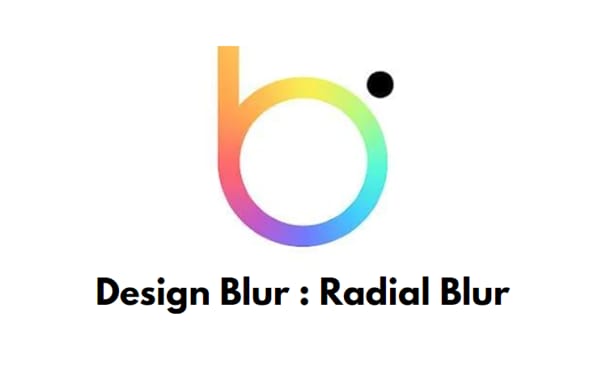
Download:Android
Key features:
- Mainly devoted to creating radial blur and motion blur effects.
- Includes a camera to help you instantly take pictures and apply radial effects.
- Option to revert to your original picture if you don’t like the effects.
- Easier to remove the radial blur effect from parts of your image.
- Supports changing the intensity of the effect.
Pros
- Includes a redo and undo option
- Free to use
- User-friendly UI
- Applies the effect instantly
Cons
- Includes ads
2. DSLR Camera Blur Effects
With the DSLR Camera Blur Effects app, you can instantly apply a more natural-looking radial motion blur effect to your images to give them a more professional appearance. The app offers multiple image-blurring tools and adds a DSLR-like finish to your photos.

Download: Android
Key Features
- Import photos from your phone’s gallery or take a new one using the app’s camera option.
- Options to crop your image before uploading.
- Multiple types of blur effects to choose from, such as motion blur, gaussian blur, line blur, box blur, and pixel blur.
- Can change the focus from auto to circular, linear, freestyle, point focus, or point blur.
Pros
- Simple and fast to use
- Available for free
- Draws around the subject
- A quick social sharing option is available
Cons
- Shows multiple ads
- Adds a watermark to your final image
3. Image Radial Blur
The Image Radial Blur is another user-friendly app designed to create radial blur effects for Android users and has a range of blur strengths, types, and focus options, so you can create the exact look you want.

Download:Android
Key Features
- Two Focus Move options and two blur types to choose from.
- Adjusts the strength of the radial blur on your image.
- Instantly applies the radial blur effect.
Pros
- Free and easy to use
- Applies the effect with one tap
- Comes with a quick social sharing option
- Excellent UI
Cons
- Displays ads
4. Picsart
Picsart is a powerful photo editing app that lets you create beautiful images by removing backgrounds, adding text and radial blur or other effects, and even creating collages.

Key Features
- All-in-one photo and video editor.
- Supports creating slideshows, and collages, adding subtitles to your video, and more.
- Labeled as “Editor’s Choice” on Google Play Store.
- Blur parts of an image, its background, the subject’s face, or a complete photo.
Pros
- Available for free
- AI select auto-detect blur feature
- Perfect for quick and easy edits
- Gives a professional touch to images
Cons
- The app lags sometimes
5. Affinity Photo
Affinity Photo is an award-winning photo editor available for iPads offering desktop-grade basic and advanced editing tools, including the Radial Blur effect.

Download: iOS
Key Features
- Available for a one-time purchase of $2476.20.
- Creates the radial effect in concentric circle lines, giving your images a sense of rotation.
- Brings the focus point in your pictures to life.
Pros
- Creates unique motion blur effects
- Offers other editing options
- Desktop-grade editing
Cons
- No image organization feature is available
6 Ways To Radial Blur Your Images On Windows And Mac
Here are our top 5 recommended tools to radial blur your images on Windows and Mac:
1. Wondershare Filmora
Free Download For Win 7 or later(64-bit)
Free Download For macOS 10.14 or later
Price: Starts at $7.99 per month
Support System: Windows 11 and below & macOS 10.14 - macOS 12
Wondershare Filmora is an editing software recommended by many content creators and is available for Windows and macOS. The software comes with various features such as speed ramping, screen recording, a library of royalty-free music, radial blur, keyframing, numerous filters, effects, & preset templates, motion tracking, title editing, and more.
To create a radial blur effect on your photos using the Wondershare Filmora software, do the following steps:
Step1 Visit the Filmora website and download the file, depending on your system. Install the software and launch it. Click the “Create New Project” option and drag & drop your file.

Step2 Head to the “Effects” tab, choose the Tilt-shift Circle for the radial blur effect and drop it in the timeline.

Step3 Double-click the effect in the timeline and configure the size, X-axis, Y-axis, and intensity. That’s about it. You can now export your file by clicking the “Export” option.
2. Final Cut Pro
Price: $299.99/perpetual license
Support System: macOS 11.5.1 or later

Final Cut Pro is an editing software designed for Mac systems and has everything you need to create high-finished videos. This software program offers a wide range of features, including a timeline, proxy editing, Multicam editing, and support for 4K and HDR footage.
With Final Cut Pro, you can instantly apply the radial blur effect to your images and adjust it using various parameters in the Filters Inspector section, such as Center, Angle, Crop, and Mix.
3. Adobe Photoshop
Price: US$20.99/month
Support System: macOS and Windows

As one of the most popular and advanced photo editing software in the digital market, Adobe Photoshop is packed with high-end features and is used by many professionals as well as graphic designers to create stunning radial blur effects in their projects.
To add the radial blur effect on your images using Adobe Photoshop, start with converting your background image into a Smart Object and go to the “Filters” tab. Next, select “Blur” and click “Radial Blur.” Finally, you can set the parameter in the radial blur window to adjust the effect.
4. Paint.NET
Price: Free
Support System: Microsoft .NET 6, Windows XP, Vista, 7, & 8, and needs a 64-bit Windows processor

Paint.NET is an easy-to-use software developed on the .NET framework and is only compatible with Windows PCs. The software is free and has an innovative interface for novice users to create stunning image editing projects in no time.
Paint.NET also lets you quickly create the radial blur image effect using its blur effects. You can even configure the angle, center, and quality of the effect.
5. BCC FX Editor
Price: $175 per month
Support System: macOS Mojave 10.14

Yet another powerful software is the BCC FX Editor, designed with an intuitive interface where you can quickly apply the BCC+ Radial Blur effect around a specific point in your pictures.
The software also offers various parameters to help you adjust the effect on your image. These include GPU rendering, blur type, center, radial amount, rotation amount, falloff, smooth mode, edge mode, apply mode, and more.
6. VideoPad Video Editor
Price: Free, and the premium version starts at $23.16 quarterly
Support System: Windows 10, XP, Vista, 7, 8, and 8.1

Designed for Windows systems, the VideoPad Editor is an intuitive and fast software program that can help you quickly add the radial blur effect to your file. Moreover, the software comes with numerous visual effects and transitions.
You can add custom logos, texts, & overlays and create & export your file in over 60 different video formats.
Last Words
In this article, we’ve provided a list of 5 iOS and Android apps and 6 Mac and Windows software for creating the radial blur image effect. From the above list, whichever tool you choose can help you create some stunning radial blur effects that will add depth and movement to your photos.
We’ve also provided step-by-step instructions on how you can use the Filmora 11 software to add impactful effects.
Hopefully, you’ve enjoyed reading this article and can now quickly add the radial blur effect to your images without any issues.
2. DSLR Camera Blur Effects
With the DSLR Camera Blur Effects app, you can instantly apply a more natural-looking radial motion blur effect to your images to give them a more professional appearance. The app offers multiple image-blurring tools and adds a DSLR-like finish to your photos.

Download: Android
Key Features
- Import photos from your phone’s gallery or take a new one using the app’s camera option.
- Options to crop your image before uploading.
- Multiple types of blur effects to choose from, such as motion blur, gaussian blur, line blur, box blur, and pixel blur.
- Can change the focus from auto to circular, linear, freestyle, point focus, or point blur.
Pros
- Simple and fast to use
- Available for free
- Draws around the subject
- A quick social sharing option is available
Cons
- Shows multiple ads
- Adds a watermark to your final image
3. Image Radial Blur
The Image Radial Blur is another user-friendly app designed to create radial blur effects for Android users and has a range of blur strengths, types, and focus options, so you can create the exact look you want.

Download:Android
Key Features
- Two Focus Move options and two blur types to choose from.
- Adjusts the strength of the radial blur on your image.
- Instantly applies the radial blur effect.
Pros
- Free and easy to use
- Applies the effect with one tap
- Comes with a quick social sharing option
- Excellent UI
Cons
- Displays ads
4. Picsart
Picsart is a powerful photo editing app that lets you create beautiful images by removing backgrounds, adding text and radial blur or other effects, and even creating collages.

Key Features
- All-in-one photo and video editor.
- Supports creating slideshows, and collages, adding subtitles to your video, and more.
- Labeled as “Editor’s Choice” on Google Play Store.
- Blur parts of an image, its background, the subject’s face, or a complete photo.
Pros
- Available for free
- AI select auto-detect blur feature
- Perfect for quick and easy edits
- Gives a professional touch to images
Cons
- The app lags sometimes
5. Affinity Photo
Affinity Photo is an award-winning photo editor available for iPads offering desktop-grade basic and advanced editing tools, including the Radial Blur effect.

Download: iOS
Key Features
- Available for a one-time purchase of $2476.20.
- Creates the radial effect in concentric circle lines, giving your images a sense of rotation.
- Brings the focus point in your pictures to life.
Pros
- Creates unique motion blur effects
- Offers other editing options
- Desktop-grade editing
Cons
- No image organization feature is available
6 Ways To Radial Blur Your Images On Windows And Mac
Here are our top 5 recommended tools to radial blur your images on Windows and Mac:
1. Wondershare Filmora
Free Download For Win 7 or later(64-bit)
Free Download For macOS 10.14 or later
Price: Starts at $7.99 per month
Support System: Windows 11 and below & macOS 10.14 - macOS 12
Wondershare Filmora is an editing software recommended by many content creators and is available for Windows and macOS. The software comes with various features such as speed ramping, screen recording, a library of royalty-free music, radial blur, keyframing, numerous filters, effects, & preset templates, motion tracking, title editing, and more.
To create a radial blur effect on your photos using the Wondershare Filmora software, do the following steps:
Step1 Visit the Filmora website and download the file, depending on your system. Install the software and launch it. Click the “Create New Project” option and drag & drop your file.

Step2 Head to the “Effects” tab, choose the Tilt-shift Circle for the radial blur effect and drop it in the timeline.

Step3 Double-click the effect in the timeline and configure the size, X-axis, Y-axis, and intensity. That’s about it. You can now export your file by clicking the “Export” option.
2. Final Cut Pro
Price: $299.99/perpetual license
Support System: macOS 11.5.1 or later

Final Cut Pro is an editing software designed for Mac systems and has everything you need to create high-finished videos. This software program offers a wide range of features, including a timeline, proxy editing, Multicam editing, and support for 4K and HDR footage.
With Final Cut Pro, you can instantly apply the radial blur effect to your images and adjust it using various parameters in the Filters Inspector section, such as Center, Angle, Crop, and Mix.
3. Adobe Photoshop
Price: US$20.99/month
Support System: macOS and Windows

As one of the most popular and advanced photo editing software in the digital market, Adobe Photoshop is packed with high-end features and is used by many professionals as well as graphic designers to create stunning radial blur effects in their projects.
To add the radial blur effect on your images using Adobe Photoshop, start with converting your background image into a Smart Object and go to the “Filters” tab. Next, select “Blur” and click “Radial Blur.” Finally, you can set the parameter in the radial blur window to adjust the effect.
4. Paint.NET
Price: Free
Support System: Microsoft .NET 6, Windows XP, Vista, 7, & 8, and needs a 64-bit Windows processor

Paint.NET is an easy-to-use software developed on the .NET framework and is only compatible with Windows PCs. The software is free and has an innovative interface for novice users to create stunning image editing projects in no time.
Paint.NET also lets you quickly create the radial blur image effect using its blur effects. You can even configure the angle, center, and quality of the effect.
5. BCC FX Editor
Price: $175 per month
Support System: macOS Mojave 10.14

Yet another powerful software is the BCC FX Editor, designed with an intuitive interface where you can quickly apply the BCC+ Radial Blur effect around a specific point in your pictures.
The software also offers various parameters to help you adjust the effect on your image. These include GPU rendering, blur type, center, radial amount, rotation amount, falloff, smooth mode, edge mode, apply mode, and more.
6. VideoPad Video Editor
Price: Free, and the premium version starts at $23.16 quarterly
Support System: Windows 10, XP, Vista, 7, 8, and 8.1

Designed for Windows systems, the VideoPad Editor is an intuitive and fast software program that can help you quickly add the radial blur effect to your file. Moreover, the software comes with numerous visual effects and transitions.
You can add custom logos, texts, & overlays and create & export your file in over 60 different video formats.
Last Words
In this article, we’ve provided a list of 5 iOS and Android apps and 6 Mac and Windows software for creating the radial blur image effect. From the above list, whichever tool you choose can help you create some stunning radial blur effects that will add depth and movement to your photos.
We’ve also provided step-by-step instructions on how you can use the Filmora 11 software to add impactful effects.
Hopefully, you’ve enjoyed reading this article and can now quickly add the radial blur effect to your images without any issues.
A Review of Efectum App: Making Slow Motion Video
To bring out the essence of any video, editors prefer slow-motion effects or editing. Along with bringing out the best in your videos, they assist in other tasks. For instance, they help in difficult learning scenarios or training methods. Such a tool is usually available on your PC, but they have made an advancement. You can now access Efectum and related tools on your Android.
In this article, we will focus on Efectum’s slow-motion functionality. There will be a brief introduction to the application and its prominent features. Moreover, we will guide you through its interface to create a slow-motion video . We will also present you with some alternatives to the Efectum application.
Slow Motion Video Maker Slow your video’s speed with better control of your keyframes to create unique cinematic effects!
Make A Slow Motion Video Make A Slow Motion Video More Features

Part 1: A Detailed Overview of Efectum App: A Great Video Effects Editor for Android
Efectum APK download is a video editor that is compatible with Android smartphones. Once you download the application on Android, you can benefit from its features. It also assists with slideshow creation and video sharing, along with slow-motion videos. In addition, the application offers built-in storage to save all your projects.

Key Features Of Efectum Android
- Trim: We need to cut and align our videos in multiple situations. With its efficient trim feature, you can cut and edit any video with precision.
- Text and Stickers: It has a built-in sticker collection where you can find stickers of various categories. Discover food stickers, music, and cute emojis in its diversified collection. Moreover, you can insert text in your videos with diverse font styles. The text and fonts are editable, and you can introduce certain colors.
- Music and Sound: Incorporating music is crucial to align your video. This editor allows you to incorporate music of your choice in your videos. Moreover, you can adjust the volumes of original sound and music tracks.
Step-by-Step Guide to Perform Slow Motion Edits and Video Editing in Efectum
Creating a slow-motion video in Efectum is very easy to achieve. In this section, we will mention the procedure to create slow motion in steps:
Step 1
Launch the application to access its interface once you have downloaded it. From the display screen, select the “Speed” option. Afterward, select a video from your gallery or use the “Record” button for a new one.

Step 2
Trim your video and access the “Slow/Fast” window if needed. Then, navigate towards the bottom and select the “Slow” option. Drag the playhead to adjust the duration of the video for slow motion. You can also use the double-tap option to slow down the whole video. Once edited, click on the “Next” button to move forward.

Step 3
Click the “Save” option from the new page and download the video on your device. You can also share this video straight to social sites.

Part 2: Top Alternatives to Efectum App: Worth Trying
Do you want to know some downloadable alternatives to the E fectum APK download? This section will give you a brief introduction to such applications:
- Video Editor – Glitch Video
- Video Editor & Maker – InShot
- YouCut – Video Editor & Maker
- PowerDirector – Video Editor
- KineMaster – Video Editor & Maker
- Splice – Video Editor & Maker
- CapCut – Video Editor
- VN – Video Editor & Maker
1. Video Editor – Glitch Video
Editing digital content requires digital tools, and this Efectum alternative is suitable. Along with editing vlogs and videos, you can shoot new footage in it. This free-to-use editor offers to cut, trim, and enhance a video. There are multiple effects and filters that you can incorporate for diverse creation.

Key Features
- The video ratio is customizable on platforms like 1:1, 16:9, and more.
- You can apply Retro and VHS effects to give your videos a vintage or 90s touch.
- It offers 100+ video effects you can download once and use for a lifetime.
2. Video Editor & Maker – InShot
Are you looking for an E fectum slow-motion reverse cam fast video alternative? This tool allows you to create slow-mo videos within a few clicks. The creation process is straightforward, and you can edit long videos without limits. Along with image and video editing, you can also commence audio editing in it. It allows you to insert music from your device in your videos.

Key Features
- You can edit videos and share them on diverse social platforms like Instagram.
- It does not lose video quality during editing and exports it in HD quality.
- The application offers 60+ transition effects, multiple visual effects, text, and stickers.
3. YouCut - Video Editor & Maker
Do you want to edit your videos like a professional and free of watermarks? This E fectum slow, fast mod APK alternative is a wonderful video editor. Whether it is a YouTube video or a slideshow of pictures, you can rely on it. It has a Video Speed Control feature that allows you to create slow-mo videos. You can crop a video, adjust its speed, and apply filters and effects.

Key Features
- YouCut has pre-assembled a music library for you to infuse music into videos.
- Users can add editable text to videos with customized color, size, and font options.
- With its visual effects and filters, you can elevate the complete viewpoint of a clip.
4. PowerDirector - Video Editor
Do you want AI’s assistance to uplift your videos and create slow-mo videos? PowerDirector is the perfect Efectum alternative to create masterpieces. You can manipulate its aspect ratio by creating a video in slow motion. The speed adjustment feature comes with an enhancer to compensate for the shakiness.

Key Features
- The video export quality in this Ef ectum APK download is 4K.
- Its Chrome Key or Background Remover functionality removes and replaces backgrounds.
- It offers multiple pre-designed video templates for specific genres.
5. KineMaster-Video Editor&Maker
If you want to create high-quality video slow motions with sound effects, this is your app. Whether it is about cutting or editing a clip or an audio track, it is capable of both. You can perform other video editing tasks with it, like merging and customizing. The application offers a previously created media library with 3D effects and filter collection.

Key Features
- With its advanced sharing options, upload your videos to popular social platforms.
- The quality of the video is 4K, and it retains this quality upon export.
- Along with video editing, you can create collages and make slideshows with it.
6. Splice - Video Editor & Maker
Why settle for less when you get a complete editing package with this Effectum alternative? It offers video slow-motion functionality for creating slow-mo. The application does not compromise on quality and export median in high resolution. To create professional-grade videos, you can use its PRO tools like trimmer or merger.

Key Features
- You can integrate multiple speed effects among Efectum’s slow and fast mod APK.
- With its pre-created music library, you can choose any music of your choice.
- Along with text addition and customization, it offers text animation options.
7. CapCut - Video Editor
This isn’t just a tool to replace E fectum slow motion APK; it is much more. This application is designed to assist in basic as well as advanced editing. It offers trending music, visuals, and other effects for enhanced editing. In addition, it seamlessly integrates with your TikTok to sync the trending or saved music. The editor is an excellent choice for generating and editing smoothly slow-mo.

Key Features
- Many special features like background blur or removal are free of cost.
- It assists in automated video captioning to make your content accessible.
- You can maintain and enhance the overall video with its Auto-Stabilization feature.
8. VN - Video Editor & Maker
VN – Video Editor & Maker is a professional-grade Efectum alternative with keyframe editing options. This means, along with being super slow and smooth slow-mo, you can edit small details. There are pre-built video and text templates to fit each of your requirements. You can further personalize these templates according to your will. In addition, you can delete and record videos without any problems in it.

Key Features
- It offers seamless collaboration with Google Drive and One Drive for a better editing experience.
- The application also maintains video quality at 4K resolution and 60 fps.
- It offers multiple color grading options like LUTs, curves, and effects to edit videos.
Part 3: Desktop Alternative: Making Slow Motion Video Making Swift with Wondershare Filmora
Although using E fectum slow motion mod APK is easy, it is only accessible on Android. Sometimes, people prefer to edit on the desktop for precise editing. To help you produce high-quality slow-motion, we present Wondershare Filmora . This is a professional-grade video editor with custom settings and presets. Along with that, the tool offers multiple AI and manual features.
Free Download For Win 7 or later(64-bit)
Free Download For macOS 10.14 or later
Creating a Slow Motion Video in Wondershare Filmora
There are multiple methods of slowing down a video with Filmora. In this section, we will teach you how to do that using Speed Ramping. Below is a step-by-step guide to creating a slow-mo in this Efectum alternative:
Step 1: Access the Speed Ramping Option
Once you have downloaded Filmora, click “Open Project” and import files straight to the timeline. After that, select the timeline video and navigate towards the settings panel. Select the “Speed” tab and access the “Speed Ramping” option.

Step 2: Adjust the Speed of Video
Under Speed Ramping, click the “Customize” option and go to the graph below. If you move the line of the graph below, the video will slow down. You can slow it down between 1x to 0.1x at specific points.

Step 3: Enable Optical Flow Mode
For precise results, navigate toward the bottom and expand “AI Frame Interpolation.” From the given options, select “Optical Flow,” which will smoothen the video frames.

Step 4: Render Preview and Export the Clip
Once you have saved the speed settings, navigate towards the timeline panel. From there, find and select the “Render Preview” option and preview the clip. Afterward, export your video using the “Export” button at the top right corner.

This platform is not confined to video editing, but there are audio, text, and other options. In addition, it has pre-assembled multiple effects, titles, transitions, and more. There are categories for each effect, and you can do so much with its timeline editing. It allows users to incorporate unlimited effects and settings on a clip with precision.
Other Features of Wondershare Filmora
Filmora is a versatile desktop software that offers multiple AI and other features. It keeps upgrading its interface and has recently launched its V13 update. This update brought many features, and here are some of its new and existing ones:
- AI Image: Whether it is a slideshow or video, both are incomplete without graphical reference. With Filmora’s AI, you can generate a desired picture by explaining it in words. This generative AI crafts the outcome from your description in three resolutions. You can later select the one that fits your video or sharing site.

- Instant Mode: Why settle for dull videos when Filmora can bring life to them? You can now upload a video using its Instant Mode, and the AI will auto-edit it. It integrates suitable effects, adjusts lighting, and offers suitable templates for your videos.

- Screen Recorder: Without visual reference, comprehending stuff becomes 10X difficult. Create tutorials with video references using Filmora’s screen recorder. It allows you to customize the display settings, microphone, and webcam settings. You can create a professional-grade video tutorial using this recorder.

- Green Screen: Have you ever heard of replacing a boring background with a new one? The technique uses a green screen for better results. You just need to record yourself in front of a green background and enable it. The Chroma Key functionality will auto-eliminate the background. You can later replace this background with any video or image.

Conclusion
The focus of this article is on the tools that assist in creating slow-motion videos. On top of our list was the Efectum video editor, which helps with accurate task achievement. Afterward, we discussed some Android alternatives to E fectum slow motion video. For professional and precise results, we suggest Wondershare Filmora 13. It is an all-in-one video editor with multiple content editing opportunities.
Make A Slow Motion Video Make A Slow Motion Video More Features

Part 1: A Detailed Overview of Efectum App: A Great Video Effects Editor for Android
Efectum APK download is a video editor that is compatible with Android smartphones. Once you download the application on Android, you can benefit from its features. It also assists with slideshow creation and video sharing, along with slow-motion videos. In addition, the application offers built-in storage to save all your projects.

Key Features Of Efectum Android
- Trim: We need to cut and align our videos in multiple situations. With its efficient trim feature, you can cut and edit any video with precision.
- Text and Stickers: It has a built-in sticker collection where you can find stickers of various categories. Discover food stickers, music, and cute emojis in its diversified collection. Moreover, you can insert text in your videos with diverse font styles. The text and fonts are editable, and you can introduce certain colors.
- Music and Sound: Incorporating music is crucial to align your video. This editor allows you to incorporate music of your choice in your videos. Moreover, you can adjust the volumes of original sound and music tracks.
Step-by-Step Guide to Perform Slow Motion Edits and Video Editing in Efectum
Creating a slow-motion video in Efectum is very easy to achieve. In this section, we will mention the procedure to create slow motion in steps:
Step 1
Launch the application to access its interface once you have downloaded it. From the display screen, select the “Speed” option. Afterward, select a video from your gallery or use the “Record” button for a new one.

Step 2
Trim your video and access the “Slow/Fast” window if needed. Then, navigate towards the bottom and select the “Slow” option. Drag the playhead to adjust the duration of the video for slow motion. You can also use the double-tap option to slow down the whole video. Once edited, click on the “Next” button to move forward.

Step 3
Click the “Save” option from the new page and download the video on your device. You can also share this video straight to social sites.

Part 2: Top Alternatives to Efectum App: Worth Trying
Do you want to know some downloadable alternatives to the E fectum APK download? This section will give you a brief introduction to such applications:
- Video Editor – Glitch Video
- Video Editor & Maker – InShot
- YouCut – Video Editor & Maker
- PowerDirector – Video Editor
- KineMaster – Video Editor & Maker
- Splice – Video Editor & Maker
- CapCut – Video Editor
- VN – Video Editor & Maker
1. Video Editor – Glitch Video
Editing digital content requires digital tools, and this Efectum alternative is suitable. Along with editing vlogs and videos, you can shoot new footage in it. This free-to-use editor offers to cut, trim, and enhance a video. There are multiple effects and filters that you can incorporate for diverse creation.

Key Features
- The video ratio is customizable on platforms like 1:1, 16:9, and more.
- You can apply Retro and VHS effects to give your videos a vintage or 90s touch.
- It offers 100+ video effects you can download once and use for a lifetime.
2. Video Editor & Maker – InShot
Are you looking for an E fectum slow-motion reverse cam fast video alternative? This tool allows you to create slow-mo videos within a few clicks. The creation process is straightforward, and you can edit long videos without limits. Along with image and video editing, you can also commence audio editing in it. It allows you to insert music from your device in your videos.

Key Features
- You can edit videos and share them on diverse social platforms like Instagram.
- It does not lose video quality during editing and exports it in HD quality.
- The application offers 60+ transition effects, multiple visual effects, text, and stickers.
3. YouCut - Video Editor & Maker
Do you want to edit your videos like a professional and free of watermarks? This E fectum slow, fast mod APK alternative is a wonderful video editor. Whether it is a YouTube video or a slideshow of pictures, you can rely on it. It has a Video Speed Control feature that allows you to create slow-mo videos. You can crop a video, adjust its speed, and apply filters and effects.

Key Features
- YouCut has pre-assembled a music library for you to infuse music into videos.
- Users can add editable text to videos with customized color, size, and font options.
- With its visual effects and filters, you can elevate the complete viewpoint of a clip.
4. PowerDirector - Video Editor
Do you want AI’s assistance to uplift your videos and create slow-mo videos? PowerDirector is the perfect Efectum alternative to create masterpieces. You can manipulate its aspect ratio by creating a video in slow motion. The speed adjustment feature comes with an enhancer to compensate for the shakiness.

Key Features
- The video export quality in this Ef ectum APK download is 4K.
- Its Chrome Key or Background Remover functionality removes and replaces backgrounds.
- It offers multiple pre-designed video templates for specific genres.
5. KineMaster-Video Editor&Maker
If you want to create high-quality video slow motions with sound effects, this is your app. Whether it is about cutting or editing a clip or an audio track, it is capable of both. You can perform other video editing tasks with it, like merging and customizing. The application offers a previously created media library with 3D effects and filter collection.

Key Features
- With its advanced sharing options, upload your videos to popular social platforms.
- The quality of the video is 4K, and it retains this quality upon export.
- Along with video editing, you can create collages and make slideshows with it.
6. Splice - Video Editor & Maker
Why settle for less when you get a complete editing package with this Effectum alternative? It offers video slow-motion functionality for creating slow-mo. The application does not compromise on quality and export median in high resolution. To create professional-grade videos, you can use its PRO tools like trimmer or merger.

Key Features
- You can integrate multiple speed effects among Efectum’s slow and fast mod APK.
- With its pre-created music library, you can choose any music of your choice.
- Along with text addition and customization, it offers text animation options.
7. CapCut - Video Editor
This isn’t just a tool to replace E fectum slow motion APK; it is much more. This application is designed to assist in basic as well as advanced editing. It offers trending music, visuals, and other effects for enhanced editing. In addition, it seamlessly integrates with your TikTok to sync the trending or saved music. The editor is an excellent choice for generating and editing smoothly slow-mo.

Key Features
- Many special features like background blur or removal are free of cost.
- It assists in automated video captioning to make your content accessible.
- You can maintain and enhance the overall video with its Auto-Stabilization feature.
8. VN - Video Editor & Maker
VN – Video Editor & Maker is a professional-grade Efectum alternative with keyframe editing options. This means, along with being super slow and smooth slow-mo, you can edit small details. There are pre-built video and text templates to fit each of your requirements. You can further personalize these templates according to your will. In addition, you can delete and record videos without any problems in it.

Key Features
- It offers seamless collaboration with Google Drive and One Drive for a better editing experience.
- The application also maintains video quality at 4K resolution and 60 fps.
- It offers multiple color grading options like LUTs, curves, and effects to edit videos.
Part 3: Desktop Alternative: Making Slow Motion Video Making Swift with Wondershare Filmora
Although using E fectum slow motion mod APK is easy, it is only accessible on Android. Sometimes, people prefer to edit on the desktop for precise editing. To help you produce high-quality slow-motion, we present Wondershare Filmora . This is a professional-grade video editor with custom settings and presets. Along with that, the tool offers multiple AI and manual features.
Free Download For Win 7 or later(64-bit)
Free Download For macOS 10.14 or later
Creating a Slow Motion Video in Wondershare Filmora
There are multiple methods of slowing down a video with Filmora. In this section, we will teach you how to do that using Speed Ramping. Below is a step-by-step guide to creating a slow-mo in this Efectum alternative:
Step 1: Access the Speed Ramping Option
Once you have downloaded Filmora, click “Open Project” and import files straight to the timeline. After that, select the timeline video and navigate towards the settings panel. Select the “Speed” tab and access the “Speed Ramping” option.

Step 2: Adjust the Speed of Video
Under Speed Ramping, click the “Customize” option and go to the graph below. If you move the line of the graph below, the video will slow down. You can slow it down between 1x to 0.1x at specific points.

Step 3: Enable Optical Flow Mode
For precise results, navigate toward the bottom and expand “AI Frame Interpolation.” From the given options, select “Optical Flow,” which will smoothen the video frames.

Step 4: Render Preview and Export the Clip
Once you have saved the speed settings, navigate towards the timeline panel. From there, find and select the “Render Preview” option and preview the clip. Afterward, export your video using the “Export” button at the top right corner.

This platform is not confined to video editing, but there are audio, text, and other options. In addition, it has pre-assembled multiple effects, titles, transitions, and more. There are categories for each effect, and you can do so much with its timeline editing. It allows users to incorporate unlimited effects and settings on a clip with precision.
Other Features of Wondershare Filmora
Filmora is a versatile desktop software that offers multiple AI and other features. It keeps upgrading its interface and has recently launched its V13 update. This update brought many features, and here are some of its new and existing ones:
- AI Image: Whether it is a slideshow or video, both are incomplete without graphical reference. With Filmora’s AI, you can generate a desired picture by explaining it in words. This generative AI crafts the outcome from your description in three resolutions. You can later select the one that fits your video or sharing site.

- Instant Mode: Why settle for dull videos when Filmora can bring life to them? You can now upload a video using its Instant Mode, and the AI will auto-edit it. It integrates suitable effects, adjusts lighting, and offers suitable templates for your videos.

- Screen Recorder: Without visual reference, comprehending stuff becomes 10X difficult. Create tutorials with video references using Filmora’s screen recorder. It allows you to customize the display settings, microphone, and webcam settings. You can create a professional-grade video tutorial using this recorder.

- Green Screen: Have you ever heard of replacing a boring background with a new one? The technique uses a green screen for better results. You just need to record yourself in front of a green background and enable it. The Chroma Key functionality will auto-eliminate the background. You can later replace this background with any video or image.

Conclusion
The focus of this article is on the tools that assist in creating slow-motion videos. On top of our list was the Efectum video editor, which helps with accurate task achievement. Afterward, we discussed some Android alternatives to E fectum slow motion video. For professional and precise results, we suggest Wondershare Filmora 13. It is an all-in-one video editor with multiple content editing opportunities.
Finding Best GIF Websites Is Easy as Pie
Finding Best GIF Websites Is Easy as Pie — Here’s What You Should Know
An easy yet powerful editor
Numerous effects to choose from
Detailed tutorials provided by the official channel
Want a heap of the most exiting GIFs? Here are the best websites to visit.
In this article
01 [10 Sites for Finding the Perfect GIF](#Part 1)
02 [How to Use Animated GIF Makers](#Part 2)
03 [5 Stunning Examples of Gifs in Web Design](#Part 3)
Part 1 Sites for Finding the Perfect GIF
Information was never so expressive until GIFs came up as delivery platform. Looking through the frame of content diversity and effective delivery, there’s possibly nothing that is left untouched by these short, precise and creative snippets. When the talk is about long term user credibility, creativity is one thing, while reach is the other.
No doubt about the creative aspect, but the convenient availability holds equal importance. However captivating a utility nay be, you would certainly not be interested to spend quality time searching the apt content. Let’s take a look at some of the most popular and convenient GIF website that will surely put a full stop on your search spree for a relatable GIF.
01GIPHY
Initially launched as a GIF search engine, thin is a complete storehouse on almost everything that you can possibly think of. The extensive content library of this site is all set to meet your most specific content requirements in less than a blink’s time. You get an access to quality content in music, science, nature and what not on this free GIF website.
Talking of search flexibility, GIPHY is known to have the most advanced and updated search bar that ensures that top quality and fresh content is always at the hand of its users. You can browse through the vast GIF categories of the site or look for your exact content using a specific search keyword.
02Reddit
You can regard this site as a GIF membership community, where you can find a variety of impressive sub-reddits in the GIF category. The best part is, you will never find recursive content on any two or more sub-reddits as each one is developed and updated keeping different content specifications in mind.
You are given access to even finer content libraries in some particular sub-reddits that follow a sequential guideline to filter their entries according to user preferences. Some popular sub-reddits are listed below:
03Tumblr
Originally a blogging site, Tumblr is simply heaven for creating and sharing GIFs across media platforms. What’s interesting about the site is its content categorization, where bloggers on the site group relatable content under specific categories, which facilitates an easy, quick and hassle free search. Most of the GIF content on the site is either created in Photoshop or taken from across the web.
While the site has exciting GIF content for almost every scenario, the comedy genre is the st5arb attraction of this GIF platform. The huge comic content library of the site has hilarious memes and GIFs that will certainly leave you rolling over the floor. To enjoy your favorite content daily, you just need to search a relatable hashtag and follow some blogs on your searched content.
04Gfycat
This one lands among the most preferred GIF sites and is packed with an enormous inventory of memes and GIFs. Not just this, this one is a free GIF maker website that allows you to convert videos from almost every media platform into GIFs, independent of the video file format via its ‘Video to GIF Converter’ tool.
You can set a daily dose of your favorite, exciting GIF content by using either the search bar or the ‘Selection Menu’ in the left of the site’s Home page. You can even browse through latest GIF categories by navigating to the ‘Trending’ and ‘Explore’ sections.
05Tenor
You can prefer this site to enjoy your favorite GIFs on your PC or iOS device. The site gives you the liberty to share GIFs and memes directly from its library into any of your Instant Messaging chats or community conversations on social media platforms.
All you need to do is navigate to the Tenor search bar, put in a suitable keyword and there you can see loads of GIF content on your screen in less than a second’s time. With periodic updates and a cohesive interface, this site is your storehouse of latest and trendy GIFs, anytime and anywhere.
06Reaction GIFs
This site is known for having an exact content database for almost every thought that crosses your mind. It serves you with a refined search mechanism, having a different pathway for every search, depending on the content you are looking for. This is a perfect aid to get exactly what you want, without having to fuss out with unwanted stuff.
Talking of search methods, you will find a drop-down menu at the right to search GIFs that express ‘Emotions’ or one word answers (preferably a ‘Yes’ or a ‘No’). If you want something related to a more specific category, you can browse through the ‘Galleries’ and ‘Tags’ of the site (categories, like, OMG, LOL, etc).
07GIFbin
This is again a trunk of latest, funny and entertaining GIFs tom watch and share. On this site, you get to add search filters, like, ‘Most Viewed’, ‘Latest’, ‘Top Rated’, etc., that refine your search to fetch exactly what you are looking for. You are also free to use ‘Search Tags’ grouped according to name and search count on the site.
The tag names are standard keywords (like, animals, sports, nature, etc.) and the count feature keeps a track of the most frequent searches, thus allowing you to find out your favorite GIFs in a more explicit manner. If you are clueless about anything specific, don’t worry. Hit the ‘Random GIFs’ button to explore a whole new world of fun and excitement.
08Imgur
This site is popular in the meme world as a GIF sub-reddit that has explicitly no text threads. You can take this one as a free, GIF hosting and sharing website. While you can find loads of quality content on the site convenient to almost any genre, it is a leader in comic and funny GIFs. You can use different search tags for hilarious movie snippets, or some other fun element of your liking. This site’s image library is a hub of latest and nostalgic content.
09Imgflip
This is one more hotspot for relatable GIFs and memes. The best thing about the site is that it has separate search pathways to refine your search in cohesion with your content preference. Some common pathways are explained below:
● Browse the site’s homepage for the latest and trending GIF content.
● Simplify your search on specific content pages using the ‘Random’, ‘Next’ or ‘Previous’ navigation options.
● Prefer using ‘Image Hotkeys’ on the content pages.
● Try on ‘Tagging’ specific content pages (sunrise, snowfall, cats, etc.).
If you like competing with fellow visitors on the site, you can experiment with creating GIFs of your own and get ranked on the creator scoreboard. Bag a high vote count to get your GIF trending on the site.
10Gyazo
Last on the list, this is a somewhat different site in terms of features and search constraints. The exclusively unique ’Screen Capture’ feature of this site allows you to take a video of your device screen and use it to create a GIF of your own, making itself a quick and effective ‘Video to GIF Converter’ tool.
You will require creating an account on the site to maintain a library of your searched contents, which you can either tag on the site or downloaded to your device. You can further, export and share your creations across media platforms through this site.
Part 2 How to Use Animated GIF Makers
Landing into the creative and exciting world of GIFs, you can easily get motivated to try hands on making your own GIFs. The online market is a pool of solutions that claim of adhering to this concern in the most effective ways. When looking for the best GIF maker tools and software, you can definitely count upon the following choices:
01**Wondershare Filmora Video Editor **
This one is undoubtedly the best GIF creator software in current times. Using the plethora of audio-visual features, effects and image filters that are offered by this tool, creating animated GIFs is a spic and span process. The software grants you the liberty to play with and explore your editing skills to generate professional quality GIFs within minutes.

Wondershare Filmora - Best Video Editor for Mac/Windows
5,481,435 people have downloaded it.
Build unique custom animations without breaking a sweat.
Focus on creating epic stories and leave the details to Filmora’s auto features.
Start a creative adventure with drag & drop effects and endless possibilities.
Filmora simplifies advanced features to save you time and effort.
Filmora cuts out repetition so you can move on to your next creative breakthrough.
Here’s how you can use this software to become a pro at creating GIFs:
● Step 1: Import Required Media Files
To begin with, select any desired set of images or a particular video file to the Filmora timeline. You don’t need to be format specific; the software is compatible with over 150 different file formats.
● Step 2: Drag Files to Edit
Once you are done with selecting the files, you need to drag the same to the Filmora Editor Timeline, where you can transform the file contents with your editing skills.
● Step 3: Let’s Get Editing.
In the editor window, you are free tom choose from a range of effects, tools and filters suitable to your GIF content to give your artwork a new and engaging look. You can experiment with the cutting, cropping and trimming tools or play with effects, like, overlays, rotation and speed adjustments and even add texts to deliver messages that intensify your GIF.
● Step 4: Time to Save and Share.
Now is the time to save your work locally to your device using the .gif extension with your created file, as well as share it among your peers on social communities.
03Deal With It
This one is an online GIF maker tool that allows you to make top quality animated GIFs within a few seconds and you don’t even need to take up any third party software installation. Creating GIFs with this user friendly, clean interface and quick GIF generator utility is an absolute fun, to say the least.
Once you are done creating, the tools gives you the liberty to experiment with effects like, texts and glasses that would further intensify your GIF to the next level, and the best part is, all of this is available to you without having to spend a penny out of your pocket.
Explained below is the step wise user guide to use this tool for creating GIFs:
● Step 1:
Navigate to official website of the GIF creator tool.
● Step 2:
Choose a desired locally saved image from your device and upload it in the tool’s editor window. To do this, click on the ‘Load Image’ button.
● Step 3:
You can now modify the uploaded image with text and glasses. This is it. Your GIF is ready to save and export.
03LunaPic
This one lands among the most preferred GIF maker tools available across the web. It comes with a clean interface, is free to use and does not require any third party software installation. You can create catchy and interesting GIF banners, or make captivating, animated GIF files with a series of still images using this tool. However, this GIF maker does not give you the liberty to take up editing and speed or accuracy modifications on your creation.
You need to follow the steps explained below to create your own GIF with LunaPic:
● Step 1:
Open the official site of LunaPic in your web browser.
● Step 2:
Upload a desired one or a set of images you wish to use for making your GIF on the site. To do this, select a group of images from your device and tap ‘Upload’
.
● Step 3:
Once uploaded, you can use your creativity to play with the effects library of the site and edit your images in its editing interface.
● Step 4:
When satisfied, choose the file type as GIF and hit the ‘Save’ option at the bottom. This will save your creation locally in your device, once the file conversion gets completed.
Image Name: Finding-best-gif-websites-is-easy-as-pie—here’s-what-you-should-know-22
04Wondershare TunesGo
This one is another efficient animated GIF creator utility on the internet. Available to you as free online software, this tool promises you an amazing and hassle free GIF making experience. You can either create stunning GIFs of your own, or convert video files and even live photos into the same using this software. It allows you to set time slots for file conversions and make speed and flow adjustments for GIF frames, along with offering a plethora of editing effects to play with.
Here’s the know-how of using this software to create top quality animated GIFs:
● Step 1: Download and Launch the Software
Pay a visit to the official TunesGo website to download the software. Begin with installing and launching the same on your preferred device. When you finish, click on the ‘Toolbox’ tab at the top in the welcome screen.
● Step 2: Upload Media Files
In the software’s opening interface, choose the GIF Maker tool. In the following window that pops-up, click on ‘Add’ to upload the desired media files saved in your device, you want to create a GIF with.
● Step 3: Convert to GIF
Set the media file to GIF conversion time and tap the ‘Create GIF’ button in the bottom-right to initiate the conversion process.
05Wave.video
This one is among the latest GIF maker tools that allow you to create animated GIFs from videos. What’s quite interesting about this Gif creation platform is, you can trim videos to the exact part depending on your content preference before beginning with the conversion process. You can also save your creation as a group of trimmed clips. It is a user friendly, free access online tool that does not ask you to install any third party software, and GIF creation with its mess-free interface is absolute fun.
Take the steps listed below to make GIFs with this online tool:
● Step 1: Choose a Project
To start working with this tool, you need to create an account on its official site. Having done that, just log into your account and upload a desired video you would like to use for creating a GIF. You have a choice to select a locally saved video, choose one from the templates available on the site or create something of your own.
● Step 2: Customization and Publishing
It is now time to try hands on editing your video with stunning effects like, overlays glasses, etc., or add impactful elements, such as, texts, stickers, etc., to make your artwork more impressive. When you are happy, navigate to the top-right and tap ‘Publish’. From the menu that drops down, select ‘GIF’.
● Step 3: Download Your Creation
Select the section of your video you wish to convert into a GIF and proceed to fix the GIF start time and play duration. Check for any frame resize requirements, set an adequate frame rate and lastly, click on the ‘Loop Clip’ checkbox. This will produce an infinite loop GIF. When everything seems perfect, tap on ‘Generate’ followed by ‘Download’ to save your creation and share it on social media.
Part 3 5 Stunning Examples of Gifs in Web Design
The credibility of GIFs in market oriented content sharing and information publishing evidently does not require an introduction. These attractive snippets are expert means of business growth and customer appealing strategy planning to address attract a massive target audience within seconds.
Now that you are quite accustomed with the market reliability of GIFs, you may visibly feel motivated to use them to improvise your product websites for a next level market approach. However, before you plunge into using GIFs for your brand promotion, consider sparing a few minutes to browse through some top class product based GIFs to enhance your GIF creation and implementation aptitude.
Described below are some eye-catching examples of GIF for website background, you should certainly look forward to using in your business campaigns:
01Headscape
Having its roots in the United Kingdom, this is a top rated, digital media design corporation that excels in providing web design solutions to a diverse global clientele. Their unique idea of using GIFs in grayscale to depict conducive business settings is just perfect.
The monochromatic color balance with parallax scrolls makes this GIF all the more impactful. You can find impressive ways of using GIFs with a professional instinct on the company website and begin to add appeal to your market buildup strategies.
02Invision
This is another high ranked application marketing site that uses GIF for website background to improvise its product promotion. Equipped with a preset world class page makeover, the site’s look and appeal simply gets a boost with floating-text animated GIFs on an otherwise normal webpage.
As you move further on the Invision homepage, you will get to see a demonstration of the site’s prototype tool through GIFs that explain its working functionalities in the most interesting and convenient manner, thus putting forward and outrageously professional and effective marketing strategy.
03Macaw
This one is an excellent design utility that is equally suited to both web designers as well as site developers. On visiting the tool’s homepage, you are welcomed with a streamlined text setting on a black and white theme. Move a bit downwards, and there you see a cluster of animated GIFs in action to get you familiar with the interface and usage pattern of the Macaw design utility with utmost ease. It is convenient enough to make you feel as if you are actually using the tool.
04Giant Ant
Established as a creative firm, this one is known for its appealing website design. As you navigate through the site, you will find a still image complemented by cohesive text overlays. Beneath that, there are caricature forms of everyday objects, but the real magic happens when you click on a particular object and woosh. It instantly turns into an animated GIF. This explicit style of infusing dynamism to your website is simply awesome, to say the least.
05Tinke
This is intuitively a fitness tracker that keeps a record of your system vitals in the most effective manner. But that’s not all. The tracker website is equally amazing, setting the perfect example of using GIFs to improve market buildup. The site majorly utilizes the parallax scroll effect with animated GIFs to facilitate a live demonstration of the tracker functionality, coupled with an iPhone user guide and ways of sharing relatable content with fellow users.
● Key Takeaways from This Episode →
● Surfing the internet, you will land across some of the best GIF creator and downloader sites that are flooded with brilliant GIF content suited for almost every purpose.
● You can create your own animated GIFs on any GIF maker website or enjoy pre-made stuff to your heart’s content, where using Filmora is certainly the best choice. To explore something more exciting, try hands on using GIFs for product marketing and brand promotions on your business sites.
Want a heap of the most exiting GIFs? Here are the best websites to visit.
In this article
01 [10 Sites for Finding the Perfect GIF](#Part 1)
02 [How to Use Animated GIF Makers](#Part 2)
03 [5 Stunning Examples of Gifs in Web Design](#Part 3)
Part 1 Sites for Finding the Perfect GIF
Information was never so expressive until GIFs came up as delivery platform. Looking through the frame of content diversity and effective delivery, there’s possibly nothing that is left untouched by these short, precise and creative snippets. When the talk is about long term user credibility, creativity is one thing, while reach is the other.
No doubt about the creative aspect, but the convenient availability holds equal importance. However captivating a utility nay be, you would certainly not be interested to spend quality time searching the apt content. Let’s take a look at some of the most popular and convenient GIF website that will surely put a full stop on your search spree for a relatable GIF.
01GIPHY
Initially launched as a GIF search engine, thin is a complete storehouse on almost everything that you can possibly think of. The extensive content library of this site is all set to meet your most specific content requirements in less than a blink’s time. You get an access to quality content in music, science, nature and what not on this free GIF website.
Talking of search flexibility, GIPHY is known to have the most advanced and updated search bar that ensures that top quality and fresh content is always at the hand of its users. You can browse through the vast GIF categories of the site or look for your exact content using a specific search keyword.
02Reddit
You can regard this site as a GIF membership community, where you can find a variety of impressive sub-reddits in the GIF category. The best part is, you will never find recursive content on any two or more sub-reddits as each one is developed and updated keeping different content specifications in mind.
You are given access to even finer content libraries in some particular sub-reddits that follow a sequential guideline to filter their entries according to user preferences. Some popular sub-reddits are listed below:
03Tumblr
Originally a blogging site, Tumblr is simply heaven for creating and sharing GIFs across media platforms. What’s interesting about the site is its content categorization, where bloggers on the site group relatable content under specific categories, which facilitates an easy, quick and hassle free search. Most of the GIF content on the site is either created in Photoshop or taken from across the web.
While the site has exciting GIF content for almost every scenario, the comedy genre is the st5arb attraction of this GIF platform. The huge comic content library of the site has hilarious memes and GIFs that will certainly leave you rolling over the floor. To enjoy your favorite content daily, you just need to search a relatable hashtag and follow some blogs on your searched content.
04Gfycat
This one lands among the most preferred GIF sites and is packed with an enormous inventory of memes and GIFs. Not just this, this one is a free GIF maker website that allows you to convert videos from almost every media platform into GIFs, independent of the video file format via its ‘Video to GIF Converter’ tool.
You can set a daily dose of your favorite, exciting GIF content by using either the search bar or the ‘Selection Menu’ in the left of the site’s Home page. You can even browse through latest GIF categories by navigating to the ‘Trending’ and ‘Explore’ sections.
05Tenor
You can prefer this site to enjoy your favorite GIFs on your PC or iOS device. The site gives you the liberty to share GIFs and memes directly from its library into any of your Instant Messaging chats or community conversations on social media platforms.
All you need to do is navigate to the Tenor search bar, put in a suitable keyword and there you can see loads of GIF content on your screen in less than a second’s time. With periodic updates and a cohesive interface, this site is your storehouse of latest and trendy GIFs, anytime and anywhere.
06Reaction GIFs
This site is known for having an exact content database for almost every thought that crosses your mind. It serves you with a refined search mechanism, having a different pathway for every search, depending on the content you are looking for. This is a perfect aid to get exactly what you want, without having to fuss out with unwanted stuff.
Talking of search methods, you will find a drop-down menu at the right to search GIFs that express ‘Emotions’ or one word answers (preferably a ‘Yes’ or a ‘No’). If you want something related to a more specific category, you can browse through the ‘Galleries’ and ‘Tags’ of the site (categories, like, OMG, LOL, etc).
07GIFbin
This is again a trunk of latest, funny and entertaining GIFs tom watch and share. On this site, you get to add search filters, like, ‘Most Viewed’, ‘Latest’, ‘Top Rated’, etc., that refine your search to fetch exactly what you are looking for. You are also free to use ‘Search Tags’ grouped according to name and search count on the site.
The tag names are standard keywords (like, animals, sports, nature, etc.) and the count feature keeps a track of the most frequent searches, thus allowing you to find out your favorite GIFs in a more explicit manner. If you are clueless about anything specific, don’t worry. Hit the ‘Random GIFs’ button to explore a whole new world of fun and excitement.
08Imgur
This site is popular in the meme world as a GIF sub-reddit that has explicitly no text threads. You can take this one as a free, GIF hosting and sharing website. While you can find loads of quality content on the site convenient to almost any genre, it is a leader in comic and funny GIFs. You can use different search tags for hilarious movie snippets, or some other fun element of your liking. This site’s image library is a hub of latest and nostalgic content.
09Imgflip
This is one more hotspot for relatable GIFs and memes. The best thing about the site is that it has separate search pathways to refine your search in cohesion with your content preference. Some common pathways are explained below:
● Browse the site’s homepage for the latest and trending GIF content.
● Simplify your search on specific content pages using the ‘Random’, ‘Next’ or ‘Previous’ navigation options.
● Prefer using ‘Image Hotkeys’ on the content pages.
● Try on ‘Tagging’ specific content pages (sunrise, snowfall, cats, etc.).
If you like competing with fellow visitors on the site, you can experiment with creating GIFs of your own and get ranked on the creator scoreboard. Bag a high vote count to get your GIF trending on the site.
10Gyazo
Last on the list, this is a somewhat different site in terms of features and search constraints. The exclusively unique ’Screen Capture’ feature of this site allows you to take a video of your device screen and use it to create a GIF of your own, making itself a quick and effective ‘Video to GIF Converter’ tool.
You will require creating an account on the site to maintain a library of your searched contents, which you can either tag on the site or downloaded to your device. You can further, export and share your creations across media platforms through this site.
Part 2 How to Use Animated GIF Makers
Landing into the creative and exciting world of GIFs, you can easily get motivated to try hands on making your own GIFs. The online market is a pool of solutions that claim of adhering to this concern in the most effective ways. When looking for the best GIF maker tools and software, you can definitely count upon the following choices:
01**Wondershare Filmora Video Editor **
This one is undoubtedly the best GIF creator software in current times. Using the plethora of audio-visual features, effects and image filters that are offered by this tool, creating animated GIFs is a spic and span process. The software grants you the liberty to play with and explore your editing skills to generate professional quality GIFs within minutes.

Wondershare Filmora - Best Video Editor for Mac/Windows
5,481,435 people have downloaded it.
Build unique custom animations without breaking a sweat.
Focus on creating epic stories and leave the details to Filmora’s auto features.
Start a creative adventure with drag & drop effects and endless possibilities.
Filmora simplifies advanced features to save you time and effort.
Filmora cuts out repetition so you can move on to your next creative breakthrough.
Here’s how you can use this software to become a pro at creating GIFs:
● Step 1: Import Required Media Files
To begin with, select any desired set of images or a particular video file to the Filmora timeline. You don’t need to be format specific; the software is compatible with over 150 different file formats.
● Step 2: Drag Files to Edit
Once you are done with selecting the files, you need to drag the same to the Filmora Editor Timeline, where you can transform the file contents with your editing skills.
● Step 3: Let’s Get Editing.
In the editor window, you are free tom choose from a range of effects, tools and filters suitable to your GIF content to give your artwork a new and engaging look. You can experiment with the cutting, cropping and trimming tools or play with effects, like, overlays, rotation and speed adjustments and even add texts to deliver messages that intensify your GIF.
● Step 4: Time to Save and Share.
Now is the time to save your work locally to your device using the .gif extension with your created file, as well as share it among your peers on social communities.
03Deal With It
This one is an online GIF maker tool that allows you to make top quality animated GIFs within a few seconds and you don’t even need to take up any third party software installation. Creating GIFs with this user friendly, clean interface and quick GIF generator utility is an absolute fun, to say the least.
Once you are done creating, the tools gives you the liberty to experiment with effects like, texts and glasses that would further intensify your GIF to the next level, and the best part is, all of this is available to you without having to spend a penny out of your pocket.
Explained below is the step wise user guide to use this tool for creating GIFs:
● Step 1:
Navigate to official website of the GIF creator tool.
● Step 2:
Choose a desired locally saved image from your device and upload it in the tool’s editor window. To do this, click on the ‘Load Image’ button.
● Step 3:
You can now modify the uploaded image with text and glasses. This is it. Your GIF is ready to save and export.
03LunaPic
This one lands among the most preferred GIF maker tools available across the web. It comes with a clean interface, is free to use and does not require any third party software installation. You can create catchy and interesting GIF banners, or make captivating, animated GIF files with a series of still images using this tool. However, this GIF maker does not give you the liberty to take up editing and speed or accuracy modifications on your creation.
You need to follow the steps explained below to create your own GIF with LunaPic:
● Step 1:
Open the official site of LunaPic in your web browser.
● Step 2:
Upload a desired one or a set of images you wish to use for making your GIF on the site. To do this, select a group of images from your device and tap ‘Upload’
.
● Step 3:
Once uploaded, you can use your creativity to play with the effects library of the site and edit your images in its editing interface.
● Step 4:
When satisfied, choose the file type as GIF and hit the ‘Save’ option at the bottom. This will save your creation locally in your device, once the file conversion gets completed.
Image Name: Finding-best-gif-websites-is-easy-as-pie—here’s-what-you-should-know-22
04Wondershare TunesGo
This one is another efficient animated GIF creator utility on the internet. Available to you as free online software, this tool promises you an amazing and hassle free GIF making experience. You can either create stunning GIFs of your own, or convert video files and even live photos into the same using this software. It allows you to set time slots for file conversions and make speed and flow adjustments for GIF frames, along with offering a plethora of editing effects to play with.
Here’s the know-how of using this software to create top quality animated GIFs:
● Step 1: Download and Launch the Software
Pay a visit to the official TunesGo website to download the software. Begin with installing and launching the same on your preferred device. When you finish, click on the ‘Toolbox’ tab at the top in the welcome screen.
● Step 2: Upload Media Files
In the software’s opening interface, choose the GIF Maker tool. In the following window that pops-up, click on ‘Add’ to upload the desired media files saved in your device, you want to create a GIF with.
● Step 3: Convert to GIF
Set the media file to GIF conversion time and tap the ‘Create GIF’ button in the bottom-right to initiate the conversion process.
05Wave.video
This one is among the latest GIF maker tools that allow you to create animated GIFs from videos. What’s quite interesting about this Gif creation platform is, you can trim videos to the exact part depending on your content preference before beginning with the conversion process. You can also save your creation as a group of trimmed clips. It is a user friendly, free access online tool that does not ask you to install any third party software, and GIF creation with its mess-free interface is absolute fun.
Take the steps listed below to make GIFs with this online tool:
● Step 1: Choose a Project
To start working with this tool, you need to create an account on its official site. Having done that, just log into your account and upload a desired video you would like to use for creating a GIF. You have a choice to select a locally saved video, choose one from the templates available on the site or create something of your own.
● Step 2: Customization and Publishing
It is now time to try hands on editing your video with stunning effects like, overlays glasses, etc., or add impactful elements, such as, texts, stickers, etc., to make your artwork more impressive. When you are happy, navigate to the top-right and tap ‘Publish’. From the menu that drops down, select ‘GIF’.
● Step 3: Download Your Creation
Select the section of your video you wish to convert into a GIF and proceed to fix the GIF start time and play duration. Check for any frame resize requirements, set an adequate frame rate and lastly, click on the ‘Loop Clip’ checkbox. This will produce an infinite loop GIF. When everything seems perfect, tap on ‘Generate’ followed by ‘Download’ to save your creation and share it on social media.
Part 3 5 Stunning Examples of Gifs in Web Design
The credibility of GIFs in market oriented content sharing and information publishing evidently does not require an introduction. These attractive snippets are expert means of business growth and customer appealing strategy planning to address attract a massive target audience within seconds.
Now that you are quite accustomed with the market reliability of GIFs, you may visibly feel motivated to use them to improvise your product websites for a next level market approach. However, before you plunge into using GIFs for your brand promotion, consider sparing a few minutes to browse through some top class product based GIFs to enhance your GIF creation and implementation aptitude.
Described below are some eye-catching examples of GIF for website background, you should certainly look forward to using in your business campaigns:
01Headscape
Having its roots in the United Kingdom, this is a top rated, digital media design corporation that excels in providing web design solutions to a diverse global clientele. Their unique idea of using GIFs in grayscale to depict conducive business settings is just perfect.
The monochromatic color balance with parallax scrolls makes this GIF all the more impactful. You can find impressive ways of using GIFs with a professional instinct on the company website and begin to add appeal to your market buildup strategies.
02Invision
This is another high ranked application marketing site that uses GIF for website background to improvise its product promotion. Equipped with a preset world class page makeover, the site’s look and appeal simply gets a boost with floating-text animated GIFs on an otherwise normal webpage.
As you move further on the Invision homepage, you will get to see a demonstration of the site’s prototype tool through GIFs that explain its working functionalities in the most interesting and convenient manner, thus putting forward and outrageously professional and effective marketing strategy.
03Macaw
This one is an excellent design utility that is equally suited to both web designers as well as site developers. On visiting the tool’s homepage, you are welcomed with a streamlined text setting on a black and white theme. Move a bit downwards, and there you see a cluster of animated GIFs in action to get you familiar with the interface and usage pattern of the Macaw design utility with utmost ease. It is convenient enough to make you feel as if you are actually using the tool.
04Giant Ant
Established as a creative firm, this one is known for its appealing website design. As you navigate through the site, you will find a still image complemented by cohesive text overlays. Beneath that, there are caricature forms of everyday objects, but the real magic happens when you click on a particular object and woosh. It instantly turns into an animated GIF. This explicit style of infusing dynamism to your website is simply awesome, to say the least.
05Tinke
This is intuitively a fitness tracker that keeps a record of your system vitals in the most effective manner. But that’s not all. The tracker website is equally amazing, setting the perfect example of using GIFs to improve market buildup. The site majorly utilizes the parallax scroll effect with animated GIFs to facilitate a live demonstration of the tracker functionality, coupled with an iPhone user guide and ways of sharing relatable content with fellow users.
● Key Takeaways from This Episode →
● Surfing the internet, you will land across some of the best GIF creator and downloader sites that are flooded with brilliant GIF content suited for almost every purpose.
● You can create your own animated GIFs on any GIF maker website or enjoy pre-made stuff to your heart’s content, where using Filmora is certainly the best choice. To explore something more exciting, try hands on using GIFs for product marketing and brand promotions on your business sites.
Want a heap of the most exiting GIFs? Here are the best websites to visit.
In this article
01 [10 Sites for Finding the Perfect GIF](#Part 1)
02 [How to Use Animated GIF Makers](#Part 2)
03 [5 Stunning Examples of Gifs in Web Design](#Part 3)
Part 1 Sites for Finding the Perfect GIF
Information was never so expressive until GIFs came up as delivery platform. Looking through the frame of content diversity and effective delivery, there’s possibly nothing that is left untouched by these short, precise and creative snippets. When the talk is about long term user credibility, creativity is one thing, while reach is the other.
No doubt about the creative aspect, but the convenient availability holds equal importance. However captivating a utility nay be, you would certainly not be interested to spend quality time searching the apt content. Let’s take a look at some of the most popular and convenient GIF website that will surely put a full stop on your search spree for a relatable GIF.
01GIPHY
Initially launched as a GIF search engine, thin is a complete storehouse on almost everything that you can possibly think of. The extensive content library of this site is all set to meet your most specific content requirements in less than a blink’s time. You get an access to quality content in music, science, nature and what not on this free GIF website.
Talking of search flexibility, GIPHY is known to have the most advanced and updated search bar that ensures that top quality and fresh content is always at the hand of its users. You can browse through the vast GIF categories of the site or look for your exact content using a specific search keyword.
02Reddit
You can regard this site as a GIF membership community, where you can find a variety of impressive sub-reddits in the GIF category. The best part is, you will never find recursive content on any two or more sub-reddits as each one is developed and updated keeping different content specifications in mind.
You are given access to even finer content libraries in some particular sub-reddits that follow a sequential guideline to filter their entries according to user preferences. Some popular sub-reddits are listed below:
03Tumblr
Originally a blogging site, Tumblr is simply heaven for creating and sharing GIFs across media platforms. What’s interesting about the site is its content categorization, where bloggers on the site group relatable content under specific categories, which facilitates an easy, quick and hassle free search. Most of the GIF content on the site is either created in Photoshop or taken from across the web.
While the site has exciting GIF content for almost every scenario, the comedy genre is the st5arb attraction of this GIF platform. The huge comic content library of the site has hilarious memes and GIFs that will certainly leave you rolling over the floor. To enjoy your favorite content daily, you just need to search a relatable hashtag and follow some blogs on your searched content.
04Gfycat
This one lands among the most preferred GIF sites and is packed with an enormous inventory of memes and GIFs. Not just this, this one is a free GIF maker website that allows you to convert videos from almost every media platform into GIFs, independent of the video file format via its ‘Video to GIF Converter’ tool.
You can set a daily dose of your favorite, exciting GIF content by using either the search bar or the ‘Selection Menu’ in the left of the site’s Home page. You can even browse through latest GIF categories by navigating to the ‘Trending’ and ‘Explore’ sections.
05Tenor
You can prefer this site to enjoy your favorite GIFs on your PC or iOS device. The site gives you the liberty to share GIFs and memes directly from its library into any of your Instant Messaging chats or community conversations on social media platforms.
All you need to do is navigate to the Tenor search bar, put in a suitable keyword and there you can see loads of GIF content on your screen in less than a second’s time. With periodic updates and a cohesive interface, this site is your storehouse of latest and trendy GIFs, anytime and anywhere.
06Reaction GIFs
This site is known for having an exact content database for almost every thought that crosses your mind. It serves you with a refined search mechanism, having a different pathway for every search, depending on the content you are looking for. This is a perfect aid to get exactly what you want, without having to fuss out with unwanted stuff.
Talking of search methods, you will find a drop-down menu at the right to search GIFs that express ‘Emotions’ or one word answers (preferably a ‘Yes’ or a ‘No’). If you want something related to a more specific category, you can browse through the ‘Galleries’ and ‘Tags’ of the site (categories, like, OMG, LOL, etc).
07GIFbin
This is again a trunk of latest, funny and entertaining GIFs tom watch and share. On this site, you get to add search filters, like, ‘Most Viewed’, ‘Latest’, ‘Top Rated’, etc., that refine your search to fetch exactly what you are looking for. You are also free to use ‘Search Tags’ grouped according to name and search count on the site.
The tag names are standard keywords (like, animals, sports, nature, etc.) and the count feature keeps a track of the most frequent searches, thus allowing you to find out your favorite GIFs in a more explicit manner. If you are clueless about anything specific, don’t worry. Hit the ‘Random GIFs’ button to explore a whole new world of fun and excitement.
08Imgur
This site is popular in the meme world as a GIF sub-reddit that has explicitly no text threads. You can take this one as a free, GIF hosting and sharing website. While you can find loads of quality content on the site convenient to almost any genre, it is a leader in comic and funny GIFs. You can use different search tags for hilarious movie snippets, or some other fun element of your liking. This site’s image library is a hub of latest and nostalgic content.
09Imgflip
This is one more hotspot for relatable GIFs and memes. The best thing about the site is that it has separate search pathways to refine your search in cohesion with your content preference. Some common pathways are explained below:
● Browse the site’s homepage for the latest and trending GIF content.
● Simplify your search on specific content pages using the ‘Random’, ‘Next’ or ‘Previous’ navigation options.
● Prefer using ‘Image Hotkeys’ on the content pages.
● Try on ‘Tagging’ specific content pages (sunrise, snowfall, cats, etc.).
If you like competing with fellow visitors on the site, you can experiment with creating GIFs of your own and get ranked on the creator scoreboard. Bag a high vote count to get your GIF trending on the site.
10Gyazo
Last on the list, this is a somewhat different site in terms of features and search constraints. The exclusively unique ’Screen Capture’ feature of this site allows you to take a video of your device screen and use it to create a GIF of your own, making itself a quick and effective ‘Video to GIF Converter’ tool.
You will require creating an account on the site to maintain a library of your searched contents, which you can either tag on the site or downloaded to your device. You can further, export and share your creations across media platforms through this site.
Part 2 How to Use Animated GIF Makers
Landing into the creative and exciting world of GIFs, you can easily get motivated to try hands on making your own GIFs. The online market is a pool of solutions that claim of adhering to this concern in the most effective ways. When looking for the best GIF maker tools and software, you can definitely count upon the following choices:
01**Wondershare Filmora Video Editor **
This one is undoubtedly the best GIF creator software in current times. Using the plethora of audio-visual features, effects and image filters that are offered by this tool, creating animated GIFs is a spic and span process. The software grants you the liberty to play with and explore your editing skills to generate professional quality GIFs within minutes.

Wondershare Filmora - Best Video Editor for Mac/Windows
5,481,435 people have downloaded it.
Build unique custom animations without breaking a sweat.
Focus on creating epic stories and leave the details to Filmora’s auto features.
Start a creative adventure with drag & drop effects and endless possibilities.
Filmora simplifies advanced features to save you time and effort.
Filmora cuts out repetition so you can move on to your next creative breakthrough.
Here’s how you can use this software to become a pro at creating GIFs:
● Step 1: Import Required Media Files
To begin with, select any desired set of images or a particular video file to the Filmora timeline. You don’t need to be format specific; the software is compatible with over 150 different file formats.
● Step 2: Drag Files to Edit
Once you are done with selecting the files, you need to drag the same to the Filmora Editor Timeline, where you can transform the file contents with your editing skills.
● Step 3: Let’s Get Editing.
In the editor window, you are free tom choose from a range of effects, tools and filters suitable to your GIF content to give your artwork a new and engaging look. You can experiment with the cutting, cropping and trimming tools or play with effects, like, overlays, rotation and speed adjustments and even add texts to deliver messages that intensify your GIF.
● Step 4: Time to Save and Share.
Now is the time to save your work locally to your device using the .gif extension with your created file, as well as share it among your peers on social communities.
03Deal With It
This one is an online GIF maker tool that allows you to make top quality animated GIFs within a few seconds and you don’t even need to take up any third party software installation. Creating GIFs with this user friendly, clean interface and quick GIF generator utility is an absolute fun, to say the least.
Once you are done creating, the tools gives you the liberty to experiment with effects like, texts and glasses that would further intensify your GIF to the next level, and the best part is, all of this is available to you without having to spend a penny out of your pocket.
Explained below is the step wise user guide to use this tool for creating GIFs:
● Step 1:
Navigate to official website of the GIF creator tool.
● Step 2:
Choose a desired locally saved image from your device and upload it in the tool’s editor window. To do this, click on the ‘Load Image’ button.
● Step 3:
You can now modify the uploaded image with text and glasses. This is it. Your GIF is ready to save and export.
03LunaPic
This one lands among the most preferred GIF maker tools available across the web. It comes with a clean interface, is free to use and does not require any third party software installation. You can create catchy and interesting GIF banners, or make captivating, animated GIF files with a series of still images using this tool. However, this GIF maker does not give you the liberty to take up editing and speed or accuracy modifications on your creation.
You need to follow the steps explained below to create your own GIF with LunaPic:
● Step 1:
Open the official site of LunaPic in your web browser.
● Step 2:
Upload a desired one or a set of images you wish to use for making your GIF on the site. To do this, select a group of images from your device and tap ‘Upload’
.
● Step 3:
Once uploaded, you can use your creativity to play with the effects library of the site and edit your images in its editing interface.
● Step 4:
When satisfied, choose the file type as GIF and hit the ‘Save’ option at the bottom. This will save your creation locally in your device, once the file conversion gets completed.
Image Name: Finding-best-gif-websites-is-easy-as-pie—here’s-what-you-should-know-22
04Wondershare TunesGo
This one is another efficient animated GIF creator utility on the internet. Available to you as free online software, this tool promises you an amazing and hassle free GIF making experience. You can either create stunning GIFs of your own, or convert video files and even live photos into the same using this software. It allows you to set time slots for file conversions and make speed and flow adjustments for GIF frames, along with offering a plethora of editing effects to play with.
Here’s the know-how of using this software to create top quality animated GIFs:
● Step 1: Download and Launch the Software
Pay a visit to the official TunesGo website to download the software. Begin with installing and launching the same on your preferred device. When you finish, click on the ‘Toolbox’ tab at the top in the welcome screen.
● Step 2: Upload Media Files
In the software’s opening interface, choose the GIF Maker tool. In the following window that pops-up, click on ‘Add’ to upload the desired media files saved in your device, you want to create a GIF with.
● Step 3: Convert to GIF
Set the media file to GIF conversion time and tap the ‘Create GIF’ button in the bottom-right to initiate the conversion process.
05Wave.video
This one is among the latest GIF maker tools that allow you to create animated GIFs from videos. What’s quite interesting about this Gif creation platform is, you can trim videos to the exact part depending on your content preference before beginning with the conversion process. You can also save your creation as a group of trimmed clips. It is a user friendly, free access online tool that does not ask you to install any third party software, and GIF creation with its mess-free interface is absolute fun.
Take the steps listed below to make GIFs with this online tool:
● Step 1: Choose a Project
To start working with this tool, you need to create an account on its official site. Having done that, just log into your account and upload a desired video you would like to use for creating a GIF. You have a choice to select a locally saved video, choose one from the templates available on the site or create something of your own.
● Step 2: Customization and Publishing
It is now time to try hands on editing your video with stunning effects like, overlays glasses, etc., or add impactful elements, such as, texts, stickers, etc., to make your artwork more impressive. When you are happy, navigate to the top-right and tap ‘Publish’. From the menu that drops down, select ‘GIF’.
● Step 3: Download Your Creation
Select the section of your video you wish to convert into a GIF and proceed to fix the GIF start time and play duration. Check for any frame resize requirements, set an adequate frame rate and lastly, click on the ‘Loop Clip’ checkbox. This will produce an infinite loop GIF. When everything seems perfect, tap on ‘Generate’ followed by ‘Download’ to save your creation and share it on social media.
Part 3 5 Stunning Examples of Gifs in Web Design
The credibility of GIFs in market oriented content sharing and information publishing evidently does not require an introduction. These attractive snippets are expert means of business growth and customer appealing strategy planning to address attract a massive target audience within seconds.
Now that you are quite accustomed with the market reliability of GIFs, you may visibly feel motivated to use them to improvise your product websites for a next level market approach. However, before you plunge into using GIFs for your brand promotion, consider sparing a few minutes to browse through some top class product based GIFs to enhance your GIF creation and implementation aptitude.
Described below are some eye-catching examples of GIF for website background, you should certainly look forward to using in your business campaigns:
01Headscape
Having its roots in the United Kingdom, this is a top rated, digital media design corporation that excels in providing web design solutions to a diverse global clientele. Their unique idea of using GIFs in grayscale to depict conducive business settings is just perfect.
The monochromatic color balance with parallax scrolls makes this GIF all the more impactful. You can find impressive ways of using GIFs with a professional instinct on the company website and begin to add appeal to your market buildup strategies.
02Invision
This is another high ranked application marketing site that uses GIF for website background to improvise its product promotion. Equipped with a preset world class page makeover, the site’s look and appeal simply gets a boost with floating-text animated GIFs on an otherwise normal webpage.
As you move further on the Invision homepage, you will get to see a demonstration of the site’s prototype tool through GIFs that explain its working functionalities in the most interesting and convenient manner, thus putting forward and outrageously professional and effective marketing strategy.
03Macaw
This one is an excellent design utility that is equally suited to both web designers as well as site developers. On visiting the tool’s homepage, you are welcomed with a streamlined text setting on a black and white theme. Move a bit downwards, and there you see a cluster of animated GIFs in action to get you familiar with the interface and usage pattern of the Macaw design utility with utmost ease. It is convenient enough to make you feel as if you are actually using the tool.
04Giant Ant
Established as a creative firm, this one is known for its appealing website design. As you navigate through the site, you will find a still image complemented by cohesive text overlays. Beneath that, there are caricature forms of everyday objects, but the real magic happens when you click on a particular object and woosh. It instantly turns into an animated GIF. This explicit style of infusing dynamism to your website is simply awesome, to say the least.
05Tinke
This is intuitively a fitness tracker that keeps a record of your system vitals in the most effective manner. But that’s not all. The tracker website is equally amazing, setting the perfect example of using GIFs to improve market buildup. The site majorly utilizes the parallax scroll effect with animated GIFs to facilitate a live demonstration of the tracker functionality, coupled with an iPhone user guide and ways of sharing relatable content with fellow users.
● Key Takeaways from This Episode →
● Surfing the internet, you will land across some of the best GIF creator and downloader sites that are flooded with brilliant GIF content suited for almost every purpose.
● You can create your own animated GIFs on any GIF maker website or enjoy pre-made stuff to your heart’s content, where using Filmora is certainly the best choice. To explore something more exciting, try hands on using GIFs for product marketing and brand promotions on your business sites.
Want a heap of the most exiting GIFs? Here are the best websites to visit.
In this article
01 [10 Sites for Finding the Perfect GIF](#Part 1)
02 [How to Use Animated GIF Makers](#Part 2)
03 [5 Stunning Examples of Gifs in Web Design](#Part 3)
Part 1 Sites for Finding the Perfect GIF
Information was never so expressive until GIFs came up as delivery platform. Looking through the frame of content diversity and effective delivery, there’s possibly nothing that is left untouched by these short, precise and creative snippets. When the talk is about long term user credibility, creativity is one thing, while reach is the other.
No doubt about the creative aspect, but the convenient availability holds equal importance. However captivating a utility nay be, you would certainly not be interested to spend quality time searching the apt content. Let’s take a look at some of the most popular and convenient GIF website that will surely put a full stop on your search spree for a relatable GIF.
01GIPHY
Initially launched as a GIF search engine, thin is a complete storehouse on almost everything that you can possibly think of. The extensive content library of this site is all set to meet your most specific content requirements in less than a blink’s time. You get an access to quality content in music, science, nature and what not on this free GIF website.
Talking of search flexibility, GIPHY is known to have the most advanced and updated search bar that ensures that top quality and fresh content is always at the hand of its users. You can browse through the vast GIF categories of the site or look for your exact content using a specific search keyword.
02Reddit
You can regard this site as a GIF membership community, where you can find a variety of impressive sub-reddits in the GIF category. The best part is, you will never find recursive content on any two or more sub-reddits as each one is developed and updated keeping different content specifications in mind.
You are given access to even finer content libraries in some particular sub-reddits that follow a sequential guideline to filter their entries according to user preferences. Some popular sub-reddits are listed below:
03Tumblr
Originally a blogging site, Tumblr is simply heaven for creating and sharing GIFs across media platforms. What’s interesting about the site is its content categorization, where bloggers on the site group relatable content under specific categories, which facilitates an easy, quick and hassle free search. Most of the GIF content on the site is either created in Photoshop or taken from across the web.
While the site has exciting GIF content for almost every scenario, the comedy genre is the st5arb attraction of this GIF platform. The huge comic content library of the site has hilarious memes and GIFs that will certainly leave you rolling over the floor. To enjoy your favorite content daily, you just need to search a relatable hashtag and follow some blogs on your searched content.
04Gfycat
This one lands among the most preferred GIF sites and is packed with an enormous inventory of memes and GIFs. Not just this, this one is a free GIF maker website that allows you to convert videos from almost every media platform into GIFs, independent of the video file format via its ‘Video to GIF Converter’ tool.
You can set a daily dose of your favorite, exciting GIF content by using either the search bar or the ‘Selection Menu’ in the left of the site’s Home page. You can even browse through latest GIF categories by navigating to the ‘Trending’ and ‘Explore’ sections.
05Tenor
You can prefer this site to enjoy your favorite GIFs on your PC or iOS device. The site gives you the liberty to share GIFs and memes directly from its library into any of your Instant Messaging chats or community conversations on social media platforms.
All you need to do is navigate to the Tenor search bar, put in a suitable keyword and there you can see loads of GIF content on your screen in less than a second’s time. With periodic updates and a cohesive interface, this site is your storehouse of latest and trendy GIFs, anytime and anywhere.
06Reaction GIFs
This site is known for having an exact content database for almost every thought that crosses your mind. It serves you with a refined search mechanism, having a different pathway for every search, depending on the content you are looking for. This is a perfect aid to get exactly what you want, without having to fuss out with unwanted stuff.
Talking of search methods, you will find a drop-down menu at the right to search GIFs that express ‘Emotions’ or one word answers (preferably a ‘Yes’ or a ‘No’). If you want something related to a more specific category, you can browse through the ‘Galleries’ and ‘Tags’ of the site (categories, like, OMG, LOL, etc).
07GIFbin
This is again a trunk of latest, funny and entertaining GIFs tom watch and share. On this site, you get to add search filters, like, ‘Most Viewed’, ‘Latest’, ‘Top Rated’, etc., that refine your search to fetch exactly what you are looking for. You are also free to use ‘Search Tags’ grouped according to name and search count on the site.
The tag names are standard keywords (like, animals, sports, nature, etc.) and the count feature keeps a track of the most frequent searches, thus allowing you to find out your favorite GIFs in a more explicit manner. If you are clueless about anything specific, don’t worry. Hit the ‘Random GIFs’ button to explore a whole new world of fun and excitement.
08Imgur
This site is popular in the meme world as a GIF sub-reddit that has explicitly no text threads. You can take this one as a free, GIF hosting and sharing website. While you can find loads of quality content on the site convenient to almost any genre, it is a leader in comic and funny GIFs. You can use different search tags for hilarious movie snippets, or some other fun element of your liking. This site’s image library is a hub of latest and nostalgic content.
09Imgflip
This is one more hotspot for relatable GIFs and memes. The best thing about the site is that it has separate search pathways to refine your search in cohesion with your content preference. Some common pathways are explained below:
● Browse the site’s homepage for the latest and trending GIF content.
● Simplify your search on specific content pages using the ‘Random’, ‘Next’ or ‘Previous’ navigation options.
● Prefer using ‘Image Hotkeys’ on the content pages.
● Try on ‘Tagging’ specific content pages (sunrise, snowfall, cats, etc.).
If you like competing with fellow visitors on the site, you can experiment with creating GIFs of your own and get ranked on the creator scoreboard. Bag a high vote count to get your GIF trending on the site.
10Gyazo
Last on the list, this is a somewhat different site in terms of features and search constraints. The exclusively unique ’Screen Capture’ feature of this site allows you to take a video of your device screen and use it to create a GIF of your own, making itself a quick and effective ‘Video to GIF Converter’ tool.
You will require creating an account on the site to maintain a library of your searched contents, which you can either tag on the site or downloaded to your device. You can further, export and share your creations across media platforms through this site.
Part 2 How to Use Animated GIF Makers
Landing into the creative and exciting world of GIFs, you can easily get motivated to try hands on making your own GIFs. The online market is a pool of solutions that claim of adhering to this concern in the most effective ways. When looking for the best GIF maker tools and software, you can definitely count upon the following choices:
01**Wondershare Filmora Video Editor **
This one is undoubtedly the best GIF creator software in current times. Using the plethora of audio-visual features, effects and image filters that are offered by this tool, creating animated GIFs is a spic and span process. The software grants you the liberty to play with and explore your editing skills to generate professional quality GIFs within minutes.

Wondershare Filmora - Best Video Editor for Mac/Windows
5,481,435 people have downloaded it.
Build unique custom animations without breaking a sweat.
Focus on creating epic stories and leave the details to Filmora’s auto features.
Start a creative adventure with drag & drop effects and endless possibilities.
Filmora simplifies advanced features to save you time and effort.
Filmora cuts out repetition so you can move on to your next creative breakthrough.
Here’s how you can use this software to become a pro at creating GIFs:
● Step 1: Import Required Media Files
To begin with, select any desired set of images or a particular video file to the Filmora timeline. You don’t need to be format specific; the software is compatible with over 150 different file formats.
● Step 2: Drag Files to Edit
Once you are done with selecting the files, you need to drag the same to the Filmora Editor Timeline, where you can transform the file contents with your editing skills.
● Step 3: Let’s Get Editing.
In the editor window, you are free tom choose from a range of effects, tools and filters suitable to your GIF content to give your artwork a new and engaging look. You can experiment with the cutting, cropping and trimming tools or play with effects, like, overlays, rotation and speed adjustments and even add texts to deliver messages that intensify your GIF.
● Step 4: Time to Save and Share.
Now is the time to save your work locally to your device using the .gif extension with your created file, as well as share it among your peers on social communities.
03Deal With It
This one is an online GIF maker tool that allows you to make top quality animated GIFs within a few seconds and you don’t even need to take up any third party software installation. Creating GIFs with this user friendly, clean interface and quick GIF generator utility is an absolute fun, to say the least.
Once you are done creating, the tools gives you the liberty to experiment with effects like, texts and glasses that would further intensify your GIF to the next level, and the best part is, all of this is available to you without having to spend a penny out of your pocket.
Explained below is the step wise user guide to use this tool for creating GIFs:
● Step 1:
Navigate to official website of the GIF creator tool.
● Step 2:
Choose a desired locally saved image from your device and upload it in the tool’s editor window. To do this, click on the ‘Load Image’ button.
● Step 3:
You can now modify the uploaded image with text and glasses. This is it. Your GIF is ready to save and export.
03LunaPic
This one lands among the most preferred GIF maker tools available across the web. It comes with a clean interface, is free to use and does not require any third party software installation. You can create catchy and interesting GIF banners, or make captivating, animated GIF files with a series of still images using this tool. However, this GIF maker does not give you the liberty to take up editing and speed or accuracy modifications on your creation.
You need to follow the steps explained below to create your own GIF with LunaPic:
● Step 1:
Open the official site of LunaPic in your web browser.
● Step 2:
Upload a desired one or a set of images you wish to use for making your GIF on the site. To do this, select a group of images from your device and tap ‘Upload’
.
● Step 3:
Once uploaded, you can use your creativity to play with the effects library of the site and edit your images in its editing interface.
● Step 4:
When satisfied, choose the file type as GIF and hit the ‘Save’ option at the bottom. This will save your creation locally in your device, once the file conversion gets completed.
Image Name: Finding-best-gif-websites-is-easy-as-pie—here’s-what-you-should-know-22
04Wondershare TunesGo
This one is another efficient animated GIF creator utility on the internet. Available to you as free online software, this tool promises you an amazing and hassle free GIF making experience. You can either create stunning GIFs of your own, or convert video files and even live photos into the same using this software. It allows you to set time slots for file conversions and make speed and flow adjustments for GIF frames, along with offering a plethora of editing effects to play with.
Here’s the know-how of using this software to create top quality animated GIFs:
● Step 1: Download and Launch the Software
Pay a visit to the official TunesGo website to download the software. Begin with installing and launching the same on your preferred device. When you finish, click on the ‘Toolbox’ tab at the top in the welcome screen.
● Step 2: Upload Media Files
In the software’s opening interface, choose the GIF Maker tool. In the following window that pops-up, click on ‘Add’ to upload the desired media files saved in your device, you want to create a GIF with.
● Step 3: Convert to GIF
Set the media file to GIF conversion time and tap the ‘Create GIF’ button in the bottom-right to initiate the conversion process.
05Wave.video
This one is among the latest GIF maker tools that allow you to create animated GIFs from videos. What’s quite interesting about this Gif creation platform is, you can trim videos to the exact part depending on your content preference before beginning with the conversion process. You can also save your creation as a group of trimmed clips. It is a user friendly, free access online tool that does not ask you to install any third party software, and GIF creation with its mess-free interface is absolute fun.
Take the steps listed below to make GIFs with this online tool:
● Step 1: Choose a Project
To start working with this tool, you need to create an account on its official site. Having done that, just log into your account and upload a desired video you would like to use for creating a GIF. You have a choice to select a locally saved video, choose one from the templates available on the site or create something of your own.
● Step 2: Customization and Publishing
It is now time to try hands on editing your video with stunning effects like, overlays glasses, etc., or add impactful elements, such as, texts, stickers, etc., to make your artwork more impressive. When you are happy, navigate to the top-right and tap ‘Publish’. From the menu that drops down, select ‘GIF’.
● Step 3: Download Your Creation
Select the section of your video you wish to convert into a GIF and proceed to fix the GIF start time and play duration. Check for any frame resize requirements, set an adequate frame rate and lastly, click on the ‘Loop Clip’ checkbox. This will produce an infinite loop GIF. When everything seems perfect, tap on ‘Generate’ followed by ‘Download’ to save your creation and share it on social media.
Part 3 5 Stunning Examples of Gifs in Web Design
The credibility of GIFs in market oriented content sharing and information publishing evidently does not require an introduction. These attractive snippets are expert means of business growth and customer appealing strategy planning to address attract a massive target audience within seconds.
Now that you are quite accustomed with the market reliability of GIFs, you may visibly feel motivated to use them to improvise your product websites for a next level market approach. However, before you plunge into using GIFs for your brand promotion, consider sparing a few minutes to browse through some top class product based GIFs to enhance your GIF creation and implementation aptitude.
Described below are some eye-catching examples of GIF for website background, you should certainly look forward to using in your business campaigns:
01Headscape
Having its roots in the United Kingdom, this is a top rated, digital media design corporation that excels in providing web design solutions to a diverse global clientele. Their unique idea of using GIFs in grayscale to depict conducive business settings is just perfect.
The monochromatic color balance with parallax scrolls makes this GIF all the more impactful. You can find impressive ways of using GIFs with a professional instinct on the company website and begin to add appeal to your market buildup strategies.
02Invision
This is another high ranked application marketing site that uses GIF for website background to improvise its product promotion. Equipped with a preset world class page makeover, the site’s look and appeal simply gets a boost with floating-text animated GIFs on an otherwise normal webpage.
As you move further on the Invision homepage, you will get to see a demonstration of the site’s prototype tool through GIFs that explain its working functionalities in the most interesting and convenient manner, thus putting forward and outrageously professional and effective marketing strategy.
03Macaw
This one is an excellent design utility that is equally suited to both web designers as well as site developers. On visiting the tool’s homepage, you are welcomed with a streamlined text setting on a black and white theme. Move a bit downwards, and there you see a cluster of animated GIFs in action to get you familiar with the interface and usage pattern of the Macaw design utility with utmost ease. It is convenient enough to make you feel as if you are actually using the tool.
04Giant Ant
Established as a creative firm, this one is known for its appealing website design. As you navigate through the site, you will find a still image complemented by cohesive text overlays. Beneath that, there are caricature forms of everyday objects, but the real magic happens when you click on a particular object and woosh. It instantly turns into an animated GIF. This explicit style of infusing dynamism to your website is simply awesome, to say the least.
05Tinke
This is intuitively a fitness tracker that keeps a record of your system vitals in the most effective manner. But that’s not all. The tracker website is equally amazing, setting the perfect example of using GIFs to improve market buildup. The site majorly utilizes the parallax scroll effect with animated GIFs to facilitate a live demonstration of the tracker functionality, coupled with an iPhone user guide and ways of sharing relatable content with fellow users.
● Key Takeaways from This Episode →
● Surfing the internet, you will land across some of the best GIF creator and downloader sites that are flooded with brilliant GIF content suited for almost every purpose.
● You can create your own animated GIFs on any GIF maker website or enjoy pre-made stuff to your heart’s content, where using Filmora is certainly the best choice. To explore something more exciting, try hands on using GIFs for product marketing and brand promotions on your business sites.
Top 5 Websites and Software to Convert Powerpoint to Mp4
You will learn how to convert PowerPoint into MP4 or ppt to video converter online using free software in this post. To do so, I’m putting together two freeware programs that convert PPT to MP4. The program allows you to import a PowerPoint presentation, tweak it if necessary, and then exporting powerpoint to video or create video from powerpoint from ppt to video converter online.
Apart from converting, these programs provide a lot of tools for creating effective presentation slides. Clipart, shapes, lists, resizing, text, moving, titles, rotating, and editing slide components are all available. After you’ve finished your presentation, you can export powerpoint to video via ppt to video converter online in various formats.
PPT can be exported to MP4, ASF, AVI, DV, SWF, WEBM, WMV, and other software formats. Because you don’t have to move slides while showing presentations, exporting powerpoint to video or create video from powerpoint is simple.
Let’s get started with convert PowerPoint to MP4 using these software and websites.
Top 5 websites and software to convert PowerPoint to mp4
1.ActivePresenter 7
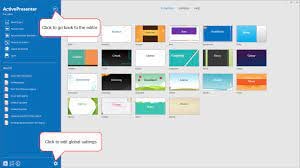
In terms of convert powerpoint to mp4(create video from powerpoint), ActivePresenter 7 is among the finest. It is possible to convert a PowerPoint presentation to an MP4 file with this program.
Inserting the PPT presentation is a prerequisite for exporting powerpoint to video or create video from powerpoint from PowerPoint to MP4. For this, select ActivePresenter from the drop-down menu in the toolbar at the top left. A PowerPoint import dialogue box will appear as a result of this action. This option can also be found in the Slides menu.
You’ll be able to pick and choose which slides you want to see. When you import a PPT file, each slide appears for about three seconds.
Using this software’s built-in editing options, you may make any necessary adjustments. Among the choices available are Slides, Annotations, Interactions, Animated Design, and Transitions, as can be seen in the menu above. These choices allow you to see more elements and make the presentation more effective.
Right-hand attributes provide options for adding a background picture and filling in background colors. Change the length of each slide here as well.
A PowerPoint presentation can be exported as an MP4 file once it has been completed. You may accomplish this by going to File > Export. For example, you can create a video HTML slide show, a PDF document, or a PowerPoint presentation using Microsoft Office applications such as Excel or Word. Choose the format in which you want to save your presentation.
As an added convenience, you can also export your PPT presentations to AVI, MWV, WEBM, and MKV via the software’s export functionality. To save the file, you’ll need to decide on a format and location.
Features:
- Webcam recording is now available. The ability to record both the camera and the screen at the same time enables the creation of how-to films or interactive eLearning material without the need for visual guidance.
- Green Screen Effect [Extraordinary]…
- Advanced Audio Effects [Updated]…
- Video Compression [with Improvements]
2.Express Points Presentation Software

Another option for convert PowerPoint to MP4 for free is Express Points Presentation Software. You can quickly import PowerPoint into this program and output it as an MP4 file.
Slide shows may be used to produce convert powerpoint to mp4. After that, you may utilize the tool to boost the impact of your speeches. Clipart, shapes, lists, text resizing, text movement, and header placement are just a few of the many options at your disposal.
For multimedia presentations, you may also include audio files, such as music or narration, in this section. More color and opacity choices may be found to the right.
Save the file as an MP4 when you’ve finished adding everything. You can do this by going to the File menu and selecting exporting powerpoint to video. Formats like MP4 and ASF will be available as well as other popular video and audio formats like WEBM and WMV. To save the PPT as a video via ppt to video converter online, choose MP4 as the output format and then click Create.
Features:
- Create visually appealing slide presentations.
- It is simple to get started thanks to the intuitive user interface.
- A variety of presentation templates are included.
- Create bullet points, lists, text, and titles in a matter of seconds.
- Master slide templates may be easily customized and edited.
- Slide elements can be moved, resized, rotated, and edited.
3.Online Convert

You may download the finished movie from Online Convert to your computer for free. It converts the PowerPoint presentation into a variety of video formats and lets you download the completed video to your computer. The website also provides a variety of additional helpful file converters, all of which are completely free and do not include a watermark in the finished output file.
Features:
- This feature enables you to publish presentations directly from your computer or from a Dropbox / Google Drive link.
- It is compatible with a variety of video formats (AVI, FLV, MKV, MOV, MP4, MPG, WMV, & WEBM)
- There will be no watermark on the produced video.
4.ImTOO

In addition, the ImTOO converter touts the capability of converting your PowerPoint files into video without the requirement for you to have PowerPoint installed on the computer beforehand. This software also allows users to add commentaries, watermarks, as well as music to their PowerPoint presentation before converting it to an image format.
Features:
- Transform files into the most common video formats (AVI, MP4, MOV, MPEG2, MOV, WMV, and FLV)
- Allows for the conversion of files to be completed quickly (requires that PowerPoint is installed)
5.Xilisoft

The free version of Xilisoft convert powerpoint to mp4 is a carbon copy of the paid version of ImTOO PowerPoint to MP4 Converter, with slightly more limited functionality. This program includes various features that will assist you in customizing and fine-tuning your presentation before it is converted. A number of famous video formats, such as full high-definition (HD) quality, can be converted from PowerPoint presentations using this program.
Features:
- It provides a variety of different outputs (AVI, FLV, MP4, MOV, MPEG2, and WMV)
- Converts presentations into high-definition videos.
- It is not necessary to have PowerPoint in order to convert.
- It is compatible with the Mac.
Conclusions
To convert files, a variety of programs are available. These programs make it simple to convert PowerPoint files to MP4s use ppt to video converter online. A presentation slide may be imported from a file or created from scratch. After that, you may save it as an MP4 video. To my surprise, the program I was looking for was completely free.
Wondershare Filmora is a popular video-recording software program because of its excellent outcomes. Filmora can capture your best PPT presentation moments without stuttering. Even for complete newbies, PowerPoint to video conversion is as simple as 1-2-3.
For Win 7 or later (64-bit)
For macOS 10.12 or later
In terms of convert powerpoint to mp4(create video from powerpoint), ActivePresenter 7 is among the finest. It is possible to convert a PowerPoint presentation to an MP4 file with this program.
Inserting the PPT presentation is a prerequisite for exporting powerpoint to video or create video from powerpoint from PowerPoint to MP4. For this, select ActivePresenter from the drop-down menu in the toolbar at the top left. A PowerPoint import dialogue box will appear as a result of this action. This option can also be found in the Slides menu.
You’ll be able to pick and choose which slides you want to see. When you import a PPT file, each slide appears for about three seconds.
Using this software’s built-in editing options, you may make any necessary adjustments. Among the choices available are Slides, Annotations, Interactions, Animated Design, and Transitions, as can be seen in the menu above. These choices allow you to see more elements and make the presentation more effective.
Right-hand attributes provide options for adding a background picture and filling in background colors. Change the length of each slide here as well.
A PowerPoint presentation can be exported as an MP4 file once it has been completed. You may accomplish this by going to File > Export. For example, you can create a video HTML slide show, a PDF document, or a PowerPoint presentation using Microsoft Office applications such as Excel or Word. Choose the format in which you want to save your presentation.
As an added convenience, you can also export your PPT presentations to AVI, MWV, WEBM, and MKV via the software’s export functionality. To save the file, you’ll need to decide on a format and location.
Features:
- Webcam recording is now available. The ability to record both the camera and the screen at the same time enables the creation of how-to films or interactive eLearning material without the need for visual guidance.
- Green Screen Effect [Extraordinary]…
- Advanced Audio Effects [Updated]…
- Video Compression [with Improvements]
2.Express Points Presentation Software

Another option for convert PowerPoint to MP4 for free is Express Points Presentation Software. You can quickly import PowerPoint into this program and output it as an MP4 file.
Slide shows may be used to produce convert powerpoint to mp4. After that, you may utilize the tool to boost the impact of your speeches. Clipart, shapes, lists, text resizing, text movement, and header placement are just a few of the many options at your disposal.
For multimedia presentations, you may also include audio files, such as music or narration, in this section. More color and opacity choices may be found to the right.
Save the file as an MP4 when you’ve finished adding everything. You can do this by going to the File menu and selecting exporting powerpoint to video. Formats like MP4 and ASF will be available as well as other popular video and audio formats like WEBM and WMV. To save the PPT as a video via ppt to video converter online, choose MP4 as the output format and then click Create.
Features:
- Create visually appealing slide presentations.
- It is simple to get started thanks to the intuitive user interface.
- A variety of presentation templates are included.
- Create bullet points, lists, text, and titles in a matter of seconds.
- Master slide templates may be easily customized and edited.
- Slide elements can be moved, resized, rotated, and edited.
3.Online Convert

You may download the finished movie from Online Convert to your computer for free. It converts the PowerPoint presentation into a variety of video formats and lets you download the completed video to your computer. The website also provides a variety of additional helpful file converters, all of which are completely free and do not include a watermark in the finished output file.
Features:
- This feature enables you to publish presentations directly from your computer or from a Dropbox / Google Drive link.
- It is compatible with a variety of video formats (AVI, FLV, MKV, MOV, MP4, MPG, WMV, & WEBM)
- There will be no watermark on the produced video.
4.ImTOO

In addition, the ImTOO converter touts the capability of converting your PowerPoint files into video without the requirement for you to have PowerPoint installed on the computer beforehand. This software also allows users to add commentaries, watermarks, as well as music to their PowerPoint presentation before converting it to an image format.
Features:
- Transform files into the most common video formats (AVI, MP4, MOV, MPEG2, MOV, WMV, and FLV)
- Allows for the conversion of files to be completed quickly (requires that PowerPoint is installed)
5.Xilisoft

The free version of Xilisoft convert powerpoint to mp4 is a carbon copy of the paid version of ImTOO PowerPoint to MP4 Converter, with slightly more limited functionality. This program includes various features that will assist you in customizing and fine-tuning your presentation before it is converted. A number of famous video formats, such as full high-definition (HD) quality, can be converted from PowerPoint presentations using this program.
Features:
- It provides a variety of different outputs (AVI, FLV, MP4, MOV, MPEG2, and WMV)
- Converts presentations into high-definition videos.
- It is not necessary to have PowerPoint in order to convert.
- It is compatible with the Mac.
Conclusions
To convert files, a variety of programs are available. These programs make it simple to convert PowerPoint files to MP4s use ppt to video converter online. A presentation slide may be imported from a file or created from scratch. After that, you may save it as an MP4 video. To my surprise, the program I was looking for was completely free.
Wondershare Filmora is a popular video-recording software program because of its excellent outcomes. Filmora can capture your best PPT presentation moments without stuttering. Even for complete newbies, PowerPoint to video conversion is as simple as 1-2-3.
For Win 7 or later (64-bit)
For macOS 10.12 or later
In terms of convert powerpoint to mp4(create video from powerpoint), ActivePresenter 7 is among the finest. It is possible to convert a PowerPoint presentation to an MP4 file with this program.
Inserting the PPT presentation is a prerequisite for exporting powerpoint to video or create video from powerpoint from PowerPoint to MP4. For this, select ActivePresenter from the drop-down menu in the toolbar at the top left. A PowerPoint import dialogue box will appear as a result of this action. This option can also be found in the Slides menu.
You’ll be able to pick and choose which slides you want to see. When you import a PPT file, each slide appears for about three seconds.
Using this software’s built-in editing options, you may make any necessary adjustments. Among the choices available are Slides, Annotations, Interactions, Animated Design, and Transitions, as can be seen in the menu above. These choices allow you to see more elements and make the presentation more effective.
Right-hand attributes provide options for adding a background picture and filling in background colors. Change the length of each slide here as well.
A PowerPoint presentation can be exported as an MP4 file once it has been completed. You may accomplish this by going to File > Export. For example, you can create a video HTML slide show, a PDF document, or a PowerPoint presentation using Microsoft Office applications such as Excel or Word. Choose the format in which you want to save your presentation.
As an added convenience, you can also export your PPT presentations to AVI, MWV, WEBM, and MKV via the software’s export functionality. To save the file, you’ll need to decide on a format and location.
Features:
- Webcam recording is now available. The ability to record both the camera and the screen at the same time enables the creation of how-to films or interactive eLearning material without the need for visual guidance.
- Green Screen Effect [Extraordinary]…
- Advanced Audio Effects [Updated]…
- Video Compression [with Improvements]
2.Express Points Presentation Software

Another option for convert PowerPoint to MP4 for free is Express Points Presentation Software. You can quickly import PowerPoint into this program and output it as an MP4 file.
Slide shows may be used to produce convert powerpoint to mp4. After that, you may utilize the tool to boost the impact of your speeches. Clipart, shapes, lists, text resizing, text movement, and header placement are just a few of the many options at your disposal.
For multimedia presentations, you may also include audio files, such as music or narration, in this section. More color and opacity choices may be found to the right.
Save the file as an MP4 when you’ve finished adding everything. You can do this by going to the File menu and selecting exporting powerpoint to video. Formats like MP4 and ASF will be available as well as other popular video and audio formats like WEBM and WMV. To save the PPT as a video via ppt to video converter online, choose MP4 as the output format and then click Create.
Features:
- Create visually appealing slide presentations.
- It is simple to get started thanks to the intuitive user interface.
- A variety of presentation templates are included.
- Create bullet points, lists, text, and titles in a matter of seconds.
- Master slide templates may be easily customized and edited.
- Slide elements can be moved, resized, rotated, and edited.
3.Online Convert

You may download the finished movie from Online Convert to your computer for free. It converts the PowerPoint presentation into a variety of video formats and lets you download the completed video to your computer. The website also provides a variety of additional helpful file converters, all of which are completely free and do not include a watermark in the finished output file.
Features:
- This feature enables you to publish presentations directly from your computer or from a Dropbox / Google Drive link.
- It is compatible with a variety of video formats (AVI, FLV, MKV, MOV, MP4, MPG, WMV, & WEBM)
- There will be no watermark on the produced video.
4.ImTOO

In addition, the ImTOO converter touts the capability of converting your PowerPoint files into video without the requirement for you to have PowerPoint installed on the computer beforehand. This software also allows users to add commentaries, watermarks, as well as music to their PowerPoint presentation before converting it to an image format.
Features:
- Transform files into the most common video formats (AVI, MP4, MOV, MPEG2, MOV, WMV, and FLV)
- Allows for the conversion of files to be completed quickly (requires that PowerPoint is installed)
5.Xilisoft

The free version of Xilisoft convert powerpoint to mp4 is a carbon copy of the paid version of ImTOO PowerPoint to MP4 Converter, with slightly more limited functionality. This program includes various features that will assist you in customizing and fine-tuning your presentation before it is converted. A number of famous video formats, such as full high-definition (HD) quality, can be converted from PowerPoint presentations using this program.
Features:
- It provides a variety of different outputs (AVI, FLV, MP4, MOV, MPEG2, and WMV)
- Converts presentations into high-definition videos.
- It is not necessary to have PowerPoint in order to convert.
- It is compatible with the Mac.
Conclusions
To convert files, a variety of programs are available. These programs make it simple to convert PowerPoint files to MP4s use ppt to video converter online. A presentation slide may be imported from a file or created from scratch. After that, you may save it as an MP4 video. To my surprise, the program I was looking for was completely free.
Wondershare Filmora is a popular video-recording software program because of its excellent outcomes. Filmora can capture your best PPT presentation moments without stuttering. Even for complete newbies, PowerPoint to video conversion is as simple as 1-2-3.
For Win 7 or later (64-bit)
For macOS 10.12 or later
In terms of convert powerpoint to mp4(create video from powerpoint), ActivePresenter 7 is among the finest. It is possible to convert a PowerPoint presentation to an MP4 file with this program.
Inserting the PPT presentation is a prerequisite for exporting powerpoint to video or create video from powerpoint from PowerPoint to MP4. For this, select ActivePresenter from the drop-down menu in the toolbar at the top left. A PowerPoint import dialogue box will appear as a result of this action. This option can also be found in the Slides menu.
You’ll be able to pick and choose which slides you want to see. When you import a PPT file, each slide appears for about three seconds.
Using this software’s built-in editing options, you may make any necessary adjustments. Among the choices available are Slides, Annotations, Interactions, Animated Design, and Transitions, as can be seen in the menu above. These choices allow you to see more elements and make the presentation more effective.
Right-hand attributes provide options for adding a background picture and filling in background colors. Change the length of each slide here as well.
A PowerPoint presentation can be exported as an MP4 file once it has been completed. You may accomplish this by going to File > Export. For example, you can create a video HTML slide show, a PDF document, or a PowerPoint presentation using Microsoft Office applications such as Excel or Word. Choose the format in which you want to save your presentation.
As an added convenience, you can also export your PPT presentations to AVI, MWV, WEBM, and MKV via the software’s export functionality. To save the file, you’ll need to decide on a format and location.
Features:
- Webcam recording is now available. The ability to record both the camera and the screen at the same time enables the creation of how-to films or interactive eLearning material without the need for visual guidance.
- Green Screen Effect [Extraordinary]…
- Advanced Audio Effects [Updated]…
- Video Compression [with Improvements]
2.Express Points Presentation Software

Another option for convert PowerPoint to MP4 for free is Express Points Presentation Software. You can quickly import PowerPoint into this program and output it as an MP4 file.
Slide shows may be used to produce convert powerpoint to mp4. After that, you may utilize the tool to boost the impact of your speeches. Clipart, shapes, lists, text resizing, text movement, and header placement are just a few of the many options at your disposal.
For multimedia presentations, you may also include audio files, such as music or narration, in this section. More color and opacity choices may be found to the right.
Save the file as an MP4 when you’ve finished adding everything. You can do this by going to the File menu and selecting exporting powerpoint to video. Formats like MP4 and ASF will be available as well as other popular video and audio formats like WEBM and WMV. To save the PPT as a video via ppt to video converter online, choose MP4 as the output format and then click Create.
Features:
- Create visually appealing slide presentations.
- It is simple to get started thanks to the intuitive user interface.
- A variety of presentation templates are included.
- Create bullet points, lists, text, and titles in a matter of seconds.
- Master slide templates may be easily customized and edited.
- Slide elements can be moved, resized, rotated, and edited.
3.Online Convert

You may download the finished movie from Online Convert to your computer for free. It converts the PowerPoint presentation into a variety of video formats and lets you download the completed video to your computer. The website also provides a variety of additional helpful file converters, all of which are completely free and do not include a watermark in the finished output file.
Features:
- This feature enables you to publish presentations directly from your computer or from a Dropbox / Google Drive link.
- It is compatible with a variety of video formats (AVI, FLV, MKV, MOV, MP4, MPG, WMV, & WEBM)
- There will be no watermark on the produced video.
4.ImTOO

In addition, the ImTOO converter touts the capability of converting your PowerPoint files into video without the requirement for you to have PowerPoint installed on the computer beforehand. This software also allows users to add commentaries, watermarks, as well as music to their PowerPoint presentation before converting it to an image format.
Features:
- Transform files into the most common video formats (AVI, MP4, MOV, MPEG2, MOV, WMV, and FLV)
- Allows for the conversion of files to be completed quickly (requires that PowerPoint is installed)
5.Xilisoft

The free version of Xilisoft convert powerpoint to mp4 is a carbon copy of the paid version of ImTOO PowerPoint to MP4 Converter, with slightly more limited functionality. This program includes various features that will assist you in customizing and fine-tuning your presentation before it is converted. A number of famous video formats, such as full high-definition (HD) quality, can be converted from PowerPoint presentations using this program.
Features:
- It provides a variety of different outputs (AVI, FLV, MP4, MOV, MPEG2, and WMV)
- Converts presentations into high-definition videos.
- It is not necessary to have PowerPoint in order to convert.
- It is compatible with the Mac.
Conclusions
To convert files, a variety of programs are available. These programs make it simple to convert PowerPoint files to MP4s use ppt to video converter online. A presentation slide may be imported from a file or created from scratch. After that, you may save it as an MP4 video. To my surprise, the program I was looking for was completely free.
Wondershare Filmora is a popular video-recording software program because of its excellent outcomes. Filmora can capture your best PPT presentation moments without stuttering. Even for complete newbies, PowerPoint to video conversion is as simple as 1-2-3.
For Win 7 or later (64-bit)
For macOS 10.12 or later
Also read:
- Updated In 2024, Best 22 Video Editing Tips to Know
- 2024 Approved Sync Audio With Video With Filmora
- The Ultimate Guide to Make a Text Collage for 2024
- In 2024, Text Animation Intro Tutorial in Filmora
- New In 2024, How to Make Video Slow Motion? Complete Guide
- 2024 Approved How to Combine Several Xvid Files Into One Windows, Mac,Android, iPhone & Online
- New In 2024, In This Article, We Will Discuss How to Rotate Videos in the Lightworks Application. Below Is a Way to Rotate Videos in Lightworks Manually, Here, We Will Use the Z-Axis Rotation
- New In This Article, We Will Introduce You Our Top 5 Picks of Websites and Software Converter Online to Convert Powerpoint to Mp4
- Updated In 2024, Do You Still Waste Time Making Transparent Background in Paint
- New 5 Tools to Create a Time-Lapse Video Online
- Updated VSDC Free Video Editor Review
- New DVD Slideshow Builder Review and Tutorial
- Updated In 2024, How to Make Censor Effects with Filmora
- Updated In This Article I Will Share to You My Tips and Experiences on How to Become a YouTube Vlogger and Things You Need to Consider Being a Vlogger
- Updated In 2024, A Guide to Speed up a Video on Splice
- Updated In 2024, Best Video Grabbers for Chrome
- Updated 5 Tried-And-True Ways to GIF Making for 2024
- New How to Resize FLV Videos Efficiently Windows, Mac,Android, iPhone & Online for 2024
- New In 2024, Does the Customary Speed of Your TikTok Slideshow Appear to Be Slow Enough of Late? If Yes, Drop Your Worries Here with the Know-How of Increasing the TikTok Slideshow Speed
- Updated In 2024, Free Ways to Download Mobile Phone Green Screen Videos and Pictures No Copyright
- Updated How to Edit Facebook eCommerce Video Ads
- Updated 2024 Approved Step by Step to Split Clips in VLC
- Updated 2024 Approved Techniques You Never Heard of for Learning YouTube AI Marketing
- Updated Learn How to Rotate Videos with Ease Using Shotcut with Our Comprehensive Guide. Discover Tips and Tricks to Get the Perfect Footage Every Time. Start Using Shotcut Today
- Updated 2024 Approved How to Make Stunning Glitch Effect in Photoshop? Ultimate Guide
- Updated How to Put a Background on A Green Screen
- Updated What Is TS Format and How To Play TS Files? Basic Tips for 2024
- New Find The Best Free Canon LUTs for 2024
- Updated Lets Look at Four Different Ways of Merging Audios and Videos. The Tools Will Help You Craft High-End Videos without Involving Any Complex Steps. You Can Make Your Videos Beautiful by Using the Following Easy to Use Tools
- New In 2024, Repeated Text Animation Tutorial in Filmora
- Need to Learn About Halftone Effects? Learn How to Quickly Create a Halftone Effect in Adobe Photoshop with Simple, Easy-to-Follow Instructions
- New Whatre the Best Alternatives to Pexels for 2024
- Making a Countdown Timer Video Like a Pro Isnt a Problem Anymore. Follow the Steps Mentioned in This Guide and Create an Impressive Countdown Timer for Your Videos for 2024
- New 2024 Approved How to Use Rules of Thirds
- New How to Use GIMP GREEN SCREEN for 2024
- New Top 5 Video Filter Software Enhance Your Videos
- Updated Best Tips on How to Design Travel Slideshow for 2024
- 2024 Approved How to Shoot Cinematic Footage with Phone
- Updated Read This Review to Learn Everything You Need to Know About Leeming LUT Pro and How to Apply Pro LUTs Using Different Video Editors
- New In 2024, How to Add a Lower Third to Your Video
- New In 2024, Complete Guide to Make an Intro Video
- New 2024 Approved Now, You Can Also Apply the Stranger Things Upside Down Effect to Your Video! This Effect Combines Camera Tricks and Video Editing Within Filmora to Transition From the Normal World Into the Upside Down
- Updated How To Edit Youtube Videos In Easy Steps for 2024
- Updated 2024 Approved LumaFusion – One of the Best Video Editors for iOS
- New You Must Be Wondering Which the Best Online Transparent Image-Maker Is! Well, There Is No Need to Get Confused as Here; You Will Get a Curated List for the Same
- Updated Explore a Variety of Inexpensive Camera Models Suitable for Making Slow-Motion Footage without Compromising Quality for 2024
- Updated
- Undelete lost pictures from 11 Pro.
- How to Use Pokémon Emerald Master Ball Cheat On Samsung Galaxy M14 5G | Dr.fone
- Turning Off Two Factor Authentication On Apple iPhone XS? 5 Tips You Must Know
- In 2024, Does Life360 Notify When You Log Out On OnePlus 11 5G? | Dr.fone
- How to Transfer Photos from Apple iPhone SE to other iPhone without iCloud | Dr.fone
- How to Change Google Play Location On Poco C55 | Dr.fone
- The Most Useful Tips for Pokemon Go Ultra League On Lava Blaze Pro 5G | Dr.fone
- In 2024, Top 11 Free Apps to Check IMEI on Lava Blaze Pro 5G Phones
- In 2024, How To Bypass iCloud Activation Lock On iPod and Apple iPhone 11 Pro Max The Right Way
- How to Fix iPhone 6s Passcode not Working? | Dr.fone
- In 2024, How to Unlock Realme GT 5 Pro Pattern Lock if Forgotten? 6 Ways
- Hacks to do pokemon go trainer battles For Oppo Reno 11 Pro 5G | Dr.fone
- Recover your photos after Realme 11 Pro+ has been deleted.
- Is GSM Flasher ADB Legit? Full Review To Bypass Your Lava Blaze 2 5GFRP Lock
- In 2024, Sim Unlock Lava Yuva 3 Phones without Code 2 Ways to Remove Android Sim Lock
- Vivo Bypass Tools to Bypass Lock Screen(Vivo Y100i)
- Factory Reset iPhone 11 Pro | Dr.fone
- A How-To Guide on Bypassing Apple iPhone SE (2020) iCloud Activation Lock
- In 2024, Unlock Your ZTEs Potential The Top 20 Lock Screen Apps You Need to Try
- In 2024, Unlocking Made Easy The Best 10 Apps for Unlocking Your Vivo V30 Device
- In 2024, A How-To Guide on Bypassing the Apple iPhone 11 Pro Max iCloud Lock
- Unova Stone Pokémon Go Evolution List and How Catch Them For Vivo X100 | Dr.fone
- In 2024, Easy Fixes How To Recover Forgotten iCloud Password On your iPhone 8 Plus
- Will Pokémon Go Ban the Account if You Use PGSharp On Vivo Y100i Power 5G | Dr.fone
- Fixes for Apps Keep Crashing on Xiaomi Civi 3 | Dr.fone
- New In 2024, 10 Classical Animated Cartoon Types With Examples
- In 2024, Full Guide to Unlock Your Samsung Galaxy A15 4G
- How to retrieve erased videos from Galaxy A05s
- In 2024, Guide to Mirror Your Poco F5 5G to Other Android devices | Dr.fone
- Top 15 Augmented Reality Games Like Pokémon GO To Play On Samsung Galaxy M54 5G | Dr.fone
- Here are Some Pro Tips for Pokemon Go PvP Battles On Samsung Galaxy S24 Ultra | Dr.fone
- All You Need To Know About Mega Greninja For Apple iPhone 14 Pro Max | Dr.fone
- In 2024, Most Asked Questions about Pokemon Go Battle League Rewards On Apple iPhone 6 Plus | Dr.fone
- Useful ways that can help to effectively recover deleted files from 105 Classic
- Here Are Some Reliable Ways to Get Pokemon Go Friend Codes For Motorola G24 Power | Dr.fone
- How does the stardust trade cost In pokemon go On Vivo Y100? | Dr.fone
- Downloading SamFw FRP Tool 3.0 for OnePlus Ace 2 Pro
- How to Restore Deleted Samsung Galaxy F54 5G Pictures An Easy Method Explained.
- In 2024, How to Turn Off Find My iPhone 6 when Phone is Broken?
- Android Screen Stuck General Lava Blaze 2 5G Partly Screen Unresponsive | Dr.fone
- Guide How To Unbrick a Bricked Samsung Galaxy M34 5G Phone | Dr.fone
- How To Stream Anything From Honor X50i to Apple TV | Dr.fone
- Apple iPhone XR Asking for Passcode after iOS 17/14 Update, What to Do?
- In 2024, Complete Tutorial to Use VPNa to Fake GPS Location On Realme 11X 5G | Dr.fone
- In 2024, Additional Tips About Sinnoh Stone For HTC U23 | Dr.fone
- Hard Resetting an Motorola Moto G Stylus (2023) Device Made Easy | Dr.fone
- New Step-by-Step Guide How to Translate Twitter Video Easily
- Title: 11 Ways To Radial Blur To Images (iPhone/Android/Mac/Windows)
- Author: Morgan
- Created at : 2024-04-24 01:12:24
- Updated at : 2024-04-25 01:12:24
- Link: https://ai-video-editing.techidaily.com/11-ways-to-radial-blur-to-images-iphoneandroidmacwindows/
- License: This work is licensed under CC BY-NC-SA 4.0.


































