:max_bytes(150000):strip_icc():format(webp)/movie-night-at-home-with-popcorn_t20_yv3PA9-5c815f7fc9e77c0001fd5b49.jpg)
2 Methods to Crop a Video Using After Effects for 2024

2 Methods to Crop a Video Using After Effects
Cropping a video is part of the process of video edting. Not all video editing software can be obtained freely. There are some that you need to spend to get the professional output that you aim for. After Effects,a member of the Adobe tools that exist can enhance your videos to another level. This article can help you know how to crop video in After Effects and on the alternative by using Wondershare Filmora. I know that it may seem confusing to compare these two at first. But, I’ll provide an explanation to get the cropped video that you want.
Method 1: Cropping a Video using After Effects
After Effects is a professional motion graphics tool that can create outputs that are beyond the limits of reality. Like the other Adobe tools, this comes with a subscription fee to be able to maximize this product. But, is the price worth the risk? The “ Adobe” brand is known for its quality applications and customer’s satisfaction.
Let’s start with using this tool. The situation is that you want to crop your video using Adobe After Effects but you don’t know how to start. Search for the application on your computer. Launch it, then click the New Project. If you have files from your storage then select the New Composition Footage.
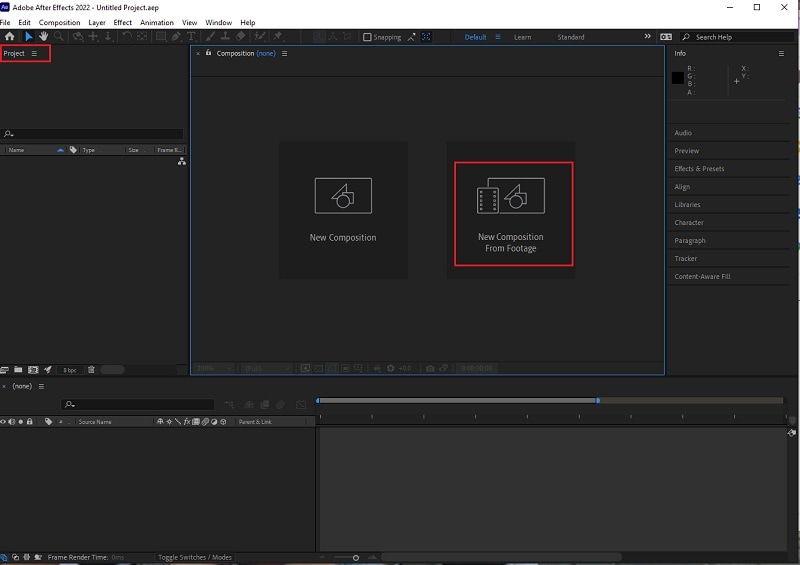
Check if the video is already in the interface. Find the Magnifying tab and zoom out the video into 50%. After that, click the Grid icon and Proportional Grid.

Click the Square icon, it is located beside the Pencil icon at the top section. The shape’s purpose is to crop the video section that you want to remain. If you’re done cutting then you should unclick the Proportional grid, and the video’s magnification should be 100%. Afterwards, you can check the pixel aspect ratio correction in the After Effects. You need to go through the video before saving your project. This is to avoid unnecessary errors that will make the process troublesome.

Already satisfied with the cropped video? Then, select File, Export and finally Add to Render Queue. Check on the Render Settings (located bottom of the interface) to ensure high quality output. Following that, hit the Output To part and decide the destination and folder where you want it to be.

Watch your cropped video and go ahead and repeat this with your other videos. After practicing this process many times, this will come to you as easy. If you get lost while following the instructions go back to this guide until it becomes a part of your memory.
Congratulations on making your first cropped video using After Effects! What was your experience while following through the guide? I hope that the information presented here is easy to understand and implement.
Even though it is not a free application, I hope you have experienced the advantages of using this compared to other tools. Did it come as a surprise for you that you can crop a video not just in Adobe Premiere but also in After Effects as well?
I hope that fear will not hinder you from trying this tool to crop your videos.
Method 2: Cropping a Video using Wondershare Filmora
If you didn’t know there is also an awesome video editing software called Wondershare Filmora Video Editor .
You can try it by searching the internet and downloading it on your computer. If simplicity is your priority then this may suit you perfectly. If you’re still hesitant then read the reviews and watch how others are using it.
There is no need to worry if you have a tight budget as downloading this would be free. You just need to go to the official site. Do not be scared of trying with something unfamiliar. I will guide you with using it and utilizing it to get the result that you dream of.
Wondershare Filmora just like the others that exist are video editors that will turn your raw videos into the vision that you like. Thanks to these applications, the gruesome process of manually cutting it by hand and permanently altering the footage are gone. You can make how many changes that you want without damaging the original video.
For Win 7 or later (64-bit)
For macOS 10.14 or later
Are you done installing the application? If you have any encountered issues with installing it, you can contact customer support.
Not only does it have a straightforward and simple interface but it is also packed with useful tools that can turn your video into another level. But, you should not be overwhelmed by the number of icons and features that exist. Take a deep breath and proceed to opening it in your computer.

Preparation is a must especially if you have multiple videos on your computer. A good tip would be renaming them by the sequence you plan to have. And, you could also place them in folders to avoid repetition and double copies. Once you’re done, you can drag and drop your video or
click the Import.

Go ahead and select the video clip that you want to crop. Then, click the Crop tool and choose if you want the Crop or Pan & Zoom. Yes, you have options on what kind of crop you want it to be.

An alternative way is by right clicking the video clip .Under the Video tab you can select the Crop and Zoom or Crop to Fit then adjust to your preferred ratio.

You can review the cropped video to think through if this is the portion that you want to be included. Unlike other applications, you can go back and adjust it to your liking.
If you’re finally satisfied then you can export it. Choose the output format and you can also rename the file. Clicking the settings button will offer you additional options of your video output.
After all that, you have the cropped video that you can either upload or repurpose in another content. Did you enjoy the process of cropping it in Wondershare Filmora?
Remember, that you have the option to batch crop multiple video clips on this so no need to manually crop and export it. You can see the big picture and monitor if the flow makes sense to you.
Don’t you think that the subscription is worth it? There is a trial that you could check out to test its capabilities and awesomeness.
The Bottom Line
You are once again done with the process of checking out these two applications. After Effects and Wondershare Filmora have a different process when it comes to cropping videos. I hope that you had a clearer understanding on which of these two would suit your video editing needs. The interface also could change your mind depending if you want simplicity or a challenge. Price is also a factor that can affect your willingness to use these applications. But, this guide clearly shows you that it is worth paying for.
What are your thoughts on both of these tools? Did you find this information to be helpful?
Check if the video is already in the interface. Find the Magnifying tab and zoom out the video into 50%. After that, click the Grid icon and Proportional Grid.

Click the Square icon, it is located beside the Pencil icon at the top section. The shape’s purpose is to crop the video section that you want to remain. If you’re done cutting then you should unclick the Proportional grid, and the video’s magnification should be 100%. Afterwards, you can check the pixel aspect ratio correction in the After Effects. You need to go through the video before saving your project. This is to avoid unnecessary errors that will make the process troublesome.

Already satisfied with the cropped video? Then, select File, Export and finally Add to Render Queue. Check on the Render Settings (located bottom of the interface) to ensure high quality output. Following that, hit the Output To part and decide the destination and folder where you want it to be.

Watch your cropped video and go ahead and repeat this with your other videos. After practicing this process many times, this will come to you as easy. If you get lost while following the instructions go back to this guide until it becomes a part of your memory.
Congratulations on making your first cropped video using After Effects! What was your experience while following through the guide? I hope that the information presented here is easy to understand and implement.
Even though it is not a free application, I hope you have experienced the advantages of using this compared to other tools. Did it come as a surprise for you that you can crop a video not just in Adobe Premiere but also in After Effects as well?
I hope that fear will not hinder you from trying this tool to crop your videos.
Method 2: Cropping a Video using Wondershare Filmora
If you didn’t know there is also an awesome video editing software called Wondershare Filmora Video Editor .
You can try it by searching the internet and downloading it on your computer. If simplicity is your priority then this may suit you perfectly. If you’re still hesitant then read the reviews and watch how others are using it.
There is no need to worry if you have a tight budget as downloading this would be free. You just need to go to the official site. Do not be scared of trying with something unfamiliar. I will guide you with using it and utilizing it to get the result that you dream of.
Wondershare Filmora just like the others that exist are video editors that will turn your raw videos into the vision that you like. Thanks to these applications, the gruesome process of manually cutting it by hand and permanently altering the footage are gone. You can make how many changes that you want without damaging the original video.
For Win 7 or later (64-bit)
For macOS 10.14 or later
Are you done installing the application? If you have any encountered issues with installing it, you can contact customer support.
Not only does it have a straightforward and simple interface but it is also packed with useful tools that can turn your video into another level. But, you should not be overwhelmed by the number of icons and features that exist. Take a deep breath and proceed to opening it in your computer.

Preparation is a must especially if you have multiple videos on your computer. A good tip would be renaming them by the sequence you plan to have. And, you could also place them in folders to avoid repetition and double copies. Once you’re done, you can drag and drop your video or
click the Import.

Go ahead and select the video clip that you want to crop. Then, click the Crop tool and choose if you want the Crop or Pan & Zoom. Yes, you have options on what kind of crop you want it to be.

An alternative way is by right clicking the video clip .Under the Video tab you can select the Crop and Zoom or Crop to Fit then adjust to your preferred ratio.

You can review the cropped video to think through if this is the portion that you want to be included. Unlike other applications, you can go back and adjust it to your liking.
If you’re finally satisfied then you can export it. Choose the output format and you can also rename the file. Clicking the settings button will offer you additional options of your video output.
After all that, you have the cropped video that you can either upload or repurpose in another content. Did you enjoy the process of cropping it in Wondershare Filmora?
Remember, that you have the option to batch crop multiple video clips on this so no need to manually crop and export it. You can see the big picture and monitor if the flow makes sense to you.
Don’t you think that the subscription is worth it? There is a trial that you could check out to test its capabilities and awesomeness.
The Bottom Line
You are once again done with the process of checking out these two applications. After Effects and Wondershare Filmora have a different process when it comes to cropping videos. I hope that you had a clearer understanding on which of these two would suit your video editing needs. The interface also could change your mind depending if you want simplicity or a challenge. Price is also a factor that can affect your willingness to use these applications. But, this guide clearly shows you that it is worth paying for.
What are your thoughts on both of these tools? Did you find this information to be helpful?
Check if the video is already in the interface. Find the Magnifying tab and zoom out the video into 50%. After that, click the Grid icon and Proportional Grid.

Click the Square icon, it is located beside the Pencil icon at the top section. The shape’s purpose is to crop the video section that you want to remain. If you’re done cutting then you should unclick the Proportional grid, and the video’s magnification should be 100%. Afterwards, you can check the pixel aspect ratio correction in the After Effects. You need to go through the video before saving your project. This is to avoid unnecessary errors that will make the process troublesome.

Already satisfied with the cropped video? Then, select File, Export and finally Add to Render Queue. Check on the Render Settings (located bottom of the interface) to ensure high quality output. Following that, hit the Output To part and decide the destination and folder where you want it to be.

Watch your cropped video and go ahead and repeat this with your other videos. After practicing this process many times, this will come to you as easy. If you get lost while following the instructions go back to this guide until it becomes a part of your memory.
Congratulations on making your first cropped video using After Effects! What was your experience while following through the guide? I hope that the information presented here is easy to understand and implement.
Even though it is not a free application, I hope you have experienced the advantages of using this compared to other tools. Did it come as a surprise for you that you can crop a video not just in Adobe Premiere but also in After Effects as well?
I hope that fear will not hinder you from trying this tool to crop your videos.
Method 2: Cropping a Video using Wondershare Filmora
If you didn’t know there is also an awesome video editing software called Wondershare Filmora Video Editor .
You can try it by searching the internet and downloading it on your computer. If simplicity is your priority then this may suit you perfectly. If you’re still hesitant then read the reviews and watch how others are using it.
There is no need to worry if you have a tight budget as downloading this would be free. You just need to go to the official site. Do not be scared of trying with something unfamiliar. I will guide you with using it and utilizing it to get the result that you dream of.
Wondershare Filmora just like the others that exist are video editors that will turn your raw videos into the vision that you like. Thanks to these applications, the gruesome process of manually cutting it by hand and permanently altering the footage are gone. You can make how many changes that you want without damaging the original video.
For Win 7 or later (64-bit)
For macOS 10.14 or later
Are you done installing the application? If you have any encountered issues with installing it, you can contact customer support.
Not only does it have a straightforward and simple interface but it is also packed with useful tools that can turn your video into another level. But, you should not be overwhelmed by the number of icons and features that exist. Take a deep breath and proceed to opening it in your computer.

Preparation is a must especially if you have multiple videos on your computer. A good tip would be renaming them by the sequence you plan to have. And, you could also place them in folders to avoid repetition and double copies. Once you’re done, you can drag and drop your video or
click the Import.

Go ahead and select the video clip that you want to crop. Then, click the Crop tool and choose if you want the Crop or Pan & Zoom. Yes, you have options on what kind of crop you want it to be.

An alternative way is by right clicking the video clip .Under the Video tab you can select the Crop and Zoom or Crop to Fit then adjust to your preferred ratio.

You can review the cropped video to think through if this is the portion that you want to be included. Unlike other applications, you can go back and adjust it to your liking.
If you’re finally satisfied then you can export it. Choose the output format and you can also rename the file. Clicking the settings button will offer you additional options of your video output.
After all that, you have the cropped video that you can either upload or repurpose in another content. Did you enjoy the process of cropping it in Wondershare Filmora?
Remember, that you have the option to batch crop multiple video clips on this so no need to manually crop and export it. You can see the big picture and monitor if the flow makes sense to you.
Don’t you think that the subscription is worth it? There is a trial that you could check out to test its capabilities and awesomeness.
The Bottom Line
You are once again done with the process of checking out these two applications. After Effects and Wondershare Filmora have a different process when it comes to cropping videos. I hope that you had a clearer understanding on which of these two would suit your video editing needs. The interface also could change your mind depending if you want simplicity or a challenge. Price is also a factor that can affect your willingness to use these applications. But, this guide clearly shows you that it is worth paying for.
What are your thoughts on both of these tools? Did you find this information to be helpful?
Check if the video is already in the interface. Find the Magnifying tab and zoom out the video into 50%. After that, click the Grid icon and Proportional Grid.

Click the Square icon, it is located beside the Pencil icon at the top section. The shape’s purpose is to crop the video section that you want to remain. If you’re done cutting then you should unclick the Proportional grid, and the video’s magnification should be 100%. Afterwards, you can check the pixel aspect ratio correction in the After Effects. You need to go through the video before saving your project. This is to avoid unnecessary errors that will make the process troublesome.

Already satisfied with the cropped video? Then, select File, Export and finally Add to Render Queue. Check on the Render Settings (located bottom of the interface) to ensure high quality output. Following that, hit the Output To part and decide the destination and folder where you want it to be.

Watch your cropped video and go ahead and repeat this with your other videos. After practicing this process many times, this will come to you as easy. If you get lost while following the instructions go back to this guide until it becomes a part of your memory.
Congratulations on making your first cropped video using After Effects! What was your experience while following through the guide? I hope that the information presented here is easy to understand and implement.
Even though it is not a free application, I hope you have experienced the advantages of using this compared to other tools. Did it come as a surprise for you that you can crop a video not just in Adobe Premiere but also in After Effects as well?
I hope that fear will not hinder you from trying this tool to crop your videos.
Method 2: Cropping a Video using Wondershare Filmora
If you didn’t know there is also an awesome video editing software called Wondershare Filmora Video Editor .
You can try it by searching the internet and downloading it on your computer. If simplicity is your priority then this may suit you perfectly. If you’re still hesitant then read the reviews and watch how others are using it.
There is no need to worry if you have a tight budget as downloading this would be free. You just need to go to the official site. Do not be scared of trying with something unfamiliar. I will guide you with using it and utilizing it to get the result that you dream of.
Wondershare Filmora just like the others that exist are video editors that will turn your raw videos into the vision that you like. Thanks to these applications, the gruesome process of manually cutting it by hand and permanently altering the footage are gone. You can make how many changes that you want without damaging the original video.
For Win 7 or later (64-bit)
For macOS 10.14 or later
Are you done installing the application? If you have any encountered issues with installing it, you can contact customer support.
Not only does it have a straightforward and simple interface but it is also packed with useful tools that can turn your video into another level. But, you should not be overwhelmed by the number of icons and features that exist. Take a deep breath and proceed to opening it in your computer.

Preparation is a must especially if you have multiple videos on your computer. A good tip would be renaming them by the sequence you plan to have. And, you could also place them in folders to avoid repetition and double copies. Once you’re done, you can drag and drop your video or
click the Import.

Go ahead and select the video clip that you want to crop. Then, click the Crop tool and choose if you want the Crop or Pan & Zoom. Yes, you have options on what kind of crop you want it to be.

An alternative way is by right clicking the video clip .Under the Video tab you can select the Crop and Zoom or Crop to Fit then adjust to your preferred ratio.

You can review the cropped video to think through if this is the portion that you want to be included. Unlike other applications, you can go back and adjust it to your liking.
If you’re finally satisfied then you can export it. Choose the output format and you can also rename the file. Clicking the settings button will offer you additional options of your video output.
After all that, you have the cropped video that you can either upload or repurpose in another content. Did you enjoy the process of cropping it in Wondershare Filmora?
Remember, that you have the option to batch crop multiple video clips on this so no need to manually crop and export it. You can see the big picture and monitor if the flow makes sense to you.
Don’t you think that the subscription is worth it? There is a trial that you could check out to test its capabilities and awesomeness.
The Bottom Line
You are once again done with the process of checking out these two applications. After Effects and Wondershare Filmora have a different process when it comes to cropping videos. I hope that you had a clearer understanding on which of these two would suit your video editing needs. The interface also could change your mind depending if you want simplicity or a challenge. Price is also a factor that can affect your willingness to use these applications. But, this guide clearly shows you that it is worth paying for.
What are your thoughts on both of these tools? Did you find this information to be helpful?
Best Jump Cut Editing Tricks
The jump cut is more common than ever, from YouTube to movie montages. A jump cut is a method for transitioning from one shot to another without including any interstitial video. A jump cut is a cinematic technique when the editor abruptly cuts from one shot to another without any discernible transition.
When filmmakers wish to display someone’s views or ideas without having to invest time and money in recording them, for example, this may be utilized for creative effects. Learn all there is to know about jump cuts in the next paragraphs, including their history, how to create one, how to edit one, and how to utilize one in your next social media video.
Part 1: What is Jump Cut in Films?
To produce a smooth viewing experience, the director, editor, and cinematographer collaborate. Certain cuts have the power to startle a viewer out of this experience and remind them that they are watching a movie. The term “jump cut” refers to one of these cuts. Jump cuts are often discouraged in cinema, yet there are efficient methods to use them to provide the greatest narrative possible.
In video editing, a jump cut is the transition between two images of the same topic taken from the same or comparable angles and at two distinct times. This gives the impression that the action is ‘jumping’ ahead in time.
Most of the time, you want your videos’ cuts to flow seamlessly. This offers continuity and a nice watching experience for your viewers. Although it’s one of the most fundamental editing procedures, doing it correctly requires a bit more experience and ability. Let’s thus try to make your jump cut technique even better.
Part 2: 10 Most Shocking Jump Cuts in Film History
1. City of God
With the combination of jump cuts, repetitive action, frantic montage, and a final bullet time graphic match wipe, the opening sequence of City of God drives the viewer into the pulse of the music and the violence in Rio. This seems like a prescription for catastrophe, yet it works in City of God. The screen is made electrified.
The chicken forces the characters to cross paths, which causes the two scenes to collide. Rezende now captures Rocket and Liz’s expressions in slow motion, resulting in a dramatic scene. After a circular pan-centering Rocket, which melts into a different moment of ten years ago, the shot comes to a close.

2. The Ring
In the pivotal scenes of “The Ring,” director Gore Verbinski used a jump cut to give the impression that Samara Morgan, the ghost, moves quickly around the room. By deleting or including anything in the frame, which is unsettling for both characters and viewers, this is a tried-and-true method of increasing the number of scares.
Jump cuts may also be distracting if done improperly or inappropriately, even though they are often intended to confuse or surprise the audience. There is a time and place for the method, even if a jump cut is far from the sole tool in the video editor’s toolbox.

3. Juno
In the movie Juno, director Jason Reitman portrays the tale of a young adolescent who becomes pregnant and ultimately gives her kid up. Each leap represents a new stage in the character’s development as a result of this life-changing experience. Jump cuts in Jason Reitman’s comedy-drama Juno depict the youthful heroine’s journey both physically and mentally.
Jump cuts are a technique used by Reitman to convey both the passage of time and the changes in Juno’s life. like visiting the adoptive parents or getting regular checks at the doctor. You might think of each jump cut as one of the five phases of grieving. In the last chapter, “summer,” Juno has a better understanding of what she is giving up and how it will impact both her life and everyone else’s.

4. Samara Kills Noah the Ring
It’s a tremendously imaginative and horrifying conclusion after a whole film’s worth of very subtle build-up that couldn’t be farther from the really low expectations U.S. horror remakes often attract. Gerbinski cleverly arranges for Samara to “jump cut” in front of Noah while still flashing with TV static, shocking him and causing him to trip and fall.
It’s fair to say that American horror films tend to rely on lazy jump scares, created by quick-cut images and loud sound effects, and that typically goes double for cynical state-side remakes of foreign language horror hits. However, Gore Verbinski’s surprisingly stylish and moody 2002 remake of The Ring makes clever use of jump cuts during a crucial climactic scene to fully hammer home the terror of the film’s spectral, black-haired antagonist Sam

5. Dan’s Corpse – The Birds
Instead of using a single cut or even zooming on Dan’s disfigured face, Hitch chooses to use two jump cuts that each bring us a little bit closer to Fawcett’s face.
When seen now, it is a straightforward yet shocking effect, but in 1963, it was unquestionably genuinely horrifying. It was just one more of his many deliberate choices to depart from established cinematic norms. Although the jump cut is a simple editing method by today’s standards, it was far less popular in earlier times, as seen by its skillful and startling use in Alfred Hitchcock’s great 1963 horror film The Birds.

6. Taking A Ride – Breathless
According to the Director Pierre Rissient, the jump cut technique was unplanned and developed out of a pressing necessity to trim Breathless from two and a half hours down to ninety minutes. The best example of this is when Patricia and Michel are driving about in their automobile, and Godard cuts between identical pictures of Patricia to show time passing while also heightening the urgency of the story of the couple on the run in the movie.
The significance of this sequence is that it dismantled rules for how a scene might be put together, despite the fact that it seemed absolutely primitive in retrospect. Not every movie that uses a jump cut in a dramatic or unexpected way must be in the horror category.

7. Charlie’s Head Hereditary
It’s one of the strangest and really unsettling jump cuts we’ve seen in recent memory, and it definitely deserves the surprisingly intricate gore display that it has. One of the most eerie and masterfully orchestrated horror movies of the decade, if not the whole 21st century, is Ari Aster’s Hereditary. Aster turns his attention to Peter, who is gazing out into the horizon, just as Annie can be heard screaming in agony, having found Charlie’s corpse in the garage.
While Annie’s screams can still be heard, the editor jump cuts from Peter’s face to Charlie’s severed, mangled head by the side of the road as it is being eaten by insects. After bringing his sister’s headless corpse-filled automobile home, a terrified Peter parks it and gets into bed.

8. Human Evolution in a Single Cut 2001: A Space Odyssey
This brief clip illustrates how man evolved from the monkey to the contemporary day, where we had been to space. In this brief sequence, which depicts the origins of modern man, new technology that has evolved over millions of years is dramatically upgraded.
The sequence includes a jump cut as the bone, a weapon of prehistoric man, travels through the air. Then, the picture jumps forward by nearly a million years, and the bone is replaced by a spacecraft with a like form.

9. Dr Erin Mears’s Death Contagion
In the masterpiece Contagion, the jump cut clustering that is seen experimentally is produced by the model. Afterward, leap intensities mean-revert until the next jump. But more crucially, Contagion vividly captures the danger of widespread fear, prejudice, and disinformation during a pandemic, particularly when it comes to social media and the internet.
In this shocking edit in film history, the editor made it all feasible by using a jump cut. Regardless of how realistic Contagion seems, it should still be seen as a work of fiction.

10. The Jump Cut as a Special Effect the Haunted Castle
Whether a visual effect is created by hand or with a computer, selling it needs a community. The same is true for editing as well. In some cases, the visual impression is really the cuts. The modest cut is the most basic and traditional visual effect in movie magic. The method really dates back to early filmmakers and cinematic illusionists.
Amazed by the unexpected outcome, using a cut that has been deftly snuck into a whip-pan, two shots may be combined with full-scale sets and miniatures. A progressive makeup effect, such as the notorious metamorphosis in The Haunted Castle, may likewise be covered up using cuts.

Part 3: How do We Use Jump Cuts Today?
The viewing experience is impacted differently by various editing methods. Jump cuts may be helpful for video editing in filmmaking since they highlight just the most important elements of a story while also indicating the passage of time. The jump cut is now often used in music videos, vlogs, and YouTuber material, making it a preferred option for creators of online content.
Today’s movies often use “jump cuts,” particularly as the number of horror movies produced has increased. The use of jump cuts makes the picture highly unsettling. One editing method, the jump cut, is still as effective now as it was back when pictures were stitched together and celluloid was cut with a razor blade. It is a well-liked method of video editing that is often used to indicate the passage of time, highlight an emotion, or heighten tension.
The shots did not quite run in a fluid session in the early phases of filming to provide the audience with a steady view of the screen. Instead, there were “jumps” in the movie, and the forward return was partially omitted. This “jump shot” idea may be compared to the expression. Today, however, despite all of the technological advancements we have at our disposal, movie makers and producers are attempting to recreate the look.
Part 4: Top 9 Editing Tools to Smooth Over Jump Cuts
Even more of a barrier than the difficulty of acquiring a new talent is often the expense of video editing software. Consider using free video editing software to get started if you are unsure of how to spend your money or even whether you want to.
On PC
1. Filmora Video Editor
Supported Platforms: Windows and Mac
Description: Both Windows and Mac are compatible with the app. Trimming, transitions, overlays, and other basic video editing features are available. It does not, however, include several cutting-edge capabilities, including as motion tracking and multicam. After launching the software to edit jump cuts, you may also choose the other options that best suits your requirements including the multi-layer effects and elements.

A freemium video editing program largely geared at novices is Wondershare Filmora. There are a ton of filters and over-effects included with it, and they can work true jump cut magic on your films. A considerable number of functions are available in the free edition, however; videos are exported with the Filmora watermark, which must be removed by upgrading to the pro version. A huge library of drag-and-drop transitions, effects, and titles are among the many creative tools and production elements included in the application. Another feature is an intro designer with hundreds of themes.
Free Download For Win 7 or later(64-bit)
Free Download For macOS 10.14 or later
Key Features:
- People who wish to learn jump cuts will find this extremely helpful.
- Support for 4K editing and GIFs
- Effects for camera shaking, noise reduction, and reversing the color
- Free to use elements and transitions to make jump cuts look epic.
2. Windows Movie Maker
Supported Platforms: Windows
Description: For those who want to go back to the fundamentals, Windows Video Editor, a built-in editor from Microsoft, is a useful program. It’s fantastic for quickly editing brief video footage that you need available right away. While it includes the fundamental editing capabilities like cropping, cutting, and adding text or music, Windows Video Editor is more of a picture editor. The free Video Editor program, which comes with Windows 10 and later, is useful for simple video editing.

No editor simplifies the process more, whether trimming home movies or creating YouTube videos that go popular. You won’t have any trouble using this tool, even if you’re a newbie. The user interface is quite simple to use. All the capabilities and resources you need to edit your films are easily accessible.
Pros
- Auto-movie features for cutting your video clips into bespoke lengths
- Adding music, titles, and credits is simple using the animation tab.
- portion of 3D effects with little modification
Cons
- Certain playback choices eliminate special effects.
- Jump Cuts & Picture in Picture may be challenging
- a resource-intensive program
3. Adobe Premiere Pro
Supported Platforms: Windows and Mac
Description: A timeline-based video editor called Adobe Premiere Pro was created by the renowned Adobe Systems. It features a wide range of video editing tools, including the Ripple Edit, Rolling Edit, and Slip Tools. It’s a wonderful option for YouTubers because of features like Multiple Sequence Support, Multi-Camera Editing, Time Remapping, Color Correction Tools, and Audio Mixer Interface.
The program has a user-friendly interface and runs on both Windows and Mac. Its responsive user interface aids in achieving peak performance. Beginners may find working with it a bit confusing, but the good news is that there are many tutorials available. The timeline-based video editing program in the Creative Cloud is called Adobe Premiere Pro. Programs for web development and graphic design are among the other Adobe CC products. It has several fantastic capabilities, like the capacity to automatically color-correct your video, create multi-camera sequences, include audio effects, and more.

Pros
- Excellent capabilities for editing videos
- Capable of handling big tasks
- Renowned color-matching and correcting tools
Cons
- High system specifications
- Demands a pricey subscription
- If you are new to video editing, learning Premiere might be difficult.
4. VEGAS Pro
Supported Platforms: Windows
Description: Vegas Pro is a video editing program that is well-liked by seasoned video amateurs since it falls short of being professional software but isn’t the best choice for everyday users.
It provides a variety of tools and features that enable users to produce high-quality films. Vegas Pro may be difficult to learn, and it is not the most affordable video editing program. For it to function properly, a strong computer is also needed. So, Vegas Pro may not be your best choice if you don’t have a more recent PC.

Pros
- Direct YouTube upload
- Burning CD option available for films
- Color Rectification for Jump cuts
Cons
- Quite few cutting-edge features
- Outmoded UI
- Learning curve is there.
5. iMovie
Supported Platforms: Mac, iOS
Description: Apple-iOS based video editing software is available from iMovie, allowing you to begin editing on an iPhone or iPad and complete it on a Mac. iMovie is straightforward and offers a straightforward drag-and-drop interface to transfer files from your disk to your desktop, as many native Apple products do. It’s a simple approach to create effective films that can help your YouTube marketing efforts.

The basic capabilities of video editing software are included; however, the more complex functions are not very excellent. Any Mac user should check it out however since it is free. Apple makes the video editing program iMovie, which is compatible with iOS, macOS, and iPad OS devices. You may create 4K resolution videos using the program, which is free, straightforward, and simple to use.
Pros
- Choose from a variety of styles to include gorgeously animated titles and credits.
- Picture-in-picture and split-screen techniques may give your school report a broadcast vibe.
- Pick from 10 inventive video filters to give your videos a more dramatic feel.
Cons
- iMovie might be difficult to learn. Not “beginner user-friendly” is the layout.
- Due to its simplicity, iMovie cannot be considered a professional video editing program.
- Audio may sometimes spill into transitions.
6. Final Cut Pro X
Supported Platforms: Mac Only
Description: A popular editing program for GoPro footage, FINAL CUT PRO X’s desktop video editing software is offered in both a free and a paid version. Despite the free version’s fewer features, it still includes the full video editing suite, including a mask tool and chroma key functionality for green-screen video effects.

Final Cut Pro X is an effective option for small businesses and is best for clip resizing, scaling, trimming, snapping, and rotation. It also provides credit scrolling, frame stepping, time mapping, audio editing, and real-time preview. If you have the money to splash out for the full version, the suite of tools expands to include video stabilization, robust post-production effects, slideshow/presentation capabilities, 3D diagram templates, and direct social media publishing.
Pros
- picture filters that are simple to apply and resemble those on Instagram
- Masking tools for obscuring, distorting, or emphasizing certain components
- Tools for color correcting for a more professional appearance
Cons
- accessible for only one platform
- less settings for background animation
On iPhone
7. iMovie
With iMovie, you may work on your project interchangeably on an iPhone, iPad, or Mac thanks to the fact that data are maintained on Apple’s cloud. Additionally, iMovie is always being updated, so you can always anticipate new features and enhancements.

Key Characteristics:
- Support for 4K resolution, enabling users to produce movies with a cinematic quality
- Working on the same project from your iPad, iPhone, and Mac thanks to cloud storage
- Numerous studio-quality title animations for credits that look professional
8. Jumpcut
Anyone who wants to make high-quality videos without spending any money should consider Jumpcut, which has a ton of straightforward and user-friendly features, including 3D video editing and a sound effects library, to experiment with various video compositions and styles.
You can quickly and easily export your finished video to YouTube, Facebook, Google Drive, and other mobile devices after finishing your video editing with special effects, overlays, texts, and transitions.

Key Characteristics:
- Online publishing and sharing tools for social media that allow for instant video sharing
- a sizable collection of visual effects and video transitions for customizing videos
- Tools for optimizing videos, such stabilizing
9. VlogEasy
VlogEasy is a powerful HD video and photo editor with professional features that is one of the most well-known name brands among mobile video editing apps for creators. The free version grants access to many of the features and effects, but not all, in exchange for having to view in-app advertisements.
This free video editing program offers the simplest way to edit a video; you can cut, merge, and enhance videos on any device — even on your camera or smartphone — through its non-destructive processing, and you can quickly create a high-definition video. VlogEasy is a freemium video editor with all video editing features: cut video, trim video, crop video, merge video, edit video with music, edit video for YouTube, add stickers to video, add text to video,

Key Characteristics:
- Rapid and simple video trimming and deletion
- 4K video assistance
- A variety of video features
Part 5: How is a Jump Cut Used in Social Media Videos
Jump from your lodge to the Subtropical Swimming Paradise to Archery to exploring the forest - the possibilities are endless - using the Jump Cut in social media videos, it’s a unique way to capture all those experiences for you and your family to look back on later.
Jump Cuts on TikTok
Jump cuts are quite simple to master and apply to almost all of the other transitions. After shooting your first clip, change the subject or the action in preparation for shooting your second clip. Try to keep the new action or subject in the same position. The magic will happen in the edit, when you combine the clips.
Jump Cuts on Instagram
You will need a smartphone to film your jump cut and a tool to “edit” your video to help you put it all together. Once all your video clips are in order, the next step is to cut down each video to just your jumps. You need to crop the video as you land in the location and as you jump out. You will need to use Instagram to film your separate clips on your smartphone first, then put them together in Instagram Reels.
Part 6: Creative Ways to Jump Cuts Like a Pro
Jump cuts can enhance your videos’ quality, making them worthwhile to learn for any content creator who wants to use editing as a tool rather than a barrier.
Way 1: Add shots and cutaways
When it comes to integrating jump cuts, think about immersing your audience in the story. Jump cuts are the opposite of continuity editing. instead of a seamless and immersive progression, we create something that feels less natural by chopping up a single clip. If you need even more convincing, keep in mind that boosting your content will also improve the experience of your viewers. And focusing on that will make them keep coming back to your videos for the foreseeable future.
Way 2: Intentionally Using Jump Cuts
While this editing method does serve that purpose, a good jump cut is more of a stylistic choice, and stylistic choices are what make a film stronger as long as they are planned and integrated, rather than thrown together during editing. Of course, the added benefit is that you’ll likely get some advice on other types of cuts you can use in your videos.
Free Download For macOS 10.14 or later
Key Features:
- People who wish to learn jump cuts will find this extremely helpful.
- Support for 4K editing and GIFs
- Effects for camera shaking, noise reduction, and reversing the color
- Free to use elements and transitions to make jump cuts look epic.
2. Windows Movie Maker
Supported Platforms: Windows
Description: For those who want to go back to the fundamentals, Windows Video Editor, a built-in editor from Microsoft, is a useful program. It’s fantastic for quickly editing brief video footage that you need available right away. While it includes the fundamental editing capabilities like cropping, cutting, and adding text or music, Windows Video Editor is more of a picture editor. The free Video Editor program, which comes with Windows 10 and later, is useful for simple video editing.

No editor simplifies the process more, whether trimming home movies or creating YouTube videos that go popular. You won’t have any trouble using this tool, even if you’re a newbie. The user interface is quite simple to use. All the capabilities and resources you need to edit your films are easily accessible.
Pros
- Auto-movie features for cutting your video clips into bespoke lengths
- Adding music, titles, and credits is simple using the animation tab.
- portion of 3D effects with little modification
Cons
- Certain playback choices eliminate special effects.
- Jump Cuts & Picture in Picture may be challenging
- a resource-intensive program
3. Adobe Premiere Pro
Supported Platforms: Windows and Mac
Description: A timeline-based video editor called Adobe Premiere Pro was created by the renowned Adobe Systems. It features a wide range of video editing tools, including the Ripple Edit, Rolling Edit, and Slip Tools. It’s a wonderful option for YouTubers because of features like Multiple Sequence Support, Multi-Camera Editing, Time Remapping, Color Correction Tools, and Audio Mixer Interface.
The program has a user-friendly interface and runs on both Windows and Mac. Its responsive user interface aids in achieving peak performance. Beginners may find working with it a bit confusing, but the good news is that there are many tutorials available. The timeline-based video editing program in the Creative Cloud is called Adobe Premiere Pro. Programs for web development and graphic design are among the other Adobe CC products. It has several fantastic capabilities, like the capacity to automatically color-correct your video, create multi-camera sequences, include audio effects, and more.

Pros
- Excellent capabilities for editing videos
- Capable of handling big tasks
- Renowned color-matching and correcting tools
Cons
- High system specifications
- Demands a pricey subscription
- If you are new to video editing, learning Premiere might be difficult.
4. VEGAS Pro
Supported Platforms: Windows
Description: Vegas Pro is a video editing program that is well-liked by seasoned video amateurs since it falls short of being professional software but isn’t the best choice for everyday users.
It provides a variety of tools and features that enable users to produce high-quality films. Vegas Pro may be difficult to learn, and it is not the most affordable video editing program. For it to function properly, a strong computer is also needed. So, Vegas Pro may not be your best choice if you don’t have a more recent PC.

Pros
- Direct YouTube upload
- Burning CD option available for films
- Color Rectification for Jump cuts
Cons
- Quite few cutting-edge features
- Outmoded UI
- Learning curve is there.
5. iMovie
Supported Platforms: Mac, iOS
Description: Apple-iOS based video editing software is available from iMovie, allowing you to begin editing on an iPhone or iPad and complete it on a Mac. iMovie is straightforward and offers a straightforward drag-and-drop interface to transfer files from your disk to your desktop, as many native Apple products do. It’s a simple approach to create effective films that can help your YouTube marketing efforts.

The basic capabilities of video editing software are included; however, the more complex functions are not very excellent. Any Mac user should check it out however since it is free. Apple makes the video editing program iMovie, which is compatible with iOS, macOS, and iPad OS devices. You may create 4K resolution videos using the program, which is free, straightforward, and simple to use.
Pros
- Choose from a variety of styles to include gorgeously animated titles and credits.
- Picture-in-picture and split-screen techniques may give your school report a broadcast vibe.
- Pick from 10 inventive video filters to give your videos a more dramatic feel.
Cons
- iMovie might be difficult to learn. Not “beginner user-friendly” is the layout.
- Due to its simplicity, iMovie cannot be considered a professional video editing program.
- Audio may sometimes spill into transitions.
6. Final Cut Pro X
Supported Platforms: Mac Only
Description: A popular editing program for GoPro footage, FINAL CUT PRO X’s desktop video editing software is offered in both a free and a paid version. Despite the free version’s fewer features, it still includes the full video editing suite, including a mask tool and chroma key functionality for green-screen video effects.

Final Cut Pro X is an effective option for small businesses and is best for clip resizing, scaling, trimming, snapping, and rotation. It also provides credit scrolling, frame stepping, time mapping, audio editing, and real-time preview. If you have the money to splash out for the full version, the suite of tools expands to include video stabilization, robust post-production effects, slideshow/presentation capabilities, 3D diagram templates, and direct social media publishing.
Pros
- picture filters that are simple to apply and resemble those on Instagram
- Masking tools for obscuring, distorting, or emphasizing certain components
- Tools for color correcting for a more professional appearance
Cons
- accessible for only one platform
- less settings for background animation
On iPhone
7. iMovie
With iMovie, you may work on your project interchangeably on an iPhone, iPad, or Mac thanks to the fact that data are maintained on Apple’s cloud. Additionally, iMovie is always being updated, so you can always anticipate new features and enhancements.

Key Characteristics:
- Support for 4K resolution, enabling users to produce movies with a cinematic quality
- Working on the same project from your iPad, iPhone, and Mac thanks to cloud storage
- Numerous studio-quality title animations for credits that look professional
8. Jumpcut
Anyone who wants to make high-quality videos without spending any money should consider Jumpcut, which has a ton of straightforward and user-friendly features, including 3D video editing and a sound effects library, to experiment with various video compositions and styles.
You can quickly and easily export your finished video to YouTube, Facebook, Google Drive, and other mobile devices after finishing your video editing with special effects, overlays, texts, and transitions.

Key Characteristics:
- Online publishing and sharing tools for social media that allow for instant video sharing
- a sizable collection of visual effects and video transitions for customizing videos
- Tools for optimizing videos, such stabilizing
9. VlogEasy
VlogEasy is a powerful HD video and photo editor with professional features that is one of the most well-known name brands among mobile video editing apps for creators. The free version grants access to many of the features and effects, but not all, in exchange for having to view in-app advertisements.
This free video editing program offers the simplest way to edit a video; you can cut, merge, and enhance videos on any device — even on your camera or smartphone — through its non-destructive processing, and you can quickly create a high-definition video. VlogEasy is a freemium video editor with all video editing features: cut video, trim video, crop video, merge video, edit video with music, edit video for YouTube, add stickers to video, add text to video,

Key Characteristics:
- Rapid and simple video trimming and deletion
- 4K video assistance
- A variety of video features
Part 5: How is a Jump Cut Used in Social Media Videos
Jump from your lodge to the Subtropical Swimming Paradise to Archery to exploring the forest - the possibilities are endless - using the Jump Cut in social media videos, it’s a unique way to capture all those experiences for you and your family to look back on later.
Jump Cuts on TikTok
Jump cuts are quite simple to master and apply to almost all of the other transitions. After shooting your first clip, change the subject or the action in preparation for shooting your second clip. Try to keep the new action or subject in the same position. The magic will happen in the edit, when you combine the clips.
Jump Cuts on Instagram
You will need a smartphone to film your jump cut and a tool to “edit” your video to help you put it all together. Once all your video clips are in order, the next step is to cut down each video to just your jumps. You need to crop the video as you land in the location and as you jump out. You will need to use Instagram to film your separate clips on your smartphone first, then put them together in Instagram Reels.
Part 6: Creative Ways to Jump Cuts Like a Pro
Jump cuts can enhance your videos’ quality, making them worthwhile to learn for any content creator who wants to use editing as a tool rather than a barrier.
Way 1: Add shots and cutaways
When it comes to integrating jump cuts, think about immersing your audience in the story. Jump cuts are the opposite of continuity editing. instead of a seamless and immersive progression, we create something that feels less natural by chopping up a single clip. If you need even more convincing, keep in mind that boosting your content will also improve the experience of your viewers. And focusing on that will make them keep coming back to your videos for the foreseeable future.
Way 2: Intentionally Using Jump Cuts
While this editing method does serve that purpose, a good jump cut is more of a stylistic choice, and stylistic choices are what make a film stronger as long as they are planned and integrated, rather than thrown together during editing. Of course, the added benefit is that you’ll likely get some advice on other types of cuts you can use in your videos.
Free Download For macOS 10.14 or later
Key Features:
- People who wish to learn jump cuts will find this extremely helpful.
- Support for 4K editing and GIFs
- Effects for camera shaking, noise reduction, and reversing the color
- Free to use elements and transitions to make jump cuts look epic.
2. Windows Movie Maker
Supported Platforms: Windows
Description: For those who want to go back to the fundamentals, Windows Video Editor, a built-in editor from Microsoft, is a useful program. It’s fantastic for quickly editing brief video footage that you need available right away. While it includes the fundamental editing capabilities like cropping, cutting, and adding text or music, Windows Video Editor is more of a picture editor. The free Video Editor program, which comes with Windows 10 and later, is useful for simple video editing.

No editor simplifies the process more, whether trimming home movies or creating YouTube videos that go popular. You won’t have any trouble using this tool, even if you’re a newbie. The user interface is quite simple to use. All the capabilities and resources you need to edit your films are easily accessible.
Pros
- Auto-movie features for cutting your video clips into bespoke lengths
- Adding music, titles, and credits is simple using the animation tab.
- portion of 3D effects with little modification
Cons
- Certain playback choices eliminate special effects.
- Jump Cuts & Picture in Picture may be challenging
- a resource-intensive program
3. Adobe Premiere Pro
Supported Platforms: Windows and Mac
Description: A timeline-based video editor called Adobe Premiere Pro was created by the renowned Adobe Systems. It features a wide range of video editing tools, including the Ripple Edit, Rolling Edit, and Slip Tools. It’s a wonderful option for YouTubers because of features like Multiple Sequence Support, Multi-Camera Editing, Time Remapping, Color Correction Tools, and Audio Mixer Interface.
The program has a user-friendly interface and runs on both Windows and Mac. Its responsive user interface aids in achieving peak performance. Beginners may find working with it a bit confusing, but the good news is that there are many tutorials available. The timeline-based video editing program in the Creative Cloud is called Adobe Premiere Pro. Programs for web development and graphic design are among the other Adobe CC products. It has several fantastic capabilities, like the capacity to automatically color-correct your video, create multi-camera sequences, include audio effects, and more.

Pros
- Excellent capabilities for editing videos
- Capable of handling big tasks
- Renowned color-matching and correcting tools
Cons
- High system specifications
- Demands a pricey subscription
- If you are new to video editing, learning Premiere might be difficult.
4. VEGAS Pro
Supported Platforms: Windows
Description: Vegas Pro is a video editing program that is well-liked by seasoned video amateurs since it falls short of being professional software but isn’t the best choice for everyday users.
It provides a variety of tools and features that enable users to produce high-quality films. Vegas Pro may be difficult to learn, and it is not the most affordable video editing program. For it to function properly, a strong computer is also needed. So, Vegas Pro may not be your best choice if you don’t have a more recent PC.

Pros
- Direct YouTube upload
- Burning CD option available for films
- Color Rectification for Jump cuts
Cons
- Quite few cutting-edge features
- Outmoded UI
- Learning curve is there.
5. iMovie
Supported Platforms: Mac, iOS
Description: Apple-iOS based video editing software is available from iMovie, allowing you to begin editing on an iPhone or iPad and complete it on a Mac. iMovie is straightforward and offers a straightforward drag-and-drop interface to transfer files from your disk to your desktop, as many native Apple products do. It’s a simple approach to create effective films that can help your YouTube marketing efforts.

The basic capabilities of video editing software are included; however, the more complex functions are not very excellent. Any Mac user should check it out however since it is free. Apple makes the video editing program iMovie, which is compatible with iOS, macOS, and iPad OS devices. You may create 4K resolution videos using the program, which is free, straightforward, and simple to use.
Pros
- Choose from a variety of styles to include gorgeously animated titles and credits.
- Picture-in-picture and split-screen techniques may give your school report a broadcast vibe.
- Pick from 10 inventive video filters to give your videos a more dramatic feel.
Cons
- iMovie might be difficult to learn. Not “beginner user-friendly” is the layout.
- Due to its simplicity, iMovie cannot be considered a professional video editing program.
- Audio may sometimes spill into transitions.
6. Final Cut Pro X
Supported Platforms: Mac Only
Description: A popular editing program for GoPro footage, FINAL CUT PRO X’s desktop video editing software is offered in both a free and a paid version. Despite the free version’s fewer features, it still includes the full video editing suite, including a mask tool and chroma key functionality for green-screen video effects.

Final Cut Pro X is an effective option for small businesses and is best for clip resizing, scaling, trimming, snapping, and rotation. It also provides credit scrolling, frame stepping, time mapping, audio editing, and real-time preview. If you have the money to splash out for the full version, the suite of tools expands to include video stabilization, robust post-production effects, slideshow/presentation capabilities, 3D diagram templates, and direct social media publishing.
Pros
- picture filters that are simple to apply and resemble those on Instagram
- Masking tools for obscuring, distorting, or emphasizing certain components
- Tools for color correcting for a more professional appearance
Cons
- accessible for only one platform
- less settings for background animation
On iPhone
7. iMovie
With iMovie, you may work on your project interchangeably on an iPhone, iPad, or Mac thanks to the fact that data are maintained on Apple’s cloud. Additionally, iMovie is always being updated, so you can always anticipate new features and enhancements.

Key Characteristics:
- Support for 4K resolution, enabling users to produce movies with a cinematic quality
- Working on the same project from your iPad, iPhone, and Mac thanks to cloud storage
- Numerous studio-quality title animations for credits that look professional
8. Jumpcut
Anyone who wants to make high-quality videos without spending any money should consider Jumpcut, which has a ton of straightforward and user-friendly features, including 3D video editing and a sound effects library, to experiment with various video compositions and styles.
You can quickly and easily export your finished video to YouTube, Facebook, Google Drive, and other mobile devices after finishing your video editing with special effects, overlays, texts, and transitions.

Key Characteristics:
- Online publishing and sharing tools for social media that allow for instant video sharing
- a sizable collection of visual effects and video transitions for customizing videos
- Tools for optimizing videos, such stabilizing
9. VlogEasy
VlogEasy is a powerful HD video and photo editor with professional features that is one of the most well-known name brands among mobile video editing apps for creators. The free version grants access to many of the features and effects, but not all, in exchange for having to view in-app advertisements.
This free video editing program offers the simplest way to edit a video; you can cut, merge, and enhance videos on any device — even on your camera or smartphone — through its non-destructive processing, and you can quickly create a high-definition video. VlogEasy is a freemium video editor with all video editing features: cut video, trim video, crop video, merge video, edit video with music, edit video for YouTube, add stickers to video, add text to video,

Key Characteristics:
- Rapid and simple video trimming and deletion
- 4K video assistance
- A variety of video features
Part 5: How is a Jump Cut Used in Social Media Videos
Jump from your lodge to the Subtropical Swimming Paradise to Archery to exploring the forest - the possibilities are endless - using the Jump Cut in social media videos, it’s a unique way to capture all those experiences for you and your family to look back on later.
Jump Cuts on TikTok
Jump cuts are quite simple to master and apply to almost all of the other transitions. After shooting your first clip, change the subject or the action in preparation for shooting your second clip. Try to keep the new action or subject in the same position. The magic will happen in the edit, when you combine the clips.
Jump Cuts on Instagram
You will need a smartphone to film your jump cut and a tool to “edit” your video to help you put it all together. Once all your video clips are in order, the next step is to cut down each video to just your jumps. You need to crop the video as you land in the location and as you jump out. You will need to use Instagram to film your separate clips on your smartphone first, then put them together in Instagram Reels.
Part 6: Creative Ways to Jump Cuts Like a Pro
Jump cuts can enhance your videos’ quality, making them worthwhile to learn for any content creator who wants to use editing as a tool rather than a barrier.
Way 1: Add shots and cutaways
When it comes to integrating jump cuts, think about immersing your audience in the story. Jump cuts are the opposite of continuity editing. instead of a seamless and immersive progression, we create something that feels less natural by chopping up a single clip. If you need even more convincing, keep in mind that boosting your content will also improve the experience of your viewers. And focusing on that will make them keep coming back to your videos for the foreseeable future.
Way 2: Intentionally Using Jump Cuts
While this editing method does serve that purpose, a good jump cut is more of a stylistic choice, and stylistic choices are what make a film stronger as long as they are planned and integrated, rather than thrown together during editing. Of course, the added benefit is that you’ll likely get some advice on other types of cuts you can use in your videos.
Free Download For macOS 10.14 or later
Key Features:
- People who wish to learn jump cuts will find this extremely helpful.
- Support for 4K editing and GIFs
- Effects for camera shaking, noise reduction, and reversing the color
- Free to use elements and transitions to make jump cuts look epic.
2. Windows Movie Maker
Supported Platforms: Windows
Description: For those who want to go back to the fundamentals, Windows Video Editor, a built-in editor from Microsoft, is a useful program. It’s fantastic for quickly editing brief video footage that you need available right away. While it includes the fundamental editing capabilities like cropping, cutting, and adding text or music, Windows Video Editor is more of a picture editor. The free Video Editor program, which comes with Windows 10 and later, is useful for simple video editing.

No editor simplifies the process more, whether trimming home movies or creating YouTube videos that go popular. You won’t have any trouble using this tool, even if you’re a newbie. The user interface is quite simple to use. All the capabilities and resources you need to edit your films are easily accessible.
Pros
- Auto-movie features for cutting your video clips into bespoke lengths
- Adding music, titles, and credits is simple using the animation tab.
- portion of 3D effects with little modification
Cons
- Certain playback choices eliminate special effects.
- Jump Cuts & Picture in Picture may be challenging
- a resource-intensive program
3. Adobe Premiere Pro
Supported Platforms: Windows and Mac
Description: A timeline-based video editor called Adobe Premiere Pro was created by the renowned Adobe Systems. It features a wide range of video editing tools, including the Ripple Edit, Rolling Edit, and Slip Tools. It’s a wonderful option for YouTubers because of features like Multiple Sequence Support, Multi-Camera Editing, Time Remapping, Color Correction Tools, and Audio Mixer Interface.
The program has a user-friendly interface and runs on both Windows and Mac. Its responsive user interface aids in achieving peak performance. Beginners may find working with it a bit confusing, but the good news is that there are many tutorials available. The timeline-based video editing program in the Creative Cloud is called Adobe Premiere Pro. Programs for web development and graphic design are among the other Adobe CC products. It has several fantastic capabilities, like the capacity to automatically color-correct your video, create multi-camera sequences, include audio effects, and more.

Pros
- Excellent capabilities for editing videos
- Capable of handling big tasks
- Renowned color-matching and correcting tools
Cons
- High system specifications
- Demands a pricey subscription
- If you are new to video editing, learning Premiere might be difficult.
4. VEGAS Pro
Supported Platforms: Windows
Description: Vegas Pro is a video editing program that is well-liked by seasoned video amateurs since it falls short of being professional software but isn’t the best choice for everyday users.
It provides a variety of tools and features that enable users to produce high-quality films. Vegas Pro may be difficult to learn, and it is not the most affordable video editing program. For it to function properly, a strong computer is also needed. So, Vegas Pro may not be your best choice if you don’t have a more recent PC.

Pros
- Direct YouTube upload
- Burning CD option available for films
- Color Rectification for Jump cuts
Cons
- Quite few cutting-edge features
- Outmoded UI
- Learning curve is there.
5. iMovie
Supported Platforms: Mac, iOS
Description: Apple-iOS based video editing software is available from iMovie, allowing you to begin editing on an iPhone or iPad and complete it on a Mac. iMovie is straightforward and offers a straightforward drag-and-drop interface to transfer files from your disk to your desktop, as many native Apple products do. It’s a simple approach to create effective films that can help your YouTube marketing efforts.

The basic capabilities of video editing software are included; however, the more complex functions are not very excellent. Any Mac user should check it out however since it is free. Apple makes the video editing program iMovie, which is compatible with iOS, macOS, and iPad OS devices. You may create 4K resolution videos using the program, which is free, straightforward, and simple to use.
Pros
- Choose from a variety of styles to include gorgeously animated titles and credits.
- Picture-in-picture and split-screen techniques may give your school report a broadcast vibe.
- Pick from 10 inventive video filters to give your videos a more dramatic feel.
Cons
- iMovie might be difficult to learn. Not “beginner user-friendly” is the layout.
- Due to its simplicity, iMovie cannot be considered a professional video editing program.
- Audio may sometimes spill into transitions.
6. Final Cut Pro X
Supported Platforms: Mac Only
Description: A popular editing program for GoPro footage, FINAL CUT PRO X’s desktop video editing software is offered in both a free and a paid version. Despite the free version’s fewer features, it still includes the full video editing suite, including a mask tool and chroma key functionality for green-screen video effects.

Final Cut Pro X is an effective option for small businesses and is best for clip resizing, scaling, trimming, snapping, and rotation. It also provides credit scrolling, frame stepping, time mapping, audio editing, and real-time preview. If you have the money to splash out for the full version, the suite of tools expands to include video stabilization, robust post-production effects, slideshow/presentation capabilities, 3D diagram templates, and direct social media publishing.
Pros
- picture filters that are simple to apply and resemble those on Instagram
- Masking tools for obscuring, distorting, or emphasizing certain components
- Tools for color correcting for a more professional appearance
Cons
- accessible for only one platform
- less settings for background animation
On iPhone
7. iMovie
With iMovie, you may work on your project interchangeably on an iPhone, iPad, or Mac thanks to the fact that data are maintained on Apple’s cloud. Additionally, iMovie is always being updated, so you can always anticipate new features and enhancements.

Key Characteristics:
- Support for 4K resolution, enabling users to produce movies with a cinematic quality
- Working on the same project from your iPad, iPhone, and Mac thanks to cloud storage
- Numerous studio-quality title animations for credits that look professional
8. Jumpcut
Anyone who wants to make high-quality videos without spending any money should consider Jumpcut, which has a ton of straightforward and user-friendly features, including 3D video editing and a sound effects library, to experiment with various video compositions and styles.
You can quickly and easily export your finished video to YouTube, Facebook, Google Drive, and other mobile devices after finishing your video editing with special effects, overlays, texts, and transitions.

Key Characteristics:
- Online publishing and sharing tools for social media that allow for instant video sharing
- a sizable collection of visual effects and video transitions for customizing videos
- Tools for optimizing videos, such stabilizing
9. VlogEasy
VlogEasy is a powerful HD video and photo editor with professional features that is one of the most well-known name brands among mobile video editing apps for creators. The free version grants access to many of the features and effects, but not all, in exchange for having to view in-app advertisements.
This free video editing program offers the simplest way to edit a video; you can cut, merge, and enhance videos on any device — even on your camera or smartphone — through its non-destructive processing, and you can quickly create a high-definition video. VlogEasy is a freemium video editor with all video editing features: cut video, trim video, crop video, merge video, edit video with music, edit video for YouTube, add stickers to video, add text to video,

Key Characteristics:
- Rapid and simple video trimming and deletion
- 4K video assistance
- A variety of video features
Part 5: How is a Jump Cut Used in Social Media Videos
Jump from your lodge to the Subtropical Swimming Paradise to Archery to exploring the forest - the possibilities are endless - using the Jump Cut in social media videos, it’s a unique way to capture all those experiences for you and your family to look back on later.
Jump Cuts on TikTok
Jump cuts are quite simple to master and apply to almost all of the other transitions. After shooting your first clip, change the subject or the action in preparation for shooting your second clip. Try to keep the new action or subject in the same position. The magic will happen in the edit, when you combine the clips.
Jump Cuts on Instagram
You will need a smartphone to film your jump cut and a tool to “edit” your video to help you put it all together. Once all your video clips are in order, the next step is to cut down each video to just your jumps. You need to crop the video as you land in the location and as you jump out. You will need to use Instagram to film your separate clips on your smartphone first, then put them together in Instagram Reels.
Part 6: Creative Ways to Jump Cuts Like a Pro
Jump cuts can enhance your videos’ quality, making them worthwhile to learn for any content creator who wants to use editing as a tool rather than a barrier.
Way 1: Add shots and cutaways
When it comes to integrating jump cuts, think about immersing your audience in the story. Jump cuts are the opposite of continuity editing. instead of a seamless and immersive progression, we create something that feels less natural by chopping up a single clip. If you need even more convincing, keep in mind that boosting your content will also improve the experience of your viewers. And focusing on that will make them keep coming back to your videos for the foreseeable future.
Way 2: Intentionally Using Jump Cuts
While this editing method does serve that purpose, a good jump cut is more of a stylistic choice, and stylistic choices are what make a film stronger as long as they are planned and integrated, rather than thrown together during editing. Of course, the added benefit is that you’ll likely get some advice on other types of cuts you can use in your videos.
Shotcut Video Editor Review
If you are looking for a free video editor, you should definitely opt for an open-source video editor. They come free of cost without locking any feature and they are compatible with all desktop operating systems. The user interface of Shotcut looks powerful still easy to operate. There are dockable panels and flexible layouts to customize the interface.
Coming to the features, there are plenty of video effects and filters to enhance video content. You can do all the standard video editing works comfortably. There are certain advanced features available such as keyframe, audio mixing and much more. However, can we consider Shotcut video editor the best for editing professional-quality videos? Find out the complete Shotcut reviews.
Part 1. How to Download and Install Shotcut
Shotcut is completely compatible with Windows, Mac and Linux. The company has discontinued Shotcut 32 bit version and the current version only supports 64 bit computer. Shotcut is safe to download and the installer is free of spyware and malware. Here are the steps to download and install Shotcut.

Step 1: From your web browser, visit “shotcut.org/download”. It automatically detects your operating system and provides you the installer to download Shotcut that could be compatible with your system.
Step 2: You can download the installer from Site 1(FossHub) or Site 2(GitHub). Besides, you can download the .exe file from Windows installer link or .zip file from Windows portable zip file.
Step 3: After downloading the installer file, install Shotcut from it by following the on-screen instructions.
Step 4: After installation, launch Shotcut and import all video and audio clips from Open File option. Bring them down to Timeline for basic editing.
Part 2. Key Features of Shotcut
Shotcut has all the standard features for basic video editing. Before downloading Shotcut, you should be aware of the features so that you can decide whether the video editor is suitable for your video editing purpose. Here are all the key features of Shotcut that stand out.
Video Capture – You can capture your screen as well as webcam video. Shotcut supports audio capture from the system as well as from the external mic. In fact, the software supports 4K resolution which is great being an open-source video editor.
Standard Editing – You can trim video clips and perform cut-copy-paste on clips. You can also append clips, insert clips in between, and extract audio from the videos. There are keyframes for video filters, presents, and markers. You can drag and drop files and keep notes. Besides, Shotcut uses proxy editing for handling high-resolution video files.
Audio Features – Shotcut comes with several audio filters that you can apply on your audio clips to enhance them. There are options for volume control, audio mixing, tone generator, and pitch adjustment. The popular fade in and fade out effects are also available along with audio scopes.
Video Effects – There is no dearth of effects and filters on Shotcut. In fact, you can compare Shotcut with premium video editors when it comes to video filters. Besides, there are blending modes and track compositing. Moreover, there are several transitions and deinterlacing. You can opt for 360-degree filters and reverse video clips as well as use video scopes.
Wide Support – Shotcut supports almost all the different video and audio formats. In fact, you get to select different photo file formats. The multi-format timeline supports mixing video and audio of different parameters perfectly. The software also supports network streaming and alpha channel videos.
Part 3. How to Edit Videos with Shotcut
Shotcut is good as a free video editor for standard editing options. You can add texts and titles, crop and trim video clips, as well as split and join clips. Besides, you can control the speed of the video clips as well as add transitions. Thereafter, you can export the video and publish online. Here are the steps about Shotcut editing videos.
Step 1: Launch Shotcut and go to File> New. Select Projects Folder and Video Mode and enter Project Name. Finally, click on Start button to get started.
Step 2: Go to View> Layout> Timeline Project for the best editing layer.
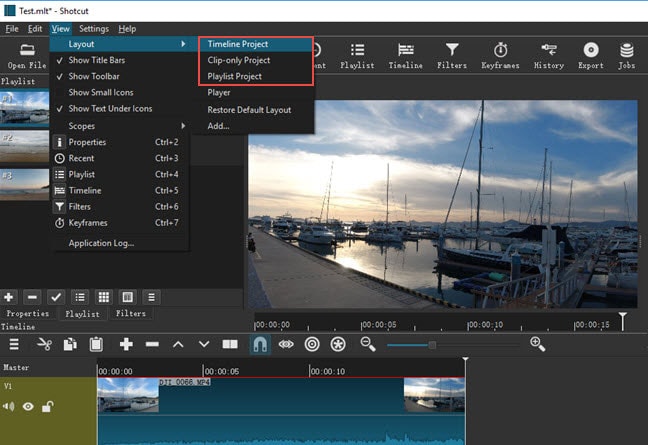
Step 3: To import media files, go to File> Open File> and select media files.
Step 4: To add texts, go to Filters> “+” icon> Video tab> select “Text:Simple”. Thereafter, type anything and choose a font and select any color.
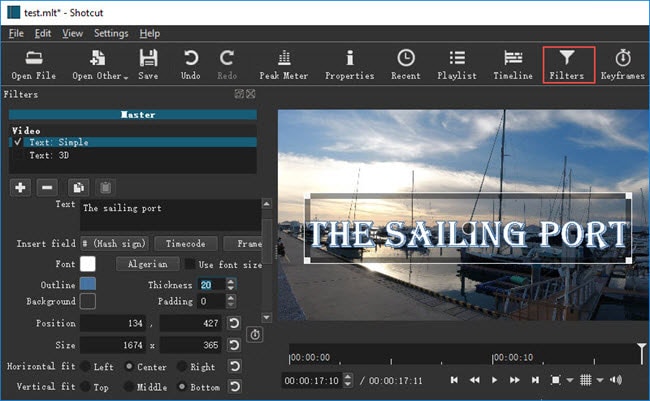
Step 5: To crop any video, go to Filters> Video> and Crop option. You can select various geometry shapes as you think appropriate.
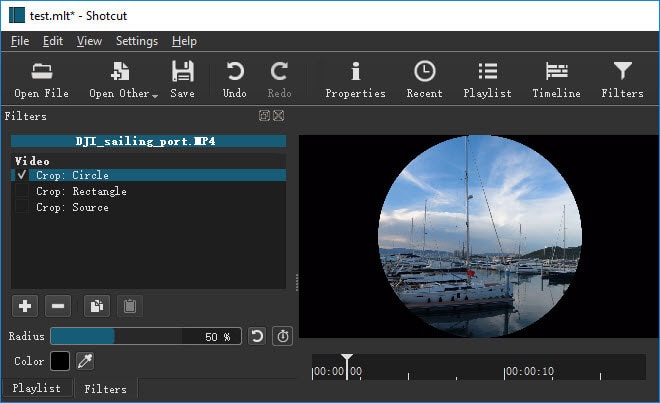
Step 6: To add transitions, keep two clips on the same track and get them overlapped. Choose a transition from Properties and apply to your video.
Step 7: Finally, go to File> Export Video option. You can choose from different option and select frame rate, video resolution, and others from Advanced option.
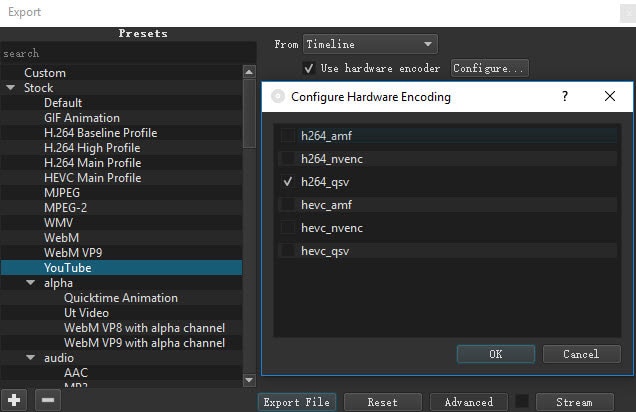
Part 4. Shotcut Alternative to Edit Videos
There are many reasons why you could be looking for a better alternative to Shotcut. First of all, there is a big lack of advanced video editing features. That is why editing professional-quality videos with Shotcut is not highly feasible. The user interface is not as robust as the standard user interface of video. The editing cannot be as fluent as any premium and professional video editor. That is why we recommend Wondershare Filmora as the best alternative to Shotcut.
Wondershare Filmora is a premium video editor where there is a perfect balance of standard and advanced features. You can also capture screen and webcam video. There are tons of transitions, effects, filters, elements, and much more. There is also a stock media library available. Filmora has wider support for different file formats. Here are the steps on how to edit videos with Filmora.
For Win 7 or later (64-bit)
For macOS 10.12 or later
Step 1: Download and install Filmora as per your operating system. Launch Filmora and click on New Project option on the welcome screen. Drag and drop media files into Project Media folder.
Step 2: Drag and drop video clips and audio clips on the timeline in proper sequence. Thereafter, you can do basic editing such as trimming, cropping, splitting, and much more.

Step 3: Go to Transitions option and add your desired transitions in between clips. You can also opt for Titles for texts, Effects for animations, and Elements for objects.

Step 4: Once you are satisfied with the editing, click on Export button to save your video to your hard drive.

Part 5. FAQs about Shotcut
**Is Shotcut totally free?
Yes, Shotcut is a completely free video editor as it belongs to the open-source software category. It is available for free for Windows, Mac, and Linux users. All the features are completely unlocked, and there is no premium version available.
**Is Openshot better than Shotcut?
Openshot is equally good as Shotcut in terms of features. But in terms of user experience and editing 4K videos, Shotcut scores better than Openshot. Shotcut is a more lightweight video editor, and hence, the chances of crashes are relatively low.
**Is Shotcut good for YouTube?
Shotcut is particularly good for YouTube if you need only basic editing on your videos. You can export the edited video file from Shotcut to YouTube after basic editing. You can get eh frame rate, video resolution, and aspect ratio as per your requirements.
For macOS 10.12 or later
Step 1: Download and install Filmora as per your operating system. Launch Filmora and click on New Project option on the welcome screen. Drag and drop media files into Project Media folder.
Step 2: Drag and drop video clips and audio clips on the timeline in proper sequence. Thereafter, you can do basic editing such as trimming, cropping, splitting, and much more.

Step 3: Go to Transitions option and add your desired transitions in between clips. You can also opt for Titles for texts, Effects for animations, and Elements for objects.

Step 4: Once you are satisfied with the editing, click on Export button to save your video to your hard drive.

Part 5. FAQs about Shotcut
**Is Shotcut totally free?
Yes, Shotcut is a completely free video editor as it belongs to the open-source software category. It is available for free for Windows, Mac, and Linux users. All the features are completely unlocked, and there is no premium version available.
**Is Openshot better than Shotcut?
Openshot is equally good as Shotcut in terms of features. But in terms of user experience and editing 4K videos, Shotcut scores better than Openshot. Shotcut is a more lightweight video editor, and hence, the chances of crashes are relatively low.
**Is Shotcut good for YouTube?
Shotcut is particularly good for YouTube if you need only basic editing on your videos. You can export the edited video file from Shotcut to YouTube after basic editing. You can get eh frame rate, video resolution, and aspect ratio as per your requirements.
For macOS 10.12 or later
Step 1: Download and install Filmora as per your operating system. Launch Filmora and click on New Project option on the welcome screen. Drag and drop media files into Project Media folder.
Step 2: Drag and drop video clips and audio clips on the timeline in proper sequence. Thereafter, you can do basic editing such as trimming, cropping, splitting, and much more.

Step 3: Go to Transitions option and add your desired transitions in between clips. You can also opt for Titles for texts, Effects for animations, and Elements for objects.

Step 4: Once you are satisfied with the editing, click on Export button to save your video to your hard drive.

Part 5. FAQs about Shotcut
**Is Shotcut totally free?
Yes, Shotcut is a completely free video editor as it belongs to the open-source software category. It is available for free for Windows, Mac, and Linux users. All the features are completely unlocked, and there is no premium version available.
**Is Openshot better than Shotcut?
Openshot is equally good as Shotcut in terms of features. But in terms of user experience and editing 4K videos, Shotcut scores better than Openshot. Shotcut is a more lightweight video editor, and hence, the chances of crashes are relatively low.
**Is Shotcut good for YouTube?
Shotcut is particularly good for YouTube if you need only basic editing on your videos. You can export the edited video file from Shotcut to YouTube after basic editing. You can get eh frame rate, video resolution, and aspect ratio as per your requirements.
For macOS 10.12 or later
Step 1: Download and install Filmora as per your operating system. Launch Filmora and click on New Project option on the welcome screen. Drag and drop media files into Project Media folder.
Step 2: Drag and drop video clips and audio clips on the timeline in proper sequence. Thereafter, you can do basic editing such as trimming, cropping, splitting, and much more.

Step 3: Go to Transitions option and add your desired transitions in between clips. You can also opt for Titles for texts, Effects for animations, and Elements for objects.

Step 4: Once you are satisfied with the editing, click on Export button to save your video to your hard drive.

Part 5. FAQs about Shotcut
**Is Shotcut totally free?
Yes, Shotcut is a completely free video editor as it belongs to the open-source software category. It is available for free for Windows, Mac, and Linux users. All the features are completely unlocked, and there is no premium version available.
**Is Openshot better than Shotcut?
Openshot is equally good as Shotcut in terms of features. But in terms of user experience and editing 4K videos, Shotcut scores better than Openshot. Shotcut is a more lightweight video editor, and hence, the chances of crashes are relatively low.
**Is Shotcut good for YouTube?
Shotcut is particularly good for YouTube if you need only basic editing on your videos. You can export the edited video file from Shotcut to YouTube after basic editing. You can get eh frame rate, video resolution, and aspect ratio as per your requirements.
Top 22 Free Video Editing Software
Video content creators rely on video editing tools to produce content. This has made video editor tools become common software on the Internet. With several free options available, it can be a challenge to find the right one. However, all it needs is a little research, and bingo you will get one.
So, in this article, we explore the top 22 free video editing software tools available on different platforms such as Android, Windows, and Mac.
Contents
01[Things to Consider When to Choose a Free Video Editor ](#Part 1)
02[Free Video Editor for PC and Mac ](#Part 2)
03[Free Video Editor for Mobile Phones](#Part 3)
04[Tips and Tricks for Using Free Video Editing Tools ](#Part 4)
05[Related FAQs about Free Video Editors](#Part 5)
Part 1: Things to Consider When to Choose a Free Video Editor
Before opting for a free video editing software there are many important things, we mostly miss that we should have known. But you don’t have to worry about it anymore let’s begin:
- What are you planning to use it for: You must know the purpose of video editing software before picking one. You could need a video editing tool for gaming or simply creating ordinary YouTube videos.
- Learning curve: You need to compare the editing software options that you have to determine which one is complex to learn and which one is easy. This will save you the time and effort you would have spent downloading multiple products to test.
- Quality: Another important factor to consider in video editing software is the quality and format of the video. There are many formats and quality of video content, and you need to choose the one that supports your video format.
- Resources: Depending upon the requirements of the editing on your video, you should choose a video editor with all the video effects, music tracks, and other resources that you might need to apply to your video. Be careful not to select one with few resources.
- Compatability: Check whether your PC, Mac, or Android platform can run the video editor you want to use. Consult the internet for compatibility by checking its minimum specification requirement on its manual or docs.
Part 2: Free Video Editor for PC and Mac
1Filmora – simple editor with professional visual effects and rich editing tools
Best for: Content Creators
User rating: 4.8/5.0
System compatibility: Windows 7/Windows 8.1/Windows 10/Windows 11 ( 64 bit OS)
macOS V12 (Monterey), macOS v11 (Big Sur), macOS v10.15 (Catalina), macOS v10.14 (Mojave).
Free Video Editor For PC and Mac
 Secure Download
Secure Download
Free Video Editor For PC and Mac
 Secure Download
Secure Download
Wondershare Filmora is a versatile video editing that allows users to make spectacular films utilizing a variety of sophisticated editing features quickly and easily. It has a pleasantly accessible interface that makes it simple for everyone to use.
Reason to Choose:-
- Simplest Interface for complex tasks
- A range of AI-powered tools for automated video editing
- Excellent auto color correction ability
- Video export and direct YouTube uploads
- Frequent Software Updates
- It supports animation keyframing and motion tracking
Reason to Avoid:-
- Rendering Speed is a little slow
- The plug-in extension is not supported
- New Version lacks the auto-edit feature
For Win 7 or later (64-bit)
For macOS 10.12 or later
2Blender – 3D computer graphics software for videos
Best for: Graphics Designers, Photographers, and UI/UX Designers.
User rating: 4.5/5.0
System compatibility: Windows 8.1, 10, and 11, MacOS 10.13 Intel · 11.0 Apple Silicon, Linux

Blender is an amazing 3d creation platform that is open source. The software supports modeling, 3D pipelining, rigging, animation, rendering, video editing, motion tracking, game creation, and composing.
If you are a designer of 3d graphics then this software is best suitable for you. You can also edit your videos with this software for free since it is open source. Blender 3d is a good package for all types of graphics-related activities on computers.
Reason to Choose:-
- Open-Source
- Simplest Interface
- Frequent Updates
- A vast arsenal of 3d tools.
Reason to Avoid:-
- Sometimes glitchy but overall good.
- Laggy Performance on intensive editing.
- Little Complex to learn.
3OpenShot – a free and open-source video editor for beginners
Best for: Small Business Owners and Freelancers.
User rating: 4.4/5.0
System compatibility: Linux (most distributions are supported), Windows (version 7, 8, and 10+), OS X (version 10.15+)

OpenShot is a cross-platform video editor that trims and slices videos for you. It has an animation framework of a fade, slide, and animate anything in your project. The software has an unlimited number of tracks you can use.
OpenShot comes with a variety of video effects, audio waveforms, a title editor, slow motion, and time effects. It wonderful package for those who are interested in their videos in animated form like small business owners and freelancers, etc.
Reason to Choose:-
- The very easy graphical interface and navigation.
- Perfect for quick edits.
- Multiple languages support.
- Open-Source.
Reason to Avoid:-
- Sometimes the software crashes.
- Poor performance in high-resolution videos.
4Lightworks – free and easy to use a pro video editing tool
Best for: Small business owners, actors, and marketers.
User rating: 3.5/5.0
System compatibility: Windows 8, Windows 8.1, and Windows 10, Mac OS X 10.11 or higher, Linux , Ubuntu / Lubuntu / Xubuntu 20.04 or higher

Lightworks is an editing system for video edits and mastering. It is one of the oldest software developed for early computer-based non-linear editing systems. After 2010, it is also available as an open source however the source code has never been released.
The software became available as an open source in 2020, but the source code has never been released. If you are an actor, content creator, or marketeer then this software is for you.
Reason to Choose:-
- The abundance of resources for building videos.
- Free and Open-Source.
- Better Technical Support and suggestions.
Reason to Avoid:-
- Basic Editing Features
- Limited Transitions and font settings
5VSDC Free Video Editor – best multimedia suite for video and audio editing
Best for: Business owners, mid-marketeers, and YouTubers.
User rating: 4.0/5.0
System compatibility: Windows XP/SP3/Vista/7/8/10

VSDC is a free non-linear editing tool that can edit your videos in ultra-high definitions. It is developed by Flash-Intergro LLC. VSDC is capable of many other features that video content creators usually need such as motion tracking, liver color correction, and post-production effects.
This product is available in 13 languages which makes it an easy choice for everyone around the world.
Reason to Choose:-
- Good quality multimedia editing
- Free and Open-Source
- Wide acceptance of video and audio formats
- Direct publishing on social media platforms
Reason to Avoid:-
- Cannot download animated transitions
- Hight memory consumption
6Shotcut – Free video editor with high-resolution
Best for: Graphic designers, business owners, and IT marketers.
User rating: 4.2/5.0
System compatibility: Operating system: 64-bit Windows 7 – 11, Apple macOS 10.14 - 12, 64-bit Linux with at least glibc 2.27.

Shotcut is one of the free and open-source video editing platforms that is also a cross-platform editing tool. It is available on all the operating system platforms out there.
Reason to Choose:-
- Wide-format support
- Device and transport option
- Sleek and Intuitive Interface
- Free and Open Source
Reason to Avoid:-
- The interface is complex comparatively
- Crashing is common due to driver problems
7Hitfilm Express – The best choice for students and projects
Best for: Gamers, Youtubers, Small business owners, entrepreneurs, and graphic designers.
User rating: 4.4/5.0
System compatibility: Apple: macOS 11.0 Big Sur, macOS 10.15 Catalina or macOS 10.14 Mojave, Windows: Microsoft Windows 10 (64-bit)

Hitfilm Express is a free and open-source amazing video editing software with professional grading VF-X tools and many awesome contents such as gaming and films. This video editor is perfect for all beginners, who have just started the editing.
Its tools are industry-rated and the interface is known for its user-friendly feature. The largest VFX toolkit of Hitfilm consists of more powerful libraries and is all available for free at your service.
Reason to Choose:-
- Supports HD videos.
- Multiple imports of many audios and their mixing.
- A broad variety of tools and functions.
Reason to Avoid:-
- Animation availability is limited and repetitive.
- No Instructional videos.
8Clipchamp – Low learning curve editor for everyone
Best for: Photographers, Freelancers, and Youtubers.
User rating: 4.0/5.0
System compatibility: Windows

Microsoft ClipChamp is one of the best video editors for creating amazing movie clips of your pictures. You can create many slideshow pictures and play music behind them.
It comes with various stickers, trimming, merging, multiple trimming and filters, etc. The application is available on the Microsoft store or the official ClipChamp website for download. If you want something authentic on your windows then this app is for you.
Reason to Choose:-
- Included with Windows 11.
- Interactive and easy-to-use tools.
- Generous template selection.
Reason to Avoid:-
- Requires a subscription for some features.
- Limited control over effects.
9Avidemux – video editor designed for simple cutting and encoding
Best for: Digital Marketers, web designers, and business owners.
User rating: 4.4/5.0
System compatibility: Windows OS: 98 SE, XP, 2000, Vista, 7, 8, ME, macOS X, and Linux.

Avidemux is open-source software for video editing such as simple cutting, filtering, and encoding of videos into many formats. The application let you convert to many videos encoding formats like the popular ones MPEG and ASF etc.
Moreover, Avidemux does not provide editing through basic tools only but its automated task capability through queue and power scripts lets you do anything with your video.
Reason to Choose:-
- Completely free and open-source
- Sleek user interface
- Wide support of codecs
Reason to Avoid:-
- Documentation is not beginner-friendly
- Confusing options
- Limited effects and transitions
10iMovie – a most well-known video editor for macOS users
Best for: Apple device users, Marketers, developers, and teachers.
User rating: 4.3/5.0
System compatibility: Microsoft Windows 7, Windows 8, Windows 10, or Windows 11, All macOS

IMovie is a pre-installed software by Apple Inc. on their systems. It primarily came in macOS, iOS, and iPadOS devices. The application is known for its editing of any type and resolution of videos.
Reason to Choose:-
- User friendly
- Easy to use and available for free
- Library of sound and visual effects
Reason to Avoid:-
- Time-consuming export
- Lacks advanced video editing tools
11VideoPad – editor to create professional-look videos fast
Youtubers, business owners, and cast designers.
User rating: 4.1/5.0
System compatibility: Windows 10, XP, Vista, 7, 8, and 8.1 and Mac versions.

VideoPad is a video editing software tool available for Windows, and Mac to create different movies and edit videos. The application can create great-looking videos with its intuitive interface.
It comes with a lot of effects and transitions including a chroma key for making those unrealistic effects real now. It can even upload your videos on YouTube as well as on DVD.
Reason to Choose:-
- Easy to use for beginners
- Better control over transitions and other options.
- Editing 360 videos with VideoPad is super easy
- Vast support of video formats.
Reason to Avoid:-
- Sometimes choppy playback
- Export and import file issues
- Lacking 360 pictures edit capability
- Audio editing is confusing
12VideoProc – stable and powerful video editor
Best for: people who have multiple needs like video converting and recording.
User rating: 4.5/5.0
System compatibility: Microsoft Windows 7, Windows 8/8.1, Windows 10, Windows 11 or later (32-bit and 64-bit versions supported) Mac OS X Snow Leopard, Lion, Mountain Lion, Mavericks, Yosemite, El Capitan, macOS Sierra, High Sierra, Mojave, Catalina (10.15), Big Sur, Monterey or higher

VideoProc is best known for its capabilities of video converting and processing software. The application lets you convert, resize and process large and high-definition videos such as 4K or HDR videos.
Moreover, this application lets you convert audio and DVDs easily at a fully accelerated speed. The application is very friendly towards the processing capabilities of your PC by utilizing it to the extent it is possible.
Reason to Choose:-
- The majority of format conversions are available
- GPU acceleration for fast rendering
- Fast and simple functional controls
Reason to Avoid:-
- Unable to deal with long-duration videos (5 hours limit).
- Some system crashes
13Wevideo – online free and simple video editor
Best for: users who don’t want to download additional programs.
User rating: 4.4/5.0
System compatibility: Macs, PCs, and iOS and Android mobile devices.

WeVideo is a cloud-based collaborative video creation tool that is both strong and simple to use. WeVideo is the primary choice of companies, consumers, instructors, and students, and the video foundation for many third-party media services.
It is accessible from any computer or laptop, whether in the classroom, at residence, at the office, or on the road. Users may simply shoot, modify, watch, and share files, and their material is securely stored in the cloud.
Reason to Choose:-
- User friendly
- Rich Libraries
- Suitable for Green Screen Videos
- Free Trial Offering
Reason to Avoid:-
- Outdated Templates
- Limited control over effects and advanced editing
- Sometime Glitchy Features
14Active Presenter – Free video editor for eLearning purposes
Best for: Teachers and students for delivering and recording class lectures.
User rating: 4.5/5.0
System compatibility: Windows 7/ Windows 8/8.1, Windows 10, Windows 11 (only 64-bit (x64) is supported), macOS 10.12, macOS 10.13, macOS 10.14, macOS 10.15, macOS 11 (only 64-bit Intel CPU is supported)

Active Presenter is multi-functional software that edits your video as well as record it. It is equipped with a variety of tools that record screens, edit screencasts videos, and create interactive content in Html5.
Moreover, the all-in-one feature lets you record your PC screen along with audio input. You can also edit your video and voice. The app also provides eLearning authority software guides, games, and simulations.
Reason to Choose:-
- User-Friendly Interface.
- Interactive features.
- Multiple Tools in one package.
Reason to Avoid:-
- Manual volume control.
- Need amendments in volume control.
Part 3: Free Video Editor for Mobile Phones
If you want to record your mobile phone’s screen, you need to install a screen recorder app. Here is the list of the best screen video recorders for mobile users.
| 1 - Splice | 2 - GoPro Quik | 3 - KineMaster |
|---|---|---|
| 4 - InShot | 5 - Filmora | 6 - CapCut |
| 7 - Funimate | 8 - Adobe Premiere Rush |
1Splice
Support OS: iOS and Android
Rating: 4.5/5.0
Download Link Android: https://play.google.com/store/apps/details?id=com.splice.video.editor
Download Link iOS: https://apps.apple.com/us/app/splice-video-editor-maker/id409838725

Splice is a professional-level video editor optimized for android phones. You can trim, crop, edit music, add music, and create many alluring videos with the Splice android version all through your mobile phone.
The splice application uses its optimized codes to do you video editing for you anywhere with your smartphone. Being a photographer can greatly help you when you needed a quick upload of photographs onto your social page.
Reason to Choose:-
- Speedy video edits
- Complete package for movies making
- Deal with high-quality videos too
Reason to Avoid:-
- Sometime Crashes
- Consume a lot of hard drive space
2GoPro Quik
Support OS: iOS and Android
Rating: 4.5/5.0
Download Link Android: https://play.google.com/store/apps/details?id=com.gopro.smarty&hl=en&gl=US
Download Link iOS: https://apps.apple.com/us/app/gopro-quik-video-editor/id561350520

Quik is an amazing video editor application for android and iOs to produce cinematic auto-edits. With Quik, you can edit your pictures in a video and put a piece of background music. The Mural feature lets free your shots from the camera roll on your smartphone.
The application comes with a variety of features such as a speed tool, frame grab, filters, beat sync, video editing tools, and much more. If you are the one who loves to get quick shorts and upload them the instant to social media then it is for you.
Reason to Choose:-
- Live Streaming Capabilities
- Frequent Firmware Updates
- Unlimited Cloud backup
Reason to Avoid:-
- Full Features unlock at the paid version
- Computationally intensive on ordinary smartphones
3KineMaster
Support OS: Android and iOS
Rating: 4.7/5.0
Download Link: https://play.google.com/store/apps/details?id=com.nexstreaming.app.kinemasterfree&hl=en&gl=US

When it’s about editing your videos with the device you carry with you such as your iPhone, Android phone, or tablet then KnieMaster is the best choice you got. It makes video editing fun with its interactive layout.
It has a lot of powerful tools and many downloadable contents that you can use in your video editing. It has been the best choice for YouTubers and social media video content creators.
Reason to Choose:-
- Easily deal with 4k and HD videos
- Direct connection with social media platforms
- Completely free to use
Reason to Avoid:-
- Reported Glitches
- Laggy on high-resolution videos
4InShot
Support OS: Android and iOS
Rating: 4.8/5.0
Download Link: https://play.google.com/store/apps/details?id=com.camerasideas.instashot&hl=en&gl=US

Inshot is a perfect and strong multi-functional video editor and maker with an arsenal of amazing features. Whether it’s the music, effects, emojis, slow motion, background blurring, etc it has got you all covered in your video project.
This is not it, if you are Youtuber, Tiktoker, or using Facebook then you are lucky to enjoy video making with Inshot with its music, background effect, and much more features.
Reason to Choose:-
- Basic to Advance video editing capabilities
- Vast music effects and voice-over
- Support HD/4K videos
Reason to Avoid:-
- Some features are complex to use
- Customer Care issues
5Filmora: AI Video Editor, Maker
Support OS: Android
Rating: 4.6/5.0
Download Link Android: https://play.google.com/store/apps/details?id=com.wondershare.filmorago&hl=en&gl=US
Download Link iOS: https://apps.apple.com/us/app/filmorago-video-editor-maker/id1019382747

Filmora is one of the best video editor applications available on android and iOS with a lot of features like emoji, special effects, background, filters, and much more.
Moreover, it is known for its user-friendly interface with powerful tools powered by WonderShare. Create memes, edit videos, and make different video content with just a few steps with this application.
Reason to Choose:-
- More features than any other editor
- Music Libraries and Recorder
- Easy Sharing on social media
Reason to Avoid:-
- Limited Access in the free version
- Lacking 4K and 8k support
 Secure Download
Secure Download
 Secure Download
Secure Download
6Capcut
Support OS: iOS/Android
Rating: 4.6/5.0
Download Link Android: https://play.google.com/store/apps/details?id=com.magisto&hl=en&gl=US
Download Link iOS: https://apps.apple.com/us/app/magisto-video-editor-maker/id486781045

Magisto Video Editor finds the greatest sections of your film using sophisticated AI Technologies. Synchronization, object identification, filters, and effects are among the video editing techniques used. The end product is a film that stands out among slideshows and video collages.
If you are more interested in applications powered by AI then this is for you. Thanks to its availability on both android and iOS it’s very easy to use with touch, drag, and drop.
Reason to Choose:-
- User-Friendly
- Easily sharable content
- Support camera roll videos and add audio commentary.
- AI-powered capabilities make many things much easier
Reason to Avoid:-
- Limited access in the free version
- Bugs are common
7Funimate
Support OS: iOS/Android
Rating: 4.7/5.0
Download Link Android: https://play.google.com/store/apps/details?id=com.avcrbt.funimate&hl=en&gl=US
Download Link iOS: https://apps.apple.com/us/app/funimate-video-editor-maker/id844570015

Funimate is the greatest smartphone video content creation app available on the play store and apple store. Become one of the thousands of Funimate customers who can quickly produce complicated video edits.
With different video capabilities like transitions, customized motions, multimedia effects, and filtering, you can make great Audience Edits or liven up your impromptu films.
Reason to Choose:-
- Amazing Element Libraries
- AI Effects
- Interactable Community Help
Reason to Avoid:-
- Need increase in Effects
- Longs annoying ads
8Adobe Premiere Rush
Support OS: iOS/Android
Rating: 4.3/5.0
Download Link Android: https://play.google.com/store/apps/details?id=com.adobe.premiererush.videoeditor&hl=en&gl=US
Download Link iOS: https://apps.apple.com/us/app/adobe-premiere-rush-edit-video/id1188753863

Need a continuous stream of fantastic videos on your channel? If yes, Try Adobe Premiere Rush the cross-device video editor. With valuable tools, you can easily make professional-looking and sounding videos.
It is free with limitless exporting for as much as you like, or pay to have accessibility to all high-end features and dozens of music, audio effects, swirls, dynamic titles, decorations, and images.
Reason to Choose:-
- Customizable contents
- Additional Features for premium users
- Multi-Track Timeline
Reason to Avoid:-
- Glitches are reported
- Annoying Feedback messages
Part 4: Tips and Tricks for Using Free Video Editing Tools
• Watch tutorial videos before starting with any editor for a better experience.
• Check for any keyboard shortcut available for the editor
• Choose appropriate music for your video content.
• Avoid jumpcuts since they put a bad impression on their viewers and use real-looking cuts.
• Be a good storyteller in your video content
Part 5: Related FAQs about Free Video Editors
Which is the best video editing app for free?
After thorough research of the reviews and feedback, the best video editor application is the Inshot. The ratings of Inshot are the best among the other same applications.
How can I edit my videos for free?
You can edit your video for free with the right video editing tools for your specific platform. Some of the tools like Filmora, it is readily available on Windows, Mac, iOS, and Android.
What is the best free online video maker?
The powerful and free best application for editing and making your videos is Clipchamp. The free version of Clipchamp lets you work on unlimited videos. This plan includes all the basic editing capabilities of the application.
What do YouTubers use to edit videos?
The choice of YouTubers and online video content creators will depend on several factors. However, Wondershare Filmors is a great choice because it is easy to use and comes with a range of AI features that make it super easy to create engaging videos.
Video content creators rely on video editing tools to produce content. This has made video editor tools become common software on the Internet. With several free options available, it can be a challenge to find the right one. However, all it needs is a little research, and bingo you will get one.
So, in this article, we explore the top 22 free video editing software tools available on different platforms such as Android, Windows, and Mac.
Contents
01[Things to Consider When to Choose a Free Video Editor ](#Part 1)
02[Free Video Editor for PC and Mac ](#Part 2)
03[Free Video Editor for Mobile Phones](#Part 3)
04[Tips and Tricks for Using Free Video Editing Tools ](#Part 4)
05[Related FAQs about Free Video Editors](#Part 5)
Part 1: Things to Consider When to Choose a Free Video Editor
Before opting for a free video editing software there are many important things, we mostly miss that we should have known. But you don’t have to worry about it anymore let’s begin:
- What are you planning to use it for: You must know the purpose of video editing software before picking one. You could need a video editing tool for gaming or simply creating ordinary YouTube videos.
- Learning curve: You need to compare the editing software options that you have to determine which one is complex to learn and which one is easy. This will save you the time and effort you would have spent downloading multiple products to test.
- Quality: Another important factor to consider in video editing software is the quality and format of the video. There are many formats and quality of video content, and you need to choose the one that supports your video format.
- Resources: Depending upon the requirements of the editing on your video, you should choose a video editor with all the video effects, music tracks, and other resources that you might need to apply to your video. Be careful not to select one with few resources.
- Compatability: Check whether your PC, Mac, or Android platform can run the video editor you want to use. Consult the internet for compatibility by checking its minimum specification requirement on its manual or docs.
Part 2: Free Video Editor for PC and Mac
1Filmora – simple editor with professional visual effects and rich editing tools
Best for: Content Creators
User rating: 4.8/5.0
System compatibility: Windows 7/Windows 8.1/Windows 10/Windows 11 ( 64 bit OS)
macOS V12 (Monterey), macOS v11 (Big Sur), macOS v10.15 (Catalina), macOS v10.14 (Mojave).
Free Video Editor For PC and Mac
 Secure Download
Secure Download
Free Video Editor For PC and Mac
 Secure Download
Secure Download
Wondershare Filmora is a versatile video editing that allows users to make spectacular films utilizing a variety of sophisticated editing features quickly and easily. It has a pleasantly accessible interface that makes it simple for everyone to use.
Reason to Choose:-
- Simplest Interface for complex tasks
- A range of AI-powered tools for automated video editing
- Excellent auto color correction ability
- Video export and direct YouTube uploads
- Frequent Software Updates
- It supports animation keyframing and motion tracking
Reason to Avoid:-
- Rendering Speed is a little slow
- The plug-in extension is not supported
- New Version lacks the auto-edit feature
For Win 7 or later (64-bit)
For macOS 10.12 or later
2Blender – 3D computer graphics software for videos
Best for: Graphics Designers, Photographers, and UI/UX Designers.
User rating: 4.5/5.0
System compatibility: Windows 8.1, 10, and 11, MacOS 10.13 Intel · 11.0 Apple Silicon, Linux

Blender is an amazing 3d creation platform that is open source. The software supports modeling, 3D pipelining, rigging, animation, rendering, video editing, motion tracking, game creation, and composing.
If you are a designer of 3d graphics then this software is best suitable for you. You can also edit your videos with this software for free since it is open source. Blender 3d is a good package for all types of graphics-related activities on computers.
Reason to Choose:-
- Open-Source
- Simplest Interface
- Frequent Updates
- A vast arsenal of 3d tools.
Reason to Avoid:-
- Sometimes glitchy but overall good.
- Laggy Performance on intensive editing.
- Little Complex to learn.
3OpenShot – a free and open-source video editor for beginners
Best for: Small Business Owners and Freelancers.
User rating: 4.4/5.0
System compatibility: Linux (most distributions are supported), Windows (version 7, 8, and 10+), OS X (version 10.15+)

OpenShot is a cross-platform video editor that trims and slices videos for you. It has an animation framework of a fade, slide, and animate anything in your project. The software has an unlimited number of tracks you can use.
OpenShot comes with a variety of video effects, audio waveforms, a title editor, slow motion, and time effects. It wonderful package for those who are interested in their videos in animated form like small business owners and freelancers, etc.
Reason to Choose:-
- The very easy graphical interface and navigation.
- Perfect for quick edits.
- Multiple languages support.
- Open-Source.
Reason to Avoid:-
- Sometimes the software crashes.
- Poor performance in high-resolution videos.
4Lightworks – free and easy to use a pro video editing tool
Best for: Small business owners, actors, and marketers.
User rating: 3.5/5.0
System compatibility: Windows 8, Windows 8.1, and Windows 10, Mac OS X 10.11 or higher, Linux , Ubuntu / Lubuntu / Xubuntu 20.04 or higher

Lightworks is an editing system for video edits and mastering. It is one of the oldest software developed for early computer-based non-linear editing systems. After 2010, it is also available as an open source however the source code has never been released.
The software became available as an open source in 2020, but the source code has never been released. If you are an actor, content creator, or marketeer then this software is for you.
Reason to Choose:-
- The abundance of resources for building videos.
- Free and Open-Source.
- Better Technical Support and suggestions.
Reason to Avoid:-
- Basic Editing Features
- Limited Transitions and font settings
5VSDC Free Video Editor – best multimedia suite for video and audio editing
Best for: Business owners, mid-marketeers, and YouTubers.
User rating: 4.0/5.0
System compatibility: Windows XP/SP3/Vista/7/8/10

VSDC is a free non-linear editing tool that can edit your videos in ultra-high definitions. It is developed by Flash-Intergro LLC. VSDC is capable of many other features that video content creators usually need such as motion tracking, liver color correction, and post-production effects.
This product is available in 13 languages which makes it an easy choice for everyone around the world.
Reason to Choose:-
- Good quality multimedia editing
- Free and Open-Source
- Wide acceptance of video and audio formats
- Direct publishing on social media platforms
Reason to Avoid:-
- Cannot download animated transitions
- Hight memory consumption
6Shotcut – Free video editor with high-resolution
Best for: Graphic designers, business owners, and IT marketers.
User rating: 4.2/5.0
System compatibility: Operating system: 64-bit Windows 7 – 11, Apple macOS 10.14 - 12, 64-bit Linux with at least glibc 2.27.

Shotcut is one of the free and open-source video editing platforms that is also a cross-platform editing tool. It is available on all the operating system platforms out there.
Reason to Choose:-
- Wide-format support
- Device and transport option
- Sleek and Intuitive Interface
- Free and Open Source
Reason to Avoid:-
- The interface is complex comparatively
- Crashing is common due to driver problems
7Hitfilm Express – The best choice for students and projects
Best for: Gamers, Youtubers, Small business owners, entrepreneurs, and graphic designers.
User rating: 4.4/5.0
System compatibility: Apple: macOS 11.0 Big Sur, macOS 10.15 Catalina or macOS 10.14 Mojave, Windows: Microsoft Windows 10 (64-bit)

Hitfilm Express is a free and open-source amazing video editing software with professional grading VF-X tools and many awesome contents such as gaming and films. This video editor is perfect for all beginners, who have just started the editing.
Its tools are industry-rated and the interface is known for its user-friendly feature. The largest VFX toolkit of Hitfilm consists of more powerful libraries and is all available for free at your service.
Reason to Choose:-
- Supports HD videos.
- Multiple imports of many audios and their mixing.
- A broad variety of tools and functions.
Reason to Avoid:-
- Animation availability is limited and repetitive.
- No Instructional videos.
8Clipchamp – Low learning curve editor for everyone
Best for: Photographers, Freelancers, and Youtubers.
User rating: 4.0/5.0
System compatibility: Windows

Microsoft ClipChamp is one of the best video editors for creating amazing movie clips of your pictures. You can create many slideshow pictures and play music behind them.
It comes with various stickers, trimming, merging, multiple trimming and filters, etc. The application is available on the Microsoft store or the official ClipChamp website for download. If you want something authentic on your windows then this app is for you.
Reason to Choose:-
- Included with Windows 11.
- Interactive and easy-to-use tools.
- Generous template selection.
Reason to Avoid:-
- Requires a subscription for some features.
- Limited control over effects.
9Avidemux – video editor designed for simple cutting and encoding
Best for: Digital Marketers, web designers, and business owners.
User rating: 4.4/5.0
System compatibility: Windows OS: 98 SE, XP, 2000, Vista, 7, 8, ME, macOS X, and Linux.

Avidemux is open-source software for video editing such as simple cutting, filtering, and encoding of videos into many formats. The application let you convert to many videos encoding formats like the popular ones MPEG and ASF etc.
Moreover, Avidemux does not provide editing through basic tools only but its automated task capability through queue and power scripts lets you do anything with your video.
Reason to Choose:-
- Completely free and open-source
- Sleek user interface
- Wide support of codecs
Reason to Avoid:-
- Documentation is not beginner-friendly
- Confusing options
- Limited effects and transitions
10iMovie – a most well-known video editor for macOS users
Best for: Apple device users, Marketers, developers, and teachers.
User rating: 4.3/5.0
System compatibility: Microsoft Windows 7, Windows 8, Windows 10, or Windows 11, All macOS

IMovie is a pre-installed software by Apple Inc. on their systems. It primarily came in macOS, iOS, and iPadOS devices. The application is known for its editing of any type and resolution of videos.
Reason to Choose:-
- User friendly
- Easy to use and available for free
- Library of sound and visual effects
Reason to Avoid:-
- Time-consuming export
- Lacks advanced video editing tools
11VideoPad – editor to create professional-look videos fast
Youtubers, business owners, and cast designers.
User rating: 4.1/5.0
System compatibility: Windows 10, XP, Vista, 7, 8, and 8.1 and Mac versions.

VideoPad is a video editing software tool available for Windows, and Mac to create different movies and edit videos. The application can create great-looking videos with its intuitive interface.
It comes with a lot of effects and transitions including a chroma key for making those unrealistic effects real now. It can even upload your videos on YouTube as well as on DVD.
Reason to Choose:-
- Easy to use for beginners
- Better control over transitions and other options.
- Editing 360 videos with VideoPad is super easy
- Vast support of video formats.
Reason to Avoid:-
- Sometimes choppy playback
- Export and import file issues
- Lacking 360 pictures edit capability
- Audio editing is confusing
12VideoProc – stable and powerful video editor
Best for: people who have multiple needs like video converting and recording.
User rating: 4.5/5.0
System compatibility: Microsoft Windows 7, Windows 8/8.1, Windows 10, Windows 11 or later (32-bit and 64-bit versions supported) Mac OS X Snow Leopard, Lion, Mountain Lion, Mavericks, Yosemite, El Capitan, macOS Sierra, High Sierra, Mojave, Catalina (10.15), Big Sur, Monterey or higher

VideoProc is best known for its capabilities of video converting and processing software. The application lets you convert, resize and process large and high-definition videos such as 4K or HDR videos.
Moreover, this application lets you convert audio and DVDs easily at a fully accelerated speed. The application is very friendly towards the processing capabilities of your PC by utilizing it to the extent it is possible.
Reason to Choose:-
- The majority of format conversions are available
- GPU acceleration for fast rendering
- Fast and simple functional controls
Reason to Avoid:-
- Unable to deal with long-duration videos (5 hours limit).
- Some system crashes
13Wevideo – online free and simple video editor
Best for: users who don’t want to download additional programs.
User rating: 4.4/5.0
System compatibility: Macs, PCs, and iOS and Android mobile devices.

WeVideo is a cloud-based collaborative video creation tool that is both strong and simple to use. WeVideo is the primary choice of companies, consumers, instructors, and students, and the video foundation for many third-party media services.
It is accessible from any computer or laptop, whether in the classroom, at residence, at the office, or on the road. Users may simply shoot, modify, watch, and share files, and their material is securely stored in the cloud.
Reason to Choose:-
- User friendly
- Rich Libraries
- Suitable for Green Screen Videos
- Free Trial Offering
Reason to Avoid:-
- Outdated Templates
- Limited control over effects and advanced editing
- Sometime Glitchy Features
14Active Presenter – Free video editor for eLearning purposes
Best for: Teachers and students for delivering and recording class lectures.
User rating: 4.5/5.0
System compatibility: Windows 7/ Windows 8/8.1, Windows 10, Windows 11 (only 64-bit (x64) is supported), macOS 10.12, macOS 10.13, macOS 10.14, macOS 10.15, macOS 11 (only 64-bit Intel CPU is supported)

Active Presenter is multi-functional software that edits your video as well as record it. It is equipped with a variety of tools that record screens, edit screencasts videos, and create interactive content in Html5.
Moreover, the all-in-one feature lets you record your PC screen along with audio input. You can also edit your video and voice. The app also provides eLearning authority software guides, games, and simulations.
Reason to Choose:-
- User-Friendly Interface.
- Interactive features.
- Multiple Tools in one package.
Reason to Avoid:-
- Manual volume control.
- Need amendments in volume control.
Part 3: Free Video Editor for Mobile Phones
If you want to record your mobile phone’s screen, you need to install a screen recorder app. Here is the list of the best screen video recorders for mobile users.
| 1 - Splice | 2 - GoPro Quik | 3 - KineMaster |
|---|---|---|
| 4 - InShot | 5 - Filmora | 6 - CapCut |
| 7 - Funimate | 8 - Adobe Premiere Rush |
1Splice
Support OS: iOS and Android
Rating: 4.5/5.0
Download Link Android: https://play.google.com/store/apps/details?id=com.splice.video.editor
Download Link iOS: https://apps.apple.com/us/app/splice-video-editor-maker/id409838725

Splice is a professional-level video editor optimized for android phones. You can trim, crop, edit music, add music, and create many alluring videos with the Splice android version all through your mobile phone.
The splice application uses its optimized codes to do you video editing for you anywhere with your smartphone. Being a photographer can greatly help you when you needed a quick upload of photographs onto your social page.
Reason to Choose:-
- Speedy video edits
- Complete package for movies making
- Deal with high-quality videos too
Reason to Avoid:-
- Sometime Crashes
- Consume a lot of hard drive space
2GoPro Quik
Support OS: iOS and Android
Rating: 4.5/5.0
Download Link Android: https://play.google.com/store/apps/details?id=com.gopro.smarty&hl=en&gl=US
Download Link iOS: https://apps.apple.com/us/app/gopro-quik-video-editor/id561350520

Quik is an amazing video editor application for android and iOs to produce cinematic auto-edits. With Quik, you can edit your pictures in a video and put a piece of background music. The Mural feature lets free your shots from the camera roll on your smartphone.
The application comes with a variety of features such as a speed tool, frame grab, filters, beat sync, video editing tools, and much more. If you are the one who loves to get quick shorts and upload them the instant to social media then it is for you.
Reason to Choose:-
- Live Streaming Capabilities
- Frequent Firmware Updates
- Unlimited Cloud backup
Reason to Avoid:-
- Full Features unlock at the paid version
- Computationally intensive on ordinary smartphones
3KineMaster
Support OS: Android and iOS
Rating: 4.7/5.0
Download Link: https://play.google.com/store/apps/details?id=com.nexstreaming.app.kinemasterfree&hl=en&gl=US

When it’s about editing your videos with the device you carry with you such as your iPhone, Android phone, or tablet then KnieMaster is the best choice you got. It makes video editing fun with its interactive layout.
It has a lot of powerful tools and many downloadable contents that you can use in your video editing. It has been the best choice for YouTubers and social media video content creators.
Reason to Choose:-
- Easily deal with 4k and HD videos
- Direct connection with social media platforms
- Completely free to use
Reason to Avoid:-
- Reported Glitches
- Laggy on high-resolution videos
4InShot
Support OS: Android and iOS
Rating: 4.8/5.0
Download Link: https://play.google.com/store/apps/details?id=com.camerasideas.instashot&hl=en&gl=US

Inshot is a perfect and strong multi-functional video editor and maker with an arsenal of amazing features. Whether it’s the music, effects, emojis, slow motion, background blurring, etc it has got you all covered in your video project.
This is not it, if you are Youtuber, Tiktoker, or using Facebook then you are lucky to enjoy video making with Inshot with its music, background effect, and much more features.
Reason to Choose:-
- Basic to Advance video editing capabilities
- Vast music effects and voice-over
- Support HD/4K videos
Reason to Avoid:-
- Some features are complex to use
- Customer Care issues
5Filmora: AI Video Editor, Maker
Support OS: Android
Rating: 4.6/5.0
Download Link Android: https://play.google.com/store/apps/details?id=com.wondershare.filmorago&hl=en&gl=US
Download Link iOS: https://apps.apple.com/us/app/filmorago-video-editor-maker/id1019382747

Filmora is one of the best video editor applications available on android and iOS with a lot of features like emoji, special effects, background, filters, and much more.
Moreover, it is known for its user-friendly interface with powerful tools powered by WonderShare. Create memes, edit videos, and make different video content with just a few steps with this application.
Reason to Choose:-
- More features than any other editor
- Music Libraries and Recorder
- Easy Sharing on social media
Reason to Avoid:-
- Limited Access in the free version
- Lacking 4K and 8k support
 Secure Download
Secure Download
 Secure Download
Secure Download
6Capcut
Support OS: iOS/Android
Rating: 4.6/5.0
Download Link Android: https://play.google.com/store/apps/details?id=com.magisto&hl=en&gl=US
Download Link iOS: https://apps.apple.com/us/app/magisto-video-editor-maker/id486781045

Magisto Video Editor finds the greatest sections of your film using sophisticated AI Technologies. Synchronization, object identification, filters, and effects are among the video editing techniques used. The end product is a film that stands out among slideshows and video collages.
If you are more interested in applications powered by AI then this is for you. Thanks to its availability on both android and iOS it’s very easy to use with touch, drag, and drop.
Reason to Choose:-
- User-Friendly
- Easily sharable content
- Support camera roll videos and add audio commentary.
- AI-powered capabilities make many things much easier
Reason to Avoid:-
- Limited access in the free version
- Bugs are common
7Funimate
Support OS: iOS/Android
Rating: 4.7/5.0
Download Link Android: https://play.google.com/store/apps/details?id=com.avcrbt.funimate&hl=en&gl=US
Download Link iOS: https://apps.apple.com/us/app/funimate-video-editor-maker/id844570015

Funimate is the greatest smartphone video content creation app available on the play store and apple store. Become one of the thousands of Funimate customers who can quickly produce complicated video edits.
With different video capabilities like transitions, customized motions, multimedia effects, and filtering, you can make great Audience Edits or liven up your impromptu films.
Reason to Choose:-
- Amazing Element Libraries
- AI Effects
- Interactable Community Help
Reason to Avoid:-
- Need increase in Effects
- Longs annoying ads
8Adobe Premiere Rush
Support OS: iOS/Android
Rating: 4.3/5.0
Download Link Android: https://play.google.com/store/apps/details?id=com.adobe.premiererush.videoeditor&hl=en&gl=US
Download Link iOS: https://apps.apple.com/us/app/adobe-premiere-rush-edit-video/id1188753863

Need a continuous stream of fantastic videos on your channel? If yes, Try Adobe Premiere Rush the cross-device video editor. With valuable tools, you can easily make professional-looking and sounding videos.
It is free with limitless exporting for as much as you like, or pay to have accessibility to all high-end features and dozens of music, audio effects, swirls, dynamic titles, decorations, and images.
Reason to Choose:-
- Customizable contents
- Additional Features for premium users
- Multi-Track Timeline
Reason to Avoid:-
- Glitches are reported
- Annoying Feedback messages
Part 4: Tips and Tricks for Using Free Video Editing Tools
• Watch tutorial videos before starting with any editor for a better experience.
• Check for any keyboard shortcut available for the editor
• Choose appropriate music for your video content.
• Avoid jumpcuts since they put a bad impression on their viewers and use real-looking cuts.
• Be a good storyteller in your video content
Part 5: Related FAQs about Free Video Editors
Which is the best video editing app for free?
After thorough research of the reviews and feedback, the best video editor application is the Inshot. The ratings of Inshot are the best among the other same applications.
How can I edit my videos for free?
You can edit your video for free with the right video editing tools for your specific platform. Some of the tools like Filmora, it is readily available on Windows, Mac, iOS, and Android.
What is the best free online video maker?
The powerful and free best application for editing and making your videos is Clipchamp. The free version of Clipchamp lets you work on unlimited videos. This plan includes all the basic editing capabilities of the application.
What do YouTubers use to edit videos?
The choice of YouTubers and online video content creators will depend on several factors. However, Wondershare Filmors is a great choice because it is easy to use and comes with a range of AI features that make it super easy to create engaging videos.
Video content creators rely on video editing tools to produce content. This has made video editor tools become common software on the Internet. With several free options available, it can be a challenge to find the right one. However, all it needs is a little research, and bingo you will get one.
So, in this article, we explore the top 22 free video editing software tools available on different platforms such as Android, Windows, and Mac.
Contents
01[Things to Consider When to Choose a Free Video Editor ](#Part 1)
02[Free Video Editor for PC and Mac ](#Part 2)
03[Free Video Editor for Mobile Phones](#Part 3)
04[Tips and Tricks for Using Free Video Editing Tools ](#Part 4)
05[Related FAQs about Free Video Editors](#Part 5)
Part 1: Things to Consider When to Choose a Free Video Editor
Before opting for a free video editing software there are many important things, we mostly miss that we should have known. But you don’t have to worry about it anymore let’s begin:
- What are you planning to use it for: You must know the purpose of video editing software before picking one. You could need a video editing tool for gaming or simply creating ordinary YouTube videos.
- Learning curve: You need to compare the editing software options that you have to determine which one is complex to learn and which one is easy. This will save you the time and effort you would have spent downloading multiple products to test.
- Quality: Another important factor to consider in video editing software is the quality and format of the video. There are many formats and quality of video content, and you need to choose the one that supports your video format.
- Resources: Depending upon the requirements of the editing on your video, you should choose a video editor with all the video effects, music tracks, and other resources that you might need to apply to your video. Be careful not to select one with few resources.
- Compatability: Check whether your PC, Mac, or Android platform can run the video editor you want to use. Consult the internet for compatibility by checking its minimum specification requirement on its manual or docs.
Part 2: Free Video Editor for PC and Mac
1Filmora – simple editor with professional visual effects and rich editing tools
Best for: Content Creators
User rating: 4.8/5.0
System compatibility: Windows 7/Windows 8.1/Windows 10/Windows 11 ( 64 bit OS)
macOS V12 (Monterey), macOS v11 (Big Sur), macOS v10.15 (Catalina), macOS v10.14 (Mojave).
Free Video Editor For PC and Mac
 Secure Download
Secure Download
Free Video Editor For PC and Mac
 Secure Download
Secure Download
Wondershare Filmora is a versatile video editing that allows users to make spectacular films utilizing a variety of sophisticated editing features quickly and easily. It has a pleasantly accessible interface that makes it simple for everyone to use.
Reason to Choose:-
- Simplest Interface for complex tasks
- A range of AI-powered tools for automated video editing
- Excellent auto color correction ability
- Video export and direct YouTube uploads
- Frequent Software Updates
- It supports animation keyframing and motion tracking
Reason to Avoid:-
- Rendering Speed is a little slow
- The plug-in extension is not supported
- New Version lacks the auto-edit feature
For Win 7 or later (64-bit)
For macOS 10.12 or later
2Blender – 3D computer graphics software for videos
Best for: Graphics Designers, Photographers, and UI/UX Designers.
User rating: 4.5/5.0
System compatibility: Windows 8.1, 10, and 11, MacOS 10.13 Intel · 11.0 Apple Silicon, Linux

Blender is an amazing 3d creation platform that is open source. The software supports modeling, 3D pipelining, rigging, animation, rendering, video editing, motion tracking, game creation, and composing.
If you are a designer of 3d graphics then this software is best suitable for you. You can also edit your videos with this software for free since it is open source. Blender 3d is a good package for all types of graphics-related activities on computers.
Reason to Choose:-
- Open-Source
- Simplest Interface
- Frequent Updates
- A vast arsenal of 3d tools.
Reason to Avoid:-
- Sometimes glitchy but overall good.
- Laggy Performance on intensive editing.
- Little Complex to learn.
3OpenShot – a free and open-source video editor for beginners
Best for: Small Business Owners and Freelancers.
User rating: 4.4/5.0
System compatibility: Linux (most distributions are supported), Windows (version 7, 8, and 10+), OS X (version 10.15+)

OpenShot is a cross-platform video editor that trims and slices videos for you. It has an animation framework of a fade, slide, and animate anything in your project. The software has an unlimited number of tracks you can use.
OpenShot comes with a variety of video effects, audio waveforms, a title editor, slow motion, and time effects. It wonderful package for those who are interested in their videos in animated form like small business owners and freelancers, etc.
Reason to Choose:-
- The very easy graphical interface and navigation.
- Perfect for quick edits.
- Multiple languages support.
- Open-Source.
Reason to Avoid:-
- Sometimes the software crashes.
- Poor performance in high-resolution videos.
4Lightworks – free and easy to use a pro video editing tool
Best for: Small business owners, actors, and marketers.
User rating: 3.5/5.0
System compatibility: Windows 8, Windows 8.1, and Windows 10, Mac OS X 10.11 or higher, Linux , Ubuntu / Lubuntu / Xubuntu 20.04 or higher

Lightworks is an editing system for video edits and mastering. It is one of the oldest software developed for early computer-based non-linear editing systems. After 2010, it is also available as an open source however the source code has never been released.
The software became available as an open source in 2020, but the source code has never been released. If you are an actor, content creator, or marketeer then this software is for you.
Reason to Choose:-
- The abundance of resources for building videos.
- Free and Open-Source.
- Better Technical Support and suggestions.
Reason to Avoid:-
- Basic Editing Features
- Limited Transitions and font settings
5VSDC Free Video Editor – best multimedia suite for video and audio editing
Best for: Business owners, mid-marketeers, and YouTubers.
User rating: 4.0/5.0
System compatibility: Windows XP/SP3/Vista/7/8/10

VSDC is a free non-linear editing tool that can edit your videos in ultra-high definitions. It is developed by Flash-Intergro LLC. VSDC is capable of many other features that video content creators usually need such as motion tracking, liver color correction, and post-production effects.
This product is available in 13 languages which makes it an easy choice for everyone around the world.
Reason to Choose:-
- Good quality multimedia editing
- Free and Open-Source
- Wide acceptance of video and audio formats
- Direct publishing on social media platforms
Reason to Avoid:-
- Cannot download animated transitions
- Hight memory consumption
6Shotcut – Free video editor with high-resolution
Best for: Graphic designers, business owners, and IT marketers.
User rating: 4.2/5.0
System compatibility: Operating system: 64-bit Windows 7 – 11, Apple macOS 10.14 - 12, 64-bit Linux with at least glibc 2.27.

Shotcut is one of the free and open-source video editing platforms that is also a cross-platform editing tool. It is available on all the operating system platforms out there.
Reason to Choose:-
- Wide-format support
- Device and transport option
- Sleek and Intuitive Interface
- Free and Open Source
Reason to Avoid:-
- The interface is complex comparatively
- Crashing is common due to driver problems
7Hitfilm Express – The best choice for students and projects
Best for: Gamers, Youtubers, Small business owners, entrepreneurs, and graphic designers.
User rating: 4.4/5.0
System compatibility: Apple: macOS 11.0 Big Sur, macOS 10.15 Catalina or macOS 10.14 Mojave, Windows: Microsoft Windows 10 (64-bit)

Hitfilm Express is a free and open-source amazing video editing software with professional grading VF-X tools and many awesome contents such as gaming and films. This video editor is perfect for all beginners, who have just started the editing.
Its tools are industry-rated and the interface is known for its user-friendly feature. The largest VFX toolkit of Hitfilm consists of more powerful libraries and is all available for free at your service.
Reason to Choose:-
- Supports HD videos.
- Multiple imports of many audios and their mixing.
- A broad variety of tools and functions.
Reason to Avoid:-
- Animation availability is limited and repetitive.
- No Instructional videos.
8Clipchamp – Low learning curve editor for everyone
Best for: Photographers, Freelancers, and Youtubers.
User rating: 4.0/5.0
System compatibility: Windows

Microsoft ClipChamp is one of the best video editors for creating amazing movie clips of your pictures. You can create many slideshow pictures and play music behind them.
It comes with various stickers, trimming, merging, multiple trimming and filters, etc. The application is available on the Microsoft store or the official ClipChamp website for download. If you want something authentic on your windows then this app is for you.
Reason to Choose:-
- Included with Windows 11.
- Interactive and easy-to-use tools.
- Generous template selection.
Reason to Avoid:-
- Requires a subscription for some features.
- Limited control over effects.
9Avidemux – video editor designed for simple cutting and encoding
Best for: Digital Marketers, web designers, and business owners.
User rating: 4.4/5.0
System compatibility: Windows OS: 98 SE, XP, 2000, Vista, 7, 8, ME, macOS X, and Linux.

Avidemux is open-source software for video editing such as simple cutting, filtering, and encoding of videos into many formats. The application let you convert to many videos encoding formats like the popular ones MPEG and ASF etc.
Moreover, Avidemux does not provide editing through basic tools only but its automated task capability through queue and power scripts lets you do anything with your video.
Reason to Choose:-
- Completely free and open-source
- Sleek user interface
- Wide support of codecs
Reason to Avoid:-
- Documentation is not beginner-friendly
- Confusing options
- Limited effects and transitions
10iMovie – a most well-known video editor for macOS users
Best for: Apple device users, Marketers, developers, and teachers.
User rating: 4.3/5.0
System compatibility: Microsoft Windows 7, Windows 8, Windows 10, or Windows 11, All macOS

IMovie is a pre-installed software by Apple Inc. on their systems. It primarily came in macOS, iOS, and iPadOS devices. The application is known for its editing of any type and resolution of videos.
Reason to Choose:-
- User friendly
- Easy to use and available for free
- Library of sound and visual effects
Reason to Avoid:-
- Time-consuming export
- Lacks advanced video editing tools
11VideoPad – editor to create professional-look videos fast
Youtubers, business owners, and cast designers.
User rating: 4.1/5.0
System compatibility: Windows 10, XP, Vista, 7, 8, and 8.1 and Mac versions.

VideoPad is a video editing software tool available for Windows, and Mac to create different movies and edit videos. The application can create great-looking videos with its intuitive interface.
It comes with a lot of effects and transitions including a chroma key for making those unrealistic effects real now. It can even upload your videos on YouTube as well as on DVD.
Reason to Choose:-
- Easy to use for beginners
- Better control over transitions and other options.
- Editing 360 videos with VideoPad is super easy
- Vast support of video formats.
Reason to Avoid:-
- Sometimes choppy playback
- Export and import file issues
- Lacking 360 pictures edit capability
- Audio editing is confusing
12VideoProc – stable and powerful video editor
Best for: people who have multiple needs like video converting and recording.
User rating: 4.5/5.0
System compatibility: Microsoft Windows 7, Windows 8/8.1, Windows 10, Windows 11 or later (32-bit and 64-bit versions supported) Mac OS X Snow Leopard, Lion, Mountain Lion, Mavericks, Yosemite, El Capitan, macOS Sierra, High Sierra, Mojave, Catalina (10.15), Big Sur, Monterey or higher

VideoProc is best known for its capabilities of video converting and processing software. The application lets you convert, resize and process large and high-definition videos such as 4K or HDR videos.
Moreover, this application lets you convert audio and DVDs easily at a fully accelerated speed. The application is very friendly towards the processing capabilities of your PC by utilizing it to the extent it is possible.
Reason to Choose:-
- The majority of format conversions are available
- GPU acceleration for fast rendering
- Fast and simple functional controls
Reason to Avoid:-
- Unable to deal with long-duration videos (5 hours limit).
- Some system crashes
13Wevideo – online free and simple video editor
Best for: users who don’t want to download additional programs.
User rating: 4.4/5.0
System compatibility: Macs, PCs, and iOS and Android mobile devices.

WeVideo is a cloud-based collaborative video creation tool that is both strong and simple to use. WeVideo is the primary choice of companies, consumers, instructors, and students, and the video foundation for many third-party media services.
It is accessible from any computer or laptop, whether in the classroom, at residence, at the office, or on the road. Users may simply shoot, modify, watch, and share files, and their material is securely stored in the cloud.
Reason to Choose:-
- User friendly
- Rich Libraries
- Suitable for Green Screen Videos
- Free Trial Offering
Reason to Avoid:-
- Outdated Templates
- Limited control over effects and advanced editing
- Sometime Glitchy Features
14Active Presenter – Free video editor for eLearning purposes
Best for: Teachers and students for delivering and recording class lectures.
User rating: 4.5/5.0
System compatibility: Windows 7/ Windows 8/8.1, Windows 10, Windows 11 (only 64-bit (x64) is supported), macOS 10.12, macOS 10.13, macOS 10.14, macOS 10.15, macOS 11 (only 64-bit Intel CPU is supported)

Active Presenter is multi-functional software that edits your video as well as record it. It is equipped with a variety of tools that record screens, edit screencasts videos, and create interactive content in Html5.
Moreover, the all-in-one feature lets you record your PC screen along with audio input. You can also edit your video and voice. The app also provides eLearning authority software guides, games, and simulations.
Reason to Choose:-
- User-Friendly Interface.
- Interactive features.
- Multiple Tools in one package.
Reason to Avoid:-
- Manual volume control.
- Need amendments in volume control.
Part 3: Free Video Editor for Mobile Phones
If you want to record your mobile phone’s screen, you need to install a screen recorder app. Here is the list of the best screen video recorders for mobile users.
| 1 - Splice | 2 - GoPro Quik | 3 - KineMaster |
|---|---|---|
| 4 - InShot | 5 - Filmora | 6 - CapCut |
| 7 - Funimate | 8 - Adobe Premiere Rush |
1Splice
Support OS: iOS and Android
Rating: 4.5/5.0
Download Link Android: https://play.google.com/store/apps/details?id=com.splice.video.editor
Download Link iOS: https://apps.apple.com/us/app/splice-video-editor-maker/id409838725

Splice is a professional-level video editor optimized for android phones. You can trim, crop, edit music, add music, and create many alluring videos with the Splice android version all through your mobile phone.
The splice application uses its optimized codes to do you video editing for you anywhere with your smartphone. Being a photographer can greatly help you when you needed a quick upload of photographs onto your social page.
Reason to Choose:-
- Speedy video edits
- Complete package for movies making
- Deal with high-quality videos too
Reason to Avoid:-
- Sometime Crashes
- Consume a lot of hard drive space
2GoPro Quik
Support OS: iOS and Android
Rating: 4.5/5.0
Download Link Android: https://play.google.com/store/apps/details?id=com.gopro.smarty&hl=en&gl=US
Download Link iOS: https://apps.apple.com/us/app/gopro-quik-video-editor/id561350520

Quik is an amazing video editor application for android and iOs to produce cinematic auto-edits. With Quik, you can edit your pictures in a video and put a piece of background music. The Mural feature lets free your shots from the camera roll on your smartphone.
The application comes with a variety of features such as a speed tool, frame grab, filters, beat sync, video editing tools, and much more. If you are the one who loves to get quick shorts and upload them the instant to social media then it is for you.
Reason to Choose:-
- Live Streaming Capabilities
- Frequent Firmware Updates
- Unlimited Cloud backup
Reason to Avoid:-
- Full Features unlock at the paid version
- Computationally intensive on ordinary smartphones
3KineMaster
Support OS: Android and iOS
Rating: 4.7/5.0
Download Link: https://play.google.com/store/apps/details?id=com.nexstreaming.app.kinemasterfree&hl=en&gl=US

When it’s about editing your videos with the device you carry with you such as your iPhone, Android phone, or tablet then KnieMaster is the best choice you got. It makes video editing fun with its interactive layout.
It has a lot of powerful tools and many downloadable contents that you can use in your video editing. It has been the best choice for YouTubers and social media video content creators.
Reason to Choose:-
- Easily deal with 4k and HD videos
- Direct connection with social media platforms
- Completely free to use
Reason to Avoid:-
- Reported Glitches
- Laggy on high-resolution videos
4InShot
Support OS: Android and iOS
Rating: 4.8/5.0
Download Link: https://play.google.com/store/apps/details?id=com.camerasideas.instashot&hl=en&gl=US

Inshot is a perfect and strong multi-functional video editor and maker with an arsenal of amazing features. Whether it’s the music, effects, emojis, slow motion, background blurring, etc it has got you all covered in your video project.
This is not it, if you are Youtuber, Tiktoker, or using Facebook then you are lucky to enjoy video making with Inshot with its music, background effect, and much more features.
Reason to Choose:-
- Basic to Advance video editing capabilities
- Vast music effects and voice-over
- Support HD/4K videos
Reason to Avoid:-
- Some features are complex to use
- Customer Care issues
5Filmora: AI Video Editor, Maker
Support OS: Android
Rating: 4.6/5.0
Download Link Android: https://play.google.com/store/apps/details?id=com.wondershare.filmorago&hl=en&gl=US
Download Link iOS: https://apps.apple.com/us/app/filmorago-video-editor-maker/id1019382747

Filmora is one of the best video editor applications available on android and iOS with a lot of features like emoji, special effects, background, filters, and much more.
Moreover, it is known for its user-friendly interface with powerful tools powered by WonderShare. Create memes, edit videos, and make different video content with just a few steps with this application.
Reason to Choose:-
- More features than any other editor
- Music Libraries and Recorder
- Easy Sharing on social media
Reason to Avoid:-
- Limited Access in the free version
- Lacking 4K and 8k support
 Secure Download
Secure Download
 Secure Download
Secure Download
6Capcut
Support OS: iOS/Android
Rating: 4.6/5.0
Download Link Android: https://play.google.com/store/apps/details?id=com.magisto&hl=en&gl=US
Download Link iOS: https://apps.apple.com/us/app/magisto-video-editor-maker/id486781045

Magisto Video Editor finds the greatest sections of your film using sophisticated AI Technologies. Synchronization, object identification, filters, and effects are among the video editing techniques used. The end product is a film that stands out among slideshows and video collages.
If you are more interested in applications powered by AI then this is for you. Thanks to its availability on both android and iOS it’s very easy to use with touch, drag, and drop.
Reason to Choose:-
- User-Friendly
- Easily sharable content
- Support camera roll videos and add audio commentary.
- AI-powered capabilities make many things much easier
Reason to Avoid:-
- Limited access in the free version
- Bugs are common
7Funimate
Support OS: iOS/Android
Rating: 4.7/5.0
Download Link Android: https://play.google.com/store/apps/details?id=com.avcrbt.funimate&hl=en&gl=US
Download Link iOS: https://apps.apple.com/us/app/funimate-video-editor-maker/id844570015

Funimate is the greatest smartphone video content creation app available on the play store and apple store. Become one of the thousands of Funimate customers who can quickly produce complicated video edits.
With different video capabilities like transitions, customized motions, multimedia effects, and filtering, you can make great Audience Edits or liven up your impromptu films.
Reason to Choose:-
- Amazing Element Libraries
- AI Effects
- Interactable Community Help
Reason to Avoid:-
- Need increase in Effects
- Longs annoying ads
8Adobe Premiere Rush
Support OS: iOS/Android
Rating: 4.3/5.0
Download Link Android: https://play.google.com/store/apps/details?id=com.adobe.premiererush.videoeditor&hl=en&gl=US
Download Link iOS: https://apps.apple.com/us/app/adobe-premiere-rush-edit-video/id1188753863

Need a continuous stream of fantastic videos on your channel? If yes, Try Adobe Premiere Rush the cross-device video editor. With valuable tools, you can easily make professional-looking and sounding videos.
It is free with limitless exporting for as much as you like, or pay to have accessibility to all high-end features and dozens of music, audio effects, swirls, dynamic titles, decorations, and images.
Reason to Choose:-
- Customizable contents
- Additional Features for premium users
- Multi-Track Timeline
Reason to Avoid:-
- Glitches are reported
- Annoying Feedback messages
Part 4: Tips and Tricks for Using Free Video Editing Tools
• Watch tutorial videos before starting with any editor for a better experience.
• Check for any keyboard shortcut available for the editor
• Choose appropriate music for your video content.
• Avoid jumpcuts since they put a bad impression on their viewers and use real-looking cuts.
• Be a good storyteller in your video content
Part 5: Related FAQs about Free Video Editors
Which is the best video editing app for free?
After thorough research of the reviews and feedback, the best video editor application is the Inshot. The ratings of Inshot are the best among the other same applications.
How can I edit my videos for free?
You can edit your video for free with the right video editing tools for your specific platform. Some of the tools like Filmora, it is readily available on Windows, Mac, iOS, and Android.
What is the best free online video maker?
The powerful and free best application for editing and making your videos is Clipchamp. The free version of Clipchamp lets you work on unlimited videos. This plan includes all the basic editing capabilities of the application.
What do YouTubers use to edit videos?
The choice of YouTubers and online video content creators will depend on several factors. However, Wondershare Filmors is a great choice because it is easy to use and comes with a range of AI features that make it super easy to create engaging videos.
Video content creators rely on video editing tools to produce content. This has made video editor tools become common software on the Internet. With several free options available, it can be a challenge to find the right one. However, all it needs is a little research, and bingo you will get one.
So, in this article, we explore the top 22 free video editing software tools available on different platforms such as Android, Windows, and Mac.
Contents
01[Things to Consider When to Choose a Free Video Editor ](#Part 1)
02[Free Video Editor for PC and Mac ](#Part 2)
03[Free Video Editor for Mobile Phones](#Part 3)
04[Tips and Tricks for Using Free Video Editing Tools ](#Part 4)
05[Related FAQs about Free Video Editors](#Part 5)
Part 1: Things to Consider When to Choose a Free Video Editor
Before opting for a free video editing software there are many important things, we mostly miss that we should have known. But you don’t have to worry about it anymore let’s begin:
- What are you planning to use it for: You must know the purpose of video editing software before picking one. You could need a video editing tool for gaming or simply creating ordinary YouTube videos.
- Learning curve: You need to compare the editing software options that you have to determine which one is complex to learn and which one is easy. This will save you the time and effort you would have spent downloading multiple products to test.
- Quality: Another important factor to consider in video editing software is the quality and format of the video. There are many formats and quality of video content, and you need to choose the one that supports your video format.
- Resources: Depending upon the requirements of the editing on your video, you should choose a video editor with all the video effects, music tracks, and other resources that you might need to apply to your video. Be careful not to select one with few resources.
- Compatability: Check whether your PC, Mac, or Android platform can run the video editor you want to use. Consult the internet for compatibility by checking its minimum specification requirement on its manual or docs.
Part 2: Free Video Editor for PC and Mac
1Filmora – simple editor with professional visual effects and rich editing tools
Best for: Content Creators
User rating: 4.8/5.0
System compatibility: Windows 7/Windows 8.1/Windows 10/Windows 11 ( 64 bit OS)
macOS V12 (Monterey), macOS v11 (Big Sur), macOS v10.15 (Catalina), macOS v10.14 (Mojave).
Free Video Editor For PC and Mac
 Secure Download
Secure Download
Free Video Editor For PC and Mac
 Secure Download
Secure Download
Wondershare Filmora is a versatile video editing that allows users to make spectacular films utilizing a variety of sophisticated editing features quickly and easily. It has a pleasantly accessible interface that makes it simple for everyone to use.
Reason to Choose:-
- Simplest Interface for complex tasks
- A range of AI-powered tools for automated video editing
- Excellent auto color correction ability
- Video export and direct YouTube uploads
- Frequent Software Updates
- It supports animation keyframing and motion tracking
Reason to Avoid:-
- Rendering Speed is a little slow
- The plug-in extension is not supported
- New Version lacks the auto-edit feature
For Win 7 or later (64-bit)
For macOS 10.12 or later
2Blender – 3D computer graphics software for videos
Best for: Graphics Designers, Photographers, and UI/UX Designers.
User rating: 4.5/5.0
System compatibility: Windows 8.1, 10, and 11, MacOS 10.13 Intel · 11.0 Apple Silicon, Linux

Blender is an amazing 3d creation platform that is open source. The software supports modeling, 3D pipelining, rigging, animation, rendering, video editing, motion tracking, game creation, and composing.
If you are a designer of 3d graphics then this software is best suitable for you. You can also edit your videos with this software for free since it is open source. Blender 3d is a good package for all types of graphics-related activities on computers.
Reason to Choose:-
- Open-Source
- Simplest Interface
- Frequent Updates
- A vast arsenal of 3d tools.
Reason to Avoid:-
- Sometimes glitchy but overall good.
- Laggy Performance on intensive editing.
- Little Complex to learn.
3OpenShot – a free and open-source video editor for beginners
Best for: Small Business Owners and Freelancers.
User rating: 4.4/5.0
System compatibility: Linux (most distributions are supported), Windows (version 7, 8, and 10+), OS X (version 10.15+)

OpenShot is a cross-platform video editor that trims and slices videos for you. It has an animation framework of a fade, slide, and animate anything in your project. The software has an unlimited number of tracks you can use.
OpenShot comes with a variety of video effects, audio waveforms, a title editor, slow motion, and time effects. It wonderful package for those who are interested in their videos in animated form like small business owners and freelancers, etc.
Reason to Choose:-
- The very easy graphical interface and navigation.
- Perfect for quick edits.
- Multiple languages support.
- Open-Source.
Reason to Avoid:-
- Sometimes the software crashes.
- Poor performance in high-resolution videos.
4Lightworks – free and easy to use a pro video editing tool
Best for: Small business owners, actors, and marketers.
User rating: 3.5/5.0
System compatibility: Windows 8, Windows 8.1, and Windows 10, Mac OS X 10.11 or higher, Linux , Ubuntu / Lubuntu / Xubuntu 20.04 or higher

Lightworks is an editing system for video edits and mastering. It is one of the oldest software developed for early computer-based non-linear editing systems. After 2010, it is also available as an open source however the source code has never been released.
The software became available as an open source in 2020, but the source code has never been released. If you are an actor, content creator, or marketeer then this software is for you.
Reason to Choose:-
- The abundance of resources for building videos.
- Free and Open-Source.
- Better Technical Support and suggestions.
Reason to Avoid:-
- Basic Editing Features
- Limited Transitions and font settings
5VSDC Free Video Editor – best multimedia suite for video and audio editing
Best for: Business owners, mid-marketeers, and YouTubers.
User rating: 4.0/5.0
System compatibility: Windows XP/SP3/Vista/7/8/10

VSDC is a free non-linear editing tool that can edit your videos in ultra-high definitions. It is developed by Flash-Intergro LLC. VSDC is capable of many other features that video content creators usually need such as motion tracking, liver color correction, and post-production effects.
This product is available in 13 languages which makes it an easy choice for everyone around the world.
Reason to Choose:-
- Good quality multimedia editing
- Free and Open-Source
- Wide acceptance of video and audio formats
- Direct publishing on social media platforms
Reason to Avoid:-
- Cannot download animated transitions
- Hight memory consumption
6Shotcut – Free video editor with high-resolution
Best for: Graphic designers, business owners, and IT marketers.
User rating: 4.2/5.0
System compatibility: Operating system: 64-bit Windows 7 – 11, Apple macOS 10.14 - 12, 64-bit Linux with at least glibc 2.27.

Shotcut is one of the free and open-source video editing platforms that is also a cross-platform editing tool. It is available on all the operating system platforms out there.
Reason to Choose:-
- Wide-format support
- Device and transport option
- Sleek and Intuitive Interface
- Free and Open Source
Reason to Avoid:-
- The interface is complex comparatively
- Crashing is common due to driver problems
7Hitfilm Express – The best choice for students and projects
Best for: Gamers, Youtubers, Small business owners, entrepreneurs, and graphic designers.
User rating: 4.4/5.0
System compatibility: Apple: macOS 11.0 Big Sur, macOS 10.15 Catalina or macOS 10.14 Mojave, Windows: Microsoft Windows 10 (64-bit)

Hitfilm Express is a free and open-source amazing video editing software with professional grading VF-X tools and many awesome contents such as gaming and films. This video editor is perfect for all beginners, who have just started the editing.
Its tools are industry-rated and the interface is known for its user-friendly feature. The largest VFX toolkit of Hitfilm consists of more powerful libraries and is all available for free at your service.
Reason to Choose:-
- Supports HD videos.
- Multiple imports of many audios and their mixing.
- A broad variety of tools and functions.
Reason to Avoid:-
- Animation availability is limited and repetitive.
- No Instructional videos.
8Clipchamp – Low learning curve editor for everyone
Best for: Photographers, Freelancers, and Youtubers.
User rating: 4.0/5.0
System compatibility: Windows

Microsoft ClipChamp is one of the best video editors for creating amazing movie clips of your pictures. You can create many slideshow pictures and play music behind them.
It comes with various stickers, trimming, merging, multiple trimming and filters, etc. The application is available on the Microsoft store or the official ClipChamp website for download. If you want something authentic on your windows then this app is for you.
Reason to Choose:-
- Included with Windows 11.
- Interactive and easy-to-use tools.
- Generous template selection.
Reason to Avoid:-
- Requires a subscription for some features.
- Limited control over effects.
9Avidemux – video editor designed for simple cutting and encoding
Best for: Digital Marketers, web designers, and business owners.
User rating: 4.4/5.0
System compatibility: Windows OS: 98 SE, XP, 2000, Vista, 7, 8, ME, macOS X, and Linux.

Avidemux is open-source software for video editing such as simple cutting, filtering, and encoding of videos into many formats. The application let you convert to many videos encoding formats like the popular ones MPEG and ASF etc.
Moreover, Avidemux does not provide editing through basic tools only but its automated task capability through queue and power scripts lets you do anything with your video.
Reason to Choose:-
- Completely free and open-source
- Sleek user interface
- Wide support of codecs
Reason to Avoid:-
- Documentation is not beginner-friendly
- Confusing options
- Limited effects and transitions
10iMovie – a most well-known video editor for macOS users
Best for: Apple device users, Marketers, developers, and teachers.
User rating: 4.3/5.0
System compatibility: Microsoft Windows 7, Windows 8, Windows 10, or Windows 11, All macOS

IMovie is a pre-installed software by Apple Inc. on their systems. It primarily came in macOS, iOS, and iPadOS devices. The application is known for its editing of any type and resolution of videos.
Reason to Choose:-
- User friendly
- Easy to use and available for free
- Library of sound and visual effects
Reason to Avoid:-
- Time-consuming export
- Lacks advanced video editing tools
11VideoPad – editor to create professional-look videos fast
Youtubers, business owners, and cast designers.
User rating: 4.1/5.0
System compatibility: Windows 10, XP, Vista, 7, 8, and 8.1 and Mac versions.

VideoPad is a video editing software tool available for Windows, and Mac to create different movies and edit videos. The application can create great-looking videos with its intuitive interface.
It comes with a lot of effects and transitions including a chroma key for making those unrealistic effects real now. It can even upload your videos on YouTube as well as on DVD.
Reason to Choose:-
- Easy to use for beginners
- Better control over transitions and other options.
- Editing 360 videos with VideoPad is super easy
- Vast support of video formats.
Reason to Avoid:-
- Sometimes choppy playback
- Export and import file issues
- Lacking 360 pictures edit capability
- Audio editing is confusing
12VideoProc – stable and powerful video editor
Best for: people who have multiple needs like video converting and recording.
User rating: 4.5/5.0
System compatibility: Microsoft Windows 7, Windows 8/8.1, Windows 10, Windows 11 or later (32-bit and 64-bit versions supported) Mac OS X Snow Leopard, Lion, Mountain Lion, Mavericks, Yosemite, El Capitan, macOS Sierra, High Sierra, Mojave, Catalina (10.15), Big Sur, Monterey or higher

VideoProc is best known for its capabilities of video converting and processing software. The application lets you convert, resize and process large and high-definition videos such as 4K or HDR videos.
Moreover, this application lets you convert audio and DVDs easily at a fully accelerated speed. The application is very friendly towards the processing capabilities of your PC by utilizing it to the extent it is possible.
Reason to Choose:-
- The majority of format conversions are available
- GPU acceleration for fast rendering
- Fast and simple functional controls
Reason to Avoid:-
- Unable to deal with long-duration videos (5 hours limit).
- Some system crashes
13Wevideo – online free and simple video editor
Best for: users who don’t want to download additional programs.
User rating: 4.4/5.0
System compatibility: Macs, PCs, and iOS and Android mobile devices.

WeVideo is a cloud-based collaborative video creation tool that is both strong and simple to use. WeVideo is the primary choice of companies, consumers, instructors, and students, and the video foundation for many third-party media services.
It is accessible from any computer or laptop, whether in the classroom, at residence, at the office, or on the road. Users may simply shoot, modify, watch, and share files, and their material is securely stored in the cloud.
Reason to Choose:-
- User friendly
- Rich Libraries
- Suitable for Green Screen Videos
- Free Trial Offering
Reason to Avoid:-
- Outdated Templates
- Limited control over effects and advanced editing
- Sometime Glitchy Features
14Active Presenter – Free video editor for eLearning purposes
Best for: Teachers and students for delivering and recording class lectures.
User rating: 4.5/5.0
System compatibility: Windows 7/ Windows 8/8.1, Windows 10, Windows 11 (only 64-bit (x64) is supported), macOS 10.12, macOS 10.13, macOS 10.14, macOS 10.15, macOS 11 (only 64-bit Intel CPU is supported)

Active Presenter is multi-functional software that edits your video as well as record it. It is equipped with a variety of tools that record screens, edit screencasts videos, and create interactive content in Html5.
Moreover, the all-in-one feature lets you record your PC screen along with audio input. You can also edit your video and voice. The app also provides eLearning authority software guides, games, and simulations.
Reason to Choose:-
- User-Friendly Interface.
- Interactive features.
- Multiple Tools in one package.
Reason to Avoid:-
- Manual volume control.
- Need amendments in volume control.
Part 3: Free Video Editor for Mobile Phones
If you want to record your mobile phone’s screen, you need to install a screen recorder app. Here is the list of the best screen video recorders for mobile users.
| 1 - Splice | 2 - GoPro Quik | 3 - KineMaster |
|---|---|---|
| 4 - InShot | 5 - Filmora | 6 - CapCut |
| 7 - Funimate | 8 - Adobe Premiere Rush |
1Splice
Support OS: iOS and Android
Rating: 4.5/5.0
Download Link Android: https://play.google.com/store/apps/details?id=com.splice.video.editor
Download Link iOS: https://apps.apple.com/us/app/splice-video-editor-maker/id409838725

Splice is a professional-level video editor optimized for android phones. You can trim, crop, edit music, add music, and create many alluring videos with the Splice android version all through your mobile phone.
The splice application uses its optimized codes to do you video editing for you anywhere with your smartphone. Being a photographer can greatly help you when you needed a quick upload of photographs onto your social page.
Reason to Choose:-
- Speedy video edits
- Complete package for movies making
- Deal with high-quality videos too
Reason to Avoid:-
- Sometime Crashes
- Consume a lot of hard drive space
2GoPro Quik
Support OS: iOS and Android
Rating: 4.5/5.0
Download Link Android: https://play.google.com/store/apps/details?id=com.gopro.smarty&hl=en&gl=US
Download Link iOS: https://apps.apple.com/us/app/gopro-quik-video-editor/id561350520

Quik is an amazing video editor application for android and iOs to produce cinematic auto-edits. With Quik, you can edit your pictures in a video and put a piece of background music. The Mural feature lets free your shots from the camera roll on your smartphone.
The application comes with a variety of features such as a speed tool, frame grab, filters, beat sync, video editing tools, and much more. If you are the one who loves to get quick shorts and upload them the instant to social media then it is for you.
Reason to Choose:-
- Live Streaming Capabilities
- Frequent Firmware Updates
- Unlimited Cloud backup
Reason to Avoid:-
- Full Features unlock at the paid version
- Computationally intensive on ordinary smartphones
3KineMaster
Support OS: Android and iOS
Rating: 4.7/5.0
Download Link: https://play.google.com/store/apps/details?id=com.nexstreaming.app.kinemasterfree&hl=en&gl=US

When it’s about editing your videos with the device you carry with you such as your iPhone, Android phone, or tablet then KnieMaster is the best choice you got. It makes video editing fun with its interactive layout.
It has a lot of powerful tools and many downloadable contents that you can use in your video editing. It has been the best choice for YouTubers and social media video content creators.
Reason to Choose:-
- Easily deal with 4k and HD videos
- Direct connection with social media platforms
- Completely free to use
Reason to Avoid:-
- Reported Glitches
- Laggy on high-resolution videos
4InShot
Support OS: Android and iOS
Rating: 4.8/5.0
Download Link: https://play.google.com/store/apps/details?id=com.camerasideas.instashot&hl=en&gl=US

Inshot is a perfect and strong multi-functional video editor and maker with an arsenal of amazing features. Whether it’s the music, effects, emojis, slow motion, background blurring, etc it has got you all covered in your video project.
This is not it, if you are Youtuber, Tiktoker, or using Facebook then you are lucky to enjoy video making with Inshot with its music, background effect, and much more features.
Reason to Choose:-
- Basic to Advance video editing capabilities
- Vast music effects and voice-over
- Support HD/4K videos
Reason to Avoid:-
- Some features are complex to use
- Customer Care issues
5Filmora: AI Video Editor, Maker
Support OS: Android
Rating: 4.6/5.0
Download Link Android: https://play.google.com/store/apps/details?id=com.wondershare.filmorago&hl=en&gl=US
Download Link iOS: https://apps.apple.com/us/app/filmorago-video-editor-maker/id1019382747

Filmora is one of the best video editor applications available on android and iOS with a lot of features like emoji, special effects, background, filters, and much more.
Moreover, it is known for its user-friendly interface with powerful tools powered by WonderShare. Create memes, edit videos, and make different video content with just a few steps with this application.
Reason to Choose:-
- More features than any other editor
- Music Libraries and Recorder
- Easy Sharing on social media
Reason to Avoid:-
- Limited Access in the free version
- Lacking 4K and 8k support
 Secure Download
Secure Download
 Secure Download
Secure Download
6Capcut
Support OS: iOS/Android
Rating: 4.6/5.0
Download Link Android: https://play.google.com/store/apps/details?id=com.magisto&hl=en&gl=US
Download Link iOS: https://apps.apple.com/us/app/magisto-video-editor-maker/id486781045

Magisto Video Editor finds the greatest sections of your film using sophisticated AI Technologies. Synchronization, object identification, filters, and effects are among the video editing techniques used. The end product is a film that stands out among slideshows and video collages.
If you are more interested in applications powered by AI then this is for you. Thanks to its availability on both android and iOS it’s very easy to use with touch, drag, and drop.
Reason to Choose:-
- User-Friendly
- Easily sharable content
- Support camera roll videos and add audio commentary.
- AI-powered capabilities make many things much easier
Reason to Avoid:-
- Limited access in the free version
- Bugs are common
7Funimate
Support OS: iOS/Android
Rating: 4.7/5.0
Download Link Android: https://play.google.com/store/apps/details?id=com.avcrbt.funimate&hl=en&gl=US
Download Link iOS: https://apps.apple.com/us/app/funimate-video-editor-maker/id844570015

Funimate is the greatest smartphone video content creation app available on the play store and apple store. Become one of the thousands of Funimate customers who can quickly produce complicated video edits.
With different video capabilities like transitions, customized motions, multimedia effects, and filtering, you can make great Audience Edits or liven up your impromptu films.
Reason to Choose:-
- Amazing Element Libraries
- AI Effects
- Interactable Community Help
Reason to Avoid:-
- Need increase in Effects
- Longs annoying ads
8Adobe Premiere Rush
Support OS: iOS/Android
Rating: 4.3/5.0
Download Link Android: https://play.google.com/store/apps/details?id=com.adobe.premiererush.videoeditor&hl=en&gl=US
Download Link iOS: https://apps.apple.com/us/app/adobe-premiere-rush-edit-video/id1188753863

Need a continuous stream of fantastic videos on your channel? If yes, Try Adobe Premiere Rush the cross-device video editor. With valuable tools, you can easily make professional-looking and sounding videos.
It is free with limitless exporting for as much as you like, or pay to have accessibility to all high-end features and dozens of music, audio effects, swirls, dynamic titles, decorations, and images.
Reason to Choose:-
- Customizable contents
- Additional Features for premium users
- Multi-Track Timeline
Reason to Avoid:-
- Glitches are reported
- Annoying Feedback messages
Part 4: Tips and Tricks for Using Free Video Editing Tools
• Watch tutorial videos before starting with any editor for a better experience.
• Check for any keyboard shortcut available for the editor
• Choose appropriate music for your video content.
• Avoid jumpcuts since they put a bad impression on their viewers and use real-looking cuts.
• Be a good storyteller in your video content
Part 5: Related FAQs about Free Video Editors
Which is the best video editing app for free?
After thorough research of the reviews and feedback, the best video editor application is the Inshot. The ratings of Inshot are the best among the other same applications.
How can I edit my videos for free?
You can edit your video for free with the right video editing tools for your specific platform. Some of the tools like Filmora, it is readily available on Windows, Mac, iOS, and Android.
What is the best free online video maker?
The powerful and free best application for editing and making your videos is Clipchamp. The free version of Clipchamp lets you work on unlimited videos. This plan includes all the basic editing capabilities of the application.
What do YouTubers use to edit videos?
The choice of YouTubers and online video content creators will depend on several factors. However, Wondershare Filmors is a great choice because it is easy to use and comes with a range of AI features that make it super easy to create engaging videos.
Also read:
- New How to Use Filmora Slideshow Maker for Making Slideshow, In 2024 What Is Slideshow Filmora? Know the Steps to Make Filmora Slideshow. What Are Steps to Make Filmora Slideshow Template?
- Updated 2024 Approved Are You Looking to Make Subscribe Channel Graphics? Here Is a Complete Guide on How to Make One on Your Own
- Updated Turn Your Text Into a Podcast Made Possible
- New How To Unlink Audio and Video in DaVinci Resolve for 2024
- Updated 2024 Approved How to Make a Smooth Speed Ramping in Premiere Pro?
- Do You Know About some Efficient Slow-Motion Video Editors? Read This Article to Find Out the Best Slow-Motion Video Editing Tools that You Can Try for 2024
- New Clone Yourself in Videos with Filmora
- New How to Make Discord Logo GIF for 2024
- New In 2024, Learn How to Effortlessly Mirror Video Clips in Adobe Premiere Pro with This Step-by-Step Guide. Perfect for Creating a Symmetrical Look in Your Videos
- Updated How to Create a Smooth Cut Transition Effect?
- New In 2024, How To Zoom In On TikTok Videos?
- New 2024 Approved Easy Way to Create an Alternate Reality Effect
- New Doable Ways to Make Transparent Background in Procreate for 2024
- If You Want to Add an Effect Like a VHS Overlay Free Effect to Enhance Your Videos, You Can Do It on After Effects. Read More to Learn How for 2024
- New Fun & Easy Masking Tricks Wondershare Filmora Tutorial
- Discovering The Best Wedding LUTs for Premiere Pro | An Overview for 2024
- You May Want to Create Your Video Tutorial and Share Your Knowledge with Others. Fortunately, You Can Easily Create a Professionally Edited Tutorial Video with Filmora. Keep Reading This Article Since We Will Show You How to Do It for 2024
- New Want to Make a Single Video From Different Clips? Follow These Ways to Learn About How to Merge Clips in DaVinci Resolve for 2024
- New Create Stunning Videos Like a Pro with Filmora. Learn About Its Benefits and some Amazing Video and Audio Editing Features Such as Split Screens, Keyframing, Etc
- Learn How to Change Aspect Ratio in iMovie on Mac, iPad, and iPhone in This Guide. And You Can Also Use iMovie Alternatives Like Wondershare Filmora to Edit Your Videos for 2024
- In 2024, How to Add Subtitles in Canva?
- Solutions to Spy on Oppo F23 5G with and without jailbreak | Dr.fone
- In 2024, How To Do Tecno Camon 30 Pro 5G Screen Sharing | Dr.fone
- In 2024, Dose Life360 Notify Me When Someone Checks My Location On ZTE Nubia Flip 5G? | Dr.fone
- In 2024, Top 10 Best Spy Watches For your Vivo V27e | Dr.fone
- 2024 Approved How To Generate Speech From Text | The Best Text-to-Speech Converters
- 15 Best Strongest Pokémon To Use in Pokémon GO PvP Leagues For Samsung Galaxy A05 | Dr.fone
- In 2024, Full Guide to Bypass Infinix Smart 8 Pro FRP
- Is your Oppo Reno 8T working too slow? Heres how you can hard reset it | Dr.fone
- iPhone 13 Pro Max iCloud Activation Lock Bypass
- Updated What Is Still Motion Animation and How Does It Work?
- Title: 2 Methods to Crop a Video Using After Effects for 2024
- Author: Morgan
- Created at : 2024-05-19 05:11:46
- Updated at : 2024-05-20 05:11:46
- Link: https://ai-video-editing.techidaily.com/2-methods-to-crop-a-video-using-after-effects-for-2024/
- License: This work is licensed under CC BY-NC-SA 4.0.



