:max_bytes(150000):strip_icc():format(webp)/laptop-569944733df78cafda90169f.jpg)
4 Ways to Add White Borders on Mobile and Desktop

4 Ways to Add White Borders on Mobile and Desktop
Would you like to add white borders to your videos?
Are you looking to put white backgrounds to your videos without cutting them?
You have seen many videos with attractive borders on different social media platforms (Instagram, YouTube, Facebook, LinkedIn, etc.) Adding borders allows you to create an evocative effect and also adjust the cropping issues. It plays a good role in redesigning a video. It should be noted that a border can change the entire style of the video.
There are hundreds of video editing software that allow adding borders to the videos for mobile and desktop. In this article, we shall discuss different ways to add white borders in movies used on different social media platforms.

4 Ways to Add White Borders to Video
The following 4 ways can be used to add white borders to the videos.
- Add a white border to the video on the computer (using Filmora)
- Add a white border to the video online
- Add a white border to the video on Android
- Add a white border to the video on iOS
Recommended way to add a white border to the video on the computer - using Filmora
Filmora Video Editor is one of the best video editing software. It allows editing the videos in a professional way. It has built-in editing features like splitting/cutting, trimming, cropping, adding watermark, changing speed, recording voice, and many more Along with this, you can rely on this application to add borders with different colors including white borders, black borders, colored border, and customized border. Add white borders on a computer, all this can be done in a few simple steps.
For Win 7 or later (64-bit)
For macOS 10.14 or later
Let’s download the free Wonder Share Filmora 11 software to proceed.
- Go to media, and import the video from your storage.
- Drag the video into the timeline.

- Select the video by clicking on the video.
- Hit the effects You can select the colorful effects from the panel.
- Now, write borders in the search engine. You will find various borders styles in the panel.
- Select the white border at the top of the panel.
- Simply drag and drop the border to the video/image.

- You will see the white border on the selected video.

- You can change the color of the border.
- Select the video by double-clicking on it.
- Hit the Effect tab from the Image and then click on Borders.
- Here you can change the color of your borders.
- Hit the OK

Add a white border to the video online
You can change white borders without launching software by editing online. Kapwing is an online video editing tool that is used to edit videos, images, and GIFs. It is very easy to use and the good thing about Kapwing is, it’s free and you don’t need to sign up or add watermarks to your edited videos/images.
However, it allows you to edit a video up to 250MB or you can only upload a video of almost 7 minutes in length. What you would need is to have a good internet connection and a Web.
Let’s start editing to add white borders step by step:
- Visit Kapwing collage maker and hit start collage maker
- You will see the below window.

- Click on Add media and select the desired video or image.
- Drag and drop the video into the timeline.

- Click on the video and drag the 4 corners to resize your video.
- It will eventually provide you with a white background and you can use it as a white border.

- Hit the Lock ratio tab once you got satisfied with your image borders.
- Double click the border to set the background color.

- You can change the background colors of your choice.

Add a white border to the video on Android
You can add white borders to your videos using android. BeeCut is a very simple and useful application for video editing. It presents a lot of stylish and beautiful frames and effects to make your video amazing. Along with this, it allows you to add text, filters, transitions, and many features to make your video stand out. It is very easy to use as takes a few steps to add frames to your video in android. To start the process follow these steps;
- Launch BeeCut on your mobile/android.
- Open the app and click on Media.
- Hit on Import file.

- Drag the video into the timeline or hit the +
- Hit the overlays
- Select your desired border.

- Drag the desired overlay border over the timeline. Here you can edit your design (change color, effect, etc.)
- Now, hit the export tab and choose the quality and format of your video.
- Save the file on your android.
Add a white border to the video on iOS
The PicsArt app is commonly used to edit videos on iPhone as well as on android. It is a very simple app, even a layman can use PicsArt and make professional white borders. This app is familiar among Instagram users. It changes the rectangular video or image into a square format. The aspect ratio of 1:1 is used for Instagram videos. It not only adds borders to the videos but also provides editing features like cut, resize, rotate, trims, text, etc. Let’s start with step-by-step instructions to add white borders to the video.
- Go to the app store and download the PicsArt app.
- Open the app and select the desired video.
- Hit the Fit tab from the bottom center.

- Select the color tool from the bottom.
- Choose the white color for white borders and you can also choose the desired color.
- Hit the ütab and the video will be saved to your phone gallery or you can directly share the video on Instagram.

Conclusion:
In the above content, we have introduced four methods to add white borders in your videos using windows, android, iPhone, and online. All the methods are free to use.
Wonder Share Filmora 11 is highly recommended to get the best and most professional results. It not only allows you to add borders but also provides you with an advanced editing panel. You can easily edit your videos and share with your social circle.
4 Ways to Add White Borders to Video
The following 4 ways can be used to add white borders to the videos.
- Add a white border to the video on the computer (using Filmora)
- Add a white border to the video online
- Add a white border to the video on Android
- Add a white border to the video on iOS
Recommended way to add a white border to the video on the computer - using Filmora
Filmora Video Editor is one of the best video editing software. It allows editing the videos in a professional way. It has built-in editing features like splitting/cutting, trimming, cropping, adding watermark, changing speed, recording voice, and many more Along with this, you can rely on this application to add borders with different colors including white borders, black borders, colored border, and customized border. Add white borders on a computer, all this can be done in a few simple steps.
For Win 7 or later (64-bit)
For macOS 10.14 or later
Let’s download the free Wonder Share Filmora 11 software to proceed.
- Go to media, and import the video from your storage.
- Drag the video into the timeline.

- Select the video by clicking on the video.
- Hit the effects You can select the colorful effects from the panel.
- Now, write borders in the search engine. You will find various borders styles in the panel.
- Select the white border at the top of the panel.
- Simply drag and drop the border to the video/image.

- You will see the white border on the selected video.

- You can change the color of the border.
- Select the video by double-clicking on it.
- Hit the Effect tab from the Image and then click on Borders.
- Here you can change the color of your borders.
- Hit the OK

Add a white border to the video online
You can change white borders without launching software by editing online. Kapwing is an online video editing tool that is used to edit videos, images, and GIFs. It is very easy to use and the good thing about Kapwing is, it’s free and you don’t need to sign up or add watermarks to your edited videos/images.
However, it allows you to edit a video up to 250MB or you can only upload a video of almost 7 minutes in length. What you would need is to have a good internet connection and a Web.
Let’s start editing to add white borders step by step:
- Visit Kapwing collage maker and hit start collage maker
- You will see the below window.

- Click on Add media and select the desired video or image.
- Drag and drop the video into the timeline.

- Click on the video and drag the 4 corners to resize your video.
- It will eventually provide you with a white background and you can use it as a white border.

- Hit the Lock ratio tab once you got satisfied with your image borders.
- Double click the border to set the background color.

- You can change the background colors of your choice.

Add a white border to the video on Android
You can add white borders to your videos using android. BeeCut is a very simple and useful application for video editing. It presents a lot of stylish and beautiful frames and effects to make your video amazing. Along with this, it allows you to add text, filters, transitions, and many features to make your video stand out. It is very easy to use as takes a few steps to add frames to your video in android. To start the process follow these steps;
- Launch BeeCut on your mobile/android.
- Open the app and click on Media.
- Hit on Import file.

- Drag the video into the timeline or hit the +
- Hit the overlays
- Select your desired border.

- Drag the desired overlay border over the timeline. Here you can edit your design (change color, effect, etc.)
- Now, hit the export tab and choose the quality and format of your video.
- Save the file on your android.
Add a white border to the video on iOS
The PicsArt app is commonly used to edit videos on iPhone as well as on android. It is a very simple app, even a layman can use PicsArt and make professional white borders. This app is familiar among Instagram users. It changes the rectangular video or image into a square format. The aspect ratio of 1:1 is used for Instagram videos. It not only adds borders to the videos but also provides editing features like cut, resize, rotate, trims, text, etc. Let’s start with step-by-step instructions to add white borders to the video.
- Go to the app store and download the PicsArt app.
- Open the app and select the desired video.
- Hit the Fit tab from the bottom center.

- Select the color tool from the bottom.
- Choose the white color for white borders and you can also choose the desired color.
- Hit the ütab and the video will be saved to your phone gallery or you can directly share the video on Instagram.

Conclusion:
In the above content, we have introduced four methods to add white borders in your videos using windows, android, iPhone, and online. All the methods are free to use.
Wonder Share Filmora 11 is highly recommended to get the best and most professional results. It not only allows you to add borders but also provides you with an advanced editing panel. You can easily edit your videos and share with your social circle.
4 Ways to Add White Borders to Video
The following 4 ways can be used to add white borders to the videos.
- Add a white border to the video on the computer (using Filmora)
- Add a white border to the video online
- Add a white border to the video on Android
- Add a white border to the video on iOS
Recommended way to add a white border to the video on the computer - using Filmora
Filmora Video Editor is one of the best video editing software. It allows editing the videos in a professional way. It has built-in editing features like splitting/cutting, trimming, cropping, adding watermark, changing speed, recording voice, and many more Along with this, you can rely on this application to add borders with different colors including white borders, black borders, colored border, and customized border. Add white borders on a computer, all this can be done in a few simple steps.
For Win 7 or later (64-bit)
For macOS 10.14 or later
Let’s download the free Wonder Share Filmora 11 software to proceed.
- Go to media, and import the video from your storage.
- Drag the video into the timeline.

- Select the video by clicking on the video.
- Hit the effects You can select the colorful effects from the panel.
- Now, write borders in the search engine. You will find various borders styles in the panel.
- Select the white border at the top of the panel.
- Simply drag and drop the border to the video/image.

- You will see the white border on the selected video.

- You can change the color of the border.
- Select the video by double-clicking on it.
- Hit the Effect tab from the Image and then click on Borders.
- Here you can change the color of your borders.
- Hit the OK

Add a white border to the video online
You can change white borders without launching software by editing online. Kapwing is an online video editing tool that is used to edit videos, images, and GIFs. It is very easy to use and the good thing about Kapwing is, it’s free and you don’t need to sign up or add watermarks to your edited videos/images.
However, it allows you to edit a video up to 250MB or you can only upload a video of almost 7 minutes in length. What you would need is to have a good internet connection and a Web.
Let’s start editing to add white borders step by step:
- Visit Kapwing collage maker and hit start collage maker
- You will see the below window.

- Click on Add media and select the desired video or image.
- Drag and drop the video into the timeline.

- Click on the video and drag the 4 corners to resize your video.
- It will eventually provide you with a white background and you can use it as a white border.

- Hit the Lock ratio tab once you got satisfied with your image borders.
- Double click the border to set the background color.

- You can change the background colors of your choice.

Add a white border to the video on Android
You can add white borders to your videos using android. BeeCut is a very simple and useful application for video editing. It presents a lot of stylish and beautiful frames and effects to make your video amazing. Along with this, it allows you to add text, filters, transitions, and many features to make your video stand out. It is very easy to use as takes a few steps to add frames to your video in android. To start the process follow these steps;
- Launch BeeCut on your mobile/android.
- Open the app and click on Media.
- Hit on Import file.

- Drag the video into the timeline or hit the +
- Hit the overlays
- Select your desired border.

- Drag the desired overlay border over the timeline. Here you can edit your design (change color, effect, etc.)
- Now, hit the export tab and choose the quality and format of your video.
- Save the file on your android.
Add a white border to the video on iOS
The PicsArt app is commonly used to edit videos on iPhone as well as on android. It is a very simple app, even a layman can use PicsArt and make professional white borders. This app is familiar among Instagram users. It changes the rectangular video or image into a square format. The aspect ratio of 1:1 is used for Instagram videos. It not only adds borders to the videos but also provides editing features like cut, resize, rotate, trims, text, etc. Let’s start with step-by-step instructions to add white borders to the video.
- Go to the app store and download the PicsArt app.
- Open the app and select the desired video.
- Hit the Fit tab from the bottom center.

- Select the color tool from the bottom.
- Choose the white color for white borders and you can also choose the desired color.
- Hit the ütab and the video will be saved to your phone gallery or you can directly share the video on Instagram.

Conclusion:
In the above content, we have introduced four methods to add white borders in your videos using windows, android, iPhone, and online. All the methods are free to use.
Wonder Share Filmora 11 is highly recommended to get the best and most professional results. It not only allows you to add borders but also provides you with an advanced editing panel. You can easily edit your videos and share with your social circle.
4 Ways to Add White Borders to Video
The following 4 ways can be used to add white borders to the videos.
- Add a white border to the video on the computer (using Filmora)
- Add a white border to the video online
- Add a white border to the video on Android
- Add a white border to the video on iOS
Recommended way to add a white border to the video on the computer - using Filmora
Filmora Video Editor is one of the best video editing software. It allows editing the videos in a professional way. It has built-in editing features like splitting/cutting, trimming, cropping, adding watermark, changing speed, recording voice, and many more Along with this, you can rely on this application to add borders with different colors including white borders, black borders, colored border, and customized border. Add white borders on a computer, all this can be done in a few simple steps.
For Win 7 or later (64-bit)
For macOS 10.14 or later
Let’s download the free Wonder Share Filmora 11 software to proceed.
- Go to media, and import the video from your storage.
- Drag the video into the timeline.

- Select the video by clicking on the video.
- Hit the effects You can select the colorful effects from the panel.
- Now, write borders in the search engine. You will find various borders styles in the panel.
- Select the white border at the top of the panel.
- Simply drag and drop the border to the video/image.

- You will see the white border on the selected video.

- You can change the color of the border.
- Select the video by double-clicking on it.
- Hit the Effect tab from the Image and then click on Borders.
- Here you can change the color of your borders.
- Hit the OK

Add a white border to the video online
You can change white borders without launching software by editing online. Kapwing is an online video editing tool that is used to edit videos, images, and GIFs. It is very easy to use and the good thing about Kapwing is, it’s free and you don’t need to sign up or add watermarks to your edited videos/images.
However, it allows you to edit a video up to 250MB or you can only upload a video of almost 7 minutes in length. What you would need is to have a good internet connection and a Web.
Let’s start editing to add white borders step by step:
- Visit Kapwing collage maker and hit start collage maker
- You will see the below window.

- Click on Add media and select the desired video or image.
- Drag and drop the video into the timeline.

- Click on the video and drag the 4 corners to resize your video.
- It will eventually provide you with a white background and you can use it as a white border.

- Hit the Lock ratio tab once you got satisfied with your image borders.
- Double click the border to set the background color.

- You can change the background colors of your choice.

Add a white border to the video on Android
You can add white borders to your videos using android. BeeCut is a very simple and useful application for video editing. It presents a lot of stylish and beautiful frames and effects to make your video amazing. Along with this, it allows you to add text, filters, transitions, and many features to make your video stand out. It is very easy to use as takes a few steps to add frames to your video in android. To start the process follow these steps;
- Launch BeeCut on your mobile/android.
- Open the app and click on Media.
- Hit on Import file.

- Drag the video into the timeline or hit the +
- Hit the overlays
- Select your desired border.

- Drag the desired overlay border over the timeline. Here you can edit your design (change color, effect, etc.)
- Now, hit the export tab and choose the quality and format of your video.
- Save the file on your android.
Add a white border to the video on iOS
The PicsArt app is commonly used to edit videos on iPhone as well as on android. It is a very simple app, even a layman can use PicsArt and make professional white borders. This app is familiar among Instagram users. It changes the rectangular video or image into a square format. The aspect ratio of 1:1 is used for Instagram videos. It not only adds borders to the videos but also provides editing features like cut, resize, rotate, trims, text, etc. Let’s start with step-by-step instructions to add white borders to the video.
- Go to the app store and download the PicsArt app.
- Open the app and select the desired video.
- Hit the Fit tab from the bottom center.

- Select the color tool from the bottom.
- Choose the white color for white borders and you can also choose the desired color.
- Hit the ütab and the video will be saved to your phone gallery or you can directly share the video on Instagram.

Conclusion:
In the above content, we have introduced four methods to add white borders in your videos using windows, android, iPhone, and online. All the methods are free to use.
Wonder Share Filmora 11 is highly recommended to get the best and most professional results. It not only allows you to add borders but also provides you with an advanced editing panel. You can easily edit your videos and share with your social circle.
Replace Sky Background in Video: Figuring Out the Best Options
We live in an era that has been advanced by technology and software. Along with assisting in health and customer service, it enhances video outlook. These editors enhance the colors, audio, and other elements of images and videos. One of the major applications of this software is the ability to replace or remove backgrounds. This article will discuss the sky change video background and its sources.
Sky replacement video backgrounds help in covering up the mess behind a video. These backgrounds give your videos a captivating and refreshing look. Such replacement sky video backgrounds fit most of the image and video contexts. Embark on this journey to explore the importance of backgrounds and some useful sites.
Sky Replacement A cross-platform works like magic for background removal or sky replacement photos!
Free Download Free Download Learn More

Part 1: Why Should You Consider Changing the Background of Your Videos?
There are multiple reasons for changing the background of a video . Backgrounds cover the unnecessary things behind us to enhance videos. In addition, inserting video-relevant backgrounds helps in catching the audience’s attention. Discover this section to learn additional advantages of video backgrounds:
1. Imitates Professionalism
Be it your video content for social media or a Zoom call, setting backgrounds is necessary. These backgrounds reflect the personality of the person who is recording the video. It tells viewers how serious you are about the task and reflects professionalism.
2. Consistent Brand Image
Putting product-relevant backgrounds behind your videos is an important part of marketing. They convey a consistent brand image and tell customers you put in effort. Moreover, a steady background for your videos builds and maintains brand identity.
3. Maintain Privacy and Security
If you are creating videos for a blog, removing backgrounds is compulsory. If you create videos at home, removing backgrounds will maintain privacy. They eliminate any additional people or messy surroundings in your videos.
4. Focused and Appealing Content
When you add a theme-relevant background in the video, it tells users about the product. In addition, not removing unprofessional backgrounds may distract the audience. However, adding such backgrounds keeps the audience’s focus on the product. Inserting an aligning background enhances the overall outlook of a video.
5. Enhanced Storytelling and Clarity
Adding a background with appealing colors and good quality uplifts the brand’s narrative. It immerses viewers in the video and helps them understand the theme better. Moreover, the right background complements the product or video and brings clarity.
Part 2: Best Sites for Accessing Sky Video Templates for Changing
Now that you know why we emphasized the importance of backgrounds, let’s move forward. This section will quote some of the leading sites for sky-change video backgrounds. Keep reading the below section to learn more about these sites:
1. Pexel s
Pexels is an online platform that provides stock images and videos for every context. You can join this platform to upload videos and images from your gallery. In addition, there is no limit to images and videos for content creation. You can add an image to your favorites, or you can save this image in your collection. There are trending and suggested categories for you, or you can also use the search bar.
When you go to videos and search for the sky, you’ll find 28.2k sky background videos. These sky-replace video backgrounds have distinct visual appeals. Some videos include skies, while others have both sky and landscapes. In addition, you can save, download, and share these videos with your team. You can also click on the video to see the preview of the video before downloading.

2. Videezy
Are you looking for a colorful and diverse background range to change the sky in a video online? Use Videezy, as it has a collection of 5000+ sky video backgrounds. All the backgrounds are unique in color tones and styles to serve multiple users. You can try a video before downloading it to be sure about what you’re buying. You can search for simple or specific sky images like night sky or others.
Videezy is a diverse platform for stock images and videos with AI integration. It has unlimited categories of images that you can employ in your content. However, if you don’t find what you had in mind, you can take its AI’s assistance. The AI helps you craft your imagination into an image using prompts. Along with images and videos, you’ll find music, sound effects, and templates in it.

3. Pixabay
Are you looking for royalty-free and realistic sky-change video backgrounds? Pixabay offers more than 7000 sky videos in HD and 4K resolution. In addition, you can select a video to see its preview and other properties. It supports MP4 video format, and you can download videos in 4 different resolutions. You can share these sky videos on social sites or add them to your save collection.
Pixabay does not limit itself to videos; it offers illustrations, music, sound effects, and more. You can add a keyword for what you’re looking for, and it will generate results. The images and other media have vibrant colors with realistic outlooks. In its “Explore” section, you can find out about trendy or popular media and use them.

4. Vecteezy
If you feel that the above-mentioned sites have limited collection, visit Vecteezy. The platform offers more than 90K videos related to sky change in videos. Upon clicking the video for a preview, you can explore its features. It has high-quality HD, 4K resolution videos in MP4, MOV, and other formats.
In addition, the tool has generative AI integration to bring diversity and uniqueness. Use the AI prompt section to add a video description, and AI will generate it. In addition, you can also observe the frame rate of a video in its properties. This will help you adjust the speed or duration of the video accordingly. You can customize and edit your chosen videos and images in the “Create” section.

Part 3: Wondershare Filmora: A Perfect Avenue for Replacing Sky Background in Video
Multiple tools in the market offer video background removal. However, for removing the background with precision, we recommend Wondershare Filmora . This is a professional video editing tool that offers AI integration for this purpose. The AI automates the process, and users must activate this functionality.
For a professional outlook, you don’t need to spend hours setting green screens. After that, you can sky change the video background from Filmora’s background options. It offers built-in solid, gradient, and grid options for this purpose.
Free Download For Win 7 or later(64-bit)
Free Download For macOS 10.14 or later
Video Editing Features of Wondershare Filmora
With its vast editing interface and a range of video editing features, Filmora brings diversity. In this section, we will focus on other video editing features of Filmora. Let’s dive into the process of exploring those features without further delay:
1. AI Text-to-Video
If you have no editing experience but want to generate a video, use this feature. The AI text-to-video functionality offers video generation from scripts. This feature is ideal for creating educational or explainer videos. The AI inserts the graphics and a voiceover in your video.

2. AI Text-Based Editing
Free yourself from the complexity of cutting or trimming a video in a precise manner. This functionality generates a transcript of your video, and you can use it for editing. In the relative window, removing text will also remove the video section.

3. AI Vocal Remover
Why upload videos with unclear audio when you can use Filmora’s vocal remover tool? This tool analyzes and separates the vocals of your videos from background noise. You need to enable it after selecting your video, and AI will do the rest. The separated vocals are editable and enhance audio clarity.

4. AI Music Generator
Are you unable to fit music behind your videos? Use Filmora’s music generator with AI-backed algorithms to help you. The AI enables you to set the theme, tone, or emotion of a video and create results on it. It crafts multiple music tracks for users to select a suitable one.

Steps to Remove Video Background in Filmora
In this section, users will learn a simple method to remove video backgrounds in Filmora. You can remove the background and replace the sky video with it. Here is the step-by-step guide to removing video background in Filmora:
Step 1: Import Your Media and Bring it to Timeline
First, download Filmora on your device and log in to access its features. After that, create a “New Project” using the main display options. Upon reaching Filmora’s editing interface, click the “Import” option. Following that, import media and drag and place it onto the timeline panel.

Step 2: Enable Background Removing AI
Once you have placed media on the timeline, navigate towards the right-side settings panel. In the “Video > AI Tools” tab, enable the “AI Smart Cutout” option and click “Click to start Smart Cutout.”

Step 3: Start Background Removing
In the Smart Cutout Video window, trace the background of your video. Move to the right side and click the “Click to start Smart Cutout” button. The tracking will start, and the options will appear on the screen. Afterward, click the “Save” button to add this edited video to the timeline.

Step 4: Add a Background and Export Video
Hover towards the right-side panel and access the “Video > Basic” tabs. Find the “Background” section, enable it, and choose any given background. Following that, click the “Export” button to download this video on your device.

Free Download For Win 7 or later(64-bit)
Free Download For macOS 10.14 or later
Conclusion
Reading this article has helped readers to understand the value of backgrounds. They learned about how sky change video backgrounds can enhance your content. Such backgrounds are ideal for product marketing and brand image. Moreover, users learned about how to change video backgrounds in Filmora. With its AI integration and diverse tools, one must explore it to upgrade their content.
Free Download Free Download Learn More

Part 1: Why Should You Consider Changing the Background of Your Videos?
There are multiple reasons for changing the background of a video . Backgrounds cover the unnecessary things behind us to enhance videos. In addition, inserting video-relevant backgrounds helps in catching the audience’s attention. Discover this section to learn additional advantages of video backgrounds:
1. Imitates Professionalism
Be it your video content for social media or a Zoom call, setting backgrounds is necessary. These backgrounds reflect the personality of the person who is recording the video. It tells viewers how serious you are about the task and reflects professionalism.
2. Consistent Brand Image
Putting product-relevant backgrounds behind your videos is an important part of marketing. They convey a consistent brand image and tell customers you put in effort. Moreover, a steady background for your videos builds and maintains brand identity.
3. Maintain Privacy and Security
If you are creating videos for a blog, removing backgrounds is compulsory. If you create videos at home, removing backgrounds will maintain privacy. They eliminate any additional people or messy surroundings in your videos.
4. Focused and Appealing Content
When you add a theme-relevant background in the video, it tells users about the product. In addition, not removing unprofessional backgrounds may distract the audience. However, adding such backgrounds keeps the audience’s focus on the product. Inserting an aligning background enhances the overall outlook of a video.
5. Enhanced Storytelling and Clarity
Adding a background with appealing colors and good quality uplifts the brand’s narrative. It immerses viewers in the video and helps them understand the theme better. Moreover, the right background complements the product or video and brings clarity.
Part 2: Best Sites for Accessing Sky Video Templates for Changing
Now that you know why we emphasized the importance of backgrounds, let’s move forward. This section will quote some of the leading sites for sky-change video backgrounds. Keep reading the below section to learn more about these sites:
1. Pexel s
Pexels is an online platform that provides stock images and videos for every context. You can join this platform to upload videos and images from your gallery. In addition, there is no limit to images and videos for content creation. You can add an image to your favorites, or you can save this image in your collection. There are trending and suggested categories for you, or you can also use the search bar.
When you go to videos and search for the sky, you’ll find 28.2k sky background videos. These sky-replace video backgrounds have distinct visual appeals. Some videos include skies, while others have both sky and landscapes. In addition, you can save, download, and share these videos with your team. You can also click on the video to see the preview of the video before downloading.

2. Videezy
Are you looking for a colorful and diverse background range to change the sky in a video online? Use Videezy, as it has a collection of 5000+ sky video backgrounds. All the backgrounds are unique in color tones and styles to serve multiple users. You can try a video before downloading it to be sure about what you’re buying. You can search for simple or specific sky images like night sky or others.
Videezy is a diverse platform for stock images and videos with AI integration. It has unlimited categories of images that you can employ in your content. However, if you don’t find what you had in mind, you can take its AI’s assistance. The AI helps you craft your imagination into an image using prompts. Along with images and videos, you’ll find music, sound effects, and templates in it.

3. Pixabay
Are you looking for royalty-free and realistic sky-change video backgrounds? Pixabay offers more than 7000 sky videos in HD and 4K resolution. In addition, you can select a video to see its preview and other properties. It supports MP4 video format, and you can download videos in 4 different resolutions. You can share these sky videos on social sites or add them to your save collection.
Pixabay does not limit itself to videos; it offers illustrations, music, sound effects, and more. You can add a keyword for what you’re looking for, and it will generate results. The images and other media have vibrant colors with realistic outlooks. In its “Explore” section, you can find out about trendy or popular media and use them.

4. Vecteezy
If you feel that the above-mentioned sites have limited collection, visit Vecteezy. The platform offers more than 90K videos related to sky change in videos. Upon clicking the video for a preview, you can explore its features. It has high-quality HD, 4K resolution videos in MP4, MOV, and other formats.
In addition, the tool has generative AI integration to bring diversity and uniqueness. Use the AI prompt section to add a video description, and AI will generate it. In addition, you can also observe the frame rate of a video in its properties. This will help you adjust the speed or duration of the video accordingly. You can customize and edit your chosen videos and images in the “Create” section.

Part 3: Wondershare Filmora: A Perfect Avenue for Replacing Sky Background in Video
Multiple tools in the market offer video background removal. However, for removing the background with precision, we recommend Wondershare Filmora . This is a professional video editing tool that offers AI integration for this purpose. The AI automates the process, and users must activate this functionality.
For a professional outlook, you don’t need to spend hours setting green screens. After that, you can sky change the video background from Filmora’s background options. It offers built-in solid, gradient, and grid options for this purpose.
Free Download For Win 7 or later(64-bit)
Free Download For macOS 10.14 or later
Video Editing Features of Wondershare Filmora
With its vast editing interface and a range of video editing features, Filmora brings diversity. In this section, we will focus on other video editing features of Filmora. Let’s dive into the process of exploring those features without further delay:
1. AI Text-to-Video
If you have no editing experience but want to generate a video, use this feature. The AI text-to-video functionality offers video generation from scripts. This feature is ideal for creating educational or explainer videos. The AI inserts the graphics and a voiceover in your video.

2. AI Text-Based Editing
Free yourself from the complexity of cutting or trimming a video in a precise manner. This functionality generates a transcript of your video, and you can use it for editing. In the relative window, removing text will also remove the video section.

3. AI Vocal Remover
Why upload videos with unclear audio when you can use Filmora’s vocal remover tool? This tool analyzes and separates the vocals of your videos from background noise. You need to enable it after selecting your video, and AI will do the rest. The separated vocals are editable and enhance audio clarity.

4. AI Music Generator
Are you unable to fit music behind your videos? Use Filmora’s music generator with AI-backed algorithms to help you. The AI enables you to set the theme, tone, or emotion of a video and create results on it. It crafts multiple music tracks for users to select a suitable one.

Steps to Remove Video Background in Filmora
In this section, users will learn a simple method to remove video backgrounds in Filmora. You can remove the background and replace the sky video with it. Here is the step-by-step guide to removing video background in Filmora:
Step 1: Import Your Media and Bring it to Timeline
First, download Filmora on your device and log in to access its features. After that, create a “New Project” using the main display options. Upon reaching Filmora’s editing interface, click the “Import” option. Following that, import media and drag and place it onto the timeline panel.

Step 2: Enable Background Removing AI
Once you have placed media on the timeline, navigate towards the right-side settings panel. In the “Video > AI Tools” tab, enable the “AI Smart Cutout” option and click “Click to start Smart Cutout.”

Step 3: Start Background Removing
In the Smart Cutout Video window, trace the background of your video. Move to the right side and click the “Click to start Smart Cutout” button. The tracking will start, and the options will appear on the screen. Afterward, click the “Save” button to add this edited video to the timeline.

Step 4: Add a Background and Export Video
Hover towards the right-side panel and access the “Video > Basic” tabs. Find the “Background” section, enable it, and choose any given background. Following that, click the “Export” button to download this video on your device.

Free Download For Win 7 or later(64-bit)
Free Download For macOS 10.14 or later
Conclusion
Reading this article has helped readers to understand the value of backgrounds. They learned about how sky change video backgrounds can enhance your content. Such backgrounds are ideal for product marketing and brand image. Moreover, users learned about how to change video backgrounds in Filmora. With its AI integration and diverse tools, one must explore it to upgrade their content.
In This Article I’ll Share to You some of the Skin Care Vlog Ideas for You to Start Doing a Skin Care Review on Your YouTube Channel. But Before that I’ll Share with You How Important Is Skin Care?
One of the best kinds of video ideas for all the beauty gurus that they can make and upload on their YouTube Channel is the Skin Care. Reviewing products such as cosmetics, skin care and hair care products or any kind of lifestyle grooming products can be really beneficial for your viewers. Product advertisement is all over there and people are really confused and they wonder whether it is worthy enough or not if it is effective or not. That is when they take the help of internet and video to find their answer.
In this Article I’ll share to you some of the Skin Care vlog ideas for you to start doing a skin care review on your YouTube channel. But before that I’ll share with you how important is skin care?
1. How Important is Skin Care?
Good skin care is important for the following reasons: It helps your skin stay in good condition
You’re shedding skin cells throughout the day, so it’s important to keep your skin glowing and in good condition. A skin care routine is not just to help you look good, it’s essential for your skin’s health
That is why most people now a days are looking for a video or a vlog about skin care.
Here are some ideas to make for Skin Care Vlogs
- Daily Skin Care Routine Vlogs
- Skin Care Product Reviewing Vlogs
- Skin Care Unboxing Vlogs
- Empty Skin Care Vlogs
- Skin Care recommendation Vlogs
2. Daily Skin Care Routine Vlogs
This vlog can give your viewers an information on what skin care you use daily. Here you can share how you use it step by step and you can also share what products you are using for them to have an idea.
This may share to your viewers how important a daily skin care to their skin because an effective skin care may help prevent acne, treat wrinkles and help keep skin looking best.
The goal of sharing your skin care routine is to inform your viewer or subscriber the importance of taking care of your skin daily and also the good product you may use.
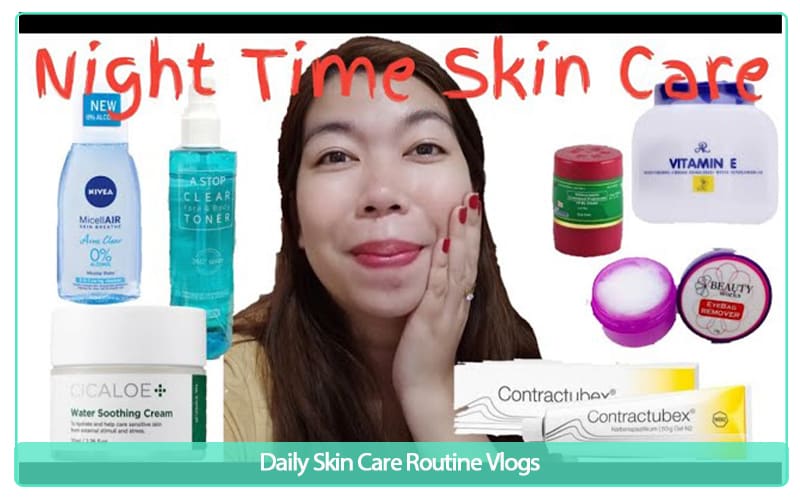
Daily Skin Care Routine Vlogs
3. Skin Care Product Review Vlogs
This vlog will give your viewers more knowledge about the products.
Now a days most people get all the information they want in watching YouTube videos. People often watch skin care reviews on YouTube first before they decide to buy. So, you must clearly provide a correct and honest information about the product. In reviewing a product especially skin care, you need to help the viewers understand all the information contained in the products, you must be very specific when you explaining.

Skin Care Product Review Vlogs
4. Skin Care Unboxing Vlogs
For those unfamiliar with the format, unboxing videos are when YouTubers share the unpacking of a special products. Unboxing videos are one of several formats native to YouTube that have grown up along with the YouTube generation. People wanted to share their enthusiasm for their new purchases such as beauty products or skin care products. Influencer or content creator unpacks new consumer products on camera while discussing the respective product’s features, branding, packaging, and other relevant details.
From this Vlog your viewers will have an idea what products look like or what brand of products they will buy.
5. Empty Skin Care Vlogs
I have personally watch other content creator doing this kind of vlog and for me it helps viewers to know more about beauty guru favorites skin care or their thoughts after using this kind of products.
In this vlog you will share to your audience why did you run out of products? how is the product to you, your experience while using the products, is it worth it for them to buy and if given a chance will you buy this product again? Because it is also important for them to know if the products are ok with your skin, especially sometimes the brand owner is watching the vlogs for them to have an idea about your thoughts of their products.
6. Skin Care Recommendation Vlogs
As a skin care vlogger, I often make this kind of vlog, I really enjoy doing this vlog specially when the products are effective to me, I really excited to share this information to my viewers.
Here in this vlog, you can show or recommend products that have been effective for you. Just explain in every detail how you used it and why it was effective for you. Also don’t forget your proofs of using the products, specially show them the before and after photos.
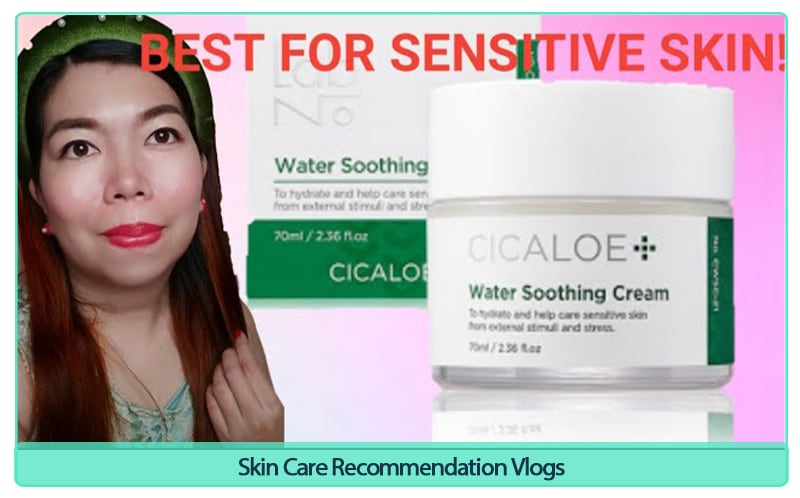
Skin Care Recommendation Vlogs
7. Choosing a Video Editing Software for You
If you’re looking for editor software that can help your skin care vlogs stand out from your competition Wondershare Filmora is one the easy-to-use editing software, a beginner in video editing can easily create a stunning and creative video.
Wondershare Filmora Video Editor has action camera tools that can fix any problem with camera, share and add effects like slow motion and reverse. These tools can really help with product review vlogs especially when doing skin care reviews.
Free Download For Win 7 or later(64-bit)
Free Download For macOS 10.14 or later

Choosing a Video Editing Software for You
It allows noise cancellation in the background of your audio so that your viewers can better understand what you are saying about the products. Doing a skin care product review is in need a clear audio because viewers focus on what your thoughts or opinion about the product for them to have some ideas.

Doing A Skin Care Product Review
Filmora has the ability to blur video, which you can use especially when you display products in the viewer, you need to blur the background to focus on the products you are showing.

Focus On The Products You Are Showing
Filmora provide the user an extraordinary feature to edit and export videos up to a resolution of 4k.
Wrap Up
- When doing any skin care vlogs, don’t forget to advice your viewers to always do a skin test before using new products, because maybe this product is effective for me and not for you, so make it a habit to do a skin test first.
- Hope this skin care vlog ideas will help you to start your own skin care vlogs or to have an idea what content you may do to start a vlogging career.
Free Download For macOS 10.14 or later

Choosing a Video Editing Software for You
It allows noise cancellation in the background of your audio so that your viewers can better understand what you are saying about the products. Doing a skin care product review is in need a clear audio because viewers focus on what your thoughts or opinion about the product for them to have some ideas.

Doing A Skin Care Product Review
Filmora has the ability to blur video, which you can use especially when you display products in the viewer, you need to blur the background to focus on the products you are showing.

Focus On The Products You Are Showing
Filmora provide the user an extraordinary feature to edit and export videos up to a resolution of 4k.
Wrap Up
- When doing any skin care vlogs, don’t forget to advice your viewers to always do a skin test before using new products, because maybe this product is effective for me and not for you, so make it a habit to do a skin test first.
- Hope this skin care vlog ideas will help you to start your own skin care vlogs or to have an idea what content you may do to start a vlogging career.
What Is the Best Filmora Slideshow Templates? Experts Choice
47. What is the Best Filmora Slideshow Templates Experts Choice
An easy yet powerful editor
Numerous effects to choose from
Detailed tutorials provided by the official channel
With Filmora software, present information and content through slideshows. Filmora slideshow templates are available on the website free for making effective slideshows.

Part 1 Why Filmora Slideshow Templates Are Popular?
Filmora Slideshow templates are widely used by the users for creating new and impressiveslideshows. The reason for popularity of this software is many such as:
● It is an affordable software/application available free of cost for making slideshows using templates.
● It can run on computers and cell phones also, so there is flexibility in its access.
● It is equipped with various tools and features for both video and audio applications.
● Background effects, picture effects and animation features further make it more popular than the rest of the software.
● It is a good pleasing interface suitable to all content creators whether they are beginners or professionals.
● Video and audio control and video stabilization features make it further popular.
● Advanced text-editing make it possible to add contents in the video slides.
● Templates can be created by adding titles, text, sound, filters, and transitions.
● Theme-based templates are designed and developed looking into the needs f every user for different occasions.
● It has better editing tools like split, merge, rotate, and more.
● Auto-create videos features give the users comfort for using the application by saving their time and energy. Further they can add royalty-free images, videos, and music.
● Aspect ratio for the video creation can be changed.
Part 2 Where to Download Free Filmora Slideshow Templates
To use unlimited and free Filmora slideshow templates, one is required to have the application downloaded from the website. And thereafter one can download the different styles and patterns of templates from section filmora slideshow template free download. Once you create an account in the Filmora platform, you can easily connect with various templates useful for various occasions.

Filmora software or application is the only destination for having a bunch of various templates with many tools to improve the creation of slide shows. One can see the various templates available in the official website of Filmora. One can make slideshow with the help of video maker offered by Filmora. This software is free of cost. The easy-to-use interface feature of this software is good for beginners. It has various in-built customizable templates based in various themes like project, marketing, corporate, celebration, fun, natural, family, and business. It has auto-create mode which saves time and energy of the users as it automatically plays the slides when all media files, pictures or texts are placed over the various slides. For this one is just required to select the different files and click on “Auto-create” option.
Part 3 Best 10 Filmora Slideshow Templates
Filmora has many advanced templates for presentation and slideshow. One can find different kind of templates suitable for creating content and information for various applications. Filmora templates slideshow becomes more attractive when in-built Filmora templates are used. Some of the best 10 Filmora slideshow templates are:

01Business- Proposal Presentation Template
Looking into the business need of business users and marketing professionals, Filmora has developed Business-proposal presentation template with 45 unique custom slides. Business users can create impressive business proposals with various theme and color options. One can insert pictures and text easily in this template and can edit number of times.
02Pitch Deck Template
This template is used to design a pitch deck used by the companies to present at the stage and project about the company. These templates are well designed as they are handled by professionals.
03Company Profile Google Slides Template
It is mostly useful to business professionals to prepare business portfolios. The best thing with these templates is that they are unique, elegant, professional and creative. This template is multipurpose for different business applications.
04Clean Slideshow After Effects Templates
Those who want to make simple but impressive templates, clean slideshow after effect templates are best option. Through this template, one can focus on the main content and can add transitions. Photo slideshows can be easily created through this template.
05Minimal Corporate Presentation
This template is good for the beginners who desire to prepare a simple slideshow. The advantage of this template is that it is easy to use and text can be easily edited. One can insert picture for various corporate and business presentations.
06Corporate Event Promo
A business mostly does promotions and this needs a proper preparation. Corporate event promo presentation template is the best choice for such situations. One can create creative promo slides with such template by adding title and overlays in the template. They can also be edited easily.
07Business Marketing Presentation Layout
Most of the business organizations preferto choose such a template that can present their marketing plan in the best possible way. This Business Marketing Presentation is perfect for every business concern. It comes with nine designing options, through which one can easily replace images and text.
08Event Conference
For creating information and documents over template useful in an event conference, this template of filmora is very useful. The details of event and necessary information can be put in a systematic way through this template. However when played as slideshow, it can reach to maximum number of viewers.
09Mosaic Slideshow
Display of photographs, video albums or glimpse of any events can be impressively done with the help of Mosaic slideshow template. With increasing trends of photo sharing and video making, these templates are gaining popularity.
10Old Fashion Slides
As the name suggests, the templates is good for vintage slideshow. One can use this template for photo and video slideshows. Those who love to be creative, they can use this template.

These are some filmora template slideshow available at the website; however the users can also explore the other category of templates based on occasions at the website of Filmora. Every content creator will surely get desired template to present their information, data and pictures in a unique way.
Part 4 FAQ of Filmora Slideshow Templates
Wondershare Filmora Video Editor is a popular video editing application that also supports making slideshows through the use of various templates. It offers advance editing software for those who love to be creative and present their content in an artistic way. The various features of the software like elegant transitions, beautiful slides, video effects, text, audio and background effects make it more popular among beginners and professionals.
For Win 7 or later (64-bit)
For macOS 10.12 or later

Working with Filmora is easy and time saving. One can easily drag and drop the slides made and do editing on it. Making video through templates is an easy task. Just in few simple steps one can make and export the slides and play it. Photo video slideshows can also be made by using Filmora application. It runs smoothly over various operating systems.
● Whether Filmora has slideshow templates at its site?
Yes, the official website has various online free slideshow templates for the users.
● Whether I need to pay to get sample templates from Filmora?
The trial version of the software is free and you can download the slideshow templates free of cost.
● Whether the slideshow prepared in Flimora site can be edited with other application?
Yes, you can easily do editing on the slides made with Filmora application on other applications.
● What type of slideshare is available at Filmora?
All kind of slideshare and templates are available at Filmora that are useful for business, projects, marketing and personal purposes.
● Ending Thoughts →
● Filmora is a software/application widely used as video editing software and it is getting popular among the users due to its extraordinary features. It has great video editing tools, effects and transitions that give a complete package of video, slideshow and presentation making.
● Filmora has wide range of templates developed at its site for ease of making presentation and slideshows. These are developed looking to needs of every content creator. Some of templates available at the website are clean slideshow after effects templates, Mosaic slideshow, Business- proposal presentation template and many others.
● The filmora photo slideshow template free download and other templates can be searched on the official website of Filmora and can be downloaded from there in simple steps. It can edit and saved at any operating system.
With Filmora software, present information and content through slideshows. Filmora slideshow templates are available on the website free for making effective slideshows.

Part 1 Why Filmora Slideshow Templates Are Popular?
Filmora Slideshow templates are widely used by the users for creating new and impressiveslideshows. The reason for popularity of this software is many such as:
● It is an affordable software/application available free of cost for making slideshows using templates.
● It can run on computers and cell phones also, so there is flexibility in its access.
● It is equipped with various tools and features for both video and audio applications.
● Background effects, picture effects and animation features further make it more popular than the rest of the software.
● It is a good pleasing interface suitable to all content creators whether they are beginners or professionals.
● Video and audio control and video stabilization features make it further popular.
● Advanced text-editing make it possible to add contents in the video slides.
● Templates can be created by adding titles, text, sound, filters, and transitions.
● Theme-based templates are designed and developed looking into the needs f every user for different occasions.
● It has better editing tools like split, merge, rotate, and more.
● Auto-create videos features give the users comfort for using the application by saving their time and energy. Further they can add royalty-free images, videos, and music.
● Aspect ratio for the video creation can be changed.
Part 2 Where to Download Free Filmora Slideshow Templates
To use unlimited and free Filmora slideshow templates, one is required to have the application downloaded from the website. And thereafter one can download the different styles and patterns of templates from section filmora slideshow template free download. Once you create an account in the Filmora platform, you can easily connect with various templates useful for various occasions.

Filmora software or application is the only destination for having a bunch of various templates with many tools to improve the creation of slide shows. One can see the various templates available in the official website of Filmora. One can make slideshow with the help of video maker offered by Filmora. This software is free of cost. The easy-to-use interface feature of this software is good for beginners. It has various in-built customizable templates based in various themes like project, marketing, corporate, celebration, fun, natural, family, and business. It has auto-create mode which saves time and energy of the users as it automatically plays the slides when all media files, pictures or texts are placed over the various slides. For this one is just required to select the different files and click on “Auto-create” option.
Part 3 Best 10 Filmora Slideshow Templates
Filmora has many advanced templates for presentation and slideshow. One can find different kind of templates suitable for creating content and information for various applications. Filmora templates slideshow becomes more attractive when in-built Filmora templates are used. Some of the best 10 Filmora slideshow templates are:

01Business- Proposal Presentation Template
Looking into the business need of business users and marketing professionals, Filmora has developed Business-proposal presentation template with 45 unique custom slides. Business users can create impressive business proposals with various theme and color options. One can insert pictures and text easily in this template and can edit number of times.
02Pitch Deck Template
This template is used to design a pitch deck used by the companies to present at the stage and project about the company. These templates are well designed as they are handled by professionals.
03Company Profile Google Slides Template
It is mostly useful to business professionals to prepare business portfolios. The best thing with these templates is that they are unique, elegant, professional and creative. This template is multipurpose for different business applications.
04Clean Slideshow After Effects Templates
Those who want to make simple but impressive templates, clean slideshow after effect templates are best option. Through this template, one can focus on the main content and can add transitions. Photo slideshows can be easily created through this template.
05Minimal Corporate Presentation
This template is good for the beginners who desire to prepare a simple slideshow. The advantage of this template is that it is easy to use and text can be easily edited. One can insert picture for various corporate and business presentations.
06Corporate Event Promo
A business mostly does promotions and this needs a proper preparation. Corporate event promo presentation template is the best choice for such situations. One can create creative promo slides with such template by adding title and overlays in the template. They can also be edited easily.
07Business Marketing Presentation Layout
Most of the business organizations preferto choose such a template that can present their marketing plan in the best possible way. This Business Marketing Presentation is perfect for every business concern. It comes with nine designing options, through which one can easily replace images and text.
08Event Conference
For creating information and documents over template useful in an event conference, this template of filmora is very useful. The details of event and necessary information can be put in a systematic way through this template. However when played as slideshow, it can reach to maximum number of viewers.
09Mosaic Slideshow
Display of photographs, video albums or glimpse of any events can be impressively done with the help of Mosaic slideshow template. With increasing trends of photo sharing and video making, these templates are gaining popularity.
10Old Fashion Slides
As the name suggests, the templates is good for vintage slideshow. One can use this template for photo and video slideshows. Those who love to be creative, they can use this template.

These are some filmora template slideshow available at the website; however the users can also explore the other category of templates based on occasions at the website of Filmora. Every content creator will surely get desired template to present their information, data and pictures in a unique way.
Part 4 FAQ of Filmora Slideshow Templates
Wondershare Filmora Video Editor is a popular video editing application that also supports making slideshows through the use of various templates. It offers advance editing software for those who love to be creative and present their content in an artistic way. The various features of the software like elegant transitions, beautiful slides, video effects, text, audio and background effects make it more popular among beginners and professionals.
For Win 7 or later (64-bit)
For macOS 10.12 or later

Working with Filmora is easy and time saving. One can easily drag and drop the slides made and do editing on it. Making video through templates is an easy task. Just in few simple steps one can make and export the slides and play it. Photo video slideshows can also be made by using Filmora application. It runs smoothly over various operating systems.
● Whether Filmora has slideshow templates at its site?
Yes, the official website has various online free slideshow templates for the users.
● Whether I need to pay to get sample templates from Filmora?
The trial version of the software is free and you can download the slideshow templates free of cost.
● Whether the slideshow prepared in Flimora site can be edited with other application?
Yes, you can easily do editing on the slides made with Filmora application on other applications.
● What type of slideshare is available at Filmora?
All kind of slideshare and templates are available at Filmora that are useful for business, projects, marketing and personal purposes.
● Ending Thoughts →
● Filmora is a software/application widely used as video editing software and it is getting popular among the users due to its extraordinary features. It has great video editing tools, effects and transitions that give a complete package of video, slideshow and presentation making.
● Filmora has wide range of templates developed at its site for ease of making presentation and slideshows. These are developed looking to needs of every content creator. Some of templates available at the website are clean slideshow after effects templates, Mosaic slideshow, Business- proposal presentation template and many others.
● The filmora photo slideshow template free download and other templates can be searched on the official website of Filmora and can be downloaded from there in simple steps. It can edit and saved at any operating system.
With Filmora software, present information and content through slideshows. Filmora slideshow templates are available on the website free for making effective slideshows.

Part 1 Why Filmora Slideshow Templates Are Popular?
Filmora Slideshow templates are widely used by the users for creating new and impressiveslideshows. The reason for popularity of this software is many such as:
● It is an affordable software/application available free of cost for making slideshows using templates.
● It can run on computers and cell phones also, so there is flexibility in its access.
● It is equipped with various tools and features for both video and audio applications.
● Background effects, picture effects and animation features further make it more popular than the rest of the software.
● It is a good pleasing interface suitable to all content creators whether they are beginners or professionals.
● Video and audio control and video stabilization features make it further popular.
● Advanced text-editing make it possible to add contents in the video slides.
● Templates can be created by adding titles, text, sound, filters, and transitions.
● Theme-based templates are designed and developed looking into the needs f every user for different occasions.
● It has better editing tools like split, merge, rotate, and more.
● Auto-create videos features give the users comfort for using the application by saving their time and energy. Further they can add royalty-free images, videos, and music.
● Aspect ratio for the video creation can be changed.
Part 2 Where to Download Free Filmora Slideshow Templates
To use unlimited and free Filmora slideshow templates, one is required to have the application downloaded from the website. And thereafter one can download the different styles and patterns of templates from section filmora slideshow template free download. Once you create an account in the Filmora platform, you can easily connect with various templates useful for various occasions.

Filmora software or application is the only destination for having a bunch of various templates with many tools to improve the creation of slide shows. One can see the various templates available in the official website of Filmora. One can make slideshow with the help of video maker offered by Filmora. This software is free of cost. The easy-to-use interface feature of this software is good for beginners. It has various in-built customizable templates based in various themes like project, marketing, corporate, celebration, fun, natural, family, and business. It has auto-create mode which saves time and energy of the users as it automatically plays the slides when all media files, pictures or texts are placed over the various slides. For this one is just required to select the different files and click on “Auto-create” option.
Part 3 Best 10 Filmora Slideshow Templates
Filmora has many advanced templates for presentation and slideshow. One can find different kind of templates suitable for creating content and information for various applications. Filmora templates slideshow becomes more attractive when in-built Filmora templates are used. Some of the best 10 Filmora slideshow templates are:

01Business- Proposal Presentation Template
Looking into the business need of business users and marketing professionals, Filmora has developed Business-proposal presentation template with 45 unique custom slides. Business users can create impressive business proposals with various theme and color options. One can insert pictures and text easily in this template and can edit number of times.
02Pitch Deck Template
This template is used to design a pitch deck used by the companies to present at the stage and project about the company. These templates are well designed as they are handled by professionals.
03Company Profile Google Slides Template
It is mostly useful to business professionals to prepare business portfolios. The best thing with these templates is that they are unique, elegant, professional and creative. This template is multipurpose for different business applications.
04Clean Slideshow After Effects Templates
Those who want to make simple but impressive templates, clean slideshow after effect templates are best option. Through this template, one can focus on the main content and can add transitions. Photo slideshows can be easily created through this template.
05Minimal Corporate Presentation
This template is good for the beginners who desire to prepare a simple slideshow. The advantage of this template is that it is easy to use and text can be easily edited. One can insert picture for various corporate and business presentations.
06Corporate Event Promo
A business mostly does promotions and this needs a proper preparation. Corporate event promo presentation template is the best choice for such situations. One can create creative promo slides with such template by adding title and overlays in the template. They can also be edited easily.
07Business Marketing Presentation Layout
Most of the business organizations preferto choose such a template that can present their marketing plan in the best possible way. This Business Marketing Presentation is perfect for every business concern. It comes with nine designing options, through which one can easily replace images and text.
08Event Conference
For creating information and documents over template useful in an event conference, this template of filmora is very useful. The details of event and necessary information can be put in a systematic way through this template. However when played as slideshow, it can reach to maximum number of viewers.
09Mosaic Slideshow
Display of photographs, video albums or glimpse of any events can be impressively done with the help of Mosaic slideshow template. With increasing trends of photo sharing and video making, these templates are gaining popularity.
10Old Fashion Slides
As the name suggests, the templates is good for vintage slideshow. One can use this template for photo and video slideshows. Those who love to be creative, they can use this template.

These are some filmora template slideshow available at the website; however the users can also explore the other category of templates based on occasions at the website of Filmora. Every content creator will surely get desired template to present their information, data and pictures in a unique way.
Part 4 FAQ of Filmora Slideshow Templates
Wondershare Filmora Video Editor is a popular video editing application that also supports making slideshows through the use of various templates. It offers advance editing software for those who love to be creative and present their content in an artistic way. The various features of the software like elegant transitions, beautiful slides, video effects, text, audio and background effects make it more popular among beginners and professionals.
For Win 7 or later (64-bit)
For macOS 10.12 or later

Working with Filmora is easy and time saving. One can easily drag and drop the slides made and do editing on it. Making video through templates is an easy task. Just in few simple steps one can make and export the slides and play it. Photo video slideshows can also be made by using Filmora application. It runs smoothly over various operating systems.
● Whether Filmora has slideshow templates at its site?
Yes, the official website has various online free slideshow templates for the users.
● Whether I need to pay to get sample templates from Filmora?
The trial version of the software is free and you can download the slideshow templates free of cost.
● Whether the slideshow prepared in Flimora site can be edited with other application?
Yes, you can easily do editing on the slides made with Filmora application on other applications.
● What type of slideshare is available at Filmora?
All kind of slideshare and templates are available at Filmora that are useful for business, projects, marketing and personal purposes.
● Ending Thoughts →
● Filmora is a software/application widely used as video editing software and it is getting popular among the users due to its extraordinary features. It has great video editing tools, effects and transitions that give a complete package of video, slideshow and presentation making.
● Filmora has wide range of templates developed at its site for ease of making presentation and slideshows. These are developed looking to needs of every content creator. Some of templates available at the website are clean slideshow after effects templates, Mosaic slideshow, Business- proposal presentation template and many others.
● The filmora photo slideshow template free download and other templates can be searched on the official website of Filmora and can be downloaded from there in simple steps. It can edit and saved at any operating system.
With Filmora software, present information and content through slideshows. Filmora slideshow templates are available on the website free for making effective slideshows.

Part 1 Why Filmora Slideshow Templates Are Popular?
Filmora Slideshow templates are widely used by the users for creating new and impressiveslideshows. The reason for popularity of this software is many such as:
● It is an affordable software/application available free of cost for making slideshows using templates.
● It can run on computers and cell phones also, so there is flexibility in its access.
● It is equipped with various tools and features for both video and audio applications.
● Background effects, picture effects and animation features further make it more popular than the rest of the software.
● It is a good pleasing interface suitable to all content creators whether they are beginners or professionals.
● Video and audio control and video stabilization features make it further popular.
● Advanced text-editing make it possible to add contents in the video slides.
● Templates can be created by adding titles, text, sound, filters, and transitions.
● Theme-based templates are designed and developed looking into the needs f every user for different occasions.
● It has better editing tools like split, merge, rotate, and more.
● Auto-create videos features give the users comfort for using the application by saving their time and energy. Further they can add royalty-free images, videos, and music.
● Aspect ratio for the video creation can be changed.
Part 2 Where to Download Free Filmora Slideshow Templates
To use unlimited and free Filmora slideshow templates, one is required to have the application downloaded from the website. And thereafter one can download the different styles and patterns of templates from section filmora slideshow template free download. Once you create an account in the Filmora platform, you can easily connect with various templates useful for various occasions.

Filmora software or application is the only destination for having a bunch of various templates with many tools to improve the creation of slide shows. One can see the various templates available in the official website of Filmora. One can make slideshow with the help of video maker offered by Filmora. This software is free of cost. The easy-to-use interface feature of this software is good for beginners. It has various in-built customizable templates based in various themes like project, marketing, corporate, celebration, fun, natural, family, and business. It has auto-create mode which saves time and energy of the users as it automatically plays the slides when all media files, pictures or texts are placed over the various slides. For this one is just required to select the different files and click on “Auto-create” option.
Part 3 Best 10 Filmora Slideshow Templates
Filmora has many advanced templates for presentation and slideshow. One can find different kind of templates suitable for creating content and information for various applications. Filmora templates slideshow becomes more attractive when in-built Filmora templates are used. Some of the best 10 Filmora slideshow templates are:

01Business- Proposal Presentation Template
Looking into the business need of business users and marketing professionals, Filmora has developed Business-proposal presentation template with 45 unique custom slides. Business users can create impressive business proposals with various theme and color options. One can insert pictures and text easily in this template and can edit number of times.
02Pitch Deck Template
This template is used to design a pitch deck used by the companies to present at the stage and project about the company. These templates are well designed as they are handled by professionals.
03Company Profile Google Slides Template
It is mostly useful to business professionals to prepare business portfolios. The best thing with these templates is that they are unique, elegant, professional and creative. This template is multipurpose for different business applications.
04Clean Slideshow After Effects Templates
Those who want to make simple but impressive templates, clean slideshow after effect templates are best option. Through this template, one can focus on the main content and can add transitions. Photo slideshows can be easily created through this template.
05Minimal Corporate Presentation
This template is good for the beginners who desire to prepare a simple slideshow. The advantage of this template is that it is easy to use and text can be easily edited. One can insert picture for various corporate and business presentations.
06Corporate Event Promo
A business mostly does promotions and this needs a proper preparation. Corporate event promo presentation template is the best choice for such situations. One can create creative promo slides with such template by adding title and overlays in the template. They can also be edited easily.
07Business Marketing Presentation Layout
Most of the business organizations preferto choose such a template that can present their marketing plan in the best possible way. This Business Marketing Presentation is perfect for every business concern. It comes with nine designing options, through which one can easily replace images and text.
08Event Conference
For creating information and documents over template useful in an event conference, this template of filmora is very useful. The details of event and necessary information can be put in a systematic way through this template. However when played as slideshow, it can reach to maximum number of viewers.
09Mosaic Slideshow
Display of photographs, video albums or glimpse of any events can be impressively done with the help of Mosaic slideshow template. With increasing trends of photo sharing and video making, these templates are gaining popularity.
10Old Fashion Slides
As the name suggests, the templates is good for vintage slideshow. One can use this template for photo and video slideshows. Those who love to be creative, they can use this template.

These are some filmora template slideshow available at the website; however the users can also explore the other category of templates based on occasions at the website of Filmora. Every content creator will surely get desired template to present their information, data and pictures in a unique way.
Part 4 FAQ of Filmora Slideshow Templates
Wondershare Filmora Video Editor is a popular video editing application that also supports making slideshows through the use of various templates. It offers advance editing software for those who love to be creative and present their content in an artistic way. The various features of the software like elegant transitions, beautiful slides, video effects, text, audio and background effects make it more popular among beginners and professionals.
For Win 7 or later (64-bit)
For macOS 10.12 or later

Working with Filmora is easy and time saving. One can easily drag and drop the slides made and do editing on it. Making video through templates is an easy task. Just in few simple steps one can make and export the slides and play it. Photo video slideshows can also be made by using Filmora application. It runs smoothly over various operating systems.
● Whether Filmora has slideshow templates at its site?
Yes, the official website has various online free slideshow templates for the users.
● Whether I need to pay to get sample templates from Filmora?
The trial version of the software is free and you can download the slideshow templates free of cost.
● Whether the slideshow prepared in Flimora site can be edited with other application?
Yes, you can easily do editing on the slides made with Filmora application on other applications.
● What type of slideshare is available at Filmora?
All kind of slideshare and templates are available at Filmora that are useful for business, projects, marketing and personal purposes.
● Ending Thoughts →
● Filmora is a software/application widely used as video editing software and it is getting popular among the users due to its extraordinary features. It has great video editing tools, effects and transitions that give a complete package of video, slideshow and presentation making.
● Filmora has wide range of templates developed at its site for ease of making presentation and slideshows. These are developed looking to needs of every content creator. Some of templates available at the website are clean slideshow after effects templates, Mosaic slideshow, Business- proposal presentation template and many others.
● The filmora photo slideshow template free download and other templates can be searched on the official website of Filmora and can be downloaded from there in simple steps. It can edit and saved at any operating system.
Also read:
- Do You Find Choosing a Good LUT to Color-Correct Your Media Files Difficult? Discover some of the Best Professional LUTs From 3D LUT Creator to Download for 2024
- Updated 2024 Approved How To Make A Do-It-Yourself Video
- Updated 2024 Approved How to Denoise in Final Cut Pro – Reduce Video and Audio Noise
- 2024 Approved The Complete Guide to Zoho Slides with Ease
- In 2024, Things About Transparent PNG Remove and Convert
- Updated Sometimes, when It Comes to Editing a Video, We Dont Even Know Where to Start, because There Are Too Many Options –Online Platforms Which Instantly Help Us Edit Our Clips, without Lengthy Process of Downloading and Installing Computer Programs
- 2024 Approved 8 Best Free Title Maker You Must Try and Put to Use
- Updated Top 10 Free Text to Speech Software Windows, Mac,Android, iPhone & O
- New In 2024, 100 Workable How to Mask Track with Adobe Premiere Pro
- In 2024, Top Free Video Editing Software Enhance Your Content with These Essential Tools
- Updated 2024 Approved Are You in a Funny Chat with a Friend and Want to Send a GIF but Couldnt Find One? Here We Will Provide You with the Top Image for GIF Converters. So, Let Us See How to Turn Images Into GIFs Very Quickly
- New This Article Discusses What Is Blender Video Editor, How to Download, Install and Use It, and Its Key Features. It Further Discusses Its Alternative for Editing Your Videos and More. Check Out Now for 2024
- Updated How to Create Realistic Fire Effects for 2024
- Updated Do You Know Anything About the Video Format Supported by WhatsApp? If Not, Then This Is the Right Time to Learn About WhatsApp-Supported Video Formats
- Updated How to Combine Videos Into One on Instagram
- 2024 Approved How to Create a Light Sweep (Shine) Effect with Filmora
- Converting Files Is Easy with the Right Tools, and Likewise, GIF to JPG Conversion Is. Choose the Best Tool and Get the Expected Results Within the Blink of an Eye for 2024
- New In 2024, Methods to Make Sure Your Recording Slideshow in Powerpoint Is Not Wro
- How to Make Audio Visualizer in Filmora Easy for 2024
- New What Is MKV Format and How To Play MKV Video for 2024
- Updated In 2024, Do You Want to Create a Motion Blur Effect in Your Videos? Read This Well-Described Guide to Learn How to Add Motion Blur on CapCut on iPhone and Android Devices
- Updated How to Add Custom Subtitles to Netflix
- 2024 Approved 8 Best Sites to Get Glitch Transition for Premiere Pro
- New Want to Save Your Edited Video File in MP4 Format in Windows Movie Maker? Here Are the Simple Steps Along with a Better Alternative for 2024
- New If You Want to Prompt Your eCommerce Business in Facebook, Then Using Facebook Video Ads Is One of the Effective Methods. This Post Will Show You How to Edit Videos for Facebook Advertisement
- 10 Matching Color Combination That Works Together for 2024
- In 2024, 12 Top Marketing Slideshow Templates
- Updated 2024 Approved Splitting a Video Into Frames with the FFmpeg Step by Step
- Updated 2024 Approved Splitting Audio From Video in Sony Vegas Step by Step
- Video Inspiration for Birthday Slideshow
- New In 2024, Want to Save Your Edited Video File in MP4 Format in Windows Movie Maker? Here Are the Simple Steps Along with a Better Alternative
- New In 2024, Have You Ever Wanted to Speed up or Slow Down a Video? Maybe It Was Too Long, or You Wanted to Draw Out an Exciting Part of the Video without Having to Watch the Boring Parts
- Updated 2024 Approved Do You Want Your Photo and Video Edits to Look Like Peter McKinnons? Color-Grade Your Media Files with Peter McKinnon LUTs to Make Your Content Stand Out
- Updated Add Selective Color Effect to Your Videos Using Filmora
- Updated In This Article, We Are Going to Learn the Simplest Procedure on How to Cut And/Or Trim Videos Using VLC Media Player. Each Step Is Carefully Explained, with Screenshots Attached
- New In 2024, How to Brighten a Video in Windows 10 | Step-By-Step Guide
- New Zoom In and Zoom Out on YouTube
- New In 2024, Best Green Screen Software for Beginner on Mac
- Ultimate guide to get the meltan box pokemon go For Poco X6 | Dr.fone
- In 2024, How to Unlock Apple ID Activation Lock On Apple iPhone XS?
- In 2024, How to Transfer Contacts from Realme 10T 5G to iPhone XS/11 | Dr.fone
- Easy Ways to Manage Your Vivo Y55s 5G (2023) Location Settings | Dr.fone
- How To Change Your iPhone 11 Pro Apple ID on MacBook
- The Updated Method to Bypass Oppo Find N3 Flip FRP
- 15 Best Strongest Pokémon To Use in Pokémon GO PvP Leagues For Tecno Pova 5 Pro | Dr.fone
- What is Geo-Blocking and How to Bypass it On Google Pixel 7a? | Dr.fone
- In 2024, How Tecno Pova 5 Pro Mirror Screen to PC? | Dr.fone
- Where Is the Best Place to Catch Dratini On Sony Xperia 1 V | Dr.fone
- How to identify missing or malfunctioning hardware drivers with Windows Device Manager in Windows 11/10/7
- What is the best Pokemon for pokemon pvp ranking On Oppo Reno 10 Pro+ 5G? | Dr.fone
- How To Remove Passcode From Apple iPhone SE (2022)? Complete Guide
- How to Unlock Realme Narzo N53 PIN Code/Pattern Lock/Password
- Top 7 Phone Number Locators To Track Samsung Galaxy S23 Location | Dr.fone
- How To Bypass Activation Lock On Apple Watch Or Apple iPhone 14?
- In 2024, How to Bypass FRP from Vivo V27 Pro?
- How to Downgrade iPhone 7 Plus without Data Loss? | Dr.fone
- Edit and Send Fake Location on Telegram For your Xiaomi Civi 3 Disney 100th Anniversary Edition in 3 Ways | Dr.fone
- Guide on How To Change Your Apple ID Email Address On iPhone 15 Pro | Dr.fone
- The Ultimate Guide to Unlocking Your iPhone 14 Plus on MetroPCS
- Recover Permanently Deleted or Erased Excel 2010 Files for Free
- How to Unlock Realme 11 5G Bootloader Easily
- In 2024, How to Transfer Contacts from Xiaomi 13T Pro to Outlook | Dr.fone
- How to Transfer Photos From Lava Blaze Pro 5G to Samsung Galaxy S21 Ultra | Dr.fone
- 7 Solutions to Fix Chrome Crashes or Wont Open on Vivo Y78 5G | Dr.fone
- In 2024, How to Reset Gmail Password on Poco X6 Devices
- Top 5 Tracking Apps to Track Asus ROG Phone 8 without Them Knowing | Dr.fone
- In 2024, Top 15 Apps To Hack WiFi Password On Xiaomi Redmi Note 12 Pro 5G
- How to Change your Nubia Z50S Pro Location on Twitter | Dr.fone
- How To Restore a Bricked Vivo Y100t Back to Operation | Dr.fone
- Updated Best 12 Evil Cartoon Characters of All Time
- Where Is the Best Place to Catch Dratini On Vivo Y78 5G | Dr.fone
- In 2024, How to Reset Gmail Password on Samsung Galaxy A15 5G Devices
- Title: 4 Ways to Add White Borders on Mobile and Desktop
- Author: Morgan
- Created at : 2024-05-19 05:11:33
- Updated at : 2024-05-20 05:11:33
- Link: https://ai-video-editing.techidaily.com/4-ways-to-add-white-borders-on-mobile-and-desktop/
- License: This work is licensed under CC BY-NC-SA 4.0.

