:max_bytes(150000):strip_icc():format(webp)/GettyImages-1369568023-c596ac8d6b5a4f3682bda2fa0feb12bd.jpg)
8 Tips to Apply Cinematic Color Grading to Your Video

8 Tips to Apply Cinematic Color Grading to Your Video
Create High-Quality Video - Wondershare Filmora
An easy and powerful YouTube video editor
Numerous video and audio effects to choose from
Detailed tutorials are provided by the official channel
After a successful video shoot, video editing tends to wrap up the video production process. However, a video cannot be enlivened by using simple video editing tools, i.e., cut, crop, and trim, but rather tools such as cinematic color grading. Usually, directors want their video to evoke their intended ambiance and appear more realistic – This can only be achieved through cinematic color grading.
Color grading is the alteration and enhancement of color in a video, motion picture, or still image. Color grading is an essential tool for videographers since it enables them to enhance the mood or tone. Stick to this article and learn about the eight tips to apply cinematic color grading to your video.
In this article
02 8 Tips to Apply Cinematic Color Grading to Your Video
Don’t Make These Mistakes
Even though to err is human, there are some mistakes that colorists and video editors need to avoid at all costs. It is not only because they will make them look amateurish but also undermines the message and impact of the video.
Some people assume color grading is as simple as adding filters to their Instagram photos which they are absolutely wrong. Color grading is a long and frustrating process, and it only requires “persons with a thick skin.”
Some mistakes are not only committed by amateurs alone but also professional colorists who are in a rush to complete their projects on due time. Usually, these mistakes degrade the quality output. Some of the mistakes that one needs not make include:
1. Using a Poorly Calibrated Monitor
Almost every videographer and colorist’s goal is to design footages that distinctively display their primary colors and decipher the intended message. And this can only be achieved using a properly calibrated monitor.
Before working on a project, you ought to crosscheck your monitor calibration. Most people assume that the calibration is accurate since they possess a new, out-of-the-box monitor. It is utterly wrong since retailer shops usually adjust the monitor settings to overblown saturation and contrast to attract customers.
Furthermore, if you opt to edit your videos without adjusting your monitor calibration, you will have a poor footage.
2. Poor Prepping of the Video Footage
One major mistake that videographers often make is not prepping their video correctly. A poorly prepped footage is one that has a bad color space conversion. Usually, the outcome result of poorly prepped footage is an imbalanced image.
Prepping footage is not as easy as an apple pie. Besides, most videographers tend to follow a shortcut by starting messing with the gains and individual nodes, forgetting that a shortcut is often a wrong cut.
The best way of prepping a video is to start by making separate nodes and labeling them differently.
3. Imbalancing the Shadow
Have you ever seen video footage with partially opaque shadows? And when you look keenly, you see tinted greens and reds. Usually, this is a result of an imbalanced shadow.
This mistake is not only carried out by beginner videographers but also professionals who are always in a hurry to complete a project. When you look at your scope, you see the shadows are lifted or down in other scenarios – This is also a result of shadow imbalance.
4. Overusing LUTs
A mistake that beginner editors often make is overusing LUTs. Footages with overly used LUTs often appear to be dull. A thing that videographers need to observe when using LUTs is consistency.
When using LUTs, you need to ensure that your project has similar saturation, colors, and contrast throughout your video project. Moreover, it would be best to choose your LUTs based on the film color palette and your story.
5. Having Limited break
Having enough break enables one’s eyes to recalibrate. As a colorist, your eyes are often considered the main asset. Sitting for long periods in your workstation and staring for long hours at your monitor may cause one to add more saturation and contrast, thus making the video dull. Therefore the best remedy is to take a break from your monitor.
Besides, coming from a break enables one to have another different perspective about the color grading of the project.
8 Tips to Apply Cinematic Color Grading to Your Video
When it comes to creating cinematic looks in video footage, the camera type is usually non-essential. What matters is that you capture quality videos with the right angles then leave the rest to color grading.
For a video clip to look more cinematic, a couple of elements are put together. Here, we will look at those elements and create stunning videos.
1. Use Lumetri Color to adjust brightness, contrast, and saturation
The Lumeri color is an essential color grading functionality in most premiere software, including Wondershare Filmora, Adobe After Effects, and Davinci Resolve 17. With this functionality tool, you can carry out a wide range of customizable settings such as hue, saturation, contrasts, brightness, and tone.
The lumetri panel contains a histogram, vectorscope, parade scope, and waveform monitor. In your lumetri panel, you can measure the brightness and tonal values using a histogram, the light intensity with a waveform monitor, saturation and hue using vectorscope, and color channel using parade scope.
Adjusting the brightness, contrast, hue, saturation, and tone to moderate levels will give your video clip that cinematic look.
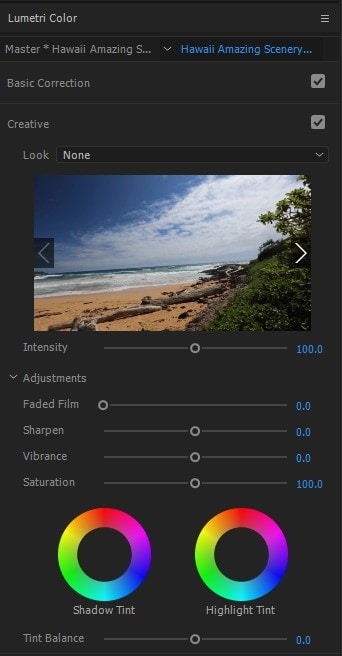
2. Use Cosmo functionality to adjust skin tones
Due to the light effect, shots taken during the day will have inconsistent color matches, especially skin tone. In the post-production process, one needs to make uniformity in skin tone and the clip. To rectify this, you need to involve a professional color grading functionality, Cosmo.
With cosmo, you can adjust the skin color, squeeze the skin, and soften the skin. Generally, Cosmo makes people in video clips look their best.
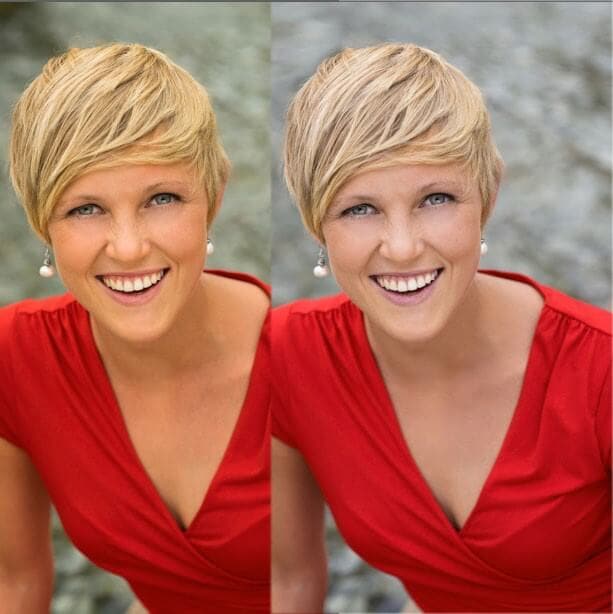
3. Use Highlights and Shadows adjustment
A clip will look more cinematic when the shadows and highlights are brought out as separate entities. The shadows become more vivid when adjusted to either teal, purple or blue. You can go a mile and adjust the highlights to become crystal clear by making the footage become yellow, red, or orange.
When carrying out color grading, you need to know the various video demands, such as the horror clips demand more of the dark shadow.
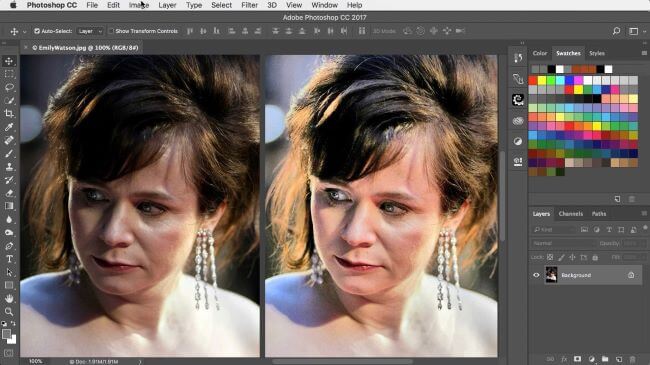
4. Use Vectorscope to get the accurate adjustment
Naked eyes cannot effectively see all the errors in a video project, which is the essence of having a vectorscope. A vectorscope provides all the quantitative information about a video image – This lessens work for video editors.
Vectorscope provides extensive details, such as how intense a given color is – This will help you make necessary adjustments to your footage.
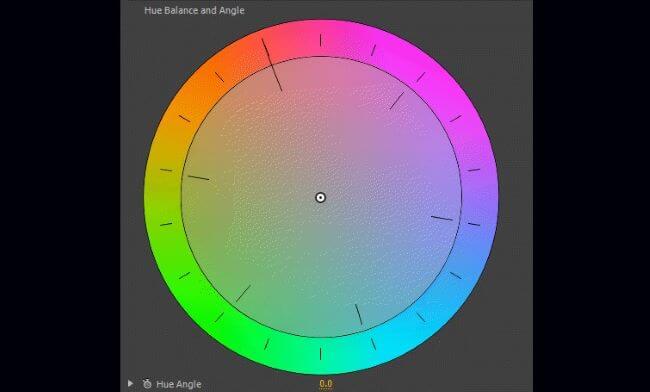
5. Use the black and white functionality to change the opacity
Even though you can change your footage to black and white using the hue and saturation functionality, the black and white tool gives you more control.
This functionality feature can make your footage blend with the soft light part. Besides, it is best to first lower the contrast of your image or video to black and white to be able to highlight the unclear parts.

6. Use levels to unveil the whites, blacks, and mids of an image
Levels is a functionality feature that displays the blacks, whites, and mids of footage. With this functionality, you can make the highlight parts lighter and the shadows appear darker, which is essential in making cinematic videos.
In the levels histogram, the left slider defines the darkest part, the right defines the brightest part, and the top defines distributions.
In software such as Adobe After Effects, you can set this functionality to automatic or customize it based on your preference.
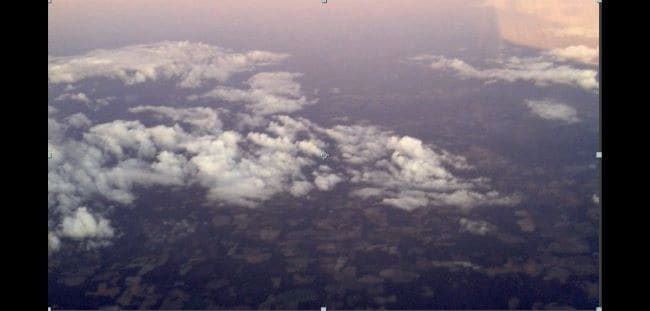
7. Use Vibrance to control other levels of saturation
The saturation of video footage or a clip can be regulated using vibrance functionality. With vibrance, you can alter the saturation levels of your clip while simultaneously minimizing clippings for the colors to approach complete saturation.
When you want to use this functionality in After Effects, you drag and drop it right on top of your footage – The exact part you want to apply it.

8. Use a Vignette to fade edges
To increase the point of focus, you need to fade your edges. In color grading, you can only fade your edges with a vignette.
This functionality allows you to center images or certain video parts and make the edges unclear. Your emphasis will be more on the central region.
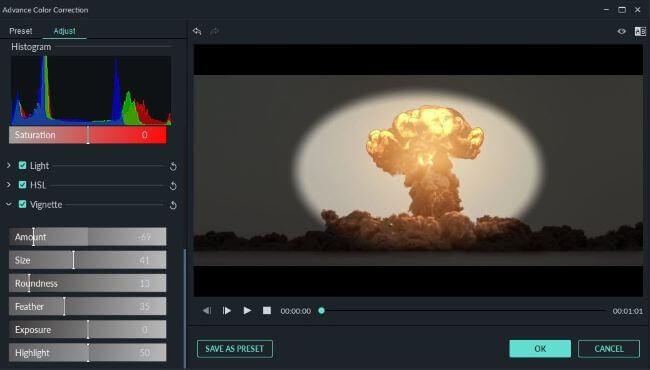
Bottom line
● Color grading is not a piece of cake. Besides, you should not use it as an excuse for making simple mistakes such as the ones highlighted above. You need to pay close attention when color grading your films, and you will have your video project mapping out its intended meaning.
● Moreover, you need not be a pro to carry out cinematic color grading. You need to follow the above eight tips altogether to apply color grading to your video. You will create stunning video files that leave your viewers’ eyes gorged out.
After a successful video shoot, video editing tends to wrap up the video production process. However, a video cannot be enlivened by using simple video editing tools, i.e., cut, crop, and trim, but rather tools such as cinematic color grading. Usually, directors want their video to evoke their intended ambiance and appear more realistic – This can only be achieved through cinematic color grading.
Color grading is the alteration and enhancement of color in a video, motion picture, or still image. Color grading is an essential tool for videographers since it enables them to enhance the mood or tone. Stick to this article and learn about the eight tips to apply cinematic color grading to your video.
In this article
02 8 Tips to Apply Cinematic Color Grading to Your Video
Don’t Make These Mistakes
Even though to err is human, there are some mistakes that colorists and video editors need to avoid at all costs. It is not only because they will make them look amateurish but also undermines the message and impact of the video.
Some people assume color grading is as simple as adding filters to their Instagram photos which they are absolutely wrong. Color grading is a long and frustrating process, and it only requires “persons with a thick skin.”
Some mistakes are not only committed by amateurs alone but also professional colorists who are in a rush to complete their projects on due time. Usually, these mistakes degrade the quality output. Some of the mistakes that one needs not make include:
1. Using a Poorly Calibrated Monitor
Almost every videographer and colorist’s goal is to design footages that distinctively display their primary colors and decipher the intended message. And this can only be achieved using a properly calibrated monitor.
Before working on a project, you ought to crosscheck your monitor calibration. Most people assume that the calibration is accurate since they possess a new, out-of-the-box monitor. It is utterly wrong since retailer shops usually adjust the monitor settings to overblown saturation and contrast to attract customers.
Furthermore, if you opt to edit your videos without adjusting your monitor calibration, you will have a poor footage.
2. Poor Prepping of the Video Footage
One major mistake that videographers often make is not prepping their video correctly. A poorly prepped footage is one that has a bad color space conversion. Usually, the outcome result of poorly prepped footage is an imbalanced image.
Prepping footage is not as easy as an apple pie. Besides, most videographers tend to follow a shortcut by starting messing with the gains and individual nodes, forgetting that a shortcut is often a wrong cut.
The best way of prepping a video is to start by making separate nodes and labeling them differently.
3. Imbalancing the Shadow
Have you ever seen video footage with partially opaque shadows? And when you look keenly, you see tinted greens and reds. Usually, this is a result of an imbalanced shadow.
This mistake is not only carried out by beginner videographers but also professionals who are always in a hurry to complete a project. When you look at your scope, you see the shadows are lifted or down in other scenarios – This is also a result of shadow imbalance.
4. Overusing LUTs
A mistake that beginner editors often make is overusing LUTs. Footages with overly used LUTs often appear to be dull. A thing that videographers need to observe when using LUTs is consistency.
When using LUTs, you need to ensure that your project has similar saturation, colors, and contrast throughout your video project. Moreover, it would be best to choose your LUTs based on the film color palette and your story.
5. Having Limited break
Having enough break enables one’s eyes to recalibrate. As a colorist, your eyes are often considered the main asset. Sitting for long periods in your workstation and staring for long hours at your monitor may cause one to add more saturation and contrast, thus making the video dull. Therefore the best remedy is to take a break from your monitor.
Besides, coming from a break enables one to have another different perspective about the color grading of the project.
8 Tips to Apply Cinematic Color Grading to Your Video
When it comes to creating cinematic looks in video footage, the camera type is usually non-essential. What matters is that you capture quality videos with the right angles then leave the rest to color grading.
For a video clip to look more cinematic, a couple of elements are put together. Here, we will look at those elements and create stunning videos.
1. Use Lumetri Color to adjust brightness, contrast, and saturation
The Lumeri color is an essential color grading functionality in most premiere software, including Wondershare Filmora, Adobe After Effects, and Davinci Resolve 17. With this functionality tool, you can carry out a wide range of customizable settings such as hue, saturation, contrasts, brightness, and tone.
The lumetri panel contains a histogram, vectorscope, parade scope, and waveform monitor. In your lumetri panel, you can measure the brightness and tonal values using a histogram, the light intensity with a waveform monitor, saturation and hue using vectorscope, and color channel using parade scope.
Adjusting the brightness, contrast, hue, saturation, and tone to moderate levels will give your video clip that cinematic look.
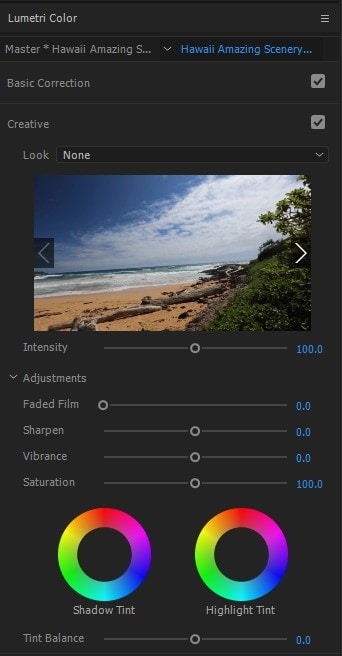
2. Use Cosmo functionality to adjust skin tones
Due to the light effect, shots taken during the day will have inconsistent color matches, especially skin tone. In the post-production process, one needs to make uniformity in skin tone and the clip. To rectify this, you need to involve a professional color grading functionality, Cosmo.
With cosmo, you can adjust the skin color, squeeze the skin, and soften the skin. Generally, Cosmo makes people in video clips look their best.
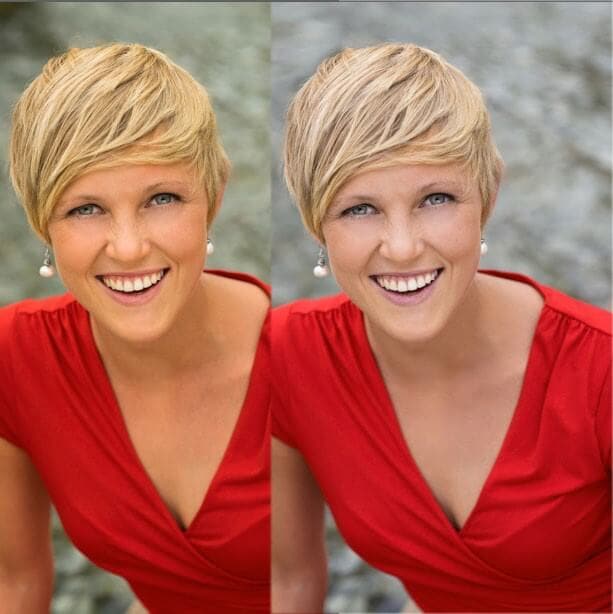
3. Use Highlights and Shadows adjustment
A clip will look more cinematic when the shadows and highlights are brought out as separate entities. The shadows become more vivid when adjusted to either teal, purple or blue. You can go a mile and adjust the highlights to become crystal clear by making the footage become yellow, red, or orange.
When carrying out color grading, you need to know the various video demands, such as the horror clips demand more of the dark shadow.
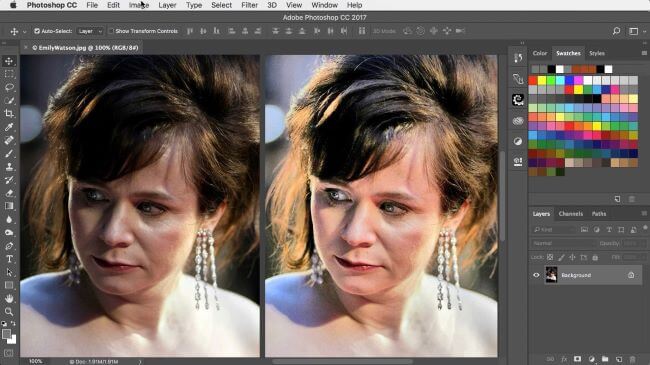
4. Use Vectorscope to get the accurate adjustment
Naked eyes cannot effectively see all the errors in a video project, which is the essence of having a vectorscope. A vectorscope provides all the quantitative information about a video image – This lessens work for video editors.
Vectorscope provides extensive details, such as how intense a given color is – This will help you make necessary adjustments to your footage.
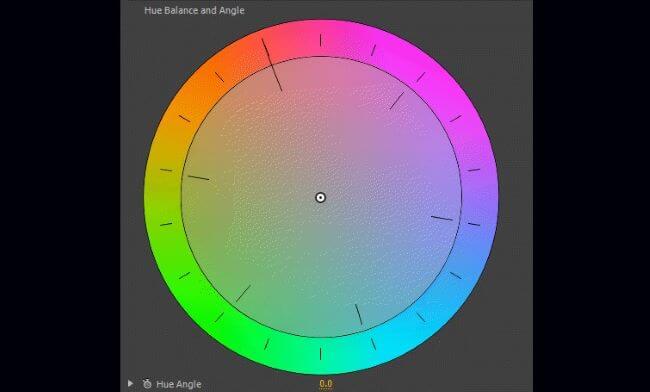
5. Use the black and white functionality to change the opacity
Even though you can change your footage to black and white using the hue and saturation functionality, the black and white tool gives you more control.
This functionality feature can make your footage blend with the soft light part. Besides, it is best to first lower the contrast of your image or video to black and white to be able to highlight the unclear parts.

6. Use levels to unveil the whites, blacks, and mids of an image
Levels is a functionality feature that displays the blacks, whites, and mids of footage. With this functionality, you can make the highlight parts lighter and the shadows appear darker, which is essential in making cinematic videos.
In the levels histogram, the left slider defines the darkest part, the right defines the brightest part, and the top defines distributions.
In software such as Adobe After Effects, you can set this functionality to automatic or customize it based on your preference.
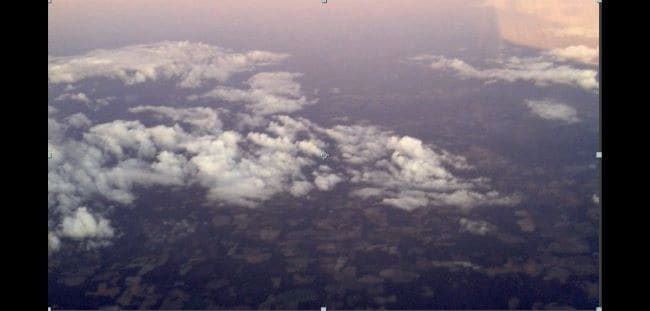
7. Use Vibrance to control other levels of saturation
The saturation of video footage or a clip can be regulated using vibrance functionality. With vibrance, you can alter the saturation levels of your clip while simultaneously minimizing clippings for the colors to approach complete saturation.
When you want to use this functionality in After Effects, you drag and drop it right on top of your footage – The exact part you want to apply it.

8. Use a Vignette to fade edges
To increase the point of focus, you need to fade your edges. In color grading, you can only fade your edges with a vignette.
This functionality allows you to center images or certain video parts and make the edges unclear. Your emphasis will be more on the central region.
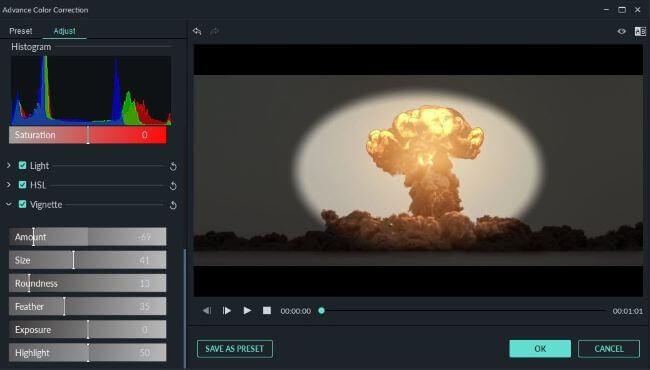
Bottom line
● Color grading is not a piece of cake. Besides, you should not use it as an excuse for making simple mistakes such as the ones highlighted above. You need to pay close attention when color grading your films, and you will have your video project mapping out its intended meaning.
● Moreover, you need not be a pro to carry out cinematic color grading. You need to follow the above eight tips altogether to apply color grading to your video. You will create stunning video files that leave your viewers’ eyes gorged out.
After a successful video shoot, video editing tends to wrap up the video production process. However, a video cannot be enlivened by using simple video editing tools, i.e., cut, crop, and trim, but rather tools such as cinematic color grading. Usually, directors want their video to evoke their intended ambiance and appear more realistic – This can only be achieved through cinematic color grading.
Color grading is the alteration and enhancement of color in a video, motion picture, or still image. Color grading is an essential tool for videographers since it enables them to enhance the mood or tone. Stick to this article and learn about the eight tips to apply cinematic color grading to your video.
In this article
02 8 Tips to Apply Cinematic Color Grading to Your Video
Don’t Make These Mistakes
Even though to err is human, there are some mistakes that colorists and video editors need to avoid at all costs. It is not only because they will make them look amateurish but also undermines the message and impact of the video.
Some people assume color grading is as simple as adding filters to their Instagram photos which they are absolutely wrong. Color grading is a long and frustrating process, and it only requires “persons with a thick skin.”
Some mistakes are not only committed by amateurs alone but also professional colorists who are in a rush to complete their projects on due time. Usually, these mistakes degrade the quality output. Some of the mistakes that one needs not make include:
1. Using a Poorly Calibrated Monitor
Almost every videographer and colorist’s goal is to design footages that distinctively display their primary colors and decipher the intended message. And this can only be achieved using a properly calibrated monitor.
Before working on a project, you ought to crosscheck your monitor calibration. Most people assume that the calibration is accurate since they possess a new, out-of-the-box monitor. It is utterly wrong since retailer shops usually adjust the monitor settings to overblown saturation and contrast to attract customers.
Furthermore, if you opt to edit your videos without adjusting your monitor calibration, you will have a poor footage.
2. Poor Prepping of the Video Footage
One major mistake that videographers often make is not prepping their video correctly. A poorly prepped footage is one that has a bad color space conversion. Usually, the outcome result of poorly prepped footage is an imbalanced image.
Prepping footage is not as easy as an apple pie. Besides, most videographers tend to follow a shortcut by starting messing with the gains and individual nodes, forgetting that a shortcut is often a wrong cut.
The best way of prepping a video is to start by making separate nodes and labeling them differently.
3. Imbalancing the Shadow
Have you ever seen video footage with partially opaque shadows? And when you look keenly, you see tinted greens and reds. Usually, this is a result of an imbalanced shadow.
This mistake is not only carried out by beginner videographers but also professionals who are always in a hurry to complete a project. When you look at your scope, you see the shadows are lifted or down in other scenarios – This is also a result of shadow imbalance.
4. Overusing LUTs
A mistake that beginner editors often make is overusing LUTs. Footages with overly used LUTs often appear to be dull. A thing that videographers need to observe when using LUTs is consistency.
When using LUTs, you need to ensure that your project has similar saturation, colors, and contrast throughout your video project. Moreover, it would be best to choose your LUTs based on the film color palette and your story.
5. Having Limited break
Having enough break enables one’s eyes to recalibrate. As a colorist, your eyes are often considered the main asset. Sitting for long periods in your workstation and staring for long hours at your monitor may cause one to add more saturation and contrast, thus making the video dull. Therefore the best remedy is to take a break from your monitor.
Besides, coming from a break enables one to have another different perspective about the color grading of the project.
8 Tips to Apply Cinematic Color Grading to Your Video
When it comes to creating cinematic looks in video footage, the camera type is usually non-essential. What matters is that you capture quality videos with the right angles then leave the rest to color grading.
For a video clip to look more cinematic, a couple of elements are put together. Here, we will look at those elements and create stunning videos.
1. Use Lumetri Color to adjust brightness, contrast, and saturation
The Lumeri color is an essential color grading functionality in most premiere software, including Wondershare Filmora, Adobe After Effects, and Davinci Resolve 17. With this functionality tool, you can carry out a wide range of customizable settings such as hue, saturation, contrasts, brightness, and tone.
The lumetri panel contains a histogram, vectorscope, parade scope, and waveform monitor. In your lumetri panel, you can measure the brightness and tonal values using a histogram, the light intensity with a waveform monitor, saturation and hue using vectorscope, and color channel using parade scope.
Adjusting the brightness, contrast, hue, saturation, and tone to moderate levels will give your video clip that cinematic look.
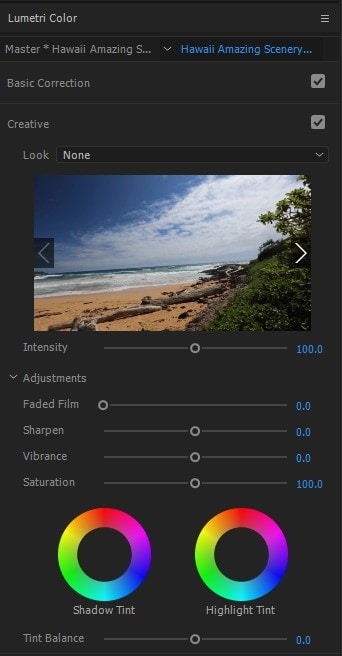
2. Use Cosmo functionality to adjust skin tones
Due to the light effect, shots taken during the day will have inconsistent color matches, especially skin tone. In the post-production process, one needs to make uniformity in skin tone and the clip. To rectify this, you need to involve a professional color grading functionality, Cosmo.
With cosmo, you can adjust the skin color, squeeze the skin, and soften the skin. Generally, Cosmo makes people in video clips look their best.
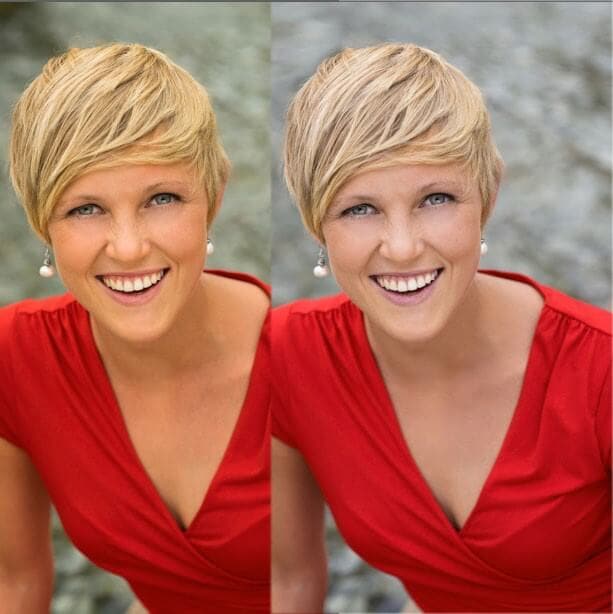
3. Use Highlights and Shadows adjustment
A clip will look more cinematic when the shadows and highlights are brought out as separate entities. The shadows become more vivid when adjusted to either teal, purple or blue. You can go a mile and adjust the highlights to become crystal clear by making the footage become yellow, red, or orange.
When carrying out color grading, you need to know the various video demands, such as the horror clips demand more of the dark shadow.
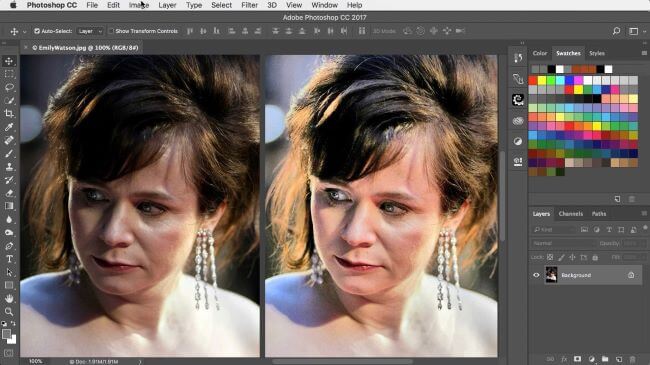
4. Use Vectorscope to get the accurate adjustment
Naked eyes cannot effectively see all the errors in a video project, which is the essence of having a vectorscope. A vectorscope provides all the quantitative information about a video image – This lessens work for video editors.
Vectorscope provides extensive details, such as how intense a given color is – This will help you make necessary adjustments to your footage.
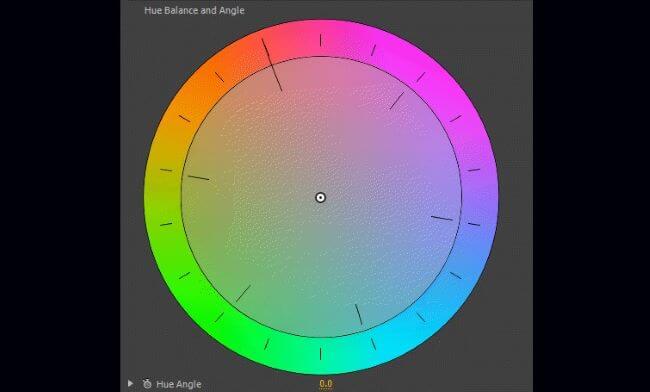
5. Use the black and white functionality to change the opacity
Even though you can change your footage to black and white using the hue and saturation functionality, the black and white tool gives you more control.
This functionality feature can make your footage blend with the soft light part. Besides, it is best to first lower the contrast of your image or video to black and white to be able to highlight the unclear parts.

6. Use levels to unveil the whites, blacks, and mids of an image
Levels is a functionality feature that displays the blacks, whites, and mids of footage. With this functionality, you can make the highlight parts lighter and the shadows appear darker, which is essential in making cinematic videos.
In the levels histogram, the left slider defines the darkest part, the right defines the brightest part, and the top defines distributions.
In software such as Adobe After Effects, you can set this functionality to automatic or customize it based on your preference.
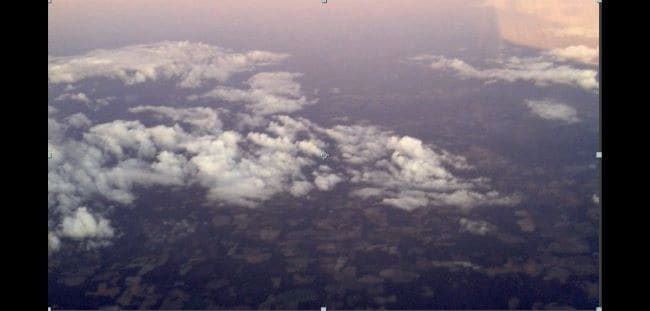
7. Use Vibrance to control other levels of saturation
The saturation of video footage or a clip can be regulated using vibrance functionality. With vibrance, you can alter the saturation levels of your clip while simultaneously minimizing clippings for the colors to approach complete saturation.
When you want to use this functionality in After Effects, you drag and drop it right on top of your footage – The exact part you want to apply it.

8. Use a Vignette to fade edges
To increase the point of focus, you need to fade your edges. In color grading, you can only fade your edges with a vignette.
This functionality allows you to center images or certain video parts and make the edges unclear. Your emphasis will be more on the central region.
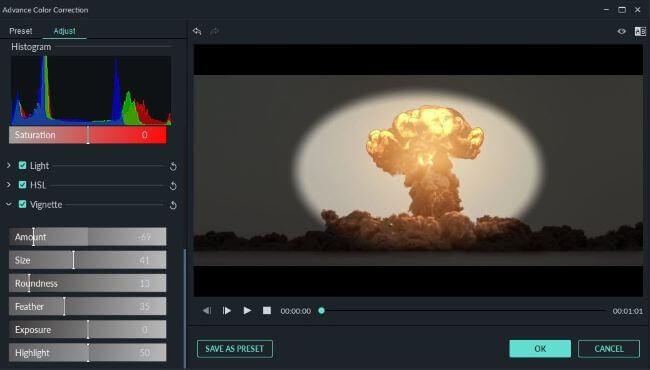
Bottom line
● Color grading is not a piece of cake. Besides, you should not use it as an excuse for making simple mistakes such as the ones highlighted above. You need to pay close attention when color grading your films, and you will have your video project mapping out its intended meaning.
● Moreover, you need not be a pro to carry out cinematic color grading. You need to follow the above eight tips altogether to apply color grading to your video. You will create stunning video files that leave your viewers’ eyes gorged out.
After a successful video shoot, video editing tends to wrap up the video production process. However, a video cannot be enlivened by using simple video editing tools, i.e., cut, crop, and trim, but rather tools such as cinematic color grading. Usually, directors want their video to evoke their intended ambiance and appear more realistic – This can only be achieved through cinematic color grading.
Color grading is the alteration and enhancement of color in a video, motion picture, or still image. Color grading is an essential tool for videographers since it enables them to enhance the mood or tone. Stick to this article and learn about the eight tips to apply cinematic color grading to your video.
In this article
02 8 Tips to Apply Cinematic Color Grading to Your Video
Don’t Make These Mistakes
Even though to err is human, there are some mistakes that colorists and video editors need to avoid at all costs. It is not only because they will make them look amateurish but also undermines the message and impact of the video.
Some people assume color grading is as simple as adding filters to their Instagram photos which they are absolutely wrong. Color grading is a long and frustrating process, and it only requires “persons with a thick skin.”
Some mistakes are not only committed by amateurs alone but also professional colorists who are in a rush to complete their projects on due time. Usually, these mistakes degrade the quality output. Some of the mistakes that one needs not make include:
1. Using a Poorly Calibrated Monitor
Almost every videographer and colorist’s goal is to design footages that distinctively display their primary colors and decipher the intended message. And this can only be achieved using a properly calibrated monitor.
Before working on a project, you ought to crosscheck your monitor calibration. Most people assume that the calibration is accurate since they possess a new, out-of-the-box monitor. It is utterly wrong since retailer shops usually adjust the monitor settings to overblown saturation and contrast to attract customers.
Furthermore, if you opt to edit your videos without adjusting your monitor calibration, you will have a poor footage.
2. Poor Prepping of the Video Footage
One major mistake that videographers often make is not prepping their video correctly. A poorly prepped footage is one that has a bad color space conversion. Usually, the outcome result of poorly prepped footage is an imbalanced image.
Prepping footage is not as easy as an apple pie. Besides, most videographers tend to follow a shortcut by starting messing with the gains and individual nodes, forgetting that a shortcut is often a wrong cut.
The best way of prepping a video is to start by making separate nodes and labeling them differently.
3. Imbalancing the Shadow
Have you ever seen video footage with partially opaque shadows? And when you look keenly, you see tinted greens and reds. Usually, this is a result of an imbalanced shadow.
This mistake is not only carried out by beginner videographers but also professionals who are always in a hurry to complete a project. When you look at your scope, you see the shadows are lifted or down in other scenarios – This is also a result of shadow imbalance.
4. Overusing LUTs
A mistake that beginner editors often make is overusing LUTs. Footages with overly used LUTs often appear to be dull. A thing that videographers need to observe when using LUTs is consistency.
When using LUTs, you need to ensure that your project has similar saturation, colors, and contrast throughout your video project. Moreover, it would be best to choose your LUTs based on the film color palette and your story.
5. Having Limited break
Having enough break enables one’s eyes to recalibrate. As a colorist, your eyes are often considered the main asset. Sitting for long periods in your workstation and staring for long hours at your monitor may cause one to add more saturation and contrast, thus making the video dull. Therefore the best remedy is to take a break from your monitor.
Besides, coming from a break enables one to have another different perspective about the color grading of the project.
8 Tips to Apply Cinematic Color Grading to Your Video
When it comes to creating cinematic looks in video footage, the camera type is usually non-essential. What matters is that you capture quality videos with the right angles then leave the rest to color grading.
For a video clip to look more cinematic, a couple of elements are put together. Here, we will look at those elements and create stunning videos.
1. Use Lumetri Color to adjust brightness, contrast, and saturation
The Lumeri color is an essential color grading functionality in most premiere software, including Wondershare Filmora, Adobe After Effects, and Davinci Resolve 17. With this functionality tool, you can carry out a wide range of customizable settings such as hue, saturation, contrasts, brightness, and tone.
The lumetri panel contains a histogram, vectorscope, parade scope, and waveform monitor. In your lumetri panel, you can measure the brightness and tonal values using a histogram, the light intensity with a waveform monitor, saturation and hue using vectorscope, and color channel using parade scope.
Adjusting the brightness, contrast, hue, saturation, and tone to moderate levels will give your video clip that cinematic look.
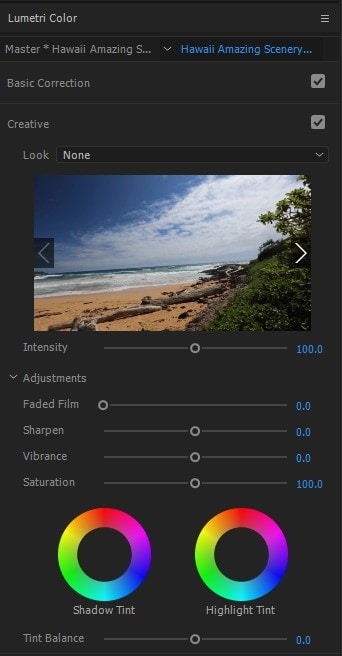
2. Use Cosmo functionality to adjust skin tones
Due to the light effect, shots taken during the day will have inconsistent color matches, especially skin tone. In the post-production process, one needs to make uniformity in skin tone and the clip. To rectify this, you need to involve a professional color grading functionality, Cosmo.
With cosmo, you can adjust the skin color, squeeze the skin, and soften the skin. Generally, Cosmo makes people in video clips look their best.
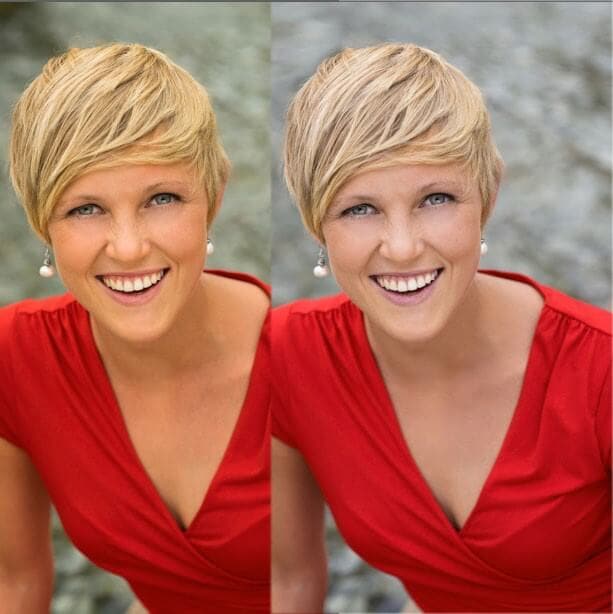
3. Use Highlights and Shadows adjustment
A clip will look more cinematic when the shadows and highlights are brought out as separate entities. The shadows become more vivid when adjusted to either teal, purple or blue. You can go a mile and adjust the highlights to become crystal clear by making the footage become yellow, red, or orange.
When carrying out color grading, you need to know the various video demands, such as the horror clips demand more of the dark shadow.
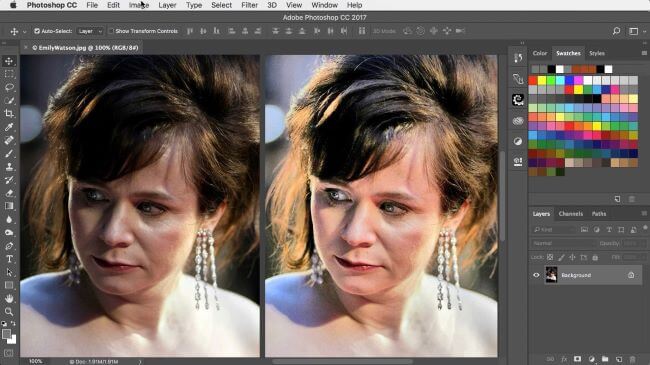
4. Use Vectorscope to get the accurate adjustment
Naked eyes cannot effectively see all the errors in a video project, which is the essence of having a vectorscope. A vectorscope provides all the quantitative information about a video image – This lessens work for video editors.
Vectorscope provides extensive details, such as how intense a given color is – This will help you make necessary adjustments to your footage.
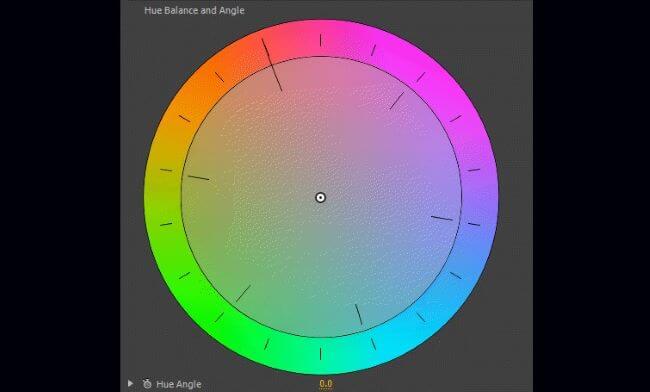
5. Use the black and white functionality to change the opacity
Even though you can change your footage to black and white using the hue and saturation functionality, the black and white tool gives you more control.
This functionality feature can make your footage blend with the soft light part. Besides, it is best to first lower the contrast of your image or video to black and white to be able to highlight the unclear parts.

6. Use levels to unveil the whites, blacks, and mids of an image
Levels is a functionality feature that displays the blacks, whites, and mids of footage. With this functionality, you can make the highlight parts lighter and the shadows appear darker, which is essential in making cinematic videos.
In the levels histogram, the left slider defines the darkest part, the right defines the brightest part, and the top defines distributions.
In software such as Adobe After Effects, you can set this functionality to automatic or customize it based on your preference.
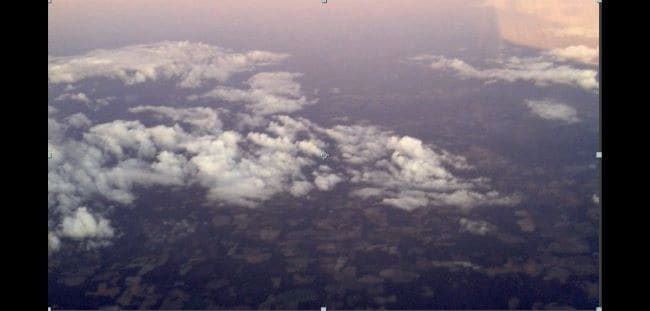
7. Use Vibrance to control other levels of saturation
The saturation of video footage or a clip can be regulated using vibrance functionality. With vibrance, you can alter the saturation levels of your clip while simultaneously minimizing clippings for the colors to approach complete saturation.
When you want to use this functionality in After Effects, you drag and drop it right on top of your footage – The exact part you want to apply it.

8. Use a Vignette to fade edges
To increase the point of focus, you need to fade your edges. In color grading, you can only fade your edges with a vignette.
This functionality allows you to center images or certain video parts and make the edges unclear. Your emphasis will be more on the central region.
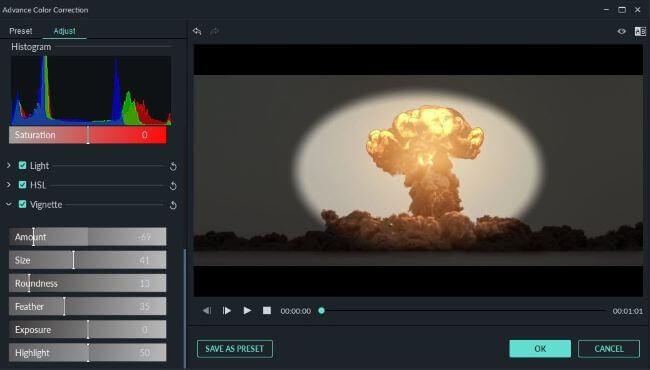
Bottom line
● Color grading is not a piece of cake. Besides, you should not use it as an excuse for making simple mistakes such as the ones highlighted above. You need to pay close attention when color grading your films, and you will have your video project mapping out its intended meaning.
● Moreover, you need not be a pro to carry out cinematic color grading. You need to follow the above eight tips altogether to apply color grading to your video. You will create stunning video files that leave your viewers’ eyes gorged out.
How to Create Discord GIF Avatar in Depth Guide
How to Create Discord GIF Avatar in Depth Guide
An easy yet powerful editor
Numerous effects to choose from
Detailed tutorials provided by the official channel
Discord is no secret, gradually becoming one of the most popular platforms for everyone. And why not when it allows users to communicate via different channels, including video calls, texts, media, voice calls, and files through private channels.
The digital platform is under Discord Inc and became official a while back. It operates under multiple operating systems, including macOS, Android, Linux, iOS, Android, iPadOS, and web browsers. As a result, it is an excellent way for everyone. The platform has risen to fame in the last six months, with many people using it.
As much as the platform is doing great, many things often arise, especially creating Discord GIF Avatar. In other words, how to deliver the best PFP or avatar for your account. Since Discord has recently gained maximum fame, there are fewer details. Fortunately, this article is here to save the day. It includes relevant information about an animated avatar for Discord or GIF discord avatar. Read through the summary below.
In this article
01 [Why Discord Is Becoming Popular Recently?](#Part 1)
02 [Why Discord Emojis?](#Part 2)
03 [How to Create Discord Emoji GIF?](#Part 3)
Part 1 Why is Discord Becoming Popular Recently?
How often do you visit social media? You probably know that the current trending networking platform is Discord if it is frequent. After all, it has risen to fame with millions of users in no time. Plus, the introduction of the GIF Avatar Discord has left many fans amazed with the application. You can also confirm its popularity with the many friends using it.
Discord features multiple good points that explain why most people love it, including the avatar Discord GIF. However, many people still question its popularity and its rise recently. As a result, this section will answer this question using relevant facts.
● It is suitable for gaming communication: Discord is primarily popular among gamers. The platform is new, but it has quickly overtaken its competitors, Skype and TeamSpeak. Why? Many gamers consider it a revolutionized application that solves all their worries making gaming communication bigger and better. Before Discord, gaming communication was difficult and dangerous. After all, you need to share personal Skype details that connect with your phone, making it a not-safe option. When we consider TeamSpeak, you realize that it is limiting with the option available since you only have a voice call. Discord brings out the best network channel; gamers and friends have quickly started using it.
● Most services are free: Discord includes multiple benefits that make communication straightforward and convenient. Luckily, most of the services available are free, meaning that almost everyone can access them. As a result, many people would quickly settle for Discord compared to other platforms since you can get so much at no cost. Currently, they have the Discord Nitro gif avatar, which is affordable and multiplies the fun.
● Create Discord bots are no cost: Discord allows users to create bots for free without including any hosting fee hence an affordable option.
● Constant updates that match the audiences’ needs: Things change in no time for Discord. Why? The developers are active and listen to the community’s opinion of what they want and why they need it. Therefore, it delivers the show that people urgently need leading to popularity rise.
● It rarely includes ads in private chats: A platform can become frustrating, mainly when it features multiple ads every minute. However, Discord is different since it almost has no ads. Therefore, people can freely chat with friends and other gamers.
● Discord is safe: The settings under Discord are safe since they include suitable privacy options and monitoring. Thus, it is a safe option. But many people often raise the question of open chatting in apps and the security issues that come with them. Many people can confirm that Discord is a safe option and if you feel otherwise, ensure that you only add friends you know.
Part 2 Why Discord Emojis?
From the information above, you can tell that Discord’s primary role is communication. And we all know that emojis are the real deal in every conversation since emojis easily communicate our feelings. Currently, most platforms with messaging options include emojis to multiply the fun. The same case happens for Discord emojis. They are there to make communication appealing, interesting, funny and reveal how you feel about a situation.
Importance of Discord emojis
● Emojis help you to communicate the right emotions. Sometimes, it’s impossible to express the right feelings using words, and emojis come to the rescue in such situations. Of course, they are useless for formal communication, but Discord holds a considerable weight for various issues.
● They are fun and exciting. Sometimes you can choose to use an emoji instead of writing some phrase, and this option works for all. Besides, it feels good to see different emojis instead of a long paragraph that tells the same story.
● Emojis make communication easy. We are in the 21st century with multiple revolutionary changes with our communication channels. Young people prefer emojis for different conversations.
● It offers a sense of presence in a conversation. People believed that they could only hold exciting discussions when they were together. Over time, this statement has been proved impossible since we can’t always be there to hold serious talks. We need Discord emojis since they give a sense of physical presence.
● They liven up a serious conversation. Have you ever noticed, people tend to include emojis when having serious talks making them more casual and creating a friendly environment that suits everyone? And this trick often works.
Discord emojis are conversation aids that every communication channel need. Why not, when it gives a sense of friendliness. Try out the Discord emojis and discover the simplest ways to make a conversation lively.
Part 3 How to Create Discord Emoji GIF
There are two popular ways to create an emoji Discord GIF avatar, Discord Nitro animated avatar and Discord GIF avatar without Nitro. The emoji GIF you make depends on the Nitro version you are using.
Creating a Discord account is simple and free, not even considering the hosting cost. However, the developers include the Discord Nitro version, which contains multiple features that make conversations bigger and better. However, the Nitro version is a paid subscription of $4.99 monthly. Creating a discord emoji GIF is quite simple if you are under the later version. After all, it includes the available GIF options that you can choose from depending on your taste. However, if you are under the free option, you won’t have this option.

For standard Discord users, things work differently. They can still add Discord GIF Avatar emojis but via a long process. Check out the details below referencing MiniTool content creator Zoe in an article about making Discord PFP a GIF.
Step 1: Download Application of Choice
We have many websites that offer Discord GIF avatar free. The animated avatars for Discord emojis are readily available for all. Some popular apps are Giphy, Tenor, and Emoji.gg. The latter is a simple platform with multiple animated Discord emojis; you can download those that match your taste.
Step 2: Search for the GIF you need
You can then search for or download a discord avatar gif that suits well as per your need.

Step 3: Click the GIF and open it on a new tab
Next, click the GIF for discord avatar to let it open into the new tab.
Step 4: Save on the GIF and export it to your PC.
In the end, save your selected avatar gif discord.
Another convenient option for non-nitro users is adding animated emojis to a Discord Server using the NQN Discord bot. Note that you need to have a server to include the NQN bot.
Part 1 How to Make a Discord PFP Avatar Online
If you are a Discord user, you understand that the platform is flexible when dealing with servers and profile names but limiting the PFP (your profile picture). Hence, it is necessary to invest in suitable options. If you wish to design something unique, you must create the GIF file or image online using different websites and resources. Besides, the communication platform is yet to introduce editing features. Here is a straightforward way to make GIF Avatar in Discord online referencing Peter Davis’ article, how to make discord PFP online.
Step 1: Search Online
First, you need to identify what face, personality, or character you want to symbolize through your Avatar. For this purpose, you can Google search also, to figure out different characters such as cartoon characters, drawings, illustrations, illusions, etc. Find the right site to download the PFP you need or take the help of multiple emojis and GIFs available under the Wondershare Filmora Video Editor application.
Step 2: Launch Filmora to Upload Character
Next, launch Filmora, upload your character and resize it to a circular shape.
Step 3: Edit your work
Now, go to the editing process using Filmora video editors
Filmora video editor is among the top editing software. The platform is friendly and supports the GIF format. It includes powerful editing skills, and you can easily import your file through drag and drop. After that, customize your PFP avatar GIF discord.

Wondershare Filmora - Best Video Editor for Mac/Windows
5,481,435 people have downloaded it.
Build unique custom animations without breaking a sweat.
Focus on creating epic stories and leave the details to Filmora’s auto features.
Start a creative adventure with drag & drop effects and endless possibilities.
Filmora simplifies advanced features to save you time and effort.
Filmora cuts out repetition so you can move on to your next creative breakthrough.
Edit the background and noise, add filters and the necessary text. Of course, the editor includes features such as rotate, crop, split, trim, merge, and flip settings. After confirming the required changes, export the files to your PC.
Step 4: Add the PFP to your Discord account
Now, open the discord account, upload your customized PFP, and make the difference.
For that, go to your profile in Discord and settle for the user settings. Click on your current PFP, and the edit file conversation will prompt you. Upload the file from your PC.
Follow the above steps to easily make the best Discord GIF avatar using Filmora.
● Ending Thoughts →
● The GIF needs to be at most 8Mbs so that Discord can confirm it.
●Discord Nitro offers many privileges to the users and is available at a monthly fee of $4.99.
●Filmora is among the top editing software you can use.
●Creating a Discord animated avatar is probably the trickiest process in the platform, especially for newbies. However, with the right hacks, the operation is straightforward. This article offers you the most convenient way to create GIF for a Discord avatar.
Discord is no secret, gradually becoming one of the most popular platforms for everyone. And why not when it allows users to communicate via different channels, including video calls, texts, media, voice calls, and files through private channels.
The digital platform is under Discord Inc and became official a while back. It operates under multiple operating systems, including macOS, Android, Linux, iOS, Android, iPadOS, and web browsers. As a result, it is an excellent way for everyone. The platform has risen to fame in the last six months, with many people using it.
As much as the platform is doing great, many things often arise, especially creating Discord GIF Avatar. In other words, how to deliver the best PFP or avatar for your account. Since Discord has recently gained maximum fame, there are fewer details. Fortunately, this article is here to save the day. It includes relevant information about an animated avatar for Discord or GIF discord avatar. Read through the summary below.
In this article
01 [Why Discord Is Becoming Popular Recently?](#Part 1)
02 [Why Discord Emojis?](#Part 2)
03 [How to Create Discord Emoji GIF?](#Part 3)
Part 1 Why is Discord Becoming Popular Recently?
How often do you visit social media? You probably know that the current trending networking platform is Discord if it is frequent. After all, it has risen to fame with millions of users in no time. Plus, the introduction of the GIF Avatar Discord has left many fans amazed with the application. You can also confirm its popularity with the many friends using it.
Discord features multiple good points that explain why most people love it, including the avatar Discord GIF. However, many people still question its popularity and its rise recently. As a result, this section will answer this question using relevant facts.
● It is suitable for gaming communication: Discord is primarily popular among gamers. The platform is new, but it has quickly overtaken its competitors, Skype and TeamSpeak. Why? Many gamers consider it a revolutionized application that solves all their worries making gaming communication bigger and better. Before Discord, gaming communication was difficult and dangerous. After all, you need to share personal Skype details that connect with your phone, making it a not-safe option. When we consider TeamSpeak, you realize that it is limiting with the option available since you only have a voice call. Discord brings out the best network channel; gamers and friends have quickly started using it.
● Most services are free: Discord includes multiple benefits that make communication straightforward and convenient. Luckily, most of the services available are free, meaning that almost everyone can access them. As a result, many people would quickly settle for Discord compared to other platforms since you can get so much at no cost. Currently, they have the Discord Nitro gif avatar, which is affordable and multiplies the fun.
● Create Discord bots are no cost: Discord allows users to create bots for free without including any hosting fee hence an affordable option.
● Constant updates that match the audiences’ needs: Things change in no time for Discord. Why? The developers are active and listen to the community’s opinion of what they want and why they need it. Therefore, it delivers the show that people urgently need leading to popularity rise.
● It rarely includes ads in private chats: A platform can become frustrating, mainly when it features multiple ads every minute. However, Discord is different since it almost has no ads. Therefore, people can freely chat with friends and other gamers.
● Discord is safe: The settings under Discord are safe since they include suitable privacy options and monitoring. Thus, it is a safe option. But many people often raise the question of open chatting in apps and the security issues that come with them. Many people can confirm that Discord is a safe option and if you feel otherwise, ensure that you only add friends you know.
Part 2 Why Discord Emojis?
From the information above, you can tell that Discord’s primary role is communication. And we all know that emojis are the real deal in every conversation since emojis easily communicate our feelings. Currently, most platforms with messaging options include emojis to multiply the fun. The same case happens for Discord emojis. They are there to make communication appealing, interesting, funny and reveal how you feel about a situation.
Importance of Discord emojis
● Emojis help you to communicate the right emotions. Sometimes, it’s impossible to express the right feelings using words, and emojis come to the rescue in such situations. Of course, they are useless for formal communication, but Discord holds a considerable weight for various issues.
● They are fun and exciting. Sometimes you can choose to use an emoji instead of writing some phrase, and this option works for all. Besides, it feels good to see different emojis instead of a long paragraph that tells the same story.
● Emojis make communication easy. We are in the 21st century with multiple revolutionary changes with our communication channels. Young people prefer emojis for different conversations.
● It offers a sense of presence in a conversation. People believed that they could only hold exciting discussions when they were together. Over time, this statement has been proved impossible since we can’t always be there to hold serious talks. We need Discord emojis since they give a sense of physical presence.
● They liven up a serious conversation. Have you ever noticed, people tend to include emojis when having serious talks making them more casual and creating a friendly environment that suits everyone? And this trick often works.
Discord emojis are conversation aids that every communication channel need. Why not, when it gives a sense of friendliness. Try out the Discord emojis and discover the simplest ways to make a conversation lively.
Part 3 How to Create Discord Emoji GIF
There are two popular ways to create an emoji Discord GIF avatar, Discord Nitro animated avatar and Discord GIF avatar without Nitro. The emoji GIF you make depends on the Nitro version you are using.
Creating a Discord account is simple and free, not even considering the hosting cost. However, the developers include the Discord Nitro version, which contains multiple features that make conversations bigger and better. However, the Nitro version is a paid subscription of $4.99 monthly. Creating a discord emoji GIF is quite simple if you are under the later version. After all, it includes the available GIF options that you can choose from depending on your taste. However, if you are under the free option, you won’t have this option.

For standard Discord users, things work differently. They can still add Discord GIF Avatar emojis but via a long process. Check out the details below referencing MiniTool content creator Zoe in an article about making Discord PFP a GIF.
Step 1: Download Application of Choice
We have many websites that offer Discord GIF avatar free. The animated avatars for Discord emojis are readily available for all. Some popular apps are Giphy, Tenor, and Emoji.gg. The latter is a simple platform with multiple animated Discord emojis; you can download those that match your taste.
Step 2: Search for the GIF you need
You can then search for or download a discord avatar gif that suits well as per your need.

Step 3: Click the GIF and open it on a new tab
Next, click the GIF for discord avatar to let it open into the new tab.
Step 4: Save on the GIF and export it to your PC.
In the end, save your selected avatar gif discord.
Another convenient option for non-nitro users is adding animated emojis to a Discord Server using the NQN Discord bot. Note that you need to have a server to include the NQN bot.
Part 1 How to Make a Discord PFP Avatar Online
If you are a Discord user, you understand that the platform is flexible when dealing with servers and profile names but limiting the PFP (your profile picture). Hence, it is necessary to invest in suitable options. If you wish to design something unique, you must create the GIF file or image online using different websites and resources. Besides, the communication platform is yet to introduce editing features. Here is a straightforward way to make GIF Avatar in Discord online referencing Peter Davis’ article, how to make discord PFP online.
Step 1: Search Online
First, you need to identify what face, personality, or character you want to symbolize through your Avatar. For this purpose, you can Google search also, to figure out different characters such as cartoon characters, drawings, illustrations, illusions, etc. Find the right site to download the PFP you need or take the help of multiple emojis and GIFs available under the Wondershare Filmora Video Editor application.
Step 2: Launch Filmora to Upload Character
Next, launch Filmora, upload your character and resize it to a circular shape.
Step 3: Edit your work
Now, go to the editing process using Filmora video editors
Filmora video editor is among the top editing software. The platform is friendly and supports the GIF format. It includes powerful editing skills, and you can easily import your file through drag and drop. After that, customize your PFP avatar GIF discord.

Wondershare Filmora - Best Video Editor for Mac/Windows
5,481,435 people have downloaded it.
Build unique custom animations without breaking a sweat.
Focus on creating epic stories and leave the details to Filmora’s auto features.
Start a creative adventure with drag & drop effects and endless possibilities.
Filmora simplifies advanced features to save you time and effort.
Filmora cuts out repetition so you can move on to your next creative breakthrough.
Edit the background and noise, add filters and the necessary text. Of course, the editor includes features such as rotate, crop, split, trim, merge, and flip settings. After confirming the required changes, export the files to your PC.
Step 4: Add the PFP to your Discord account
Now, open the discord account, upload your customized PFP, and make the difference.
For that, go to your profile in Discord and settle for the user settings. Click on your current PFP, and the edit file conversation will prompt you. Upload the file from your PC.
Follow the above steps to easily make the best Discord GIF avatar using Filmora.
● Ending Thoughts →
● The GIF needs to be at most 8Mbs so that Discord can confirm it.
●Discord Nitro offers many privileges to the users and is available at a monthly fee of $4.99.
●Filmora is among the top editing software you can use.
●Creating a Discord animated avatar is probably the trickiest process in the platform, especially for newbies. However, with the right hacks, the operation is straightforward. This article offers you the most convenient way to create GIF for a Discord avatar.
Discord is no secret, gradually becoming one of the most popular platforms for everyone. And why not when it allows users to communicate via different channels, including video calls, texts, media, voice calls, and files through private channels.
The digital platform is under Discord Inc and became official a while back. It operates under multiple operating systems, including macOS, Android, Linux, iOS, Android, iPadOS, and web browsers. As a result, it is an excellent way for everyone. The platform has risen to fame in the last six months, with many people using it.
As much as the platform is doing great, many things often arise, especially creating Discord GIF Avatar. In other words, how to deliver the best PFP or avatar for your account. Since Discord has recently gained maximum fame, there are fewer details. Fortunately, this article is here to save the day. It includes relevant information about an animated avatar for Discord or GIF discord avatar. Read through the summary below.
In this article
01 [Why Discord Is Becoming Popular Recently?](#Part 1)
02 [Why Discord Emojis?](#Part 2)
03 [How to Create Discord Emoji GIF?](#Part 3)
Part 1 Why is Discord Becoming Popular Recently?
How often do you visit social media? You probably know that the current trending networking platform is Discord if it is frequent. After all, it has risen to fame with millions of users in no time. Plus, the introduction of the GIF Avatar Discord has left many fans amazed with the application. You can also confirm its popularity with the many friends using it.
Discord features multiple good points that explain why most people love it, including the avatar Discord GIF. However, many people still question its popularity and its rise recently. As a result, this section will answer this question using relevant facts.
● It is suitable for gaming communication: Discord is primarily popular among gamers. The platform is new, but it has quickly overtaken its competitors, Skype and TeamSpeak. Why? Many gamers consider it a revolutionized application that solves all their worries making gaming communication bigger and better. Before Discord, gaming communication was difficult and dangerous. After all, you need to share personal Skype details that connect with your phone, making it a not-safe option. When we consider TeamSpeak, you realize that it is limiting with the option available since you only have a voice call. Discord brings out the best network channel; gamers and friends have quickly started using it.
● Most services are free: Discord includes multiple benefits that make communication straightforward and convenient. Luckily, most of the services available are free, meaning that almost everyone can access them. As a result, many people would quickly settle for Discord compared to other platforms since you can get so much at no cost. Currently, they have the Discord Nitro gif avatar, which is affordable and multiplies the fun.
● Create Discord bots are no cost: Discord allows users to create bots for free without including any hosting fee hence an affordable option.
● Constant updates that match the audiences’ needs: Things change in no time for Discord. Why? The developers are active and listen to the community’s opinion of what they want and why they need it. Therefore, it delivers the show that people urgently need leading to popularity rise.
● It rarely includes ads in private chats: A platform can become frustrating, mainly when it features multiple ads every minute. However, Discord is different since it almost has no ads. Therefore, people can freely chat with friends and other gamers.
● Discord is safe: The settings under Discord are safe since they include suitable privacy options and monitoring. Thus, it is a safe option. But many people often raise the question of open chatting in apps and the security issues that come with them. Many people can confirm that Discord is a safe option and if you feel otherwise, ensure that you only add friends you know.
Part 2 Why Discord Emojis?
From the information above, you can tell that Discord’s primary role is communication. And we all know that emojis are the real deal in every conversation since emojis easily communicate our feelings. Currently, most platforms with messaging options include emojis to multiply the fun. The same case happens for Discord emojis. They are there to make communication appealing, interesting, funny and reveal how you feel about a situation.
Importance of Discord emojis
● Emojis help you to communicate the right emotions. Sometimes, it’s impossible to express the right feelings using words, and emojis come to the rescue in such situations. Of course, they are useless for formal communication, but Discord holds a considerable weight for various issues.
● They are fun and exciting. Sometimes you can choose to use an emoji instead of writing some phrase, and this option works for all. Besides, it feels good to see different emojis instead of a long paragraph that tells the same story.
● Emojis make communication easy. We are in the 21st century with multiple revolutionary changes with our communication channels. Young people prefer emojis for different conversations.
● It offers a sense of presence in a conversation. People believed that they could only hold exciting discussions when they were together. Over time, this statement has been proved impossible since we can’t always be there to hold serious talks. We need Discord emojis since they give a sense of physical presence.
● They liven up a serious conversation. Have you ever noticed, people tend to include emojis when having serious talks making them more casual and creating a friendly environment that suits everyone? And this trick often works.
Discord emojis are conversation aids that every communication channel need. Why not, when it gives a sense of friendliness. Try out the Discord emojis and discover the simplest ways to make a conversation lively.
Part 3 How to Create Discord Emoji GIF
There are two popular ways to create an emoji Discord GIF avatar, Discord Nitro animated avatar and Discord GIF avatar without Nitro. The emoji GIF you make depends on the Nitro version you are using.
Creating a Discord account is simple and free, not even considering the hosting cost. However, the developers include the Discord Nitro version, which contains multiple features that make conversations bigger and better. However, the Nitro version is a paid subscription of $4.99 monthly. Creating a discord emoji GIF is quite simple if you are under the later version. After all, it includes the available GIF options that you can choose from depending on your taste. However, if you are under the free option, you won’t have this option.

For standard Discord users, things work differently. They can still add Discord GIF Avatar emojis but via a long process. Check out the details below referencing MiniTool content creator Zoe in an article about making Discord PFP a GIF.
Step 1: Download Application of Choice
We have many websites that offer Discord GIF avatar free. The animated avatars for Discord emojis are readily available for all. Some popular apps are Giphy, Tenor, and Emoji.gg. The latter is a simple platform with multiple animated Discord emojis; you can download those that match your taste.
Step 2: Search for the GIF you need
You can then search for or download a discord avatar gif that suits well as per your need.

Step 3: Click the GIF and open it on a new tab
Next, click the GIF for discord avatar to let it open into the new tab.
Step 4: Save on the GIF and export it to your PC.
In the end, save your selected avatar gif discord.
Another convenient option for non-nitro users is adding animated emojis to a Discord Server using the NQN Discord bot. Note that you need to have a server to include the NQN bot.
Part 1 How to Make a Discord PFP Avatar Online
If you are a Discord user, you understand that the platform is flexible when dealing with servers and profile names but limiting the PFP (your profile picture). Hence, it is necessary to invest in suitable options. If you wish to design something unique, you must create the GIF file or image online using different websites and resources. Besides, the communication platform is yet to introduce editing features. Here is a straightforward way to make GIF Avatar in Discord online referencing Peter Davis’ article, how to make discord PFP online.
Step 1: Search Online
First, you need to identify what face, personality, or character you want to symbolize through your Avatar. For this purpose, you can Google search also, to figure out different characters such as cartoon characters, drawings, illustrations, illusions, etc. Find the right site to download the PFP you need or take the help of multiple emojis and GIFs available under the Wondershare Filmora Video Editor application.
Step 2: Launch Filmora to Upload Character
Next, launch Filmora, upload your character and resize it to a circular shape.
Step 3: Edit your work
Now, go to the editing process using Filmora video editors
Filmora video editor is among the top editing software. The platform is friendly and supports the GIF format. It includes powerful editing skills, and you can easily import your file through drag and drop. After that, customize your PFP avatar GIF discord.

Wondershare Filmora - Best Video Editor for Mac/Windows
5,481,435 people have downloaded it.
Build unique custom animations without breaking a sweat.
Focus on creating epic stories and leave the details to Filmora’s auto features.
Start a creative adventure with drag & drop effects and endless possibilities.
Filmora simplifies advanced features to save you time and effort.
Filmora cuts out repetition so you can move on to your next creative breakthrough.
Edit the background and noise, add filters and the necessary text. Of course, the editor includes features such as rotate, crop, split, trim, merge, and flip settings. After confirming the required changes, export the files to your PC.
Step 4: Add the PFP to your Discord account
Now, open the discord account, upload your customized PFP, and make the difference.
For that, go to your profile in Discord and settle for the user settings. Click on your current PFP, and the edit file conversation will prompt you. Upload the file from your PC.
Follow the above steps to easily make the best Discord GIF avatar using Filmora.
● Ending Thoughts →
● The GIF needs to be at most 8Mbs so that Discord can confirm it.
●Discord Nitro offers many privileges to the users and is available at a monthly fee of $4.99.
●Filmora is among the top editing software you can use.
●Creating a Discord animated avatar is probably the trickiest process in the platform, especially for newbies. However, with the right hacks, the operation is straightforward. This article offers you the most convenient way to create GIF for a Discord avatar.
Discord is no secret, gradually becoming one of the most popular platforms for everyone. And why not when it allows users to communicate via different channels, including video calls, texts, media, voice calls, and files through private channels.
The digital platform is under Discord Inc and became official a while back. It operates under multiple operating systems, including macOS, Android, Linux, iOS, Android, iPadOS, and web browsers. As a result, it is an excellent way for everyone. The platform has risen to fame in the last six months, with many people using it.
As much as the platform is doing great, many things often arise, especially creating Discord GIF Avatar. In other words, how to deliver the best PFP or avatar for your account. Since Discord has recently gained maximum fame, there are fewer details. Fortunately, this article is here to save the day. It includes relevant information about an animated avatar for Discord or GIF discord avatar. Read through the summary below.
In this article
01 [Why Discord Is Becoming Popular Recently?](#Part 1)
02 [Why Discord Emojis?](#Part 2)
03 [How to Create Discord Emoji GIF?](#Part 3)
Part 1 Why is Discord Becoming Popular Recently?
How often do you visit social media? You probably know that the current trending networking platform is Discord if it is frequent. After all, it has risen to fame with millions of users in no time. Plus, the introduction of the GIF Avatar Discord has left many fans amazed with the application. You can also confirm its popularity with the many friends using it.
Discord features multiple good points that explain why most people love it, including the avatar Discord GIF. However, many people still question its popularity and its rise recently. As a result, this section will answer this question using relevant facts.
● It is suitable for gaming communication: Discord is primarily popular among gamers. The platform is new, but it has quickly overtaken its competitors, Skype and TeamSpeak. Why? Many gamers consider it a revolutionized application that solves all their worries making gaming communication bigger and better. Before Discord, gaming communication was difficult and dangerous. After all, you need to share personal Skype details that connect with your phone, making it a not-safe option. When we consider TeamSpeak, you realize that it is limiting with the option available since you only have a voice call. Discord brings out the best network channel; gamers and friends have quickly started using it.
● Most services are free: Discord includes multiple benefits that make communication straightforward and convenient. Luckily, most of the services available are free, meaning that almost everyone can access them. As a result, many people would quickly settle for Discord compared to other platforms since you can get so much at no cost. Currently, they have the Discord Nitro gif avatar, which is affordable and multiplies the fun.
● Create Discord bots are no cost: Discord allows users to create bots for free without including any hosting fee hence an affordable option.
● Constant updates that match the audiences’ needs: Things change in no time for Discord. Why? The developers are active and listen to the community’s opinion of what they want and why they need it. Therefore, it delivers the show that people urgently need leading to popularity rise.
● It rarely includes ads in private chats: A platform can become frustrating, mainly when it features multiple ads every minute. However, Discord is different since it almost has no ads. Therefore, people can freely chat with friends and other gamers.
● Discord is safe: The settings under Discord are safe since they include suitable privacy options and monitoring. Thus, it is a safe option. But many people often raise the question of open chatting in apps and the security issues that come with them. Many people can confirm that Discord is a safe option and if you feel otherwise, ensure that you only add friends you know.
Part 2 Why Discord Emojis?
From the information above, you can tell that Discord’s primary role is communication. And we all know that emojis are the real deal in every conversation since emojis easily communicate our feelings. Currently, most platforms with messaging options include emojis to multiply the fun. The same case happens for Discord emojis. They are there to make communication appealing, interesting, funny and reveal how you feel about a situation.
Importance of Discord emojis
● Emojis help you to communicate the right emotions. Sometimes, it’s impossible to express the right feelings using words, and emojis come to the rescue in such situations. Of course, they are useless for formal communication, but Discord holds a considerable weight for various issues.
● They are fun and exciting. Sometimes you can choose to use an emoji instead of writing some phrase, and this option works for all. Besides, it feels good to see different emojis instead of a long paragraph that tells the same story.
● Emojis make communication easy. We are in the 21st century with multiple revolutionary changes with our communication channels. Young people prefer emojis for different conversations.
● It offers a sense of presence in a conversation. People believed that they could only hold exciting discussions when they were together. Over time, this statement has been proved impossible since we can’t always be there to hold serious talks. We need Discord emojis since they give a sense of physical presence.
● They liven up a serious conversation. Have you ever noticed, people tend to include emojis when having serious talks making them more casual and creating a friendly environment that suits everyone? And this trick often works.
Discord emojis are conversation aids that every communication channel need. Why not, when it gives a sense of friendliness. Try out the Discord emojis and discover the simplest ways to make a conversation lively.
Part 3 How to Create Discord Emoji GIF
There are two popular ways to create an emoji Discord GIF avatar, Discord Nitro animated avatar and Discord GIF avatar without Nitro. The emoji GIF you make depends on the Nitro version you are using.
Creating a Discord account is simple and free, not even considering the hosting cost. However, the developers include the Discord Nitro version, which contains multiple features that make conversations bigger and better. However, the Nitro version is a paid subscription of $4.99 monthly. Creating a discord emoji GIF is quite simple if you are under the later version. After all, it includes the available GIF options that you can choose from depending on your taste. However, if you are under the free option, you won’t have this option.

For standard Discord users, things work differently. They can still add Discord GIF Avatar emojis but via a long process. Check out the details below referencing MiniTool content creator Zoe in an article about making Discord PFP a GIF.
Step 1: Download Application of Choice
We have many websites that offer Discord GIF avatar free. The animated avatars for Discord emojis are readily available for all. Some popular apps are Giphy, Tenor, and Emoji.gg. The latter is a simple platform with multiple animated Discord emojis; you can download those that match your taste.
Step 2: Search for the GIF you need
You can then search for or download a discord avatar gif that suits well as per your need.

Step 3: Click the GIF and open it on a new tab
Next, click the GIF for discord avatar to let it open into the new tab.
Step 4: Save on the GIF and export it to your PC.
In the end, save your selected avatar gif discord.
Another convenient option for non-nitro users is adding animated emojis to a Discord Server using the NQN Discord bot. Note that you need to have a server to include the NQN bot.
Part 1 How to Make a Discord PFP Avatar Online
If you are a Discord user, you understand that the platform is flexible when dealing with servers and profile names but limiting the PFP (your profile picture). Hence, it is necessary to invest in suitable options. If you wish to design something unique, you must create the GIF file or image online using different websites and resources. Besides, the communication platform is yet to introduce editing features. Here is a straightforward way to make GIF Avatar in Discord online referencing Peter Davis’ article, how to make discord PFP online.
Step 1: Search Online
First, you need to identify what face, personality, or character you want to symbolize through your Avatar. For this purpose, you can Google search also, to figure out different characters such as cartoon characters, drawings, illustrations, illusions, etc. Find the right site to download the PFP you need or take the help of multiple emojis and GIFs available under the Wondershare Filmora Video Editor application.
Step 2: Launch Filmora to Upload Character
Next, launch Filmora, upload your character and resize it to a circular shape.
Step 3: Edit your work
Now, go to the editing process using Filmora video editors
Filmora video editor is among the top editing software. The platform is friendly and supports the GIF format. It includes powerful editing skills, and you can easily import your file through drag and drop. After that, customize your PFP avatar GIF discord.

Wondershare Filmora - Best Video Editor for Mac/Windows
5,481,435 people have downloaded it.
Build unique custom animations without breaking a sweat.
Focus on creating epic stories and leave the details to Filmora’s auto features.
Start a creative adventure with drag & drop effects and endless possibilities.
Filmora simplifies advanced features to save you time and effort.
Filmora cuts out repetition so you can move on to your next creative breakthrough.
Edit the background and noise, add filters and the necessary text. Of course, the editor includes features such as rotate, crop, split, trim, merge, and flip settings. After confirming the required changes, export the files to your PC.
Step 4: Add the PFP to your Discord account
Now, open the discord account, upload your customized PFP, and make the difference.
For that, go to your profile in Discord and settle for the user settings. Click on your current PFP, and the edit file conversation will prompt you. Upload the file from your PC.
Follow the above steps to easily make the best Discord GIF avatar using Filmora.
● Ending Thoughts →
● The GIF needs to be at most 8Mbs so that Discord can confirm it.
●Discord Nitro offers many privileges to the users and is available at a monthly fee of $4.99.
●Filmora is among the top editing software you can use.
●Creating a Discord animated avatar is probably the trickiest process in the platform, especially for newbies. However, with the right hacks, the operation is straightforward. This article offers you the most convenient way to create GIF for a Discord avatar.
Perfecting the Art of Slowing Down Video on Instagram
Do you wish to see your followers on Instagram growing? As an influencer, you can make your content engaging through slow-motion Instagram reels. Slow-motion videos are visually pleasing as they highlight the details. People can easily observe the little movements in slow-motion Instagram videos. Moreover, such videos can showcase your creative skills to the audience.
This guide will explore how to generate professional slow-motion Instagram videos. By following the instructions, you can produce captivating results. Also, it will increase the chances of getting more followers on your Instagram feed.
Slow Motion Video Maker Slow your video’s speed with better control of your keyframes to create unique cinematic effects!
Make A Slow Motion Video Make A Slow Motion Video More Features

Part 1: How Can Slow Motion Videos Be Used in Social Media Content?
Slow-motion videos can be a great addition to your social media platforms. It will insert a cinematic impression into your content. To learn more details, jump to the below part explaining the use of slow motion videos in social media:
1. Displaying Products
Do you want to promote your product? Slow-motion videos can highlight the details of your product in a professional manner. You can display the main features of the product at a slow speed. Moreover, viewers would absorb the information with great ease.
2. Demos and Tutorials
Slow-motion videos can assist you in providing clear demonstrations. Slow-motion tutorials on your social media platform can make your audience understand better. Hence, while producing cooking or DIY videos, slow-motion effects would be valuable.
3. Adds Dramatic Effect
Slow-motion Instagram videos evoke emotions in people. In an action sequence, you can add dramatic effect through slow motion. Furthermore, it can help with the storytelling of your video. This will also help in generating an immersive experience for the audience.
Part 2: Composite Ways To Perform Slow Mo on Instagram
On Instagram, there are different approaches to creating slow-mo videos. Within a few taps, you can reduce the speed of the video on Instagram. This section will highlight the two ways to generate slow-motion Instagram reels.
Way 1: Before Recording the Reel
To create a slow-motion video, you can reduce the speed before recording. To do so, you will need to check the following steps in detail:
Step 1
Open your Instagram and swipe from left to right. Select “Reel” from the below options for recording. On the left panel, you can see the options for settings. From there, tap “Speed” to display the further options.

Step 2
Here, you can choose the lowest speed for slow-mo, which is “0.3x.” Then, tap on the desired speed from the given option. Afterward, press and hold the recording button to capture the video.

Way 2: During Editing Video
Instagram lets you modify the speed of a pre-recorded video. Thus, after recording the video, users can still reduce the speed. Mentioned below are the steps to help you with this process:
Step 1
Open your Instagram profile and swipe from left to right. Choose “Reel” from the bottom and select the “Plus” icon given in the bottom-left corner.

Step 2
Now, you can select and upload the desired video from your phone to Instagram. Afterward, click the “Edit” option at bottom left side to access further options. Here, select the “Speed” option and then move the slider to reduce the speed and make the video slow mo.

Part 3: Make Video Editing in Slow Mo Easy With Wondershare Filmora
Creating slow-mo reels on Instagram won’t add uniformity to the results. Thus, you should use a third-party tool like Filmora to produce convincing results. With the latest release of Volume 13, this tool has upgraded itself to a massive scale. It includes many AI features that can transform your editing experience. The AI features can finish tasks with great accuracy within a few minutes.
This desktop tool can also generate slow-motion videos with natural results. It does not degrade the frame rate of the video after slow-mo. In fact, it increases the video quality through rendering. Along with slow motion, this tool can add many visual effects. Hence, it’s an all-rounder tool to confront all the requirements for video editing.
Free Download For Win 7 or later(64-bit)
Free Download For macOS 10.14 or later
Methods to Create Slow Motion Instagram Reels with Filmora
On Filmora, there are many ways to create slow-motion Instagram reels. To discover them, jump to the below section:
Method 1: Using Optical Flow in Speed Ramping
Heading to our first method, we will use optical flow to smoothen the video’s slow motion. Let’s get started with the below-mentioned steps:
Step 1Sign in to Create a New Project
Start by following the on-screen instructions to sign into Filmora. Once logged into this tool, hit the “New Project” option. It will open the main interface of this tool on your screen.
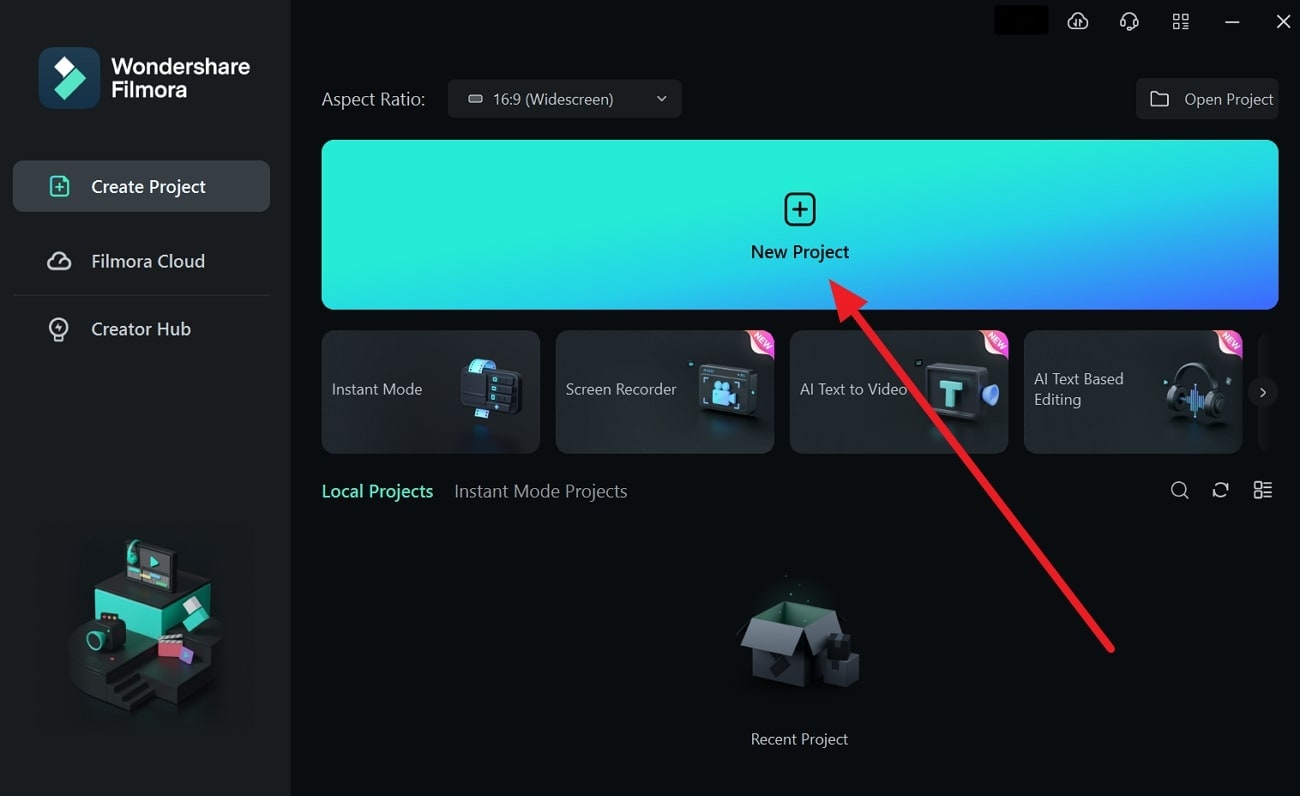
Step 2Import Video to the Timeline
To import the preferred video, press “Ctrl+I”. With this, your video will be uploaded within a time of few minutes. Afterward, drag and drop it to the timeline below.
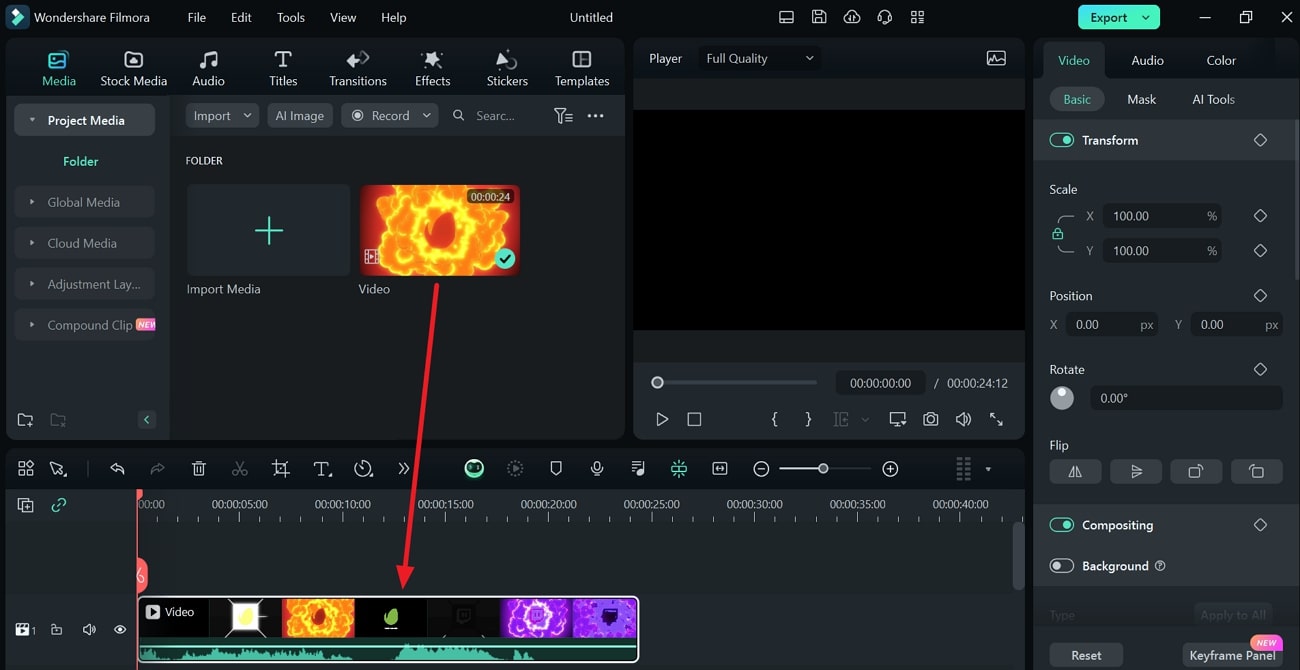
Step 3Select Uniform Speed
After dropping the video into the timeline, select it with your cursor. Go to the settings given on the right side and choose “Speed”. Select “Uniform Speed” and proceed to extend the settings for “AI Frame Interpolation.” Once done, select the “Optical Flow” option. To generate the final results, choose “Render Preview” from the toolbar of the timeline.
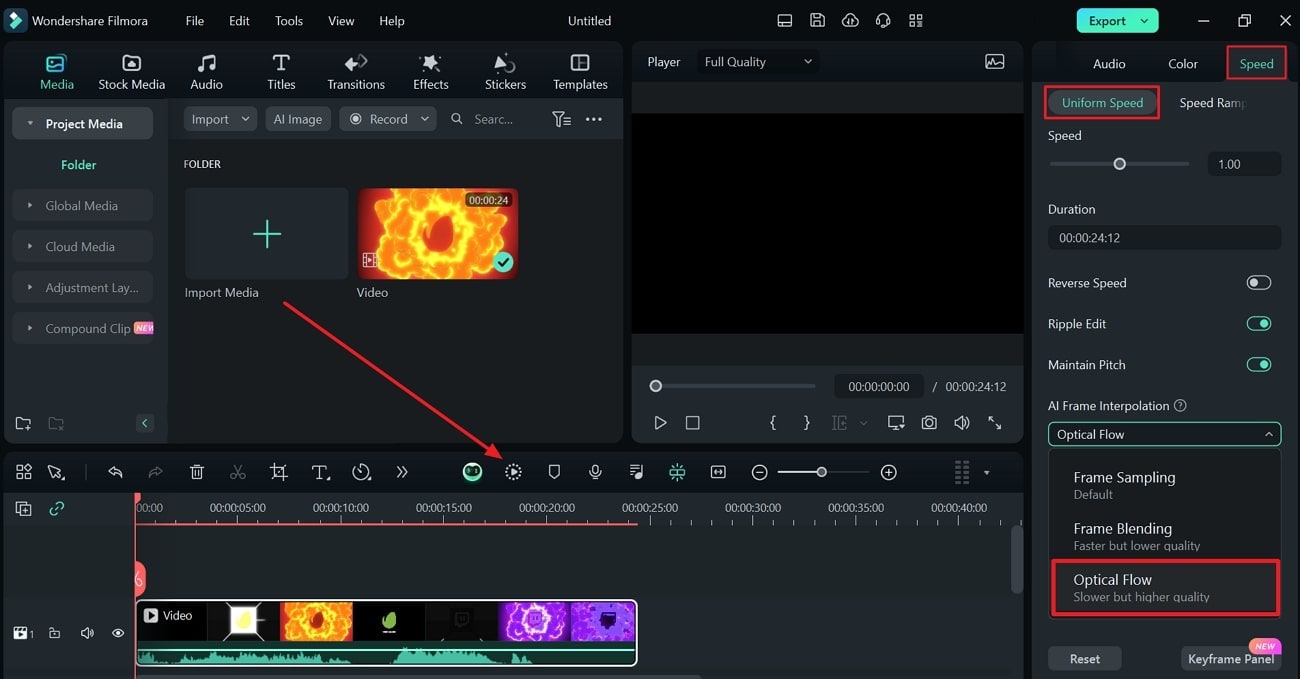
Method 2: Using Uniform Speed
After dragging the video on the timeline, right-click on it. From the pop-up options, select the option called “Uniform Speed”. Once done, follow the instructions given above to conclude the process.
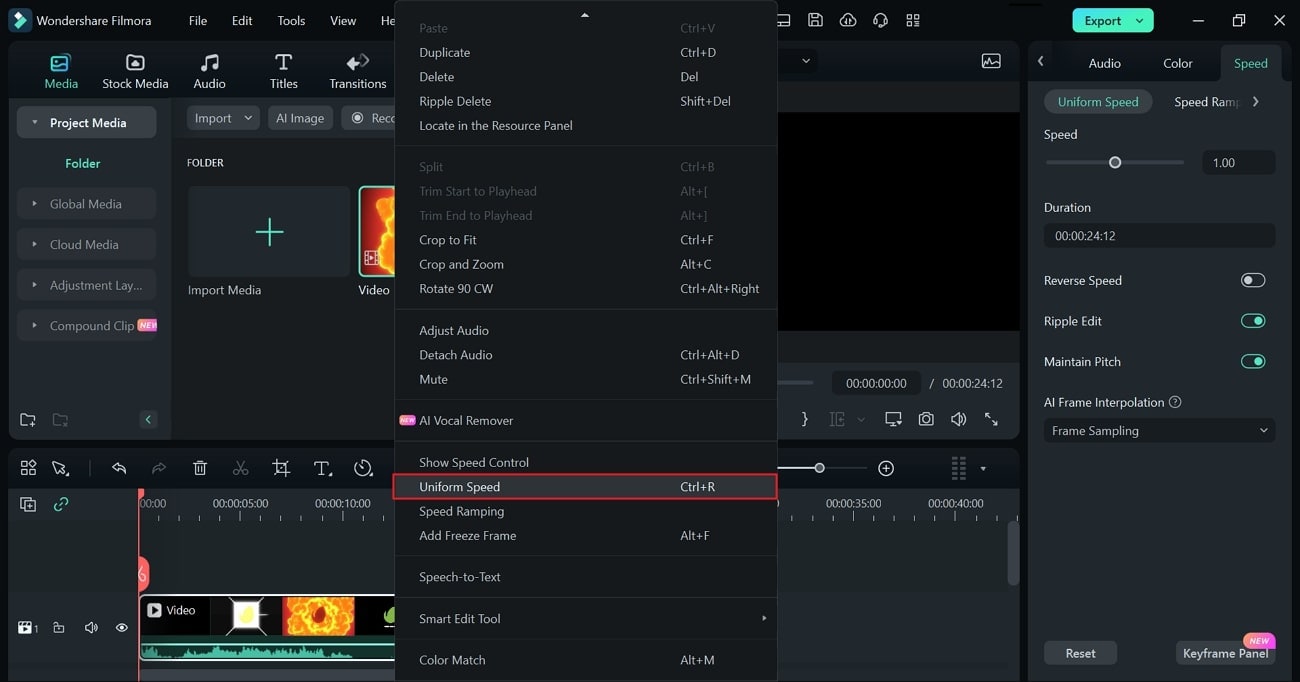
Method 3: Using Toolbar
Start by selecting the video clip on the timeline. Once done, head to the “Toolbar” given above and click “Tools”. Now, expand “Speed” and then select “Uniform Speed”. Now, you can follow the steps given above to continue with the process.
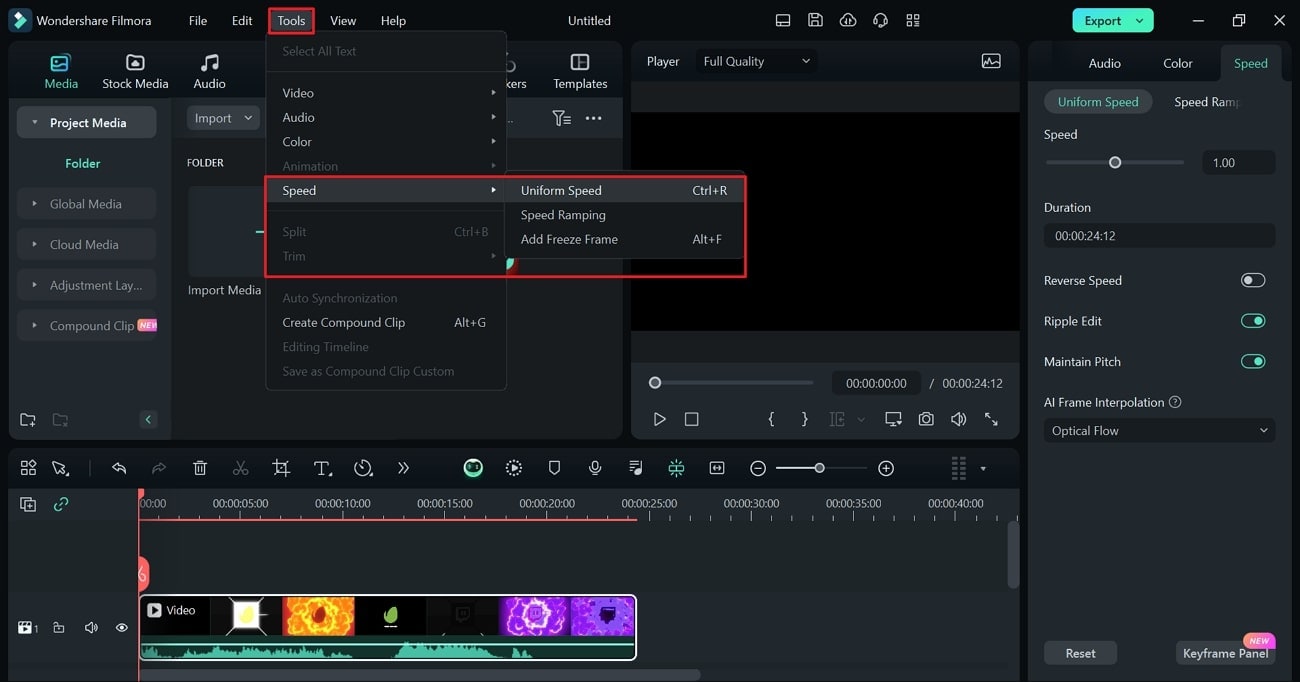
Key Features of Wondershare Filmora
AI Thumbnail Creator: This tool observes the three best shots in your video for a thumbnail. Moreover, it contains 58 templates to produce engaging thumbnails for the videos. It also lets you customize the results with text and image editing.
Auto Reframe: Every social media platform has requirements for aspect ratio. With the auto-reframe feature, you can adjust the aspect ratios in an automated way. With this feature, you can convert videos for YouTube shorts, TikTok, and Instagram.
Background Remover: You can replace backgrounds from your video without needing a green screen. By doing so, the tool can make transparent or virtual backgrounds for you. Also, it cuts out images and objects from the background with accuracy.
Color Correction: Do you need to enhance the colors of your video? This tool provides many color correction techniques for videos. It contains over 40 color presets that you can apply to your videos. Also, it allows you to adjust the color gradings and properties with ease.
Conclusion
Slow-motion Instagram videos have higher chances of getting maximum views. Viewers can catch the unique details in such videos efficiently. Moreover, it will help you promote your brand by emphasizing its features. However, Filmora gives the best results in producing slow-motion videos. It uses advanced algorithms to create slow-mo videos without distorting the original quality.
Make A Slow Motion Video Make A Slow Motion Video More Features

Part 1: How Can Slow Motion Videos Be Used in Social Media Content?
Slow-motion videos can be a great addition to your social media platforms. It will insert a cinematic impression into your content. To learn more details, jump to the below part explaining the use of slow motion videos in social media:
1. Displaying Products
Do you want to promote your product? Slow-motion videos can highlight the details of your product in a professional manner. You can display the main features of the product at a slow speed. Moreover, viewers would absorb the information with great ease.
2. Demos and Tutorials
Slow-motion videos can assist you in providing clear demonstrations. Slow-motion tutorials on your social media platform can make your audience understand better. Hence, while producing cooking or DIY videos, slow-motion effects would be valuable.
3. Adds Dramatic Effect
Slow-motion Instagram videos evoke emotions in people. In an action sequence, you can add dramatic effect through slow motion. Furthermore, it can help with the storytelling of your video. This will also help in generating an immersive experience for the audience.
Part 2: Composite Ways To Perform Slow Mo on Instagram
On Instagram, there are different approaches to creating slow-mo videos. Within a few taps, you can reduce the speed of the video on Instagram. This section will highlight the two ways to generate slow-motion Instagram reels.
Way 1: Before Recording the Reel
To create a slow-motion video, you can reduce the speed before recording. To do so, you will need to check the following steps in detail:
Step 1
Open your Instagram and swipe from left to right. Select “Reel” from the below options for recording. On the left panel, you can see the options for settings. From there, tap “Speed” to display the further options.

Step 2
Here, you can choose the lowest speed for slow-mo, which is “0.3x.” Then, tap on the desired speed from the given option. Afterward, press and hold the recording button to capture the video.

Way 2: During Editing Video
Instagram lets you modify the speed of a pre-recorded video. Thus, after recording the video, users can still reduce the speed. Mentioned below are the steps to help you with this process:
Step 1
Open your Instagram profile and swipe from left to right. Choose “Reel” from the bottom and select the “Plus” icon given in the bottom-left corner.

Step 2
Now, you can select and upload the desired video from your phone to Instagram. Afterward, click the “Edit” option at bottom left side to access further options. Here, select the “Speed” option and then move the slider to reduce the speed and make the video slow mo.

Part 3: Make Video Editing in Slow Mo Easy With Wondershare Filmora
Creating slow-mo reels on Instagram won’t add uniformity to the results. Thus, you should use a third-party tool like Filmora to produce convincing results. With the latest release of Volume 13, this tool has upgraded itself to a massive scale. It includes many AI features that can transform your editing experience. The AI features can finish tasks with great accuracy within a few minutes.
This desktop tool can also generate slow-motion videos with natural results. It does not degrade the frame rate of the video after slow-mo. In fact, it increases the video quality through rendering. Along with slow motion, this tool can add many visual effects. Hence, it’s an all-rounder tool to confront all the requirements for video editing.
Free Download For Win 7 or later(64-bit)
Free Download For macOS 10.14 or later
Methods to Create Slow Motion Instagram Reels with Filmora
On Filmora, there are many ways to create slow-motion Instagram reels. To discover them, jump to the below section:
Method 1: Using Optical Flow in Speed Ramping
Heading to our first method, we will use optical flow to smoothen the video’s slow motion. Let’s get started with the below-mentioned steps:
Step 1Sign in to Create a New Project
Start by following the on-screen instructions to sign into Filmora. Once logged into this tool, hit the “New Project” option. It will open the main interface of this tool on your screen.
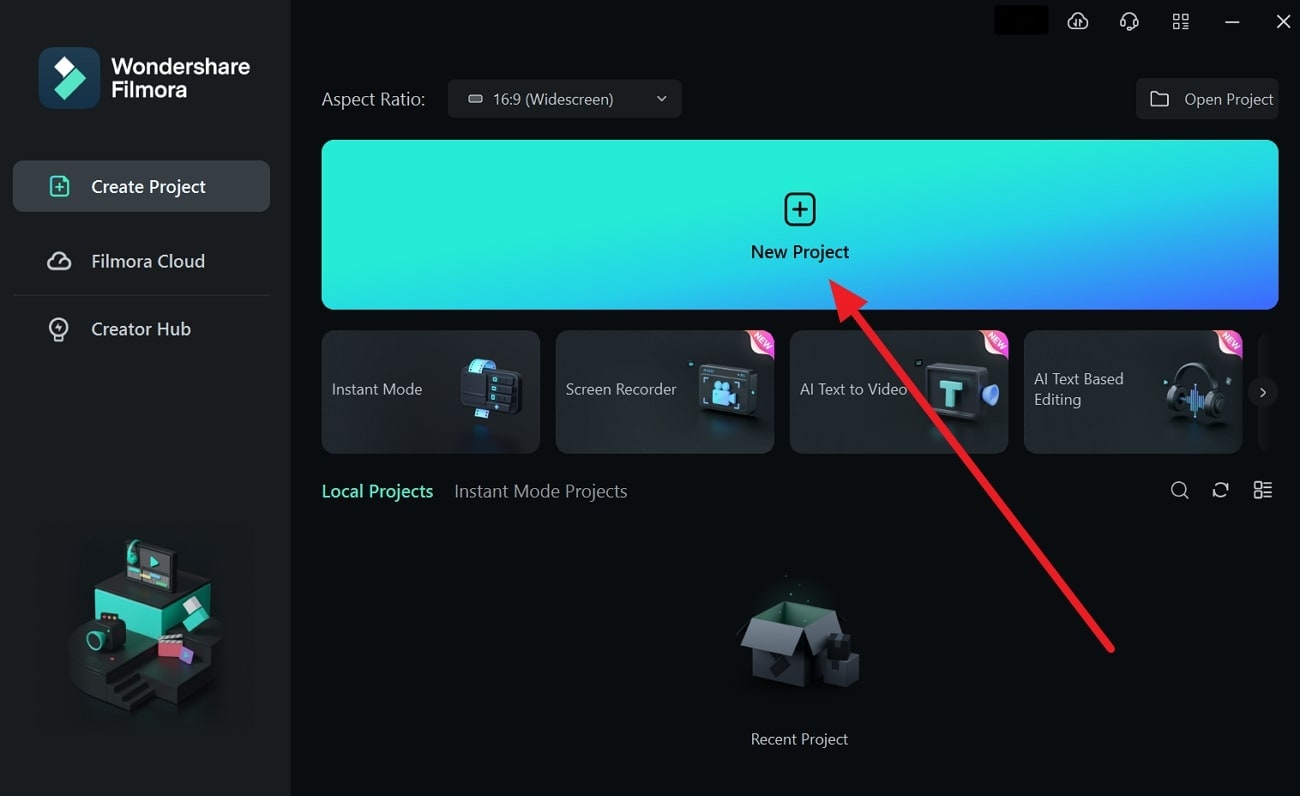
Step 2Import Video to the Timeline
To import the preferred video, press “Ctrl+I”. With this, your video will be uploaded within a time of few minutes. Afterward, drag and drop it to the timeline below.
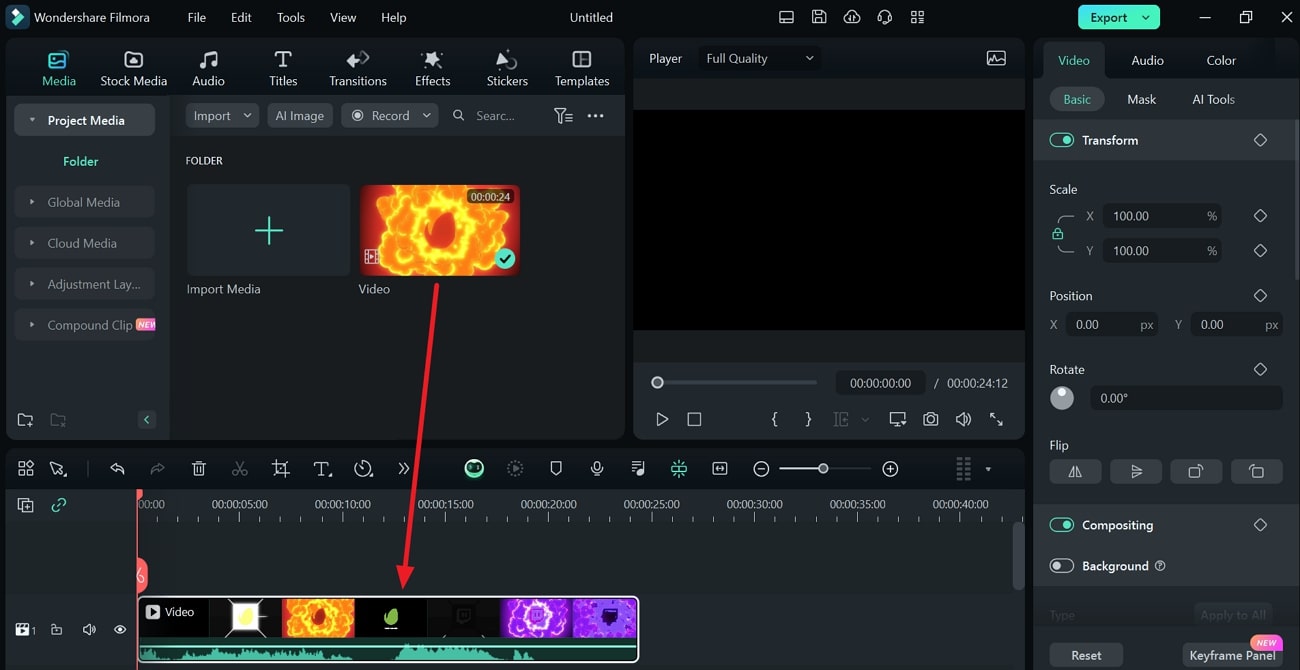
Step 3Select Uniform Speed
After dropping the video into the timeline, select it with your cursor. Go to the settings given on the right side and choose “Speed”. Select “Uniform Speed” and proceed to extend the settings for “AI Frame Interpolation.” Once done, select the “Optical Flow” option. To generate the final results, choose “Render Preview” from the toolbar of the timeline.
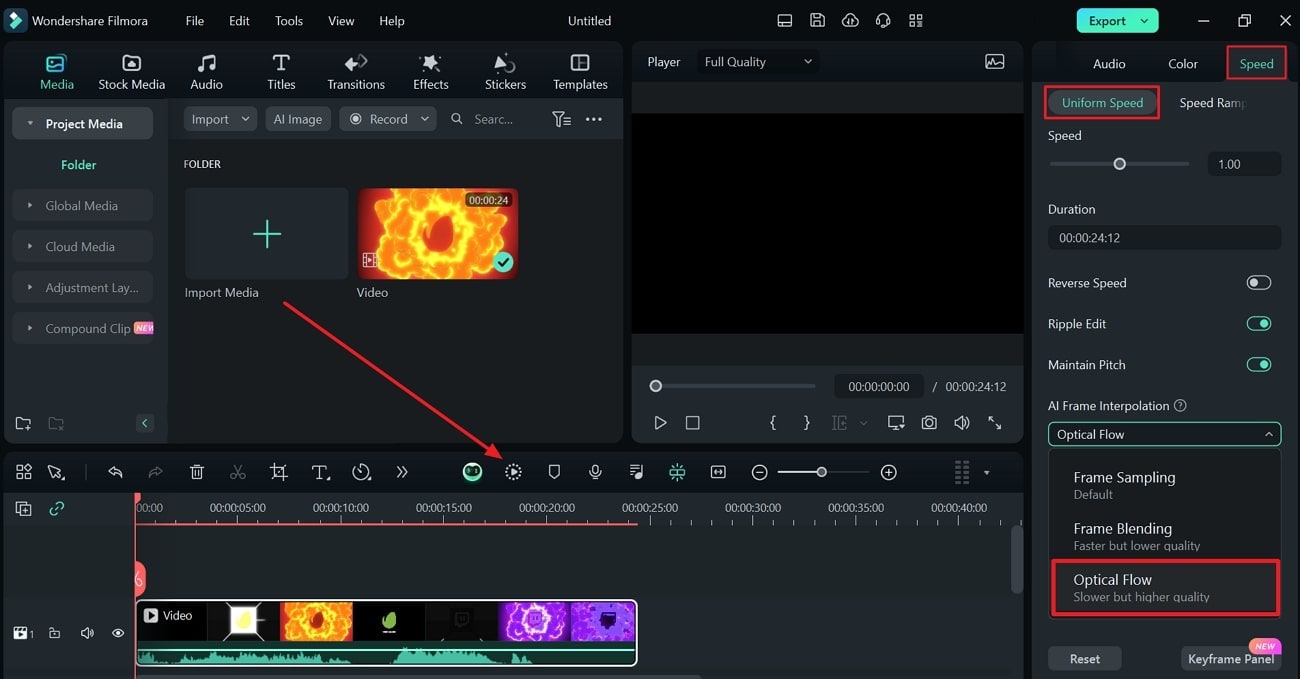
Method 2: Using Uniform Speed
After dragging the video on the timeline, right-click on it. From the pop-up options, select the option called “Uniform Speed”. Once done, follow the instructions given above to conclude the process.
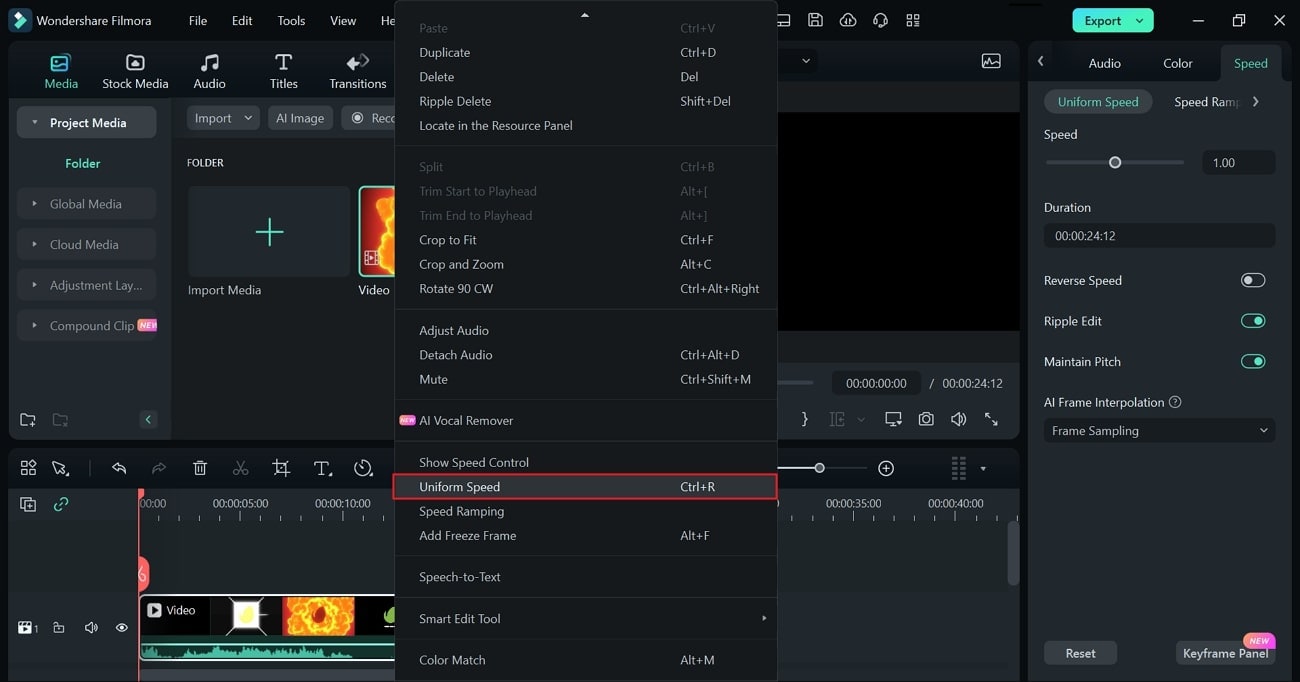
Method 3: Using Toolbar
Start by selecting the video clip on the timeline. Once done, head to the “Toolbar” given above and click “Tools”. Now, expand “Speed” and then select “Uniform Speed”. Now, you can follow the steps given above to continue with the process.
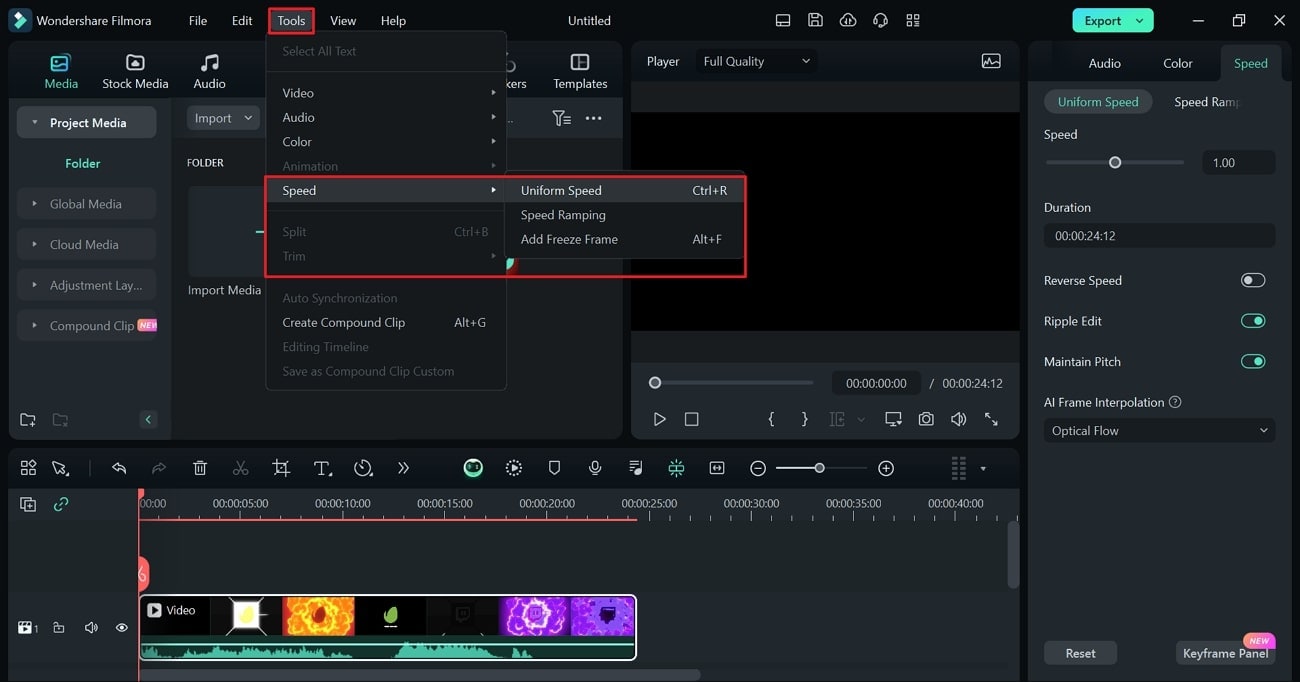
Key Features of Wondershare Filmora
AI Thumbnail Creator: This tool observes the three best shots in your video for a thumbnail. Moreover, it contains 58 templates to produce engaging thumbnails for the videos. It also lets you customize the results with text and image editing.
Auto Reframe: Every social media platform has requirements for aspect ratio. With the auto-reframe feature, you can adjust the aspect ratios in an automated way. With this feature, you can convert videos for YouTube shorts, TikTok, and Instagram.
Background Remover: You can replace backgrounds from your video without needing a green screen. By doing so, the tool can make transparent or virtual backgrounds for you. Also, it cuts out images and objects from the background with accuracy.
Color Correction: Do you need to enhance the colors of your video? This tool provides many color correction techniques for videos. It contains over 40 color presets that you can apply to your videos. Also, it allows you to adjust the color gradings and properties with ease.
Conclusion
Slow-motion Instagram videos have higher chances of getting maximum views. Viewers can catch the unique details in such videos efficiently. Moreover, it will help you promote your brand by emphasizing its features. However, Filmora gives the best results in producing slow-motion videos. It uses advanced algorithms to create slow-mo videos without distorting the original quality.
10 Best Suggestions for AI Video Interviews
10 Best Suggestions for AI Video Interviews
An easy yet powerful editor
Numerous effects to choose from
Detailed tutorials provided by the official channel
Artificial Intelligence is the replacement of human processes by machines and computer systems. It can replicate intelligent human behaviors, including facial expression recognition, problem-solving, and learning.
AI video interviewing, an increasingly popular assessment tool driven by artificial intelligence, is being incorporated by many large companies that receive thousands of job applications. AI electronically analyses many aspects of a video interview, including the candidate’s body language, facial expressions, word choices, and tone of voice. It can also track eye movements to determine whether candidates are looking at resources around them.
With the introduction of artificial intelligence, many tech companies and individuals have taken a likeness of it and have grown to utilize it to carry out tasks. Reconsider your position as applicants get selected by assessing their performance in the AI-based video interview against a large inventory of facial and linguistic information.
In this article
01 [How AI is Being Used in a Job Interview](#Part 1)
02 [How to Ace an AI Video Interview](#Part 2)
03 [Role of AI in a Video Interview](#Part 3)
04 [Role of AI in Video Making](#Part 4)
Part 1 How AI is being used in a job interview.
In most cases, an AI video interview is the initial stage in the hiring process, in place of or in addition to a typical cover letter and CV. It functions similarly to a face-to-face interview. Candidates get a series of job-specific interview questions, after which they have to record their responses on video with their smartphone or computer.
You’ll have a few minutes to answer each question as a candidate before going on to the next. Each exam takes about 20 minutes to complete and can be in any location convenient for you, whether in your living room, a quiet coffee shop nook, or somewhere else.
Each interview follows the same format, ensuring a similar experience for all individuals seeking that particular position.
The algorithm (also known as an assessment model) will assist the recruiter in making a more informed judgment if AI is in the process. It accomplishes this by identifying which candidates are most likely to succeed in the post based on data sets that predict job performance.
Part 2 How to Ace an AI video interview.
Planning ahead of time might make you feel less anxious and appear more confident, at ease, and relaxed. Here are some ideas for using artificial intelligence in video interviews.
It would help if you first determined whether you are going for an AI-based video interview, i.e., if you get an invite to a pre-recorded video interview via a platform. Massive firms are now using this type of interview to interview many possible employees without bias.
01Prepare for the interview differently.

When in an AI interview, you need to prepare differently. It’s not the same as a human-to-human interview. There will be no feedback from the person at the other end of the interview. Research the use of AI in interviews to know how it works. Remember to research the company in question as well.
02Go straight to the point.

Remember that you’re having an interview with a robot and not a human, so skip the small talk and hit the nail on the head. It is better to state your point clearly and straight to the end.
03Find a suitable environment for your interview.

Most artificial intelligence video interviews take place through your webcam in the comfort of your home. So, it’s essential to use an appropriate background. Your interview background should be clear of objects and distractions. It should also have enough lighting and be free from background noises since AI algorithms are designed to scan your environment and make deductions about you.
04Dress well for your interview.

There won’t be a human at the other end of the camera, so there’s no need to dress up, right? That’s wrong. You still need to dress well when attending a formal human job interview. Wear business casuals with plain colored clothes.
Another reason you want to dress professionally is that it can increase your self-confidence, making you relaxed and feel good about yourself.
05Practice before the interview.

To ace an AI interview, practice in front of a friend or mirror in advance of your interview. You can do a mock interview or record yourself to identify likely mistakes and correct them. Practice by recording yourself and then replaying the video to see where you are making mistakes and need improvement.
06Share your real-world experiences and provide proof.

Use real-world experiences to showcase your skills when responding to questions during an AI interview. To determine and ensure candidates’ suitability, AI looks for specific soft skills like communication, the ability to take the initiative, and lots more. So, talk about them, use a practical example to illustrate your skills, and generally talk about your interview experience.
07Smiling

Wear a pleasant smile as you answer. It is easy to forget to smile when focusing so hard on the questions, but remember to relax and act natural. Facial expressions such as smiling are criteria that artificial intelligence interviewers watch for. Remember to smile, nod, and Use Gestures During Your Interview to show that you are attentive.
08Maintain eye contact and a neutral voice tone.

During an AI video interview, maintain eye contact with the camera and gaze squarely into your webcam. Ensure your camera is at eye level, so you don’t have to strain to see into it. Avoid looking away all of the time; this can give the impression of being distracted and unfocused. Speak neutrally or brightly. Remember that the AI analyzes your speech tone and mannerisms. As a result, speaking in clear tones can help you succeed.
09Maintain proper body posture and even talking speed

Ensure to carry yourself the same way as you would in an in-person human interview because a human interviewer will watch your interview at some point. You emphasize more confidence when you sit up straight, Sit with an open posture, avoid crossed arms or legs, keep your chin towards your stomach, and do not hunch your shoulders or recline on the chair. Appear in control, natural, and ready to handle any question. Try to keep your talking speed at a conversational rate, and avoid talking too fast or too slow because it might come off as you being nervous or unsure of yourself.
10Make use of keywords

The use of keywords is essential in any job application process. Meanwhile, AI algorithms pick out keywords in a candidate’s response during an interview. Stand out during an AI interview by using phrases that explain what you can contribute, echoing the exact language of the job posting. Before the AI-based video interview, carefully go through the job description and note what keywords the company uses to describe the role on the company website or job posting page. Be sure to use their words specifically.
Part 3 Role of AI in a video interview

AI electronically analyzes many features of a video interview. It asks all candidates the same pre-determined questions and then explores how they answered them. Some AI models grade candidates’ responses. Many significant companies use AI video interviews or algorithm-based interviewing. Candidates are compared to previous success stories to select the best candidate for the job. The software analyzes the applicant’s performance to the last job for applicants deemed suitable for the position. It compares the inputs to the company’s ideal candidate profile and ranks you accordingly. The AI interviewer will most likely use speech analytics software to break down the candidate’s speech into parts and deduce numerous interpretations. It then uses semantic analytics to determine grammatical proficiency. It also indicates your emotional condition based on the time of your voice.
Part 4 Role of AI in video making
In video production, artificial intelligence has proven faster and more efficient than humans. It’s also more cost-effective and time-saving than hiring a video editor. It allows you to edit more films in a shorter amount of time. It streamlines your job by taking care of most of the burden, making video editing simple even for beginners. AI makes suggestions that the user may not consider, making video production more accessible and engaging. Automating color correction and scene recognition in films improves the visual experience and aids in the formulation of personalized messaging.
For Win 7 or later (64-bit)
For macOS 10.12 or later
To help simplify the artificial intelligence video interview act, you can use fantastic video editing software. This video editor employs AI in video editing and so can ensure cost-efficient video making.
Wondershare Filmora Video Editor is one of the most outstanding AI-powered video editing programs available. It can simply erase video backdrops without using a green screen or chroma key, and it also allows the insertion of borders, glitch effects, pixelated, noise, or segmentation video effects with its new AI portrait add-on.
● Ending Thoughts →
● After reading this article, you know that AI-based video interviews will gradually take over the human interview process and the video-making industry. So, gear up for AI video interviews and be prepared for your next meeting. The future is revamping.
● Besides, video making is seamless and easy when you have the right software. The Filmora tool has proven to be one of the best AI updated tools for video editing professionals and beginners.
Artificial Intelligence is the replacement of human processes by machines and computer systems. It can replicate intelligent human behaviors, including facial expression recognition, problem-solving, and learning.
AI video interviewing, an increasingly popular assessment tool driven by artificial intelligence, is being incorporated by many large companies that receive thousands of job applications. AI electronically analyses many aspects of a video interview, including the candidate’s body language, facial expressions, word choices, and tone of voice. It can also track eye movements to determine whether candidates are looking at resources around them.
With the introduction of artificial intelligence, many tech companies and individuals have taken a likeness of it and have grown to utilize it to carry out tasks. Reconsider your position as applicants get selected by assessing their performance in the AI-based video interview against a large inventory of facial and linguistic information.
In this article
01 [How AI is Being Used in a Job Interview](#Part 1)
02 [How to Ace an AI Video Interview](#Part 2)
03 [Role of AI in a Video Interview](#Part 3)
04 [Role of AI in Video Making](#Part 4)
Part 1 How AI is being used in a job interview.
In most cases, an AI video interview is the initial stage in the hiring process, in place of or in addition to a typical cover letter and CV. It functions similarly to a face-to-face interview. Candidates get a series of job-specific interview questions, after which they have to record their responses on video with their smartphone or computer.
You’ll have a few minutes to answer each question as a candidate before going on to the next. Each exam takes about 20 minutes to complete and can be in any location convenient for you, whether in your living room, a quiet coffee shop nook, or somewhere else.
Each interview follows the same format, ensuring a similar experience for all individuals seeking that particular position.
The algorithm (also known as an assessment model) will assist the recruiter in making a more informed judgment if AI is in the process. It accomplishes this by identifying which candidates are most likely to succeed in the post based on data sets that predict job performance.
Part 2 How to Ace an AI video interview.
Planning ahead of time might make you feel less anxious and appear more confident, at ease, and relaxed. Here are some ideas for using artificial intelligence in video interviews.
It would help if you first determined whether you are going for an AI-based video interview, i.e., if you get an invite to a pre-recorded video interview via a platform. Massive firms are now using this type of interview to interview many possible employees without bias.
01Prepare for the interview differently.

When in an AI interview, you need to prepare differently. It’s not the same as a human-to-human interview. There will be no feedback from the person at the other end of the interview. Research the use of AI in interviews to know how it works. Remember to research the company in question as well.
02Go straight to the point.

Remember that you’re having an interview with a robot and not a human, so skip the small talk and hit the nail on the head. It is better to state your point clearly and straight to the end.
03Find a suitable environment for your interview.

Most artificial intelligence video interviews take place through your webcam in the comfort of your home. So, it’s essential to use an appropriate background. Your interview background should be clear of objects and distractions. It should also have enough lighting and be free from background noises since AI algorithms are designed to scan your environment and make deductions about you.
04Dress well for your interview.

There won’t be a human at the other end of the camera, so there’s no need to dress up, right? That’s wrong. You still need to dress well when attending a formal human job interview. Wear business casuals with plain colored clothes.
Another reason you want to dress professionally is that it can increase your self-confidence, making you relaxed and feel good about yourself.
05Practice before the interview.

To ace an AI interview, practice in front of a friend or mirror in advance of your interview. You can do a mock interview or record yourself to identify likely mistakes and correct them. Practice by recording yourself and then replaying the video to see where you are making mistakes and need improvement.
06Share your real-world experiences and provide proof.

Use real-world experiences to showcase your skills when responding to questions during an AI interview. To determine and ensure candidates’ suitability, AI looks for specific soft skills like communication, the ability to take the initiative, and lots more. So, talk about them, use a practical example to illustrate your skills, and generally talk about your interview experience.
07Smiling

Wear a pleasant smile as you answer. It is easy to forget to smile when focusing so hard on the questions, but remember to relax and act natural. Facial expressions such as smiling are criteria that artificial intelligence interviewers watch for. Remember to smile, nod, and Use Gestures During Your Interview to show that you are attentive.
08Maintain eye contact and a neutral voice tone.

During an AI video interview, maintain eye contact with the camera and gaze squarely into your webcam. Ensure your camera is at eye level, so you don’t have to strain to see into it. Avoid looking away all of the time; this can give the impression of being distracted and unfocused. Speak neutrally or brightly. Remember that the AI analyzes your speech tone and mannerisms. As a result, speaking in clear tones can help you succeed.
09Maintain proper body posture and even talking speed

Ensure to carry yourself the same way as you would in an in-person human interview because a human interviewer will watch your interview at some point. You emphasize more confidence when you sit up straight, Sit with an open posture, avoid crossed arms or legs, keep your chin towards your stomach, and do not hunch your shoulders or recline on the chair. Appear in control, natural, and ready to handle any question. Try to keep your talking speed at a conversational rate, and avoid talking too fast or too slow because it might come off as you being nervous or unsure of yourself.
10Make use of keywords

The use of keywords is essential in any job application process. Meanwhile, AI algorithms pick out keywords in a candidate’s response during an interview. Stand out during an AI interview by using phrases that explain what you can contribute, echoing the exact language of the job posting. Before the AI-based video interview, carefully go through the job description and note what keywords the company uses to describe the role on the company website or job posting page. Be sure to use their words specifically.
Part 3 Role of AI in a video interview

AI electronically analyzes many features of a video interview. It asks all candidates the same pre-determined questions and then explores how they answered them. Some AI models grade candidates’ responses. Many significant companies use AI video interviews or algorithm-based interviewing. Candidates are compared to previous success stories to select the best candidate for the job. The software analyzes the applicant’s performance to the last job for applicants deemed suitable for the position. It compares the inputs to the company’s ideal candidate profile and ranks you accordingly. The AI interviewer will most likely use speech analytics software to break down the candidate’s speech into parts and deduce numerous interpretations. It then uses semantic analytics to determine grammatical proficiency. It also indicates your emotional condition based on the time of your voice.
Part 4 Role of AI in video making
In video production, artificial intelligence has proven faster and more efficient than humans. It’s also more cost-effective and time-saving than hiring a video editor. It allows you to edit more films in a shorter amount of time. It streamlines your job by taking care of most of the burden, making video editing simple even for beginners. AI makes suggestions that the user may not consider, making video production more accessible and engaging. Automating color correction and scene recognition in films improves the visual experience and aids in the formulation of personalized messaging.
For Win 7 or later (64-bit)
For macOS 10.12 or later
To help simplify the artificial intelligence video interview act, you can use fantastic video editing software. This video editor employs AI in video editing and so can ensure cost-efficient video making.
Wondershare Filmora Video Editor is one of the most outstanding AI-powered video editing programs available. It can simply erase video backdrops without using a green screen or chroma key, and it also allows the insertion of borders, glitch effects, pixelated, noise, or segmentation video effects with its new AI portrait add-on.
● Ending Thoughts →
● After reading this article, you know that AI-based video interviews will gradually take over the human interview process and the video-making industry. So, gear up for AI video interviews and be prepared for your next meeting. The future is revamping.
● Besides, video making is seamless and easy when you have the right software. The Filmora tool has proven to be one of the best AI updated tools for video editing professionals and beginners.
Artificial Intelligence is the replacement of human processes by machines and computer systems. It can replicate intelligent human behaviors, including facial expression recognition, problem-solving, and learning.
AI video interviewing, an increasingly popular assessment tool driven by artificial intelligence, is being incorporated by many large companies that receive thousands of job applications. AI electronically analyses many aspects of a video interview, including the candidate’s body language, facial expressions, word choices, and tone of voice. It can also track eye movements to determine whether candidates are looking at resources around them.
With the introduction of artificial intelligence, many tech companies and individuals have taken a likeness of it and have grown to utilize it to carry out tasks. Reconsider your position as applicants get selected by assessing their performance in the AI-based video interview against a large inventory of facial and linguistic information.
In this article
01 [How AI is Being Used in a Job Interview](#Part 1)
02 [How to Ace an AI Video Interview](#Part 2)
03 [Role of AI in a Video Interview](#Part 3)
04 [Role of AI in Video Making](#Part 4)
Part 1 How AI is being used in a job interview.
In most cases, an AI video interview is the initial stage in the hiring process, in place of or in addition to a typical cover letter and CV. It functions similarly to a face-to-face interview. Candidates get a series of job-specific interview questions, after which they have to record their responses on video with their smartphone or computer.
You’ll have a few minutes to answer each question as a candidate before going on to the next. Each exam takes about 20 minutes to complete and can be in any location convenient for you, whether in your living room, a quiet coffee shop nook, or somewhere else.
Each interview follows the same format, ensuring a similar experience for all individuals seeking that particular position.
The algorithm (also known as an assessment model) will assist the recruiter in making a more informed judgment if AI is in the process. It accomplishes this by identifying which candidates are most likely to succeed in the post based on data sets that predict job performance.
Part 2 How to Ace an AI video interview.
Planning ahead of time might make you feel less anxious and appear more confident, at ease, and relaxed. Here are some ideas for using artificial intelligence in video interviews.
It would help if you first determined whether you are going for an AI-based video interview, i.e., if you get an invite to a pre-recorded video interview via a platform. Massive firms are now using this type of interview to interview many possible employees without bias.
01Prepare for the interview differently.

When in an AI interview, you need to prepare differently. It’s not the same as a human-to-human interview. There will be no feedback from the person at the other end of the interview. Research the use of AI in interviews to know how it works. Remember to research the company in question as well.
02Go straight to the point.

Remember that you’re having an interview with a robot and not a human, so skip the small talk and hit the nail on the head. It is better to state your point clearly and straight to the end.
03Find a suitable environment for your interview.

Most artificial intelligence video interviews take place through your webcam in the comfort of your home. So, it’s essential to use an appropriate background. Your interview background should be clear of objects and distractions. It should also have enough lighting and be free from background noises since AI algorithms are designed to scan your environment and make deductions about you.
04Dress well for your interview.

There won’t be a human at the other end of the camera, so there’s no need to dress up, right? That’s wrong. You still need to dress well when attending a formal human job interview. Wear business casuals with plain colored clothes.
Another reason you want to dress professionally is that it can increase your self-confidence, making you relaxed and feel good about yourself.
05Practice before the interview.

To ace an AI interview, practice in front of a friend or mirror in advance of your interview. You can do a mock interview or record yourself to identify likely mistakes and correct them. Practice by recording yourself and then replaying the video to see where you are making mistakes and need improvement.
06Share your real-world experiences and provide proof.

Use real-world experiences to showcase your skills when responding to questions during an AI interview. To determine and ensure candidates’ suitability, AI looks for specific soft skills like communication, the ability to take the initiative, and lots more. So, talk about them, use a practical example to illustrate your skills, and generally talk about your interview experience.
07Smiling

Wear a pleasant smile as you answer. It is easy to forget to smile when focusing so hard on the questions, but remember to relax and act natural. Facial expressions such as smiling are criteria that artificial intelligence interviewers watch for. Remember to smile, nod, and Use Gestures During Your Interview to show that you are attentive.
08Maintain eye contact and a neutral voice tone.

During an AI video interview, maintain eye contact with the camera and gaze squarely into your webcam. Ensure your camera is at eye level, so you don’t have to strain to see into it. Avoid looking away all of the time; this can give the impression of being distracted and unfocused. Speak neutrally or brightly. Remember that the AI analyzes your speech tone and mannerisms. As a result, speaking in clear tones can help you succeed.
09Maintain proper body posture and even talking speed

Ensure to carry yourself the same way as you would in an in-person human interview because a human interviewer will watch your interview at some point. You emphasize more confidence when you sit up straight, Sit with an open posture, avoid crossed arms or legs, keep your chin towards your stomach, and do not hunch your shoulders or recline on the chair. Appear in control, natural, and ready to handle any question. Try to keep your talking speed at a conversational rate, and avoid talking too fast or too slow because it might come off as you being nervous or unsure of yourself.
10Make use of keywords

The use of keywords is essential in any job application process. Meanwhile, AI algorithms pick out keywords in a candidate’s response during an interview. Stand out during an AI interview by using phrases that explain what you can contribute, echoing the exact language of the job posting. Before the AI-based video interview, carefully go through the job description and note what keywords the company uses to describe the role on the company website or job posting page. Be sure to use their words specifically.
Part 3 Role of AI in a video interview

AI electronically analyzes many features of a video interview. It asks all candidates the same pre-determined questions and then explores how they answered them. Some AI models grade candidates’ responses. Many significant companies use AI video interviews or algorithm-based interviewing. Candidates are compared to previous success stories to select the best candidate for the job. The software analyzes the applicant’s performance to the last job for applicants deemed suitable for the position. It compares the inputs to the company’s ideal candidate profile and ranks you accordingly. The AI interviewer will most likely use speech analytics software to break down the candidate’s speech into parts and deduce numerous interpretations. It then uses semantic analytics to determine grammatical proficiency. It also indicates your emotional condition based on the time of your voice.
Part 4 Role of AI in video making
In video production, artificial intelligence has proven faster and more efficient than humans. It’s also more cost-effective and time-saving than hiring a video editor. It allows you to edit more films in a shorter amount of time. It streamlines your job by taking care of most of the burden, making video editing simple even for beginners. AI makes suggestions that the user may not consider, making video production more accessible and engaging. Automating color correction and scene recognition in films improves the visual experience and aids in the formulation of personalized messaging.
For Win 7 or later (64-bit)
For macOS 10.12 or later
To help simplify the artificial intelligence video interview act, you can use fantastic video editing software. This video editor employs AI in video editing and so can ensure cost-efficient video making.
Wondershare Filmora Video Editor is one of the most outstanding AI-powered video editing programs available. It can simply erase video backdrops without using a green screen or chroma key, and it also allows the insertion of borders, glitch effects, pixelated, noise, or segmentation video effects with its new AI portrait add-on.
● Ending Thoughts →
● After reading this article, you know that AI-based video interviews will gradually take over the human interview process and the video-making industry. So, gear up for AI video interviews and be prepared for your next meeting. The future is revamping.
● Besides, video making is seamless and easy when you have the right software. The Filmora tool has proven to be one of the best AI updated tools for video editing professionals and beginners.
Artificial Intelligence is the replacement of human processes by machines and computer systems. It can replicate intelligent human behaviors, including facial expression recognition, problem-solving, and learning.
AI video interviewing, an increasingly popular assessment tool driven by artificial intelligence, is being incorporated by many large companies that receive thousands of job applications. AI electronically analyses many aspects of a video interview, including the candidate’s body language, facial expressions, word choices, and tone of voice. It can also track eye movements to determine whether candidates are looking at resources around them.
With the introduction of artificial intelligence, many tech companies and individuals have taken a likeness of it and have grown to utilize it to carry out tasks. Reconsider your position as applicants get selected by assessing their performance in the AI-based video interview against a large inventory of facial and linguistic information.
In this article
01 [How AI is Being Used in a Job Interview](#Part 1)
02 [How to Ace an AI Video Interview](#Part 2)
03 [Role of AI in a Video Interview](#Part 3)
04 [Role of AI in Video Making](#Part 4)
Part 1 How AI is being used in a job interview.
In most cases, an AI video interview is the initial stage in the hiring process, in place of or in addition to a typical cover letter and CV. It functions similarly to a face-to-face interview. Candidates get a series of job-specific interview questions, after which they have to record their responses on video with their smartphone or computer.
You’ll have a few minutes to answer each question as a candidate before going on to the next. Each exam takes about 20 minutes to complete and can be in any location convenient for you, whether in your living room, a quiet coffee shop nook, or somewhere else.
Each interview follows the same format, ensuring a similar experience for all individuals seeking that particular position.
The algorithm (also known as an assessment model) will assist the recruiter in making a more informed judgment if AI is in the process. It accomplishes this by identifying which candidates are most likely to succeed in the post based on data sets that predict job performance.
Part 2 How to Ace an AI video interview.
Planning ahead of time might make you feel less anxious and appear more confident, at ease, and relaxed. Here are some ideas for using artificial intelligence in video interviews.
It would help if you first determined whether you are going for an AI-based video interview, i.e., if you get an invite to a pre-recorded video interview via a platform. Massive firms are now using this type of interview to interview many possible employees without bias.
01Prepare for the interview differently.

When in an AI interview, you need to prepare differently. It’s not the same as a human-to-human interview. There will be no feedback from the person at the other end of the interview. Research the use of AI in interviews to know how it works. Remember to research the company in question as well.
02Go straight to the point.

Remember that you’re having an interview with a robot and not a human, so skip the small talk and hit the nail on the head. It is better to state your point clearly and straight to the end.
03Find a suitable environment for your interview.

Most artificial intelligence video interviews take place through your webcam in the comfort of your home. So, it’s essential to use an appropriate background. Your interview background should be clear of objects and distractions. It should also have enough lighting and be free from background noises since AI algorithms are designed to scan your environment and make deductions about you.
04Dress well for your interview.

There won’t be a human at the other end of the camera, so there’s no need to dress up, right? That’s wrong. You still need to dress well when attending a formal human job interview. Wear business casuals with plain colored clothes.
Another reason you want to dress professionally is that it can increase your self-confidence, making you relaxed and feel good about yourself.
05Practice before the interview.

To ace an AI interview, practice in front of a friend or mirror in advance of your interview. You can do a mock interview or record yourself to identify likely mistakes and correct them. Practice by recording yourself and then replaying the video to see where you are making mistakes and need improvement.
06Share your real-world experiences and provide proof.

Use real-world experiences to showcase your skills when responding to questions during an AI interview. To determine and ensure candidates’ suitability, AI looks for specific soft skills like communication, the ability to take the initiative, and lots more. So, talk about them, use a practical example to illustrate your skills, and generally talk about your interview experience.
07Smiling

Wear a pleasant smile as you answer. It is easy to forget to smile when focusing so hard on the questions, but remember to relax and act natural. Facial expressions such as smiling are criteria that artificial intelligence interviewers watch for. Remember to smile, nod, and Use Gestures During Your Interview to show that you are attentive.
08Maintain eye contact and a neutral voice tone.

During an AI video interview, maintain eye contact with the camera and gaze squarely into your webcam. Ensure your camera is at eye level, so you don’t have to strain to see into it. Avoid looking away all of the time; this can give the impression of being distracted and unfocused. Speak neutrally or brightly. Remember that the AI analyzes your speech tone and mannerisms. As a result, speaking in clear tones can help you succeed.
09Maintain proper body posture and even talking speed

Ensure to carry yourself the same way as you would in an in-person human interview because a human interviewer will watch your interview at some point. You emphasize more confidence when you sit up straight, Sit with an open posture, avoid crossed arms or legs, keep your chin towards your stomach, and do not hunch your shoulders or recline on the chair. Appear in control, natural, and ready to handle any question. Try to keep your talking speed at a conversational rate, and avoid talking too fast or too slow because it might come off as you being nervous or unsure of yourself.
10Make use of keywords

The use of keywords is essential in any job application process. Meanwhile, AI algorithms pick out keywords in a candidate’s response during an interview. Stand out during an AI interview by using phrases that explain what you can contribute, echoing the exact language of the job posting. Before the AI-based video interview, carefully go through the job description and note what keywords the company uses to describe the role on the company website or job posting page. Be sure to use their words specifically.
Part 3 Role of AI in a video interview

AI electronically analyzes many features of a video interview. It asks all candidates the same pre-determined questions and then explores how they answered them. Some AI models grade candidates’ responses. Many significant companies use AI video interviews or algorithm-based interviewing. Candidates are compared to previous success stories to select the best candidate for the job. The software analyzes the applicant’s performance to the last job for applicants deemed suitable for the position. It compares the inputs to the company’s ideal candidate profile and ranks you accordingly. The AI interviewer will most likely use speech analytics software to break down the candidate’s speech into parts and deduce numerous interpretations. It then uses semantic analytics to determine grammatical proficiency. It also indicates your emotional condition based on the time of your voice.
Part 4 Role of AI in video making
In video production, artificial intelligence has proven faster and more efficient than humans. It’s also more cost-effective and time-saving than hiring a video editor. It allows you to edit more films in a shorter amount of time. It streamlines your job by taking care of most of the burden, making video editing simple even for beginners. AI makes suggestions that the user may not consider, making video production more accessible and engaging. Automating color correction and scene recognition in films improves the visual experience and aids in the formulation of personalized messaging.
For Win 7 or later (64-bit)
For macOS 10.12 or later
To help simplify the artificial intelligence video interview act, you can use fantastic video editing software. This video editor employs AI in video editing and so can ensure cost-efficient video making.
Wondershare Filmora Video Editor is one of the most outstanding AI-powered video editing programs available. It can simply erase video backdrops without using a green screen or chroma key, and it also allows the insertion of borders, glitch effects, pixelated, noise, or segmentation video effects with its new AI portrait add-on.
● Ending Thoughts →
● After reading this article, you know that AI-based video interviews will gradually take over the human interview process and the video-making industry. So, gear up for AI video interviews and be prepared for your next meeting. The future is revamping.
● Besides, video making is seamless and easy when you have the right software. The Filmora tool has proven to be one of the best AI updated tools for video editing professionals and beginners.
Also read:
- Updated How to Use Lumetri Color in Adobe After Effects
- Updated In 2024, Top 8 Sites to Download Glitch Transition for Premiere Pro
- 2024 Approved Easily Combine Videos and Audios with 5 Simple Online Tools
- New Funny Content Ideas for YouTube Videos and Funny Music Background
- Updated Create Your Slow Zoom TikTok in Minutes
- New Based on Preferences, You Can Adjust the Speed of YouTube Videos. Learn How to Produce a YouTube Slow-Motion Video in This Article for 2024
- New 2024 Approved How to Edit a TikTok Video After Posting
- Updated 2024 Approved Advancements in Game Recording Software A Comprehensive Overview
- New 2024 Approved Do You Want to Watch Videos in QuickTime with Subtitles in Your Desired Language? Here Are Different Ways to Add Subtitles in QuickTime Player
- New 2024 Approved How to Merge Videos in HandBrake? Expectation Vs. Reality
- 2024 Approved Are You in Search for a Step-by-Step Guide to How to Add Effects in TikTok? Here It Is. To Add some Flavor to Your TikTok Videos. Use These How to Add Effect to TikTok Recommendations
- 2024 Approved WMV File Format Has Many Benefits over the Video Industry. If You Are Excited to Know More About the Format and Its Pros and Cons, Then Lets Start the Discussion
- 2024 Approved How to Make Cool COD Warzone Thumbnail
- In 2024, Easily Cut Large Videos Faster on Mac 7 Solutions Included
- 2024 Approved Top 11 Best Video Editing Apps for iPhone
- Updated 2024 Approved Best Video Grabbers for Chrome
- Updated Best Slow Motion Camera Apps for Best Content Creation for 2024
- New 8 Best Free Title Maker You Must Try and Put to Use
- Restore Missing App Icon on Xiaomi Redmi Note 12 4G Step-by-Step Solutions | Dr.fone
- How to Reset iPhone SE (2020) Without Apple Password? | Stellar
- In 2024, Can I Bypass a Forgotten Phone Password Of Infinix Note 30?
- Fix App Not Available in Your Country Play Store Problem on Nubia Z50 Ultra | Dr.fone
- Undelete lost data from Motorola Edge 40 Pro
- A Basic Guidebook To Live Selling in Todays Digital World for 2024
- In 2024, How to Change Netflix Location to Get More Country Version On Nokia C110 | Dr.fone
- In 2024, Hassle-Free Ways to Remove FRP Lock from Infinix Phones with/without a PC
- In 2024, How Can I Unlock My iPhone 15 Pro Max After Forgetting my PIN Code?
- In 2024, Top Apps and Online Tools To Track Motorola G24 Power Phone With/Without IMEI Number
- How to Turn Off Find My iPhone 11 when Phone is Broken? | Dr.fone
- What You Want To Know About Two-Factor Authentication for iCloud From your Apple iPhone XS Max
- Thinking About Changing Your Netflix Region Without a VPN On Xiaomi Redmi Note 12 Pro+ 5G? | Dr.fone
- How to Unlock a Network Locked Infinix Smart 8 Phone?
- In 2024, Detailed guide of ispoofer for pogo installation On Vivo Y78t | Dr.fone
- In 2024, CatchEmAll Celebrate National Pokémon Day with Virtual Location On Oppo Reno 10 5G | Dr.fone
- In 2024, How to Check Distance and Radius on Google Maps For your Sony Xperia 1 V | Dr.fone
- How to Stop Google Chrome from Tracking Your Location On Infinix Note 30 5G? | Dr.fone
- Title: 8 Tips to Apply Cinematic Color Grading to Your Video
- Author: Morgan
- Created at : 2024-05-19 05:11:33
- Updated at : 2024-05-20 05:11:33
- Link: https://ai-video-editing.techidaily.com/8-tips-to-apply-cinematic-color-grading-to-your-video/
- License: This work is licensed under CC BY-NC-SA 4.0.

