:max_bytes(150000):strip_icc():format(webp)/sb10069770n-003-56a104403df78cafdaa7dd48-ba41d70c51114343aaa38409d9cdfc3f.jpg)
Best Ideas on Using Green Screen with Filmora

Best Ideas on Using Green Screen with Filmora
Green screener chroma key is commonly used in film, tv shows, and social media videos nowadays. This article will show you how to light film and edit a green screen. Additionally, you can have some fun ideas with a chroma key. Therefore, keep reading this article to know all the information.
Part 1: Cool Ideas to Use Green Screen
1. The Magic Box
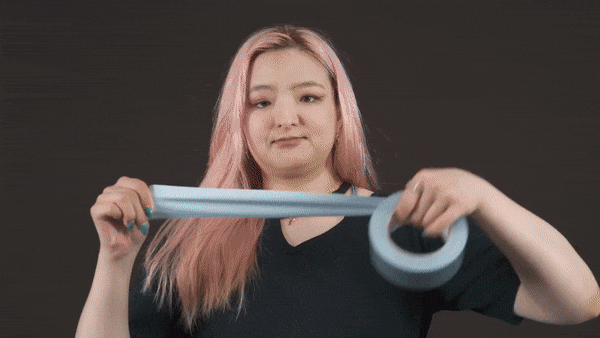
2. Liquid Transformation
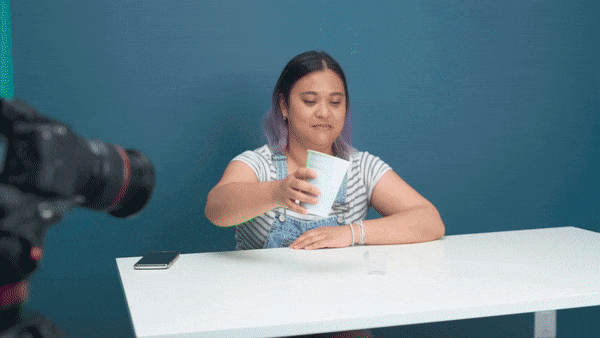
3. Key Out a Body Part
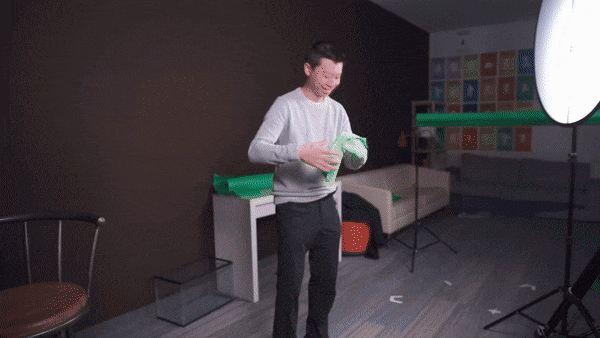
4. T-shirt TV Screen

Part 2: Setting Up The Green Screen
Filming with the green screen is getting easier and easier. Anyone can do it, but before you get started, we will share some do’s and don’ts to help you get the best results.
In fact, there are many ways to set up a green screen, but the most cost-efficient way is with a green screen fabric. If you are using a green fabric as a DIY green screen, make sure you steam or iron it out, whether taping it to a wall or hanging it off the rack. Keep in mind the green screen should not leave any wrinkles.
It is because wrinkles will make lighting the green screen a nightmare, and uneven lighting will leave you with shadows and disappointing results. It would help if you also pulled the green screen tight to get a seamless background. The better you do with the setup, the easier it will be the key it out later
Part 3: Lighting a Green Screen
It doesn’t matter how nice your green screen is. You won’t get good results if you don’t light it properly. When you light a green screen, be aware of these things.
- Make sure there are at least six feet of space between you and your green screen; therefore, you’re not casting a shadow that cannot be keyed out later.
- Remember, any shadow on the green screen is bad. The lighting on the screen should be flat, even, and one-dimensional meaning. Please don’t place the screen leaning at an angle since they’ll make it harder to light evenly.
- Do light yourself and your background separately. It will ensure your subject wouldn’t bleed into the green, which will create a halo around them.
- After you key out the green screen and lighting, your subjects should emulate the lighting from your final footage. For example, if you know sunlight is coming from the left light, your subject is from the left direction as well.
Part 4. Keying out your green screen
Once your footage is good, go into Filmora and import it into your timeline, then double-click it to find the chroma key menu. However, don’t stop there. Clicking the chroma key button is not enough to guarantee perfectly keyed footage, so play around with the offset tolerance edge thickness and edge feather. Lastly, adjust it to make sure your edit looks as good as possible.
Free Download For Win 7 or later(64-bit)
Free Download For macOS 10.14 or later

Summary
Aside from a video background, there are many things you can use chrome key effects on. For example, you can make liquid transformation, you can make a magic box, etc. In the meantime, it doesn’t matter how good your green screen, it won’t have a good results if are not light it properly. You can use Filmora to keying out your green screen. It just take a few clicks to be able keying out your green screen by following the tutorial above.
Free Download For macOS 10.14 or later

Summary
Aside from a video background, there are many things you can use chrome key effects on. For example, you can make liquid transformation, you can make a magic box, etc. In the meantime, it doesn’t matter how good your green screen, it won’t have a good results if are not light it properly. You can use Filmora to keying out your green screen. It just take a few clicks to be able keying out your green screen by following the tutorial above.
How-To Tutorials of Kapwing Collage Maker
How-to Tutorials of Kapwing Collage Maker
An easy yet powerful editor
Numerous effects to choose from
Detailed tutorials provided by the official channel
It’s easy to make video collages with Kapwing’s collage maker and video editing software. In Kapwing’s collage maker, you can apply filters or memes to create a collage. Gifs can also be added when you are making collages. Creating attractive collages online in a matter of minutes is one of the most popular ways to preserve precious moments, and kapwing lets you do just that.
Out of all the tools that we have used and tested to make video collages, kapwing is the easiest to have. This guide will help you learn all you need to know about the software and how it works.
In this article
01 [Types of Video Collages](#Part 1)
02 [Review of 5 Best Video Collage Maker Apps](#Part 2)
03 [How to Create a Kapwing Video Collage?](#Part 3)
Part 1 Types of Video Collages
01Reaction clips
Video collages of this type include a gif that you want to respond to at the end of the video. These days, this is among the most prominent video formats. However, if you want to make it more personal, you can also include your reaction.
02Transformation videos
The video collages of this type of format grants users the option to draw a comparison between the current situation with the previous ones. These formats are often seen in short videos and platforms they are compatible with.
03Wear it, do it, say it better
The comparison collage is an effective way of comparing two events easily and is often used to compare significant events that can be compared or have some similarities.
044. Throwback
Utilizing old and current photographs allows you to recreate a historical scene. Many such can be utilized to recreate the old memories scene or combine them with the popular events in a modern way.
05Recipe and lyrics
Making video collages with text video music will make some cool videos. A prime example of such a video can be found on YouTube.
06Comparison videos
Video collages can be used to compare two products very quickly and demonstrate how they are different from each other and similar.
07Split screen videos
When conducting interviews and completing surveys, collages of this type are extremely helpful. They help to create an equal share of screen time for each participant.
08Multimedia collage
Using Kapwing Collage Maker, you can create cool video collages by combining images, gifs, and videos.
Part 2 Review of 5 Best Video Collage Maker Apps
This article will introduce you to some of the best apps and services available for editing or creating video collages. This short overview will give you an idea of what’s available.
01Best photo and collage maker- VCU
Video Collages and other functionality are all included in this video editing and converting tool. However, you must download and install it to use it because it’s not an online editor.
Pros:
● The program provides you with a massive variety of frequently used templates to use when editing your collages and videos, making it a perfect choice for beginners.
● The application also allows the user to use a split-screen mode and add multiple videos simultaneously, making it easy to see how the video will look.
● It also has a filter feature for quickly applying different effects to the screens you wish to use.
Cons:
● To use this software, you must have the required knowledge.
● This software also lacks many necessary features, such as side-by-side editing, which many users prefer today.
● It is not a free application, so you have to pay before using it.

02Kapwing
Kapwing collage maker lets you easily make video collages from gifs, memes, and other media types, allowing you to create a highly entertaining and valuable video college for various situations and urgent assignments. Since it is a full-featured tool, it includes every possible feature your profession may require. One advantage is that you do not need to worry about installing it – it is an online tool.
Pros:
● User-friendly.
● Every type of user can choose from hundreds of layout options.
Cons:
● It is online software, so it cannot be used for heavy editing or making long collages.

03Fastreel
An online video collage-making service helps you make video collages using multiple videos and images.
Pros:
● You can make videos using many free and pre-made templates.
● Since this editor is online, you can access it from anywhere.
Cons:
● As an online editor, it does not have the same features as Kapwing, and it has much less flexibility

04Photo Grid Video Collage Maker
This app can be downloaded to iPhones and iPads for use directly via the app store.
Pros:
● Creating video collages and sharing them with friends and family is accessible on any iPhone or iPad.
● You can create video collages easily by combining multiple frames and custom features.
● You can directly upload videos and photos from the device and edit them on your PC.
Cons:
● There are no template options as there were other options on the list because this is a phone application.
● The app is unable to handle heavy editing.

05Video collage maker
This Android app makes it easy to edit videos and make video collages on your phone using pre-made formats and templates. You can download this app from the play store and use it later to create or edit video collages.
Pros:
● Your Android device may come with template layouts that you can use to create a video collage.
● Additionally, you may add text or stickers to your video collage and apply other filters to enhance its visual appeal.
Cons:
● Android’s specific nature makes it lack many tools and features found in a full-featured program.

Part 3 How to Create a Kapwing Video Collage?
The various steps one has to follow to utilize Kapwing’s collage maker.
● Firstly, this is an online video editor and collage maker, so there is no need to download anything. Instead, using any browser that supports the app, you can access the software directly on your PC and begin using it immediately.
● When you choose a layout, you need to decide whether to edit vertically or horizontally. Once you’ve selected a layout, you can begin editing.
● You can select the elements you want to add to your video collage, for example, videos, images, gifs, etc., and then choose the cropping options from the available options.
● Now that the hard part is over, all you need to do is click on create, and the collage will be downloaded and available for sharing.
Wondershare Filmora Video Editor is currently one of the best alternatives in the market if you are uncertain about using Kapwing collage.
Wondershare Filmora
Get started easily with Filmora’s powerful performance, intuitive interface, and countless effects!
Try It Free Try It Free Try It Free Learn More >

It has all the excellent features necessary for editing videos and making beautiful video collages shared with friends and family. Video collages can be created with every minute, and all kinds of filters can be applied.
● Key Takeaways from This Episode →
●Kapwing is an easy-to-use software that can make almost any type of video collage.
●You get access to a vast library of features, and you can edit video collages like a pro.
●As it is an online tool, you don’t have to worry about compatibility issues, and you can launch it right from your browser.
●Kapwing makes it a popular choice for video editing with so many features. Compared to other options, Kapwing comes out on top of all its features to make video collages with things like adding gifs, memes, and different media types.
●If you are not tech-savvy but want to make beautiful video collages that one can share with their friends and family to surprise them or cherish some moments, Kapwing video collage can be a perfect choice for you, and you should check it out today.
It’s easy to make video collages with Kapwing’s collage maker and video editing software. In Kapwing’s collage maker, you can apply filters or memes to create a collage. Gifs can also be added when you are making collages. Creating attractive collages online in a matter of minutes is one of the most popular ways to preserve precious moments, and kapwing lets you do just that.
Out of all the tools that we have used and tested to make video collages, kapwing is the easiest to have. This guide will help you learn all you need to know about the software and how it works.
In this article
01 [Types of Video Collages](#Part 1)
02 [Review of 5 Best Video Collage Maker Apps](#Part 2)
03 [How to Create a Kapwing Video Collage?](#Part 3)
Part 1 Types of Video Collages
01Reaction clips
Video collages of this type include a gif that you want to respond to at the end of the video. These days, this is among the most prominent video formats. However, if you want to make it more personal, you can also include your reaction.
02Transformation videos
The video collages of this type of format grants users the option to draw a comparison between the current situation with the previous ones. These formats are often seen in short videos and platforms they are compatible with.
03Wear it, do it, say it better
The comparison collage is an effective way of comparing two events easily and is often used to compare significant events that can be compared or have some similarities.
044. Throwback
Utilizing old and current photographs allows you to recreate a historical scene. Many such can be utilized to recreate the old memories scene or combine them with the popular events in a modern way.
05Recipe and lyrics
Making video collages with text video music will make some cool videos. A prime example of such a video can be found on YouTube.
06Comparison videos
Video collages can be used to compare two products very quickly and demonstrate how they are different from each other and similar.
07Split screen videos
When conducting interviews and completing surveys, collages of this type are extremely helpful. They help to create an equal share of screen time for each participant.
08Multimedia collage
Using Kapwing Collage Maker, you can create cool video collages by combining images, gifs, and videos.
Part 2 Review of 5 Best Video Collage Maker Apps
This article will introduce you to some of the best apps and services available for editing or creating video collages. This short overview will give you an idea of what’s available.
01Best photo and collage maker- VCU
Video Collages and other functionality are all included in this video editing and converting tool. However, you must download and install it to use it because it’s not an online editor.
Pros:
● The program provides you with a massive variety of frequently used templates to use when editing your collages and videos, making it a perfect choice for beginners.
● The application also allows the user to use a split-screen mode and add multiple videos simultaneously, making it easy to see how the video will look.
● It also has a filter feature for quickly applying different effects to the screens you wish to use.
Cons:
● To use this software, you must have the required knowledge.
● This software also lacks many necessary features, such as side-by-side editing, which many users prefer today.
● It is not a free application, so you have to pay before using it.

02Kapwing
Kapwing collage maker lets you easily make video collages from gifs, memes, and other media types, allowing you to create a highly entertaining and valuable video college for various situations and urgent assignments. Since it is a full-featured tool, it includes every possible feature your profession may require. One advantage is that you do not need to worry about installing it – it is an online tool.
Pros:
● User-friendly.
● Every type of user can choose from hundreds of layout options.
Cons:
● It is online software, so it cannot be used for heavy editing or making long collages.

03Fastreel
An online video collage-making service helps you make video collages using multiple videos and images.
Pros:
● You can make videos using many free and pre-made templates.
● Since this editor is online, you can access it from anywhere.
Cons:
● As an online editor, it does not have the same features as Kapwing, and it has much less flexibility

04Photo Grid Video Collage Maker
This app can be downloaded to iPhones and iPads for use directly via the app store.
Pros:
● Creating video collages and sharing them with friends and family is accessible on any iPhone or iPad.
● You can create video collages easily by combining multiple frames and custom features.
● You can directly upload videos and photos from the device and edit them on your PC.
Cons:
● There are no template options as there were other options on the list because this is a phone application.
● The app is unable to handle heavy editing.

05Video collage maker
This Android app makes it easy to edit videos and make video collages on your phone using pre-made formats and templates. You can download this app from the play store and use it later to create or edit video collages.
Pros:
● Your Android device may come with template layouts that you can use to create a video collage.
● Additionally, you may add text or stickers to your video collage and apply other filters to enhance its visual appeal.
Cons:
● Android’s specific nature makes it lack many tools and features found in a full-featured program.

Part 3 How to Create a Kapwing Video Collage?
The various steps one has to follow to utilize Kapwing’s collage maker.
● Firstly, this is an online video editor and collage maker, so there is no need to download anything. Instead, using any browser that supports the app, you can access the software directly on your PC and begin using it immediately.
● When you choose a layout, you need to decide whether to edit vertically or horizontally. Once you’ve selected a layout, you can begin editing.
● You can select the elements you want to add to your video collage, for example, videos, images, gifs, etc., and then choose the cropping options from the available options.
● Now that the hard part is over, all you need to do is click on create, and the collage will be downloaded and available for sharing.
Wondershare Filmora Video Editor is currently one of the best alternatives in the market if you are uncertain about using Kapwing collage.
Wondershare Filmora
Get started easily with Filmora’s powerful performance, intuitive interface, and countless effects!
Try It Free Try It Free Try It Free Learn More >

It has all the excellent features necessary for editing videos and making beautiful video collages shared with friends and family. Video collages can be created with every minute, and all kinds of filters can be applied.
● Key Takeaways from This Episode →
●Kapwing is an easy-to-use software that can make almost any type of video collage.
●You get access to a vast library of features, and you can edit video collages like a pro.
●As it is an online tool, you don’t have to worry about compatibility issues, and you can launch it right from your browser.
●Kapwing makes it a popular choice for video editing with so many features. Compared to other options, Kapwing comes out on top of all its features to make video collages with things like adding gifs, memes, and different media types.
●If you are not tech-savvy but want to make beautiful video collages that one can share with their friends and family to surprise them or cherish some moments, Kapwing video collage can be a perfect choice for you, and you should check it out today.
It’s easy to make video collages with Kapwing’s collage maker and video editing software. In Kapwing’s collage maker, you can apply filters or memes to create a collage. Gifs can also be added when you are making collages. Creating attractive collages online in a matter of minutes is one of the most popular ways to preserve precious moments, and kapwing lets you do just that.
Out of all the tools that we have used and tested to make video collages, kapwing is the easiest to have. This guide will help you learn all you need to know about the software and how it works.
In this article
01 [Types of Video Collages](#Part 1)
02 [Review of 5 Best Video Collage Maker Apps](#Part 2)
03 [How to Create a Kapwing Video Collage?](#Part 3)
Part 1 Types of Video Collages
01Reaction clips
Video collages of this type include a gif that you want to respond to at the end of the video. These days, this is among the most prominent video formats. However, if you want to make it more personal, you can also include your reaction.
02Transformation videos
The video collages of this type of format grants users the option to draw a comparison between the current situation with the previous ones. These formats are often seen in short videos and platforms they are compatible with.
03Wear it, do it, say it better
The comparison collage is an effective way of comparing two events easily and is often used to compare significant events that can be compared or have some similarities.
044. Throwback
Utilizing old and current photographs allows you to recreate a historical scene. Many such can be utilized to recreate the old memories scene or combine them with the popular events in a modern way.
05Recipe and lyrics
Making video collages with text video music will make some cool videos. A prime example of such a video can be found on YouTube.
06Comparison videos
Video collages can be used to compare two products very quickly and demonstrate how they are different from each other and similar.
07Split screen videos
When conducting interviews and completing surveys, collages of this type are extremely helpful. They help to create an equal share of screen time for each participant.
08Multimedia collage
Using Kapwing Collage Maker, you can create cool video collages by combining images, gifs, and videos.
Part 2 Review of 5 Best Video Collage Maker Apps
This article will introduce you to some of the best apps and services available for editing or creating video collages. This short overview will give you an idea of what’s available.
01Best photo and collage maker- VCU
Video Collages and other functionality are all included in this video editing and converting tool. However, you must download and install it to use it because it’s not an online editor.
Pros:
● The program provides you with a massive variety of frequently used templates to use when editing your collages and videos, making it a perfect choice for beginners.
● The application also allows the user to use a split-screen mode and add multiple videos simultaneously, making it easy to see how the video will look.
● It also has a filter feature for quickly applying different effects to the screens you wish to use.
Cons:
● To use this software, you must have the required knowledge.
● This software also lacks many necessary features, such as side-by-side editing, which many users prefer today.
● It is not a free application, so you have to pay before using it.

02Kapwing
Kapwing collage maker lets you easily make video collages from gifs, memes, and other media types, allowing you to create a highly entertaining and valuable video college for various situations and urgent assignments. Since it is a full-featured tool, it includes every possible feature your profession may require. One advantage is that you do not need to worry about installing it – it is an online tool.
Pros:
● User-friendly.
● Every type of user can choose from hundreds of layout options.
Cons:
● It is online software, so it cannot be used for heavy editing or making long collages.

03Fastreel
An online video collage-making service helps you make video collages using multiple videos and images.
Pros:
● You can make videos using many free and pre-made templates.
● Since this editor is online, you can access it from anywhere.
Cons:
● As an online editor, it does not have the same features as Kapwing, and it has much less flexibility

04Photo Grid Video Collage Maker
This app can be downloaded to iPhones and iPads for use directly via the app store.
Pros:
● Creating video collages and sharing them with friends and family is accessible on any iPhone or iPad.
● You can create video collages easily by combining multiple frames and custom features.
● You can directly upload videos and photos from the device and edit them on your PC.
Cons:
● There are no template options as there were other options on the list because this is a phone application.
● The app is unable to handle heavy editing.

05Video collage maker
This Android app makes it easy to edit videos and make video collages on your phone using pre-made formats and templates. You can download this app from the play store and use it later to create or edit video collages.
Pros:
● Your Android device may come with template layouts that you can use to create a video collage.
● Additionally, you may add text or stickers to your video collage and apply other filters to enhance its visual appeal.
Cons:
● Android’s specific nature makes it lack many tools and features found in a full-featured program.

Part 3 How to Create a Kapwing Video Collage?
The various steps one has to follow to utilize Kapwing’s collage maker.
● Firstly, this is an online video editor and collage maker, so there is no need to download anything. Instead, using any browser that supports the app, you can access the software directly on your PC and begin using it immediately.
● When you choose a layout, you need to decide whether to edit vertically or horizontally. Once you’ve selected a layout, you can begin editing.
● You can select the elements you want to add to your video collage, for example, videos, images, gifs, etc., and then choose the cropping options from the available options.
● Now that the hard part is over, all you need to do is click on create, and the collage will be downloaded and available for sharing.
Wondershare Filmora Video Editor is currently one of the best alternatives in the market if you are uncertain about using Kapwing collage.
Wondershare Filmora
Get started easily with Filmora’s powerful performance, intuitive interface, and countless effects!
Try It Free Try It Free Try It Free Learn More >

It has all the excellent features necessary for editing videos and making beautiful video collages shared with friends and family. Video collages can be created with every minute, and all kinds of filters can be applied.
● Key Takeaways from This Episode →
●Kapwing is an easy-to-use software that can make almost any type of video collage.
●You get access to a vast library of features, and you can edit video collages like a pro.
●As it is an online tool, you don’t have to worry about compatibility issues, and you can launch it right from your browser.
●Kapwing makes it a popular choice for video editing with so many features. Compared to other options, Kapwing comes out on top of all its features to make video collages with things like adding gifs, memes, and different media types.
●If you are not tech-savvy but want to make beautiful video collages that one can share with their friends and family to surprise them or cherish some moments, Kapwing video collage can be a perfect choice for you, and you should check it out today.
It’s easy to make video collages with Kapwing’s collage maker and video editing software. In Kapwing’s collage maker, you can apply filters or memes to create a collage. Gifs can also be added when you are making collages. Creating attractive collages online in a matter of minutes is one of the most popular ways to preserve precious moments, and kapwing lets you do just that.
Out of all the tools that we have used and tested to make video collages, kapwing is the easiest to have. This guide will help you learn all you need to know about the software and how it works.
In this article
01 [Types of Video Collages](#Part 1)
02 [Review of 5 Best Video Collage Maker Apps](#Part 2)
03 [How to Create a Kapwing Video Collage?](#Part 3)
Part 1 Types of Video Collages
01Reaction clips
Video collages of this type include a gif that you want to respond to at the end of the video. These days, this is among the most prominent video formats. However, if you want to make it more personal, you can also include your reaction.
02Transformation videos
The video collages of this type of format grants users the option to draw a comparison between the current situation with the previous ones. These formats are often seen in short videos and platforms they are compatible with.
03Wear it, do it, say it better
The comparison collage is an effective way of comparing two events easily and is often used to compare significant events that can be compared or have some similarities.
044. Throwback
Utilizing old and current photographs allows you to recreate a historical scene. Many such can be utilized to recreate the old memories scene or combine them with the popular events in a modern way.
05Recipe and lyrics
Making video collages with text video music will make some cool videos. A prime example of such a video can be found on YouTube.
06Comparison videos
Video collages can be used to compare two products very quickly and demonstrate how they are different from each other and similar.
07Split screen videos
When conducting interviews and completing surveys, collages of this type are extremely helpful. They help to create an equal share of screen time for each participant.
08Multimedia collage
Using Kapwing Collage Maker, you can create cool video collages by combining images, gifs, and videos.
Part 2 Review of 5 Best Video Collage Maker Apps
This article will introduce you to some of the best apps and services available for editing or creating video collages. This short overview will give you an idea of what’s available.
01Best photo and collage maker- VCU
Video Collages and other functionality are all included in this video editing and converting tool. However, you must download and install it to use it because it’s not an online editor.
Pros:
● The program provides you with a massive variety of frequently used templates to use when editing your collages and videos, making it a perfect choice for beginners.
● The application also allows the user to use a split-screen mode and add multiple videos simultaneously, making it easy to see how the video will look.
● It also has a filter feature for quickly applying different effects to the screens you wish to use.
Cons:
● To use this software, you must have the required knowledge.
● This software also lacks many necessary features, such as side-by-side editing, which many users prefer today.
● It is not a free application, so you have to pay before using it.

02Kapwing
Kapwing collage maker lets you easily make video collages from gifs, memes, and other media types, allowing you to create a highly entertaining and valuable video college for various situations and urgent assignments. Since it is a full-featured tool, it includes every possible feature your profession may require. One advantage is that you do not need to worry about installing it – it is an online tool.
Pros:
● User-friendly.
● Every type of user can choose from hundreds of layout options.
Cons:
● It is online software, so it cannot be used for heavy editing or making long collages.

03Fastreel
An online video collage-making service helps you make video collages using multiple videos and images.
Pros:
● You can make videos using many free and pre-made templates.
● Since this editor is online, you can access it from anywhere.
Cons:
● As an online editor, it does not have the same features as Kapwing, and it has much less flexibility

04Photo Grid Video Collage Maker
This app can be downloaded to iPhones and iPads for use directly via the app store.
Pros:
● Creating video collages and sharing them with friends and family is accessible on any iPhone or iPad.
● You can create video collages easily by combining multiple frames and custom features.
● You can directly upload videos and photos from the device and edit them on your PC.
Cons:
● There are no template options as there were other options on the list because this is a phone application.
● The app is unable to handle heavy editing.

05Video collage maker
This Android app makes it easy to edit videos and make video collages on your phone using pre-made formats and templates. You can download this app from the play store and use it later to create or edit video collages.
Pros:
● Your Android device may come with template layouts that you can use to create a video collage.
● Additionally, you may add text or stickers to your video collage and apply other filters to enhance its visual appeal.
Cons:
● Android’s specific nature makes it lack many tools and features found in a full-featured program.

Part 3 How to Create a Kapwing Video Collage?
The various steps one has to follow to utilize Kapwing’s collage maker.
● Firstly, this is an online video editor and collage maker, so there is no need to download anything. Instead, using any browser that supports the app, you can access the software directly on your PC and begin using it immediately.
● When you choose a layout, you need to decide whether to edit vertically or horizontally. Once you’ve selected a layout, you can begin editing.
● You can select the elements you want to add to your video collage, for example, videos, images, gifs, etc., and then choose the cropping options from the available options.
● Now that the hard part is over, all you need to do is click on create, and the collage will be downloaded and available for sharing.
Wondershare Filmora Video Editor is currently one of the best alternatives in the market if you are uncertain about using Kapwing collage.
Wondershare Filmora
Get started easily with Filmora’s powerful performance, intuitive interface, and countless effects!
Try It Free Try It Free Try It Free Learn More >

It has all the excellent features necessary for editing videos and making beautiful video collages shared with friends and family. Video collages can be created with every minute, and all kinds of filters can be applied.
● Key Takeaways from This Episode →
●Kapwing is an easy-to-use software that can make almost any type of video collage.
●You get access to a vast library of features, and you can edit video collages like a pro.
●As it is an online tool, you don’t have to worry about compatibility issues, and you can launch it right from your browser.
●Kapwing makes it a popular choice for video editing with so many features. Compared to other options, Kapwing comes out on top of all its features to make video collages with things like adding gifs, memes, and different media types.
●If you are not tech-savvy but want to make beautiful video collages that one can share with their friends and family to surprise them or cherish some moments, Kapwing video collage can be a perfect choice for you, and you should check it out today.
How to Make a Slideshow with Movavi Slideshow Maker
How to Create a Slideshow with Movavi Slideshow Maker
An easy yet powerful editor
Numerous effects to choose from
Detailed tutorials provided by the official channel
Movavi slideshow maker is a well-known maker which is trusted by millions of people all around the world for its quality and supportive Features. The application is easy to use, simple to run and exciting to use. You can use the Movavi slideshow maker activation key for the installation of the software.

In this article
01 [Stepwise Guide For Making A Slideshow With Music And Effects Using Movavi For Windows And Mac](#Part 1)
02 [Five Movavi Slideshow Maker Alternatives](#Part 2)
Part 1 Stepwise Guide For Making A Slideshow With Music And Effects Using Movavi For Windows And Mac

So, you are willing to make creative and interesting videos without any hassles? Well, Movavi video editor is full of good Features which are easy to use. You can utilize this advance slideshow creator anywhere. First you need Movavi slideshow maker download options. Here is stepwise guide for creating a slideshow on windows. Want to add music and effects? Well, you can easily grab the deal. Let’s learn through Movavi slideshow maker key –
Installation
The first thing you need to do while making a slideshow with Movavi slideshow maker 7 is to install the application. You will love to know that Movavi is an easy to use program with more than 40 titles and over 100 transitions. Download the tool and run the file to install it. You will get very easy instructions for this purpose from Movavi. When you visit the slideshow maker menu of the software and click on activate software, you will receive Movavi slideshow maker 7 activation key free copy and paste option in your email and you can activate the software from there.
Choose the mode to work

You will be surprised to know that there are two ways through which you can make a slideshow with Movavi slideshow maker. You can either choose the slideshow wizard or go to the manual mode for video making.
If you pick the slideshow wizard, it will allow you to create photo videos easily through a automatic procedure. You will have to just follow the instructions given by the wizard and your slideshow will be ready.
Another option gives you more space for implementing creativity and customizing effects etc. according to yourself. You can go with the option of creating a movie in manual mode and enjoy taking control over the video. The freedom of adjusting settings, creating the process and inserting effects in Movavi slide show maker makes this mode preferable. So, for making a slideshow with sound, music and effects of your choice, it will be better to go with manual mode of slideshow making in Movavi.
Creating the slideshow
Next step in the procedure is creating a Movavi slideshow. Again you will have two options to choose from. You can pick the easy way and upload your photos. The photos will be compiled into a video. You can drag the photos to rearrange their sequence and even add or remove photos if you want. So, this is the easy way to make slideshow in Movavi slideshow maker.
Another option of creating the slideshow comes with theme. You can pick a theme such as family, romantic, vacation, beach etc. and add your photos. The readymade theme comes with various transitions, effects, sounds and captions. You can go with no theme if you want to add your own music, transitions and captions.
So, the easy mode will be comprised of following steps –
Step 1
Click on file tab and choose add files. Add the photos of your choice.
Step 2
Drag the photos for changing arrangement if required. Remove a photo if it is not required in the slideshow and add more photos if needed.
Step 3 (optional)
Next step is choose theme.
Follow the steps given below if you choose readymade theme -
Step 1
Import photos which are selected for slideshow by clicking on add files. Upload the photos and they will automatically be redirected to the timeline.
Step 2
Click on add music and pick a track of your preference. In built audio files are also there if you want to choose from.
Step 3
Next step is preview. You can preview the whole video and add titles in starting and end. Set the duration of music and remove unwanted black sidebars of the video. Now click on slideshow and go through the whole video.
Choose no theme if you want to customize the video manually and follow steps mentioned below -
Step 1
Click on no theme and go to next.
Step 2
Click add file and select the photos you want. Video clips can also be uploaded. Your photos and videos will be added to the timeline automatically.
Step 3
Then put some interesting transitions in your video. There are dozens of stylish transitions in Movavi slideshow maker and you are free to insert transitions you love in between videos and photos. Just click on transition tab and make your video attractive.
Step 4
It’s time to add some music now. Select music and then click on add files. Choose the track you love.
Step 5
At last add titles and captions in your video. Go to the left pane and select titles. Add the title you want by writing it on the text box. Titles can be edited by double tapping on them. If you want to change text style, font and color etc. of title, you can double click the title on timeline and change settings. Click Apply to save the edited details.
Step 6
Then click on export and select save the video. Choose the appropriate format for saving the video such as OGV, MP4 or webM and you are done. Get Movavi slideshow maker full for all Features. Just click on Movavi slideshow maker 7 activation key in your email and enjoy the customer friendly slide sow making platform. Learn more about Movavi slideshow maker 6 and search for Movavi slideshow maker crack too as it has exciting Features.
Part 2 Five Movavi Slideshow Maker Alternatives
You have already read the step-by-step guidelines for making slideshow in Movavi video maker and hope you love the Movavi slideshow maker review. If you want to know some other slide show makers, here is the list of five more video makers which can be used in place of Movavi.
01iMovie

Learning video editing is very easy in iMovie. This extraordinary slideshowmaker is available from a longer period and work upon the idea of clean and clear interface. Free version of the app is available to begin with.
Key Features
● Green screen effect
● Variety of Features
● Soundtracks for free
Pros
● Easy to use in mobile devices
Cons
● Can’t be used in windows
02Focusky

This sophisticated slideshow maker cannot be forget for its helpful designs and ease of creating dynamic presentation. No matter, what operating system you use, Focusky supports the user very well for creating attractive slideshow.
Features
● Offline editing
● Screen sharing
● User friendly interface
Pros
● In built media library
● Can be used in Windows and Mac
Cons
● Free version has limited Features
● Full version is costly
03Filmora

Already well known as a customer friendly video editing tool, Wondershare Filmora Video Editor can be used for making high quality videos and editing them. The styling, custom options and ease of adding effects in the video make this app popular. You can play with the theme, insert audio of your choice and add text. The application is well equipped with a wide variety of slideshow making tools.
For Win 7 or later (64-bit)
For macOS 10.12 or later
Key Features
● Audio mixing feature
● Tilt shift
● Multiple video clips layer facility
● Adding and editing text feature
● Preview framewise
● Video stabilizer
Pros
● Features like transition and effects for improving quality of the video.
● Mosaic functionality to blur particular areas
● Advance text editing; volume can be down when text appears.
Cons
● If you go with the free version, you will be disappointed with the watermark on your prepared videos.
04Icecream

If you are looking for a slideshow maker which supports you to create, collaborate and share your slideshow, you can choose Icrecream. The flexible user platform is very responsive and full of drag and drop Features. It comes with in-built music so that you can create slideshows with the soundtracks available in the program.
Features
● format support
● In-built music
Pros
● Multiple export format
● Easy to use platform
Cons
● Multi platform is not available
● Trial version has limited Features
05Kizoa

Kizoa is a very different slideshow maker which brings ease for photography professionals. Lots of challenges they faced earlier, are solved with Kizoa. Especially, managing and saving raw files is easy with this vide maker and you can use them afterwards.
Features
● Lots of cloud storage
● Customer friendly
● Allows creating your own GIFs
Pros
● Full HD video processing
● Rich export feature
Cons
● Basic version has limited Features
● Limitations of video duration
● Ending Thoughts →
● Never use a complicated slideshow maker for creating presentations if you don’t have enough time. Go with the automated theme and insert your pictures with appropriate text.
● Pick the trial version of slideshow maker first and then go for full version if you love its Features and user interface.
● You will never get all the required Features in one slideshow maker, so either make a list of your preferable Features or use 3-4 slideshow makers to work on a single video.
Movavi slideshow maker is a well-known maker which is trusted by millions of people all around the world for its quality and supportive Features. The application is easy to use, simple to run and exciting to use. You can use the Movavi slideshow maker activation key for the installation of the software.

In this article
01 [Stepwise Guide For Making A Slideshow With Music And Effects Using Movavi For Windows And Mac](#Part 1)
02 [Five Movavi Slideshow Maker Alternatives](#Part 2)
Part 1 Stepwise Guide For Making A Slideshow With Music And Effects Using Movavi For Windows And Mac

So, you are willing to make creative and interesting videos without any hassles? Well, Movavi video editor is full of good Features which are easy to use. You can utilize this advance slideshow creator anywhere. First you need Movavi slideshow maker download options. Here is stepwise guide for creating a slideshow on windows. Want to add music and effects? Well, you can easily grab the deal. Let’s learn through Movavi slideshow maker key –
Installation
The first thing you need to do while making a slideshow with Movavi slideshow maker 7 is to install the application. You will love to know that Movavi is an easy to use program with more than 40 titles and over 100 transitions. Download the tool and run the file to install it. You will get very easy instructions for this purpose from Movavi. When you visit the slideshow maker menu of the software and click on activate software, you will receive Movavi slideshow maker 7 activation key free copy and paste option in your email and you can activate the software from there.
Choose the mode to work

You will be surprised to know that there are two ways through which you can make a slideshow with Movavi slideshow maker. You can either choose the slideshow wizard or go to the manual mode for video making.
If you pick the slideshow wizard, it will allow you to create photo videos easily through a automatic procedure. You will have to just follow the instructions given by the wizard and your slideshow will be ready.
Another option gives you more space for implementing creativity and customizing effects etc. according to yourself. You can go with the option of creating a movie in manual mode and enjoy taking control over the video. The freedom of adjusting settings, creating the process and inserting effects in Movavi slide show maker makes this mode preferable. So, for making a slideshow with sound, music and effects of your choice, it will be better to go with manual mode of slideshow making in Movavi.
Creating the slideshow
Next step in the procedure is creating a Movavi slideshow. Again you will have two options to choose from. You can pick the easy way and upload your photos. The photos will be compiled into a video. You can drag the photos to rearrange their sequence and even add or remove photos if you want. So, this is the easy way to make slideshow in Movavi slideshow maker.
Another option of creating the slideshow comes with theme. You can pick a theme such as family, romantic, vacation, beach etc. and add your photos. The readymade theme comes with various transitions, effects, sounds and captions. You can go with no theme if you want to add your own music, transitions and captions.
So, the easy mode will be comprised of following steps –
Step 1
Click on file tab and choose add files. Add the photos of your choice.
Step 2
Drag the photos for changing arrangement if required. Remove a photo if it is not required in the slideshow and add more photos if needed.
Step 3 (optional)
Next step is choose theme.
Follow the steps given below if you choose readymade theme -
Step 1
Import photos which are selected for slideshow by clicking on add files. Upload the photos and they will automatically be redirected to the timeline.
Step 2
Click on add music and pick a track of your preference. In built audio files are also there if you want to choose from.
Step 3
Next step is preview. You can preview the whole video and add titles in starting and end. Set the duration of music and remove unwanted black sidebars of the video. Now click on slideshow and go through the whole video.
Choose no theme if you want to customize the video manually and follow steps mentioned below -
Step 1
Click on no theme and go to next.
Step 2
Click add file and select the photos you want. Video clips can also be uploaded. Your photos and videos will be added to the timeline automatically.
Step 3
Then put some interesting transitions in your video. There are dozens of stylish transitions in Movavi slideshow maker and you are free to insert transitions you love in between videos and photos. Just click on transition tab and make your video attractive.
Step 4
It’s time to add some music now. Select music and then click on add files. Choose the track you love.
Step 5
At last add titles and captions in your video. Go to the left pane and select titles. Add the title you want by writing it on the text box. Titles can be edited by double tapping on them. If you want to change text style, font and color etc. of title, you can double click the title on timeline and change settings. Click Apply to save the edited details.
Step 6
Then click on export and select save the video. Choose the appropriate format for saving the video such as OGV, MP4 or webM and you are done. Get Movavi slideshow maker full for all Features. Just click on Movavi slideshow maker 7 activation key in your email and enjoy the customer friendly slide sow making platform. Learn more about Movavi slideshow maker 6 and search for Movavi slideshow maker crack too as it has exciting Features.
Part 2 Five Movavi Slideshow Maker Alternatives
You have already read the step-by-step guidelines for making slideshow in Movavi video maker and hope you love the Movavi slideshow maker review. If you want to know some other slide show makers, here is the list of five more video makers which can be used in place of Movavi.
01iMovie

Learning video editing is very easy in iMovie. This extraordinary slideshowmaker is available from a longer period and work upon the idea of clean and clear interface. Free version of the app is available to begin with.
Key Features
● Green screen effect
● Variety of Features
● Soundtracks for free
Pros
● Easy to use in mobile devices
Cons
● Can’t be used in windows
02Focusky

This sophisticated slideshow maker cannot be forget for its helpful designs and ease of creating dynamic presentation. No matter, what operating system you use, Focusky supports the user very well for creating attractive slideshow.
Features
● Offline editing
● Screen sharing
● User friendly interface
Pros
● In built media library
● Can be used in Windows and Mac
Cons
● Free version has limited Features
● Full version is costly
03Filmora

Already well known as a customer friendly video editing tool, Wondershare Filmora Video Editor can be used for making high quality videos and editing them. The styling, custom options and ease of adding effects in the video make this app popular. You can play with the theme, insert audio of your choice and add text. The application is well equipped with a wide variety of slideshow making tools.
For Win 7 or later (64-bit)
For macOS 10.12 or later
Key Features
● Audio mixing feature
● Tilt shift
● Multiple video clips layer facility
● Adding and editing text feature
● Preview framewise
● Video stabilizer
Pros
● Features like transition and effects for improving quality of the video.
● Mosaic functionality to blur particular areas
● Advance text editing; volume can be down when text appears.
Cons
● If you go with the free version, you will be disappointed with the watermark on your prepared videos.
04Icecream

If you are looking for a slideshow maker which supports you to create, collaborate and share your slideshow, you can choose Icrecream. The flexible user platform is very responsive and full of drag and drop Features. It comes with in-built music so that you can create slideshows with the soundtracks available in the program.
Features
● format support
● In-built music
Pros
● Multiple export format
● Easy to use platform
Cons
● Multi platform is not available
● Trial version has limited Features
05Kizoa

Kizoa is a very different slideshow maker which brings ease for photography professionals. Lots of challenges they faced earlier, are solved with Kizoa. Especially, managing and saving raw files is easy with this vide maker and you can use them afterwards.
Features
● Lots of cloud storage
● Customer friendly
● Allows creating your own GIFs
Pros
● Full HD video processing
● Rich export feature
Cons
● Basic version has limited Features
● Limitations of video duration
● Ending Thoughts →
● Never use a complicated slideshow maker for creating presentations if you don’t have enough time. Go with the automated theme and insert your pictures with appropriate text.
● Pick the trial version of slideshow maker first and then go for full version if you love its Features and user interface.
● You will never get all the required Features in one slideshow maker, so either make a list of your preferable Features or use 3-4 slideshow makers to work on a single video.
Movavi slideshow maker is a well-known maker which is trusted by millions of people all around the world for its quality and supportive Features. The application is easy to use, simple to run and exciting to use. You can use the Movavi slideshow maker activation key for the installation of the software.

In this article
01 [Stepwise Guide For Making A Slideshow With Music And Effects Using Movavi For Windows And Mac](#Part 1)
02 [Five Movavi Slideshow Maker Alternatives](#Part 2)
Part 1 Stepwise Guide For Making A Slideshow With Music And Effects Using Movavi For Windows And Mac

So, you are willing to make creative and interesting videos without any hassles? Well, Movavi video editor is full of good Features which are easy to use. You can utilize this advance slideshow creator anywhere. First you need Movavi slideshow maker download options. Here is stepwise guide for creating a slideshow on windows. Want to add music and effects? Well, you can easily grab the deal. Let’s learn through Movavi slideshow maker key –
Installation
The first thing you need to do while making a slideshow with Movavi slideshow maker 7 is to install the application. You will love to know that Movavi is an easy to use program with more than 40 titles and over 100 transitions. Download the tool and run the file to install it. You will get very easy instructions for this purpose from Movavi. When you visit the slideshow maker menu of the software and click on activate software, you will receive Movavi slideshow maker 7 activation key free copy and paste option in your email and you can activate the software from there.
Choose the mode to work

You will be surprised to know that there are two ways through which you can make a slideshow with Movavi slideshow maker. You can either choose the slideshow wizard or go to the manual mode for video making.
If you pick the slideshow wizard, it will allow you to create photo videos easily through a automatic procedure. You will have to just follow the instructions given by the wizard and your slideshow will be ready.
Another option gives you more space for implementing creativity and customizing effects etc. according to yourself. You can go with the option of creating a movie in manual mode and enjoy taking control over the video. The freedom of adjusting settings, creating the process and inserting effects in Movavi slide show maker makes this mode preferable. So, for making a slideshow with sound, music and effects of your choice, it will be better to go with manual mode of slideshow making in Movavi.
Creating the slideshow
Next step in the procedure is creating a Movavi slideshow. Again you will have two options to choose from. You can pick the easy way and upload your photos. The photos will be compiled into a video. You can drag the photos to rearrange their sequence and even add or remove photos if you want. So, this is the easy way to make slideshow in Movavi slideshow maker.
Another option of creating the slideshow comes with theme. You can pick a theme such as family, romantic, vacation, beach etc. and add your photos. The readymade theme comes with various transitions, effects, sounds and captions. You can go with no theme if you want to add your own music, transitions and captions.
So, the easy mode will be comprised of following steps –
Step 1
Click on file tab and choose add files. Add the photos of your choice.
Step 2
Drag the photos for changing arrangement if required. Remove a photo if it is not required in the slideshow and add more photos if needed.
Step 3 (optional)
Next step is choose theme.
Follow the steps given below if you choose readymade theme -
Step 1
Import photos which are selected for slideshow by clicking on add files. Upload the photos and they will automatically be redirected to the timeline.
Step 2
Click on add music and pick a track of your preference. In built audio files are also there if you want to choose from.
Step 3
Next step is preview. You can preview the whole video and add titles in starting and end. Set the duration of music and remove unwanted black sidebars of the video. Now click on slideshow and go through the whole video.
Choose no theme if you want to customize the video manually and follow steps mentioned below -
Step 1
Click on no theme and go to next.
Step 2
Click add file and select the photos you want. Video clips can also be uploaded. Your photos and videos will be added to the timeline automatically.
Step 3
Then put some interesting transitions in your video. There are dozens of stylish transitions in Movavi slideshow maker and you are free to insert transitions you love in between videos and photos. Just click on transition tab and make your video attractive.
Step 4
It’s time to add some music now. Select music and then click on add files. Choose the track you love.
Step 5
At last add titles and captions in your video. Go to the left pane and select titles. Add the title you want by writing it on the text box. Titles can be edited by double tapping on them. If you want to change text style, font and color etc. of title, you can double click the title on timeline and change settings. Click Apply to save the edited details.
Step 6
Then click on export and select save the video. Choose the appropriate format for saving the video such as OGV, MP4 or webM and you are done. Get Movavi slideshow maker full for all Features. Just click on Movavi slideshow maker 7 activation key in your email and enjoy the customer friendly slide sow making platform. Learn more about Movavi slideshow maker 6 and search for Movavi slideshow maker crack too as it has exciting Features.
Part 2 Five Movavi Slideshow Maker Alternatives
You have already read the step-by-step guidelines for making slideshow in Movavi video maker and hope you love the Movavi slideshow maker review. If you want to know some other slide show makers, here is the list of five more video makers which can be used in place of Movavi.
01iMovie

Learning video editing is very easy in iMovie. This extraordinary slideshowmaker is available from a longer period and work upon the idea of clean and clear interface. Free version of the app is available to begin with.
Key Features
● Green screen effect
● Variety of Features
● Soundtracks for free
Pros
● Easy to use in mobile devices
Cons
● Can’t be used in windows
02Focusky

This sophisticated slideshow maker cannot be forget for its helpful designs and ease of creating dynamic presentation. No matter, what operating system you use, Focusky supports the user very well for creating attractive slideshow.
Features
● Offline editing
● Screen sharing
● User friendly interface
Pros
● In built media library
● Can be used in Windows and Mac
Cons
● Free version has limited Features
● Full version is costly
03Filmora

Already well known as a customer friendly video editing tool, Wondershare Filmora Video Editor can be used for making high quality videos and editing them. The styling, custom options and ease of adding effects in the video make this app popular. You can play with the theme, insert audio of your choice and add text. The application is well equipped with a wide variety of slideshow making tools.
For Win 7 or later (64-bit)
For macOS 10.12 or later
Key Features
● Audio mixing feature
● Tilt shift
● Multiple video clips layer facility
● Adding and editing text feature
● Preview framewise
● Video stabilizer
Pros
● Features like transition and effects for improving quality of the video.
● Mosaic functionality to blur particular areas
● Advance text editing; volume can be down when text appears.
Cons
● If you go with the free version, you will be disappointed with the watermark on your prepared videos.
04Icecream

If you are looking for a slideshow maker which supports you to create, collaborate and share your slideshow, you can choose Icrecream. The flexible user platform is very responsive and full of drag and drop Features. It comes with in-built music so that you can create slideshows with the soundtracks available in the program.
Features
● format support
● In-built music
Pros
● Multiple export format
● Easy to use platform
Cons
● Multi platform is not available
● Trial version has limited Features
05Kizoa

Kizoa is a very different slideshow maker which brings ease for photography professionals. Lots of challenges they faced earlier, are solved with Kizoa. Especially, managing and saving raw files is easy with this vide maker and you can use them afterwards.
Features
● Lots of cloud storage
● Customer friendly
● Allows creating your own GIFs
Pros
● Full HD video processing
● Rich export feature
Cons
● Basic version has limited Features
● Limitations of video duration
● Ending Thoughts →
● Never use a complicated slideshow maker for creating presentations if you don’t have enough time. Go with the automated theme and insert your pictures with appropriate text.
● Pick the trial version of slideshow maker first and then go for full version if you love its Features and user interface.
● You will never get all the required Features in one slideshow maker, so either make a list of your preferable Features or use 3-4 slideshow makers to work on a single video.
Movavi slideshow maker is a well-known maker which is trusted by millions of people all around the world for its quality and supportive Features. The application is easy to use, simple to run and exciting to use. You can use the Movavi slideshow maker activation key for the installation of the software.

In this article
01 [Stepwise Guide For Making A Slideshow With Music And Effects Using Movavi For Windows And Mac](#Part 1)
02 [Five Movavi Slideshow Maker Alternatives](#Part 2)
Part 1 Stepwise Guide For Making A Slideshow With Music And Effects Using Movavi For Windows And Mac

So, you are willing to make creative and interesting videos without any hassles? Well, Movavi video editor is full of good Features which are easy to use. You can utilize this advance slideshow creator anywhere. First you need Movavi slideshow maker download options. Here is stepwise guide for creating a slideshow on windows. Want to add music and effects? Well, you can easily grab the deal. Let’s learn through Movavi slideshow maker key –
Installation
The first thing you need to do while making a slideshow with Movavi slideshow maker 7 is to install the application. You will love to know that Movavi is an easy to use program with more than 40 titles and over 100 transitions. Download the tool and run the file to install it. You will get very easy instructions for this purpose from Movavi. When you visit the slideshow maker menu of the software and click on activate software, you will receive Movavi slideshow maker 7 activation key free copy and paste option in your email and you can activate the software from there.
Choose the mode to work

You will be surprised to know that there are two ways through which you can make a slideshow with Movavi slideshow maker. You can either choose the slideshow wizard or go to the manual mode for video making.
If you pick the slideshow wizard, it will allow you to create photo videos easily through a automatic procedure. You will have to just follow the instructions given by the wizard and your slideshow will be ready.
Another option gives you more space for implementing creativity and customizing effects etc. according to yourself. You can go with the option of creating a movie in manual mode and enjoy taking control over the video. The freedom of adjusting settings, creating the process and inserting effects in Movavi slide show maker makes this mode preferable. So, for making a slideshow with sound, music and effects of your choice, it will be better to go with manual mode of slideshow making in Movavi.
Creating the slideshow
Next step in the procedure is creating a Movavi slideshow. Again you will have two options to choose from. You can pick the easy way and upload your photos. The photos will be compiled into a video. You can drag the photos to rearrange their sequence and even add or remove photos if you want. So, this is the easy way to make slideshow in Movavi slideshow maker.
Another option of creating the slideshow comes with theme. You can pick a theme such as family, romantic, vacation, beach etc. and add your photos. The readymade theme comes with various transitions, effects, sounds and captions. You can go with no theme if you want to add your own music, transitions and captions.
So, the easy mode will be comprised of following steps –
Step 1
Click on file tab and choose add files. Add the photos of your choice.
Step 2
Drag the photos for changing arrangement if required. Remove a photo if it is not required in the slideshow and add more photos if needed.
Step 3 (optional)
Next step is choose theme.
Follow the steps given below if you choose readymade theme -
Step 1
Import photos which are selected for slideshow by clicking on add files. Upload the photos and they will automatically be redirected to the timeline.
Step 2
Click on add music and pick a track of your preference. In built audio files are also there if you want to choose from.
Step 3
Next step is preview. You can preview the whole video and add titles in starting and end. Set the duration of music and remove unwanted black sidebars of the video. Now click on slideshow and go through the whole video.
Choose no theme if you want to customize the video manually and follow steps mentioned below -
Step 1
Click on no theme and go to next.
Step 2
Click add file and select the photos you want. Video clips can also be uploaded. Your photos and videos will be added to the timeline automatically.
Step 3
Then put some interesting transitions in your video. There are dozens of stylish transitions in Movavi slideshow maker and you are free to insert transitions you love in between videos and photos. Just click on transition tab and make your video attractive.
Step 4
It’s time to add some music now. Select music and then click on add files. Choose the track you love.
Step 5
At last add titles and captions in your video. Go to the left pane and select titles. Add the title you want by writing it on the text box. Titles can be edited by double tapping on them. If you want to change text style, font and color etc. of title, you can double click the title on timeline and change settings. Click Apply to save the edited details.
Step 6
Then click on export and select save the video. Choose the appropriate format for saving the video such as OGV, MP4 or webM and you are done. Get Movavi slideshow maker full for all Features. Just click on Movavi slideshow maker 7 activation key in your email and enjoy the customer friendly slide sow making platform. Learn more about Movavi slideshow maker 6 and search for Movavi slideshow maker crack too as it has exciting Features.
Part 2 Five Movavi Slideshow Maker Alternatives
You have already read the step-by-step guidelines for making slideshow in Movavi video maker and hope you love the Movavi slideshow maker review. If you want to know some other slide show makers, here is the list of five more video makers which can be used in place of Movavi.
01iMovie

Learning video editing is very easy in iMovie. This extraordinary slideshowmaker is available from a longer period and work upon the idea of clean and clear interface. Free version of the app is available to begin with.
Key Features
● Green screen effect
● Variety of Features
● Soundtracks for free
Pros
● Easy to use in mobile devices
Cons
● Can’t be used in windows
02Focusky

This sophisticated slideshow maker cannot be forget for its helpful designs and ease of creating dynamic presentation. No matter, what operating system you use, Focusky supports the user very well for creating attractive slideshow.
Features
● Offline editing
● Screen sharing
● User friendly interface
Pros
● In built media library
● Can be used in Windows and Mac
Cons
● Free version has limited Features
● Full version is costly
03Filmora

Already well known as a customer friendly video editing tool, Wondershare Filmora Video Editor can be used for making high quality videos and editing them. The styling, custom options and ease of adding effects in the video make this app popular. You can play with the theme, insert audio of your choice and add text. The application is well equipped with a wide variety of slideshow making tools.
For Win 7 or later (64-bit)
For macOS 10.12 or later
Key Features
● Audio mixing feature
● Tilt shift
● Multiple video clips layer facility
● Adding and editing text feature
● Preview framewise
● Video stabilizer
Pros
● Features like transition and effects for improving quality of the video.
● Mosaic functionality to blur particular areas
● Advance text editing; volume can be down when text appears.
Cons
● If you go with the free version, you will be disappointed with the watermark on your prepared videos.
04Icecream

If you are looking for a slideshow maker which supports you to create, collaborate and share your slideshow, you can choose Icrecream. The flexible user platform is very responsive and full of drag and drop Features. It comes with in-built music so that you can create slideshows with the soundtracks available in the program.
Features
● format support
● In-built music
Pros
● Multiple export format
● Easy to use platform
Cons
● Multi platform is not available
● Trial version has limited Features
05Kizoa

Kizoa is a very different slideshow maker which brings ease for photography professionals. Lots of challenges they faced earlier, are solved with Kizoa. Especially, managing and saving raw files is easy with this vide maker and you can use them afterwards.
Features
● Lots of cloud storage
● Customer friendly
● Allows creating your own GIFs
Pros
● Full HD video processing
● Rich export feature
Cons
● Basic version has limited Features
● Limitations of video duration
● Ending Thoughts →
● Never use a complicated slideshow maker for creating presentations if you don’t have enough time. Go with the automated theme and insert your pictures with appropriate text.
● Pick the trial version of slideshow maker first and then go for full version if you love its Features and user interface.
● You will never get all the required Features in one slideshow maker, so either make a list of your preferable Features or use 3-4 slideshow makers to work on a single video.
Confused About Which GoPro Should You Use? This Article Introduces and Provides a Detailed Overview of the Best GoPro for YouTubers You Can Find in the Market for Vlogging
Vlogging has developed into quite an industry in a short period. We have seen many people building up their image as professional vloggers who have entertained millions of users with their unique content. However, while understanding the dynamics of vlogging, it is particularly important to set up the equipment that would help the user in their vlogging.
This article discusses very proficient equipment, GoPro for YouTubers, which has been considered across various scales for professional vlogging. We shall be providing our readers with an idea of the best GoPro they can be used to cover their vlogs.
In this article
01 What Need to Be Considered Before Choosing a GoPro for Vlogging?
02 8 Best GoPro for Vlogging in 2022
Part 1: What Need to Be Considered Before Choosing a GoPro for Vlogging?
GoPro cameras are known for their versatility. While being simply the best tool for vlogging, they are known for offering several impressive features. This, however, needs to be considered before choosing a GoPro for vlogging. Get ready as we are about to figure them out.

1. Portable and Easy to Carry
Isn’t it great that you are not required to carry heavy equipment everywhere? GoPro cameras offer convenience to their users by providing small sizes and rugged designs. This can prove to be extremely good for vloggers who have rough uses.
2. Multiple Video Features
Are you tired of capturing a simple video? GoPro offers you multiple options while capturing videos, which come in the form of time-lapses. Get creative with the videos that you shoot across your vlogs. Isn’t it great?
3. Affordability
GoPro should never be judged by its size. These tools are considered the most high-end cameras that can be used for vlogging. As they compete for professional cameras, they are considered relatively affordable in their comparison, which makes them a suitable choice in vlogging.
4. Shooting Modes
Have you ever heard about shooting modes? GoPro for vlogging comes up with different modes that can help you manage impressive visuals for your videos. GoPro helps you design content that is visually appealing to the viewers.
5. Quality of Video
Have you ever thought to have video resolutions up to 6K in a small camera? GoPro provides you the opportunity of witnessing history across the cameras with its stunning video resolution features. This is truly exceptional in the video-making industry.
Part 2: 8 Best GoPro for Vlogging in 2022
Once you are aware of what should be kept in mind for selecting a GoPro for vlogging, it is time to come up with some of the best-recommended models according to the use case of the vlogger. Let’s get started on this exceptional journey of finding the best GoPro for yourselves. Come right away!
1. GoPro Hero10 Black
Price: $499.99
The first and foremost model that may come into our mind is the GoPro Hero10 Black, which is, without any discussion, the most advanced model in GoPro cameras. Taking the features to the next level, GoPro Hero10 Black is available with a 5.3K resolution, which is the smoothest resolution in videos you can ask for. It provides faster processors than its predecessors, with features that make it the top-of-the-line choice.
You can find improved stabilization across Hero10; however, the price tag across the camera is as much as a mirrorless camera. Absolutely stunning, it is!

2. GoPro Hero9 Black
Price: $399.99
Another impressive model in the GoPro products is the Hero9 Black model, referred to as the previous iteration of the Hero10. Although it is not as remarkable as the Hero10, it takes up videos with 5K Ultra HD resolution, with a 1080p live streaming facility. Talking about the stabilization of this camera, it isn’t as proficient as the Hero10; however, it still performs better than the previous iterations.
A heavier camera’s multifunctional characteristics are a few major points that need to be considered for Hero9 Black. Do you wish to buy this?

3. GoPro Hero8 Black
Price: $349.98
GoPro cameras are known for their effective sizes and high-performance results. GoPro Hero8 Black is recognized among the most versatile GoPro for YouTubers, accompanied by the small size. Being the first GoPro camera that provides a microphone to its users, GoPro Hero8 changed the dynamics of video making with its effective features. Users can cover 4K Ultra HD video across the device with a 12MP resolution for photos.
The Media Mode offered across the device makes video enhancement possible across GoPro for vlogging, which is commendable.

4. GoPro Hero7 Silver
Price: $299.99
Are you confused about the GoPro that fits your needs? GoPro Hero7 Silver is the most budget-friendly vlogging camera that can be found across the market. GoPro Hero7 Silver can be your perfect companion in tough vlogs with a rugged outlook and waterproofing. It provides voice control, two-mic, slo-mo, time-lapse across a 4K Ultra HD resolution, which broadens the possibility for the users.
This GoPro for YouTubers is still among the people’s favorites, which makes it a consistent choice among newbies. Isn’t it great?

5. GoPro Max
Price: $549.98
Want a camera that captures 360-degree shots? GoPro Max is the camera that you should look for in the market. GoPro Max is a very impressive up-gradation across GoPro cameras, which came to offer more features to it than before. The two 180-degree cameras provide better stabilization, thus crossing cameras like Hero8 quite easily. The details are extremely proficient in this design with improved mic facilities and other characteristics.
If you wish to shift yourselves from a single-camera device, this GoPro for vlogging is the perfect choice you can come by.

6. GoPro Hero7 Black
Price: $319.99
GoPro Hero7 Black, though introduced in 2018, came out to be a quite advanced version of the previous GoPro cameras. This camera allows 4K video resolution shooting under 60fps, stabilizing for smoothing out shakes and vibrations. The video quality from a GoPro is different from the rest, which makes it basic equipment in vlogging.
This GoPro for YouTubers offered excessive controls to its user base, with commands that were able to neutralize and optimize video enhancement. What a great choice!

7. GoPro Fusion
Price: $279.99
This is a hugely different camera across the complete GoPro series. Fusion is known for many things, out of which the size comes out to be the main reason for its popularity. This iteration in GoPro cameras provides 5.2K video resolution quality under a pocket-sized model. Although it is quite durable compared to the other cameras in the market for vlogging, the price tag across this device is usually not much acceptable for users.
It is a bold choice to have Fusion as your GoPro for vlogging, which also allows adding audio across the 360-degree feature. This is sensational.

8. GoPro Hero7 White
Price: $274.49
GoPro Hero7 White is a perfect option to start vlogging. Designed for beginners, it provides Full HD video resolution with a touch screen for better functioning. Although the camera is quite downgraded in terms of the features it offers, it is basically offered for catering to user-friendliness.
It also offers video stabilization for introducing users to a certain environment in video editing. With an affordable price tag, this camera can be the perfect start as your GoPro for vlogging. Do you wish to get started?

Closing Words
Got to know about the best GoPro cameras? Are you ready to select your GoPro for vlogging? We hope that this article has featured the most optimal options. Go through this article to get the perfect start for your vlogging journey. However, if you wish to have a good experience with video editing, you should consider working on Wondershare Filmora .
The tool manages all GoPro videos to perfection. It is truly an exceptional platform to work with. Along with that, Filmora provides a list of impressive video editing functions which can be adopted for making the video look professional. That is why this platform is recommended across multiple stages. Surely the best editor you can use!
Wondershare Filmora
Get started easily with Filmora’s powerful performance, intuitive interface, and countless effects!
Try It Free Try It Free Try It Free Learn More >

02 8 Best GoPro for Vlogging in 2022
Part 1: What Need to Be Considered Before Choosing a GoPro for Vlogging?
GoPro cameras are known for their versatility. While being simply the best tool for vlogging, they are known for offering several impressive features. This, however, needs to be considered before choosing a GoPro for vlogging. Get ready as we are about to figure them out.

1. Portable and Easy to Carry
Isn’t it great that you are not required to carry heavy equipment everywhere? GoPro cameras offer convenience to their users by providing small sizes and rugged designs. This can prove to be extremely good for vloggers who have rough uses.
2. Multiple Video Features
Are you tired of capturing a simple video? GoPro offers you multiple options while capturing videos, which come in the form of time-lapses. Get creative with the videos that you shoot across your vlogs. Isn’t it great?
3. Affordability
GoPro should never be judged by its size. These tools are considered the most high-end cameras that can be used for vlogging. As they compete for professional cameras, they are considered relatively affordable in their comparison, which makes them a suitable choice in vlogging.
4. Shooting Modes
Have you ever heard about shooting modes? GoPro for vlogging comes up with different modes that can help you manage impressive visuals for your videos. GoPro helps you design content that is visually appealing to the viewers.
5. Quality of Video
Have you ever thought to have video resolutions up to 6K in a small camera? GoPro provides you the opportunity of witnessing history across the cameras with its stunning video resolution features. This is truly exceptional in the video-making industry.
Part 2: 8 Best GoPro for Vlogging in 2022
Once you are aware of what should be kept in mind for selecting a GoPro for vlogging, it is time to come up with some of the best-recommended models according to the use case of the vlogger. Let’s get started on this exceptional journey of finding the best GoPro for yourselves. Come right away!
1. GoPro Hero10 Black
Price: $499.99
The first and foremost model that may come into our mind is the GoPro Hero10 Black, which is, without any discussion, the most advanced model in GoPro cameras. Taking the features to the next level, GoPro Hero10 Black is available with a 5.3K resolution, which is the smoothest resolution in videos you can ask for. It provides faster processors than its predecessors, with features that make it the top-of-the-line choice.
You can find improved stabilization across Hero10; however, the price tag across the camera is as much as a mirrorless camera. Absolutely stunning, it is!

2. GoPro Hero9 Black
Price: $399.99
Another impressive model in the GoPro products is the Hero9 Black model, referred to as the previous iteration of the Hero10. Although it is not as remarkable as the Hero10, it takes up videos with 5K Ultra HD resolution, with a 1080p live streaming facility. Talking about the stabilization of this camera, it isn’t as proficient as the Hero10; however, it still performs better than the previous iterations.
A heavier camera’s multifunctional characteristics are a few major points that need to be considered for Hero9 Black. Do you wish to buy this?

3. GoPro Hero8 Black
Price: $349.98
GoPro cameras are known for their effective sizes and high-performance results. GoPro Hero8 Black is recognized among the most versatile GoPro for YouTubers, accompanied by the small size. Being the first GoPro camera that provides a microphone to its users, GoPro Hero8 changed the dynamics of video making with its effective features. Users can cover 4K Ultra HD video across the device with a 12MP resolution for photos.
The Media Mode offered across the device makes video enhancement possible across GoPro for vlogging, which is commendable.

4. GoPro Hero7 Silver
Price: $299.99
Are you confused about the GoPro that fits your needs? GoPro Hero7 Silver is the most budget-friendly vlogging camera that can be found across the market. GoPro Hero7 Silver can be your perfect companion in tough vlogs with a rugged outlook and waterproofing. It provides voice control, two-mic, slo-mo, time-lapse across a 4K Ultra HD resolution, which broadens the possibility for the users.
This GoPro for YouTubers is still among the people’s favorites, which makes it a consistent choice among newbies. Isn’t it great?

5. GoPro Max
Price: $549.98
Want a camera that captures 360-degree shots? GoPro Max is the camera that you should look for in the market. GoPro Max is a very impressive up-gradation across GoPro cameras, which came to offer more features to it than before. The two 180-degree cameras provide better stabilization, thus crossing cameras like Hero8 quite easily. The details are extremely proficient in this design with improved mic facilities and other characteristics.
If you wish to shift yourselves from a single-camera device, this GoPro for vlogging is the perfect choice you can come by.

6. GoPro Hero7 Black
Price: $319.99
GoPro Hero7 Black, though introduced in 2018, came out to be a quite advanced version of the previous GoPro cameras. This camera allows 4K video resolution shooting under 60fps, stabilizing for smoothing out shakes and vibrations. The video quality from a GoPro is different from the rest, which makes it basic equipment in vlogging.
This GoPro for YouTubers offered excessive controls to its user base, with commands that were able to neutralize and optimize video enhancement. What a great choice!

7. GoPro Fusion
Price: $279.99
This is a hugely different camera across the complete GoPro series. Fusion is known for many things, out of which the size comes out to be the main reason for its popularity. This iteration in GoPro cameras provides 5.2K video resolution quality under a pocket-sized model. Although it is quite durable compared to the other cameras in the market for vlogging, the price tag across this device is usually not much acceptable for users.
It is a bold choice to have Fusion as your GoPro for vlogging, which also allows adding audio across the 360-degree feature. This is sensational.

8. GoPro Hero7 White
Price: $274.49
GoPro Hero7 White is a perfect option to start vlogging. Designed for beginners, it provides Full HD video resolution with a touch screen for better functioning. Although the camera is quite downgraded in terms of the features it offers, it is basically offered for catering to user-friendliness.
It also offers video stabilization for introducing users to a certain environment in video editing. With an affordable price tag, this camera can be the perfect start as your GoPro for vlogging. Do you wish to get started?

Closing Words
Got to know about the best GoPro cameras? Are you ready to select your GoPro for vlogging? We hope that this article has featured the most optimal options. Go through this article to get the perfect start for your vlogging journey. However, if you wish to have a good experience with video editing, you should consider working on Wondershare Filmora .
The tool manages all GoPro videos to perfection. It is truly an exceptional platform to work with. Along with that, Filmora provides a list of impressive video editing functions which can be adopted for making the video look professional. That is why this platform is recommended across multiple stages. Surely the best editor you can use!
Wondershare Filmora
Get started easily with Filmora’s powerful performance, intuitive interface, and countless effects!
Try It Free Try It Free Try It Free Learn More >

02 8 Best GoPro for Vlogging in 2022
Part 1: What Need to Be Considered Before Choosing a GoPro for Vlogging?
GoPro cameras are known for their versatility. While being simply the best tool for vlogging, they are known for offering several impressive features. This, however, needs to be considered before choosing a GoPro for vlogging. Get ready as we are about to figure them out.

1. Portable and Easy to Carry
Isn’t it great that you are not required to carry heavy equipment everywhere? GoPro cameras offer convenience to their users by providing small sizes and rugged designs. This can prove to be extremely good for vloggers who have rough uses.
2. Multiple Video Features
Are you tired of capturing a simple video? GoPro offers you multiple options while capturing videos, which come in the form of time-lapses. Get creative with the videos that you shoot across your vlogs. Isn’t it great?
3. Affordability
GoPro should never be judged by its size. These tools are considered the most high-end cameras that can be used for vlogging. As they compete for professional cameras, they are considered relatively affordable in their comparison, which makes them a suitable choice in vlogging.
4. Shooting Modes
Have you ever heard about shooting modes? GoPro for vlogging comes up with different modes that can help you manage impressive visuals for your videos. GoPro helps you design content that is visually appealing to the viewers.
5. Quality of Video
Have you ever thought to have video resolutions up to 6K in a small camera? GoPro provides you the opportunity of witnessing history across the cameras with its stunning video resolution features. This is truly exceptional in the video-making industry.
Part 2: 8 Best GoPro for Vlogging in 2022
Once you are aware of what should be kept in mind for selecting a GoPro for vlogging, it is time to come up with some of the best-recommended models according to the use case of the vlogger. Let’s get started on this exceptional journey of finding the best GoPro for yourselves. Come right away!
1. GoPro Hero10 Black
Price: $499.99
The first and foremost model that may come into our mind is the GoPro Hero10 Black, which is, without any discussion, the most advanced model in GoPro cameras. Taking the features to the next level, GoPro Hero10 Black is available with a 5.3K resolution, which is the smoothest resolution in videos you can ask for. It provides faster processors than its predecessors, with features that make it the top-of-the-line choice.
You can find improved stabilization across Hero10; however, the price tag across the camera is as much as a mirrorless camera. Absolutely stunning, it is!

2. GoPro Hero9 Black
Price: $399.99
Another impressive model in the GoPro products is the Hero9 Black model, referred to as the previous iteration of the Hero10. Although it is not as remarkable as the Hero10, it takes up videos with 5K Ultra HD resolution, with a 1080p live streaming facility. Talking about the stabilization of this camera, it isn’t as proficient as the Hero10; however, it still performs better than the previous iterations.
A heavier camera’s multifunctional characteristics are a few major points that need to be considered for Hero9 Black. Do you wish to buy this?

3. GoPro Hero8 Black
Price: $349.98
GoPro cameras are known for their effective sizes and high-performance results. GoPro Hero8 Black is recognized among the most versatile GoPro for YouTubers, accompanied by the small size. Being the first GoPro camera that provides a microphone to its users, GoPro Hero8 changed the dynamics of video making with its effective features. Users can cover 4K Ultra HD video across the device with a 12MP resolution for photos.
The Media Mode offered across the device makes video enhancement possible across GoPro for vlogging, which is commendable.

4. GoPro Hero7 Silver
Price: $299.99
Are you confused about the GoPro that fits your needs? GoPro Hero7 Silver is the most budget-friendly vlogging camera that can be found across the market. GoPro Hero7 Silver can be your perfect companion in tough vlogs with a rugged outlook and waterproofing. It provides voice control, two-mic, slo-mo, time-lapse across a 4K Ultra HD resolution, which broadens the possibility for the users.
This GoPro for YouTubers is still among the people’s favorites, which makes it a consistent choice among newbies. Isn’t it great?

5. GoPro Max
Price: $549.98
Want a camera that captures 360-degree shots? GoPro Max is the camera that you should look for in the market. GoPro Max is a very impressive up-gradation across GoPro cameras, which came to offer more features to it than before. The two 180-degree cameras provide better stabilization, thus crossing cameras like Hero8 quite easily. The details are extremely proficient in this design with improved mic facilities and other characteristics.
If you wish to shift yourselves from a single-camera device, this GoPro for vlogging is the perfect choice you can come by.

6. GoPro Hero7 Black
Price: $319.99
GoPro Hero7 Black, though introduced in 2018, came out to be a quite advanced version of the previous GoPro cameras. This camera allows 4K video resolution shooting under 60fps, stabilizing for smoothing out shakes and vibrations. The video quality from a GoPro is different from the rest, which makes it basic equipment in vlogging.
This GoPro for YouTubers offered excessive controls to its user base, with commands that were able to neutralize and optimize video enhancement. What a great choice!

7. GoPro Fusion
Price: $279.99
This is a hugely different camera across the complete GoPro series. Fusion is known for many things, out of which the size comes out to be the main reason for its popularity. This iteration in GoPro cameras provides 5.2K video resolution quality under a pocket-sized model. Although it is quite durable compared to the other cameras in the market for vlogging, the price tag across this device is usually not much acceptable for users.
It is a bold choice to have Fusion as your GoPro for vlogging, which also allows adding audio across the 360-degree feature. This is sensational.

8. GoPro Hero7 White
Price: $274.49
GoPro Hero7 White is a perfect option to start vlogging. Designed for beginners, it provides Full HD video resolution with a touch screen for better functioning. Although the camera is quite downgraded in terms of the features it offers, it is basically offered for catering to user-friendliness.
It also offers video stabilization for introducing users to a certain environment in video editing. With an affordable price tag, this camera can be the perfect start as your GoPro for vlogging. Do you wish to get started?

Closing Words
Got to know about the best GoPro cameras? Are you ready to select your GoPro for vlogging? We hope that this article has featured the most optimal options. Go through this article to get the perfect start for your vlogging journey. However, if you wish to have a good experience with video editing, you should consider working on Wondershare Filmora .
The tool manages all GoPro videos to perfection. It is truly an exceptional platform to work with. Along with that, Filmora provides a list of impressive video editing functions which can be adopted for making the video look professional. That is why this platform is recommended across multiple stages. Surely the best editor you can use!
Wondershare Filmora
Get started easily with Filmora’s powerful performance, intuitive interface, and countless effects!
Try It Free Try It Free Try It Free Learn More >

02 8 Best GoPro for Vlogging in 2022
Part 1: What Need to Be Considered Before Choosing a GoPro for Vlogging?
GoPro cameras are known for their versatility. While being simply the best tool for vlogging, they are known for offering several impressive features. This, however, needs to be considered before choosing a GoPro for vlogging. Get ready as we are about to figure them out.

1. Portable and Easy to Carry
Isn’t it great that you are not required to carry heavy equipment everywhere? GoPro cameras offer convenience to their users by providing small sizes and rugged designs. This can prove to be extremely good for vloggers who have rough uses.
2. Multiple Video Features
Are you tired of capturing a simple video? GoPro offers you multiple options while capturing videos, which come in the form of time-lapses. Get creative with the videos that you shoot across your vlogs. Isn’t it great?
3. Affordability
GoPro should never be judged by its size. These tools are considered the most high-end cameras that can be used for vlogging. As they compete for professional cameras, they are considered relatively affordable in their comparison, which makes them a suitable choice in vlogging.
4. Shooting Modes
Have you ever heard about shooting modes? GoPro for vlogging comes up with different modes that can help you manage impressive visuals for your videos. GoPro helps you design content that is visually appealing to the viewers.
5. Quality of Video
Have you ever thought to have video resolutions up to 6K in a small camera? GoPro provides you the opportunity of witnessing history across the cameras with its stunning video resolution features. This is truly exceptional in the video-making industry.
Part 2: 8 Best GoPro for Vlogging in 2022
Once you are aware of what should be kept in mind for selecting a GoPro for vlogging, it is time to come up with some of the best-recommended models according to the use case of the vlogger. Let’s get started on this exceptional journey of finding the best GoPro for yourselves. Come right away!
1. GoPro Hero10 Black
Price: $499.99
The first and foremost model that may come into our mind is the GoPro Hero10 Black, which is, without any discussion, the most advanced model in GoPro cameras. Taking the features to the next level, GoPro Hero10 Black is available with a 5.3K resolution, which is the smoothest resolution in videos you can ask for. It provides faster processors than its predecessors, with features that make it the top-of-the-line choice.
You can find improved stabilization across Hero10; however, the price tag across the camera is as much as a mirrorless camera. Absolutely stunning, it is!

2. GoPro Hero9 Black
Price: $399.99
Another impressive model in the GoPro products is the Hero9 Black model, referred to as the previous iteration of the Hero10. Although it is not as remarkable as the Hero10, it takes up videos with 5K Ultra HD resolution, with a 1080p live streaming facility. Talking about the stabilization of this camera, it isn’t as proficient as the Hero10; however, it still performs better than the previous iterations.
A heavier camera’s multifunctional characteristics are a few major points that need to be considered for Hero9 Black. Do you wish to buy this?

3. GoPro Hero8 Black
Price: $349.98
GoPro cameras are known for their effective sizes and high-performance results. GoPro Hero8 Black is recognized among the most versatile GoPro for YouTubers, accompanied by the small size. Being the first GoPro camera that provides a microphone to its users, GoPro Hero8 changed the dynamics of video making with its effective features. Users can cover 4K Ultra HD video across the device with a 12MP resolution for photos.
The Media Mode offered across the device makes video enhancement possible across GoPro for vlogging, which is commendable.

4. GoPro Hero7 Silver
Price: $299.99
Are you confused about the GoPro that fits your needs? GoPro Hero7 Silver is the most budget-friendly vlogging camera that can be found across the market. GoPro Hero7 Silver can be your perfect companion in tough vlogs with a rugged outlook and waterproofing. It provides voice control, two-mic, slo-mo, time-lapse across a 4K Ultra HD resolution, which broadens the possibility for the users.
This GoPro for YouTubers is still among the people’s favorites, which makes it a consistent choice among newbies. Isn’t it great?

5. GoPro Max
Price: $549.98
Want a camera that captures 360-degree shots? GoPro Max is the camera that you should look for in the market. GoPro Max is a very impressive up-gradation across GoPro cameras, which came to offer more features to it than before. The two 180-degree cameras provide better stabilization, thus crossing cameras like Hero8 quite easily. The details are extremely proficient in this design with improved mic facilities and other characteristics.
If you wish to shift yourselves from a single-camera device, this GoPro for vlogging is the perfect choice you can come by.

6. GoPro Hero7 Black
Price: $319.99
GoPro Hero7 Black, though introduced in 2018, came out to be a quite advanced version of the previous GoPro cameras. This camera allows 4K video resolution shooting under 60fps, stabilizing for smoothing out shakes and vibrations. The video quality from a GoPro is different from the rest, which makes it basic equipment in vlogging.
This GoPro for YouTubers offered excessive controls to its user base, with commands that were able to neutralize and optimize video enhancement. What a great choice!

7. GoPro Fusion
Price: $279.99
This is a hugely different camera across the complete GoPro series. Fusion is known for many things, out of which the size comes out to be the main reason for its popularity. This iteration in GoPro cameras provides 5.2K video resolution quality under a pocket-sized model. Although it is quite durable compared to the other cameras in the market for vlogging, the price tag across this device is usually not much acceptable for users.
It is a bold choice to have Fusion as your GoPro for vlogging, which also allows adding audio across the 360-degree feature. This is sensational.

8. GoPro Hero7 White
Price: $274.49
GoPro Hero7 White is a perfect option to start vlogging. Designed for beginners, it provides Full HD video resolution with a touch screen for better functioning. Although the camera is quite downgraded in terms of the features it offers, it is basically offered for catering to user-friendliness.
It also offers video stabilization for introducing users to a certain environment in video editing. With an affordable price tag, this camera can be the perfect start as your GoPro for vlogging. Do you wish to get started?

Closing Words
Got to know about the best GoPro cameras? Are you ready to select your GoPro for vlogging? We hope that this article has featured the most optimal options. Go through this article to get the perfect start for your vlogging journey. However, if you wish to have a good experience with video editing, you should consider working on Wondershare Filmora .
The tool manages all GoPro videos to perfection. It is truly an exceptional platform to work with. Along with that, Filmora provides a list of impressive video editing functions which can be adopted for making the video look professional. That is why this platform is recommended across multiple stages. Surely the best editor you can use!
Wondershare Filmora
Get started easily with Filmora’s powerful performance, intuitive interface, and countless effects!
Try It Free Try It Free Try It Free Learn More >

Also read:
- 2024 Approved Voice Changer for Discord | Use Voicemod on Discord
- The Way to Quick and Efficient Editing | Keyboard Shortcuts in Filmora
- Updated Have You Ever Heard Bokeh Effects for Videos? Do You Know that You Can Make Your Own Bokeh Video Easily with some Software. This Article Will Introduce You How to Make a Bokeh Effect Video with Steps
- New In 2024, How to Change Aspect Ratio of Video?
- Updated 2024 Approved Working Out All Important Details of Slowing Down Video in After Effects
- New How to Make A Funny Vlog for TikTok, In 2024
- Updated In 2024, How to Create Educational Teaching Videos in An Outstanding Way?
- Updated How to Add Custom Subtitles to Netflix
- New Splitting Clips in Adobe After Effects Step by Step for 2024
- New In 2024, Learn About some of the Best Photo Collage with Music Tools
- Updated In 2024, How to Create a Smooth Cut Transition Effect?
- New In 2024, Top 10 Free WhatsApp Video Converter
- In 2024, Best Method to Split the Video Into Parts Online
- New Want to Learn How to Trim Videos in Premiere Pro. Read on; Our Guide Will Help You Trim Videos with This Timeline-Based Video Editing Software Application to Make Them Engaging to Viewers for 2024
- Do You Want to Use a Video Editor for Your iOS Device? This Article Introduces LumaFusion, a Perfect Multi-Track Video Editor Designed to Cater to Your Needs
- How to Change the Speed of Video in DaVinci Resolve for 2024
- In 2024, Steps to Create Green Screen Videos in After Effects
- Updated 2024 Approved Transforming a Slow-Motion Video to Normal Mastering the Skill
- Updated How to Merge Audio and Video Using FFmpeg for 2024
- Updated Master Premiere Pro Custom Sequence Presets for 2024
- Updated 2024 Approved 5 Tips for Faster Editing in Filmora
- Updated Get to Know How Excellent Sparkle Video Effects Can Significantly Impact Different Projects. Its Miraculous. Read Below to Learn More and Add Sparkle Effect to Your Videos for 2024
- Updated How to Add a Spooky Shadow Effect for 2024
- Updated You Can Easily Film Rotating Video Illusions From Your Smartphone and Edit Them on Wondershare Filmora in Just a Few Clicks
- New In 2024, General Information That You Need To Know About MKV Format
- Updated Do You Want to Crop a TikTok Video? In This Article, We Will Provide You with Detailed Steps Through Which You Can Discover How to Crop TikTok Videos Easily for 2024
- In 2024, Adobe After Effects Review
- New Add Subtitles To Videos With Kapwing Step by Step
- New FLV Editor for Windows 11/10/8.1/8/7 Easily Edit FLV Videos on PC
- New In 2024, Do You Want to Know About Efficient Motion Blur Plugins for Adobe Effects? Read This Article to Find Out How to Use Motion Blur Plugins for Enhanced Results
- Updated 10 Best Video Editing Apps With Templates
- New Can You Enhance Your Drone Footage with Cinematic Drone LUTs? This Article Discusses Top Drone LUTs Recommendations to Simplify Video Editing
- New Guide To Scaling and Setting Videos in Filmora | Tutorial for 2024
- Updated 2024 Approved This Review Post Introduces You to EasyHDR to Review and Customize Your HDR Photos. Youll Also Learn the Best Desktop Application to Edit Your HDR Videos Effortlessly
- Updated 2024 Approved How to Make Discord Emoji GIF
- Updated Do You Know About some Efficient Slow-Motion Video Editors? Read This Article to Find Out the Best Slow-Motion Video Editing Tools that You Can Try for 2024
- In 2024, Apple ID Locked for Security Reasons From Apple iPhone SE? Find the Best Solution Here
- How to Bypass FRP on Motorola Edge 40?
- Bypass/Reset Vivo Y27s Phone Screen Passcode/Pattern/Pin
- In 2024, How To Use Special Features - Virtual Location On Realme 12+ 5G? | Dr.fone
- In 2024, Overview of the Best OnePlus Ace 3 Screen Mirroring App | Dr.fone
- Can I use iTools gpx file to catch the rare Pokemon On Xiaomi 14 | Dr.fone
- How To Deal With the Google Pixel 7a Screen Black But Still Works? | Dr.fone
- In 2024, How PGSharp Save You from Ban While Spoofing Pokemon Go On OnePlus Ace 2 Pro? | Dr.fone
- In 2024, Remove Device Supervision From your iPhone 12 mini
- How Can I Catch the Regional Pokémon without Traveling On Motorola G24 Power | Dr.fone
- How to Bypass Google FRP Lock on Oppo F25 Pro 5G Devices
- In 2024, iPogo will be the new iSpoofer On Google Pixel Fold? | Dr.fone
- In 2024, Pokemon Go No GPS Signal? Heres Every Possible Solution On Sony Xperia 10 V | Dr.fone
- How to recover old messages from your Vivo
- 9 Best Free Android Monitoring Apps to Monitor Phone Remotely For your Xiaomi Redmi K70E | Dr.fone
- Apple iPhone 8 Backup Password Never Set But Still Asking? Heres the Fix | Dr.fone
- In 2024, How to Transfer Everything from Apple iPhone XS to iPhone 8/X/11 | Dr.fone
- Unova Stone Pokémon Go Evolution List and How Catch Them For Lava Blaze 2 | Dr.fone
- Title: Best Ideas on Using Green Screen with Filmora
- Author: Morgan
- Created at : 2024-05-19 05:11:34
- Updated at : 2024-05-20 05:11:34
- Link: https://ai-video-editing.techidaily.com/best-ideas-on-using-green-screen-with-filmora/
- License: This work is licensed under CC BY-NC-SA 4.0.

