:max_bytes(150000):strip_icc():format(webp)/GettyImages-545864051-5c29cf6346e0fb0001d25712.jpg)
How to Add Motion Blur in After Effects

How to Add Motion Blur in After Effects
Everyone has seen those transition or animation video cuts when something doesn’t quite seem right; the movement appears forced or the playback is choppy. Typically, this occurs because a motion blur effect was not used while editing. Learning the ins, outs, rights, and wrongs of Motion Blur in After Effects is one of the most thrilling early steps in the motion graphics adventure. Learning how and when to utilize it successfully is a true “level up” moment for most designers.
Making everything you add to a motion graphic or animation project appear like it belongs there organically and hasn’t been “artificially” inserted is a crucial component. Adding motion blur After Effects Is a fantastic tool for making items mix more naturally in your compositions. Let’s quickly examine Motion Blur with all of this in mind. To help you better grasp motion blur and how to add motion blur to flawlessly merge objects in your video projects or even create styled effects, we’ve put up a detailed guide here.
Part 1. What is Motion Blur Effects
Let’s start with a little introduction before learning how to apply motion blur. The visual result of an item moving while being photographed in conjunction with the shutter speed of the camera is called motion blur. When we swiftly move our heads from side to side, this effect also naturally occurs with our eyes, but we aren’t aware of it since our brains “edit” it for us. It may be startling and awkward to watch when items are moving on the screen, particularly rapid motion, without any kind of blurring effect.
Motion blur was introduced into animation to aid in the blending of frames and replicate the blurring that was seen in earlier cameras as a result of fast-moving objects. When a moving item keeps moving while light is still reaching our eyes, motion blur results. The goal of Motion Blur in After Effects is to replicate this phenomenon. After Effects will duplicate your layer several times when it changes in size or location. Then, it will offset it in various ways. This is closely related to the direction and pace of your layer’s animation.
These days, we have cameras with fast shutter speeds, which allows us to almost completely remove motion blur. Without motion blurring, each frame of your animation is like a flawless still image, making the action seem a little disorienting. Each picture captures the exact moment in time, despite the fluid motion. However, the absence of motion blur is what viewers do notice. Because of this, visual effects creators often use artificial motion blur in their effects to replicate what the viewer would experience if the element were really there in the picture.
Part 2. How to Add Motion Blur in After Effects
In videos, slow-motion may be used in a variety of ways, such as to convey the emotional context of a story or make beautiful slideshow backdrops. It doesn’t matter why you want to make a slow-motion sequence; After Effects’ slow-motion effect will work well. Click the Motion Blur layer switch to turn Motion Blur on or off. Make sure you can render out Motion Blur by turning on the Enable Motion Blur composition option at the top of the Timeline panel.
Using the motion blur option in your layer settings is the first and easiest approach to apply motion blur in After Effects. You’ll see many choices on the left and right sides of the screen after choosing a certain video. There are several techniques to motion blur a video, which we wish to accomplish. But because this guide is for novices, we will choose the simpler option. Follow the steps below to learn how to add motion blur to a video in AE:
Steps to Add Motion Blur to After Effects:
So, it goes without saying that After Effects makes it simple to access Motion Blur’s magic. You should shoot the movie at a frame rate that is faster than the average if you want the greatest slow-motion effects. How many photos are being captured each second is indicated by the frame rate.
Step1 Download and install Adobe After Effects if it isn’t already on your PC. Since Adobe After Effects is a commercial program, it is not available for free. Open the program after installation. After installation, launch it and choose “New Project” to begin editing a brand-new file. Look through the video you wish to alter.

Step2 You have a variety of settings in Adobe After Effects on the right side. Then, choose “Effects & Presets.” A search bar will appear as a result. Enter “CC Force Motion Blur” in the search field if you wish to add motion blur to the video. You may apply this effect to whatever layer you choose since your movie is made up of layers.

Step3 Next, drag the “CC Force Motion Blur” to the layers that represent your imported video at the bottom left of the screen. On the left side of the screen, under “CC Force Motion Blur,” you will find settings for motion blur. Here, you may change the motion blur to suit your needs. You may type in the values and watch the video as appropriate. There are several choices available for you to modify.

![]()
Note: Before applying any speed effects, first trim your film to the proper length. Once the speed effects have been included, you need also make sure that your composition is lengthy enough for your clip. Once you’re satisfied with the footage you want to slow down, choose one of the ways—Time warp or Time Stretch.
Step4 Customize “Shutter Angle” and “Motion Blur Samples.” Always be careful to preview the video after any modifications. Adjust to your needs and specifications. Additionally, if you wish, you may add any additional effect to the video. When finished, save the video by selecting “File” in the upper left corner.

Step5 Finally, hit the OK button and afterwards, export the project with the Motion Blur embedded inside the main video. Adobe AE also gives you flexibility to export to the desired format with the preset project settings.
Part 3. Other Video Editor to Add Effects to Videos
Due to its cost and adaptability, Adobe After Effects is quite expensive; especially for the beginners. So, we’ve a handy option, Filmora by Wondershare, that is a fantastic option since most high-end video editors are, to put it mildly, expensive. It may seem natural to just add motion blur to everything before rendering while working on a conventional 2D project in After Effects, but there are occasions when having no motion blur at all is preferable. When used properly, After Effects’ slow-motion features are extensive and reliable.
Wondershare: A video-making and editing program has its flagship product called Filmora . You may use the tools to create a wide variety of styles and appearances. Less complicated and user-friendly for beginners, the program. With the help of this program, you may edit your video at home like an expert. With this user-friendly tool and stylish effects, making excellent films doesn’t have to be difficult. When you open the app and choose Editor mode as it will walk you through each stage of the procedure.
Free Download For Win 7 or later(64-bit)
Free Download For macOS 10.14 or later
Import Files
Media files may be easily added to the timeline in Filmora from the device’s library. .mpg,.mpeg, and many more file types are supported for this video file format’s input.

Utilize Filmstock
On Wondershare Filmora , there is a full-service shop called Filmstock that offers a ton of exciting media and after-effects for download. You may get free sound effects and short video clips to add to your videos on this website.
Edit Effect
Download films from the effect store or import them from your device and add them to your timeline in Filmora to modify your videos. Utilize the software’s drag-and-drop feature to modify the video.

Apply filters
Overlays and video filters are effects used to enhance the appeal of the video. Open the effects tab and select your desired filter to apply overlays and filters. To apply it, drag and drop it into the timeline’s video. Additionally, filters may be adjusted to change the time scale and transparency.
Export
Exporting a video to a variety of platforms comes after editing it. Filmora allows users to export video in a number of different file types, including mp4, Wmv, Mkv, ts, 3gp, f4v, Mkv, MOV, mpg, 3gp, GIF 4K, and mp3.
Conclusion
Motion blur is crucial when animating characters to move. Your videos require some blur to seem realistic when there is motion, particularly when there is quick movement. You have learnt how to include motion blur into your animation project from this guide. To add motion blur effects to your movie or animation, After Effects offers a wide variety of options. To inform you about this wonderful gesture, we utilized Filmora and Adobe After Effects and recommend Filmora for easiness and handy outputs.
Let’s start with a little introduction before learning how to apply motion blur. The visual result of an item moving while being photographed in conjunction with the shutter speed of the camera is called motion blur. When we swiftly move our heads from side to side, this effect also naturally occurs with our eyes, but we aren’t aware of it since our brains “edit” it for us. It may be startling and awkward to watch when items are moving on the screen, particularly rapid motion, without any kind of blurring effect.Motion blur was introduced into animation to aid in the blending of frames and replicate the blurring that was seen in earlier cameras as a result of fast-moving objects. When a moving item keeps moving while light is still reaching our eyes, motion blur results. The goal of Motion Blur in After Effects is to replicate this phenomenon. After Effects will duplicate your layer several times when it changes in size or location. Then, it will offset it in various ways. This is closely related to the direction and pace of your layer’s animation.
These days, we have cameras with fast shutter speeds, which allows us to almost completely remove motion blur. Without motion blurring, each frame of your animation is like a flawless still image, making the action seem a little disorienting. Each picture captures the exact moment in time, despite the fluid motion. However, the absence of motion blur is what viewers do notice. Because of this, visual effects creators often use artificial motion blur in their effects to replicate what the viewer would experience if the element were really there in the picture.
Part 2. How to Add Motion Blur in After Effects
In videos, slow-motion may be used in a variety of ways, such as to convey the emotional context of a story or make beautiful slideshow backdrops. It doesn’t matter why you want to make a slow-motion sequence; After Effects’ slow-motion effect will work well. Click the Motion Blur layer switch to turn Motion Blur on or off. Make sure you can render out Motion Blur by turning on the Enable Motion Blur composition option at the top of the Timeline panel.
Using the motion blur option in your layer settings is the first and easiest approach to apply motion blur in After Effects. You’ll see many choices on the left and right sides of the screen after choosing a certain video. There are several techniques to motion blur a video, which we wish to accomplish. But because this guide is for novices, we will choose the simpler option. Follow the steps below to learn how to add motion blur to a video in AE:
Steps to Add Motion Blur to After Effects:
So, it goes without saying that After Effects makes it simple to access Motion Blur’s magic. You should shoot the movie at a frame rate that is faster than the average if you want the greatest slow-motion effects. How many photos are being captured each second is indicated by the frame rate.
Step1 Download and install Adobe After Effects if it isn’t already on your PC. Since Adobe After Effects is a commercial program, it is not available for free. Open the program after installation. After installation, launch it and choose “New Project” to begin editing a brand-new file. Look through the video you wish to alter.

Step2 You have a variety of settings in Adobe After Effects on the right side. Then, choose “Effects & Presets.” A search bar will appear as a result. Enter “CC Force Motion Blur” in the search field if you wish to add motion blur to the video. You may apply this effect to whatever layer you choose since your movie is made up of layers.

Step3 Next, drag the “CC Force Motion Blur” to the layers that represent your imported video at the bottom left of the screen. On the left side of the screen, under “CC Force Motion Blur,” you will find settings for motion blur. Here, you may change the motion blur to suit your needs. You may type in the values and watch the video as appropriate. There are several choices available for you to modify.

![]()
Note: Before applying any speed effects, first trim your film to the proper length. Once the speed effects have been included, you need also make sure that your composition is lengthy enough for your clip. Once you’re satisfied with the footage you want to slow down, choose one of the ways—Time warp or Time Stretch.
Step4 Customize “Shutter Angle” and “Motion Blur Samples.” Always be careful to preview the video after any modifications. Adjust to your needs and specifications. Additionally, if you wish, you may add any additional effect to the video. When finished, save the video by selecting “File” in the upper left corner.

Step5 Finally, hit the OK button and afterwards, export the project with the Motion Blur embedded inside the main video. Adobe AE also gives you flexibility to export to the desired format with the preset project settings.
Part 3. Other Video Editor to Add Effects to Videos
Due to its cost and adaptability, Adobe After Effects is quite expensive; especially for the beginners. So, we’ve a handy option, Filmora by Wondershare, that is a fantastic option since most high-end video editors are, to put it mildly, expensive. It may seem natural to just add motion blur to everything before rendering while working on a conventional 2D project in After Effects, but there are occasions when having no motion blur at all is preferable. When used properly, After Effects’ slow-motion features are extensive and reliable.
Wondershare: A video-making and editing program has its flagship product called Filmora . You may use the tools to create a wide variety of styles and appearances. Less complicated and user-friendly for beginners, the program. With the help of this program, you may edit your video at home like an expert. With this user-friendly tool and stylish effects, making excellent films doesn’t have to be difficult. When you open the app and choose Editor mode as it will walk you through each stage of the procedure.
Free Download For Win 7 or later(64-bit)
Free Download For macOS 10.14 or later
Import Files
Media files may be easily added to the timeline in Filmora from the device’s library. .mpg,.mpeg, and many more file types are supported for this video file format’s input.

Utilize Filmstock
On Wondershare Filmora , there is a full-service shop called Filmstock that offers a ton of exciting media and after-effects for download. You may get free sound effects and short video clips to add to your videos on this website.
Edit Effect
Download films from the effect store or import them from your device and add them to your timeline in Filmora to modify your videos. Utilize the software’s drag-and-drop feature to modify the video.

Apply filters
Overlays and video filters are effects used to enhance the appeal of the video. Open the effects tab and select your desired filter to apply overlays and filters. To apply it, drag and drop it into the timeline’s video. Additionally, filters may be adjusted to change the time scale and transparency.
Export
Exporting a video to a variety of platforms comes after editing it. Filmora allows users to export video in a number of different file types, including mp4, Wmv, Mkv, ts, 3gp, f4v, Mkv, MOV, mpg, 3gp, GIF 4K, and mp3.
Conclusion
Motion blur is crucial when animating characters to move. Your videos require some blur to seem realistic when there is motion, particularly when there is quick movement. You have learnt how to include motion blur into your animation project from this guide. To add motion blur effects to your movie or animation, After Effects offers a wide variety of options. To inform you about this wonderful gesture, we utilized Filmora and Adobe After Effects and recommend Filmora for easiness and handy outputs.
How to Become a Youtuber
I’m Sheila and I’m a Youtuber for five years in a row. I’m editing my vlogs using my cellphone only, not until I found this Wondershare Filmora for Personal Computers. Not like any other video editor that you need to crack your brain understanding each and every feature, this video editor that I’m talking about on the other hand, made it simple and very handy to use.
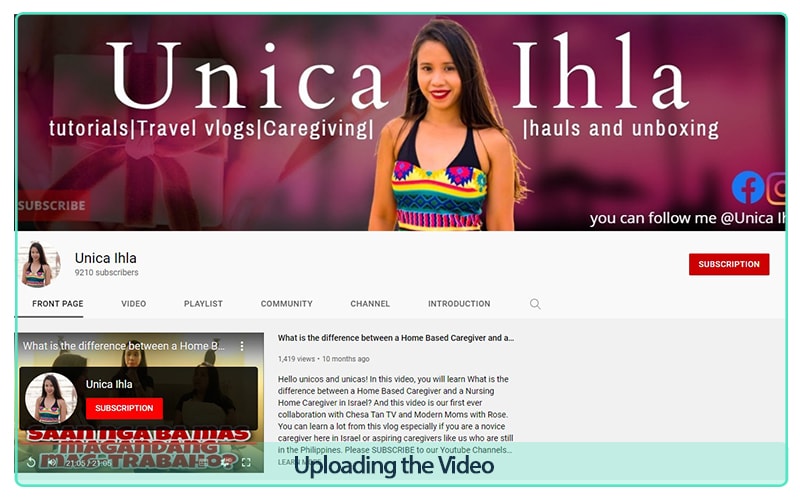
Why I Become a Youtuber
1. How I Decided to Start from Uploading the Video
But before we move forward for more details about the video editor itself, let’s get back first five years ago. It all started when I filmed a certain place during a trip and somebody told me to upload it on YouTube. At first, I was hesitant doing that because I have no clue of what is YouTube. So, I did research and got curious, so I decided to upload the video. Time went by and I started to learn how to vlog.
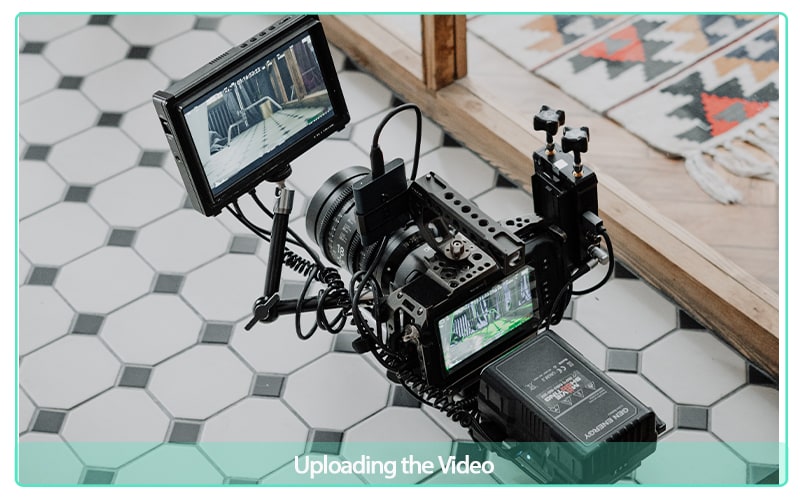
Uploading the Video
2. The Necessary Things a Vlog Should Have
- A teaser – wherein your aim is to caught the attention of your viewers.
- An intro – what is your channel all about.
- The body of the vlog – the part wherein you’re explaining everything in depth, elaborating things about the topic you chose to share. In this part, you can insert the so called “call of action“ - wherein you can tell your viewers to subscribe, to like and comment something about your vlog you’re tackling. And last is the
- Outro – closing session of your vlog.
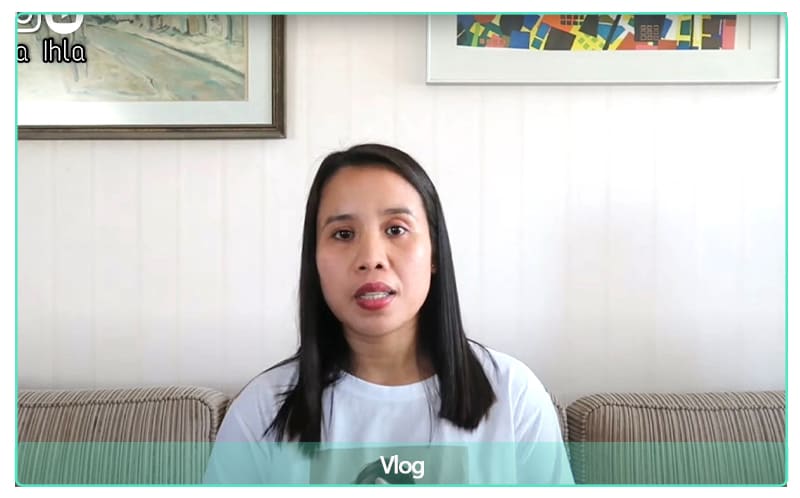
Vlog
3. What Have I Encountered on the Way
As the saying goes by, “The beginning is always the hardest part“ and really it was. My YouTube journey was not as easy that even my friends didn’t recognize my endeavors. But still, I continue what I’m doing because I love it. It’s a hobby that at the same time, I’m learning something new on the process. And also, with the help of vlogging, I’m starting to gain my self-esteem that I forgot for many years back.
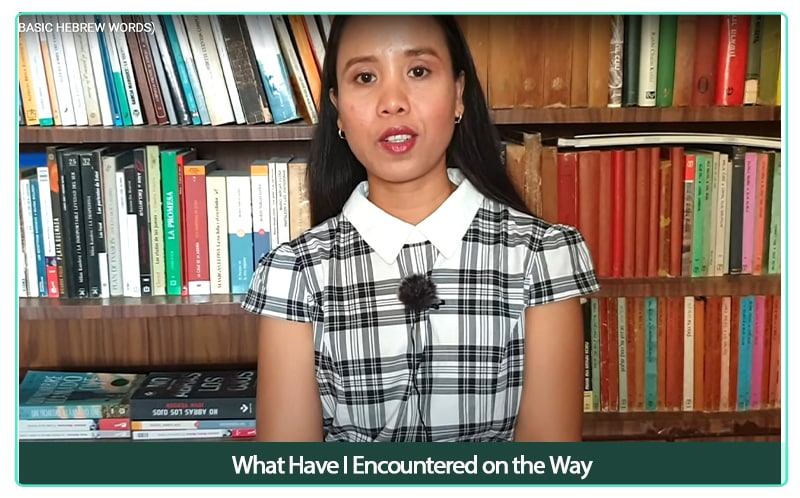
What Have I Encountered on the Way
It’s not easy to become a Youtuber, because you, yourself is the only one that you’ve got. You are the director – managing everything all at once. The artist (youtuber) - the one who’s going to talk in front of the camera. The scriptwriter – the one who’s in charge of the whole story of the video and even the editor- the one who’ll edit the video afterwards.
On YouTube platform, you have to be consistent. It doesn’t mean that you need to upload a video thrice in a week, but even a video will do. After all, it’s quality over quantity. You’ll have to think what kind of video you’ll upload because you need to give your viewers or audiences something significant out of your vlog. YouTube is the second largest search engine next to Google, so most of the people are searching for answers to their questions. Or even searching solutions to their problems. So, if you have something to offer, why not share it for free.
If you’re a new YouTuber, you don’t need to have high-end equipment’s for vlogging. Anyone can start up by using his/her mobile phone. I used to vlog using my Samsung S-6. Mobile phone nowadays, can record a high-definition resolution. You can add a tripod so that your phone can be sturdy during your filming session. Just film during day time so that you can minimize yourself from buying a ring light. A lavalier microphone can be a useful add-on so that your viewers or audiences can hear your voice clearly.
4. What to Do As a YouTuber
As a Youtuber, you should find your own niche. Something that you’re passionate about. Something denoting products, services, or interests that appeal to a small, specialized section of the population. Something that you’re a hundred percent that you can deliver to them loud and clear.
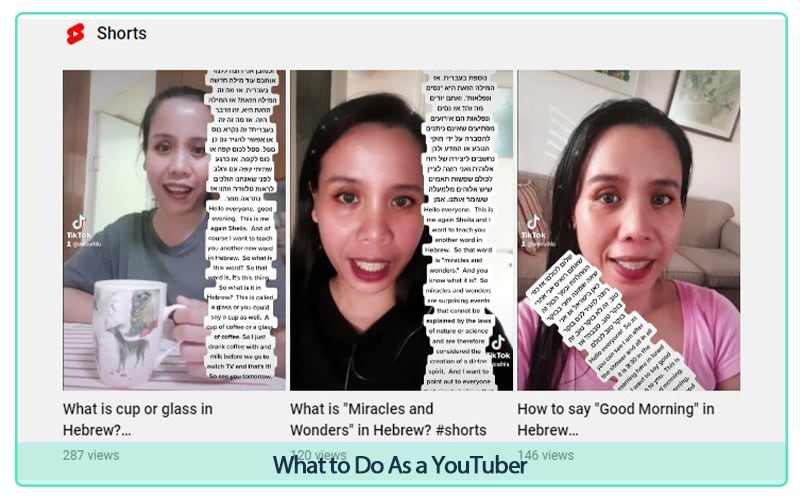
What to Do As a YouTuber
As a YouTuber, you should be yourself in front of the camera. At first it will be awkward, but in time you’ll get used to it. Speak with your heart and not with your mind because when you start to think of the things that you need to say, you’ll get distracted. But when you speak whatever is in your heart at that very moment, you can create miracles and wonders.
It’s okay that you stutter once in a while. Even a reporter experiencing that kind of phenomena and besides, no one is perfect. Everything that you said unnecessarily can be omitted during the editing process. During editing, the first thing that you need to do is to put all the raw videos in your video editor’s timeline. Cut all the unnecessary part specially the so called, “dead air“ or the part that you’re starting to think and not to talk at all. And your viewers can only see are all dead silence. After that you can add your personal touch. You can add your watermark (your trademark in other words), lower third green screens, subtitle if necessary (the hardest part to be honest) if you’re doing it manually. Some cool stickers, effects and transitions.
5. How I Started Video Editing
As I’ve told you at the start of this article, I’m a phone editor not until I found Wondershare Filmora Video Editor . And I must say that, this video editor is the best video editor for beginners. It has a user-friendly interface that even a person with zero experience on editing can fully understand it’s incredible features easily.
Wondershare Filmora 11 | More Than Just You
It also has new features that I personally not encountered with my previous video editor like Instant Mode and from the word itself, this mode can make your video in a blink of an eye. There’s Creator Academy wherein you can watch very interesting tutorials that can be a big help in your editing skills in the future.
If we’re going to dig in, there are lots of features that’s a game changer when it comes to editing indeed! Like bunch of Title styles that you can choose from. You can insert green screen videos (that I personally love to use in my vlogs) and there’s a Motion Tracker if you want to focus in an object or person in action. If you’re not in the mood in editing manually, you can make a montage and the software will make it for you in the Auto Montage Maker – the software will choose the highlights of your video and deliver the results after.
Key framing is also one of the incredible features of this editor in case that you want to emphasize things in your video. To zoom in/out a certain part to be exact.
How awesome Wondershare Filmora because you don’t need another software. Everything that you need is just right in front of your eyes. When needing of a PC screen recorder, I need another software to use. But as I’ve said this editor have it all. There’s a built in PC screen recorder when you want to do a tutorial video.
Steps to do video editing in Filmora:
Step 1Drag and Drop
The first step is to drag all the raw videos in the timeline.

Drag Raw Videos in the Timeline
Step 2Add Transition
I just found this very cute transition so I put it between the clips.

Add Transition
Step 3Lower Third Green
I’m a fan of lower third green so I insert this one.

Lower Third Green
Step 4Green Screen
The green screen which I always used in all of my videos, just use the chroma key and the green background will disappear.

Green Screen
Step 5Varities of End Screens
I found there are varities of end screens so I tried to use this one. Awesome!

Varities of End Screens
Wrap Up
- To sum it up, if you’re looking for the best video editor for this year 2022; choose Wondershare Filmora and you’ll thank me later. Happy editing!
Wondershare Filmora 11 | More Than Just You
It also has new features that I personally not encountered with my previous video editor like Instant Mode and from the word itself, this mode can make your video in a blink of an eye. There’s Creator Academy wherein you can watch very interesting tutorials that can be a big help in your editing skills in the future.
If we’re going to dig in, there are lots of features that’s a game changer when it comes to editing indeed! Like bunch of Title styles that you can choose from. You can insert green screen videos (that I personally love to use in my vlogs) and there’s a Motion Tracker if you want to focus in an object or person in action. If you’re not in the mood in editing manually, you can make a montage and the software will make it for you in the Auto Montage Maker – the software will choose the highlights of your video and deliver the results after.
Key framing is also one of the incredible features of this editor in case that you want to emphasize things in your video. To zoom in/out a certain part to be exact.
How awesome Wondershare Filmora because you don’t need another software. Everything that you need is just right in front of your eyes. When needing of a PC screen recorder, I need another software to use. But as I’ve said this editor have it all. There’s a built in PC screen recorder when you want to do a tutorial video.
Steps to do video editing in Filmora:
Step 1Drag and Drop
The first step is to drag all the raw videos in the timeline.

Drag Raw Videos in the Timeline
Step 2Add Transition
I just found this very cute transition so I put it between the clips.

Add Transition
Step 3Lower Third Green
I’m a fan of lower third green so I insert this one.

Lower Third Green
Step 4Green Screen
The green screen which I always used in all of my videos, just use the chroma key and the green background will disappear.

Green Screen
Step 5Varities of End Screens
I found there are varities of end screens so I tried to use this one. Awesome!

Varities of End Screens
Wrap Up
- To sum it up, if you’re looking for the best video editor for this year 2022; choose Wondershare Filmora and you’ll thank me later. Happy editing!
How to Save As MP4 File on Windows Movie Maker?
If you are a Windows user and you are looking for a free video editor, Windows Movie Maker is a great application. Windows Movie Maker comes pre-installed in older Windows versions though it has been discontinued in the latest Windows versions. However, if you are using the latest Windows versions, you can install MiniTool Movie Maker instead. If you are editing your video in Windows Movie Maker, you should know how to save your video in MP4 format.
MP4 file format is the most used video file format, and hence, you should know how to save Windows movie maker mp4 file. Otherwise, you won’t be able to play your video on regular video players on different devices. This is because not all video players support the native Windows Movie Maker file format, but they support MP4 format as it is very common. In this article, we will illustrate the steps for Windows Movie Maker how to save as MP4 file.
Part 1. Steps to Save Windows Movie Maker Video as MP4
There are two scenarios you may come across while dealing with Windows Movie Maker MP4 situation. First, you might be editing your video on Windows Movie Maker, and you want to save it in MP4 format. Second, you might have received a video file saved in the native Windows Movie Maker file format and you want to convert it to MP4 file format. In the second scenario, you must opt for a Windows Movie Maker to MP4 converter such as VideoConverterFactory.
For the first scenario where you are editing your video on Windows Movie Maker, the solution is simple. This is because the default file format to save a video file on Windows Movie Maker is MP4. There are other options available such as WMV, but if you opt for the recommended settings, you can easily save your video file in MP4. Here are the steps for Windows Movie Maker to mp4 file format.
Step1Launch Windows Movie Maker on your PC. Create a new project and import your video clips. Split, trim, join, add transitions, effects, and titles as per your requirements.
Step2When you are done editing your video, go to Home tab> Save Movie button available on Share section.

Step3Instead of clicking on Save Movie button, click on the small triangle icon on Save Movie button. Click on Recommended for this project option. You can hold your mouse pointer on the option for a few seconds before clicking to check out the different parameters of your video file that you are going to save.

Step4The Save Movie dialog box will open on the screen. Go to the Save as type section and make sure it is selected for “MPEG-4/ Vide File”. MP4 is the abbreviation of MPEG-4. Finally, click on Save button and your video file will be saved in MP4 file format as per the destination you have chosen.

Part 2. Windows Movie Maker Alternative to Save as MP4
We have already stated that Windows Movie Maker from Microsoft has been discontinued in Window 10 and Windows 11. Instead, there is a basic video editor available under Photos app. Therefore, if you are looking for a Windows Live Movie Maker MP4 alternative, we recommend Wondershare Filmora.
Wondershare Filmora is a professional video editor where you can edit your videos like a pro and save your edited video as MP4 file format. You get more features on Filmora in comparison to Windows Movie Maker as it is a premium video editor. In fact, Filmora is easy to operate thanks to its super intuitive user interface. Here are the steps to export a video as MP4 format.
Free Download For Win 7 or later(64-bit)
Free Download For macOS 10.14 or later
Step1Download and install Wondershare Filmora. Click on New Project option on the welcome screen. Drag and drop your video clips into Project Media folder. Thereafter, bring them onto the timeline.

Step2Edit the video clips, add effects and animations as well as titles. Once your editing is done, click on Export button.

Step3Select MP4 file format on the left corner and specify the file name. Select the destination folder from Save To and other parameters as required. Finally, click on Export button.

Related FAQs of Movie Maker
The default file format of Windows Movie Maker is MP4. There is also an option to save video file as WMV format.
If you want to convert a movie maker file to MP4 file format, you can open the file in Windows Movie Maker and save the file as MP4. You can also use a video converter such as VideoConverterFactory to convert a movie maker file to MP4.
By default, Windows Movie Maker saves video files under My Documents or Documents folder as per Windows operating system you have on your PC. If it is not available there, you can check My Videos or My Pictures folder on your hard drive under User folder hierarchy.
If you are using Windows Movie Maker on your PC, we have stated how you can save your video file as MP4 format. We have also stated how to convert Windows Movie Maker file to MP4 format easily. We have also recommended the best Windows Movie Maker alternative as Wondershare Filmora where you get more video editing features as well as wide range of video file formats.
Free Download For macOS 10.14 or later
Step1Download and install Wondershare Filmora. Click on New Project option on the welcome screen. Drag and drop your video clips into Project Media folder. Thereafter, bring them onto the timeline.

Step2Edit the video clips, add effects and animations as well as titles. Once your editing is done, click on Export button.

Step3Select MP4 file format on the left corner and specify the file name. Select the destination folder from Save To and other parameters as required. Finally, click on Export button.

Related FAQs of Movie Maker
The default file format of Windows Movie Maker is MP4. There is also an option to save video file as WMV format.
If you want to convert a movie maker file to MP4 file format, you can open the file in Windows Movie Maker and save the file as MP4. You can also use a video converter such as VideoConverterFactory to convert a movie maker file to MP4.
By default, Windows Movie Maker saves video files under My Documents or Documents folder as per Windows operating system you have on your PC. If it is not available there, you can check My Videos or My Pictures folder on your hard drive under User folder hierarchy.
If you are using Windows Movie Maker on your PC, we have stated how you can save your video file as MP4 format. We have also stated how to convert Windows Movie Maker file to MP4 format easily. We have also recommended the best Windows Movie Maker alternative as Wondershare Filmora where you get more video editing features as well as wide range of video file formats.
What Slideshow Templates Teach You About Aesthetic
What Slideshow Templates Can Teach You About Aesthetic
An easy yet powerful editor
Numerous effects to choose from
Detailed tutorials provided by the official channel
The Slideshows are more capable of easily sums-up your trip or an event with some beautiful moments in an organised way to put things all-together.”Aesthetics” is not just about design style, instead it is a lifestyle and when you are making use of PowerPoint slideshow templates there should be some room for the trends, retro or a vintage style. By having aesthetically designed templates for the Google Slides & PowerPoint, you can have better opportunity to highlight the desired information in an attractive and beautiful manner.

Whether it is about representing your company or organization with beautiful contents or making a slideshow for your loved ones on their special occasion, aesthetic designed templates can overcome the complications in an organized and memorable manner.When it comes to enhancing productivity in a creative manner then coming up with the professional-looking presentations can help you to draw attention to your audience.
Part 1 Best Slideshow Video Templates
No matter what sort of topic you choose, a great looking and successful video presentation mainly depends on the key factors namely: PowerPoint’s designing tools, the attention to presentation process by the speaker or presenter, and devotion to the consistent styling.This is the reason it comes really important for you to get through with the process of making PowerPoint Slide Show right from the group but with addition of little bit of creativity. The templates can make your PowerPoint slideshow much more attractive.

Here is what you are going to get with the help of best possible slide show PowerPoint templates that you can use for business presentation or any other relevant event.
So, lets for go for it.
For Free
These 6 free slideshow templates can let you amaze each & everyone in your audience.
01Surprise Birthday Video Template
Make use of this template to amaze each & everyone in just a few clicks. The surprise birthdaySlideshow presentationtemplate can allow you to design as well as organize surprised, memorable parties with lots of fun.
02Rainbow Gradients Template
Comes with colourful backgrounds & some abstract gradients, it is perfect for making your presentation astounding in no time. In terms of giving you originality, this rainbow template is creative, artistic and much more smoothening to the eyes.
03Composition Book Template
Among the list of free slideshow templates, the composition book presentation template is capable of placing the contents in terms of ruled book pages. You can make use of this template to highlight educational importance, talk about education or write exercises for your students in a funny manner.

04Neutral Colours based Presentation Theme
Don’t want to be overcomplicated in terms of designing? Then it is the perfect template to consider for your presentation in order to stand out among the competition. Grilled with natural colours, strong images and clearer composition based slideshow designsthis will help you to convey better information in terms calm and composed manner to the desired audience.
05Vintage Moodboard Slides
All set to leave great impression on your audience with genuinely great presentation template with small details on every slide and to make it more unique you can customize it as per your needs.

06Birthday Card Presentation Template
The powerful and professionally oriented birthday designed template is fully handcrafted, for giving an organic feel. Just keep it simple by adapting any colour of your choice, layout with some customizable pages for the agendas, ideas and topics on your loved one’s birthday.
For Paid
With this collection of premium Google Slides and PowerPoint templates you can easily steal the show for both personal and commercial usages.
07Realistic Galaxy Consulting-Toolkit
Why limiting yourself to customers from planet Earth when you can be the best company in the entire Milky Way? But to aim that high, you’ll need the help

08Corporate Typography Plus
You will be amazed by how much typography one can do with this template. In terms of mixing as well as matching charts, text you can define stories on a pretty serious notes. It is a data drive template for the professionals.
09Aqua Marketing
The aqua marketing plan can clearly put some impact to your contents; you can trust this template for instantly appealing water-colour details in the best possible manner.
10Pastel Portfolio
If there is any creative portfolio which can open a lot of opportunities for your contents more than your imagination then, it is Pastel Portfolio template. You can easily showcase your skills and working style.

11Minimalist Korean Aesthetic Pitch Deck Presentation
This template is based on the minimalist style and usually comes with varieties of shades for the business presentations and clearly capable of making your audience focus on relatable contents.
12College Candy Aesthetics
The explosion of colours will welcome you, the moment you started using this template. It is a perfect blend of “aesthetics” style which is super cool & capable of shaking latest trends in the market for art. With subscription you can edit as well as add much more information apart from its free version.
Why not go for Filmora Wonderful from which you can make amazing slideshows with blend of custom audio and video?
Well Filmora is pretty awesome for Making your Presentation much more convenient and unique in all perspectives and comes with features like:-
● Entirely customizable slides
● Comes in different nodes & colors.
● Slides here are available in 16:9 as well as 4:3 format.
● You can easily change slide colours quickly.
● Get access to well-crafted templates with instant facility to download it.
● Some Pre-designed templates to help you in making it much more engaging and convenient as per the presentation.
● Best designed templatesto use in the market for special occasions
Part 2 5 Slideshow Websites to Help You Find Aesthetic Slideshow
The slideshow design for PowerPointis really time consuming &you need to create slides right from the scratch. If you are not into a mood of spending so much time in slideshow designs then with thousands of templates already present in the market you can save your time and efforts.

Here, the list of five slideshows, describe various number of slideshow templates designing resources to use so that you can download beautiful as well as professionally designed slideshow templates not just for the PowerPoint, but also for the Keynote &Google Slides.
01Power-User: Range Of Attractive Templates To Use In Offline Mode Directly
The Power-user is one of the most powerful add-onscrafted by the experts for PowerPoint and easily let you browse &insert varieties of attractive templates directly to your presentations.
With access to one million plus pictures, 250 editable maps and around 6,000 icons, charts, diagrams etc. you are getting a tool to save your time for the excel.
02Slide Model: Professionally Designed Templates &Themes
It’s aslideshow websitewith thirty thousand PowerPoint templates that are designed professionally to use for increasing the productivity and quality. You will get unlimited downloads for the 1st year with a subscription. When it comes to design a presentation with a minimal efforts, then simply download a preferred template from this website.
03Powered Template: Outstanding Powerpoint Templates
You will get access to a wide range of entirely royalty-free, attractively designed Google Slides and PowerPoint templates for the business making presentations or for the personal use. You can choose either a free plan or go with the subscription plan.
04Envato Elements: Professionally Implemented Templates By Designers
Right from the creative group of people or community, you will get access to wide range of visual elements on a monthly subscription with features of unlimited downloads& wide range of cataloguethat contains 300,000 plus stock photos & around 34,000 and more graphic assets. You can also download the whole presentation for the specified topics like investor pitch, sales presentation, Real-Estate project, etc. that can be used as a template for Slideshow PowerPoint.
05Aiippt.Com: Free Access To Powerpoint Templates, Diagrams And Designs
Thisslide show websitecan surely help for you to find a perfect match for the Aesthetic Slideshows. AIPPT is a great tool for providing value to your slide show at free of cost. Availability of delivering backgrounds, cover pages for the presentation in terms of real templates really makes it look beautiful. With some interesting elements you can adjust the template as per your needs.
Part 3 FAQ of Slideshow Templates
The ultimate goal of the PowerPoint templates is to deliver solutions to the customer’s queries with a straightforward approach. Slideshow templates are meant to give attractive features to the PowerPoint Presentation. One can easily comply with the updating as well as editing of the template following your taste. With some striking background themes & well-designed presentation templates, you can make your presentation looks even much more eye-catching to truly amaze the audience.
Here are a few FAQs about PowerPoint templates to help you in understanding Aesthetic slideshows:-
How to make an aesthetic slideshow?
You can make use of PowerPoint slideshow templates available in order to effortlessly apply attractive themes, subtle shades of highlighted pictures, and minimalistic text-based designs/fonts in your slides.
Which one is the best tool for creating an aesthetic slideshow?
If you want to have an all-rounder application for taking care of your designing needs with great tools and amazing features of its own then Filmora is the best you can have. With aesthetically pleasing templates, you can access almost 600 plus filters, innumerable templates, and effects with uncountable features in order to make your PowerPoint slides minimalistic & aesthetic.
How to use Filmora for aesthetic slideshow making?
With several varieties of Slideshow templates, Wondershare Filmora Video Editor reflects an idea of minimalistic design. You can make use of filters in order to provide a subtle pastel tone to the existing slides. Also, multiple motion control benefits & fonts available on the help can clearly make a huge difference in providing an aesthetically pleasing slideshow design.
For Win 7 or later (64-bit)
For macOS 10.12 or later
● Ending Thoughts →
● Creating a good looking PowerPoint presentation is a skill that professionals are using it to take the benefit. It is really easy for anyone to go wrong, but with custom designed templates you can have better choices to go fanatic.
●You can find varieties of attractive templates for your business and personal needs without any worries.
●It is easy to customize as well as edit the templates as per your convenient so that you can focus on your attractive ideas.
The Slideshows are more capable of easily sums-up your trip or an event with some beautiful moments in an organised way to put things all-together.”Aesthetics” is not just about design style, instead it is a lifestyle and when you are making use of PowerPoint slideshow templates there should be some room for the trends, retro or a vintage style. By having aesthetically designed templates for the Google Slides & PowerPoint, you can have better opportunity to highlight the desired information in an attractive and beautiful manner.

Whether it is about representing your company or organization with beautiful contents or making a slideshow for your loved ones on their special occasion, aesthetic designed templates can overcome the complications in an organized and memorable manner.When it comes to enhancing productivity in a creative manner then coming up with the professional-looking presentations can help you to draw attention to your audience.
Part 1 Best Slideshow Video Templates
No matter what sort of topic you choose, a great looking and successful video presentation mainly depends on the key factors namely: PowerPoint’s designing tools, the attention to presentation process by the speaker or presenter, and devotion to the consistent styling.This is the reason it comes really important for you to get through with the process of making PowerPoint Slide Show right from the group but with addition of little bit of creativity. The templates can make your PowerPoint slideshow much more attractive.

Here is what you are going to get with the help of best possible slide show PowerPoint templates that you can use for business presentation or any other relevant event.
So, lets for go for it.
For Free
These 6 free slideshow templates can let you amaze each & everyone in your audience.
01Surprise Birthday Video Template
Make use of this template to amaze each & everyone in just a few clicks. The surprise birthdaySlideshow presentationtemplate can allow you to design as well as organize surprised, memorable parties with lots of fun.
02Rainbow Gradients Template
Comes with colourful backgrounds & some abstract gradients, it is perfect for making your presentation astounding in no time. In terms of giving you originality, this rainbow template is creative, artistic and much more smoothening to the eyes.
03Composition Book Template
Among the list of free slideshow templates, the composition book presentation template is capable of placing the contents in terms of ruled book pages. You can make use of this template to highlight educational importance, talk about education or write exercises for your students in a funny manner.

04Neutral Colours based Presentation Theme
Don’t want to be overcomplicated in terms of designing? Then it is the perfect template to consider for your presentation in order to stand out among the competition. Grilled with natural colours, strong images and clearer composition based slideshow designsthis will help you to convey better information in terms calm and composed manner to the desired audience.
05Vintage Moodboard Slides
All set to leave great impression on your audience with genuinely great presentation template with small details on every slide and to make it more unique you can customize it as per your needs.

06Birthday Card Presentation Template
The powerful and professionally oriented birthday designed template is fully handcrafted, for giving an organic feel. Just keep it simple by adapting any colour of your choice, layout with some customizable pages for the agendas, ideas and topics on your loved one’s birthday.
For Paid
With this collection of premium Google Slides and PowerPoint templates you can easily steal the show for both personal and commercial usages.
07Realistic Galaxy Consulting-Toolkit
Why limiting yourself to customers from planet Earth when you can be the best company in the entire Milky Way? But to aim that high, you’ll need the help

08Corporate Typography Plus
You will be amazed by how much typography one can do with this template. In terms of mixing as well as matching charts, text you can define stories on a pretty serious notes. It is a data drive template for the professionals.
09Aqua Marketing
The aqua marketing plan can clearly put some impact to your contents; you can trust this template for instantly appealing water-colour details in the best possible manner.
10Pastel Portfolio
If there is any creative portfolio which can open a lot of opportunities for your contents more than your imagination then, it is Pastel Portfolio template. You can easily showcase your skills and working style.

11Minimalist Korean Aesthetic Pitch Deck Presentation
This template is based on the minimalist style and usually comes with varieties of shades for the business presentations and clearly capable of making your audience focus on relatable contents.
12College Candy Aesthetics
The explosion of colours will welcome you, the moment you started using this template. It is a perfect blend of “aesthetics” style which is super cool & capable of shaking latest trends in the market for art. With subscription you can edit as well as add much more information apart from its free version.
Why not go for Filmora Wonderful from which you can make amazing slideshows with blend of custom audio and video?
Well Filmora is pretty awesome for Making your Presentation much more convenient and unique in all perspectives and comes with features like:-
● Entirely customizable slides
● Comes in different nodes & colors.
● Slides here are available in 16:9 as well as 4:3 format.
● You can easily change slide colours quickly.
● Get access to well-crafted templates with instant facility to download it.
● Some Pre-designed templates to help you in making it much more engaging and convenient as per the presentation.
● Best designed templatesto use in the market for special occasions
Part 2 5 Slideshow Websites to Help You Find Aesthetic Slideshow
The slideshow design for PowerPointis really time consuming &you need to create slides right from the scratch. If you are not into a mood of spending so much time in slideshow designs then with thousands of templates already present in the market you can save your time and efforts.

Here, the list of five slideshows, describe various number of slideshow templates designing resources to use so that you can download beautiful as well as professionally designed slideshow templates not just for the PowerPoint, but also for the Keynote &Google Slides.
01Power-User: Range Of Attractive Templates To Use In Offline Mode Directly
The Power-user is one of the most powerful add-onscrafted by the experts for PowerPoint and easily let you browse &insert varieties of attractive templates directly to your presentations.
With access to one million plus pictures, 250 editable maps and around 6,000 icons, charts, diagrams etc. you are getting a tool to save your time for the excel.
02Slide Model: Professionally Designed Templates &Themes
It’s aslideshow websitewith thirty thousand PowerPoint templates that are designed professionally to use for increasing the productivity and quality. You will get unlimited downloads for the 1st year with a subscription. When it comes to design a presentation with a minimal efforts, then simply download a preferred template from this website.
03Powered Template: Outstanding Powerpoint Templates
You will get access to a wide range of entirely royalty-free, attractively designed Google Slides and PowerPoint templates for the business making presentations or for the personal use. You can choose either a free plan or go with the subscription plan.
04Envato Elements: Professionally Implemented Templates By Designers
Right from the creative group of people or community, you will get access to wide range of visual elements on a monthly subscription with features of unlimited downloads& wide range of cataloguethat contains 300,000 plus stock photos & around 34,000 and more graphic assets. You can also download the whole presentation for the specified topics like investor pitch, sales presentation, Real-Estate project, etc. that can be used as a template for Slideshow PowerPoint.
05Aiippt.Com: Free Access To Powerpoint Templates, Diagrams And Designs
Thisslide show websitecan surely help for you to find a perfect match for the Aesthetic Slideshows. AIPPT is a great tool for providing value to your slide show at free of cost. Availability of delivering backgrounds, cover pages for the presentation in terms of real templates really makes it look beautiful. With some interesting elements you can adjust the template as per your needs.
Part 3 FAQ of Slideshow Templates
The ultimate goal of the PowerPoint templates is to deliver solutions to the customer’s queries with a straightforward approach. Slideshow templates are meant to give attractive features to the PowerPoint Presentation. One can easily comply with the updating as well as editing of the template following your taste. With some striking background themes & well-designed presentation templates, you can make your presentation looks even much more eye-catching to truly amaze the audience.
Here are a few FAQs about PowerPoint templates to help you in understanding Aesthetic slideshows:-
How to make an aesthetic slideshow?
You can make use of PowerPoint slideshow templates available in order to effortlessly apply attractive themes, subtle shades of highlighted pictures, and minimalistic text-based designs/fonts in your slides.
Which one is the best tool for creating an aesthetic slideshow?
If you want to have an all-rounder application for taking care of your designing needs with great tools and amazing features of its own then Filmora is the best you can have. With aesthetically pleasing templates, you can access almost 600 plus filters, innumerable templates, and effects with uncountable features in order to make your PowerPoint slides minimalistic & aesthetic.
How to use Filmora for aesthetic slideshow making?
With several varieties of Slideshow templates, Wondershare Filmora Video Editor reflects an idea of minimalistic design. You can make use of filters in order to provide a subtle pastel tone to the existing slides. Also, multiple motion control benefits & fonts available on the help can clearly make a huge difference in providing an aesthetically pleasing slideshow design.
For Win 7 or later (64-bit)
For macOS 10.12 or later
● Ending Thoughts →
● Creating a good looking PowerPoint presentation is a skill that professionals are using it to take the benefit. It is really easy for anyone to go wrong, but with custom designed templates you can have better choices to go fanatic.
●You can find varieties of attractive templates for your business and personal needs without any worries.
●It is easy to customize as well as edit the templates as per your convenient so that you can focus on your attractive ideas.
The Slideshows are more capable of easily sums-up your trip or an event with some beautiful moments in an organised way to put things all-together.”Aesthetics” is not just about design style, instead it is a lifestyle and when you are making use of PowerPoint slideshow templates there should be some room for the trends, retro or a vintage style. By having aesthetically designed templates for the Google Slides & PowerPoint, you can have better opportunity to highlight the desired information in an attractive and beautiful manner.

Whether it is about representing your company or organization with beautiful contents or making a slideshow for your loved ones on their special occasion, aesthetic designed templates can overcome the complications in an organized and memorable manner.When it comes to enhancing productivity in a creative manner then coming up with the professional-looking presentations can help you to draw attention to your audience.
Part 1 Best Slideshow Video Templates
No matter what sort of topic you choose, a great looking and successful video presentation mainly depends on the key factors namely: PowerPoint’s designing tools, the attention to presentation process by the speaker or presenter, and devotion to the consistent styling.This is the reason it comes really important for you to get through with the process of making PowerPoint Slide Show right from the group but with addition of little bit of creativity. The templates can make your PowerPoint slideshow much more attractive.

Here is what you are going to get with the help of best possible slide show PowerPoint templates that you can use for business presentation or any other relevant event.
So, lets for go for it.
For Free
These 6 free slideshow templates can let you amaze each & everyone in your audience.
01Surprise Birthday Video Template
Make use of this template to amaze each & everyone in just a few clicks. The surprise birthdaySlideshow presentationtemplate can allow you to design as well as organize surprised, memorable parties with lots of fun.
02Rainbow Gradients Template
Comes with colourful backgrounds & some abstract gradients, it is perfect for making your presentation astounding in no time. In terms of giving you originality, this rainbow template is creative, artistic and much more smoothening to the eyes.
03Composition Book Template
Among the list of free slideshow templates, the composition book presentation template is capable of placing the contents in terms of ruled book pages. You can make use of this template to highlight educational importance, talk about education or write exercises for your students in a funny manner.

04Neutral Colours based Presentation Theme
Don’t want to be overcomplicated in terms of designing? Then it is the perfect template to consider for your presentation in order to stand out among the competition. Grilled with natural colours, strong images and clearer composition based slideshow designsthis will help you to convey better information in terms calm and composed manner to the desired audience.
05Vintage Moodboard Slides
All set to leave great impression on your audience with genuinely great presentation template with small details on every slide and to make it more unique you can customize it as per your needs.

06Birthday Card Presentation Template
The powerful and professionally oriented birthday designed template is fully handcrafted, for giving an organic feel. Just keep it simple by adapting any colour of your choice, layout with some customizable pages for the agendas, ideas and topics on your loved one’s birthday.
For Paid
With this collection of premium Google Slides and PowerPoint templates you can easily steal the show for both personal and commercial usages.
07Realistic Galaxy Consulting-Toolkit
Why limiting yourself to customers from planet Earth when you can be the best company in the entire Milky Way? But to aim that high, you’ll need the help

08Corporate Typography Plus
You will be amazed by how much typography one can do with this template. In terms of mixing as well as matching charts, text you can define stories on a pretty serious notes. It is a data drive template for the professionals.
09Aqua Marketing
The aqua marketing plan can clearly put some impact to your contents; you can trust this template for instantly appealing water-colour details in the best possible manner.
10Pastel Portfolio
If there is any creative portfolio which can open a lot of opportunities for your contents more than your imagination then, it is Pastel Portfolio template. You can easily showcase your skills and working style.

11Minimalist Korean Aesthetic Pitch Deck Presentation
This template is based on the minimalist style and usually comes with varieties of shades for the business presentations and clearly capable of making your audience focus on relatable contents.
12College Candy Aesthetics
The explosion of colours will welcome you, the moment you started using this template. It is a perfect blend of “aesthetics” style which is super cool & capable of shaking latest trends in the market for art. With subscription you can edit as well as add much more information apart from its free version.
Why not go for Filmora Wonderful from which you can make amazing slideshows with blend of custom audio and video?
Well Filmora is pretty awesome for Making your Presentation much more convenient and unique in all perspectives and comes with features like:-
● Entirely customizable slides
● Comes in different nodes & colors.
● Slides here are available in 16:9 as well as 4:3 format.
● You can easily change slide colours quickly.
● Get access to well-crafted templates with instant facility to download it.
● Some Pre-designed templates to help you in making it much more engaging and convenient as per the presentation.
● Best designed templatesto use in the market for special occasions
Part 2 5 Slideshow Websites to Help You Find Aesthetic Slideshow
The slideshow design for PowerPointis really time consuming &you need to create slides right from the scratch. If you are not into a mood of spending so much time in slideshow designs then with thousands of templates already present in the market you can save your time and efforts.

Here, the list of five slideshows, describe various number of slideshow templates designing resources to use so that you can download beautiful as well as professionally designed slideshow templates not just for the PowerPoint, but also for the Keynote &Google Slides.
01Power-User: Range Of Attractive Templates To Use In Offline Mode Directly
The Power-user is one of the most powerful add-onscrafted by the experts for PowerPoint and easily let you browse &insert varieties of attractive templates directly to your presentations.
With access to one million plus pictures, 250 editable maps and around 6,000 icons, charts, diagrams etc. you are getting a tool to save your time for the excel.
02Slide Model: Professionally Designed Templates &Themes
It’s aslideshow websitewith thirty thousand PowerPoint templates that are designed professionally to use for increasing the productivity and quality. You will get unlimited downloads for the 1st year with a subscription. When it comes to design a presentation with a minimal efforts, then simply download a preferred template from this website.
03Powered Template: Outstanding Powerpoint Templates
You will get access to a wide range of entirely royalty-free, attractively designed Google Slides and PowerPoint templates for the business making presentations or for the personal use. You can choose either a free plan or go with the subscription plan.
04Envato Elements: Professionally Implemented Templates By Designers
Right from the creative group of people or community, you will get access to wide range of visual elements on a monthly subscription with features of unlimited downloads& wide range of cataloguethat contains 300,000 plus stock photos & around 34,000 and more graphic assets. You can also download the whole presentation for the specified topics like investor pitch, sales presentation, Real-Estate project, etc. that can be used as a template for Slideshow PowerPoint.
05Aiippt.Com: Free Access To Powerpoint Templates, Diagrams And Designs
Thisslide show websitecan surely help for you to find a perfect match for the Aesthetic Slideshows. AIPPT is a great tool for providing value to your slide show at free of cost. Availability of delivering backgrounds, cover pages for the presentation in terms of real templates really makes it look beautiful. With some interesting elements you can adjust the template as per your needs.
Part 3 FAQ of Slideshow Templates
The ultimate goal of the PowerPoint templates is to deliver solutions to the customer’s queries with a straightforward approach. Slideshow templates are meant to give attractive features to the PowerPoint Presentation. One can easily comply with the updating as well as editing of the template following your taste. With some striking background themes & well-designed presentation templates, you can make your presentation looks even much more eye-catching to truly amaze the audience.
Here are a few FAQs about PowerPoint templates to help you in understanding Aesthetic slideshows:-
How to make an aesthetic slideshow?
You can make use of PowerPoint slideshow templates available in order to effortlessly apply attractive themes, subtle shades of highlighted pictures, and minimalistic text-based designs/fonts in your slides.
Which one is the best tool for creating an aesthetic slideshow?
If you want to have an all-rounder application for taking care of your designing needs with great tools and amazing features of its own then Filmora is the best you can have. With aesthetically pleasing templates, you can access almost 600 plus filters, innumerable templates, and effects with uncountable features in order to make your PowerPoint slides minimalistic & aesthetic.
How to use Filmora for aesthetic slideshow making?
With several varieties of Slideshow templates, Wondershare Filmora Video Editor reflects an idea of minimalistic design. You can make use of filters in order to provide a subtle pastel tone to the existing slides. Also, multiple motion control benefits & fonts available on the help can clearly make a huge difference in providing an aesthetically pleasing slideshow design.
For Win 7 or later (64-bit)
For macOS 10.12 or later
● Ending Thoughts →
● Creating a good looking PowerPoint presentation is a skill that professionals are using it to take the benefit. It is really easy for anyone to go wrong, but with custom designed templates you can have better choices to go fanatic.
●You can find varieties of attractive templates for your business and personal needs without any worries.
●It is easy to customize as well as edit the templates as per your convenient so that you can focus on your attractive ideas.
The Slideshows are more capable of easily sums-up your trip or an event with some beautiful moments in an organised way to put things all-together.”Aesthetics” is not just about design style, instead it is a lifestyle and when you are making use of PowerPoint slideshow templates there should be some room for the trends, retro or a vintage style. By having aesthetically designed templates for the Google Slides & PowerPoint, you can have better opportunity to highlight the desired information in an attractive and beautiful manner.

Whether it is about representing your company or organization with beautiful contents or making a slideshow for your loved ones on their special occasion, aesthetic designed templates can overcome the complications in an organized and memorable manner.When it comes to enhancing productivity in a creative manner then coming up with the professional-looking presentations can help you to draw attention to your audience.
Part 1 Best Slideshow Video Templates
No matter what sort of topic you choose, a great looking and successful video presentation mainly depends on the key factors namely: PowerPoint’s designing tools, the attention to presentation process by the speaker or presenter, and devotion to the consistent styling.This is the reason it comes really important for you to get through with the process of making PowerPoint Slide Show right from the group but with addition of little bit of creativity. The templates can make your PowerPoint slideshow much more attractive.

Here is what you are going to get with the help of best possible slide show PowerPoint templates that you can use for business presentation or any other relevant event.
So, lets for go for it.
For Free
These 6 free slideshow templates can let you amaze each & everyone in your audience.
01Surprise Birthday Video Template
Make use of this template to amaze each & everyone in just a few clicks. The surprise birthdaySlideshow presentationtemplate can allow you to design as well as organize surprised, memorable parties with lots of fun.
02Rainbow Gradients Template
Comes with colourful backgrounds & some abstract gradients, it is perfect for making your presentation astounding in no time. In terms of giving you originality, this rainbow template is creative, artistic and much more smoothening to the eyes.
03Composition Book Template
Among the list of free slideshow templates, the composition book presentation template is capable of placing the contents in terms of ruled book pages. You can make use of this template to highlight educational importance, talk about education or write exercises for your students in a funny manner.

04Neutral Colours based Presentation Theme
Don’t want to be overcomplicated in terms of designing? Then it is the perfect template to consider for your presentation in order to stand out among the competition. Grilled with natural colours, strong images and clearer composition based slideshow designsthis will help you to convey better information in terms calm and composed manner to the desired audience.
05Vintage Moodboard Slides
All set to leave great impression on your audience with genuinely great presentation template with small details on every slide and to make it more unique you can customize it as per your needs.

06Birthday Card Presentation Template
The powerful and professionally oriented birthday designed template is fully handcrafted, for giving an organic feel. Just keep it simple by adapting any colour of your choice, layout with some customizable pages for the agendas, ideas and topics on your loved one’s birthday.
For Paid
With this collection of premium Google Slides and PowerPoint templates you can easily steal the show for both personal and commercial usages.
07Realistic Galaxy Consulting-Toolkit
Why limiting yourself to customers from planet Earth when you can be the best company in the entire Milky Way? But to aim that high, you’ll need the help

08Corporate Typography Plus
You will be amazed by how much typography one can do with this template. In terms of mixing as well as matching charts, text you can define stories on a pretty serious notes. It is a data drive template for the professionals.
09Aqua Marketing
The aqua marketing plan can clearly put some impact to your contents; you can trust this template for instantly appealing water-colour details in the best possible manner.
10Pastel Portfolio
If there is any creative portfolio which can open a lot of opportunities for your contents more than your imagination then, it is Pastel Portfolio template. You can easily showcase your skills and working style.

11Minimalist Korean Aesthetic Pitch Deck Presentation
This template is based on the minimalist style and usually comes with varieties of shades for the business presentations and clearly capable of making your audience focus on relatable contents.
12College Candy Aesthetics
The explosion of colours will welcome you, the moment you started using this template. It is a perfect blend of “aesthetics” style which is super cool & capable of shaking latest trends in the market for art. With subscription you can edit as well as add much more information apart from its free version.
Why not go for Filmora Wonderful from which you can make amazing slideshows with blend of custom audio and video?
Well Filmora is pretty awesome for Making your Presentation much more convenient and unique in all perspectives and comes with features like:-
● Entirely customizable slides
● Comes in different nodes & colors.
● Slides here are available in 16:9 as well as 4:3 format.
● You can easily change slide colours quickly.
● Get access to well-crafted templates with instant facility to download it.
● Some Pre-designed templates to help you in making it much more engaging and convenient as per the presentation.
● Best designed templatesto use in the market for special occasions
Part 2 5 Slideshow Websites to Help You Find Aesthetic Slideshow
The slideshow design for PowerPointis really time consuming &you need to create slides right from the scratch. If you are not into a mood of spending so much time in slideshow designs then with thousands of templates already present in the market you can save your time and efforts.

Here, the list of five slideshows, describe various number of slideshow templates designing resources to use so that you can download beautiful as well as professionally designed slideshow templates not just for the PowerPoint, but also for the Keynote &Google Slides.
01Power-User: Range Of Attractive Templates To Use In Offline Mode Directly
The Power-user is one of the most powerful add-onscrafted by the experts for PowerPoint and easily let you browse &insert varieties of attractive templates directly to your presentations.
With access to one million plus pictures, 250 editable maps and around 6,000 icons, charts, diagrams etc. you are getting a tool to save your time for the excel.
02Slide Model: Professionally Designed Templates &Themes
It’s aslideshow websitewith thirty thousand PowerPoint templates that are designed professionally to use for increasing the productivity and quality. You will get unlimited downloads for the 1st year with a subscription. When it comes to design a presentation with a minimal efforts, then simply download a preferred template from this website.
03Powered Template: Outstanding Powerpoint Templates
You will get access to a wide range of entirely royalty-free, attractively designed Google Slides and PowerPoint templates for the business making presentations or for the personal use. You can choose either a free plan or go with the subscription plan.
04Envato Elements: Professionally Implemented Templates By Designers
Right from the creative group of people or community, you will get access to wide range of visual elements on a monthly subscription with features of unlimited downloads& wide range of cataloguethat contains 300,000 plus stock photos & around 34,000 and more graphic assets. You can also download the whole presentation for the specified topics like investor pitch, sales presentation, Real-Estate project, etc. that can be used as a template for Slideshow PowerPoint.
05Aiippt.Com: Free Access To Powerpoint Templates, Diagrams And Designs
Thisslide show websitecan surely help for you to find a perfect match for the Aesthetic Slideshows. AIPPT is a great tool for providing value to your slide show at free of cost. Availability of delivering backgrounds, cover pages for the presentation in terms of real templates really makes it look beautiful. With some interesting elements you can adjust the template as per your needs.
Part 3 FAQ of Slideshow Templates
The ultimate goal of the PowerPoint templates is to deliver solutions to the customer’s queries with a straightforward approach. Slideshow templates are meant to give attractive features to the PowerPoint Presentation. One can easily comply with the updating as well as editing of the template following your taste. With some striking background themes & well-designed presentation templates, you can make your presentation looks even much more eye-catching to truly amaze the audience.
Here are a few FAQs about PowerPoint templates to help you in understanding Aesthetic slideshows:-
How to make an aesthetic slideshow?
You can make use of PowerPoint slideshow templates available in order to effortlessly apply attractive themes, subtle shades of highlighted pictures, and minimalistic text-based designs/fonts in your slides.
Which one is the best tool for creating an aesthetic slideshow?
If you want to have an all-rounder application for taking care of your designing needs with great tools and amazing features of its own then Filmora is the best you can have. With aesthetically pleasing templates, you can access almost 600 plus filters, innumerable templates, and effects with uncountable features in order to make your PowerPoint slides minimalistic & aesthetic.
How to use Filmora for aesthetic slideshow making?
With several varieties of Slideshow templates, Wondershare Filmora Video Editor reflects an idea of minimalistic design. You can make use of filters in order to provide a subtle pastel tone to the existing slides. Also, multiple motion control benefits & fonts available on the help can clearly make a huge difference in providing an aesthetically pleasing slideshow design.
For Win 7 or later (64-bit)
For macOS 10.12 or later
● Ending Thoughts →
● Creating a good looking PowerPoint presentation is a skill that professionals are using it to take the benefit. It is really easy for anyone to go wrong, but with custom designed templates you can have better choices to go fanatic.
●You can find varieties of attractive templates for your business and personal needs without any worries.
●It is easy to customize as well as edit the templates as per your convenient so that you can focus on your attractive ideas.
Also read:
- In 2024, Zoom In and Out on Discord
- Updated Adobe Premiere Pro Download and Use Guide for 2024
- Updated 2024 Approved Learn Color Correction in After Effects with These Videos
- In 2024, How to Get Zoom on TV Easy Solutions
- Updated Useful Tips for Tiktok Video Aspect Ratio Included
- New 2024 Approved Splitting Video Into Frames with the FFmpeg Step by Step
- Updated “Create. Edit. Share. Transform Your Videos with KineMaster! Powerful Tools, Easy to Use.” – a Few Words We Read when We Come up with the Official Web-Site of KineMaster, a Mobile Video Editing Application
- In 2024, VSDC Free Video Editor Review 2023
- Updated In 2024, Add Green Screen Video on TikTok
- Have the Desire to Create a Stylish Glitch Effect to a Text on Your Video? Use Filmora for the Editing, Following the Given Steps Explained in Detail
- New In 2024, Top 5 Websites and Software to Convert Powerpoint to Mp4
- Updated In 2024, Are You Searching for the Best Canon LUT Download? This Article Provides the Best Recommendations for Creating the Best Professional Videos
- Are You Eager to Discover All About Dynamic Videos? You Are in the Right Place because This Article Provides Insight Into Dynamic Video Collages
- Updated In 2024, Do You Want to Know Which Are the Best Wondershare Filmora LUTs to Use? There Are Many LUTs that You Can Download, Each with a Different Tone and Style
- New 2 Effective Ways to Make SRT File Translation Like a Pro for 2024
- New 2024 Approved Learn How to Add Dynamic Shake Effects to Your Videos Using Alight Motion. Our Step-by-Step Guide Makes It Easy to Create Cinematic Footage
- Updated Discover How You Can Use Vectorscope to Adjust Luminance, Color Grading, and More in Your Video Editing Projects for 2024
- AR, or Augmented Reality, Is One of the Most Significant Technological Inventions. This Technology Is Used in Many Applications that We Use Daily, Like, Maps, Music, Video Games, Tourism, Sightseeing, Etc for 2024
- Updated If You Dont Know How to Blur a Part of a Video, Youre in the Right Place. We Have Provided All the Details You Need to Help You Blur a Still or Moving Portion of Your Video for 2024
- In 2024, Steps to Create Gold Text Effects After Effects
- 2024 Approved Linkedin Posts Can Be Made Engaging by Using the Emojis. This Article Will Tell You Its Importance and Different Ways to Add Them
- 2024 Approved 20 Best LUTs for Music Videos
- Updated In 2024, What Are the Best 15 Slideshow Presentation Examples Your Audience Will Love
- 10 Best Video Editing Apps With Templates for 2024
- New 2024 Approved Best 10 Tools To Make Quiz Videos
- Updated Learn to Use Montage with These Movies
- New Why Vimeo Slideshow Maker Become More and More Popular
- Updated In 2024, Top 8 Video Grabbers for Chrome
- Updated 2024 Approved What Is a Memoji and How to Make a Memoji? You Can Learn Top 8 Memoji Makers for PC, Android, or iOS, and the Steps to Make a Memoji
- Things You Need to Know About Transparent PNG Remove and Convert
- New In 2024, In This Article, We Introduce You Our Top 5 Picks of Video to Ppt Converter
- New In 2024, Basic Knowledge About WMV Format and Best WMV Video Editor
- New 2024 Approved How to Create a Clideo Slideshow
- Tactics to Make Transparent Image in Minimal Steps for 2024
- Updated There Are 10 Slideshow Makers Coming with Beautiful Music for Creating a Stunning Slideshow for 2024
- New 2024 Approved 10 Best Sony LUT for Different Purposes
- New 2024 Approved How to Find & Make Animated Christmas GIFs?
- How To Erase Private Data From iPhone 11 | Dr.fone
- In 2024, Apple ID Locked for Security Reasons From iPhone 11? Find the Best Solution Here
- In 2024, How to Fix Locked Apple ID from iPhone 15 Pro
- Unlock android phone if you forget the Vivo Y36i password or pattern lock
- Updated In 2024, Get Closer to the Artistic Marvels of AI Portrait Generator
- In 2024, Hacks to do pokemon go trainer battles For Asus ROG Phone 7 Ultimate | Dr.fone
- updated 2024 Approved 9 Best French Video Translators Online and Download Options
- In 2024, Lock Your Vivo T2 5G Phone in Style The Top 5 Gesture Lock Screen Apps
- In 2024, Ultimate Guide to Catch the Regional-Located Pokemon For Honor Play 40C | Dr.fone
- In 2024, Why does the pokemon go battle league not available On Realme GT Neo 5 SE | Dr.fone
- Top 7 Phone Number Locators To Track OnePlus 11 5G Location | Dr.fone
- In 2024, Best Ways on How to Unlock/Bypass/Swipe/Remove Xiaomi Redmi Note 12 Pro 4G Fingerprint Lock
- In 2024, Catch or Beat Sleeping Snorlax on Pokemon Go For Honor Magic 6 Lite | Dr.fone
- How to Delete iCloud Account On Apple iPhone SE without Password?
- How to Bypass FRP on Samsung Galaxy S23+?
- Things You Should Know When Unlocking Total Wireless Of Apple iPhone 12 mini | Dr.fone
- Poco F5 Pro 5G Video Recovery - Recover Deleted Videos from Poco F5 Pro 5G
- In 2024, Recommended Best Applications for Mirroring Your Honor X50 GT Screen | Dr.fone
- Why Is My Realme C55 Offline? Troubleshooting Guide | Dr.fone
- In 2024, Full Guide to Bypass Oppo A1x 5G FRP
- Title: How to Add Motion Blur in After Effects
- Author: Morgan
- Created at : 2024-05-19 05:11:33
- Updated at : 2024-05-20 05:11:33
- Link: https://ai-video-editing.techidaily.com/how-to-add-motion-blur-in-after-effects/
- License: This work is licensed under CC BY-NC-SA 4.0.

