:max_bytes(150000):strip_icc():format(webp)/GettyImages-545995058-58ed21243df78cadab023f3c.jpg)
How to Add Subtitles in QuickTime Player?

How to Add Subtitles in QuickTime Player?
QuickTime is among the most popular multimedia players available for PC users. Developed by Apple Inc. in 1991, it was initially made available for Mac OS. However, from 2005 till 2016, QuickTime was available for Windows operating systems as well. While QuickTime allows you to view images and music, it is a popular choice for playing videos.
Do you use QuickTime player to watch music videos, movies, and TV shows? Well, you may find it interesting that the QuickTime player allows you to add subtitles. As there are multiple methods through which you can add subtitles in QuickTime, we are going to discuss them one by one in this blog. So, let’s start our discussion!
Method 1: Turn on the Subtitles in QuickTime
As you might know, some videos come with embedded subtitles. It’s up to you whether you want to view them while playing the video or not. If you are playing a video with embedded subtitles in the QuickTime player but are somehow unable to view the subtitles, it’s probably because the subtitles feature is turned off. So, you need to enable the subtitles by following certain steps.
Steps to Turn on Subtitles in QuickTime
Step1 Open the QuickTime Player application on your Mac computer.
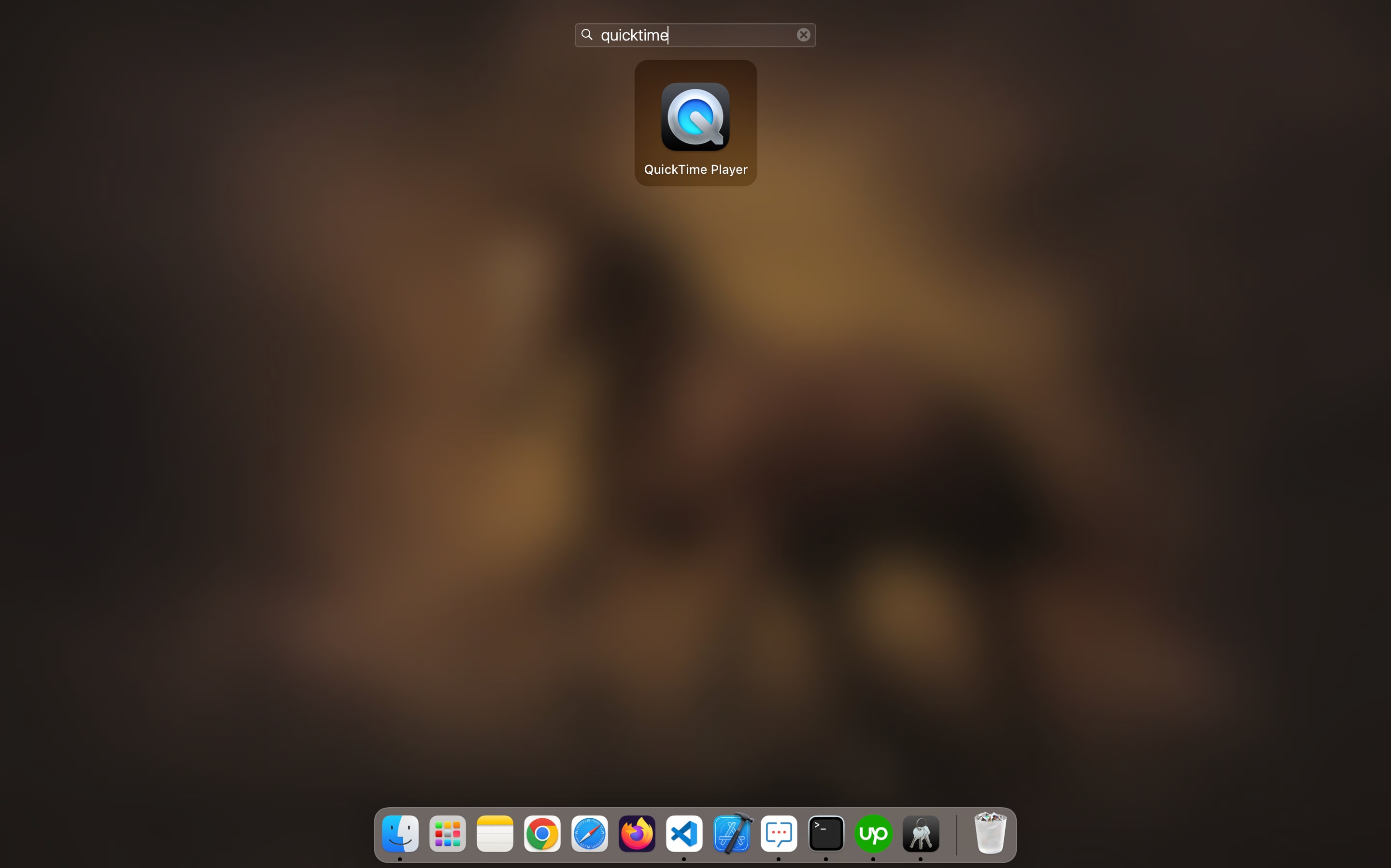
Step2 Play the video having subtitles embedded in it.
Step3 Within the menu bar, find the “view” tab and open it.
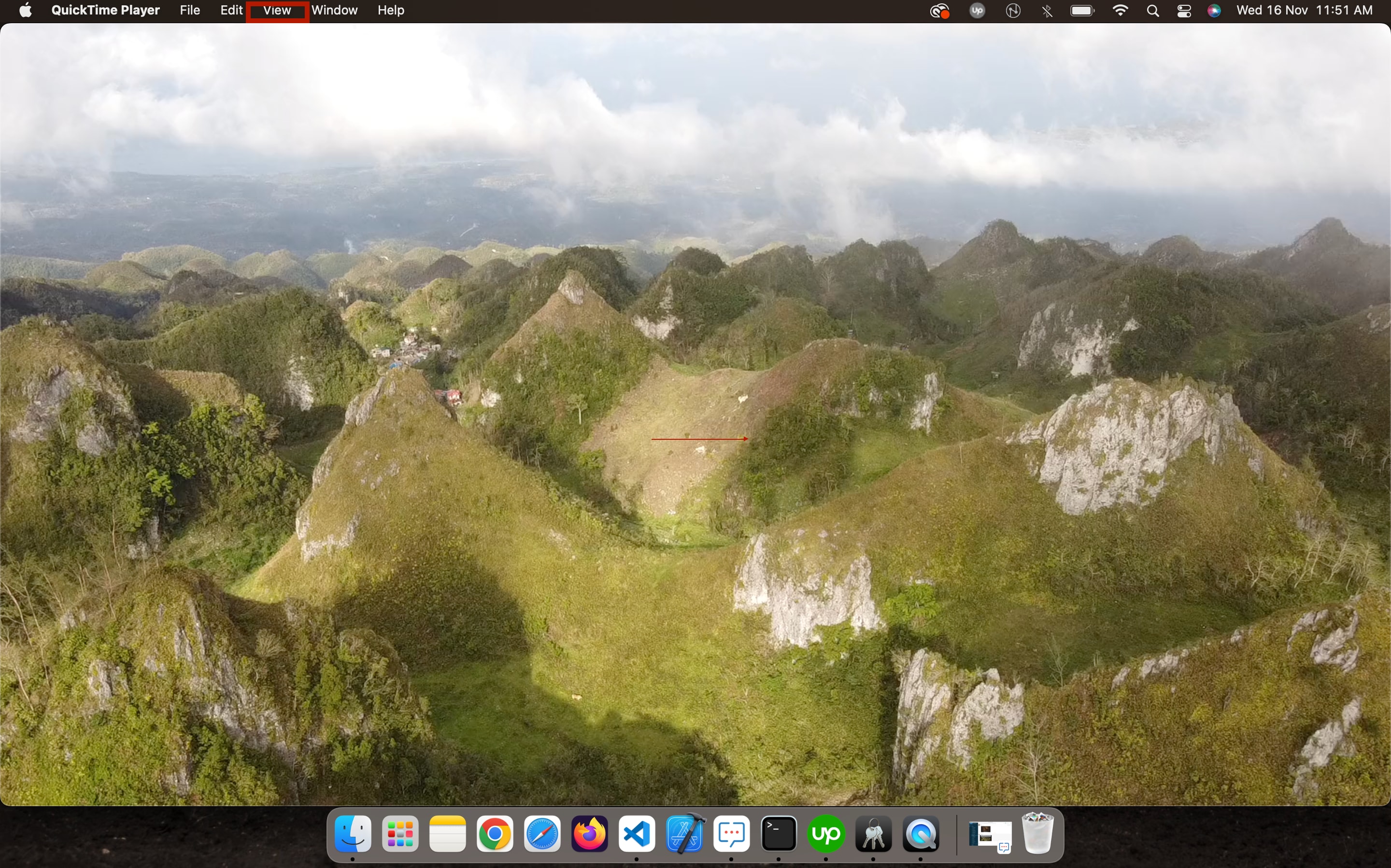
Step4 Now, you need to find the subtitles option.
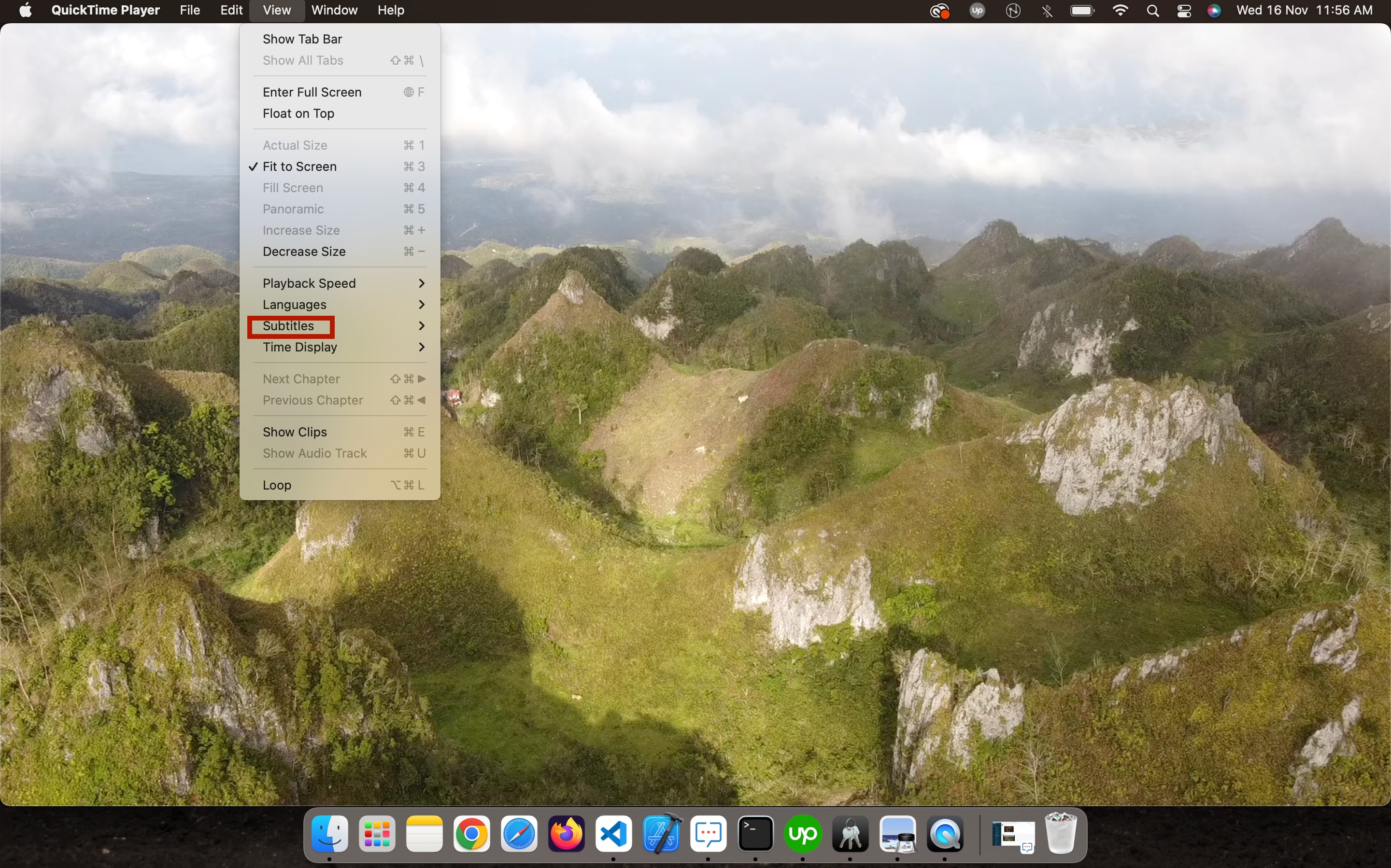
Step5 Choose a language in which subtitles are available.
Step6 You will be able to view the subtitles at the bottom of the player window.
Step7 You can also click the “subtitles” button in the playback controls to view the subtitles available with a video.
Method 2: Download and Add Subtitles to Videos in QuickTime
If you want to play videos in QuickTime that do not have embedded subtitles, you can add subtitles to them manually. With QuickTime player, it is quite easy to add external subtitles files and watch movies and TV shows with subtitles of your choice. However, you first need to download an appropriate subtitles file for a video from a reliable website and then load it onto the QuickTime player.
While downloading subtitles for the QuickTime player, keep in mind that you need subtitles in .QT file format.
Steps to Add Subtitles to QuickTime Player
Step1 Download the subtitles for the video in the .QT format.
Step2 Navigate to the directory where you have downloaded the subtitles file.
Step3 Right-click the file and select the “Open with QuickTime” option.
Step4 You will be able to see the subtitles. Select all the subtitles, right-click and select “Copy”.
Step5 Now, open the video in the QuickTime player.
Step6 In the menu bar, click “Edit” and then “Add to Movie”.
Step7 Paste the subtitles that you have copied earlier and click the “Save” button.
![]()
Note: While adding the subtitles, make sure the video is set at its very beginning. This will help to ensure that the subtitles are synchronized properly with the video.
Method 3: Watch Subtitles in QuickTime Player with iPad Screen Extension
If you own an iPad, you can use it to view subtitles while playing a video in QuickTime player. In other words, you can use the iPad as an extension to the Mac. The iPad displays the subtitles while the video plays on the Mac.
While using an iPad as an extension to your Mac, there are certain things you need to keep in mind. They are as follows:
- To ensure a proper connection between the Mac and iPad, place both devices within 10 meters of each other.
- To allow synchronization between the two devices, it is important that both of them are signed into one single iCloud account.
- You also need to check the operating systems of both devices to make sure they connect with each other. To be precise, your Mac needs to run macOS Catalina or later versions, while your iPad should run iPadOS 13 or later versions.
If all three conditions specified above are met, you can proceed to connect your iPad with Mac OS and watch subtitles on the iPad.
Steps to Watch Subtitles in QuickTime Player with an iPad Screen Extension
Step1 Open Apple Menu on your Mac by clicking on the Apple icon at the top left of the screen.
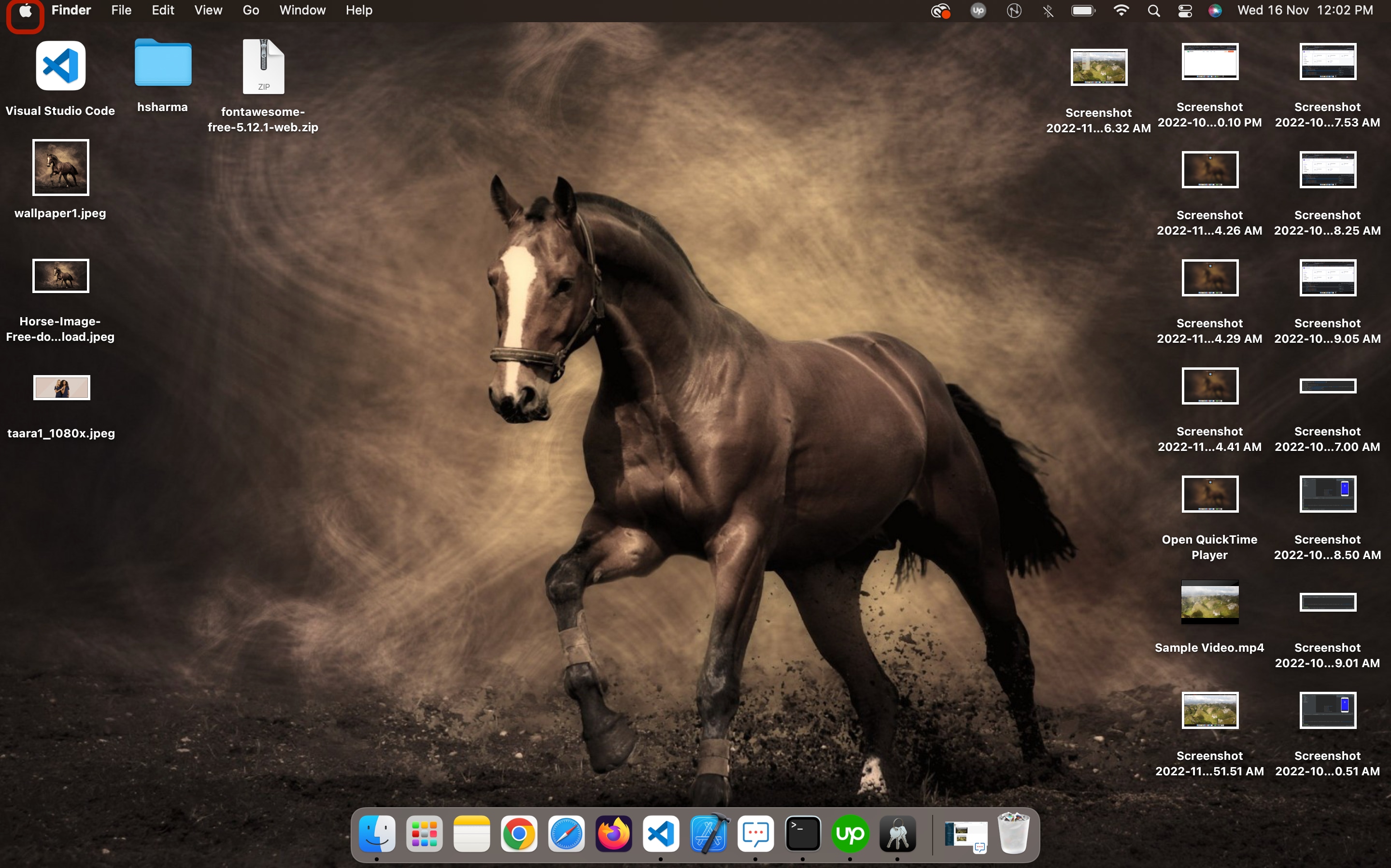
Step2 Find and click the “System Preferences” option.
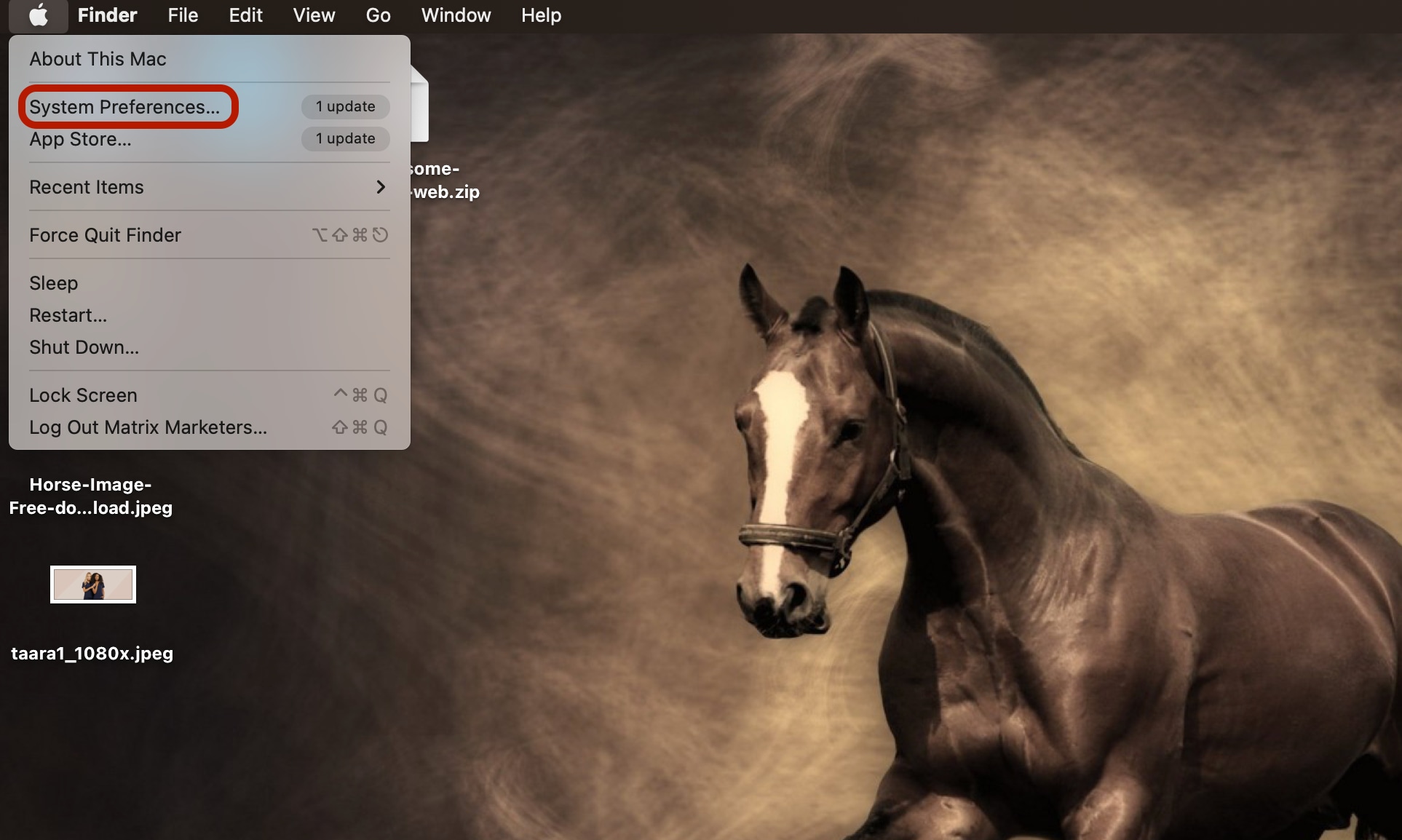
Step3 Search and open “Sidecar”.
Step4 You will see options to connect your Mac with other devices. Connect your Mac with your iPad by follow4ng the instructions provided on the screen.
Step5 You can change the display settings for the iPad from Apple Menu > System Preferences > Displays.
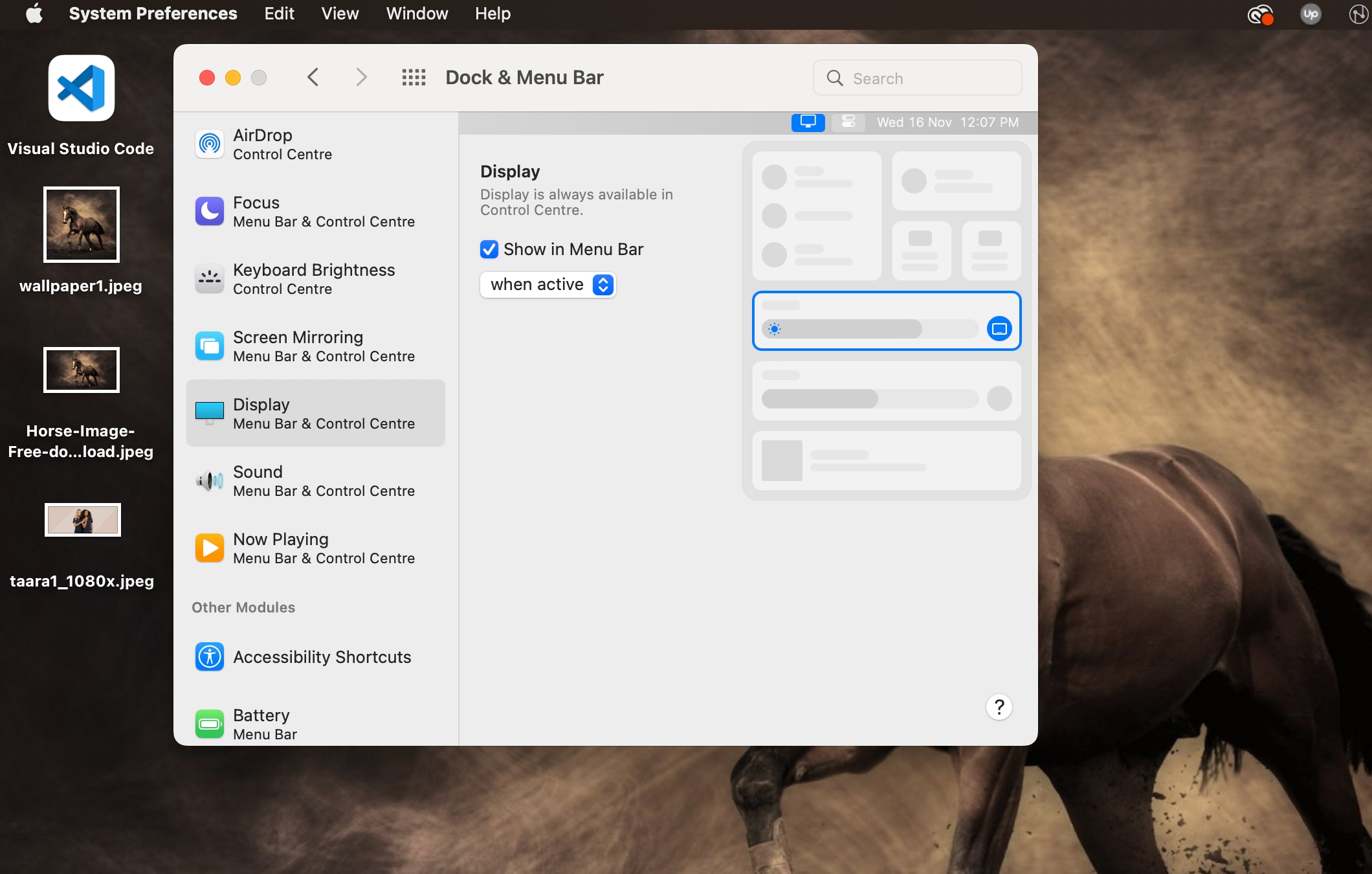
Step6 You can now use your iPad to display the subtitles of a video.
Bonus Tips: How to Edit and Add Subtitles to Videos Easily
As you already know, the subtitles available for a video may have errors and/or inconsistencies. In some cases, you may be unable to find the .QT subtitles file for a video or simply want to add custom subtitles to a video. Whether you want to edit the subtitles file or add subtitles to a video, you should consider using Wondershare Filmora .
Free Download For Win 7 or later(64-bit)
Free Download For macOS 10.14 or later
Filmora is an advanced and feature-rich video editing software developed by Wondershare. It is an exceptionally popular choice among creators for editing and giving a professional touch to raw videos. The software comes loaded with several features to help you style your videos and make them more engaging. With Filmora, you get access to features like green screen, split screen, motion tracking, and HDR support. You can also add subtitles to videos through SRT files or add custom subtitles.
A Step-by-Step Guide for Adding Subtitles to a Video Using Filmora
Following are the key steps to add custom subtitles to videos with Wondershare Filmora:
Step1 Open the Filmora application on your desktop.
Step2 You can either create a new project or choose an existing project.
Step3 Import the video to which you want to add subtitles by clicking the “Import Media” button.
Step4 Once the video gets imported successfully, you can see its thumbnail within the media tab.
Step5 You can load the video into the timeline by either clicking on the “+” button available on the thumbnail or simply dragging and dropping the video onto the timeline.
Step6 Play the video and pause it at the exact section where you need to add custom subtitles. You can leave a mark by either pressing the M key or clicking the marker icon, which is available next to the microphone icon in the timeline tab.
Step7 Now, click the “Titles” option present at the top of the Filmora interface.
Step8 Choose a subtitle template and add it to the video timeline.
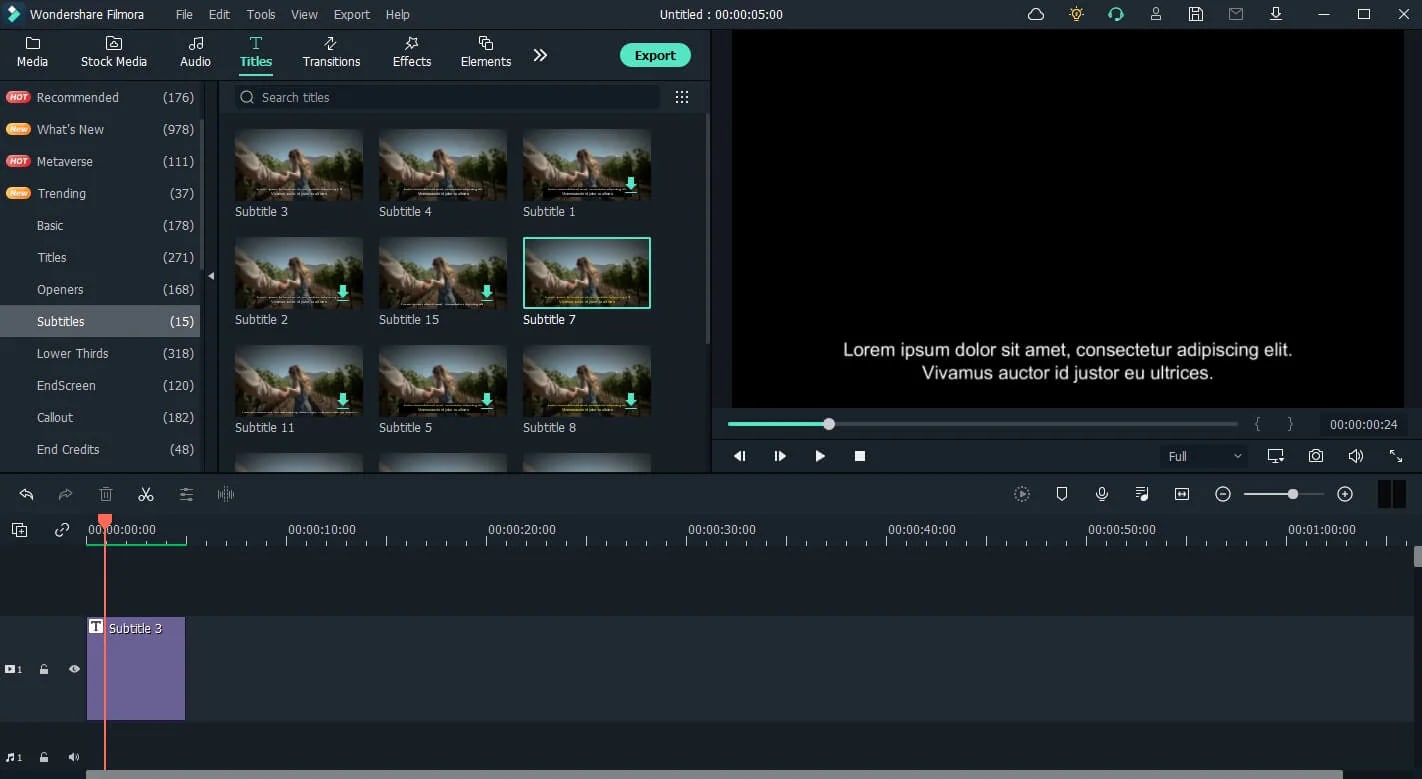
Step9 You can add text, modify text style, and add animations.
Step10 Click the “Ok” button to save the subtitles.
Step11 You can repeat the same process for adding subtitles to different sections of the video.
Conclusion
It’s quite easy to add subtitles to QuickTime player and watch videos with subtitles in your preferred language. In this guide, we discussed how to enable embedded subtitles and add external subtitles files to a video in QuickTime. Additionally, we talked about the steps to view subtitles on an iPad and add custom subtitles to videos using the Filmora video editor.
Method 3: Watch Subtitles in QuickTime Player with iPad Screen Extension
If you own an iPad, you can use it to view subtitles while playing a video in QuickTime player. In other words, you can use the iPad as an extension to the Mac. The iPad displays the subtitles while the video plays on the Mac.
While using an iPad as an extension to your Mac, there are certain things you need to keep in mind. They are as follows:
- To ensure a proper connection between the Mac and iPad, place both devices within 10 meters of each other.
- To allow synchronization between the two devices, it is important that both of them are signed into one single iCloud account.
- You also need to check the operating systems of both devices to make sure they connect with each other. To be precise, your Mac needs to run macOS Catalina or later versions, while your iPad should run iPadOS 13 or later versions.
If all three conditions specified above are met, you can proceed to connect your iPad with Mac OS and watch subtitles on the iPad.
Steps to Watch Subtitles in QuickTime Player with an iPad Screen Extension
Step1 Open Apple Menu on your Mac by clicking on the Apple icon at the top left of the screen.
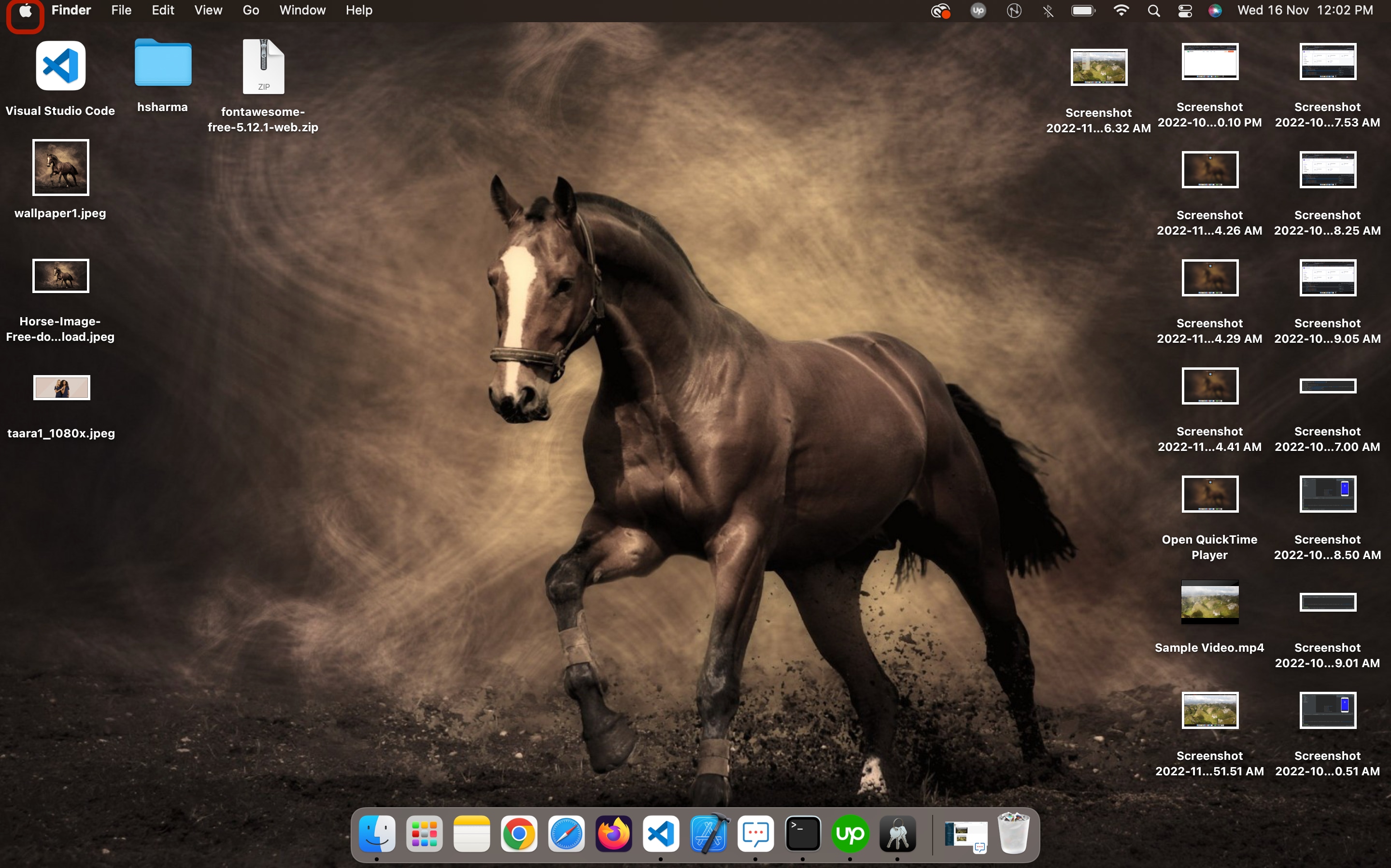
Step2 Find and click the “System Preferences” option.
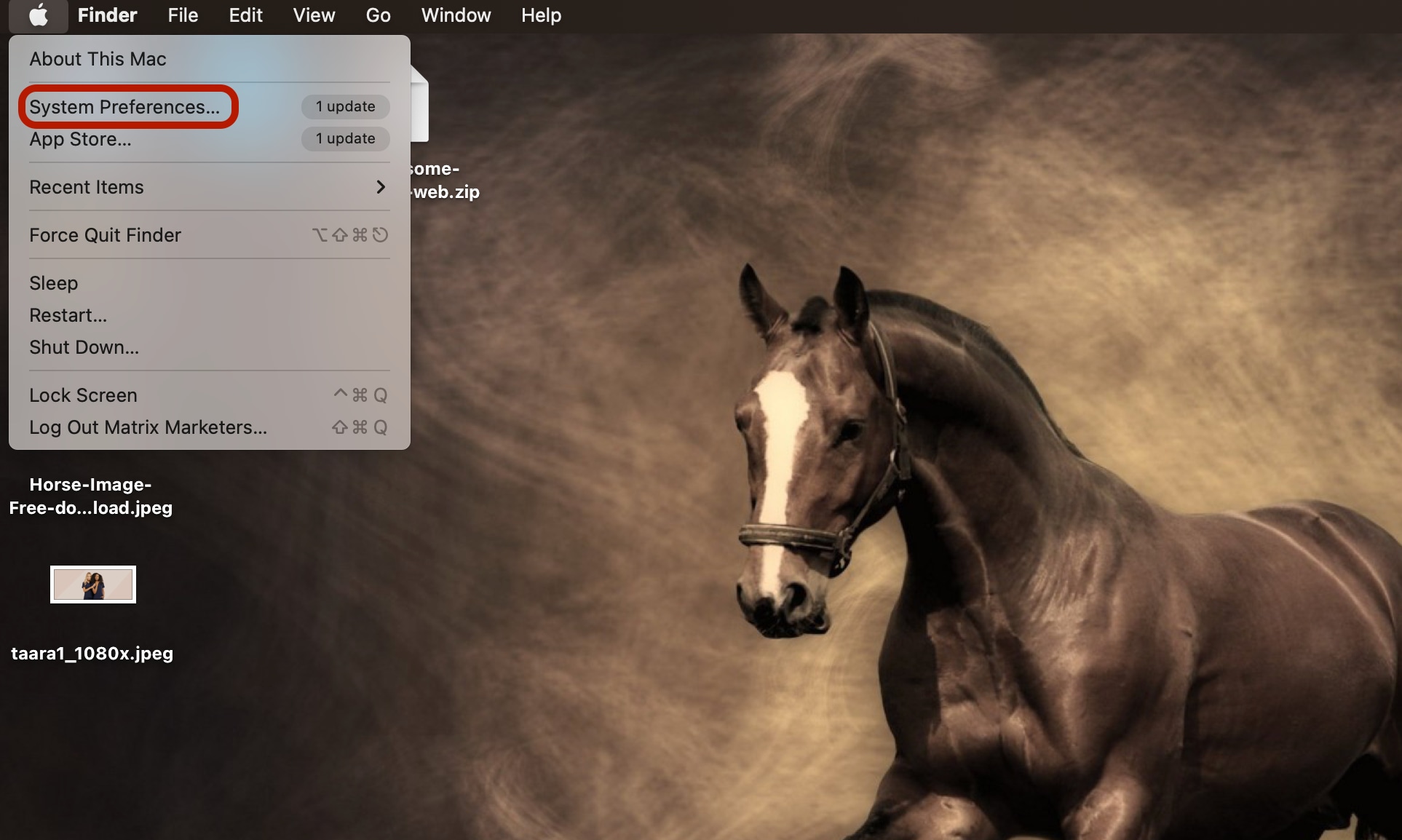
Step3 Search and open “Sidecar”.
Step4 You will see options to connect your Mac with other devices. Connect your Mac with your iPad by follow4ng the instructions provided on the screen.
Step5 You can change the display settings for the iPad from Apple Menu > System Preferences > Displays.
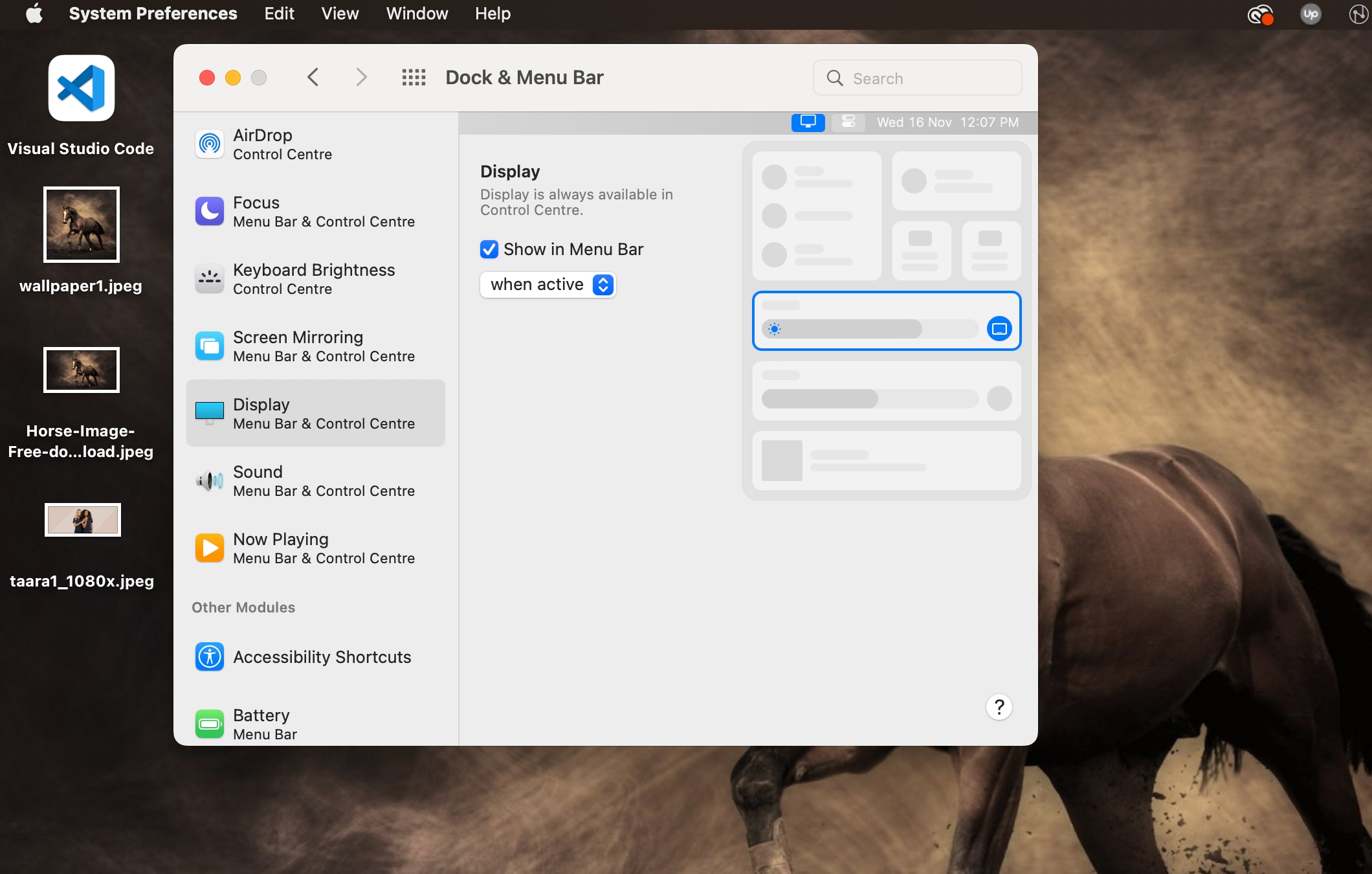
Step6 You can now use your iPad to display the subtitles of a video.
Bonus Tips: How to Edit and Add Subtitles to Videos Easily
As you already know, the subtitles available for a video may have errors and/or inconsistencies. In some cases, you may be unable to find the .QT subtitles file for a video or simply want to add custom subtitles to a video. Whether you want to edit the subtitles file or add subtitles to a video, you should consider using Wondershare Filmora .
Free Download For Win 7 or later(64-bit)
Free Download For macOS 10.14 or later
Filmora is an advanced and feature-rich video editing software developed by Wondershare. It is an exceptionally popular choice among creators for editing and giving a professional touch to raw videos. The software comes loaded with several features to help you style your videos and make them more engaging. With Filmora, you get access to features like green screen, split screen, motion tracking, and HDR support. You can also add subtitles to videos through SRT files or add custom subtitles.
A Step-by-Step Guide for Adding Subtitles to a Video Using Filmora
Following are the key steps to add custom subtitles to videos with Wondershare Filmora:
Step1 Open the Filmora application on your desktop.
Step2 You can either create a new project or choose an existing project.
Step3 Import the video to which you want to add subtitles by clicking the “Import Media” button.
Step4 Once the video gets imported successfully, you can see its thumbnail within the media tab.
Step5 You can load the video into the timeline by either clicking on the “+” button available on the thumbnail or simply dragging and dropping the video onto the timeline.
Step6 Play the video and pause it at the exact section where you need to add custom subtitles. You can leave a mark by either pressing the M key or clicking the marker icon, which is available next to the microphone icon in the timeline tab.
Step7 Now, click the “Titles” option present at the top of the Filmora interface.
Step8 Choose a subtitle template and add it to the video timeline.
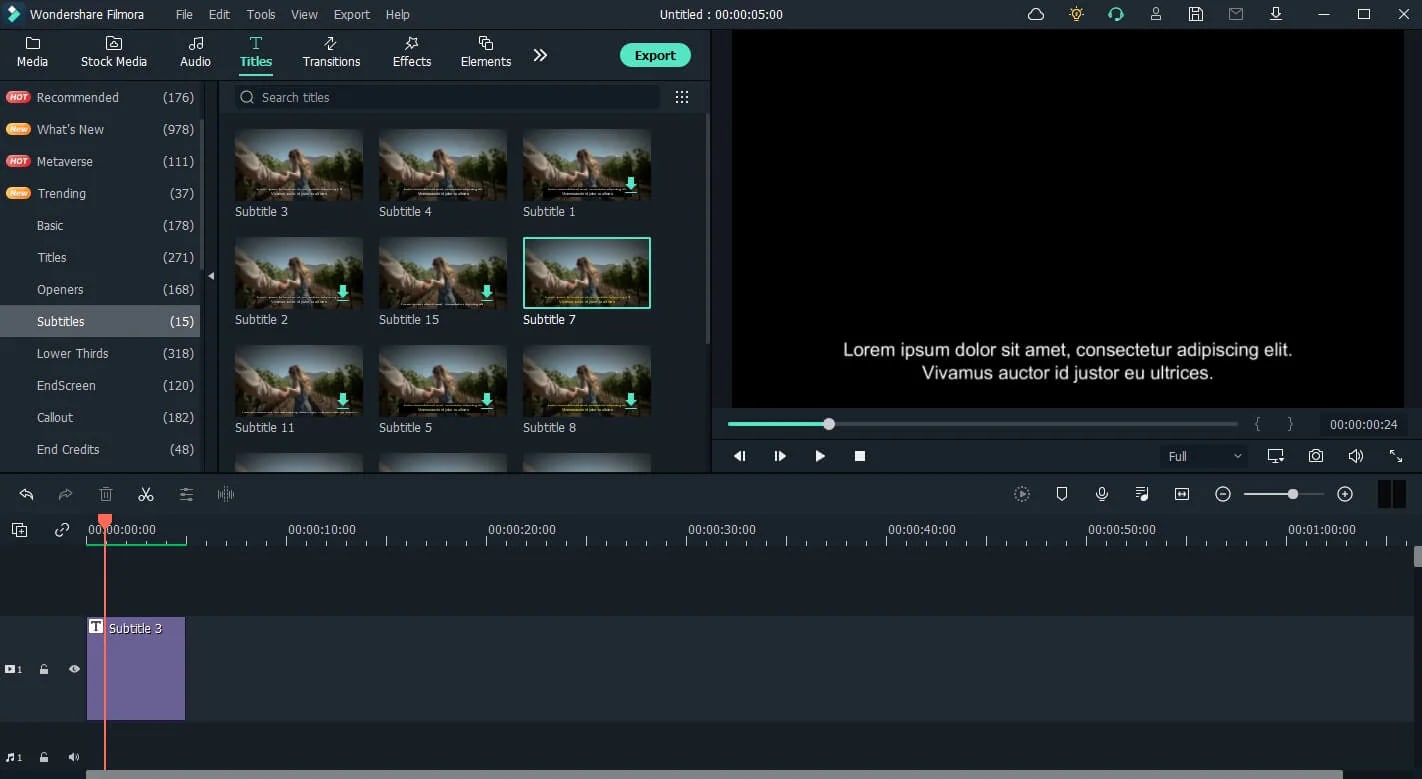
Step9 You can add text, modify text style, and add animations.
Step10 Click the “Ok” button to save the subtitles.
Step11 You can repeat the same process for adding subtitles to different sections of the video.
Conclusion
It’s quite easy to add subtitles to QuickTime player and watch videos with subtitles in your preferred language. In this guide, we discussed how to enable embedded subtitles and add external subtitles files to a video in QuickTime. Additionally, we talked about the steps to view subtitles on an iPad and add custom subtitles to videos using the Filmora video editor.
10 Best Free Text to Speech Software [Windows, Mac,Android, iPhone & Online]
Best Text To Speech Converter and Video Editor
Filmora’s Text to Speech (TTS) function allows you to convert your text files to voiceover and bring more elements to enrich your video.
Free Download Free Download Free Download Learn More >


Technology has always been in the business of amazing man with its extraordinary abilities. The brain of man has a role to play in this awe as these inventions are not without man’s input. As such, daily improvements are ensured to build upon the existing technology - the computer system.
We have always had one reason or the other to hire voiceover artistes. This could be for the purpose of storytelling and narration, advertisement and so on. As beautiful and reliable as that is in executing our tasks, many seem to consider it a waste of resources in terms of funds, energy and time. This is one of the reasons why the innovation of text-to-speech was established. It comes in handy when we do not need voiceover artistes as it serves as a perfect substitute.
Text-to-speech, which is also known as TTS, is a type of supportive technology that assists in reading digital text aloud. It’s sometimes called “read aloud” technology. The benefit of this technology cannot be overemphasised as it has gained a wide reach and global use across many devices such as computers and smartphones of different brands. With the help of softwares for computers (Windows and Mac), applications for smartphones (Android, iPhone, iPad) as well as online platforms, text-to-speech has been made possible and easy as technology keeps evolving.
Today, content creators are grateful for this life-saving innovation as it has dispelled the thoughts of having to do voiceovers themselves (which could be difficult for many). As such, this article comes in handy as it seeks to discuss ten applications or softwares and online platforms for TTS.
BALABOLKA

Balabolka is a Russian word; it can be translated as “chatterer” in English. It’s a Text-To-Speech (TTS) program that reads converts every written piece to audio. This program will install voices on your computer in different languages and deliver the lines in natural sounding voices. It really does a nice job of converting any text to speech. This software also helps with reading books aloud. In the case of reading a book, it can be converted to an audiobook by just copying and pasting it on the software while you select the voice and make necessary adjustments such as changing the range, pitch and volume control.
FEATURES
- Balabolka lets you customise fonts to your taste; this includes change of colour, background and font size and style.
- The program can extract content from documents, and it supports text file formats such as AZW, AZW3, CHM, DjVu, DOC, DOCX, EML, EPUB, FB2, FB3, HTML, LIT, MD, MOBI, ODP, ODS, ODT, PDB, PRC, PDF, PPT, PPTX, RTF, TCR, WPD, XLS, XLSX.
- The software effortlessly converts texts to audio. Also, you can decide to save your audio in several file formats such as MP3, WAV, MPEG4 for free.
- Another good feature is that it echoes letters or words that you add in settings. More so, you can make Balabolka to pause between sentences.
- The spell check built-in operating system is functional in Balabolka. This feature is available in Windows beginning from Windows 8.
SUPPORT SYSTEM: WINDOWS
AVAILABLE LANGUAGES
English, Arabic, Czech, German, Spanish, French, Italian, Korean, Dutch, Polish, Portuguese, Russian and Chinese.
PROS
- Audio can be changed and designed to your taste. Also, the part of the text you wish to begin from can be selected.
- Balabolka boasts of quality and flexibility, which is amazing for a free text-to-speech software. It has multiple voice options, file formats, and more!
- For starters or inexperienced users, Balabolka is straightforward in terms of installation as it takes seconds to have it on Windows PC. Also, no technical skill is needed to initiate the process.
- Balabolka comes with a timer, which provides you with more flexibility while listening to recordings. Since the program can be controlled with keyboard shortcuts, it helps save a good amount of time that you’d have spent trying to find your way through the interface.
- It has bookmarking tools that let you jump to a specific part of a text. This feature is useful when you are searching for a particular word in the text that is difficult to find especially in a bulky text. This could be for the purpose of editing or proofreading, or for picking up the audio from your place of choice.
CONS
- The voice available in the software is somewhat robotic and reads devoid of expression.
- It does not have an Android version.
- There are limited languages, which strikes the need for update in that respect.
- It lags sometimes as the workload involves colour grading, correction and others.
PANOPRETER

Panopreter is a text-to-speech and text-to-mp3 software program that reads text aloud with natural sounding voices, and converts the text to audio files in WAV, MP3, OGG and flac formats. In a nutshell, you can listen to your own writing without reading it out loud to yourself.
FEATURES
- You can turn the web into an audiobook using Panopreter. If you can copy and paste it, it is certainly possible to listen to it. This includes having a toolbar for Internet Explorer where reading on the web page is made easy. This does not leave Word document and other formats behind.
- The reading speed can be adjusted. Here, you’re given full control in deciding how fast or slow you want the reading to play out.
- Panopreter supports a wide variety of languages and voices to suit your taste as it opens you to multiple choices to choose from to make your user experience worth it.
- Files can be converted in batches. This will save time, rather than having to convert files one after the other. With Panopreter, more can be done in little time.
- Panopreter allows users to customize interface layout, font, text size, text color, highlight color, and background colour.
SUPPORT SYSTEM: WINDOWS
PROS
- It helps to highlight the word or sentence that is being read.
- Dictates in many languages and voices.
- It supports batch file conversion supported.
- It gives you a full command on the pitch, volume and speed
- It has keyboard shortcut keys.
- Music accompanies the end of the text reading.
- The inculcation of Internet Explorer and Microsoft Word is a great feature that every other TTS software needs to have; Panopreter has made this advantageous.
CONS
- It does not have a mobile version.
- It is limited to Windows.
ZABAWARE

Zabaware Text-to-Speech Reader is a software that that makes it possible for your written documents to be read aloud. This program is unique as it makes reading and voiceovers efficient. It will save energy, time and resources especially when you’re considering spending lots of money to hire a voiceover artist for your content creation.
FEATURES
- The Zabaware Text-to-Speech Reader is more like a twin of the Windows program WordPad in that it opens any text file (.txt) or rich text file (.rtf). This program can be used to edit, format, and save text files. You can change font type, size, alignment and color using the controls in the toolbar and menu bar.
- Zabaware is capable of reading aloud any text you have copied to the Text-to-Speech Reader.
- The software can also convert text files to WAV format.
- The clipboard function of the Zabaware Text-to-Speech Reader automatically monitors your
Clipboard for text changes. Every time you copy some text into the clipboard, this program will automatically read it out loud. This can be great for reading internet pages out loud and email messages.
SUPPORT SYSTEM: WINDOWS
PROS
- It helps to place validity on the work you engage.
- Speech error detection is easy by listening to the audio that is being rendered.
- Both male and female voices are available. It also offers the option of listening directly from the window instead of copying and pasting the content on the program.
CONS
- It is available only on Windows.
- It runs for free, but you won’t get the benefits such as better voices, more natural speech and realistic sounds advertised until you purchase the premium version.
- The voiceover gets activated even when it’s not needed. This causes disturbances while working
- The formats it supports are very limited.
- The voice selection is limited.
- It has no merge feature: You can’t merge multiple audio files to make one big audio file. You have to use your own computer.
- It has a poor storage organisation.
- It has only 3000 Characters per voiceover.
- You can’t use multiple voiceovers in a single script.
NOTEVIBES

NoteVibes is an online text to speech application and software that provides both free and paid options for users. It allows you convert your text to natural sounding voices with free MP3 download. In the free version, you have 5000 characters available for testing its functionality. This is good for personal use in working on small projects as it makes it possible for you to hear multiple sentences at once. Notevibes has over 18 languages and 177 unique voices; you won’t have a hard time reading your text due to its natural sounding voices.
FEATURES
- It has 17 languages and 177 voices.
- You can easily add a Background Music.
- It has a DJ voice creation feature.
- You can add pauses, pitch and change the speed of your audio along with emphasis and voice control.
SUPPORT SYSTEM: WINDOWS, ANDROID
PROS
- Its editor is very advanced, and the user has luxury of control over so many things.
- A specific portion of the script can be emphasised; the volume can also be controlled alongside rate and pitch for the specific parts as well. Only few text-to-speech softwares have this feature. This one feature therefore makes it stand out from others. Its voice quality is no different from others.
- Notevibes also lets you make dialogue videos where you can use more than one voice to create a voiceover. Your narration then sounds more creative and captivating when this feature well utilised. There are total 201 voices available in NoteVibes.
CONS
- It has issues with speed, and also produces a highly concentrated robotic sound. Coming along these is its very expensive commercial options. Notevibes can also not read from PDF and docs.
- There is no preview in NoteVibes; you can’t listen to the voice preview of the script; rather, the voiceover has to be generated to listen and to know how a speaker sounds.
- Demos are unavailable. On the homepage, demo can be found and played, but while generating voiceovers, no demo will be found.
- It has no merge feature: You can’t combine multiple audio files to make it one. Almost all major text-to-speech tools have a merge feature, but, Notevibes lags in this respect.
- Voiceover & Editor Page is different. There is one specific page for generating the voiceover and one page for downloading audio files. Switching between both of them will consume time. If you have a big project, switching between both pages will be tiring.
- No Project-Based Structure: This is another feature that you need when you have big project. Keep multiple files in one place can create a mess. You can’t create any project inside Notevibes. This is a very immature structure.
LANGUAGES SUPPORTED
English (us, UK, AU, IN), Spanish, German, Spanish, Dutch, French, Italian, Norwegian, Japanese, Danish, Swedish, Polish, Portuguese, Russian, Turkish, Hindi, Vietnamese, Korean, Indonesian, Arabic, Mandarin Chinese.
MAC OS TTS

Mac OS X is a built-in text-to-speech software for Mac. This can be used to read your written content aloud anywhere on your computer from Notes app and other formats. This means it has the ability to dictate to you what you have written in order to bring your writing to life. This could come in form of an audiobook, trailer, ads, videogames, tutorials and many more. It has a ton of voices and languages to select from alongside different accents in English language.
FEATURES
- A lot of languages are included other than English and there are a lot of voices to choose along with languages. Although some voices are very robotic, there is a few which aren’t and sound more like a human.
- Text-to-speech on Mac also supports converting your text into audio files.
PROS
- A lot of voice options are available for you to play around to get familiar with.
- Texts can be easily converted to iTunes track.
CONS
- It does not have Pause/Play option.
- For all the words to be read, they have to be selected manually.
- The software is very basic and does not have the feature of picking up or continuing from where it stopped reading like other TTS softwares have.
TTS MP3.com

It is an online software which is very easy to use. TTS MP3 Which converts your text to the English language. It has a variety of preset voices and languages which are related to different countries. This gives you flexibility as it concerns your language choice. The software is user friendly. You can easily gain access to it by visiting www.TTSMP3.com , and it’s free.
SUPPORT SYSTEM: ONLINE
FEATURES
- With TTSMP3.com, you can easily convert text to audio, change speech and pitch, or even whisper.
- A lot of languages are available for you to explore.
PROS
- It supports both Hindi and English languages.
CONS
- The software does not support formats such as DOC, TXT, FB2, DOCX, PDF, RTF, and HTML.
READ ALOUD

Read Aloud is not exactly a stand-alone Mac software but instead, a Chrome extension which might be appealing to some people. When we put to heart how articles and posts are read on the internet every day, Read Aloud had to be devised to come in handy in making reading easier and less stressful. It is completely free and once it is installed, its icon will be displayed in the extension bar which can now be use to read any webpage or any article found online just by a single click. When it is in use, you get a play/pause button alongside a forward or rewind button which can be useful in advancing or backtracking paragraphs. Considering the fact that it is free to use, the voice options are really good and sound very natural.
FEATURES
- It can extract texts online to convert them into audio files.
- It possesses an exceptional feature of backtracking paragraphs.
- It helps you listen to audio files at your own pace, speed in natural sounding voices and different accents. Text typed in the app and text extracted from any photo uploaded is converted to an audio file.
PROS
- It has a great natural voice.
- It is completely secure as it ensures confidentiality. This is useful for people who would love to keep their data private.
- It helps people with social needs to listen to any text in different languages. This is very useful for those who are limited in language varieties.
CONS
- It can work only on Chrome.
SPEAK4ME

As its name implies, Speak4me literally speaks for you! Like other TTS softwares and apps, Speak4Me works as an instrument of text conversion into audio. One advantage this application has is that it can enhance multitasking. When you have to read and make tea or coffee, or cook at the same time, you don’t have to move around with the text material; all you have to do is to allow Speak4me to do what it was made to do. This is therefore a software to consider in turning your writing to speaking without much stress. With amazing features like changing the rate and pitch of the voice alongside volume control and an array of voices to choose from which comes with a variety of languages, it affords you flexibility regarding your choice of usage. It also allows you to share your audio on the social media, and you can decide to save them locally for later use.
SUPPORT SYSTEM: iPHONE, iPAD
FEATURES
- With Speak4Me, you can easily navigate the control speech generator volume, pitch and rate of speech.
- It filters all the PDFs easily; it highlights the text as you go along too.
- It has a fully customizable reading experience: Adjustment font size, font and background colours, alignment, line spacing to best suit your preference and much more is available on the software.
- Speak4Me can speak PDF in languages such as English and Hindi.
PROS
- It comes with a Night Mode functionality to facilitate a comfortable reading in dark environments.
- The software has smooth navigation, auto scroll and can search for words to jump to a point in your text. This feature comes in handy especially when you have a bulky text to work on.
- With Speak4Me, your eyes are guarded from smartphone light rays.
CONS
- The languages are limited.
- If your device does not have a TTS engine of that language, speaking will not be supported.
NATURAL READER

Natural Reader is a text-to-speech app that covers your text, webpages, eBooks, and webpages aloud to you with quality and natural-sounding voices. NaturalReader is a useful tool for those who have dyslexia and other reading difficulties. 50 voices in over 20 languages are therefore available for you to open up your ears to.
FEATURES
- Adjustment of speaker’s speed: This feature enables you to adjust the speed of a selected speaker. This gives you control on how slow or fast you want the speech to be rendered.
- It is able to read email attachments; it also grants access to Dropbox, Google Drive or One Drive.
PROS
- The pronunciation editor gives you control on how you want certain words to be pronounced. This way, you can fine-tune the pronunciation of new or unusual words, or improve the readability of acronyms.
CONS
- Access can only be gained to additional features when you upgrade to the pro version.
- The application crashes lags a bit when there is too much text pasted for the application to process.
- It sometimes skips lines.
- Its sound becomes unpleasant when volume is too high.
NARRATOR’S VOICE

This application helps convert text to speech with a wide variety of voices in many languages. Narrator’s Voice app lets you create and share amusing messages using a narrator’s voice of your choice with a wide range of languages and reliable, pleasant sound voices. The end result is a customised narration of your original message, which you can share as desired. Videos are one of the hottest projects for Narrator’s Voice, letting the narrator explain or comment on whatever is happening on the screen. In fact, many people have been using the Narrator’s Voice app to add audio to their YouTube and TikTok videos, giving them a distinct voice that enhances the overall video’s vibe.
FEATURES SUPPORT SYSTEM: iPHONE, iPAD AND WINDOWS
- It executes your tasks with voices alongside effects in many languages.
- New voices have been added, which makes it +380 voices in total.
- It has waveform graphics for your to monitor the height and depth of the sound of your audio.
PROS
- Theme can be changed to Dark or Light.
- It has the ability to turn images to text.
CONS
- Too many ads roll out in the free version.
- The sound and vocal is not loud enough.


Technology has always been in the business of amazing man with its extraordinary abilities. The brain of man has a role to play in this awe as these inventions are not without man’s input. As such, daily improvements are ensured to build upon the existing technology - the computer system.
We have always had one reason or the other to hire voiceover artistes. This could be for the purpose of storytelling and narration, advertisement and so on. As beautiful and reliable as that is in executing our tasks, many seem to consider it a waste of resources in terms of funds, energy and time. This is one of the reasons why the innovation of text-to-speech was established. It comes in handy when we do not need voiceover artistes as it serves as a perfect substitute.
Text-to-speech, which is also known as TTS, is a type of supportive technology that assists in reading digital text aloud. It’s sometimes called “read aloud” technology. The benefit of this technology cannot be overemphasised as it has gained a wide reach and global use across many devices such as computers and smartphones of different brands. With the help of softwares for computers (Windows and Mac), applications for smartphones (Android, iPhone, iPad) as well as online platforms, text-to-speech has been made possible and easy as technology keeps evolving.
Today, content creators are grateful for this life-saving innovation as it has dispelled the thoughts of having to do voiceovers themselves (which could be difficult for many). As such, this article comes in handy as it seeks to discuss ten applications or softwares and online platforms for TTS.
BALABOLKA

Balabolka is a Russian word; it can be translated as “chatterer” in English. It’s a Text-To-Speech (TTS) program that reads converts every written piece to audio. This program will install voices on your computer in different languages and deliver the lines in natural sounding voices. It really does a nice job of converting any text to speech. This software also helps with reading books aloud. In the case of reading a book, it can be converted to an audiobook by just copying and pasting it on the software while you select the voice and make necessary adjustments such as changing the range, pitch and volume control.
FEATURES
- Balabolka lets you customise fonts to your taste; this includes change of colour, background and font size and style.
- The program can extract content from documents, and it supports text file formats such as AZW, AZW3, CHM, DjVu, DOC, DOCX, EML, EPUB, FB2, FB3, HTML, LIT, MD, MOBI, ODP, ODS, ODT, PDB, PRC, PDF, PPT, PPTX, RTF, TCR, WPD, XLS, XLSX.
- The software effortlessly converts texts to audio. Also, you can decide to save your audio in several file formats such as MP3, WAV, MPEG4 for free.
- Another good feature is that it echoes letters or words that you add in settings. More so, you can make Balabolka to pause between sentences.
- The spell check built-in operating system is functional in Balabolka. This feature is available in Windows beginning from Windows 8.
SUPPORT SYSTEM: WINDOWS
AVAILABLE LANGUAGES
English, Arabic, Czech, German, Spanish, French, Italian, Korean, Dutch, Polish, Portuguese, Russian and Chinese.
PROS
- Audio can be changed and designed to your taste. Also, the part of the text you wish to begin from can be selected.
- Balabolka boasts of quality and flexibility, which is amazing for a free text-to-speech software. It has multiple voice options, file formats, and more!
- For starters or inexperienced users, Balabolka is straightforward in terms of installation as it takes seconds to have it on Windows PC. Also, no technical skill is needed to initiate the process.
- Balabolka comes with a timer, which provides you with more flexibility while listening to recordings. Since the program can be controlled with keyboard shortcuts, it helps save a good amount of time that you’d have spent trying to find your way through the interface.
- It has bookmarking tools that let you jump to a specific part of a text. This feature is useful when you are searching for a particular word in the text that is difficult to find especially in a bulky text. This could be for the purpose of editing or proofreading, or for picking up the audio from your place of choice.
CONS
- The voice available in the software is somewhat robotic and reads devoid of expression.
- It does not have an Android version.
- There are limited languages, which strikes the need for update in that respect.
- It lags sometimes as the workload involves colour grading, correction and others.
PANOPRETER

Panopreter is a text-to-speech and text-to-mp3 software program that reads text aloud with natural sounding voices, and converts the text to audio files in WAV, MP3, OGG and flac formats. In a nutshell, you can listen to your own writing without reading it out loud to yourself.
FEATURES
- You can turn the web into an audiobook using Panopreter. If you can copy and paste it, it is certainly possible to listen to it. This includes having a toolbar for Internet Explorer where reading on the web page is made easy. This does not leave Word document and other formats behind.
- The reading speed can be adjusted. Here, you’re given full control in deciding how fast or slow you want the reading to play out.
- Panopreter supports a wide variety of languages and voices to suit your taste as it opens you to multiple choices to choose from to make your user experience worth it.
- Files can be converted in batches. This will save time, rather than having to convert files one after the other. With Panopreter, more can be done in little time.
- Panopreter allows users to customize interface layout, font, text size, text color, highlight color, and background colour.
SUPPORT SYSTEM: WINDOWS
PROS
- It helps to highlight the word or sentence that is being read.
- Dictates in many languages and voices.
- It supports batch file conversion supported.
- It gives you a full command on the pitch, volume and speed
- It has keyboard shortcut keys.
- Music accompanies the end of the text reading.
- The inculcation of Internet Explorer and Microsoft Word is a great feature that every other TTS software needs to have; Panopreter has made this advantageous.
CONS
- It does not have a mobile version.
- It is limited to Windows.
ZABAWARE

Zabaware Text-to-Speech Reader is a software that that makes it possible for your written documents to be read aloud. This program is unique as it makes reading and voiceovers efficient. It will save energy, time and resources especially when you’re considering spending lots of money to hire a voiceover artist for your content creation.
FEATURES
- The Zabaware Text-to-Speech Reader is more like a twin of the Windows program WordPad in that it opens any text file (.txt) or rich text file (.rtf). This program can be used to edit, format, and save text files. You can change font type, size, alignment and color using the controls in the toolbar and menu bar.
- Zabaware is capable of reading aloud any text you have copied to the Text-to-Speech Reader.
- The software can also convert text files to WAV format.
- The clipboard function of the Zabaware Text-to-Speech Reader automatically monitors your
Clipboard for text changes. Every time you copy some text into the clipboard, this program will automatically read it out loud. This can be great for reading internet pages out loud and email messages.
SUPPORT SYSTEM: WINDOWS
PROS
- It helps to place validity on the work you engage.
- Speech error detection is easy by listening to the audio that is being rendered.
- Both male and female voices are available. It also offers the option of listening directly from the window instead of copying and pasting the content on the program.
CONS
- It is available only on Windows.
- It runs for free, but you won’t get the benefits such as better voices, more natural speech and realistic sounds advertised until you purchase the premium version.
- The voiceover gets activated even when it’s not needed. This causes disturbances while working
- The formats it supports are very limited.
- The voice selection is limited.
- It has no merge feature: You can’t merge multiple audio files to make one big audio file. You have to use your own computer.
- It has a poor storage organisation.
- It has only 3000 Characters per voiceover.
- You can’t use multiple voiceovers in a single script.
NOTEVIBES

NoteVibes is an online text to speech application and software that provides both free and paid options for users. It allows you convert your text to natural sounding voices with free MP3 download. In the free version, you have 5000 characters available for testing its functionality. This is good for personal use in working on small projects as it makes it possible for you to hear multiple sentences at once. Notevibes has over 18 languages and 177 unique voices; you won’t have a hard time reading your text due to its natural sounding voices.
FEATURES
- It has 17 languages and 177 voices.
- You can easily add a Background Music.
- It has a DJ voice creation feature.
- You can add pauses, pitch and change the speed of your audio along with emphasis and voice control.
SUPPORT SYSTEM: WINDOWS, ANDROID
PROS
- Its editor is very advanced, and the user has luxury of control over so many things.
- A specific portion of the script can be emphasised; the volume can also be controlled alongside rate and pitch for the specific parts as well. Only few text-to-speech softwares have this feature. This one feature therefore makes it stand out from others. Its voice quality is no different from others.
- Notevibes also lets you make dialogue videos where you can use more than one voice to create a voiceover. Your narration then sounds more creative and captivating when this feature well utilised. There are total 201 voices available in NoteVibes.
CONS
- It has issues with speed, and also produces a highly concentrated robotic sound. Coming along these is its very expensive commercial options. Notevibes can also not read from PDF and docs.
- There is no preview in NoteVibes; you can’t listen to the voice preview of the script; rather, the voiceover has to be generated to listen and to know how a speaker sounds.
- Demos are unavailable. On the homepage, demo can be found and played, but while generating voiceovers, no demo will be found.
- It has no merge feature: You can’t combine multiple audio files to make it one. Almost all major text-to-speech tools have a merge feature, but, Notevibes lags in this respect.
- Voiceover & Editor Page is different. There is one specific page for generating the voiceover and one page for downloading audio files. Switching between both of them will consume time. If you have a big project, switching between both pages will be tiring.
- No Project-Based Structure: This is another feature that you need when you have big project. Keep multiple files in one place can create a mess. You can’t create any project inside Notevibes. This is a very immature structure.
LANGUAGES SUPPORTED
English (us, UK, AU, IN), Spanish, German, Spanish, Dutch, French, Italian, Norwegian, Japanese, Danish, Swedish, Polish, Portuguese, Russian, Turkish, Hindi, Vietnamese, Korean, Indonesian, Arabic, Mandarin Chinese.
MAC OS TTS

Mac OS X is a built-in text-to-speech software for Mac. This can be used to read your written content aloud anywhere on your computer from Notes app and other formats. This means it has the ability to dictate to you what you have written in order to bring your writing to life. This could come in form of an audiobook, trailer, ads, videogames, tutorials and many more. It has a ton of voices and languages to select from alongside different accents in English language.
FEATURES
- A lot of languages are included other than English and there are a lot of voices to choose along with languages. Although some voices are very robotic, there is a few which aren’t and sound more like a human.
- Text-to-speech on Mac also supports converting your text into audio files.
PROS
- A lot of voice options are available for you to play around to get familiar with.
- Texts can be easily converted to iTunes track.
CONS
- It does not have Pause/Play option.
- For all the words to be read, they have to be selected manually.
- The software is very basic and does not have the feature of picking up or continuing from where it stopped reading like other TTS softwares have.
TTS MP3.com

It is an online software which is very easy to use. TTS MP3 Which converts your text to the English language. It has a variety of preset voices and languages which are related to different countries. This gives you flexibility as it concerns your language choice. The software is user friendly. You can easily gain access to it by visiting www.TTSMP3.com , and it’s free.
SUPPORT SYSTEM: ONLINE
FEATURES
- With TTSMP3.com, you can easily convert text to audio, change speech and pitch, or even whisper.
- A lot of languages are available for you to explore.
PROS
- It supports both Hindi and English languages.
CONS
- The software does not support formats such as DOC, TXT, FB2, DOCX, PDF, RTF, and HTML.
READ ALOUD

Read Aloud is not exactly a stand-alone Mac software but instead, a Chrome extension which might be appealing to some people. When we put to heart how articles and posts are read on the internet every day, Read Aloud had to be devised to come in handy in making reading easier and less stressful. It is completely free and once it is installed, its icon will be displayed in the extension bar which can now be use to read any webpage or any article found online just by a single click. When it is in use, you get a play/pause button alongside a forward or rewind button which can be useful in advancing or backtracking paragraphs. Considering the fact that it is free to use, the voice options are really good and sound very natural.
FEATURES
- It can extract texts online to convert them into audio files.
- It possesses an exceptional feature of backtracking paragraphs.
- It helps you listen to audio files at your own pace, speed in natural sounding voices and different accents. Text typed in the app and text extracted from any photo uploaded is converted to an audio file.
PROS
- It has a great natural voice.
- It is completely secure as it ensures confidentiality. This is useful for people who would love to keep their data private.
- It helps people with social needs to listen to any text in different languages. This is very useful for those who are limited in language varieties.
CONS
- It can work only on Chrome.
SPEAK4ME

As its name implies, Speak4me literally speaks for you! Like other TTS softwares and apps, Speak4Me works as an instrument of text conversion into audio. One advantage this application has is that it can enhance multitasking. When you have to read and make tea or coffee, or cook at the same time, you don’t have to move around with the text material; all you have to do is to allow Speak4me to do what it was made to do. This is therefore a software to consider in turning your writing to speaking without much stress. With amazing features like changing the rate and pitch of the voice alongside volume control and an array of voices to choose from which comes with a variety of languages, it affords you flexibility regarding your choice of usage. It also allows you to share your audio on the social media, and you can decide to save them locally for later use.
SUPPORT SYSTEM: iPHONE, iPAD
FEATURES
- With Speak4Me, you can easily navigate the control speech generator volume, pitch and rate of speech.
- It filters all the PDFs easily; it highlights the text as you go along too.
- It has a fully customizable reading experience: Adjustment font size, font and background colours, alignment, line spacing to best suit your preference and much more is available on the software.
- Speak4Me can speak PDF in languages such as English and Hindi.
PROS
- It comes with a Night Mode functionality to facilitate a comfortable reading in dark environments.
- The software has smooth navigation, auto scroll and can search for words to jump to a point in your text. This feature comes in handy especially when you have a bulky text to work on.
- With Speak4Me, your eyes are guarded from smartphone light rays.
CONS
- The languages are limited.
- If your device does not have a TTS engine of that language, speaking will not be supported.
NATURAL READER

Natural Reader is a text-to-speech app that covers your text, webpages, eBooks, and webpages aloud to you with quality and natural-sounding voices. NaturalReader is a useful tool for those who have dyslexia and other reading difficulties. 50 voices in over 20 languages are therefore available for you to open up your ears to.
FEATURES
- Adjustment of speaker’s speed: This feature enables you to adjust the speed of a selected speaker. This gives you control on how slow or fast you want the speech to be rendered.
- It is able to read email attachments; it also grants access to Dropbox, Google Drive or One Drive.
PROS
- The pronunciation editor gives you control on how you want certain words to be pronounced. This way, you can fine-tune the pronunciation of new or unusual words, or improve the readability of acronyms.
CONS
- Access can only be gained to additional features when you upgrade to the pro version.
- The application crashes lags a bit when there is too much text pasted for the application to process.
- It sometimes skips lines.
- Its sound becomes unpleasant when volume is too high.
NARRATOR’S VOICE

This application helps convert text to speech with a wide variety of voices in many languages. Narrator’s Voice app lets you create and share amusing messages using a narrator’s voice of your choice with a wide range of languages and reliable, pleasant sound voices. The end result is a customised narration of your original message, which you can share as desired. Videos are one of the hottest projects for Narrator’s Voice, letting the narrator explain or comment on whatever is happening on the screen. In fact, many people have been using the Narrator’s Voice app to add audio to their YouTube and TikTok videos, giving them a distinct voice that enhances the overall video’s vibe.
FEATURES SUPPORT SYSTEM: iPHONE, iPAD AND WINDOWS
- It executes your tasks with voices alongside effects in many languages.
- New voices have been added, which makes it +380 voices in total.
- It has waveform graphics for your to monitor the height and depth of the sound of your audio.
PROS
- Theme can be changed to Dark or Light.
- It has the ability to turn images to text.
CONS
- Too many ads roll out in the free version.
- The sound and vocal is not loud enough.


Technology has always been in the business of amazing man with its extraordinary abilities. The brain of man has a role to play in this awe as these inventions are not without man’s input. As such, daily improvements are ensured to build upon the existing technology - the computer system.
We have always had one reason or the other to hire voiceover artistes. This could be for the purpose of storytelling and narration, advertisement and so on. As beautiful and reliable as that is in executing our tasks, many seem to consider it a waste of resources in terms of funds, energy and time. This is one of the reasons why the innovation of text-to-speech was established. It comes in handy when we do not need voiceover artistes as it serves as a perfect substitute.
Text-to-speech, which is also known as TTS, is a type of supportive technology that assists in reading digital text aloud. It’s sometimes called “read aloud” technology. The benefit of this technology cannot be overemphasised as it has gained a wide reach and global use across many devices such as computers and smartphones of different brands. With the help of softwares for computers (Windows and Mac), applications for smartphones (Android, iPhone, iPad) as well as online platforms, text-to-speech has been made possible and easy as technology keeps evolving.
Today, content creators are grateful for this life-saving innovation as it has dispelled the thoughts of having to do voiceovers themselves (which could be difficult for many). As such, this article comes in handy as it seeks to discuss ten applications or softwares and online platforms for TTS.
BALABOLKA

Balabolka is a Russian word; it can be translated as “chatterer” in English. It’s a Text-To-Speech (TTS) program that reads converts every written piece to audio. This program will install voices on your computer in different languages and deliver the lines in natural sounding voices. It really does a nice job of converting any text to speech. This software also helps with reading books aloud. In the case of reading a book, it can be converted to an audiobook by just copying and pasting it on the software while you select the voice and make necessary adjustments such as changing the range, pitch and volume control.
FEATURES
- Balabolka lets you customise fonts to your taste; this includes change of colour, background and font size and style.
- The program can extract content from documents, and it supports text file formats such as AZW, AZW3, CHM, DjVu, DOC, DOCX, EML, EPUB, FB2, FB3, HTML, LIT, MD, MOBI, ODP, ODS, ODT, PDB, PRC, PDF, PPT, PPTX, RTF, TCR, WPD, XLS, XLSX.
- The software effortlessly converts texts to audio. Also, you can decide to save your audio in several file formats such as MP3, WAV, MPEG4 for free.
- Another good feature is that it echoes letters or words that you add in settings. More so, you can make Balabolka to pause between sentences.
- The spell check built-in operating system is functional in Balabolka. This feature is available in Windows beginning from Windows 8.
SUPPORT SYSTEM: WINDOWS
AVAILABLE LANGUAGES
English, Arabic, Czech, German, Spanish, French, Italian, Korean, Dutch, Polish, Portuguese, Russian and Chinese.
PROS
- Audio can be changed and designed to your taste. Also, the part of the text you wish to begin from can be selected.
- Balabolka boasts of quality and flexibility, which is amazing for a free text-to-speech software. It has multiple voice options, file formats, and more!
- For starters or inexperienced users, Balabolka is straightforward in terms of installation as it takes seconds to have it on Windows PC. Also, no technical skill is needed to initiate the process.
- Balabolka comes with a timer, which provides you with more flexibility while listening to recordings. Since the program can be controlled with keyboard shortcuts, it helps save a good amount of time that you’d have spent trying to find your way through the interface.
- It has bookmarking tools that let you jump to a specific part of a text. This feature is useful when you are searching for a particular word in the text that is difficult to find especially in a bulky text. This could be for the purpose of editing or proofreading, or for picking up the audio from your place of choice.
CONS
- The voice available in the software is somewhat robotic and reads devoid of expression.
- It does not have an Android version.
- There are limited languages, which strikes the need for update in that respect.
- It lags sometimes as the workload involves colour grading, correction and others.
PANOPRETER

Panopreter is a text-to-speech and text-to-mp3 software program that reads text aloud with natural sounding voices, and converts the text to audio files in WAV, MP3, OGG and flac formats. In a nutshell, you can listen to your own writing without reading it out loud to yourself.
FEATURES
- You can turn the web into an audiobook using Panopreter. If you can copy and paste it, it is certainly possible to listen to it. This includes having a toolbar for Internet Explorer where reading on the web page is made easy. This does not leave Word document and other formats behind.
- The reading speed can be adjusted. Here, you’re given full control in deciding how fast or slow you want the reading to play out.
- Panopreter supports a wide variety of languages and voices to suit your taste as it opens you to multiple choices to choose from to make your user experience worth it.
- Files can be converted in batches. This will save time, rather than having to convert files one after the other. With Panopreter, more can be done in little time.
- Panopreter allows users to customize interface layout, font, text size, text color, highlight color, and background colour.
SUPPORT SYSTEM: WINDOWS
PROS
- It helps to highlight the word or sentence that is being read.
- Dictates in many languages and voices.
- It supports batch file conversion supported.
- It gives you a full command on the pitch, volume and speed
- It has keyboard shortcut keys.
- Music accompanies the end of the text reading.
- The inculcation of Internet Explorer and Microsoft Word is a great feature that every other TTS software needs to have; Panopreter has made this advantageous.
CONS
- It does not have a mobile version.
- It is limited to Windows.
ZABAWARE

Zabaware Text-to-Speech Reader is a software that that makes it possible for your written documents to be read aloud. This program is unique as it makes reading and voiceovers efficient. It will save energy, time and resources especially when you’re considering spending lots of money to hire a voiceover artist for your content creation.
FEATURES
- The Zabaware Text-to-Speech Reader is more like a twin of the Windows program WordPad in that it opens any text file (.txt) or rich text file (.rtf). This program can be used to edit, format, and save text files. You can change font type, size, alignment and color using the controls in the toolbar and menu bar.
- Zabaware is capable of reading aloud any text you have copied to the Text-to-Speech Reader.
- The software can also convert text files to WAV format.
- The clipboard function of the Zabaware Text-to-Speech Reader automatically monitors your
Clipboard for text changes. Every time you copy some text into the clipboard, this program will automatically read it out loud. This can be great for reading internet pages out loud and email messages.
SUPPORT SYSTEM: WINDOWS
PROS
- It helps to place validity on the work you engage.
- Speech error detection is easy by listening to the audio that is being rendered.
- Both male and female voices are available. It also offers the option of listening directly from the window instead of copying and pasting the content on the program.
CONS
- It is available only on Windows.
- It runs for free, but you won’t get the benefits such as better voices, more natural speech and realistic sounds advertised until you purchase the premium version.
- The voiceover gets activated even when it’s not needed. This causes disturbances while working
- The formats it supports are very limited.
- The voice selection is limited.
- It has no merge feature: You can’t merge multiple audio files to make one big audio file. You have to use your own computer.
- It has a poor storage organisation.
- It has only 3000 Characters per voiceover.
- You can’t use multiple voiceovers in a single script.
NOTEVIBES

NoteVibes is an online text to speech application and software that provides both free and paid options for users. It allows you convert your text to natural sounding voices with free MP3 download. In the free version, you have 5000 characters available for testing its functionality. This is good for personal use in working on small projects as it makes it possible for you to hear multiple sentences at once. Notevibes has over 18 languages and 177 unique voices; you won’t have a hard time reading your text due to its natural sounding voices.
FEATURES
- It has 17 languages and 177 voices.
- You can easily add a Background Music.
- It has a DJ voice creation feature.
- You can add pauses, pitch and change the speed of your audio along with emphasis and voice control.
SUPPORT SYSTEM: WINDOWS, ANDROID
PROS
- Its editor is very advanced, and the user has luxury of control over so many things.
- A specific portion of the script can be emphasised; the volume can also be controlled alongside rate and pitch for the specific parts as well. Only few text-to-speech softwares have this feature. This one feature therefore makes it stand out from others. Its voice quality is no different from others.
- Notevibes also lets you make dialogue videos where you can use more than one voice to create a voiceover. Your narration then sounds more creative and captivating when this feature well utilised. There are total 201 voices available in NoteVibes.
CONS
- It has issues with speed, and also produces a highly concentrated robotic sound. Coming along these is its very expensive commercial options. Notevibes can also not read from PDF and docs.
- There is no preview in NoteVibes; you can’t listen to the voice preview of the script; rather, the voiceover has to be generated to listen and to know how a speaker sounds.
- Demos are unavailable. On the homepage, demo can be found and played, but while generating voiceovers, no demo will be found.
- It has no merge feature: You can’t combine multiple audio files to make it one. Almost all major text-to-speech tools have a merge feature, but, Notevibes lags in this respect.
- Voiceover & Editor Page is different. There is one specific page for generating the voiceover and one page for downloading audio files. Switching between both of them will consume time. If you have a big project, switching between both pages will be tiring.
- No Project-Based Structure: This is another feature that you need when you have big project. Keep multiple files in one place can create a mess. You can’t create any project inside Notevibes. This is a very immature structure.
LANGUAGES SUPPORTED
English (us, UK, AU, IN), Spanish, German, Spanish, Dutch, French, Italian, Norwegian, Japanese, Danish, Swedish, Polish, Portuguese, Russian, Turkish, Hindi, Vietnamese, Korean, Indonesian, Arabic, Mandarin Chinese.
MAC OS TTS

Mac OS X is a built-in text-to-speech software for Mac. This can be used to read your written content aloud anywhere on your computer from Notes app and other formats. This means it has the ability to dictate to you what you have written in order to bring your writing to life. This could come in form of an audiobook, trailer, ads, videogames, tutorials and many more. It has a ton of voices and languages to select from alongside different accents in English language.
FEATURES
- A lot of languages are included other than English and there are a lot of voices to choose along with languages. Although some voices are very robotic, there is a few which aren’t and sound more like a human.
- Text-to-speech on Mac also supports converting your text into audio files.
PROS
- A lot of voice options are available for you to play around to get familiar with.
- Texts can be easily converted to iTunes track.
CONS
- It does not have Pause/Play option.
- For all the words to be read, they have to be selected manually.
- The software is very basic and does not have the feature of picking up or continuing from where it stopped reading like other TTS softwares have.
TTS MP3.com

It is an online software which is very easy to use. TTS MP3 Which converts your text to the English language. It has a variety of preset voices and languages which are related to different countries. This gives you flexibility as it concerns your language choice. The software is user friendly. You can easily gain access to it by visiting www.TTSMP3.com , and it’s free.
SUPPORT SYSTEM: ONLINE
FEATURES
- With TTSMP3.com, you can easily convert text to audio, change speech and pitch, or even whisper.
- A lot of languages are available for you to explore.
PROS
- It supports both Hindi and English languages.
CONS
- The software does not support formats such as DOC, TXT, FB2, DOCX, PDF, RTF, and HTML.
READ ALOUD

Read Aloud is not exactly a stand-alone Mac software but instead, a Chrome extension which might be appealing to some people. When we put to heart how articles and posts are read on the internet every day, Read Aloud had to be devised to come in handy in making reading easier and less stressful. It is completely free and once it is installed, its icon will be displayed in the extension bar which can now be use to read any webpage or any article found online just by a single click. When it is in use, you get a play/pause button alongside a forward or rewind button which can be useful in advancing or backtracking paragraphs. Considering the fact that it is free to use, the voice options are really good and sound very natural.
FEATURES
- It can extract texts online to convert them into audio files.
- It possesses an exceptional feature of backtracking paragraphs.
- It helps you listen to audio files at your own pace, speed in natural sounding voices and different accents. Text typed in the app and text extracted from any photo uploaded is converted to an audio file.
PROS
- It has a great natural voice.
- It is completely secure as it ensures confidentiality. This is useful for people who would love to keep their data private.
- It helps people with social needs to listen to any text in different languages. This is very useful for those who are limited in language varieties.
CONS
- It can work only on Chrome.
SPEAK4ME

As its name implies, Speak4me literally speaks for you! Like other TTS softwares and apps, Speak4Me works as an instrument of text conversion into audio. One advantage this application has is that it can enhance multitasking. When you have to read and make tea or coffee, or cook at the same time, you don’t have to move around with the text material; all you have to do is to allow Speak4me to do what it was made to do. This is therefore a software to consider in turning your writing to speaking without much stress. With amazing features like changing the rate and pitch of the voice alongside volume control and an array of voices to choose from which comes with a variety of languages, it affords you flexibility regarding your choice of usage. It also allows you to share your audio on the social media, and you can decide to save them locally for later use.
SUPPORT SYSTEM: iPHONE, iPAD
FEATURES
- With Speak4Me, you can easily navigate the control speech generator volume, pitch and rate of speech.
- It filters all the PDFs easily; it highlights the text as you go along too.
- It has a fully customizable reading experience: Adjustment font size, font and background colours, alignment, line spacing to best suit your preference and much more is available on the software.
- Speak4Me can speak PDF in languages such as English and Hindi.
PROS
- It comes with a Night Mode functionality to facilitate a comfortable reading in dark environments.
- The software has smooth navigation, auto scroll and can search for words to jump to a point in your text. This feature comes in handy especially when you have a bulky text to work on.
- With Speak4Me, your eyes are guarded from smartphone light rays.
CONS
- The languages are limited.
- If your device does not have a TTS engine of that language, speaking will not be supported.
NATURAL READER

Natural Reader is a text-to-speech app that covers your text, webpages, eBooks, and webpages aloud to you with quality and natural-sounding voices. NaturalReader is a useful tool for those who have dyslexia and other reading difficulties. 50 voices in over 20 languages are therefore available for you to open up your ears to.
FEATURES
- Adjustment of speaker’s speed: This feature enables you to adjust the speed of a selected speaker. This gives you control on how slow or fast you want the speech to be rendered.
- It is able to read email attachments; it also grants access to Dropbox, Google Drive or One Drive.
PROS
- The pronunciation editor gives you control on how you want certain words to be pronounced. This way, you can fine-tune the pronunciation of new or unusual words, or improve the readability of acronyms.
CONS
- Access can only be gained to additional features when you upgrade to the pro version.
- The application crashes lags a bit when there is too much text pasted for the application to process.
- It sometimes skips lines.
- Its sound becomes unpleasant when volume is too high.
NARRATOR’S VOICE

This application helps convert text to speech with a wide variety of voices in many languages. Narrator’s Voice app lets you create and share amusing messages using a narrator’s voice of your choice with a wide range of languages and reliable, pleasant sound voices. The end result is a customised narration of your original message, which you can share as desired. Videos are one of the hottest projects for Narrator’s Voice, letting the narrator explain or comment on whatever is happening on the screen. In fact, many people have been using the Narrator’s Voice app to add audio to their YouTube and TikTok videos, giving them a distinct voice that enhances the overall video’s vibe.
FEATURES SUPPORT SYSTEM: iPHONE, iPAD AND WINDOWS
- It executes your tasks with voices alongside effects in many languages.
- New voices have been added, which makes it +380 voices in total.
- It has waveform graphics for your to monitor the height and depth of the sound of your audio.
PROS
- Theme can be changed to Dark or Light.
- It has the ability to turn images to text.
CONS
- Too many ads roll out in the free version.
- The sound and vocal is not loud enough.


Technology has always been in the business of amazing man with its extraordinary abilities. The brain of man has a role to play in this awe as these inventions are not without man’s input. As such, daily improvements are ensured to build upon the existing technology - the computer system.
We have always had one reason or the other to hire voiceover artistes. This could be for the purpose of storytelling and narration, advertisement and so on. As beautiful and reliable as that is in executing our tasks, many seem to consider it a waste of resources in terms of funds, energy and time. This is one of the reasons why the innovation of text-to-speech was established. It comes in handy when we do not need voiceover artistes as it serves as a perfect substitute.
Text-to-speech, which is also known as TTS, is a type of supportive technology that assists in reading digital text aloud. It’s sometimes called “read aloud” technology. The benefit of this technology cannot be overemphasised as it has gained a wide reach and global use across many devices such as computers and smartphones of different brands. With the help of softwares for computers (Windows and Mac), applications for smartphones (Android, iPhone, iPad) as well as online platforms, text-to-speech has been made possible and easy as technology keeps evolving.
Today, content creators are grateful for this life-saving innovation as it has dispelled the thoughts of having to do voiceovers themselves (which could be difficult for many). As such, this article comes in handy as it seeks to discuss ten applications or softwares and online platforms for TTS.
BALABOLKA

Balabolka is a Russian word; it can be translated as “chatterer” in English. It’s a Text-To-Speech (TTS) program that reads converts every written piece to audio. This program will install voices on your computer in different languages and deliver the lines in natural sounding voices. It really does a nice job of converting any text to speech. This software also helps with reading books aloud. In the case of reading a book, it can be converted to an audiobook by just copying and pasting it on the software while you select the voice and make necessary adjustments such as changing the range, pitch and volume control.
FEATURES
- Balabolka lets you customise fonts to your taste; this includes change of colour, background and font size and style.
- The program can extract content from documents, and it supports text file formats such as AZW, AZW3, CHM, DjVu, DOC, DOCX, EML, EPUB, FB2, FB3, HTML, LIT, MD, MOBI, ODP, ODS, ODT, PDB, PRC, PDF, PPT, PPTX, RTF, TCR, WPD, XLS, XLSX.
- The software effortlessly converts texts to audio. Also, you can decide to save your audio in several file formats such as MP3, WAV, MPEG4 for free.
- Another good feature is that it echoes letters or words that you add in settings. More so, you can make Balabolka to pause between sentences.
- The spell check built-in operating system is functional in Balabolka. This feature is available in Windows beginning from Windows 8.
SUPPORT SYSTEM: WINDOWS
AVAILABLE LANGUAGES
English, Arabic, Czech, German, Spanish, French, Italian, Korean, Dutch, Polish, Portuguese, Russian and Chinese.
PROS
- Audio can be changed and designed to your taste. Also, the part of the text you wish to begin from can be selected.
- Balabolka boasts of quality and flexibility, which is amazing for a free text-to-speech software. It has multiple voice options, file formats, and more!
- For starters or inexperienced users, Balabolka is straightforward in terms of installation as it takes seconds to have it on Windows PC. Also, no technical skill is needed to initiate the process.
- Balabolka comes with a timer, which provides you with more flexibility while listening to recordings. Since the program can be controlled with keyboard shortcuts, it helps save a good amount of time that you’d have spent trying to find your way through the interface.
- It has bookmarking tools that let you jump to a specific part of a text. This feature is useful when you are searching for a particular word in the text that is difficult to find especially in a bulky text. This could be for the purpose of editing or proofreading, or for picking up the audio from your place of choice.
CONS
- The voice available in the software is somewhat robotic and reads devoid of expression.
- It does not have an Android version.
- There are limited languages, which strikes the need for update in that respect.
- It lags sometimes as the workload involves colour grading, correction and others.
PANOPRETER

Panopreter is a text-to-speech and text-to-mp3 software program that reads text aloud with natural sounding voices, and converts the text to audio files in WAV, MP3, OGG and flac formats. In a nutshell, you can listen to your own writing without reading it out loud to yourself.
FEATURES
- You can turn the web into an audiobook using Panopreter. If you can copy and paste it, it is certainly possible to listen to it. This includes having a toolbar for Internet Explorer where reading on the web page is made easy. This does not leave Word document and other formats behind.
- The reading speed can be adjusted. Here, you’re given full control in deciding how fast or slow you want the reading to play out.
- Panopreter supports a wide variety of languages and voices to suit your taste as it opens you to multiple choices to choose from to make your user experience worth it.
- Files can be converted in batches. This will save time, rather than having to convert files one after the other. With Panopreter, more can be done in little time.
- Panopreter allows users to customize interface layout, font, text size, text color, highlight color, and background colour.
SUPPORT SYSTEM: WINDOWS
PROS
- It helps to highlight the word or sentence that is being read.
- Dictates in many languages and voices.
- It supports batch file conversion supported.
- It gives you a full command on the pitch, volume and speed
- It has keyboard shortcut keys.
- Music accompanies the end of the text reading.
- The inculcation of Internet Explorer and Microsoft Word is a great feature that every other TTS software needs to have; Panopreter has made this advantageous.
CONS
- It does not have a mobile version.
- It is limited to Windows.
ZABAWARE

Zabaware Text-to-Speech Reader is a software that that makes it possible for your written documents to be read aloud. This program is unique as it makes reading and voiceovers efficient. It will save energy, time and resources especially when you’re considering spending lots of money to hire a voiceover artist for your content creation.
FEATURES
- The Zabaware Text-to-Speech Reader is more like a twin of the Windows program WordPad in that it opens any text file (.txt) or rich text file (.rtf). This program can be used to edit, format, and save text files. You can change font type, size, alignment and color using the controls in the toolbar and menu bar.
- Zabaware is capable of reading aloud any text you have copied to the Text-to-Speech Reader.
- The software can also convert text files to WAV format.
- The clipboard function of the Zabaware Text-to-Speech Reader automatically monitors your
Clipboard for text changes. Every time you copy some text into the clipboard, this program will automatically read it out loud. This can be great for reading internet pages out loud and email messages.
SUPPORT SYSTEM: WINDOWS
PROS
- It helps to place validity on the work you engage.
- Speech error detection is easy by listening to the audio that is being rendered.
- Both male and female voices are available. It also offers the option of listening directly from the window instead of copying and pasting the content on the program.
CONS
- It is available only on Windows.
- It runs for free, but you won’t get the benefits such as better voices, more natural speech and realistic sounds advertised until you purchase the premium version.
- The voiceover gets activated even when it’s not needed. This causes disturbances while working
- The formats it supports are very limited.
- The voice selection is limited.
- It has no merge feature: You can’t merge multiple audio files to make one big audio file. You have to use your own computer.
- It has a poor storage organisation.
- It has only 3000 Characters per voiceover.
- You can’t use multiple voiceovers in a single script.
NOTEVIBES

NoteVibes is an online text to speech application and software that provides both free and paid options for users. It allows you convert your text to natural sounding voices with free MP3 download. In the free version, you have 5000 characters available for testing its functionality. This is good for personal use in working on small projects as it makes it possible for you to hear multiple sentences at once. Notevibes has over 18 languages and 177 unique voices; you won’t have a hard time reading your text due to its natural sounding voices.
FEATURES
- It has 17 languages and 177 voices.
- You can easily add a Background Music.
- It has a DJ voice creation feature.
- You can add pauses, pitch and change the speed of your audio along with emphasis and voice control.
SUPPORT SYSTEM: WINDOWS, ANDROID
PROS
- Its editor is very advanced, and the user has luxury of control over so many things.
- A specific portion of the script can be emphasised; the volume can also be controlled alongside rate and pitch for the specific parts as well. Only few text-to-speech softwares have this feature. This one feature therefore makes it stand out from others. Its voice quality is no different from others.
- Notevibes also lets you make dialogue videos where you can use more than one voice to create a voiceover. Your narration then sounds more creative and captivating when this feature well utilised. There are total 201 voices available in NoteVibes.
CONS
- It has issues with speed, and also produces a highly concentrated robotic sound. Coming along these is its very expensive commercial options. Notevibes can also not read from PDF and docs.
- There is no preview in NoteVibes; you can’t listen to the voice preview of the script; rather, the voiceover has to be generated to listen and to know how a speaker sounds.
- Demos are unavailable. On the homepage, demo can be found and played, but while generating voiceovers, no demo will be found.
- It has no merge feature: You can’t combine multiple audio files to make it one. Almost all major text-to-speech tools have a merge feature, but, Notevibes lags in this respect.
- Voiceover & Editor Page is different. There is one specific page for generating the voiceover and one page for downloading audio files. Switching between both of them will consume time. If you have a big project, switching between both pages will be tiring.
- No Project-Based Structure: This is another feature that you need when you have big project. Keep multiple files in one place can create a mess. You can’t create any project inside Notevibes. This is a very immature structure.
LANGUAGES SUPPORTED
English (us, UK, AU, IN), Spanish, German, Spanish, Dutch, French, Italian, Norwegian, Japanese, Danish, Swedish, Polish, Portuguese, Russian, Turkish, Hindi, Vietnamese, Korean, Indonesian, Arabic, Mandarin Chinese.
MAC OS TTS

Mac OS X is a built-in text-to-speech software for Mac. This can be used to read your written content aloud anywhere on your computer from Notes app and other formats. This means it has the ability to dictate to you what you have written in order to bring your writing to life. This could come in form of an audiobook, trailer, ads, videogames, tutorials and many more. It has a ton of voices and languages to select from alongside different accents in English language.
FEATURES
- A lot of languages are included other than English and there are a lot of voices to choose along with languages. Although some voices are very robotic, there is a few which aren’t and sound more like a human.
- Text-to-speech on Mac also supports converting your text into audio files.
PROS
- A lot of voice options are available for you to play around to get familiar with.
- Texts can be easily converted to iTunes track.
CONS
- It does not have Pause/Play option.
- For all the words to be read, they have to be selected manually.
- The software is very basic and does not have the feature of picking up or continuing from where it stopped reading like other TTS softwares have.
TTS MP3.com

It is an online software which is very easy to use. TTS MP3 Which converts your text to the English language. It has a variety of preset voices and languages which are related to different countries. This gives you flexibility as it concerns your language choice. The software is user friendly. You can easily gain access to it by visiting www.TTSMP3.com , and it’s free.
SUPPORT SYSTEM: ONLINE
FEATURES
- With TTSMP3.com, you can easily convert text to audio, change speech and pitch, or even whisper.
- A lot of languages are available for you to explore.
PROS
- It supports both Hindi and English languages.
CONS
- The software does not support formats such as DOC, TXT, FB2, DOCX, PDF, RTF, and HTML.
READ ALOUD

Read Aloud is not exactly a stand-alone Mac software but instead, a Chrome extension which might be appealing to some people. When we put to heart how articles and posts are read on the internet every day, Read Aloud had to be devised to come in handy in making reading easier and less stressful. It is completely free and once it is installed, its icon will be displayed in the extension bar which can now be use to read any webpage or any article found online just by a single click. When it is in use, you get a play/pause button alongside a forward or rewind button which can be useful in advancing or backtracking paragraphs. Considering the fact that it is free to use, the voice options are really good and sound very natural.
FEATURES
- It can extract texts online to convert them into audio files.
- It possesses an exceptional feature of backtracking paragraphs.
- It helps you listen to audio files at your own pace, speed in natural sounding voices and different accents. Text typed in the app and text extracted from any photo uploaded is converted to an audio file.
PROS
- It has a great natural voice.
- It is completely secure as it ensures confidentiality. This is useful for people who would love to keep their data private.
- It helps people with social needs to listen to any text in different languages. This is very useful for those who are limited in language varieties.
CONS
- It can work only on Chrome.
SPEAK4ME

As its name implies, Speak4me literally speaks for you! Like other TTS softwares and apps, Speak4Me works as an instrument of text conversion into audio. One advantage this application has is that it can enhance multitasking. When you have to read and make tea or coffee, or cook at the same time, you don’t have to move around with the text material; all you have to do is to allow Speak4me to do what it was made to do. This is therefore a software to consider in turning your writing to speaking without much stress. With amazing features like changing the rate and pitch of the voice alongside volume control and an array of voices to choose from which comes with a variety of languages, it affords you flexibility regarding your choice of usage. It also allows you to share your audio on the social media, and you can decide to save them locally for later use.
SUPPORT SYSTEM: iPHONE, iPAD
FEATURES
- With Speak4Me, you can easily navigate the control speech generator volume, pitch and rate of speech.
- It filters all the PDFs easily; it highlights the text as you go along too.
- It has a fully customizable reading experience: Adjustment font size, font and background colours, alignment, line spacing to best suit your preference and much more is available on the software.
- Speak4Me can speak PDF in languages such as English and Hindi.
PROS
- It comes with a Night Mode functionality to facilitate a comfortable reading in dark environments.
- The software has smooth navigation, auto scroll and can search for words to jump to a point in your text. This feature comes in handy especially when you have a bulky text to work on.
- With Speak4Me, your eyes are guarded from smartphone light rays.
CONS
- The languages are limited.
- If your device does not have a TTS engine of that language, speaking will not be supported.
NATURAL READER

Natural Reader is a text-to-speech app that covers your text, webpages, eBooks, and webpages aloud to you with quality and natural-sounding voices. NaturalReader is a useful tool for those who have dyslexia and other reading difficulties. 50 voices in over 20 languages are therefore available for you to open up your ears to.
FEATURES
- Adjustment of speaker’s speed: This feature enables you to adjust the speed of a selected speaker. This gives you control on how slow or fast you want the speech to be rendered.
- It is able to read email attachments; it also grants access to Dropbox, Google Drive or One Drive.
PROS
- The pronunciation editor gives you control on how you want certain words to be pronounced. This way, you can fine-tune the pronunciation of new or unusual words, or improve the readability of acronyms.
CONS
- Access can only be gained to additional features when you upgrade to the pro version.
- The application crashes lags a bit when there is too much text pasted for the application to process.
- It sometimes skips lines.
- Its sound becomes unpleasant when volume is too high.
NARRATOR’S VOICE

This application helps convert text to speech with a wide variety of voices in many languages. Narrator’s Voice app lets you create and share amusing messages using a narrator’s voice of your choice with a wide range of languages and reliable, pleasant sound voices. The end result is a customised narration of your original message, which you can share as desired. Videos are one of the hottest projects for Narrator’s Voice, letting the narrator explain or comment on whatever is happening on the screen. In fact, many people have been using the Narrator’s Voice app to add audio to their YouTube and TikTok videos, giving them a distinct voice that enhances the overall video’s vibe.
FEATURES SUPPORT SYSTEM: iPHONE, iPAD AND WINDOWS
- It executes your tasks with voices alongside effects in many languages.
- New voices have been added, which makes it +380 voices in total.
- It has waveform graphics for your to monitor the height and depth of the sound of your audio.
PROS
- Theme can be changed to Dark or Light.
- It has the ability to turn images to text.
CONS
- Too many ads roll out in the free version.
- The sound and vocal is not loud enough.
Finding the Best Game Recorder for PC
You’re likely familiar with recording gameplays if you’re involved in the gaming community. The desire to share our gameplay adventures has never been more widely spread. YouTube and Twitch serve as popular hubs for gamers to showcase their skills and build communities.
However, with various game recorders, finding the perfect fit for your next gameplay recording can be challenging. We’ve tested many options to ease your search and made a list to enhance your gaming experience.
In this article
- Part 1. Discussing the Advancements in Game Recording in the Digital Realm
- Part 2. Top Best Game Recorders To Consider for Efficient Recording
- Part 3. Make Screen Recording Simple and Easy: Wondershare Filmora
- Conclusion
Part 1: Discussing the Advancements in Game Recording in the Digital Realm
Game recording has evolved from basic methods to sophisticated tools. In the past, gamers used VHS recorders connected to consoles. Moreover, screen capture software like Fraps became popular in the early 2000s. Afterward, built-in recording features within PlayStation 4 and Xbox One simplified the process.
Platforms like Twitch emerged for live streaming in the late 2010s. Cloud gaming services have revolutionized recording by allowing gameplay on remote servers. Finally, modern game recorders emerged to provide instant replay and webcam integration.
Chronological Understanding of the Advancements in Game Recordings
- Users can now capture gameplay in stunning 4K resolution for top-notch visual quality.
- Frame rate settings ensure smooth playback of recorded videos.
- Bitrate settings let you control recording quality and file size.
- Players can use GPU power for faster and more efficient video encoding.
- Multi-channel audio recording lets you record gameplay audio, microphone input, and other sources. Also, it separates tracks for easy editing and control.
- An infusion of overlays in the webcam adds a personalized touch to gameplay videos, building competition in quality offering.
- Network switching within software is possible without any cross-platform shift, from recording to live streaming.
Example
PewDiePie is one of the leading stars in YouTube stardom. His game screen recording is proof of how online entertainment has changed. He earned his initial fame by playing horror games with funny commentary. People loved his infectious personality and unique style. Furthermore, he expanded his content to include games, vlogs, and entertaining stuff. Now, he has a fan base of 111M, positioning him as the most influential figure in online gaming.
Part 2: Top Best Game Recorders To Consider for Efficient Recording
Most of us play games for fun while wanting to share the gameplay with friends. The game screen recorder helps you share the screen with others to enjoy with them. Let’s go through the options of tools that can record gameplay screens efficiently:
Best Game Recorders for PC
1.Movavi
2.OBS
3.Bandicam
4.XSplit
5.Aqua Demo
6.GoPlay
7.Action! Game Recorder
8.Wondershare DemoCreator
1.Movavi
Movavi lets you do full-screen or custom area recording with various functionalities. Using this tool, you can annotate the screen while recording for real-time experience. For improving viewer’s attention, you can also illuminate mouse cursor and keystrokes within the recording screen. It also features a noise reduction feature to get rid of intrusive voices. Movavi can take scrolling screenshots to capture content that doesn’t fit on one screen.

Pros
- This game screen recording tool has a user-friendly interface and is easy to use without the need for training.
- The tool allows you to capture audio and video simultaneously and separately.
Con
- It offers limited features when it comes to video manipulation while recording games.
2.OBS Studio
Open Broadcaster Software is the best screen recorder for games when it comes to finding open-source recorders. This recorder enables you to record multiple scenes at a time. It offers seamless transitions to switch between the scenes. Users can use the audio mixer feature of the tool for noise suppression and gain. The tool also provides the configuration option to add new sources and replace existing ones.

Pros
- You can capture multiple windows simultaneously with the help of this tool, giving diversified opportunities.
- This screen recorder allows you to preview sources and scenes before live streaming.
Con
- OBS is challenging for beginners due to its steep learning curve.
3.Bandicam
Gamers can record high-resolution gameplay in 4K UHD and 480FPS with Bandicam. Upon utilizing this tool, they record gameplay and voice to share with friends on YouTube. This Lolio game recorder uses a webcam and mic to record gameplay with the player’s live face and voice. Plus, you can also save the audio track of the gameplay record in separate WAV files.

Pros
- This game recorder compresses high-quality video to save space.
- Bandicam supports the latest hardware acceleration from AMD, Intel, and NVIDIA.
Con
- It only works on Windows and does not support Mac, Android, or Linux.
4.XSplit
Content creators and game players can use this all-in-one streaming and recording tool. This video game recorder allows you to switch from a solo camera to a podcast easily. You can start streaming to any broadcast platform with the native plugin of the tool. XSplit Broadcaster enables you to add multiple animation and broadcast effects to your scenes.

Pros
- Users can record multiple scenes at the same time with this screen recorder. This helps you in covering more content in similar timeframes.
- You can do custom transitions of various scenes with the help of this tool.
Con
- Installing XSplit Broadcaster in your system slows down the running of the PC dramatically.
5.Aqua Demo
Aqua Demo is the best way to record gameplay on a PC to produce high-quality video. You can easily record gameplay as the interface of the tool is intuitive and easy to use. It supports various video formats, including AVI, MP4, and MOV, to save the recordings. Users can do editing while recording to make it engaging and interactive.

Image Name: best-game-recorder-for-pc-2024-5.jpg
Image Alt:
Pros
- This tool allows you to record video using the sound of a PC, microphone, or both.
- You can easily schedule when video recording should take place with this tool.
Con
- AceThinker Aqua Demo offers a limited trial version to its users for screen recording.
6.GoPlay
GoPlay is the best software to record gameplay as it allows you to record yourself while gaming. With the help of this software, users can do basic editing of the video before live streaming. Plus, it allows you to record fast-paced games up to 60fps for smooth results. The software offers the feature to remove unwanted noise in the video.

Pros
- This screen recorder offers you the option to dub your own voice within the video recording.
- It helps to adjust the audio of each track on the timeline.
Con
- Unlike other screen recorders, it has a small number of transitions and effects.
7.Action! – Game Recorder
Action! stands out as one of the best screen recorder for games, as it uses low CPU space. Gamers can record smooth HD video of gameplay up to 120fps. You can make 20 times smaller video recordings with the help of this tool. Also, users are able to apply different editing effects to the recorder clips. This tool even enables you to control video recording with a smartphone.

Image Name: best-game-recorder-for-pc-2024-7.jpg
Image Alt:
Pros
- Action supports the webcam and microphone commentary during recording.
- It displays current and average FPS while playing games and saves benchmark results.
Con
- People face usability issues like problems with frame rate drops while recording.
8.Wondershare DemoCreator
Users can use DemoCreator on Windows and Mac to record the screen of gameplay. No doubt, it is a cool game recording software available to users. It also offers lag-free recording for uninterrupted gameplay records. You can plan and automate recording sessions with the help of this software. This game recorder provides a dynamic cursor effect for a visual guide of your audience.

Pros
- Wondershare DemoCreator offers dual monitor recording for an expanded view.
- User can create their own virtual avatars for presenting the content through video.
Con
- The tool has limited functionality in the free version, so you have to buy its premium subscription.
10+ Screen Recorder without Watermark
https://www.youtube.com/watch?v=CVmVxhxfnlU
Part 3: Make Screen Recording Simple and Easy: Wondershare Filmora
Gaming has made a significant impact on people as the associated industry keep producing new games with the latest technology. Moreover, the popularity of streaming games online has also increased. In this case, gamers need an effective game recorder software. Wondershare Filmora is the most efficient solution to effective screen recording. This video game recorder tool can capture any area of your selection.
Filmora also has various built-in editing tools and recording effects. You can also customize the ratio and size of your recording screen by changing the height and width. This tool records the screen and captures the audio from your microphone at the same time. Gamers can schedule their recording with the Record Timer feature. Moreover, you can customize your keystrokes and make hotkey combinations.
Other Features of Wondershare Filmora
- Split Screen: The Split Screen feature has up to 250+ pre-made templates that help you create animated video collages. You can have up to 6 screens for gameplaying or live chat channels on your screen. There are thousands of effects and filters you add to each of the screens.

- AI Thumbnail Creator: Filmora provides a Thumbnail feature that can generate exclusive thumbnails for your videos. It supports advanced text and image editing tools with 58+ templates. You can get stunning thumbnails for your gameplay in seconds with the help of AI.

- AI Vocal Remover: If you are having trouble with unnecessary background noise, remove it with the AI vocal remover feature. Streamers can separate the vocals from their microphone and gameplay. Also, you can dub videos freely without losing audio quality.

Steps-by-Step Guide to Screen Record With Wondershare Filmora
Wondershare Filmora provides the best way to record gameplay on your PC, as it gives you the necessary features. So, let’s discuss the steps on how to record a professional gameplay recording. The following are the steps to record gameplay with Filmora:
Step 1 Launch and Create a New Project on Filmora
After downloading Filmora on your PC and launching the software, go to the “Create Project” tab on the left-side panel. Here, you can click the “New Project” option to open the main editing interface.

Step 2 Record Gameplay on Your PC
On the main interface, click the “Record” option above the media panel. From the drop-down panel, select the “Record PC Screen” option. After that, a small panel screen with the name “Wondershare Screen Recorder” will appear on your PC.

Step 3 Adjust Recording Settings for Gaming
Now, adjust the screen recording settings according to your preference. You can change the screen’s dimensions from full screen to target window. Also, choose to turn on the microphone, audio, and camera by clicking on their icons. Now, hit the dropdown menu of “Settings,” and change the frame rate and other video options. Once you are satisfied with the settings, hit the “Start Recording” button to start.

Conclusion
Gamers need to find the best tool to share their gaming moments in 2024. Filmora is a standout choice among the game recording software for PCs. The software is reliable and enriched with features that are easy to use. You can record, edit, and share your exciting gameplay adventures with the audience. If you’re on the lookout for the best game recorder for your PC, Filmora is a solid recommendation.
- Part 2. Top Best Game Recorders To Consider for Efficient Recording
- Part 3. Make Screen Recording Simple and Easy: Wondershare Filmora
- Conclusion
Part 1: Discussing the Advancements in Game Recording in the Digital Realm
Game recording has evolved from basic methods to sophisticated tools. In the past, gamers used VHS recorders connected to consoles. Moreover, screen capture software like Fraps became popular in the early 2000s. Afterward, built-in recording features within PlayStation 4 and Xbox One simplified the process.
Platforms like Twitch emerged for live streaming in the late 2010s. Cloud gaming services have revolutionized recording by allowing gameplay on remote servers. Finally, modern game recorders emerged to provide instant replay and webcam integration.
Chronological Understanding of the Advancements in Game Recordings
- Users can now capture gameplay in stunning 4K resolution for top-notch visual quality.
- Frame rate settings ensure smooth playback of recorded videos.
- Bitrate settings let you control recording quality and file size.
- Players can use GPU power for faster and more efficient video encoding.
- Multi-channel audio recording lets you record gameplay audio, microphone input, and other sources. Also, it separates tracks for easy editing and control.
- An infusion of overlays in the webcam adds a personalized touch to gameplay videos, building competition in quality offering.
- Network switching within software is possible without any cross-platform shift, from recording to live streaming.
Example
PewDiePie is one of the leading stars in YouTube stardom. His game screen recording is proof of how online entertainment has changed. He earned his initial fame by playing horror games with funny commentary. People loved his infectious personality and unique style. Furthermore, he expanded his content to include games, vlogs, and entertaining stuff. Now, he has a fan base of 111M, positioning him as the most influential figure in online gaming.
Part 2: Top Best Game Recorders To Consider for Efficient Recording
Most of us play games for fun while wanting to share the gameplay with friends. The game screen recorder helps you share the screen with others to enjoy with them. Let’s go through the options of tools that can record gameplay screens efficiently:
Best Game Recorders for PC
1.Movavi
2.OBS
3.Bandicam
4.XSplit
5.Aqua Demo
6.GoPlay
7.Action! Game Recorder
8.Wondershare DemoCreator
1.Movavi
Movavi lets you do full-screen or custom area recording with various functionalities. Using this tool, you can annotate the screen while recording for real-time experience. For improving viewer’s attention, you can also illuminate mouse cursor and keystrokes within the recording screen. It also features a noise reduction feature to get rid of intrusive voices. Movavi can take scrolling screenshots to capture content that doesn’t fit on one screen.

Pros
- This game screen recording tool has a user-friendly interface and is easy to use without the need for training.
- The tool allows you to capture audio and video simultaneously and separately.
Con
- It offers limited features when it comes to video manipulation while recording games.
2.OBS Studio
Open Broadcaster Software is the best screen recorder for games when it comes to finding open-source recorders. This recorder enables you to record multiple scenes at a time. It offers seamless transitions to switch between the scenes. Users can use the audio mixer feature of the tool for noise suppression and gain. The tool also provides the configuration option to add new sources and replace existing ones.

Pros
- You can capture multiple windows simultaneously with the help of this tool, giving diversified opportunities.
- This screen recorder allows you to preview sources and scenes before live streaming.
Con
- OBS is challenging for beginners due to its steep learning curve.
3.Bandicam
Gamers can record high-resolution gameplay in 4K UHD and 480FPS with Bandicam. Upon utilizing this tool, they record gameplay and voice to share with friends on YouTube. This Lolio game recorder uses a webcam and mic to record gameplay with the player’s live face and voice. Plus, you can also save the audio track of the gameplay record in separate WAV files.

Pros
- This game recorder compresses high-quality video to save space.
- Bandicam supports the latest hardware acceleration from AMD, Intel, and NVIDIA.
Con
- It only works on Windows and does not support Mac, Android, or Linux.
4.XSplit
Content creators and game players can use this all-in-one streaming and recording tool. This video game recorder allows you to switch from a solo camera to a podcast easily. You can start streaming to any broadcast platform with the native plugin of the tool. XSplit Broadcaster enables you to add multiple animation and broadcast effects to your scenes.

Pros
- Users can record multiple scenes at the same time with this screen recorder. This helps you in covering more content in similar timeframes.
- You can do custom transitions of various scenes with the help of this tool.
Con
- Installing XSplit Broadcaster in your system slows down the running of the PC dramatically.
5.Aqua Demo
Aqua Demo is the best way to record gameplay on a PC to produce high-quality video. You can easily record gameplay as the interface of the tool is intuitive and easy to use. It supports various video formats, including AVI, MP4, and MOV, to save the recordings. Users can do editing while recording to make it engaging and interactive.

Image Name: best-game-recorder-for-pc-2024-5.jpg
Image Alt:
Pros
- This tool allows you to record video using the sound of a PC, microphone, or both.
- You can easily schedule when video recording should take place with this tool.
Con
- AceThinker Aqua Demo offers a limited trial version to its users for screen recording.
6.GoPlay
GoPlay is the best software to record gameplay as it allows you to record yourself while gaming. With the help of this software, users can do basic editing of the video before live streaming. Plus, it allows you to record fast-paced games up to 60fps for smooth results. The software offers the feature to remove unwanted noise in the video.

Pros
- This screen recorder offers you the option to dub your own voice within the video recording.
- It helps to adjust the audio of each track on the timeline.
Con
- Unlike other screen recorders, it has a small number of transitions and effects.
7.Action! – Game Recorder
Action! stands out as one of the best screen recorder for games, as it uses low CPU space. Gamers can record smooth HD video of gameplay up to 120fps. You can make 20 times smaller video recordings with the help of this tool. Also, users are able to apply different editing effects to the recorder clips. This tool even enables you to control video recording with a smartphone.

Image Name: best-game-recorder-for-pc-2024-7.jpg
Image Alt:
Pros
- Action supports the webcam and microphone commentary during recording.
- It displays current and average FPS while playing games and saves benchmark results.
Con
- People face usability issues like problems with frame rate drops while recording.
8.Wondershare DemoCreator
Users can use DemoCreator on Windows and Mac to record the screen of gameplay. No doubt, it is a cool game recording software available to users. It also offers lag-free recording for uninterrupted gameplay records. You can plan and automate recording sessions with the help of this software. This game recorder provides a dynamic cursor effect for a visual guide of your audience.

Pros
- Wondershare DemoCreator offers dual monitor recording for an expanded view.
- User can create their own virtual avatars for presenting the content through video.
Con
- The tool has limited functionality in the free version, so you have to buy its premium subscription.
10+ Screen Recorder without Watermark
https://www.youtube.com/watch?v=CVmVxhxfnlU
Part 3: Make Screen Recording Simple and Easy: Wondershare Filmora
Gaming has made a significant impact on people as the associated industry keep producing new games with the latest technology. Moreover, the popularity of streaming games online has also increased. In this case, gamers need an effective game recorder software. Wondershare Filmora is the most efficient solution to effective screen recording. This video game recorder tool can capture any area of your selection.
Filmora also has various built-in editing tools and recording effects. You can also customize the ratio and size of your recording screen by changing the height and width. This tool records the screen and captures the audio from your microphone at the same time. Gamers can schedule their recording with the Record Timer feature. Moreover, you can customize your keystrokes and make hotkey combinations.
Other Features of Wondershare Filmora
- Split Screen: The Split Screen feature has up to 250+ pre-made templates that help you create animated video collages. You can have up to 6 screens for gameplaying or live chat channels on your screen. There are thousands of effects and filters you add to each of the screens.

- AI Thumbnail Creator: Filmora provides a Thumbnail feature that can generate exclusive thumbnails for your videos. It supports advanced text and image editing tools with 58+ templates. You can get stunning thumbnails for your gameplay in seconds with the help of AI.

- AI Vocal Remover: If you are having trouble with unnecessary background noise, remove it with the AI vocal remover feature. Streamers can separate the vocals from their microphone and gameplay. Also, you can dub videos freely without losing audio quality.

Steps-by-Step Guide to Screen Record With Wondershare Filmora
Wondershare Filmora provides the best way to record gameplay on your PC, as it gives you the necessary features. So, let’s discuss the steps on how to record a professional gameplay recording. The following are the steps to record gameplay with Filmora:
Step 1 Launch and Create a New Project on Filmora
After downloading Filmora on your PC and launching the software, go to the “Create Project” tab on the left-side panel. Here, you can click the “New Project” option to open the main editing interface.

Step 2 Record Gameplay on Your PC
On the main interface, click the “Record” option above the media panel. From the drop-down panel, select the “Record PC Screen” option. After that, a small panel screen with the name “Wondershare Screen Recorder” will appear on your PC.

Step 3 Adjust Recording Settings for Gaming
Now, adjust the screen recording settings according to your preference. You can change the screen’s dimensions from full screen to target window. Also, choose to turn on the microphone, audio, and camera by clicking on their icons. Now, hit the dropdown menu of “Settings,” and change the frame rate and other video options. Once you are satisfied with the settings, hit the “Start Recording” button to start.

Conclusion
Gamers need to find the best tool to share their gaming moments in 2024. Filmora is a standout choice among the game recording software for PCs. The software is reliable and enriched with features that are easy to use. You can record, edit, and share your exciting gameplay adventures with the audience. If you’re on the lookout for the best game recorder for your PC, Filmora is a solid recommendation.
- Part 2. Top Best Game Recorders To Consider for Efficient Recording
- Part 3. Make Screen Recording Simple and Easy: Wondershare Filmora
- Conclusion
Part 1: Discussing the Advancements in Game Recording in the Digital Realm
Game recording has evolved from basic methods to sophisticated tools. In the past, gamers used VHS recorders connected to consoles. Moreover, screen capture software like Fraps became popular in the early 2000s. Afterward, built-in recording features within PlayStation 4 and Xbox One simplified the process.
Platforms like Twitch emerged for live streaming in the late 2010s. Cloud gaming services have revolutionized recording by allowing gameplay on remote servers. Finally, modern game recorders emerged to provide instant replay and webcam integration.
Chronological Understanding of the Advancements in Game Recordings
- Users can now capture gameplay in stunning 4K resolution for top-notch visual quality.
- Frame rate settings ensure smooth playback of recorded videos.
- Bitrate settings let you control recording quality and file size.
- Players can use GPU power for faster and more efficient video encoding.
- Multi-channel audio recording lets you record gameplay audio, microphone input, and other sources. Also, it separates tracks for easy editing and control.
- An infusion of overlays in the webcam adds a personalized touch to gameplay videos, building competition in quality offering.
- Network switching within software is possible without any cross-platform shift, from recording to live streaming.
Example
PewDiePie is one of the leading stars in YouTube stardom. His game screen recording is proof of how online entertainment has changed. He earned his initial fame by playing horror games with funny commentary. People loved his infectious personality and unique style. Furthermore, he expanded his content to include games, vlogs, and entertaining stuff. Now, he has a fan base of 111M, positioning him as the most influential figure in online gaming.
Part 2: Top Best Game Recorders To Consider for Efficient Recording
Most of us play games for fun while wanting to share the gameplay with friends. The game screen recorder helps you share the screen with others to enjoy with them. Let’s go through the options of tools that can record gameplay screens efficiently:
Best Game Recorders for PC
1.Movavi
2.OBS
3.Bandicam
4.XSplit
5.Aqua Demo
6.GoPlay
7.Action! Game Recorder
8.Wondershare DemoCreator
1.Movavi
Movavi lets you do full-screen or custom area recording with various functionalities. Using this tool, you can annotate the screen while recording for real-time experience. For improving viewer’s attention, you can also illuminate mouse cursor and keystrokes within the recording screen. It also features a noise reduction feature to get rid of intrusive voices. Movavi can take scrolling screenshots to capture content that doesn’t fit on one screen.

Pros
- This game screen recording tool has a user-friendly interface and is easy to use without the need for training.
- The tool allows you to capture audio and video simultaneously and separately.
Con
- It offers limited features when it comes to video manipulation while recording games.
2.OBS Studio
Open Broadcaster Software is the best screen recorder for games when it comes to finding open-source recorders. This recorder enables you to record multiple scenes at a time. It offers seamless transitions to switch between the scenes. Users can use the audio mixer feature of the tool for noise suppression and gain. The tool also provides the configuration option to add new sources and replace existing ones.

Pros
- You can capture multiple windows simultaneously with the help of this tool, giving diversified opportunities.
- This screen recorder allows you to preview sources and scenes before live streaming.
Con
- OBS is challenging for beginners due to its steep learning curve.
3.Bandicam
Gamers can record high-resolution gameplay in 4K UHD and 480FPS with Bandicam. Upon utilizing this tool, they record gameplay and voice to share with friends on YouTube. This Lolio game recorder uses a webcam and mic to record gameplay with the player’s live face and voice. Plus, you can also save the audio track of the gameplay record in separate WAV files.

Pros
- This game recorder compresses high-quality video to save space.
- Bandicam supports the latest hardware acceleration from AMD, Intel, and NVIDIA.
Con
- It only works on Windows and does not support Mac, Android, or Linux.
4.XSplit
Content creators and game players can use this all-in-one streaming and recording tool. This video game recorder allows you to switch from a solo camera to a podcast easily. You can start streaming to any broadcast platform with the native plugin of the tool. XSplit Broadcaster enables you to add multiple animation and broadcast effects to your scenes.

Pros
- Users can record multiple scenes at the same time with this screen recorder. This helps you in covering more content in similar timeframes.
- You can do custom transitions of various scenes with the help of this tool.
Con
- Installing XSplit Broadcaster in your system slows down the running of the PC dramatically.
5.Aqua Demo
Aqua Demo is the best way to record gameplay on a PC to produce high-quality video. You can easily record gameplay as the interface of the tool is intuitive and easy to use. It supports various video formats, including AVI, MP4, and MOV, to save the recordings. Users can do editing while recording to make it engaging and interactive.

Image Name: best-game-recorder-for-pc-2024-5.jpg
Image Alt:
Pros
- This tool allows you to record video using the sound of a PC, microphone, or both.
- You can easily schedule when video recording should take place with this tool.
Con
- AceThinker Aqua Demo offers a limited trial version to its users for screen recording.
6.GoPlay
GoPlay is the best software to record gameplay as it allows you to record yourself while gaming. With the help of this software, users can do basic editing of the video before live streaming. Plus, it allows you to record fast-paced games up to 60fps for smooth results. The software offers the feature to remove unwanted noise in the video.

Pros
- This screen recorder offers you the option to dub your own voice within the video recording.
- It helps to adjust the audio of each track on the timeline.
Con
- Unlike other screen recorders, it has a small number of transitions and effects.
7.Action! – Game Recorder
Action! stands out as one of the best screen recorder for games, as it uses low CPU space. Gamers can record smooth HD video of gameplay up to 120fps. You can make 20 times smaller video recordings with the help of this tool. Also, users are able to apply different editing effects to the recorder clips. This tool even enables you to control video recording with a smartphone.

Image Name: best-game-recorder-for-pc-2024-7.jpg
Image Alt:
Pros
- Action supports the webcam and microphone commentary during recording.
- It displays current and average FPS while playing games and saves benchmark results.
Con
- People face usability issues like problems with frame rate drops while recording.
8.Wondershare DemoCreator
Users can use DemoCreator on Windows and Mac to record the screen of gameplay. No doubt, it is a cool game recording software available to users. It also offers lag-free recording for uninterrupted gameplay records. You can plan and automate recording sessions with the help of this software. This game recorder provides a dynamic cursor effect for a visual guide of your audience.

Pros
- Wondershare DemoCreator offers dual monitor recording for an expanded view.
- User can create their own virtual avatars for presenting the content through video.
Con
- The tool has limited functionality in the free version, so you have to buy its premium subscription.
10+ Screen Recorder without Watermark
https://www.youtube.com/watch?v=CVmVxhxfnlU
Part 3: Make Screen Recording Simple and Easy: Wondershare Filmora
Gaming has made a significant impact on people as the associated industry keep producing new games with the latest technology. Moreover, the popularity of streaming games online has also increased. In this case, gamers need an effective game recorder software. Wondershare Filmora is the most efficient solution to effective screen recording. This video game recorder tool can capture any area of your selection.
Filmora also has various built-in editing tools and recording effects. You can also customize the ratio and size of your recording screen by changing the height and width. This tool records the screen and captures the audio from your microphone at the same time. Gamers can schedule their recording with the Record Timer feature. Moreover, you can customize your keystrokes and make hotkey combinations.
Other Features of Wondershare Filmora
- Split Screen: The Split Screen feature has up to 250+ pre-made templates that help you create animated video collages. You can have up to 6 screens for gameplaying or live chat channels on your screen. There are thousands of effects and filters you add to each of the screens.

- AI Thumbnail Creator: Filmora provides a Thumbnail feature that can generate exclusive thumbnails for your videos. It supports advanced text and image editing tools with 58+ templates. You can get stunning thumbnails for your gameplay in seconds with the help of AI.

- AI Vocal Remover: If you are having trouble with unnecessary background noise, remove it with the AI vocal remover feature. Streamers can separate the vocals from their microphone and gameplay. Also, you can dub videos freely without losing audio quality.

Steps-by-Step Guide to Screen Record With Wondershare Filmora
Wondershare Filmora provides the best way to record gameplay on your PC, as it gives you the necessary features. So, let’s discuss the steps on how to record a professional gameplay recording. The following are the steps to record gameplay with Filmora:
Step 1 Launch and Create a New Project on Filmora
After downloading Filmora on your PC and launching the software, go to the “Create Project” tab on the left-side panel. Here, you can click the “New Project” option to open the main editing interface.

Step 2 Record Gameplay on Your PC
On the main interface, click the “Record” option above the media panel. From the drop-down panel, select the “Record PC Screen” option. After that, a small panel screen with the name “Wondershare Screen Recorder” will appear on your PC.

Step 3 Adjust Recording Settings for Gaming
Now, adjust the screen recording settings according to your preference. You can change the screen’s dimensions from full screen to target window. Also, choose to turn on the microphone, audio, and camera by clicking on their icons. Now, hit the dropdown menu of “Settings,” and change the frame rate and other video options. Once you are satisfied with the settings, hit the “Start Recording” button to start.

Conclusion
Gamers need to find the best tool to share their gaming moments in 2024. Filmora is a standout choice among the game recording software for PCs. The software is reliable and enriched with features that are easy to use. You can record, edit, and share your exciting gameplay adventures with the audience. If you’re on the lookout for the best game recorder for your PC, Filmora is a solid recommendation.
- Part 2. Top Best Game Recorders To Consider for Efficient Recording
- Part 3. Make Screen Recording Simple and Easy: Wondershare Filmora
- Conclusion
Part 1: Discussing the Advancements in Game Recording in the Digital Realm
Game recording has evolved from basic methods to sophisticated tools. In the past, gamers used VHS recorders connected to consoles. Moreover, screen capture software like Fraps became popular in the early 2000s. Afterward, built-in recording features within PlayStation 4 and Xbox One simplified the process.
Platforms like Twitch emerged for live streaming in the late 2010s. Cloud gaming services have revolutionized recording by allowing gameplay on remote servers. Finally, modern game recorders emerged to provide instant replay and webcam integration.
Chronological Understanding of the Advancements in Game Recordings
- Users can now capture gameplay in stunning 4K resolution for top-notch visual quality.
- Frame rate settings ensure smooth playback of recorded videos.
- Bitrate settings let you control recording quality and file size.
- Players can use GPU power for faster and more efficient video encoding.
- Multi-channel audio recording lets you record gameplay audio, microphone input, and other sources. Also, it separates tracks for easy editing and control.
- An infusion of overlays in the webcam adds a personalized touch to gameplay videos, building competition in quality offering.
- Network switching within software is possible without any cross-platform shift, from recording to live streaming.
Example
PewDiePie is one of the leading stars in YouTube stardom. His game screen recording is proof of how online entertainment has changed. He earned his initial fame by playing horror games with funny commentary. People loved his infectious personality and unique style. Furthermore, he expanded his content to include games, vlogs, and entertaining stuff. Now, he has a fan base of 111M, positioning him as the most influential figure in online gaming.
Part 2: Top Best Game Recorders To Consider for Efficient Recording
Most of us play games for fun while wanting to share the gameplay with friends. The game screen recorder helps you share the screen with others to enjoy with them. Let’s go through the options of tools that can record gameplay screens efficiently:
Best Game Recorders for PC
1.Movavi
2.OBS
3.Bandicam
4.XSplit
5.Aqua Demo
6.GoPlay
7.Action! Game Recorder
8.Wondershare DemoCreator
1.Movavi
Movavi lets you do full-screen or custom area recording with various functionalities. Using this tool, you can annotate the screen while recording for real-time experience. For improving viewer’s attention, you can also illuminate mouse cursor and keystrokes within the recording screen. It also features a noise reduction feature to get rid of intrusive voices. Movavi can take scrolling screenshots to capture content that doesn’t fit on one screen.

Pros
- This game screen recording tool has a user-friendly interface and is easy to use without the need for training.
- The tool allows you to capture audio and video simultaneously and separately.
Con
- It offers limited features when it comes to video manipulation while recording games.
2.OBS Studio
Open Broadcaster Software is the best screen recorder for games when it comes to finding open-source recorders. This recorder enables you to record multiple scenes at a time. It offers seamless transitions to switch between the scenes. Users can use the audio mixer feature of the tool for noise suppression and gain. The tool also provides the configuration option to add new sources and replace existing ones.

Pros
- You can capture multiple windows simultaneously with the help of this tool, giving diversified opportunities.
- This screen recorder allows you to preview sources and scenes before live streaming.
Con
- OBS is challenging for beginners due to its steep learning curve.
3.Bandicam
Gamers can record high-resolution gameplay in 4K UHD and 480FPS with Bandicam. Upon utilizing this tool, they record gameplay and voice to share with friends on YouTube. This Lolio game recorder uses a webcam and mic to record gameplay with the player’s live face and voice. Plus, you can also save the audio track of the gameplay record in separate WAV files.

Pros
- This game recorder compresses high-quality video to save space.
- Bandicam supports the latest hardware acceleration from AMD, Intel, and NVIDIA.
Con
- It only works on Windows and does not support Mac, Android, or Linux.
4.XSplit
Content creators and game players can use this all-in-one streaming and recording tool. This video game recorder allows you to switch from a solo camera to a podcast easily. You can start streaming to any broadcast platform with the native plugin of the tool. XSplit Broadcaster enables you to add multiple animation and broadcast effects to your scenes.

Pros
- Users can record multiple scenes at the same time with this screen recorder. This helps you in covering more content in similar timeframes.
- You can do custom transitions of various scenes with the help of this tool.
Con
- Installing XSplit Broadcaster in your system slows down the running of the PC dramatically.
5.Aqua Demo
Aqua Demo is the best way to record gameplay on a PC to produce high-quality video. You can easily record gameplay as the interface of the tool is intuitive and easy to use. It supports various video formats, including AVI, MP4, and MOV, to save the recordings. Users can do editing while recording to make it engaging and interactive.

Image Name: best-game-recorder-for-pc-2024-5.jpg
Image Alt:
Pros
- This tool allows you to record video using the sound of a PC, microphone, or both.
- You can easily schedule when video recording should take place with this tool.
Con
- AceThinker Aqua Demo offers a limited trial version to its users for screen recording.
6.GoPlay
GoPlay is the best software to record gameplay as it allows you to record yourself while gaming. With the help of this software, users can do basic editing of the video before live streaming. Plus, it allows you to record fast-paced games up to 60fps for smooth results. The software offers the feature to remove unwanted noise in the video.

Pros
- This screen recorder offers you the option to dub your own voice within the video recording.
- It helps to adjust the audio of each track on the timeline.
Con
- Unlike other screen recorders, it has a small number of transitions and effects.
7.Action! – Game Recorder
Action! stands out as one of the best screen recorder for games, as it uses low CPU space. Gamers can record smooth HD video of gameplay up to 120fps. You can make 20 times smaller video recordings with the help of this tool. Also, users are able to apply different editing effects to the recorder clips. This tool even enables you to control video recording with a smartphone.

Image Name: best-game-recorder-for-pc-2024-7.jpg
Image Alt:
Pros
- Action supports the webcam and microphone commentary during recording.
- It displays current and average FPS while playing games and saves benchmark results.
Con
- People face usability issues like problems with frame rate drops while recording.
8.Wondershare DemoCreator
Users can use DemoCreator on Windows and Mac to record the screen of gameplay. No doubt, it is a cool game recording software available to users. It also offers lag-free recording for uninterrupted gameplay records. You can plan and automate recording sessions with the help of this software. This game recorder provides a dynamic cursor effect for a visual guide of your audience.

Pros
- Wondershare DemoCreator offers dual monitor recording for an expanded view.
- User can create their own virtual avatars for presenting the content through video.
Con
- The tool has limited functionality in the free version, so you have to buy its premium subscription.
10+ Screen Recorder without Watermark
https://www.youtube.com/watch?v=CVmVxhxfnlU
Part 3: Make Screen Recording Simple and Easy: Wondershare Filmora
Gaming has made a significant impact on people as the associated industry keep producing new games with the latest technology. Moreover, the popularity of streaming games online has also increased. In this case, gamers need an effective game recorder software. Wondershare Filmora is the most efficient solution to effective screen recording. This video game recorder tool can capture any area of your selection.
Filmora also has various built-in editing tools and recording effects. You can also customize the ratio and size of your recording screen by changing the height and width. This tool records the screen and captures the audio from your microphone at the same time. Gamers can schedule their recording with the Record Timer feature. Moreover, you can customize your keystrokes and make hotkey combinations.
Other Features of Wondershare Filmora
- Split Screen: The Split Screen feature has up to 250+ pre-made templates that help you create animated video collages. You can have up to 6 screens for gameplaying or live chat channels on your screen. There are thousands of effects and filters you add to each of the screens.

- AI Thumbnail Creator: Filmora provides a Thumbnail feature that can generate exclusive thumbnails for your videos. It supports advanced text and image editing tools with 58+ templates. You can get stunning thumbnails for your gameplay in seconds with the help of AI.

- AI Vocal Remover: If you are having trouble with unnecessary background noise, remove it with the AI vocal remover feature. Streamers can separate the vocals from their microphone and gameplay. Also, you can dub videos freely without losing audio quality.

Steps-by-Step Guide to Screen Record With Wondershare Filmora
Wondershare Filmora provides the best way to record gameplay on your PC, as it gives you the necessary features. So, let’s discuss the steps on how to record a professional gameplay recording. The following are the steps to record gameplay with Filmora:
Step 1 Launch and Create a New Project on Filmora
After downloading Filmora on your PC and launching the software, go to the “Create Project” tab on the left-side panel. Here, you can click the “New Project” option to open the main editing interface.

Step 2 Record Gameplay on Your PC
On the main interface, click the “Record” option above the media panel. From the drop-down panel, select the “Record PC Screen” option. After that, a small panel screen with the name “Wondershare Screen Recorder” will appear on your PC.

Step 3 Adjust Recording Settings for Gaming
Now, adjust the screen recording settings according to your preference. You can change the screen’s dimensions from full screen to target window. Also, choose to turn on the microphone, audio, and camera by clicking on their icons. Now, hit the dropdown menu of “Settings,” and change the frame rate and other video options. Once you are satisfied with the settings, hit the “Start Recording” button to start.

Conclusion
Gamers need to find the best tool to share their gaming moments in 2024. Filmora is a standout choice among the game recording software for PCs. The software is reliable and enriched with features that are easy to use. You can record, edit, and share your exciting gameplay adventures with the audience. If you’re on the lookout for the best game recorder for your PC, Filmora is a solid recommendation.
In This Article, We Introduce You Our Top 5 Picks of Video to Ppt Converter
Almost three decades after its debut, Microsoft PowerPoint has become a hallmark of professionalism and quality in the presentation software industry. Traditional PPT files produced by PowerPoint have many drawbacks, including the fact that the content of your presentations may be readily edited and reused by others.
The Save to Video option in 2010 and subsequent versions of PowerPoint addresses this problem by allowing users to produce video files that may be readily shared on social media, video sharing sites, or utilized in eLearning courses. The built-in PPT file conversion function in newer versions of PowerPoint has several restrictions that prohibit you from picking the video file type or incorporating embedded media files in the PowerPoint presentation video.
That’s why we’ve compiled a list of the top five video to ppt converter to make the process of turning a PowerPoint presentation into a movie as simple and enjoyable as possible.
Top 5 Best Video to PPT Converters
1.Moyea
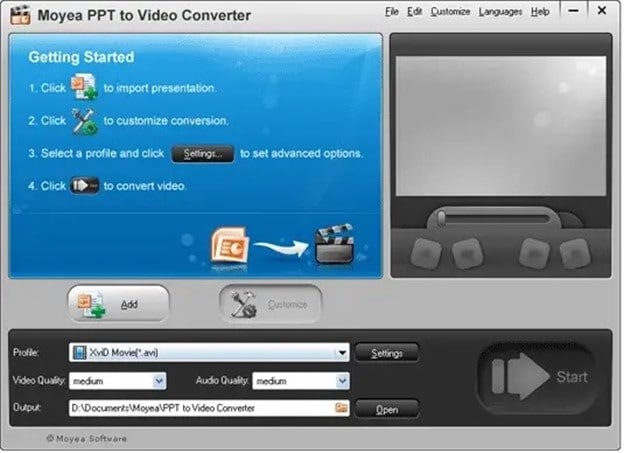
Price: $49.95, Free trial available
This extremely effective program allows you to convert any documents written with PowerPoint versions up to 2013 and PowerPoint viewer. Convert the presentations to various common file formats, including MP4, WMV, and AVI. All sound files, transitions, and animations from your original presentation are preserved using this Windows-based tool.
In order to tailor the video quality and frame rates to your project’s requirements, Moyea Video to PowerPoint Converter gives you total control over the output video parameters. PPT to Video Converter makes it easy to include logos, watermarks, music and voiceovers in your PowerPoint films.
Pros
Options for converting files with a lot of power
It is possible to convert many files at once.
Cons
There aren’t any HD output choices available.
To be able to convert presentations, you must have PowerPoint installed.
2.Leawo Video to PPT Pro

Price: $44.95
PowerPoint presentations in PPT, PPTX, PPTM, POT, or POTX file formats may be converted to practically any video file type with our video to ppt converter. PowerPoint 2000 through 2016 (both 64-bit and 32-bit) are all supported, as are all versions of the program.
Leawo Video to PPT Pro’s video files is compatible with iPhone and Android smartphones, tablets, gaming consoles, and Apple TV. You can turn your PowerPoint presentations into high-definition films with narration and other audio files using this program. Share your movies with the world through the likes of DailyMotion, Vimeo, YouTube, and Metacafe.
Pros
The ability to do unlimited batch conversions at once.
Allows you to brand converted films with custom logos and watermarks.
Cons
The Mac OS cannot run this program.
Requirements for a complicated system.
3.iSpring River

Price: $97 for a single lifetime license
Installing iSpring River on your PC turns it into a PowerPoint add-on that you can use from the ribbon. This isn’t a limitation since iSpring River allows you to convert PPT files to widely suitable video file formats like MP4 or AVI, even though it’s not stand-alone computer software. In addition, you may choose the video size and compression parameters before each file conversion using the add-video on’s settings.
All of the original PowerPoint presentation’s animations and audio files, as well as transitions and font and text formatting, will be included in the final film. Video files exported from iSpring River may be uploaded straight to YouTube, but no other social media services such as Dropbox or Google Drive are supported.
Pros
It’s quick and simple to use.
Upload YouTube videos directly from your computer’s hard disc.
Cons
Cannot be used as a standalone application.
There isn’t any support for high-definition video.
4.RZ PowerPoint Converter

Price: There is a free version available, and prices begin at $29.99.
Using this sophisticated converter, any PPT files made with 2013 or previous versions of PowerPoint may be quickly converted to movies. RZ PowerPoint video to ppt converter also allows you to create HD video files that can be readily shared online, as well as files that can be burnt to DVDs.
Any current video playback device can play videos generated with this program, and the quality is so outstanding that you can play them on huge LCD displays. Though this video to ppt converter is accessible for free, its free edition lacks all of the capabilities that make this program an excellent alternative for professionals that prepare PowerPoint presentations on a consistent basis. It’s possible to get the commercial edition of this Windows-based tool and have all of the multimedia you include in the presentations converted to video without losing any quality.
Pros
You may use this to burn DVDs.
All PowerPoint file types are supported.
Cons
However, basic PPT to video file conversion is only available in the free edition of the product.
There is no possibility to convert many files at once.
5.Camtasia Studio

Price: A free trial is offered, and a single-user license is $249.
There is much more to Camtasia Studio than simply a video to ppt converter in it. An unencumbered trial edition of this video editing program helps you create professional-looking films from PowerPoint presentations. Camtasia Studio’s single-user license is a good alternative for those who just need to convert a few presentations for free, but if you’re searching for a full-featured video to ppt converter, you should consider purchasing Camtasia.
When using the software’s premium edition, you may add multimedia files, such as PowerPoint presentations and webcam footage to your final video project. With Camtasia Studio, you can easily post your films in nearly any video file type on social media.
Pros
With Camtasia Studio, adding transitions, callouts, or text effects is a cinch.
Advanced video editing tools are available.
Cons
Only 30 days are included in the free trial.
Expensive.
Conclusions
When looking for the best PowerPoint conversion software, there are a lot of factors to consider. The output quality, the ability to use PowerPoint effects, compatibility with new devices, & one publishing are all key considerations. Get a free trial of iSpring Converter Pro, the number one choice on our list, if you need a dependable video to ppt converter that can handle any amount of slides and animations in your presentation.
For Win 7 or later (64-bit)
For macOS 10.12 or later
Price: $49.95, Free trial available
This extremely effective program allows you to convert any documents written with PowerPoint versions up to 2013 and PowerPoint viewer. Convert the presentations to various common file formats, including MP4, WMV, and AVI. All sound files, transitions, and animations from your original presentation are preserved using this Windows-based tool.
In order to tailor the video quality and frame rates to your project’s requirements, Moyea Video to PowerPoint Converter gives you total control over the output video parameters. PPT to Video Converter makes it easy to include logos, watermarks, music and voiceovers in your PowerPoint films.
Pros
Options for converting files with a lot of power
It is possible to convert many files at once.
Cons
There aren’t any HD output choices available.
To be able to convert presentations, you must have PowerPoint installed.
2.Leawo Video to PPT Pro

Price: $44.95
PowerPoint presentations in PPT, PPTX, PPTM, POT, or POTX file formats may be converted to practically any video file type with our video to ppt converter. PowerPoint 2000 through 2016 (both 64-bit and 32-bit) are all supported, as are all versions of the program.
Leawo Video to PPT Pro’s video files is compatible with iPhone and Android smartphones, tablets, gaming consoles, and Apple TV. You can turn your PowerPoint presentations into high-definition films with narration and other audio files using this program. Share your movies with the world through the likes of DailyMotion, Vimeo, YouTube, and Metacafe.
Pros
The ability to do unlimited batch conversions at once.
Allows you to brand converted films with custom logos and watermarks.
Cons
The Mac OS cannot run this program.
Requirements for a complicated system.
3.iSpring River

Price: $97 for a single lifetime license
Installing iSpring River on your PC turns it into a PowerPoint add-on that you can use from the ribbon. This isn’t a limitation since iSpring River allows you to convert PPT files to widely suitable video file formats like MP4 or AVI, even though it’s not stand-alone computer software. In addition, you may choose the video size and compression parameters before each file conversion using the add-video on’s settings.
All of the original PowerPoint presentation’s animations and audio files, as well as transitions and font and text formatting, will be included in the final film. Video files exported from iSpring River may be uploaded straight to YouTube, but no other social media services such as Dropbox or Google Drive are supported.
Pros
It’s quick and simple to use.
Upload YouTube videos directly from your computer’s hard disc.
Cons
Cannot be used as a standalone application.
There isn’t any support for high-definition video.
4.RZ PowerPoint Converter

Price: There is a free version available, and prices begin at $29.99.
Using this sophisticated converter, any PPT files made with 2013 or previous versions of PowerPoint may be quickly converted to movies. RZ PowerPoint video to ppt converter also allows you to create HD video files that can be readily shared online, as well as files that can be burnt to DVDs.
Any current video playback device can play videos generated with this program, and the quality is so outstanding that you can play them on huge LCD displays. Though this video to ppt converter is accessible for free, its free edition lacks all of the capabilities that make this program an excellent alternative for professionals that prepare PowerPoint presentations on a consistent basis. It’s possible to get the commercial edition of this Windows-based tool and have all of the multimedia you include in the presentations converted to video without losing any quality.
Pros
You may use this to burn DVDs.
All PowerPoint file types are supported.
Cons
However, basic PPT to video file conversion is only available in the free edition of the product.
There is no possibility to convert many files at once.
5.Camtasia Studio

Price: A free trial is offered, and a single-user license is $249.
There is much more to Camtasia Studio than simply a video to ppt converter in it. An unencumbered trial edition of this video editing program helps you create professional-looking films from PowerPoint presentations. Camtasia Studio’s single-user license is a good alternative for those who just need to convert a few presentations for free, but if you’re searching for a full-featured video to ppt converter, you should consider purchasing Camtasia.
When using the software’s premium edition, you may add multimedia files, such as PowerPoint presentations and webcam footage to your final video project. With Camtasia Studio, you can easily post your films in nearly any video file type on social media.
Pros
With Camtasia Studio, adding transitions, callouts, or text effects is a cinch.
Advanced video editing tools are available.
Cons
Only 30 days are included in the free trial.
Expensive.
Conclusions
When looking for the best PowerPoint conversion software, there are a lot of factors to consider. The output quality, the ability to use PowerPoint effects, compatibility with new devices, & one publishing are all key considerations. Get a free trial of iSpring Converter Pro, the number one choice on our list, if you need a dependable video to ppt converter that can handle any amount of slides and animations in your presentation.
For Win 7 or later (64-bit)
For macOS 10.12 or later
Price: $49.95, Free trial available
This extremely effective program allows you to convert any documents written with PowerPoint versions up to 2013 and PowerPoint viewer. Convert the presentations to various common file formats, including MP4, WMV, and AVI. All sound files, transitions, and animations from your original presentation are preserved using this Windows-based tool.
In order to tailor the video quality and frame rates to your project’s requirements, Moyea Video to PowerPoint Converter gives you total control over the output video parameters. PPT to Video Converter makes it easy to include logos, watermarks, music and voiceovers in your PowerPoint films.
Pros
Options for converting files with a lot of power
It is possible to convert many files at once.
Cons
There aren’t any HD output choices available.
To be able to convert presentations, you must have PowerPoint installed.
2.Leawo Video to PPT Pro

Price: $44.95
PowerPoint presentations in PPT, PPTX, PPTM, POT, or POTX file formats may be converted to practically any video file type with our video to ppt converter. PowerPoint 2000 through 2016 (both 64-bit and 32-bit) are all supported, as are all versions of the program.
Leawo Video to PPT Pro’s video files is compatible with iPhone and Android smartphones, tablets, gaming consoles, and Apple TV. You can turn your PowerPoint presentations into high-definition films with narration and other audio files using this program. Share your movies with the world through the likes of DailyMotion, Vimeo, YouTube, and Metacafe.
Pros
The ability to do unlimited batch conversions at once.
Allows you to brand converted films with custom logos and watermarks.
Cons
The Mac OS cannot run this program.
Requirements for a complicated system.
3.iSpring River

Price: $97 for a single lifetime license
Installing iSpring River on your PC turns it into a PowerPoint add-on that you can use from the ribbon. This isn’t a limitation since iSpring River allows you to convert PPT files to widely suitable video file formats like MP4 or AVI, even though it’s not stand-alone computer software. In addition, you may choose the video size and compression parameters before each file conversion using the add-video on’s settings.
All of the original PowerPoint presentation’s animations and audio files, as well as transitions and font and text formatting, will be included in the final film. Video files exported from iSpring River may be uploaded straight to YouTube, but no other social media services such as Dropbox or Google Drive are supported.
Pros
It’s quick and simple to use.
Upload YouTube videos directly from your computer’s hard disc.
Cons
Cannot be used as a standalone application.
There isn’t any support for high-definition video.
4.RZ PowerPoint Converter

Price: There is a free version available, and prices begin at $29.99.
Using this sophisticated converter, any PPT files made with 2013 or previous versions of PowerPoint may be quickly converted to movies. RZ PowerPoint video to ppt converter also allows you to create HD video files that can be readily shared online, as well as files that can be burnt to DVDs.
Any current video playback device can play videos generated with this program, and the quality is so outstanding that you can play them on huge LCD displays. Though this video to ppt converter is accessible for free, its free edition lacks all of the capabilities that make this program an excellent alternative for professionals that prepare PowerPoint presentations on a consistent basis. It’s possible to get the commercial edition of this Windows-based tool and have all of the multimedia you include in the presentations converted to video without losing any quality.
Pros
You may use this to burn DVDs.
All PowerPoint file types are supported.
Cons
However, basic PPT to video file conversion is only available in the free edition of the product.
There is no possibility to convert many files at once.
5.Camtasia Studio

Price: A free trial is offered, and a single-user license is $249.
There is much more to Camtasia Studio than simply a video to ppt converter in it. An unencumbered trial edition of this video editing program helps you create professional-looking films from PowerPoint presentations. Camtasia Studio’s single-user license is a good alternative for those who just need to convert a few presentations for free, but if you’re searching for a full-featured video to ppt converter, you should consider purchasing Camtasia.
When using the software’s premium edition, you may add multimedia files, such as PowerPoint presentations and webcam footage to your final video project. With Camtasia Studio, you can easily post your films in nearly any video file type on social media.
Pros
With Camtasia Studio, adding transitions, callouts, or text effects is a cinch.
Advanced video editing tools are available.
Cons
Only 30 days are included in the free trial.
Expensive.
Conclusions
When looking for the best PowerPoint conversion software, there are a lot of factors to consider. The output quality, the ability to use PowerPoint effects, compatibility with new devices, & one publishing are all key considerations. Get a free trial of iSpring Converter Pro, the number one choice on our list, if you need a dependable video to ppt converter that can handle any amount of slides and animations in your presentation.
For Win 7 or later (64-bit)
For macOS 10.12 or later
Price: $49.95, Free trial available
This extremely effective program allows you to convert any documents written with PowerPoint versions up to 2013 and PowerPoint viewer. Convert the presentations to various common file formats, including MP4, WMV, and AVI. All sound files, transitions, and animations from your original presentation are preserved using this Windows-based tool.
In order to tailor the video quality and frame rates to your project’s requirements, Moyea Video to PowerPoint Converter gives you total control over the output video parameters. PPT to Video Converter makes it easy to include logos, watermarks, music and voiceovers in your PowerPoint films.
Pros
Options for converting files with a lot of power
It is possible to convert many files at once.
Cons
There aren’t any HD output choices available.
To be able to convert presentations, you must have PowerPoint installed.
2.Leawo Video to PPT Pro

Price: $44.95
PowerPoint presentations in PPT, PPTX, PPTM, POT, or POTX file formats may be converted to practically any video file type with our video to ppt converter. PowerPoint 2000 through 2016 (both 64-bit and 32-bit) are all supported, as are all versions of the program.
Leawo Video to PPT Pro’s video files is compatible with iPhone and Android smartphones, tablets, gaming consoles, and Apple TV. You can turn your PowerPoint presentations into high-definition films with narration and other audio files using this program. Share your movies with the world through the likes of DailyMotion, Vimeo, YouTube, and Metacafe.
Pros
The ability to do unlimited batch conversions at once.
Allows you to brand converted films with custom logos and watermarks.
Cons
The Mac OS cannot run this program.
Requirements for a complicated system.
3.iSpring River

Price: $97 for a single lifetime license
Installing iSpring River on your PC turns it into a PowerPoint add-on that you can use from the ribbon. This isn’t a limitation since iSpring River allows you to convert PPT files to widely suitable video file formats like MP4 or AVI, even though it’s not stand-alone computer software. In addition, you may choose the video size and compression parameters before each file conversion using the add-video on’s settings.
All of the original PowerPoint presentation’s animations and audio files, as well as transitions and font and text formatting, will be included in the final film. Video files exported from iSpring River may be uploaded straight to YouTube, but no other social media services such as Dropbox or Google Drive are supported.
Pros
It’s quick and simple to use.
Upload YouTube videos directly from your computer’s hard disc.
Cons
Cannot be used as a standalone application.
There isn’t any support for high-definition video.
4.RZ PowerPoint Converter

Price: There is a free version available, and prices begin at $29.99.
Using this sophisticated converter, any PPT files made with 2013 or previous versions of PowerPoint may be quickly converted to movies. RZ PowerPoint video to ppt converter also allows you to create HD video files that can be readily shared online, as well as files that can be burnt to DVDs.
Any current video playback device can play videos generated with this program, and the quality is so outstanding that you can play them on huge LCD displays. Though this video to ppt converter is accessible for free, its free edition lacks all of the capabilities that make this program an excellent alternative for professionals that prepare PowerPoint presentations on a consistent basis. It’s possible to get the commercial edition of this Windows-based tool and have all of the multimedia you include in the presentations converted to video without losing any quality.
Pros
You may use this to burn DVDs.
All PowerPoint file types are supported.
Cons
However, basic PPT to video file conversion is only available in the free edition of the product.
There is no possibility to convert many files at once.
5.Camtasia Studio

Price: A free trial is offered, and a single-user license is $249.
There is much more to Camtasia Studio than simply a video to ppt converter in it. An unencumbered trial edition of this video editing program helps you create professional-looking films from PowerPoint presentations. Camtasia Studio’s single-user license is a good alternative for those who just need to convert a few presentations for free, but if you’re searching for a full-featured video to ppt converter, you should consider purchasing Camtasia.
When using the software’s premium edition, you may add multimedia files, such as PowerPoint presentations and webcam footage to your final video project. With Camtasia Studio, you can easily post your films in nearly any video file type on social media.
Pros
With Camtasia Studio, adding transitions, callouts, or text effects is a cinch.
Advanced video editing tools are available.
Cons
Only 30 days are included in the free trial.
Expensive.
Conclusions
When looking for the best PowerPoint conversion software, there are a lot of factors to consider. The output quality, the ability to use PowerPoint effects, compatibility with new devices, & one publishing are all key considerations. Get a free trial of iSpring Converter Pro, the number one choice on our list, if you need a dependable video to ppt converter that can handle any amount of slides and animations in your presentation.
For Win 7 or later (64-bit)
For macOS 10.12 or later
Also read:
- Updated Does the Customary Speed of Your TikTok Slideshow Appear to Be Slow Enough of Late? If Yes, Drop Your Worries Here with the Know-How of Increasing the TikTok Slideshow Speed
- Top 5 Best Video Denoisers
- Updated 2024 Approved Merging Videos Like a Pro A Step-by-Step Guide to Use FFmpeg
- Making Slow Motion Videos in Premiere Pro A Review on The Best Methods for 2024
- Updated 2024 Approved Looking for the Different Ar Video Effects to Include in Your Film? Check Out This Article for the Best 10 Augmented Reality Effects and the Fun Ar Effects in Filmora
- Updated In 2024, 11 Tips to Make Product Ad Videos
- New Do You Want to Make Your Video Look Like Its From the 90S? Then, Make Sure to Add Vintage Overlays and VHS Sound Effects to Give It the Old Feel for 2024
- Updated Slow Motion Video Editors To Look Out For
- Top List Best VHS Sound Effect That You Can Use in Video Making for 2024
- New In 2024, LumaFusion – What Is It and the Best Alternative to Use
- Updated In 2024, Bandicut Video Editor Review
- How to Add Adjustment Layer (Clip) in DaVinci Resolve, In 2024
- New In 2024, Premiere Pro Text Effects Beginner Guide
- Updated In 2024, How to Create Sports Intro and YouTube Endscreen?
- In 2024, Create Promotional Video
- New 2024 Approved Back up and Organize Your Files to Protect Any Misfortune Befalling Them. The Article Will Guide You on How to Back up and Manage Your Footage
- In 2024, Have You Ever Wanted to Speed up or Slow Down a Video? Maybe It Was Too Long, or You Wanted to Draw Out an Exciting Part of the Video without Having to Watch the Boring Parts
- New In 2024, How to Make an Instant Slideshow on Mac
- Converting VTT to SRT, or in Other Words, Converting a Document File Format Web to Subtitles File with the SRT Format Can Be a Cumbersome Process for Many. It Becomes Difficult when You Are New to This and Dont Have Prior Guidance for 2024
- 2024 Approved Do You Want a LUT that You Can Use for Your High-Definition Content? You Can Use Rec 709 LUT Premiere Pro for Your HD Digital Media to Give the Perfect Result
- Updated In 2024, Best 6 Online MP4 Croppers
- New If You Have a Low Budget but Want to Create a Filmy Appearance of the Video, Then Read 6 Ways to Get Professional Filming Equipment by Using Household Objects
- Updated In 2024, Top iOS Solutions Finding Premium Slow Motion Apps For Video Creation
- Updated In 2024, How to Use GIMP GREEN SCREEN
- New 2024 Approved Learn How to Use 3D Camera Tracking in Adobe After Effects and Take Your Skills to the Next Level
- Updated Shotcut Video Editor Review
- Updated In 2024, Movavi Slideshow Maker Is a Powerful Video Editing Tool that Can Be Used to Add Rich Effects to Videos Easily. This Guide Will Introduce the Features and Show You How to Apply Effects to Videos with This Tool
- Updated 2024 Approved 3 Ways to Make Time-Lapse Video on MacBook
- 2024 Approved Get The Perfect Drone Footage With Free Drone LUTs
- New In 2024, How to Add Expression in After Effects
- 2024 Approved 8 Tips to Apply Cinematic Color Grading to Your Videos
- Updated Do You Want to Create a Motion Blur Effect in Your Videos? Read This Well-Described Guide to Learn How to Add Motion Blur on CapCut on iPhone and Android Devices
- New Frame Rates, Speed, and Wondershare Filmora An Overview
- In 2024, Add Text Animation to A Video Online
- Top 9 AMV Makers for Computer
- Do You Know CapCut Has some Amazing Slow-Motion Templates You Can Utilize? Read This Article to Access the Slow-Motion CapCut Templates Link for 2024
- New Whatre the Best Alternatives to Pexels, In 2024
- New 15 Best LUTS to Buy for 2024
- In 2024, How to Animate Text in A Video
- The Complete Guide to Slideshow Maker with Music for 2024
- How To Add Motion Blur Effect To Photos in GIMP
- New Slow-Motion Edits Are Pretty Mesmerizing, and Weve All Imagined Ourselves in One of Those Visually Appealing, Slowed-Down Movies. Well Teach You How to Make a Smooth Slo-Mo Video Using Twixtor in This Article. Stay Tuned Until the End for 2024
- Updated 2024 Approved Some Leading AI Tools to Replace Sky Backgrounds
- Updated Have You Ever Used an Adjustment Layer in Photoshop? Read This Article to Find Out How to Add, Resize, Change, and Use an Adjustment Layer in Photoshop Efficiently
- Templates Increase the Editing Possibilities for Beginners and Professionals. Read This Article to Learn About some Customizable Slow-Motion CapCut Templates for 2024
- Updated In 2024, How to Zoom in on PowerPoint Easy Ways
- In 2024, How does the stardust trade cost In pokemon go On Oppo Find X7? | Dr.fone
- In 2024, How to Transfer Contacts from Samsung Galaxy A15 4G to Other Android Devices Using Bluetooth? | Dr.fone
- What are Location Permissions Life360 On Xiaomi Redmi K70E? | Dr.fone
- Additional Tips About Sinnoh Stone For Tecno Pova 5 | Dr.fone
- In 2024, How to Cast Lava Blaze 2 Pro Screen to PC Using WiFi | Dr.fone
- In 2024, Full Guide on Mirroring Your Motorola Edge 40 Pro to Your PC/Mac | Dr.fone
- 5 Ways to Restart Itel P55+ Without Power Button | Dr.fone
- The Best Android SIM Unlock Code Generators Unlock Your Lava Yuva 3 Phone Hassle-Free
- 2 Ways to Monitor OnePlus 12R Activity | Dr.fone
- Ultimate guide to get the meltan box pokemon go For Honor Magic5 Ultimate | Dr.fone
- Things You Should Know When Unlocking Total Wireless Of Apple iPhone XS Max
- Dose Life360 Notify Me When Someone Checks My Location On Samsung Galaxy A14 4G? | Dr.fone
- How to Make the Most of Your iPhone 11 Pro Lock Screen with Notifications?
- The Most Useful Tips for Pokemon Go Ultra League On Honor 90 Pro | Dr.fone
- Title: How to Add Subtitles in QuickTime Player?
- Author: Morgan
- Created at : 2024-05-19 05:11:33
- Updated at : 2024-05-20 05:11:33
- Link: https://ai-video-editing.techidaily.com/how-to-add-subtitles-in-quicktime-player/
- License: This work is licensed under CC BY-NC-SA 4.0.

