:max_bytes(150000):strip_icc():format(webp)/AnneParkShedloskytvOS-2d4178dd6b7d46a08c34ab8b750fe23e.jpg)
How to Create Intro Video with KineMaster

How to Create Intro Video with KineMaster
The intro is considered to be the most important part of a video. The intro comes first in a video and the first impression is crucial in retaining the viewers. If the intro is gripping and engaging, the viewers are likely to check the rest of the video. In order to create a stunning video, you need to have the best video editor. If you are a smartphone user, KineMaster intro maker should be your first choice.
You must have seen videos with stunning intro having KineMaster watermark on social media and video streaming platforms. Starting from beginners to professional video creators, KineMaster is an easy choice for them to make video intro. KineMaster is a powerful intro maker where you will find several templates, effects, and modes to create stunning intros for your videos. We will illustrate the steps to create intro video with KineMaster Intro Maker.
Part 1. Steps to Create Intro Video with KineMaster
KineMaster video editor is one of the most intuitive apps and that is why creating amazing intro videos is super easy. KineMaster app is available for both Android and iOS users. There are awesome assets, amazing templates, and useful blending modes available to design your desired intro video. You can create 4K intro videos at 60 FPS comfortably. Here are the steps to create intro KineMaster video.
Step 1: Go for KineMaster intro download as per your smartphone OS. Launch KineMaster app and tap on Create New icon on the home screen.

Step 2: Select an aspect ratio such as 16:9 or 9:16 or 1:1 as per your requirements. On the next screen, tap on Background and select a background as per your preference.

Step 3: On the layer at the bottom and select Text option. Type in your text that you want to show in the intro and tap on Ok button. You can change the font and style from the right panel.

Step 4: Select the text layer and from the right panel, tap on In Animation option to animate the text. Select a desired animation template that you think is appropriate.

Step 5: Tap on the text layer again and tap on Effect option to add a text effect. Choose any desired Effect from the list. You can also tap on Get More to check out more effect templates.

After you apply an effect, select the Effect layer from the timeline and go to Settings to make any adjustment. You can play and watch the intro video. Besides, you can add background photo or video and add graphical elements to enhance the intro animation.
Part 2. How to Create 3D Intro with KineMaster
We have illustrated how to create a text intro video and you can try out different animations and effects and come up with creative intro video. There is a viral trend in showing 3D intro to get more traction. You can use KineMaster to create amazing 3D intro videos easily that can go along with your video content. Here are the simple steps on how you can create 3D video with KineMaster.
Step 1: Install KineMaster from Play Store or App Store as per your smartphone OS. Launch KineMaster app after installation and tap on Create New icon.
Step 2: Select an aspect ratio and tap on Background option. Select a background color as per your preference. Otherwise, you can tap on Media Browser if you want to add a pre-decided photo or video as a background. We recommend a background video to amplify the 3D effect.

Step 3: It is time to add a 3D title. You can tap on Layer icon and Text icon to type in any title that you can turn into 3D with text effect or style. You can also tap on Media icon to select a ready-made 3D text with a transparent background. After adding the text, you can stretch it to increase the size as per your preference.

Step 4: From the right panel, tap on In Animation option and select a desired animation template. Similarly, tap on Out Animation option and select any animation whichever you think it is fit.

Step 5: From the right panel, tap on Overall Animation, select an animation template such as floating to enhance the 3D effect.

Part 3. Related FAQs of KineMaster Intro Video
What app most YouTubers use to make intros?
Apart from KineMaster, most YouTubers use Wondershare Filmora to make amazing videos. Filmora has a wider range of video effects, animations, and stock photos and videos. On top of that, the text animation and effect templates are tailor-made for intro videos.
Is KineMaster good for making YouTube videos?
Yes, KineMaster is good for creating engaging YouTube videos. You can create amazing intro and outro for your YouTube video on your smartphone. You can blend your photos and videos together and create amazing YouTube videos and stunning texts and titles. Besides, you can use chroma keys, transitions, reverse timing, and multi-layer features.
Can KineMaster handle 4K?
Yes, KineMaster is perfect for editing 4K video taken with high-end cameras. After editing the videos, you can export them in 4K resolution up to 60 FPS. However, you will need a high-end smartphone for KineMaster to handle 4K video editing smoothl
The intro is considered to be the most important part of a video. The intro comes first in a video and the first impression is crucial in retaining the viewers. If the intro is gripping and engaging, the viewers are likely to check the rest of the video. In order to create a stunning video, you need to have the best video editor. If you are a smartphone user, KineMaster intro maker should be your first choice.
You must have seen videos with stunning intro having KineMaster watermark on social media and video streaming platforms. Starting from beginners to professional video creators, KineMaster is an easy choice for them to make video intro. KineMaster is a powerful intro maker where you will find several templates, effects, and modes to create stunning intros for your videos. We will illustrate the steps to create intro video with KineMaster Intro Maker.
Part 1. Steps to Create Intro Video with KineMaster
KineMaster video editor is one of the most intuitive apps and that is why creating amazing intro videos is super easy. KineMaster app is available for both Android and iOS users. There are awesome assets, amazing templates, and useful blending modes available to design your desired intro video. You can create 4K intro videos at 60 FPS comfortably. Here are the steps to create intro KineMaster video.
Step 1: Go for KineMaster intro download as per your smartphone OS. Launch KineMaster app and tap on Create New icon on the home screen.

Step 2: Select an aspect ratio such as 16:9 or 9:16 or 1:1 as per your requirements. On the next screen, tap on Background and select a background as per your preference.

Step 3: On the layer at the bottom and select Text option. Type in your text that you want to show in the intro and tap on Ok button. You can change the font and style from the right panel.

Step 4: Select the text layer and from the right panel, tap on In Animation option to animate the text. Select a desired animation template that you think is appropriate.

Step 5: Tap on the text layer again and tap on Effect option to add a text effect. Choose any desired Effect from the list. You can also tap on Get More to check out more effect templates.

After you apply an effect, select the Effect layer from the timeline and go to Settings to make any adjustment. You can play and watch the intro video. Besides, you can add background photo or video and add graphical elements to enhance the intro animation.
Part 2. How to Create 3D Intro with KineMaster
We have illustrated how to create a text intro video and you can try out different animations and effects and come up with creative intro video. There is a viral trend in showing 3D intro to get more traction. You can use KineMaster to create amazing 3D intro videos easily that can go along with your video content. Here are the simple steps on how you can create 3D video with KineMaster.
Step 1: Install KineMaster from Play Store or App Store as per your smartphone OS. Launch KineMaster app after installation and tap on Create New icon.
Step 2: Select an aspect ratio and tap on Background option. Select a background color as per your preference. Otherwise, you can tap on Media Browser if you want to add a pre-decided photo or video as a background. We recommend a background video to amplify the 3D effect.

Step 3: It is time to add a 3D title. You can tap on Layer icon and Text icon to type in any title that you can turn into 3D with text effect or style. You can also tap on Media icon to select a ready-made 3D text with a transparent background. After adding the text, you can stretch it to increase the size as per your preference.

Step 4: From the right panel, tap on In Animation option and select a desired animation template. Similarly, tap on Out Animation option and select any animation whichever you think it is fit.

Step 5: From the right panel, tap on Overall Animation, select an animation template such as floating to enhance the 3D effect.

Part 3. Related FAQs of KineMaster Intro Video
What app most YouTubers use to make intros?
Apart from KineMaster, most YouTubers use Wondershare Filmora to make amazing videos. Filmora has a wider range of video effects, animations, and stock photos and videos. On top of that, the text animation and effect templates are tailor-made for intro videos.
Is KineMaster good for making YouTube videos?
Yes, KineMaster is good for creating engaging YouTube videos. You can create amazing intro and outro for your YouTube video on your smartphone. You can blend your photos and videos together and create amazing YouTube videos and stunning texts and titles. Besides, you can use chroma keys, transitions, reverse timing, and multi-layer features.
Can KineMaster handle 4K?
Yes, KineMaster is perfect for editing 4K video taken with high-end cameras. After editing the videos, you can export them in 4K resolution up to 60 FPS. However, you will need a high-end smartphone for KineMaster to handle 4K video editing smoothl
The intro is considered to be the most important part of a video. The intro comes first in a video and the first impression is crucial in retaining the viewers. If the intro is gripping and engaging, the viewers are likely to check the rest of the video. In order to create a stunning video, you need to have the best video editor. If you are a smartphone user, KineMaster intro maker should be your first choice.
You must have seen videos with stunning intro having KineMaster watermark on social media and video streaming platforms. Starting from beginners to professional video creators, KineMaster is an easy choice for them to make video intro. KineMaster is a powerful intro maker where you will find several templates, effects, and modes to create stunning intros for your videos. We will illustrate the steps to create intro video with KineMaster Intro Maker.
Part 1. Steps to Create Intro Video with KineMaster
KineMaster video editor is one of the most intuitive apps and that is why creating amazing intro videos is super easy. KineMaster app is available for both Android and iOS users. There are awesome assets, amazing templates, and useful blending modes available to design your desired intro video. You can create 4K intro videos at 60 FPS comfortably. Here are the steps to create intro KineMaster video.
Step 1: Go for KineMaster intro download as per your smartphone OS. Launch KineMaster app and tap on Create New icon on the home screen.

Step 2: Select an aspect ratio such as 16:9 or 9:16 or 1:1 as per your requirements. On the next screen, tap on Background and select a background as per your preference.

Step 3: On the layer at the bottom and select Text option. Type in your text that you want to show in the intro and tap on Ok button. You can change the font and style from the right panel.

Step 4: Select the text layer and from the right panel, tap on In Animation option to animate the text. Select a desired animation template that you think is appropriate.

Step 5: Tap on the text layer again and tap on Effect option to add a text effect. Choose any desired Effect from the list. You can also tap on Get More to check out more effect templates.

After you apply an effect, select the Effect layer from the timeline and go to Settings to make any adjustment. You can play and watch the intro video. Besides, you can add background photo or video and add graphical elements to enhance the intro animation.
Part 2. How to Create 3D Intro with KineMaster
We have illustrated how to create a text intro video and you can try out different animations and effects and come up with creative intro video. There is a viral trend in showing 3D intro to get more traction. You can use KineMaster to create amazing 3D intro videos easily that can go along with your video content. Here are the simple steps on how you can create 3D video with KineMaster.
Step 1: Install KineMaster from Play Store or App Store as per your smartphone OS. Launch KineMaster app after installation and tap on Create New icon.
Step 2: Select an aspect ratio and tap on Background option. Select a background color as per your preference. Otherwise, you can tap on Media Browser if you want to add a pre-decided photo or video as a background. We recommend a background video to amplify the 3D effect.

Step 3: It is time to add a 3D title. You can tap on Layer icon and Text icon to type in any title that you can turn into 3D with text effect or style. You can also tap on Media icon to select a ready-made 3D text with a transparent background. After adding the text, you can stretch it to increase the size as per your preference.

Step 4: From the right panel, tap on In Animation option and select a desired animation template. Similarly, tap on Out Animation option and select any animation whichever you think it is fit.

Step 5: From the right panel, tap on Overall Animation, select an animation template such as floating to enhance the 3D effect.

Part 3. Related FAQs of KineMaster Intro Video
What app most YouTubers use to make intros?
Apart from KineMaster, most YouTubers use Wondershare Filmora to make amazing videos. Filmora has a wider range of video effects, animations, and stock photos and videos. On top of that, the text animation and effect templates are tailor-made for intro videos.
Is KineMaster good for making YouTube videos?
Yes, KineMaster is good for creating engaging YouTube videos. You can create amazing intro and outro for your YouTube video on your smartphone. You can blend your photos and videos together and create amazing YouTube videos and stunning texts and titles. Besides, you can use chroma keys, transitions, reverse timing, and multi-layer features.
Can KineMaster handle 4K?
Yes, KineMaster is perfect for editing 4K video taken with high-end cameras. After editing the videos, you can export them in 4K resolution up to 60 FPS. However, you will need a high-end smartphone for KineMaster to handle 4K video editing smoothl
The intro is considered to be the most important part of a video. The intro comes first in a video and the first impression is crucial in retaining the viewers. If the intro is gripping and engaging, the viewers are likely to check the rest of the video. In order to create a stunning video, you need to have the best video editor. If you are a smartphone user, KineMaster intro maker should be your first choice.
You must have seen videos with stunning intro having KineMaster watermark on social media and video streaming platforms. Starting from beginners to professional video creators, KineMaster is an easy choice for them to make video intro. KineMaster is a powerful intro maker where you will find several templates, effects, and modes to create stunning intros for your videos. We will illustrate the steps to create intro video with KineMaster Intro Maker.
Part 1. Steps to Create Intro Video with KineMaster
KineMaster video editor is one of the most intuitive apps and that is why creating amazing intro videos is super easy. KineMaster app is available for both Android and iOS users. There are awesome assets, amazing templates, and useful blending modes available to design your desired intro video. You can create 4K intro videos at 60 FPS comfortably. Here are the steps to create intro KineMaster video.
Step 1: Go for KineMaster intro download as per your smartphone OS. Launch KineMaster app and tap on Create New icon on the home screen.

Step 2: Select an aspect ratio such as 16:9 or 9:16 or 1:1 as per your requirements. On the next screen, tap on Background and select a background as per your preference.

Step 3: On the layer at the bottom and select Text option. Type in your text that you want to show in the intro and tap on Ok button. You can change the font and style from the right panel.

Step 4: Select the text layer and from the right panel, tap on In Animation option to animate the text. Select a desired animation template that you think is appropriate.

Step 5: Tap on the text layer again and tap on Effect option to add a text effect. Choose any desired Effect from the list. You can also tap on Get More to check out more effect templates.

After you apply an effect, select the Effect layer from the timeline and go to Settings to make any adjustment. You can play and watch the intro video. Besides, you can add background photo or video and add graphical elements to enhance the intro animation.
Part 2. How to Create 3D Intro with KineMaster
We have illustrated how to create a text intro video and you can try out different animations and effects and come up with creative intro video. There is a viral trend in showing 3D intro to get more traction. You can use KineMaster to create amazing 3D intro videos easily that can go along with your video content. Here are the simple steps on how you can create 3D video with KineMaster.
Step 1: Install KineMaster from Play Store or App Store as per your smartphone OS. Launch KineMaster app after installation and tap on Create New icon.
Step 2: Select an aspect ratio and tap on Background option. Select a background color as per your preference. Otherwise, you can tap on Media Browser if you want to add a pre-decided photo or video as a background. We recommend a background video to amplify the 3D effect.

Step 3: It is time to add a 3D title. You can tap on Layer icon and Text icon to type in any title that you can turn into 3D with text effect or style. You can also tap on Media icon to select a ready-made 3D text with a transparent background. After adding the text, you can stretch it to increase the size as per your preference.

Step 4: From the right panel, tap on In Animation option and select a desired animation template. Similarly, tap on Out Animation option and select any animation whichever you think it is fit.

Step 5: From the right panel, tap on Overall Animation, select an animation template such as floating to enhance the 3D effect.

Part 3. Related FAQs of KineMaster Intro Video
What app most YouTubers use to make intros?
Apart from KineMaster, most YouTubers use Wondershare Filmora to make amazing videos. Filmora has a wider range of video effects, animations, and stock photos and videos. On top of that, the text animation and effect templates are tailor-made for intro videos.
Is KineMaster good for making YouTube videos?
Yes, KineMaster is good for creating engaging YouTube videos. You can create amazing intro and outro for your YouTube video on your smartphone. You can blend your photos and videos together and create amazing YouTube videos and stunning texts and titles. Besides, you can use chroma keys, transitions, reverse timing, and multi-layer features.
Can KineMaster handle 4K?
Yes, KineMaster is perfect for editing 4K video taken with high-end cameras. After editing the videos, you can export them in 4K resolution up to 60 FPS. However, you will need a high-end smartphone for KineMaster to handle 4K video editing smoothl
Explore the List of the Top Six Online Video Speed Controllers for Chrome, Safari, and Firefox
Social media and video streaming apps like Facebook, Instagram and YouTube let the user control the video speed, but the speed controls are not smart enough. What if you want to watch the YouTube video at more than 2x speed? That’s where the video speed controller comes in.
AI speed control For Win 7 or later(64-bit)
AI speed control For macOS 10.14 or later
These speed controllers let you speed control video at your liking. If you want to take control of video playback speeds, you can go for the video speed controller download options. Let’s discuss some of the best speed controllers apps and extensions.
- Video Speed Controller
- YouTube Playback Speed Control
- Accelerate for Safari
- Playback Speed
- SpeedUp
- PlayerFab All-in-One
TOP 6 Online Video Speed Controller
01 Video Speed Controller
Video speed controller Chrome extension is one of the best speed control video extensions. You can adjust the playback speed, navigate forward or backward, and control HTML5 audio/video using keyboard shortcuts. The best thing about this speed controller extension is its ability to rewind video for a few seconds without changing playback speeds.
Customizable speed control video adjustments.
Easy shortcuts using a keyboard.
Simple user interface to control the video speed.
Sometime forget settings
02 YouTube Playback Speed Control
If you are looking for the video speed controller download, YouTube Playback Speed Control comes with plenty of speed control video options. The simple pressing of ‘+’ key to increase and ‘-’ to decrease playback speed makes it a favorite extension of every browser user. It is one of the best speed controller extension without any annoying popups on your streaming screen.
Control YouTube video playback speed using keyboard shortcuts.
Customize the keyboard buttons used for controlling playback speed.
Functional with HTML5 YouTube players embedded in other websites.
Doesn’t work with other video streaming options.
03 Accelerate for Safari
If you are a Mac, iPhone or iPad user, you can also download the video speed controller Safari. Accelate for Safari also supports Picture-in-Picture and AirPlay, which means you are not bound to stay in Safari browser to stream the video at your preferred pace. You can play the video in the background and continue browsing. The great thing about this video speed controller Safari extension is that it works with all the streaming and video platforms.
Customize video playback speed and controls in Safari.
Supports keyboard shortcuts for various video controls including play/pause and speed adjustment.
Compatible with major video platforms like YouTube, Netflix, Hulu, and more.
First time setup could be a hassle if you are not techie enough. 04 Playback Speed
04 Playback Speed
If you use Firefox like millions of others but feel sad that we haven’t mentioned video speed controller Firefox extension, well, you shouldn’t be. Playback Speed is one of the best speed controller extension on Firefox that lets you customize the playback controls. Another great thing, you won’t see annoying pop ups as its control center is next to the video link search bar. The setup is easier and the settings user interface is pleasing on the eyes with slider controls.
Play HTML5 videos on YouTube at customizable speeds.
Simple and one touch user interface to control settings
Slow playback speed options are limited.
Limited function availability across other streaming platforms.
05 SpeedUp
SpeedUp is a popular video speed controller Firefox extension with hundreds of downloads. There are many extensions that ask for tracking permission across all websites but SpeedUp doesn’t track any activity even on the video platform. Another great thing is that you can enable in-video buttons to control the video as per your preference. If you use a Firefox browser, you use go for the video speed controller download.
Control speed of all the video streaming platforms and websites.
Support for HTML5 videos on any website.
simple user interface provided by Speedify. Disadvantages
The speed playback buttons could be clumsy sometimes.
06 PlayerFab All-in-One
PlayerFab lets you play back local videos, DVD/Blu-ray/UHD discs, and videos from Amazon and Netflix, and other streaming platforms. As a streaming playback platform, it lets you watch and play videos in one place. All you have to do is type the name of the movie/show, and it will play the video while giving you access to video playback controls.
You can watch videos in FHD, and it supports EAC3 5.1 audio quality.
All in one solution for all the streaming platforms.
Lets you adjust the playback speed.
Hi-Res Audio and Video support.
Lifetime license for premium features needs one time purchase.
Conclusion
If you are looking for a video speed controller that lets you speed control video, we have discussed some of the best video speed controller download options. We have chosen some of the best speed controller extensions for Google Chrome, Mozilla Firefox and Safari.
If you are looking for a speed controller extension, you can download any of the extensions mentioned. However, all these free chrome extensions have some compromises. If you don’t want to compromise on features and control access, you can purchase PlayerFab All-in-One.
AI speed control For Win 7 or later(64-bit)
AI speed control For macOS 10.14 or later
These speed controllers let you speed control video at your liking. If you want to take control of video playback speeds, you can go for the video speed controller download options. Let’s discuss some of the best speed controllers apps and extensions.
- Video Speed Controller
- YouTube Playback Speed Control
- Accelerate for Safari
- Playback Speed
- SpeedUp
- PlayerFab All-in-One
TOP 6 Online Video Speed Controller
01 Video Speed Controller
Video speed controller Chrome extension is one of the best speed control video extensions. You can adjust the playback speed, navigate forward or backward, and control HTML5 audio/video using keyboard shortcuts. The best thing about this speed controller extension is its ability to rewind video for a few seconds without changing playback speeds.
Customizable speed control video adjustments.
Easy shortcuts using a keyboard.
Simple user interface to control the video speed.
Sometime forget settings
02 YouTube Playback Speed Control
If you are looking for the video speed controller download, YouTube Playback Speed Control comes with plenty of speed control video options. The simple pressing of ‘+’ key to increase and ‘-’ to decrease playback speed makes it a favorite extension of every browser user. It is one of the best speed controller extension without any annoying popups on your streaming screen.
Control YouTube video playback speed using keyboard shortcuts.
Customize the keyboard buttons used for controlling playback speed.
Functional with HTML5 YouTube players embedded in other websites.
Doesn’t work with other video streaming options.
03 Accelerate for Safari
If you are a Mac, iPhone or iPad user, you can also download the video speed controller Safari. Accelate for Safari also supports Picture-in-Picture and AirPlay, which means you are not bound to stay in Safari browser to stream the video at your preferred pace. You can play the video in the background and continue browsing. The great thing about this video speed controller Safari extension is that it works with all the streaming and video platforms.
Customize video playback speed and controls in Safari.
Supports keyboard shortcuts for various video controls including play/pause and speed adjustment.
Compatible with major video platforms like YouTube, Netflix, Hulu, and more.
First time setup could be a hassle if you are not techie enough. 04 Playback Speed
04 Playback Speed
If you use Firefox like millions of others but feel sad that we haven’t mentioned video speed controller Firefox extension, well, you shouldn’t be. Playback Speed is one of the best speed controller extension on Firefox that lets you customize the playback controls. Another great thing, you won’t see annoying pop ups as its control center is next to the video link search bar. The setup is easier and the settings user interface is pleasing on the eyes with slider controls.
Play HTML5 videos on YouTube at customizable speeds.
Simple and one touch user interface to control settings
Slow playback speed options are limited.
Limited function availability across other streaming platforms.
05 SpeedUp
SpeedUp is a popular video speed controller Firefox extension with hundreds of downloads. There are many extensions that ask for tracking permission across all websites but SpeedUp doesn’t track any activity even on the video platform. Another great thing is that you can enable in-video buttons to control the video as per your preference. If you use a Firefox browser, you use go for the video speed controller download.
Control speed of all the video streaming platforms and websites.
Support for HTML5 videos on any website.
simple user interface provided by Speedify. Disadvantages
The speed playback buttons could be clumsy sometimes.
06 PlayerFab All-in-One
PlayerFab lets you play back local videos, DVD/Blu-ray/UHD discs, and videos from Amazon and Netflix, and other streaming platforms. As a streaming playback platform, it lets you watch and play videos in one place. All you have to do is type the name of the movie/show, and it will play the video while giving you access to video playback controls.
You can watch videos in FHD, and it supports EAC3 5.1 audio quality.
All in one solution for all the streaming platforms.
Lets you adjust the playback speed.
Hi-Res Audio and Video support.
Lifetime license for premium features needs one time purchase.
Conclusion
If you are looking for a video speed controller that lets you speed control video, we have discussed some of the best video speed controller download options. We have chosen some of the best speed controller extensions for Google Chrome, Mozilla Firefox and Safari.
If you are looking for a speed controller extension, you can download any of the extensions mentioned. However, all these free chrome extensions have some compromises. If you don’t want to compromise on features and control access, you can purchase PlayerFab All-in-One.
5 Tools to Create a Time-Lapse Video Online
If you’re looking for a way to create a time-lapse video online, you have come to the right place. There are different reasons why people use online time-lapse video makers. Let us take an example, if you want to make a time-lapse video of someone holding a phone in their hand then this would be pretty easy to do with the help of an online time-lapse maker.
Why do people use an online time-lapse maker because they want to get some good quality videos without spending much money on them? That’s something that many people who are just starting their business can do easily since it can be done by anyone who knows how to use online time-lapse makers properly! Let’s have a look at some online tools on which you can make time-lapse videos online.
1. Clideo Timelapse Video Tool
A video timelapse video is a type of video that shows the progression of time. It allows you to create an engaging experience for your viewers, and it can also be used to promote your business. Whether you’re a content creator, brand manager, or just a fan of videos, creating a time-lapse video is one of the most popular and effective ways to produce impressive content.
With Clideo Time-lapse Video Tool you can create incredible videos with ease. You can choose from dozens of beautiful templates, music tracks, transitions, and more. You can also add your photos or video clips and make your unique time-lapse video. By using this tool, you can:
- Capture your events in real-time and save them for later. Once captured, you can use the timeline function to move backward or forwards through the events of your day.
- Add filters and effects such as blur or freeze frame.
- Share your videos on social media with ease!
Steps to make a time-lapse video on Clideo:
Step1 Open Clideo and Create an account
You can use this online time-lapse maker from any browser e.g Google Chrome, Mozilla Firefox, Internet Explorer, etc. After that you don’t have an account on it then you have to create it first. You can Sign in by using different platforms like Google, Facebook, apple, etc.
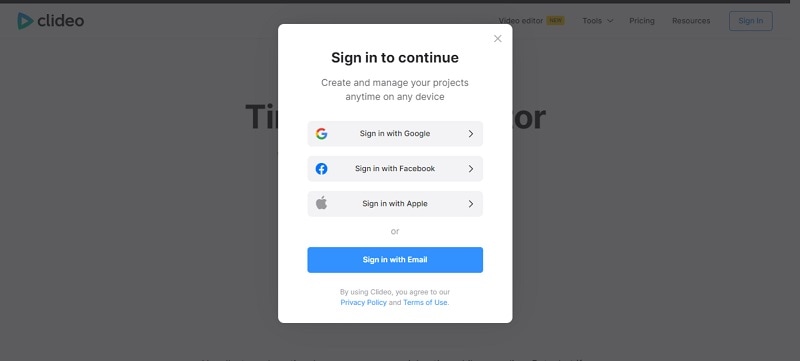
Step2 Create a project and select a tool
When you create an account on Clideo, a page appears where you will get the option of creating a project. A list of several features will be provided by this online time-lapse video maker. You will get to add subtitles, compress videos, resize the video, and many more features in it.
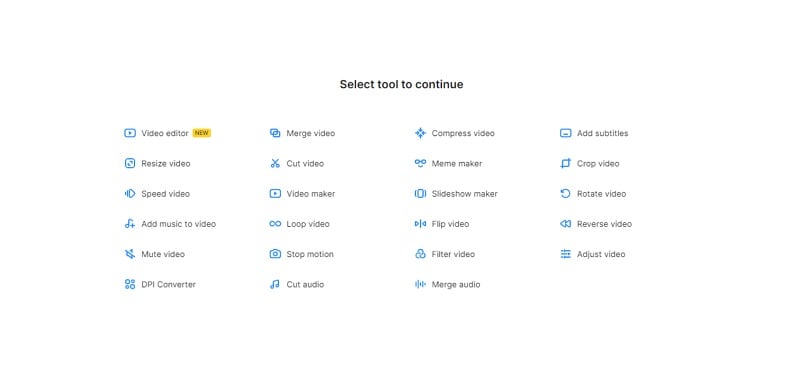
Step3 Create a video on Clideo
If you want to create a video then click on video maker and after that choose a file whether it is an image, video, gif, or music.
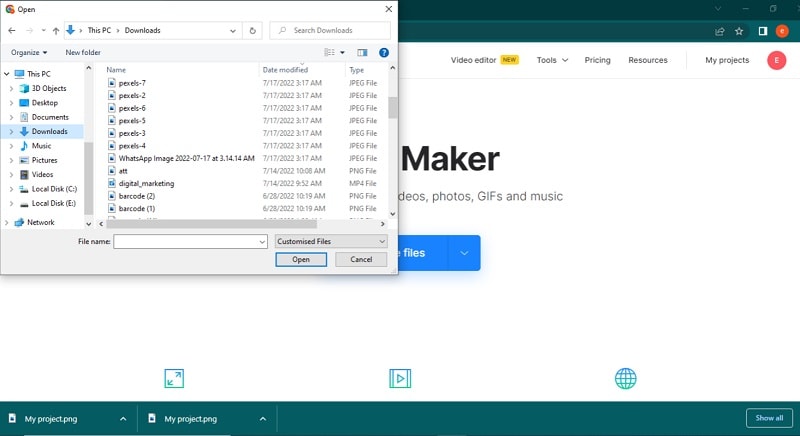
Step4 Edit the video and export
With Clideo, you can make amazing videos with just one click. You can choose the length of your video, as well as the format, and save it to your computer’s hard drive.
You can also adjust the duration of your video and add music to make it more interesting. This way you can make sure that your video is the right length for the content you’re putting in it.
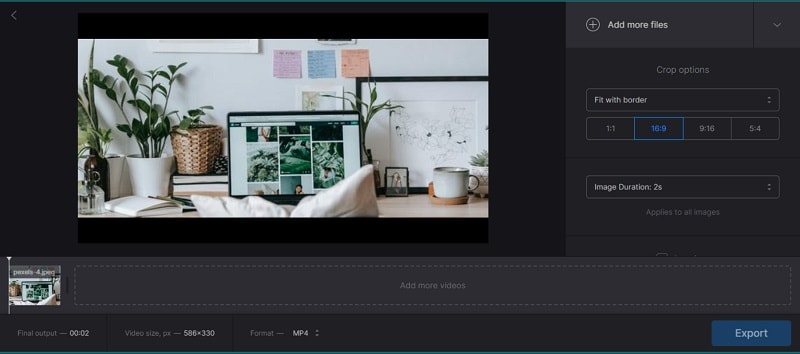
2. Flixier Timelapse Video Maker
Flixier Timelapse Video Maker is the easiest way to create beautiful timelapse videos. You can create beautiful, high-quality videos with ease. What’s more, you don’t have to know any programming languages! You’ll be able to export your videos in just one step.
The program’s intuitive user interface makes it easy for beginners to get started while still providing advanced features that professionals will love. The program supports drag-and-drop editing and has an intuitive layout designed for maximum efficiency.
Step1 Create a video without having an account
Flixier Timelapse Video Maker is a powerful video editing tool that allows you to create beautiful, high-quality timelapse videos. The best thing about Flixier is it does not require any account. You can easily click on Get Started and move on to the next step.
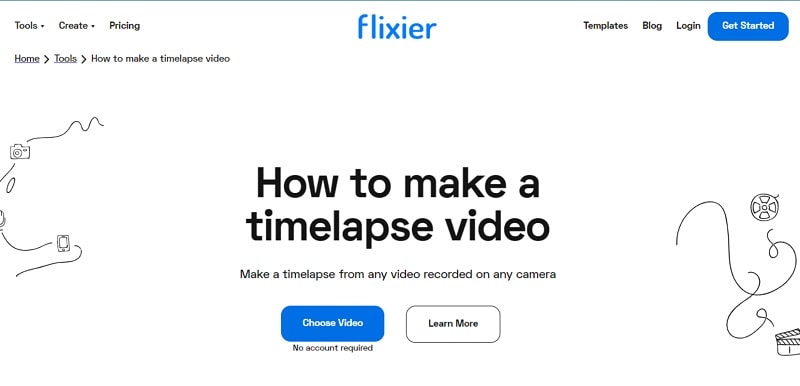
Step2 Drop and Browse any file
The Flixier Timelapse Video Maker is a new and exciting way to create HD videos from your favorite photos. It makes it easy for you to choose the photo you want to use, and then attach it to your video.
Flixier works with all of your favorite services: Google Drive, Google Photos, Dropbox, Flowplayer, and more! Flixier has a massive library of videos that you can use as inspiration for your project. There are thousands of them, some of which are free.
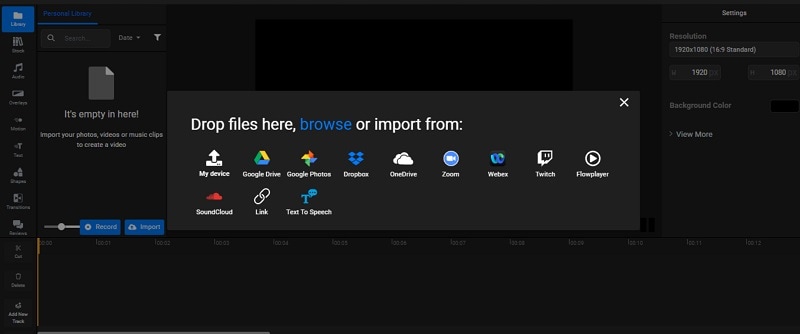
Step3 Edit the video and save it
This online time-lapse maker is easy to use, and it allows you to edit your videos in a few simple steps. You can add text, motion, position, and scale to your videos in just a few clicks. After that, you can export it to your hard drive.
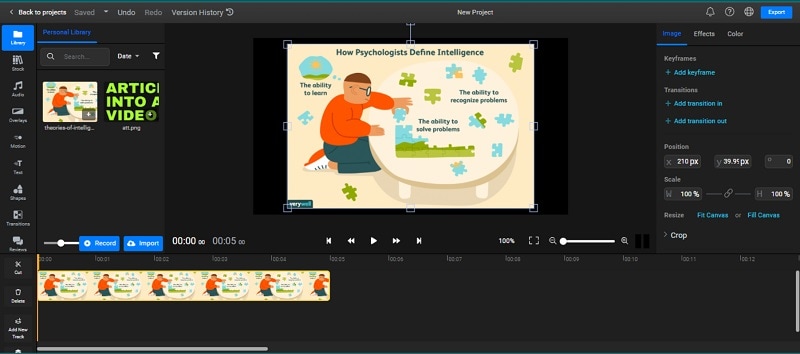
Flixier has tons of useful features for creating content for social media marketing. You can upload multiple clips at once and easily customize the length and format of each clip. You can also add music to your videos and adjust the volume levels for each clip individually so that they blend seamlessly when viewed as a whole.
3. Kapwing
Are you looking for a way to speed up and down your video without having to rewind and fast-forward? Kapwing is the tool that can help you do just that. With Kapwing, you can change the speed of your video from 1x to 10x faster. And because it’s easy to use and can be used on any device, you can take your videos anywhere!
There’s nothing worse than having your video slowdown in the middle of a high-speed chase. That’s why, this tool can speed up and down your videos as much as you want, whenever you want it. Now move to steps that how can we use it:
Step1 Sign in and export the file
If you’re looking for a way to speed up your video editing process, look no further. Kapwing Video Speed Changer is here to help!
With Kapwing, you have to create an account, add media like pictures and videos, and then easily tweak the speed of your video without ever having to create a new one.
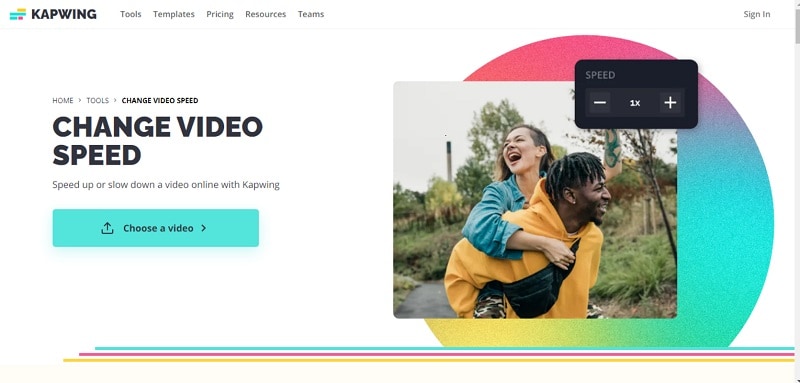
Step2 Create video and change speed
Kapwing is a video editing software that lets you create videos as well as control the speed according to your needs. This feature makes it easy for you to create videos with different features. You can create videos with size, transitions, layers, and fonts. You can add text to your video as well as record audio from your computer’s microphone.
The software also includes other tools such as watermarking and adding subtitles to your video.
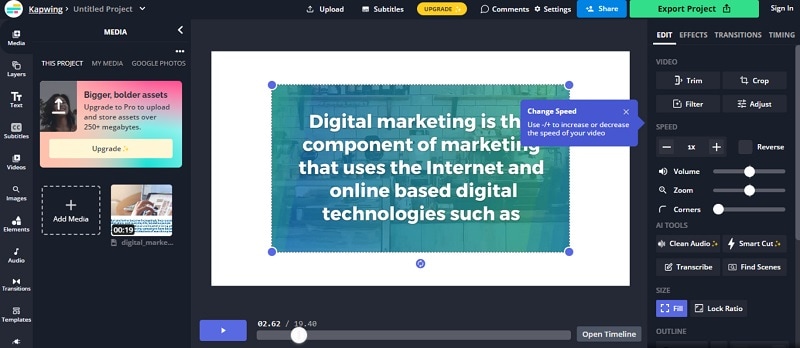
Step3 Export the video
This online tool provides you with different formats to export your video like mp4, mp3, GIF, and JPEG. You can download or export your video in full HD form. It provides you full resolution video.
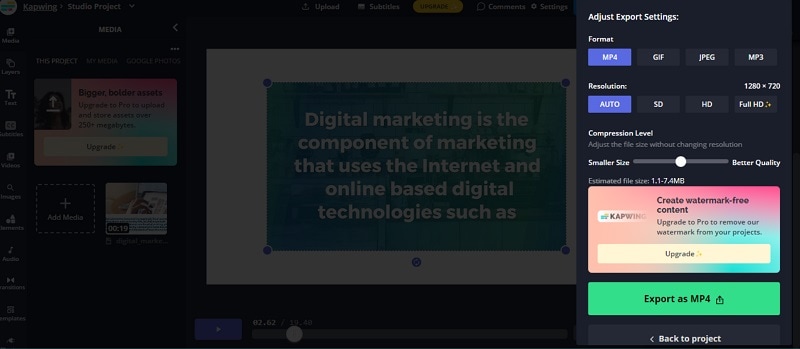
4. Veed.io Video Speed Controller
Are you looking to speed up or slow down your videos? We’ve got you covered. With Veed.io, you can easily adjust the speed of your video to your liking. You can also use a slider to control the speed of the video itself, which allows for more flexibility and control.
To use this tool, all you have to do is enter the URL of your video and select how fast you want it to be played back. And if you need even more flexibility, go ahead and add buttons so that you can easily change between faster and slower speeds without having to pause or rewind your video at all!
How can we control the speed on Veed.io let’s have a look at some steps:
Step1 Open the tool and create an account
Check out Veed.io Video Speed Controller, a new tool that allows you to control the speed of your videos. It’s super easy to use and can be accessed from any browser. Just create an account and you’ll be able to adjust the speed of your video on the go!
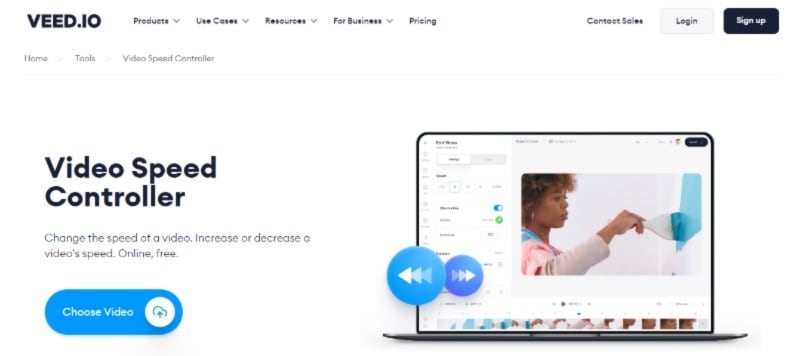
Step2 Create, edit the video and add subtitles
Veed.io is a video speed controller that allows you to create videos, edit your footage, and add voice-over in one simple app.
This is perfect for content creators who want to create more engaging videos and increase their profits by selling subscriptions or advertising within their content. With Veed.io, you can use the built-in editor to easily add text overlays, adjust the speed of your video, and add voice-over effects to create professional videos that people will love watching!
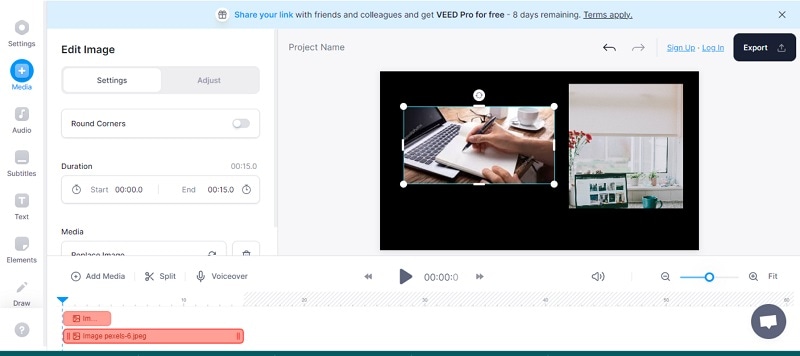
Step3 Add elements, and emojis in the video
Are you tired of your videos just being boring? Worried that they’re not engaging enough? Don’t worry, Veed.io has a solution for that.
With this editor, you can add elements to your videos to increase engagement and make them more interesting. You can also select the size and color of each element, so you can customize the look of your video to stand out from the crowd!
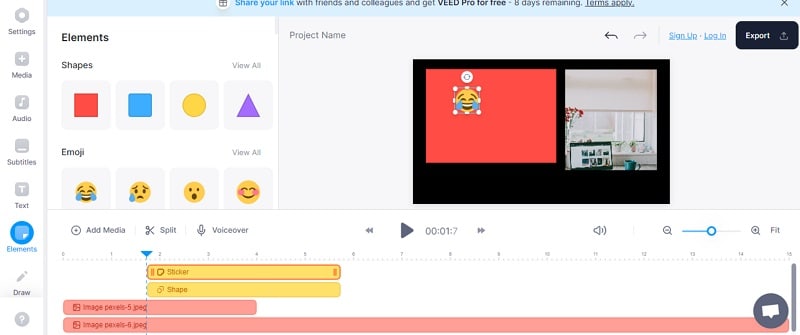
Step4 Export video without the watermark
After all the editing you can export or download the video without watermarks. The resolution of the video will be HD.
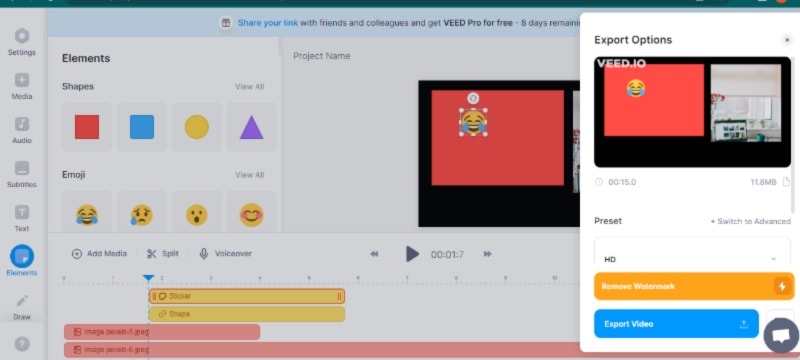
5. Typito Time Lapse Maker
Typito Time Lapse Maker is a tool that allows you to create videos with a timelapse effect. It is easy to use, and the interface is extremely simple. The first step is to select your video source and output format. You can choose from several different video formats, including MP4, MOV, and AVI.
Next, you’ll be prompted to select what you want your video to do. You have the option of creating a looping video or not it’s up to you! Once you’ve made your choices, you will be taken to the final step: entering text into the text editor for your video. This is where you can add captions or text overlays to spice up your video’s storyline.
Move to steps to create a lapse video online:
Step1 Create an account and make a video
Firstly, create an account on Typito and once you are done with the creation of the account click on the “Create Video” button in the middle of the screen. The video creation tool will begin loading, so please be patient!
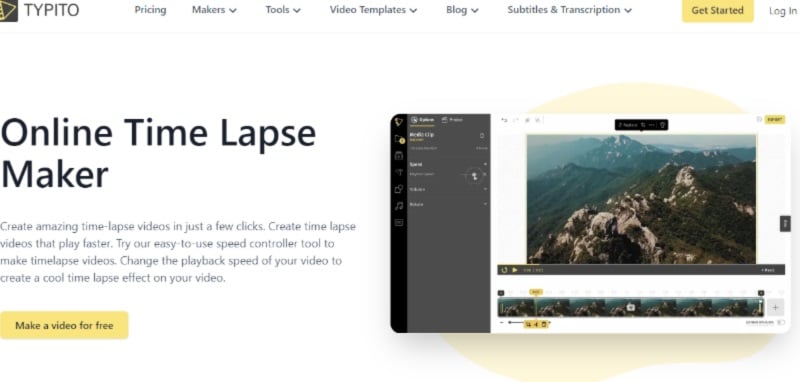
Step2 Add media, title, elements, music
Time-lapse is a great way to create visual content. But how do you do it without spending a fortune? Typito Time Lapse Maker can help you make your time-lapse videos with the click of a button!
Just select media, add titles, elements, and anything else you want, and we’ll handle the rest—whether you’re using your music or not. You can add music according to your taste.
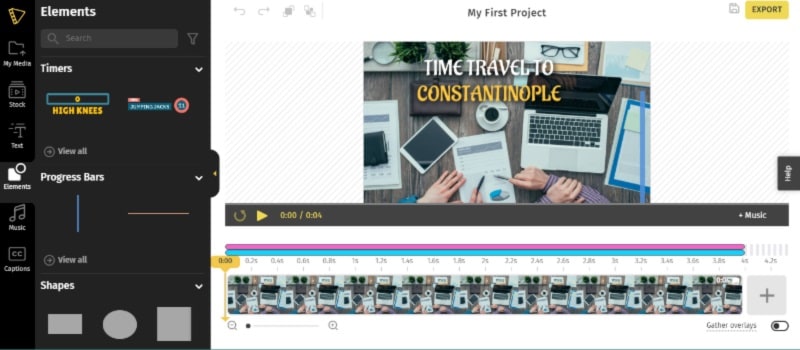
Step3 Export video and re-edit
When you are done with the video export it. And the great thing is video can be re-edited again and again. You can apply changes many times.
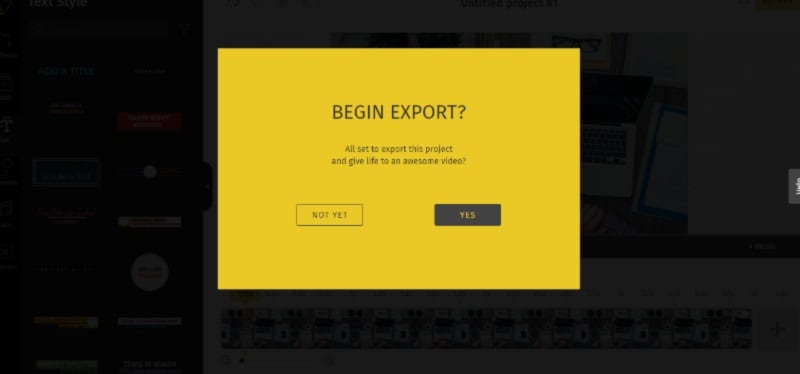
Conclusion
We hope that these ideas can motivate you to make timelapse videos. If you want to create a time-lapse video but don’t want to use a big and expensive camera just set up your online time-lapse. Moreover, there are lots of excellent platforms out there to share the finished product. Refer to the above recommendations to choose your favorite one.
Free Download For Win 7 or later(64-bit)
Free Download For macOS 10.14 or later
Free Download For macOS 10.14 or later
How to Start a Video Editing Career
Some people may be perplexed by the term “video editor.” It’s used to describe both the individual who edits films and the program they employ. Working with the director and videographer is a key part of a video editor’s job. They use video editing to create an engaging narrative. Various strategies can be used during video editing to improve both the audio and the video. It’s a job that calls for both perseverance and passion. especially considering that editing a 20-minute video might take up to 16 hours.

Video clips are produced by a director, then edited. The objective is to quickly communicate a story while holding the audience’s attention. In conclusion, video editing is the process of assembling the most relevant clips into a coherent order.
With that said, let’s get started!
1. Select a genre
Numerous genres are constantly developing in the realm of videography. So, if you’ve ever wanted to work as a video editor, I suggest editing the kinds of videos you enjoy. A skilled video editor is necessary for every type of video. To edit cinematics, for example, no one employs a film editor. Therefore, choosing the ideal genre for you should be your first step. And you should only diversify your repertoire when you have mastered one.

You must maintain an open mind if you want to succeed as a video editor. Every day, new methods and technologies are created. As a result, you should try to improve your talents while also keeping an eye on current trends. You’re aware that perfect practice makes perfect. And in the creative industries, this statement is crucial. In order to improve your talents, pick the appropriate tools and progress from easy to complex tasks.
Making the most of every chance is essential if you want to become a professional video editor. In this regard, picking the appropriate genre is just as crucial as the task at hand. Today, the majority of businesses search online for potential applicants. You can apply on employment portals and join online communities. Don’t undervalue the importance of having strong ties. Performing independent work makes it easier to network with others in the field. After all, networking with other editors will improve your own video editing skills. Furthermore, developing a strong portfolio and resume will increase your chances of landing a job.
2. Create a portfolio
Your greatest work is shown in your video editor portfolio, which also facilitates contact with potential clients and employers. Before you start, look through the portfolios of other video editors to understand what works and what can make you stand out. Next take the following actions to develop your digital portfolio:

Select a platform
To showcase your editing skills, choose a professional video portfolio hosting provider like YouTube or Vimeo or build a personal website.
Identify yourself
Include a powerful biography about your work and yourself, as well as links to your social media profiles, phone number, and resume as a video editor. Add any honors or certifications you’ve received as well.
Display your work
To show your versatility and depth, including a variety of video types: Start with B-rolls, stock footage, video reels, and montages. Make sure the work is of a high caliber and showcases your varied abilities and distinctive flair. Include a brief summary of each video so that viewers can learn more about your efforts and workflow.
Include calls to action Viewer engagement with your material can be increased by using CTAs like “watch this” or “click here for the entire video”
Submit a portfolio
If no one sees it, even the most visually appealing supercut of video shorts won’t generate interest. Share your video editor portfolio on social media and invite your friends, family, and coworkers to look at it.
Prior to looking for your future employment, make sure to identify your hobbies. The easiest way to determine what you are seeking as an editor is to view a wide range of content and first consider what makes the job effective (or not). Afterward, start to eliminate options depending on your tastes as an editor and creative. You’ll do your best work on initiatives that are close to your heart or, at the very least, spark your artistic curiosity.
Consider it out: If you’re interested in narrative work, try filming your own material and putting it together in an editing program. Or work on a student movie and gain experience among other budding artists.
3. How much do video editors get paid?
The 21st century has seen an increase in the pay of movie and video editors. Online instructional videos, the production of DVDs by movie studios, and software-assisted scene editing are all on the rise.
Professionals typically get promoted with each project because most of them operate on a per-project basis. They make money while working for news organizations, businesses, or the entertainment industry. According to the US Bureau of Labor Statistics, the average yearly compensation for video editors is close to $59,500. A video editor’s typical hourly wage might be $40. (in the US). A professional editor can earn $80,000 annually, compared to a fresher who can make up to $40,000.
However, for independent contractors, the hourly wage may change. It might be anything between $14 and $80 per hour. It depends on the type of editing and the client’s budget. The typical freelancer makes $25 per hour in earnings. An hourly wage for a film editor often ranges from $20 to $40. In the United States, 59,300 video editors were working in 2016. A video or film’s final draft is heavily influenced by its video editors.
As a result, the businesses rely on them for a variety of duties like color adjustments, cut sequences, screen film, special effects, and sound insertion.
4. Know Your Software
There are several options to study video editing, including classes, university programs, and online training, whether you wish to do it for fun, a side job, or a career move. Given that the video editing sector is expected to expand over the next few years, now is a fantastic moment to enter the field. Here are a few methods for getting started with video editing:
Online classes and tutorials
There are free online lessons that may show you how to maneuver through the workspaces of video editing software, including how to create an interface, manage media, and trim footage, if you’re trying to learn video editing on the side. For its digital visual effects equivalent program, look through the Premiere Pro and After Effects tutorials provided by the American Graphic Institute.
University programs
There are four-year undergraduate degrees in film and cinema accessible for students who are interested in learning video editing over the long term and in a comprehensive way. These programs frequently mix theory and principal learning with project-based learning, enabling graduates to enter the workforce with contacts and experience that will help them land positions in the industry or launch their own video editing businesses.
Core courses for degrees in video editing highlight the critical abilities required for success. A job in video editing can be specialized by taking additional electives in areas like audio editing, animation, and special effects. Professors and coworkers from prior projects can offer letters of recommendation for job applications or reviews for a business website in addition to building a strong foundation.
Independent or self-taught learning
Collecting footage, uploading the clips, and experimenting with effect sequencing and other features are other ways to learn how to use video editing software. Researching the subject and watching tutorials won’t get you very far in the field of video editing; you need to get your hands dirty. However, reading through the software’s user manual to learn about fundamental uses and shortcuts is instructive.
Additionally, advanced techniques like color grading, sound effects, and media management can be learned through tutorials, books, and blog postings. It’s always a good idea to ask industry professionals for guidance. Video editors can produce high-quality work fast and start to identify their own editing preferences and style by using the advice of experts.
The likelihood of being selected to edit a project increases with credibility and expertise. Actively looking for employment possibilities is one approach to develop your skills as a video editor. Building a diversified portfolio and demo reel for new video editors can be facilitated by submitting proposals for video editing to nearby companies or posting job bids on freelance websites.
By enrolling in courses or earning a credential in video editing, you can compete for project bids in another method. Job seekers can establish credibility and show a dedication to learning their craft by taking outside training.
5. Experience
As a video editor, education and practice go hand in hand. Naturally, you can’t begin working as a video editor without training because you first need to learn how to operate the program and comprehend the fundamental ideas and procedures involved in video editing. However, work experience is a crucial component of training because studying video editing on the job is the only way to truly understand it because it is such a collaborative process.
Therefore, you must first enroll in a formal course of some kind (there are some entirely self-taught video editors, but they remain the exception). You might want to pursue a Level 3 or Level 4 Diploma in Creative Media Production in the UK, for example, as this could be situated at a college or university. In the alternative, you could choose the flexibility an online course can provide if you are unable to afford the time and money required for full-time education.
Of course, you’d want to make sure it was a good one, and just because something is pricey doesn’t mean it’s good. If the course providers are unable to show evidence that graduates go on to obtain employment in the sector, you have your answer.
Additionally, you’ll need to learn how to use video editing software, which will definitely require some independent study even if it’s a requirement for your course. When you’re ready, you should start looking for experience anywhere you can. Although it would be ideal, most aspiring video editors will need to go elsewhere for internships, apprenticeships, and job placements. The dream would be to get a training program operated by a broadcaster like the BBC.
Sending out numerous inquiries, along with the greatest showreel you can put together, to production firms, advertising agencies, design studios, and others will probably be required to accomplish this. You will also probably have to endure numerous rejections.
It will also need that you support yourself while working a significant amount of hours for no pay. This is not ideal and severely discriminates against those from impoverished origins, much like the situation in other creative industries. However, it is regrettably the current reality in this intensely competitive profession. On the bright side, long-term perseverance should be rewarded with satisfying and artistically gratifying employment and respectable pay.
6. Spend time on networking
Few things are more annoying than attempting to expand your business network while holed up in a room with no windows for most of the day. but connecting with others who are similarly hiding in their own dark spaces!
Since “I don’t want to annoy people” is the most common objection to sending cold emails, people frequently decide to attend mixers and live events instead because the crowds are friendlier. The issue with this approach is that it relies entirely on chance encounters at these events for your network to grow. You might attend weekly mixers for the rest of your career without ever meeting your perfect mentor or editing hero.
The chances are very high that the people who could give you career advice or even mentorship are stuck in their own dark rooms, working long hours, and avoiding networking events because they too are most likely introverted, given the likelihood that the editors, assistants, etc. that you really want (i.e. NEED to connect with) are introverted.
People want to see you succeed, so believe me when I say that you can’t expect them to come to you. You need to contact them. Because they want to use their free time to give back to the community, many editors at all levels of the industry are starting mentorship sites while also earning some income along in the process.
Nobody wants to read your life narrative if they don’t know who you are, and I’m sorry to have to break it to you. Contrary to what you might believe, this is not your “ONLY chance” I know how daunting it can be to reach out in the cold to someone you like who could potentially revolutionize your career with a simple referral. As I’ve already stated, the main goal of your first email is to elicit a response, so you shouldn’t feel compelled to include everything you’ve ever wanted to say in it.
Consider for a moment what kind of outreach email you would reply to if you were your receiver. Do you want to read about someone’s entire life, no matter how intriguing it may be, in one message? Do you know how to reply even if you did want to read it? Remember that even if you’ve given this message a lot of importance and it could affect your career, this person’s life will still go on even if they disregard your email.
You need to pay attention to the format of your email in addition to being mindful of its length. With smartphones and thumb-scrolling in the digital age, we have all evolved into “skimmers” rather than “readers.” Don’t send a single long text message. Use line breaks and “flag posts” to indicate the topic of each paragraph so the reader knows what to expect from each one.
7. Get your first job
You must first realize that there are numerous ways to become an editor as well as numerous editing specializations. This indicates that there is no obvious course for you to take. This tutorial highlights the key steps you may take to take your first step toward a career in editing. To land your first junior video editing job, use one or more of these strategies:
Assistant video editor
The fact that more and more editing is being done remotely is fantastic. A digital nomad’s fantasy, indeed. Accordingly, some editors are searching for Assistant Editors (both local and remote) to assist them with their projects in every country on earth.
Find Assistant Editor positions that fit you based on your skill level, location, internet speeds, and career objectives by searching online and in forums. The numerous employment boards and recruiting websites, along with Craigslist, Facebook Groups, and membership websites like Shooting People, etc., are some good locations worth looking out.
Contact YouTube creators
A strategy that is becoming more and more popular for getting your first paid job is to approach YouTubers and offer your video editing services. This indicates fierce competitiveness. But if you discover the appropriate creator, you might appreciate the task. Be warned that there are short turnaround times and low pay. Don’t undersell yourself because there will always be someone else prepared to labor for nothing.
Network at events
All film festivals were compelled to be held online due to the COVID virus. As limitations loosened, festivals began hosting both a live event and an online one. As a result, networking is now simpler than ever before — you don’t even need to get up from your desk!
Purchase a ticket to a film festival that showcases the genre of projects you are interested in working on and use the entire event to network. Be personable, not aggressive, and put yourself out there. Additionally, you may browse Vimeo for videos you enjoy and then get in touch with the editor or director to ask about potential opportunities as an assistant. However, networking in person is much simpler. The selling is done by your personality, which is challenging to convey with language.
Use Fiverr or UpWork
This method of landing your first job has a minimal barrier to entry. The problem is that wages are pitiful, and competition is intense. This can be a possibility for you if all you want is to practice and not earn a living. To achieve a position in these marketplaces where you may earn a living, it requires a lot of effort and time. And even then, the labor is generally monotonous. Avoid starting down this road and falling into the Fiverr loop. Due to your lack of connections and lack of expertise in the areas you would genuinely like to edit, it may be challenging for you to move on and work on more intriguing projects.
These are a few methods for getting your first job in video editing. You probably expected something more specific and logical. The problem is that nowadays, a lot of individuals have a PC in their bedroom that is capable of editing videos, so you have to work hard to stand out.
If I were to start again today, I would hound all the editing and post-production companies in my city, utilizing my outgoing personality and creative applications to entice them into granting me an entry-level position.
8. The best locations for video editing
When it comes to launching a career as a video editor, some locations are preferable to others. In this case, California, New Jersey, Hawaii, and New York are the finest states to live in. In California, video editors earn an average pay of $63,678. In contrast, they would average $62,559 and $61,479, respectively, in New Jersey and Hawaii.
Even though the average salary for video editors in New York is only $60,871, this is still greater than the national average. These are the states we found to have the most jobs and the highest salaries. We reduced our list of states to these four by determining the median wage, the cost of living, and the Location Quotient from the Bureau of Labor Statistics.
Los Angeles is the first place that springs to mindink about movies. And for good cause too! In Los Angeles, countless movies are shot, and every single one of them needs to be edited. About 8,810 video editors were employed in L.A. in 2014, and their average yearly salary was $105,370.
“I believe I’ll travel to Boston. In their 2005 song, “Boston,” Augustana sings, “I think I’ll start a new life, I think I’ll start it over.” So, pack your bags and travel to the city that Matt Damon and Ben Affleck adore. Rest easy knowing that the average yearly salary for 420 editors was $54,210.
Atlanta is the new movie location that production companies are picking. Video editors have relocated to Atlanta as a result of the switch to get a taste of the industry. 330 editors in Atlanta earned around $52,300 last year.
The dense forest of lush green trees in the Pacific Northwest is ideal for productions of Portlandia and Grimm. In Portland, where there are so many shows, young video editors are advancing their careers. In Portland, 300 video editors made about $46,560 last year.
Illinois provides a 30% tax credit for all eligible productions, much like Georgia does. If you work as an editor and make above $100,000 a year, Illinois will refund 30% of your earnings. Visit InVideo online to get access to a wealth of tools and features if you’re looking for a free video editing and creating platform that produces the best results.
Places to avoid
A quick look at the website for the Nebraska Film Commission will show you that the state is not the best for filming. Even though the most recent Alexander Payne movie was filmed in this state, its filmography is still quite little.
Mount Rushmore and the worst film commission website in history are both located in South Dakota. South Dakota makes up for its lack of a rich cinema heritage with its picturesque environment.
Idaho has beautiful countryside, but there are few chances for shooting and post-production. Since Idaho does not offer tax credits to filmmakers, many productions choose to shoot elsewhere.
Hawaii, the setting for the television shows Jurassic Park and Lost, comes in last on the list due to its high cost of living and lack of employment opportunities. A short search revealed that there are absolutely no video editing jobs available in Hawaii. It is expensive to reside in and shoot in Hawaii because a one-way ticket from Los Angeles to the islands costs $500.
9. Working in teams
It’s not always necessary to work alone when editing videos. In actuality, as the name implies, it involves the whole team. Reputable companies frequently employ a team of specialists for various aspects of video editing. You’ll probably collaborate with a group that includes sound experts, cinematographers, and special effects creators. Enhancing collaboration guarantees the timely and error-free delivery of high-quality movies. Therefore, before beginning your career as a video editor, you must master this expertise.
Videos and films are frequently filmed out of order. For instance, the final scene might be filmed in the middle of production if the weather is right. As a result, you frequently receive unstructured data. As the video editor, it is your responsibility to follow the narrative.
You can depend on the main script, so don’t worry. But being aware of what’s happening will greatly simplify your life. Keeping in mind the setup of the scene and the intended concepts for each frame, for instance. Sticky notes and a good memory ensure that you never get off track.
The Bottom Line
Due to widespread digitalization, there is a high demand for video editing skills. Several well-known businesses are embracing digital media, particularly in the midst of the recent pandemic. The market has seen a sharp increase in demand for professional video editors. As a result, I covered how to become a video editor in this article along with everything else you need know. Thanks for reading!
Free Download For Win 7 or later(64-bit)
Free Download For macOS 10.14 or later
Free Download For macOS 10.14 or later
Also read:
- In 2024, DVD Slideshow Builder Review and Tutorial
- Updated 2024 Approved Looking for the Different Ar Video Effects to Include in Your Film? Check Out This Article for the Best 10 Augmented Reality Effects and the Fun Ar Effects in Filmora
- New In 2024, 8 Best Free Title Maker You Must Try and Put to Use
- Updated Want to Play a Video in the Loop on Your Mac? Here Is How You Can Make a Video Loop in QuickTime in Simple Steps
- Updated Thousands Already Know What Ezgif Is and So Can You
- New Read Through This Post to Know What Frame Rate Is, the Different Variations, and Why 60FPS Is Superior. Also, Know the Tools Available to Make the Conversion for 2024
- New Top 10 Video Editing Online Makers Is Worth Your Attention
- Updated In 2024, How to Make Eye Zoom Transition Effect with Filmora
- Updated 2024 Approved How to Make a Video Loop in QuickTime
- Updated 2024 Approved Adding a Spooky Shadow Effect with Filmora
- Updated 2024 Approved What Are The Stages Of Film Production
- Updated In 2024, Find a Video Background Change Online that Works for You. This Article Contains Tools that Can Edit Video Backgrounds Online with Little Effort
- Updated In 2024, This Article Introduce You the Best Video Trimmers to Use on Different Devices, Check Them Out and Choose Your Favoriate One
- New In 2024, How to Blur a Still or Moving Part of Video
- In 2024, Splitting Clips in Adobe After Effects Step by Step
- Updated 2024 Approved Gif to Svg, Svg to Gif, Convert Gif to Svg, Animated Svg to Gif, Convert Svg to Gif, Svg to Gif Converter, Svg to Gif Animation, Svg Animation to Gif, Gif to Svg Converter
- Updated Step by Step to Rotate Video in Google Photos for 2024
- Updated In 2024, Ultimate Guide on How To Plan and Storyboard a Music Video
- New In 2024, Ultimate Guide on How To Plan and Storyboard a Music Video
- Updated Read This Article to Learn How to Convert Your Slow-Motion Videos Into Normal-Speed Videos in a Few Simple Steps and Methods. So, Stick to the End for 2024
- New In 2024, Consider a LUT to Be a Color Preset that a Filmmaker Can Use to Start Working on a Project Quickly. Sony Engineers Have Developed LUTs to Help Filmmakers Perform Specific Tasks. All of These Are Available for Free
- How to Zoom Webcam on PC
- 2024 Approved If You Want to Know How to Live Stream Pre-Recorded Video, You Are in the Right Place. We Will Give You a Complete Guide on 8 Ways You Can Live Stream Pre-Recorded Videos Successfully
- Detailed Review of Kodak LUTs for 2024
- Updated In 2024, Best 22 Video Editing Tips to Know
- Updated 2024 Approved Bored of Extraneous Software Downloads and Program Installations to Edit Your Videos? The Best Video Editing Online Utilities Are Here at Your Rescue
- New 2024 Approved Detailed Steps to Add Border to Video Using Premiere Pro
- New Converting Files Is Easy with the Right Tools, and Likewise, GIF to JPG Conversion Is. Choose the Best Tool and Get the Expected Results Within the Blink of an Eye for 2024
- In 2024, Best Filmic Pro LUTs For Video Editing
- 2024 Approved Detailed Tutorial to Resize Your Video in VLC
- In 2024, How to Make GIFs From Videos on Mac
- Updated In 2024, 7 Best Green Screen Software for Beginners on Mac
- New How to Add Effects in Premiere Pro for 2024
- New 2024 Approved The Quick and Simple Way to Mirror Video in Premiere Pro
- Updated Guide To Slowing Down Videos in Snapchat Discussing the Details for 2024
- Updated Achieving GoPro Slow Motion with Quality An In-Depth Overview
- New In 2024, Lets Introduce the Top 5 Applications to Add a Song to a Video for Free with some Amazing Sound and Visual Effects
- Updated Do You Want to Use a Video Editor for Your iOS Device? This Article Introduces LumaFusion, a Perfect Multi-Track Video Editor Designed to Cater to Your Needs
- Updated 2024 Approved 3D Ray Traced Settings In After Effects
- Updated 2024 Approved How to Add Subtitles in VLC Media Play
- Updated 2024 Approved This Article Shares Valuable Insight Into the Best Brand Story Videos. Also, It Highlights the Importance of a Video Maker in Your Brand Story Video Ad-Making Process and Why Filmora Should Be Your Go-To Choice
- New 2024 Approved DVD Slideshow Builder Review and Tutorial
- Updated 2024 Approved Do You Want to Make Your Background Disappear and Replace with an Attractive Background? Here Is How to Add a Green Screen to Zoom App and Add Any Virtual Background of Your Choice
- Updated General Knowledge About MP4 Format and Best MP4 Video Editor
- 2024 Approved Enhance Social Media Posts with Transparent GIFs that Leave Your Peers in Awe
- What Are the Best 15 Slideshow Presentation Examples Your Audience Will Love
- The Magnificent Art of Pokemon Go Streaming On Vivo S18 Pro? | Dr.fone
- Hot 40i Video Recovery - Recover Deleted Videos from Hot 40i
- Fix the Error of Unfortunately the Process.com.android.phone Has Stopped on Infinix Note 30 VIP Racing Edition | Dr.fone
- New In 2024, A Detailed Guide to Making Your Pictures Speak
- How to Reset a Locked Oppo Reno 11 Pro 5G Phone
- Fix the Error of Unfortunately the Process.com.android.phone Has Stopped on Oppo Reno 8T | Dr.fone
- In 2024, How to Unlock iCloud Activation Lock and iCloud Account From iPhone 7?
- How to get the dragon scale and evolution-enabled pokemon On Vivo Y02T? | Dr.fone
- In 2024, Which Pokémon can Evolve with a Moon Stone For Tecno Spark 10 5G? | Dr.fone
- In 2024, 9 Best Free Android Monitoring Apps to Monitor Phone Remotely For your Sony Xperia 5 V | Dr.fone
- How To Bypass Vivo S17t FRP In 3 Different Ways
- In 2024, A Detailed Pokemon Go PvP Tier List to Make you a Pro Trainer For Apple iPhone 11 Pro | Dr.fone
- Title: How to Create Intro Video with KineMaster
- Author: Morgan
- Created at : 2024-05-19 05:11:38
- Updated at : 2024-05-20 05:11:38
- Link: https://ai-video-editing.techidaily.com/how-to-create-intro-video-with-kinemaster/
- License: This work is licensed under CC BY-NC-SA 4.0.

