
How to Create Text Animation for Videos

How to Create Text Animation for Videos
If you need to add text to video, you should animate the text part so that it looks attractive and enhance the video content. When you want to animate the texts and titles in your video, you should have the best animated text video tools where there is a wide range of text effects and animations templates and presets.
We have listed the best platforms for animating texts and titles in your video. You can check out their pros and cons and select the perfect one to get started. We have illustrated the simple steps for stunning text animation using Wondershare Filmora.
Part 1. Best Animated Text Video Tools
Here is the list of the best tools that you can use to animate the text in your video. Starting from desktop applications to online platforms, we have reviewed them for your easy selection.
1. Premiere Pro
Best for: Professional video editors
Price: $20.99 per month(subscription)
Compatible OS: Windows and macOS
Adobe Premiere Pro is one of the most preferred video editors in the professional video editing world. Premiere Pro is designed for experienced video editors and amateur video editors can find its user interface difficult to get used to without thorough tutorials. In fact, it is a great platform to work as a team for editing a large video project.

There are advanced video editing options available that you generally do not get in a regular video editor. Starting from video effects, color correction to audio editing and text effects, all the different features are available. As a matter of fact, you can edit VR as well as multi-cam videos as well. The software also supports importing and exporting different types of video file formats.
Pros
- Huge library of video and text effects and presets.
- Multi-cam editing and VR support.
- Dedicated options for audio editing and mixing.
- Stunning stabilization and color grading options.
- Supports a wide range of video file formats.
- Easy workflow for a team of video editors.
Cons
- Required high-end systems for smooth operation.
- Learning curve is steep for amateurs and beginners.
2. Filmora
Best for: beginners as well as professionals who are looking for a wide range of text effects.
Price: $49.99 annually
Compatible OS: Windows and macOS
Wondershare Filmora is the best animated text maker. In comparison to popular video editors, Filmora has the widest range of text effects and animations that you can apply to the text in your video instantly. Most importantly, you can customize and personalize the effects and animations as per your requirements.

The user interface is super intuitive and hence, both beginners as well as professionals prefer it. There are tons of stock photos, videos, and backgrounds that you can use in your video without any copyright claim. This is why Filmora is one of the most preferred video editors among video creators for social media and video streaming platforms.
Pros
- Vast stock media library of photos, videos, and GIFs.
- Various graphical elements, transitions, and audio.
- Motion tracking, audio ducking, and color matching.
- Wide collection of text effects and animation.
- User-friendly interface and faster rendering.
- Supports different types of video file formats.
- Highly affordable pricing and responsive support team.
Cons
- There is scope for improvement in advanced video editing features.
3. iMovie
Best for: beginners who use Apple computers and mobile devices.
Price: Free
Compatible OS: macOS and iOS

iMovie by Apple comes pre-installed on MacBook and Mac. It is the most preferred video editor for beginners who do not want to invest in purchasing a premium video editor. iMovie is a standard video editor where you can get all the basic tools for effects and animations. There are themes and templates available with easy customization options. Most importantly, iMovie has cross-device support as iMovie is available for all Apple devices.
Pros
- Cinematic effects, beautiful styles, and chrome key.
- Decent range of text effect, video effects, and enhancements.
- User-friendly interface for easy operation.
- Easy sharing on cloud, video streaming, and social media platforms.
- Work on any Apple device starting from MacBook to iPad.
Cons
- The output file size is huge.
- Importing MP4 file format is complicated.
- You can work with two video tracks only.
4. Veed.io
Best for: those who prefer online text animation maker.
Price: $12 per month
Compatible OS: Windows, Linux, macOS, Android, and iOS.

Veed.io is a popular online video editor and it is perfect for you if you do not want to install a dedicated video editor on your computer. In fact, it is suitable for low-end computers without low storage space. You can add text effects and animations on the go from your web browser. The platform also supports collaborative video project editing. There are loads of text effects and animation templates available to pick from.
Pros
- Powerful video editor and comparable to premium ones.
- Wide range of video effects, text animation templates available.
- The user interface is intuitive and suitable for everyone.
- Option to add subtitle and supports various video file formats.
- The support team is highly responsive.
Cons
- Users have complained about bugs and hangs.
- Advanced text animation editing options not available.
- Does not have a dedicated app for mobile users.
5. Kapwing
Best for: social media video creators who need videos in different aspect ratios.
Price: $16 per month
Compatible OS: Windows, Linux, and macOS.

Kapwing is a great online editor where you can get to animate the texts and titles in your videos pretty easily. Starting from editing your photos to videos and even creating GIFs, the platform serves all the needs of the users completely. It is particularly popular among social media video creators as there are several aspect ratios and templates available for creating shorts, stories, and regular videos. There is a dedicated app available for mobile users.
Pros
- Different types of text and video templates available.
- Wide range of elements, transitions, and stock media files.
- Quick transformation into different aspect ratio.
- Multi-lingual subtitle support and direct recording option.
- User-friendly and intuitive interface and support for plugins.
Cons
- It gets slower on a low-end computer.
- Does not support a wide range of file formats.
- The support team is not that responsive.
6. Flixier
Best for: those looking for faster and cheaper online text animation maker
Price: $8 per month
Compatible OS: Windows, Linux, macOS and mobile OS.

Flixier is a powerful video editor that you can access from any popular web browser from any device. It is one of the fastest text animation makers and the pricing is highly affordable. The platform is quite popular among social media video creators. There are dedicated formats available for Facebook, Instagram, and YouTube. The user interface feels like a premium video editor with timeline and you can even record video through Flixier.
Pros
- Different text motion presets for animations and effects.
- Allows working with multiple tracks.
- Stock media files such as photos, videos, and audio files.
- Simple but powerful user interface for smooth operation.
- Speeds up collaborative work and cloud integration.
Cons
- Lacks certain advanced editing features.
- Limited file format support and compatibility.
Part 2. Creative Fonts Resource for The Animated Text
Fonts play an important role in text animations. If the typography of the text is not up to the mark, the animation won’t come out as intended. Therefore, you should have trendy and dynamic fonts in your possession to type in your texts and titles.
Trendy Fonts to Use
You have to follow the trend in the animation so that your text animation gets instant traction and stays relevant. You will need to have trendy fonts so that your creative text animations look eye-catching and engaging. Here is the list of the best trendy fonts to use in the animated text.
- Redwing font
If you want to display titles in uppercase as well as in large-sized letters, Redwing should match your requirements perfectly. The font can be considered an upgrade over the popular Impact font that most people use for showing one-word texts and titles in bold style and large sizes.

- Takota font
If you are looking for something cool and funky, Takota font should be at the top of your list. You will find people using similar fonts for showing cool text animations over beautiful landscapes in the background. Every character in this font has its individuality and uniqueness in design.

- Basement grotesque font
This font is inspired by 19th-century typeface where boldness gets the upper hand. It is one of the best display typefaces to showcase titles in brutal fashion. The font strikes a mark in the mind of the viewers instantly. You might see this font in newspapers especially in the titles and headlines.

- Meraki
If you are looking for a compact and modern font to animate the text, Meraki is perfect. You can fit more words in a sentence within a video frame. You must have seen this font in games, t-shirts, logos, and much more. You can consider an upgrade to Sans Serif font.

- Ashfiana
Ashfiana is another upgrade to the regular Sans Serif font but this one has high contrast and it looks more elegant. It is quite slim and you can use the font for titles and text blocks and you can use it more elegantly in oblique style.

- Clap hand
If you are looking for a fun and cute typeface, clap hand font can be great. It is particularly popular among video creators who make videos for kids. You must have seen similar font among brands selling kids’ products. The font is impactful for titles, banners, logos, and short paragraphs.

- Made mellow
You can consider this a serious typeface of Clap Hand font. You get different variations in weights from light to black and it is particularly popular for showing full screen texts and titles. You can apply several stunning text effects on it so that the effects become prominently visible and the animation comes out superb.

- Wonder type
This font has unique design for each character and it gives out cuteness as well as positivity. The font is bold and it has a rustic look. There are several numeral text styles and there are different textures for uppercase and lowercase. The font is modern as well as elegant for all types of text effects and animations.

Dynamic Fonts to Choose
A dynamic font is highly useful in text animation as the characters are not static and they have their own individuality. The characters could have their own texture even though the overall theme of the font stays the same. Besides, the characters have their own animations and effects. Here are some of the popular dynamic fonts to choose from.
- Wicked Mouse Font
If you want to have a cartoon-based text effect and animation, Wicked mouse font is the best option. The font style is large and bold and the characters come in uppercase. When you type in lowercase and uppercase characters, you can notice certain variations and there is 3D text version available.

- Animated Alphabet
It is needless to say that the animated alphabet font is the go-to font when there are texts in a video that needs to be animated. There are so many different variations of animated alphabet fonts that you will find on popular font resource websites and you should download as per your preference.

- Halloween Titles
When you add mysterious or suspenseful typography to your texts and titles, it gets more traction than usual. In this pack, you will get different types of dynamic fonts and text animations that are simple yet impactful. You can use them to create unique and engaging text animations for your video.

- Instagram Title Pack
If you are making videos for Instagram or social media platforms, this is a pack that you should definitely have. In this pack, you will get text fonts for stories and posts, animated titles, dynamic texts for transitions and swipe up activities. For each category, there are several variations to post creative text animations.

- Chalkboard Animated Handwriting
The chalkboard animated handwriting pack has the classic text animation with customization options. There are different variations available along with rubbing the displayed text off with duster animation. It is great for titles as well as showing lengthy text and you can change the texture, border, color, and much more.

- Glitch Titles
The glitch text animation is one of the trending text effects in the modern videos. The glitch animation is often accompanied by heavy bass sound effect for opening and closing titles. The glitch titles preset comes with several variations so that your videos do not look the same to the viewers and get appreciation of the text animations.

- Glow Text Animations
The glow text animations font is suitable for titles, transitions, as well as low thirds. The font has 3D effect along with the glow effect and both of them make the text instantly engaging. There are different variations available such as cool glow, fiery glow, sober glow, and icy glow effect.

- Neon Short Circuit Titles
For text animations, dynamic fonts based on neon effects are always in high demand. Neon short circuit titles combine the neon as well as the short circuit animation together. That is why it is more refreshing and eye-catching than regular neon fonts and you must use it for text animations especially when you have a darker background.

Part 3. How to Animate Text in A Video
Out of the top video tools to animate text in a video, we have picked Wondershare Filmora as the best animated text maker. Filmora Video Editor has all the different categories of text animations to cater to all the different video niches. Therefore, you can have appropriate and creative text animations based on your video content to make it eye-catching and engaging. Here are the detailed steps to animate the text in video.
Free Download For Win 7 or later(64-bit)
Free Download For macOS 10.14 or later
- How to add text in Filmora?
First of all, you need to add text to your video project to get started. Launch Filmora and import any video that you want to place in the background. You can also go to Stock Media and select any background photo or video as per your preference. Click on Quick Text option from the toolbar above the timeline.
This will add a text layer on the timeline with a default text. Double-click on the text layer and edit the default text. The text layer should be over the background layer and you can reposition the text layer depending on where you want the text to appear on the video. You can adjust the position of the text on the video from Viewer.

- How to edit font in Filmora?
Now that you have placed and positioned the text in your video properly, it is time to edit the text style. Double-click on the text layer and go to Title>Preset> Font section. Select the font, size, and alignment. If there are multiple texts in the template, select them one by one from Viewer and edit them. Go to Settings section and change text color and spacing as appropriate. There are also several text style templates available to choose from if you want to.

- How to use animation in text in Filmora?
Double-click on the text layer again and this time, you need to go to Animation tab. You will see all the popular text animation templates on the left panel. Place your mouse pointer over them to get a preview. Select any one of these animations by double-clicking on the animation and click on Ok button. Play the video to watch the applied animation.

- How to use text preset in Filmora?
If you want to make the text animation eye-catching and attention-grabbing, you need to select a text animation preset in Filmora. Go to Titles and check out the left panel where you will find all the different categories of text effects and animations. Go to the category that matches your video content and select any template and drop it on the timeline. Double-click on the text layer to edit the default text and text style as per your preference.

Part 4. How to Make Creative Text Animation?
Depending on the video content, you have to select the text effect and create text animation accordingly. We have already stated that Filmora has different categories of text animation templates to satisfy all your video requirements perfectly. You can choose appropriate text animation templates that go well with your video category and use them to come up with creative text animations.
- Social media
If you are making videos for social media platforms such as Facebook or for video streaming platforms like YouTube, you should select text animations from Social Media category in Filmora. There are over 200+ text animation templates available that have all the common text animations you usually see as well as creative text animations that will make your video stand out.

All you need to do is import your video and place it in the background. Go to Titles and select Social Media category and drop any desired text animation on the timeline. Thereafter, edit and customize the text layer and style along with the animation as per your preference.
- Education
If your video belongs to education nice such as you are explaining a concept or demonstrating a tutorial, you need to use text animations that are graceful for your video content. Filmora has a dedicated section for text animations related to education. Go to Titles> Tutorials and you will see around 400 text effects and animations that you can use in your educational video effectively.

- Business
If you are creating videos for brands and businesses, there are certain creative text animations you have to use in order to get traction from the target audiences. Filmora comes with over 150 text effects and animations specifically for business videos so that the branding gets strong and leaves a good impression in the mind of the viewers. Go to Titles> Business and choose the desired text animations and customize them to fit into your brand image.

- Travel
If you are into making traveling vlogs or informational travel videos, Filmora has a specific set of text effects and creative animations. You get to choose from over 250 templates to represent any text and title you want to display in your video. The beautiful and eye-catching animated text will definitely get your message across to the viewers pleasantly. Go to Titles> Travel section and check out all the text animations to choose from.

- Gaming
There are so many gamers who put up their gameplay videos on social media and video streaming platforms. While editing the video, they need to put up animated text so that the video content looks interesting and engaging. If you have a gaming video, Filmora has around 500 text effects and animations to use in your video. Go to Titles> Gaming and select from any creative text animations as per your preference.

2. Filmora
Best for: beginners as well as professionals who are looking for a wide range of text effects.
Price: $49.99 annually
Compatible OS: Windows and macOS
Wondershare Filmora is the best animated text maker. In comparison to popular video editors, Filmora has the widest range of text effects and animations that you can apply to the text in your video instantly. Most importantly, you can customize and personalize the effects and animations as per your requirements.

The user interface is super intuitive and hence, both beginners as well as professionals prefer it. There are tons of stock photos, videos, and backgrounds that you can use in your video without any copyright claim. This is why Filmora is one of the most preferred video editors among video creators for social media and video streaming platforms.
Pros
- Vast stock media library of photos, videos, and GIFs.
- Various graphical elements, transitions, and audio.
- Motion tracking, audio ducking, and color matching.
- Wide collection of text effects and animation.
- User-friendly interface and faster rendering.
- Supports different types of video file formats.
- Highly affordable pricing and responsive support team.
Cons
- There is scope for improvement in advanced video editing features.
3. iMovie
Best for: beginners who use Apple computers and mobile devices.
Price: Free
Compatible OS: macOS and iOS

iMovie by Apple comes pre-installed on MacBook and Mac. It is the most preferred video editor for beginners who do not want to invest in purchasing a premium video editor. iMovie is a standard video editor where you can get all the basic tools for effects and animations. There are themes and templates available with easy customization options. Most importantly, iMovie has cross-device support as iMovie is available for all Apple devices.
Pros
- Cinematic effects, beautiful styles, and chrome key.
- Decent range of text effect, video effects, and enhancements.
- User-friendly interface for easy operation.
- Easy sharing on cloud, video streaming, and social media platforms.
- Work on any Apple device starting from MacBook to iPad.
Cons
- The output file size is huge.
- Importing MP4 file format is complicated.
- You can work with two video tracks only.
4. Veed.io
Best for: those who prefer online text animation maker.
Price: $12 per month
Compatible OS: Windows, Linux, macOS, Android, and iOS.

Veed.io is a popular online video editor and it is perfect for you if you do not want to install a dedicated video editor on your computer. In fact, it is suitable for low-end computers without low storage space. You can add text effects and animations on the go from your web browser. The platform also supports collaborative video project editing. There are loads of text effects and animation templates available to pick from.
Pros
- Powerful video editor and comparable to premium ones.
- Wide range of video effects, text animation templates available.
- The user interface is intuitive and suitable for everyone.
- Option to add subtitle and supports various video file formats.
- The support team is highly responsive.
Cons
- Users have complained about bugs and hangs.
- Advanced text animation editing options not available.
- Does not have a dedicated app for mobile users.
5. Kapwing
Best for: social media video creators who need videos in different aspect ratios.
Price: $16 per month
Compatible OS: Windows, Linux, and macOS.

Kapwing is a great online editor where you can get to animate the texts and titles in your videos pretty easily. Starting from editing your photos to videos and even creating GIFs, the platform serves all the needs of the users completely. It is particularly popular among social media video creators as there are several aspect ratios and templates available for creating shorts, stories, and regular videos. There is a dedicated app available for mobile users.
Pros
- Different types of text and video templates available.
- Wide range of elements, transitions, and stock media files.
- Quick transformation into different aspect ratio.
- Multi-lingual subtitle support and direct recording option.
- User-friendly and intuitive interface and support for plugins.
Cons
- It gets slower on a low-end computer.
- Does not support a wide range of file formats.
- The support team is not that responsive.
6. Flixier
Best for: those looking for faster and cheaper online text animation maker
Price: $8 per month
Compatible OS: Windows, Linux, macOS and mobile OS.

Flixier is a powerful video editor that you can access from any popular web browser from any device. It is one of the fastest text animation makers and the pricing is highly affordable. The platform is quite popular among social media video creators. There are dedicated formats available for Facebook, Instagram, and YouTube. The user interface feels like a premium video editor with timeline and you can even record video through Flixier.
Pros
- Different text motion presets for animations and effects.
- Allows working with multiple tracks.
- Stock media files such as photos, videos, and audio files.
- Simple but powerful user interface for smooth operation.
- Speeds up collaborative work and cloud integration.
Cons
- Lacks certain advanced editing features.
- Limited file format support and compatibility.
Part 2. Creative Fonts Resource for The Animated Text
Fonts play an important role in text animations. If the typography of the text is not up to the mark, the animation won’t come out as intended. Therefore, you should have trendy and dynamic fonts in your possession to type in your texts and titles.
Trendy Fonts to Use
You have to follow the trend in the animation so that your text animation gets instant traction and stays relevant. You will need to have trendy fonts so that your creative text animations look eye-catching and engaging. Here is the list of the best trendy fonts to use in the animated text.
- Redwing font
If you want to display titles in uppercase as well as in large-sized letters, Redwing should match your requirements perfectly. The font can be considered an upgrade over the popular Impact font that most people use for showing one-word texts and titles in bold style and large sizes.

- Takota font
If you are looking for something cool and funky, Takota font should be at the top of your list. You will find people using similar fonts for showing cool text animations over beautiful landscapes in the background. Every character in this font has its individuality and uniqueness in design.

- Basement grotesque font
This font is inspired by 19th-century typeface where boldness gets the upper hand. It is one of the best display typefaces to showcase titles in brutal fashion. The font strikes a mark in the mind of the viewers instantly. You might see this font in newspapers especially in the titles and headlines.

- Meraki
If you are looking for a compact and modern font to animate the text, Meraki is perfect. You can fit more words in a sentence within a video frame. You must have seen this font in games, t-shirts, logos, and much more. You can consider an upgrade to Sans Serif font.

- Ashfiana
Ashfiana is another upgrade to the regular Sans Serif font but this one has high contrast and it looks more elegant. It is quite slim and you can use the font for titles and text blocks and you can use it more elegantly in oblique style.

- Clap hand
If you are looking for a fun and cute typeface, clap hand font can be great. It is particularly popular among video creators who make videos for kids. You must have seen similar font among brands selling kids’ products. The font is impactful for titles, banners, logos, and short paragraphs.

- Made mellow
You can consider this a serious typeface of Clap Hand font. You get different variations in weights from light to black and it is particularly popular for showing full screen texts and titles. You can apply several stunning text effects on it so that the effects become prominently visible and the animation comes out superb.

- Wonder type
This font has unique design for each character and it gives out cuteness as well as positivity. The font is bold and it has a rustic look. There are several numeral text styles and there are different textures for uppercase and lowercase. The font is modern as well as elegant for all types of text effects and animations.

Dynamic Fonts to Choose
A dynamic font is highly useful in text animation as the characters are not static and they have their own individuality. The characters could have their own texture even though the overall theme of the font stays the same. Besides, the characters have their own animations and effects. Here are some of the popular dynamic fonts to choose from.
- Wicked Mouse Font
If you want to have a cartoon-based text effect and animation, Wicked mouse font is the best option. The font style is large and bold and the characters come in uppercase. When you type in lowercase and uppercase characters, you can notice certain variations and there is 3D text version available.

- Animated Alphabet
It is needless to say that the animated alphabet font is the go-to font when there are texts in a video that needs to be animated. There are so many different variations of animated alphabet fonts that you will find on popular font resource websites and you should download as per your preference.

- Halloween Titles
When you add mysterious or suspenseful typography to your texts and titles, it gets more traction than usual. In this pack, you will get different types of dynamic fonts and text animations that are simple yet impactful. You can use them to create unique and engaging text animations for your video.

- Instagram Title Pack
If you are making videos for Instagram or social media platforms, this is a pack that you should definitely have. In this pack, you will get text fonts for stories and posts, animated titles, dynamic texts for transitions and swipe up activities. For each category, there are several variations to post creative text animations.

- Chalkboard Animated Handwriting
The chalkboard animated handwriting pack has the classic text animation with customization options. There are different variations available along with rubbing the displayed text off with duster animation. It is great for titles as well as showing lengthy text and you can change the texture, border, color, and much more.

- Glitch Titles
The glitch text animation is one of the trending text effects in the modern videos. The glitch animation is often accompanied by heavy bass sound effect for opening and closing titles. The glitch titles preset comes with several variations so that your videos do not look the same to the viewers and get appreciation of the text animations.

- Glow Text Animations
The glow text animations font is suitable for titles, transitions, as well as low thirds. The font has 3D effect along with the glow effect and both of them make the text instantly engaging. There are different variations available such as cool glow, fiery glow, sober glow, and icy glow effect.

- Neon Short Circuit Titles
For text animations, dynamic fonts based on neon effects are always in high demand. Neon short circuit titles combine the neon as well as the short circuit animation together. That is why it is more refreshing and eye-catching than regular neon fonts and you must use it for text animations especially when you have a darker background.

Part 3. How to Animate Text in A Video
Out of the top video tools to animate text in a video, we have picked Wondershare Filmora as the best animated text maker. Filmora Video Editor has all the different categories of text animations to cater to all the different video niches. Therefore, you can have appropriate and creative text animations based on your video content to make it eye-catching and engaging. Here are the detailed steps to animate the text in video.
Free Download For Win 7 or later(64-bit)
Free Download For macOS 10.14 or later
- How to add text in Filmora?
First of all, you need to add text to your video project to get started. Launch Filmora and import any video that you want to place in the background. You can also go to Stock Media and select any background photo or video as per your preference. Click on Quick Text option from the toolbar above the timeline.
This will add a text layer on the timeline with a default text. Double-click on the text layer and edit the default text. The text layer should be over the background layer and you can reposition the text layer depending on where you want the text to appear on the video. You can adjust the position of the text on the video from Viewer.

- How to edit font in Filmora?
Now that you have placed and positioned the text in your video properly, it is time to edit the text style. Double-click on the text layer and go to Title>Preset> Font section. Select the font, size, and alignment. If there are multiple texts in the template, select them one by one from Viewer and edit them. Go to Settings section and change text color and spacing as appropriate. There are also several text style templates available to choose from if you want to.

- How to use animation in text in Filmora?
Double-click on the text layer again and this time, you need to go to Animation tab. You will see all the popular text animation templates on the left panel. Place your mouse pointer over them to get a preview. Select any one of these animations by double-clicking on the animation and click on Ok button. Play the video to watch the applied animation.

- How to use text preset in Filmora?
If you want to make the text animation eye-catching and attention-grabbing, you need to select a text animation preset in Filmora. Go to Titles and check out the left panel where you will find all the different categories of text effects and animations. Go to the category that matches your video content and select any template and drop it on the timeline. Double-click on the text layer to edit the default text and text style as per your preference.

Part 4. How to Make Creative Text Animation?
Depending on the video content, you have to select the text effect and create text animation accordingly. We have already stated that Filmora has different categories of text animation templates to satisfy all your video requirements perfectly. You can choose appropriate text animation templates that go well with your video category and use them to come up with creative text animations.
- Social media
If you are making videos for social media platforms such as Facebook or for video streaming platforms like YouTube, you should select text animations from Social Media category in Filmora. There are over 200+ text animation templates available that have all the common text animations you usually see as well as creative text animations that will make your video stand out.

All you need to do is import your video and place it in the background. Go to Titles and select Social Media category and drop any desired text animation on the timeline. Thereafter, edit and customize the text layer and style along with the animation as per your preference.
- Education
If your video belongs to education nice such as you are explaining a concept or demonstrating a tutorial, you need to use text animations that are graceful for your video content. Filmora has a dedicated section for text animations related to education. Go to Titles> Tutorials and you will see around 400 text effects and animations that you can use in your educational video effectively.

- Business
If you are creating videos for brands and businesses, there are certain creative text animations you have to use in order to get traction from the target audiences. Filmora comes with over 150 text effects and animations specifically for business videos so that the branding gets strong and leaves a good impression in the mind of the viewers. Go to Titles> Business and choose the desired text animations and customize them to fit into your brand image.

- Travel
If you are into making traveling vlogs or informational travel videos, Filmora has a specific set of text effects and creative animations. You get to choose from over 250 templates to represent any text and title you want to display in your video. The beautiful and eye-catching animated text will definitely get your message across to the viewers pleasantly. Go to Titles> Travel section and check out all the text animations to choose from.

- Gaming
There are so many gamers who put up their gameplay videos on social media and video streaming platforms. While editing the video, they need to put up animated text so that the video content looks interesting and engaging. If you have a gaming video, Filmora has around 500 text effects and animations to use in your video. Go to Titles> Gaming and select from any creative text animations as per your preference.

2. Filmora
Best for: beginners as well as professionals who are looking for a wide range of text effects.
Price: $49.99 annually
Compatible OS: Windows and macOS
Wondershare Filmora is the best animated text maker. In comparison to popular video editors, Filmora has the widest range of text effects and animations that you can apply to the text in your video instantly. Most importantly, you can customize and personalize the effects and animations as per your requirements.

The user interface is super intuitive and hence, both beginners as well as professionals prefer it. There are tons of stock photos, videos, and backgrounds that you can use in your video without any copyright claim. This is why Filmora is one of the most preferred video editors among video creators for social media and video streaming platforms.
Pros
- Vast stock media library of photos, videos, and GIFs.
- Various graphical elements, transitions, and audio.
- Motion tracking, audio ducking, and color matching.
- Wide collection of text effects and animation.
- User-friendly interface and faster rendering.
- Supports different types of video file formats.
- Highly affordable pricing and responsive support team.
Cons
- There is scope for improvement in advanced video editing features.
3. iMovie
Best for: beginners who use Apple computers and mobile devices.
Price: Free
Compatible OS: macOS and iOS

iMovie by Apple comes pre-installed on MacBook and Mac. It is the most preferred video editor for beginners who do not want to invest in purchasing a premium video editor. iMovie is a standard video editor where you can get all the basic tools for effects and animations. There are themes and templates available with easy customization options. Most importantly, iMovie has cross-device support as iMovie is available for all Apple devices.
Pros
- Cinematic effects, beautiful styles, and chrome key.
- Decent range of text effect, video effects, and enhancements.
- User-friendly interface for easy operation.
- Easy sharing on cloud, video streaming, and social media platforms.
- Work on any Apple device starting from MacBook to iPad.
Cons
- The output file size is huge.
- Importing MP4 file format is complicated.
- You can work with two video tracks only.
4. Veed.io
Best for: those who prefer online text animation maker.
Price: $12 per month
Compatible OS: Windows, Linux, macOS, Android, and iOS.

Veed.io is a popular online video editor and it is perfect for you if you do not want to install a dedicated video editor on your computer. In fact, it is suitable for low-end computers without low storage space. You can add text effects and animations on the go from your web browser. The platform also supports collaborative video project editing. There are loads of text effects and animation templates available to pick from.
Pros
- Powerful video editor and comparable to premium ones.
- Wide range of video effects, text animation templates available.
- The user interface is intuitive and suitable for everyone.
- Option to add subtitle and supports various video file formats.
- The support team is highly responsive.
Cons
- Users have complained about bugs and hangs.
- Advanced text animation editing options not available.
- Does not have a dedicated app for mobile users.
5. Kapwing
Best for: social media video creators who need videos in different aspect ratios.
Price: $16 per month
Compatible OS: Windows, Linux, and macOS.

Kapwing is a great online editor where you can get to animate the texts and titles in your videos pretty easily. Starting from editing your photos to videos and even creating GIFs, the platform serves all the needs of the users completely. It is particularly popular among social media video creators as there are several aspect ratios and templates available for creating shorts, stories, and regular videos. There is a dedicated app available for mobile users.
Pros
- Different types of text and video templates available.
- Wide range of elements, transitions, and stock media files.
- Quick transformation into different aspect ratio.
- Multi-lingual subtitle support and direct recording option.
- User-friendly and intuitive interface and support for plugins.
Cons
- It gets slower on a low-end computer.
- Does not support a wide range of file formats.
- The support team is not that responsive.
6. Flixier
Best for: those looking for faster and cheaper online text animation maker
Price: $8 per month
Compatible OS: Windows, Linux, macOS and mobile OS.

Flixier is a powerful video editor that you can access from any popular web browser from any device. It is one of the fastest text animation makers and the pricing is highly affordable. The platform is quite popular among social media video creators. There are dedicated formats available for Facebook, Instagram, and YouTube. The user interface feels like a premium video editor with timeline and you can even record video through Flixier.
Pros
- Different text motion presets for animations and effects.
- Allows working with multiple tracks.
- Stock media files such as photos, videos, and audio files.
- Simple but powerful user interface for smooth operation.
- Speeds up collaborative work and cloud integration.
Cons
- Lacks certain advanced editing features.
- Limited file format support and compatibility.
Part 2. Creative Fonts Resource for The Animated Text
Fonts play an important role in text animations. If the typography of the text is not up to the mark, the animation won’t come out as intended. Therefore, you should have trendy and dynamic fonts in your possession to type in your texts and titles.
Trendy Fonts to Use
You have to follow the trend in the animation so that your text animation gets instant traction and stays relevant. You will need to have trendy fonts so that your creative text animations look eye-catching and engaging. Here is the list of the best trendy fonts to use in the animated text.
- Redwing font
If you want to display titles in uppercase as well as in large-sized letters, Redwing should match your requirements perfectly. The font can be considered an upgrade over the popular Impact font that most people use for showing one-word texts and titles in bold style and large sizes.

- Takota font
If you are looking for something cool and funky, Takota font should be at the top of your list. You will find people using similar fonts for showing cool text animations over beautiful landscapes in the background. Every character in this font has its individuality and uniqueness in design.

- Basement grotesque font
This font is inspired by 19th-century typeface where boldness gets the upper hand. It is one of the best display typefaces to showcase titles in brutal fashion. The font strikes a mark in the mind of the viewers instantly. You might see this font in newspapers especially in the titles and headlines.

- Meraki
If you are looking for a compact and modern font to animate the text, Meraki is perfect. You can fit more words in a sentence within a video frame. You must have seen this font in games, t-shirts, logos, and much more. You can consider an upgrade to Sans Serif font.

- Ashfiana
Ashfiana is another upgrade to the regular Sans Serif font but this one has high contrast and it looks more elegant. It is quite slim and you can use the font for titles and text blocks and you can use it more elegantly in oblique style.

- Clap hand
If you are looking for a fun and cute typeface, clap hand font can be great. It is particularly popular among video creators who make videos for kids. You must have seen similar font among brands selling kids’ products. The font is impactful for titles, banners, logos, and short paragraphs.

- Made mellow
You can consider this a serious typeface of Clap Hand font. You get different variations in weights from light to black and it is particularly popular for showing full screen texts and titles. You can apply several stunning text effects on it so that the effects become prominently visible and the animation comes out superb.

- Wonder type
This font has unique design for each character and it gives out cuteness as well as positivity. The font is bold and it has a rustic look. There are several numeral text styles and there are different textures for uppercase and lowercase. The font is modern as well as elegant for all types of text effects and animations.

Dynamic Fonts to Choose
A dynamic font is highly useful in text animation as the characters are not static and they have their own individuality. The characters could have their own texture even though the overall theme of the font stays the same. Besides, the characters have their own animations and effects. Here are some of the popular dynamic fonts to choose from.
- Wicked Mouse Font
If you want to have a cartoon-based text effect and animation, Wicked mouse font is the best option. The font style is large and bold and the characters come in uppercase. When you type in lowercase and uppercase characters, you can notice certain variations and there is 3D text version available.

- Animated Alphabet
It is needless to say that the animated alphabet font is the go-to font when there are texts in a video that needs to be animated. There are so many different variations of animated alphabet fonts that you will find on popular font resource websites and you should download as per your preference.

- Halloween Titles
When you add mysterious or suspenseful typography to your texts and titles, it gets more traction than usual. In this pack, you will get different types of dynamic fonts and text animations that are simple yet impactful. You can use them to create unique and engaging text animations for your video.

- Instagram Title Pack
If you are making videos for Instagram or social media platforms, this is a pack that you should definitely have. In this pack, you will get text fonts for stories and posts, animated titles, dynamic texts for transitions and swipe up activities. For each category, there are several variations to post creative text animations.

- Chalkboard Animated Handwriting
The chalkboard animated handwriting pack has the classic text animation with customization options. There are different variations available along with rubbing the displayed text off with duster animation. It is great for titles as well as showing lengthy text and you can change the texture, border, color, and much more.

- Glitch Titles
The glitch text animation is one of the trending text effects in the modern videos. The glitch animation is often accompanied by heavy bass sound effect for opening and closing titles. The glitch titles preset comes with several variations so that your videos do not look the same to the viewers and get appreciation of the text animations.

- Glow Text Animations
The glow text animations font is suitable for titles, transitions, as well as low thirds. The font has 3D effect along with the glow effect and both of them make the text instantly engaging. There are different variations available such as cool glow, fiery glow, sober glow, and icy glow effect.

- Neon Short Circuit Titles
For text animations, dynamic fonts based on neon effects are always in high demand. Neon short circuit titles combine the neon as well as the short circuit animation together. That is why it is more refreshing and eye-catching than regular neon fonts and you must use it for text animations especially when you have a darker background.

Part 3. How to Animate Text in A Video
Out of the top video tools to animate text in a video, we have picked Wondershare Filmora as the best animated text maker. Filmora Video Editor has all the different categories of text animations to cater to all the different video niches. Therefore, you can have appropriate and creative text animations based on your video content to make it eye-catching and engaging. Here are the detailed steps to animate the text in video.
Free Download For Win 7 or later(64-bit)
Free Download For macOS 10.14 or later
- How to add text in Filmora?
First of all, you need to add text to your video project to get started. Launch Filmora and import any video that you want to place in the background. You can also go to Stock Media and select any background photo or video as per your preference. Click on Quick Text option from the toolbar above the timeline.
This will add a text layer on the timeline with a default text. Double-click on the text layer and edit the default text. The text layer should be over the background layer and you can reposition the text layer depending on where you want the text to appear on the video. You can adjust the position of the text on the video from Viewer.

- How to edit font in Filmora?
Now that you have placed and positioned the text in your video properly, it is time to edit the text style. Double-click on the text layer and go to Title>Preset> Font section. Select the font, size, and alignment. If there are multiple texts in the template, select them one by one from Viewer and edit them. Go to Settings section and change text color and spacing as appropriate. There are also several text style templates available to choose from if you want to.

- How to use animation in text in Filmora?
Double-click on the text layer again and this time, you need to go to Animation tab. You will see all the popular text animation templates on the left panel. Place your mouse pointer over them to get a preview. Select any one of these animations by double-clicking on the animation and click on Ok button. Play the video to watch the applied animation.

- How to use text preset in Filmora?
If you want to make the text animation eye-catching and attention-grabbing, you need to select a text animation preset in Filmora. Go to Titles and check out the left panel where you will find all the different categories of text effects and animations. Go to the category that matches your video content and select any template and drop it on the timeline. Double-click on the text layer to edit the default text and text style as per your preference.

Part 4. How to Make Creative Text Animation?
Depending on the video content, you have to select the text effect and create text animation accordingly. We have already stated that Filmora has different categories of text animation templates to satisfy all your video requirements perfectly. You can choose appropriate text animation templates that go well with your video category and use them to come up with creative text animations.
- Social media
If you are making videos for social media platforms such as Facebook or for video streaming platforms like YouTube, you should select text animations from Social Media category in Filmora. There are over 200+ text animation templates available that have all the common text animations you usually see as well as creative text animations that will make your video stand out.

All you need to do is import your video and place it in the background. Go to Titles and select Social Media category and drop any desired text animation on the timeline. Thereafter, edit and customize the text layer and style along with the animation as per your preference.
- Education
If your video belongs to education nice such as you are explaining a concept or demonstrating a tutorial, you need to use text animations that are graceful for your video content. Filmora has a dedicated section for text animations related to education. Go to Titles> Tutorials and you will see around 400 text effects and animations that you can use in your educational video effectively.

- Business
If you are creating videos for brands and businesses, there are certain creative text animations you have to use in order to get traction from the target audiences. Filmora comes with over 150 text effects and animations specifically for business videos so that the branding gets strong and leaves a good impression in the mind of the viewers. Go to Titles> Business and choose the desired text animations and customize them to fit into your brand image.

- Travel
If you are into making traveling vlogs or informational travel videos, Filmora has a specific set of text effects and creative animations. You get to choose from over 250 templates to represent any text and title you want to display in your video. The beautiful and eye-catching animated text will definitely get your message across to the viewers pleasantly. Go to Titles> Travel section and check out all the text animations to choose from.

- Gaming
There are so many gamers who put up their gameplay videos on social media and video streaming platforms. While editing the video, they need to put up animated text so that the video content looks interesting and engaging. If you have a gaming video, Filmora has around 500 text effects and animations to use in your video. Go to Titles> Gaming and select from any creative text animations as per your preference.

2. Filmora
Best for: beginners as well as professionals who are looking for a wide range of text effects.
Price: $49.99 annually
Compatible OS: Windows and macOS
Wondershare Filmora is the best animated text maker. In comparison to popular video editors, Filmora has the widest range of text effects and animations that you can apply to the text in your video instantly. Most importantly, you can customize and personalize the effects and animations as per your requirements.

The user interface is super intuitive and hence, both beginners as well as professionals prefer it. There are tons of stock photos, videos, and backgrounds that you can use in your video without any copyright claim. This is why Filmora is one of the most preferred video editors among video creators for social media and video streaming platforms.
Pros
- Vast stock media library of photos, videos, and GIFs.
- Various graphical elements, transitions, and audio.
- Motion tracking, audio ducking, and color matching.
- Wide collection of text effects and animation.
- User-friendly interface and faster rendering.
- Supports different types of video file formats.
- Highly affordable pricing and responsive support team.
Cons
- There is scope for improvement in advanced video editing features.
3. iMovie
Best for: beginners who use Apple computers and mobile devices.
Price: Free
Compatible OS: macOS and iOS

iMovie by Apple comes pre-installed on MacBook and Mac. It is the most preferred video editor for beginners who do not want to invest in purchasing a premium video editor. iMovie is a standard video editor where you can get all the basic tools for effects and animations. There are themes and templates available with easy customization options. Most importantly, iMovie has cross-device support as iMovie is available for all Apple devices.
Pros
- Cinematic effects, beautiful styles, and chrome key.
- Decent range of text effect, video effects, and enhancements.
- User-friendly interface for easy operation.
- Easy sharing on cloud, video streaming, and social media platforms.
- Work on any Apple device starting from MacBook to iPad.
Cons
- The output file size is huge.
- Importing MP4 file format is complicated.
- You can work with two video tracks only.
4. Veed.io
Best for: those who prefer online text animation maker.
Price: $12 per month
Compatible OS: Windows, Linux, macOS, Android, and iOS.

Veed.io is a popular online video editor and it is perfect for you if you do not want to install a dedicated video editor on your computer. In fact, it is suitable for low-end computers without low storage space. You can add text effects and animations on the go from your web browser. The platform also supports collaborative video project editing. There are loads of text effects and animation templates available to pick from.
Pros
- Powerful video editor and comparable to premium ones.
- Wide range of video effects, text animation templates available.
- The user interface is intuitive and suitable for everyone.
- Option to add subtitle and supports various video file formats.
- The support team is highly responsive.
Cons
- Users have complained about bugs and hangs.
- Advanced text animation editing options not available.
- Does not have a dedicated app for mobile users.
5. Kapwing
Best for: social media video creators who need videos in different aspect ratios.
Price: $16 per month
Compatible OS: Windows, Linux, and macOS.

Kapwing is a great online editor where you can get to animate the texts and titles in your videos pretty easily. Starting from editing your photos to videos and even creating GIFs, the platform serves all the needs of the users completely. It is particularly popular among social media video creators as there are several aspect ratios and templates available for creating shorts, stories, and regular videos. There is a dedicated app available for mobile users.
Pros
- Different types of text and video templates available.
- Wide range of elements, transitions, and stock media files.
- Quick transformation into different aspect ratio.
- Multi-lingual subtitle support and direct recording option.
- User-friendly and intuitive interface and support for plugins.
Cons
- It gets slower on a low-end computer.
- Does not support a wide range of file formats.
- The support team is not that responsive.
6. Flixier
Best for: those looking for faster and cheaper online text animation maker
Price: $8 per month
Compatible OS: Windows, Linux, macOS and mobile OS.

Flixier is a powerful video editor that you can access from any popular web browser from any device. It is one of the fastest text animation makers and the pricing is highly affordable. The platform is quite popular among social media video creators. There are dedicated formats available for Facebook, Instagram, and YouTube. The user interface feels like a premium video editor with timeline and you can even record video through Flixier.
Pros
- Different text motion presets for animations and effects.
- Allows working with multiple tracks.
- Stock media files such as photos, videos, and audio files.
- Simple but powerful user interface for smooth operation.
- Speeds up collaborative work and cloud integration.
Cons
- Lacks certain advanced editing features.
- Limited file format support and compatibility.
Part 2. Creative Fonts Resource for The Animated Text
Fonts play an important role in text animations. If the typography of the text is not up to the mark, the animation won’t come out as intended. Therefore, you should have trendy and dynamic fonts in your possession to type in your texts and titles.
Trendy Fonts to Use
You have to follow the trend in the animation so that your text animation gets instant traction and stays relevant. You will need to have trendy fonts so that your creative text animations look eye-catching and engaging. Here is the list of the best trendy fonts to use in the animated text.
- Redwing font
If you want to display titles in uppercase as well as in large-sized letters, Redwing should match your requirements perfectly. The font can be considered an upgrade over the popular Impact font that most people use for showing one-word texts and titles in bold style and large sizes.

- Takota font
If you are looking for something cool and funky, Takota font should be at the top of your list. You will find people using similar fonts for showing cool text animations over beautiful landscapes in the background. Every character in this font has its individuality and uniqueness in design.

- Basement grotesque font
This font is inspired by 19th-century typeface where boldness gets the upper hand. It is one of the best display typefaces to showcase titles in brutal fashion. The font strikes a mark in the mind of the viewers instantly. You might see this font in newspapers especially in the titles and headlines.

- Meraki
If you are looking for a compact and modern font to animate the text, Meraki is perfect. You can fit more words in a sentence within a video frame. You must have seen this font in games, t-shirts, logos, and much more. You can consider an upgrade to Sans Serif font.

- Ashfiana
Ashfiana is another upgrade to the regular Sans Serif font but this one has high contrast and it looks more elegant. It is quite slim and you can use the font for titles and text blocks and you can use it more elegantly in oblique style.

- Clap hand
If you are looking for a fun and cute typeface, clap hand font can be great. It is particularly popular among video creators who make videos for kids. You must have seen similar font among brands selling kids’ products. The font is impactful for titles, banners, logos, and short paragraphs.

- Made mellow
You can consider this a serious typeface of Clap Hand font. You get different variations in weights from light to black and it is particularly popular for showing full screen texts and titles. You can apply several stunning text effects on it so that the effects become prominently visible and the animation comes out superb.

- Wonder type
This font has unique design for each character and it gives out cuteness as well as positivity. The font is bold and it has a rustic look. There are several numeral text styles and there are different textures for uppercase and lowercase. The font is modern as well as elegant for all types of text effects and animations.

Dynamic Fonts to Choose
A dynamic font is highly useful in text animation as the characters are not static and they have their own individuality. The characters could have their own texture even though the overall theme of the font stays the same. Besides, the characters have their own animations and effects. Here are some of the popular dynamic fonts to choose from.
- Wicked Mouse Font
If you want to have a cartoon-based text effect and animation, Wicked mouse font is the best option. The font style is large and bold and the characters come in uppercase. When you type in lowercase and uppercase characters, you can notice certain variations and there is 3D text version available.

- Animated Alphabet
It is needless to say that the animated alphabet font is the go-to font when there are texts in a video that needs to be animated. There are so many different variations of animated alphabet fonts that you will find on popular font resource websites and you should download as per your preference.

- Halloween Titles
When you add mysterious or suspenseful typography to your texts and titles, it gets more traction than usual. In this pack, you will get different types of dynamic fonts and text animations that are simple yet impactful. You can use them to create unique and engaging text animations for your video.

- Instagram Title Pack
If you are making videos for Instagram or social media platforms, this is a pack that you should definitely have. In this pack, you will get text fonts for stories and posts, animated titles, dynamic texts for transitions and swipe up activities. For each category, there are several variations to post creative text animations.

- Chalkboard Animated Handwriting
The chalkboard animated handwriting pack has the classic text animation with customization options. There are different variations available along with rubbing the displayed text off with duster animation. It is great for titles as well as showing lengthy text and you can change the texture, border, color, and much more.

- Glitch Titles
The glitch text animation is one of the trending text effects in the modern videos. The glitch animation is often accompanied by heavy bass sound effect for opening and closing titles. The glitch titles preset comes with several variations so that your videos do not look the same to the viewers and get appreciation of the text animations.

- Glow Text Animations
The glow text animations font is suitable for titles, transitions, as well as low thirds. The font has 3D effect along with the glow effect and both of them make the text instantly engaging. There are different variations available such as cool glow, fiery glow, sober glow, and icy glow effect.

- Neon Short Circuit Titles
For text animations, dynamic fonts based on neon effects are always in high demand. Neon short circuit titles combine the neon as well as the short circuit animation together. That is why it is more refreshing and eye-catching than regular neon fonts and you must use it for text animations especially when you have a darker background.

Part 3. How to Animate Text in A Video
Out of the top video tools to animate text in a video, we have picked Wondershare Filmora as the best animated text maker. Filmora Video Editor has all the different categories of text animations to cater to all the different video niches. Therefore, you can have appropriate and creative text animations based on your video content to make it eye-catching and engaging. Here are the detailed steps to animate the text in video.
Free Download For Win 7 or later(64-bit)
Free Download For macOS 10.14 or later
- How to add text in Filmora?
First of all, you need to add text to your video project to get started. Launch Filmora and import any video that you want to place in the background. You can also go to Stock Media and select any background photo or video as per your preference. Click on Quick Text option from the toolbar above the timeline.
This will add a text layer on the timeline with a default text. Double-click on the text layer and edit the default text. The text layer should be over the background layer and you can reposition the text layer depending on where you want the text to appear on the video. You can adjust the position of the text on the video from Viewer.

- How to edit font in Filmora?
Now that you have placed and positioned the text in your video properly, it is time to edit the text style. Double-click on the text layer and go to Title>Preset> Font section. Select the font, size, and alignment. If there are multiple texts in the template, select them one by one from Viewer and edit them. Go to Settings section and change text color and spacing as appropriate. There are also several text style templates available to choose from if you want to.

- How to use animation in text in Filmora?
Double-click on the text layer again and this time, you need to go to Animation tab. You will see all the popular text animation templates on the left panel. Place your mouse pointer over them to get a preview. Select any one of these animations by double-clicking on the animation and click on Ok button. Play the video to watch the applied animation.

- How to use text preset in Filmora?
If you want to make the text animation eye-catching and attention-grabbing, you need to select a text animation preset in Filmora. Go to Titles and check out the left panel where you will find all the different categories of text effects and animations. Go to the category that matches your video content and select any template and drop it on the timeline. Double-click on the text layer to edit the default text and text style as per your preference.

Part 4. How to Make Creative Text Animation?
Depending on the video content, you have to select the text effect and create text animation accordingly. We have already stated that Filmora has different categories of text animation templates to satisfy all your video requirements perfectly. You can choose appropriate text animation templates that go well with your video category and use them to come up with creative text animations.
- Social media
If you are making videos for social media platforms such as Facebook or for video streaming platforms like YouTube, you should select text animations from Social Media category in Filmora. There are over 200+ text animation templates available that have all the common text animations you usually see as well as creative text animations that will make your video stand out.

All you need to do is import your video and place it in the background. Go to Titles and select Social Media category and drop any desired text animation on the timeline. Thereafter, edit and customize the text layer and style along with the animation as per your preference.
- Education
If your video belongs to education nice such as you are explaining a concept or demonstrating a tutorial, you need to use text animations that are graceful for your video content. Filmora has a dedicated section for text animations related to education. Go to Titles> Tutorials and you will see around 400 text effects and animations that you can use in your educational video effectively.

- Business
If you are creating videos for brands and businesses, there are certain creative text animations you have to use in order to get traction from the target audiences. Filmora comes with over 150 text effects and animations specifically for business videos so that the branding gets strong and leaves a good impression in the mind of the viewers. Go to Titles> Business and choose the desired text animations and customize them to fit into your brand image.

- Travel
If you are into making traveling vlogs or informational travel videos, Filmora has a specific set of text effects and creative animations. You get to choose from over 250 templates to represent any text and title you want to display in your video. The beautiful and eye-catching animated text will definitely get your message across to the viewers pleasantly. Go to Titles> Travel section and check out all the text animations to choose from.

- Gaming
There are so many gamers who put up their gameplay videos on social media and video streaming platforms. While editing the video, they need to put up animated text so that the video content looks interesting and engaging. If you have a gaming video, Filmora has around 500 text effects and animations to use in your video. Go to Titles> Gaming and select from any creative text animations as per your preference.

Have You Tried Creating an Engaging Video? Try Out Impressive AI Video Ideas that Give You a Clue on How to Create an Attention Catching Video. Here Is a Breakdown of What an AI Video Idea Generator Is and How to Utilize It Efficiently
12 Impressive AI Video Ideas for Creating Engaging Video Content
An easy yet powerful editor
Numerous effects to choose from
Detailed tutorials provided by the official channel
In recent times, AI technology has become more useful for content creators to get more effective and engaging AI video ideas. Various AI video idea generator tools like Jasper, WeShare, etc., save con-tent creators time by giving the latest trending video ideas. These tools made content creators work easy as they need not spend much time on video ideas.
Most of us know AI-Artificial Intelligence and its role in achieving better and fast results in different areas. This article will let us know the position of YouTube video idea generator AI in generating engaging video content using Artificial Intelligence. Nowadays, these tools also help add audio/video summary and animations for the videos.
In this article
01 [What’s Video Ideas Generator and How to Use This Tool to Get More Views](#Part 1)
02 [12 Great AI Video Ideas to Bring More Traffic](#Part 2)
Part 1 What’s Video Ideas Generator and How to Use This Tool to Get More Views
It’s not enough to create a YouTube channel and post some video that does not have informative content. Sometimes, even though the video has informative content, the content might not be attractive to the viewers for various reasons, like the content might be routine and does not have more reach, likes, or shares. Along with good content, we also need new and creative ideas to get more viewers. Thus, we have some tools to provide unique and innovative ideas based on the niche you choose.
Videos Idea Generator is a tool that gives ideas for YouTube videos, and it works based on AI technology (Neural Networks). This tool will be more beneficial for the content creators to get more AI video ideas. Naturally, you might be out of ideas for your channel, or sometimes it takes more time to get an idea, or it could be a routine idea that does not sound interesting to the viewers. In such cases, an AI video idea generator is more helpful in suggesting new and innovative ideas for the content creators based on their interesting topics.
Some of the advantages of a video idea generator are:
● Time-saving – as one can utilize the time in other work, such as editing the video/ adding subtitles, etc., instead of thinking of an idea.
● Engaging with the audience – can utilize the time in engaging with the audience by answering their questions.
● Promote videos – can utilize time to promote their videos on other social media platforms or collaborate with other content creators for promotions.
● Add animations – animations and other visual effects can be added to the videos using AI. Also, we can add video and audio summaries after each video so that the viewers can get brief detailing of the whole video.
How to use Videos Idea Generator:
There are different AI video idea generator tools, and most of them work similarly. The most common steps are:
Step 1: Provide Topic
Here you need to provide the topic’s name on which we are planning to create the video.
Step 2: Provide Keywords
After providing a topic, give the keywords required for publishing. The video needs to have all the keywords so that the main content of the video can project adequately.
Based on the topic name and keywords, the tool will generate suggestions for the video ideas using the Neural Network concept of Artificial Learning.

Part 2 12 Great AI Video Ideas to Bring More Traffic
Now, let us know 12 AI video ideas that can become viral and get more likes and views :
01Idea 1: Know your Interest
Before starting a YouTube channel or posting a video, know your area of interest first. Once you get clarity on the area of interest, it’s easy to pick a topic from that and create an innovative video. Try to be more specific in the topic you choose. Also, have clarity on the section of audience you want to target.
For example, if your topic is more related to children, add more animations of animals/ cartoons that interest children. If you choose a related topic, do not add more animations that might confuse the audience. Add more reference links so that they can refer to those and be more particular on the specific topic you are trying to explain through the video. Similarly, if you choose a gaming-related topic, do not be more general about gaming.
Be specific towards a particular section of games like mobile gaming/ desktop/ virtual to reach more audience, and it does not seem boring to the audience.
02Idea 2: Interview Questions
As many students graduate every year, the competition for jobs has increased. People are more interested in getting an appointment as soon as possible, and for that, they need to prepare for the interview thoroughly. A video containing the main topics for the discussion that has references for the interview questions would benefit the students. It can engage with people within no time. Also, if the video is more specific to the department-wise interview questions/ job-level interview questions, it would reach more people and be more helpful to them.
03Idea 3: Full Course in Any Technology
Apart from the entertainment-related videos, education-related videos will be more helpful and engaging. Any video related to any technology course can get more views. Using the YouTube video idea generator AI tool, you can generate more unique videos related to education. Instead of giving a brief idea of the technology, it’s better to pick up a few topics and explain them in detail so that it would be helpful for interviews too. You can use AI technology to add a voice-over and a small summary at the end of the video so that the main points get revised once again.
04Idea 4: Cooking Ideas
Cooking is one of the most trending topics on YouTube. Whatever the language might be, cooking-related videos can get more views, create more creativity, and engage with the audience. You can choose a dish from any cuisine and make a video. You can add slow motion/ fast forward actions and small creative animations using AI. Using AI video ideas tools, you can get more creative ideas related to cooking that can increase views, as viewers will be more interested if the videos are innovative.
05Idea 5: Art and Craft ideas
Recently, people have seem more interested in the interior design of the house. For such people, art and craft ideas might be more helpful. Also, nowadays, schools are encouraging students in other circular activities and studies. These videos might be more attractive to the school’s students. Also, in crafts, select a specific area and make videos on that so that the video will be short and crisp, and easily understandable to the viewers. You can also add a voice-over while doing the craftwork to make it more transparent for the viewers.
06Idea 6: Photo and Video Editing Related Videos
People have become more addicted to taking photos and storing them. Any video related to editing the photos/ videos will engage more with viewers as it is not associated with any section of people. Anyone from any place and with any qualification can understand such videos. Consider a few topics related to the editing and give a detailed description/ explanation of those ideas, or consider any photo/ video editing app and explain how the app works in the video so that it might be helpful for the people who are using the app for the first time. Also, please reply to the frequently asked questions related to the app in the form of comments or summary so that it can reach more people, and there is a chance that the viewers might suggest the video to others who are about to use the app.
07Idea 7: Movies Related Videos
In every country, people are more addicted to movies regardless of language. Movies have become a part of daily life for almost all people. Some of the movie-related video ideas can be:
● Video regarding actor interviews.
● Video regarding the movie review/ collections.
● Video regarding highlights/ mistakes in the movie.
● Video related to small clips/ songs in the film.
● Video related to the spoof of the central theme of the film.
Any video related to a movie can be more viral. To create new content, use AI video idea generator tools so that the videos can be more engaging and creative.
08Idea 8: Lifehacks Related Videos
Simple daily life hack idea-related videos will be more helpful to people irrespective of their living. Any statements about keeping the house clean/clothing/makeup/skincare can be beneficial. You can take simple concepts related to our daily life like:
● How to use a few tools in our everyday life.
● Simple cleaning techniques.
● Folding clothes easily saves time.
09Idea 9: Earning Related Ideas
Videos related to earning can get more views and become more viral among people. Any detailed description of any earning app/ small startup ideas can be helpful. The video ideas generator tool can give more suggestions related to such trending topics.
10Idea 10: Sports related ideas
A large population is into sports, like football and cricket. People enjoy watching and playing these sports regularly from young to old age. It will be a good idea if you can try videos on sports. Using the video generator AI, you can generate animation videos playing cricket and add small clips of old generation cricket players as examples. You may also create small teaching videos on other sports for children. Through animation, giving the latest sports updates worldwide will also be a better idea to get more views for videos.
11Idea 11: Current Affairs Related Videos
Current affairs and general knowledge-related videos will be more helpful to people preparing for competitive exams as most people are learning through the internet rather than from books. If you can take a specific subject and give a detailed description of its past and current updates, it can be helpful for many people. And also, while doing such information-related videos, you get a chance to research it, and it will help improve your knowledge of the subject and searching skills.
12Idea 12: Gadget And Product Review Ideas
Reportedly, there has been a tremendous increase in new products related to mobiles, laptops, TV, other hardware tools, skin, hair care products, etc. You can take a specific product and create innovative ideas on how to use the product using animations/ cartoons and give a short review of the product. Through this, you can earn as you promote a company product, and people will know about the product. This is beneficial in both ways. If the product is related to electronic gadgets, make a video explaining the product’s features and how to use them. If it is hair or skincare related, include the ingredients used, advantages of the product, how to use the product, and any disadvantages, etc. Based on the product you choose, the content of the video should change.
Bonus Idea:
Use an innovative and powerful tool like Wondershare Filmora Video Editor to beautify your AI videos in the shortest time frame.
Filmora’s latest version offers various upgraded tools like:
● Instant Mode to create accessible and quick videos.
● A shop of preset templates to power up your videos.
● The Filmora Auto Beat Sync can match your clip with music.
● Adjust the speed of your video and introduce cinematic effects.
● You can even record your screen with Filmora and use that in your AI videos ideas.

Wondershare Filmora - Best Video Editor for Mac/Windows
5,481,435 people have downloaded it.
Build unique custom animations without breaking a sweat.
Focus on creating epic stories and leave the details to Filmora’s auto features.
Start a creative adventure with drag & drop effects and endless possibilities.
Filmora simplifies advanced features to save you time and effort.
Filmora cuts out repetition so you can move on to your next creative breakthrough.
● Ending Thoughts →
● Finally, that you have a fair idea of what a YouTube video idea generator is about and how it helps content creators in daily life get more innovative ideas for YouTube videos.
● Make use of this tool to get more engaging and creative content and more AI video ideas so that the views for the video increase and the audience receives good knowledge through the videos. Try out these ideas, use Filmora to create exceptional animations on your videos, and watch your YouTube channel grow as expected.
In recent times, AI technology has become more useful for content creators to get more effective and engaging AI video ideas. Various AI video idea generator tools like Jasper, WeShare, etc., save con-tent creators time by giving the latest trending video ideas. These tools made content creators work easy as they need not spend much time on video ideas.
Most of us know AI-Artificial Intelligence and its role in achieving better and fast results in different areas. This article will let us know the position of YouTube video idea generator AI in generating engaging video content using Artificial Intelligence. Nowadays, these tools also help add audio/video summary and animations for the videos.
In this article
01 [What’s Video Ideas Generator and How to Use This Tool to Get More Views](#Part 1)
02 [12 Great AI Video Ideas to Bring More Traffic](#Part 2)
Part 1 What’s Video Ideas Generator and How to Use This Tool to Get More Views
It’s not enough to create a YouTube channel and post some video that does not have informative content. Sometimes, even though the video has informative content, the content might not be attractive to the viewers for various reasons, like the content might be routine and does not have more reach, likes, or shares. Along with good content, we also need new and creative ideas to get more viewers. Thus, we have some tools to provide unique and innovative ideas based on the niche you choose.
Videos Idea Generator is a tool that gives ideas for YouTube videos, and it works based on AI technology (Neural Networks). This tool will be more beneficial for the content creators to get more AI video ideas. Naturally, you might be out of ideas for your channel, or sometimes it takes more time to get an idea, or it could be a routine idea that does not sound interesting to the viewers. In such cases, an AI video idea generator is more helpful in suggesting new and innovative ideas for the content creators based on their interesting topics.
Some of the advantages of a video idea generator are:
● Time-saving – as one can utilize the time in other work, such as editing the video/ adding subtitles, etc., instead of thinking of an idea.
● Engaging with the audience – can utilize the time in engaging with the audience by answering their questions.
● Promote videos – can utilize time to promote their videos on other social media platforms or collaborate with other content creators for promotions.
● Add animations – animations and other visual effects can be added to the videos using AI. Also, we can add video and audio summaries after each video so that the viewers can get brief detailing of the whole video.
How to use Videos Idea Generator:
There are different AI video idea generator tools, and most of them work similarly. The most common steps are:
Step 1: Provide Topic
Here you need to provide the topic’s name on which we are planning to create the video.
Step 2: Provide Keywords
After providing a topic, give the keywords required for publishing. The video needs to have all the keywords so that the main content of the video can project adequately.
Based on the topic name and keywords, the tool will generate suggestions for the video ideas using the Neural Network concept of Artificial Learning.

Part 2 12 Great AI Video Ideas to Bring More Traffic
Now, let us know 12 AI video ideas that can become viral and get more likes and views :
01Idea 1: Know your Interest
Before starting a YouTube channel or posting a video, know your area of interest first. Once you get clarity on the area of interest, it’s easy to pick a topic from that and create an innovative video. Try to be more specific in the topic you choose. Also, have clarity on the section of audience you want to target.
For example, if your topic is more related to children, add more animations of animals/ cartoons that interest children. If you choose a related topic, do not add more animations that might confuse the audience. Add more reference links so that they can refer to those and be more particular on the specific topic you are trying to explain through the video. Similarly, if you choose a gaming-related topic, do not be more general about gaming.
Be specific towards a particular section of games like mobile gaming/ desktop/ virtual to reach more audience, and it does not seem boring to the audience.
02Idea 2: Interview Questions
As many students graduate every year, the competition for jobs has increased. People are more interested in getting an appointment as soon as possible, and for that, they need to prepare for the interview thoroughly. A video containing the main topics for the discussion that has references for the interview questions would benefit the students. It can engage with people within no time. Also, if the video is more specific to the department-wise interview questions/ job-level interview questions, it would reach more people and be more helpful to them.
03Idea 3: Full Course in Any Technology
Apart from the entertainment-related videos, education-related videos will be more helpful and engaging. Any video related to any technology course can get more views. Using the YouTube video idea generator AI tool, you can generate more unique videos related to education. Instead of giving a brief idea of the technology, it’s better to pick up a few topics and explain them in detail so that it would be helpful for interviews too. You can use AI technology to add a voice-over and a small summary at the end of the video so that the main points get revised once again.
04Idea 4: Cooking Ideas
Cooking is one of the most trending topics on YouTube. Whatever the language might be, cooking-related videos can get more views, create more creativity, and engage with the audience. You can choose a dish from any cuisine and make a video. You can add slow motion/ fast forward actions and small creative animations using AI. Using AI video ideas tools, you can get more creative ideas related to cooking that can increase views, as viewers will be more interested if the videos are innovative.
05Idea 5: Art and Craft ideas
Recently, people have seem more interested in the interior design of the house. For such people, art and craft ideas might be more helpful. Also, nowadays, schools are encouraging students in other circular activities and studies. These videos might be more attractive to the school’s students. Also, in crafts, select a specific area and make videos on that so that the video will be short and crisp, and easily understandable to the viewers. You can also add a voice-over while doing the craftwork to make it more transparent for the viewers.
06Idea 6: Photo and Video Editing Related Videos
People have become more addicted to taking photos and storing them. Any video related to editing the photos/ videos will engage more with viewers as it is not associated with any section of people. Anyone from any place and with any qualification can understand such videos. Consider a few topics related to the editing and give a detailed description/ explanation of those ideas, or consider any photo/ video editing app and explain how the app works in the video so that it might be helpful for the people who are using the app for the first time. Also, please reply to the frequently asked questions related to the app in the form of comments or summary so that it can reach more people, and there is a chance that the viewers might suggest the video to others who are about to use the app.
07Idea 7: Movies Related Videos
In every country, people are more addicted to movies regardless of language. Movies have become a part of daily life for almost all people. Some of the movie-related video ideas can be:
● Video regarding actor interviews.
● Video regarding the movie review/ collections.
● Video regarding highlights/ mistakes in the movie.
● Video related to small clips/ songs in the film.
● Video related to the spoof of the central theme of the film.
Any video related to a movie can be more viral. To create new content, use AI video idea generator tools so that the videos can be more engaging and creative.
08Idea 8: Lifehacks Related Videos
Simple daily life hack idea-related videos will be more helpful to people irrespective of their living. Any statements about keeping the house clean/clothing/makeup/skincare can be beneficial. You can take simple concepts related to our daily life like:
● How to use a few tools in our everyday life.
● Simple cleaning techniques.
● Folding clothes easily saves time.
09Idea 9: Earning Related Ideas
Videos related to earning can get more views and become more viral among people. Any detailed description of any earning app/ small startup ideas can be helpful. The video ideas generator tool can give more suggestions related to such trending topics.
10Idea 10: Sports related ideas
A large population is into sports, like football and cricket. People enjoy watching and playing these sports regularly from young to old age. It will be a good idea if you can try videos on sports. Using the video generator AI, you can generate animation videos playing cricket and add small clips of old generation cricket players as examples. You may also create small teaching videos on other sports for children. Through animation, giving the latest sports updates worldwide will also be a better idea to get more views for videos.
11Idea 11: Current Affairs Related Videos
Current affairs and general knowledge-related videos will be more helpful to people preparing for competitive exams as most people are learning through the internet rather than from books. If you can take a specific subject and give a detailed description of its past and current updates, it can be helpful for many people. And also, while doing such information-related videos, you get a chance to research it, and it will help improve your knowledge of the subject and searching skills.
12Idea 12: Gadget And Product Review Ideas
Reportedly, there has been a tremendous increase in new products related to mobiles, laptops, TV, other hardware tools, skin, hair care products, etc. You can take a specific product and create innovative ideas on how to use the product using animations/ cartoons and give a short review of the product. Through this, you can earn as you promote a company product, and people will know about the product. This is beneficial in both ways. If the product is related to electronic gadgets, make a video explaining the product’s features and how to use them. If it is hair or skincare related, include the ingredients used, advantages of the product, how to use the product, and any disadvantages, etc. Based on the product you choose, the content of the video should change.
Bonus Idea:
Use an innovative and powerful tool like Wondershare Filmora Video Editor to beautify your AI videos in the shortest time frame.
Filmora’s latest version offers various upgraded tools like:
● Instant Mode to create accessible and quick videos.
● A shop of preset templates to power up your videos.
● The Filmora Auto Beat Sync can match your clip with music.
● Adjust the speed of your video and introduce cinematic effects.
● You can even record your screen with Filmora and use that in your AI videos ideas.

Wondershare Filmora - Best Video Editor for Mac/Windows
5,481,435 people have downloaded it.
Build unique custom animations without breaking a sweat.
Focus on creating epic stories and leave the details to Filmora’s auto features.
Start a creative adventure with drag & drop effects and endless possibilities.
Filmora simplifies advanced features to save you time and effort.
Filmora cuts out repetition so you can move on to your next creative breakthrough.
● Ending Thoughts →
● Finally, that you have a fair idea of what a YouTube video idea generator is about and how it helps content creators in daily life get more innovative ideas for YouTube videos.
● Make use of this tool to get more engaging and creative content and more AI video ideas so that the views for the video increase and the audience receives good knowledge through the videos. Try out these ideas, use Filmora to create exceptional animations on your videos, and watch your YouTube channel grow as expected.
In recent times, AI technology has become more useful for content creators to get more effective and engaging AI video ideas. Various AI video idea generator tools like Jasper, WeShare, etc., save con-tent creators time by giving the latest trending video ideas. These tools made content creators work easy as they need not spend much time on video ideas.
Most of us know AI-Artificial Intelligence and its role in achieving better and fast results in different areas. This article will let us know the position of YouTube video idea generator AI in generating engaging video content using Artificial Intelligence. Nowadays, these tools also help add audio/video summary and animations for the videos.
In this article
01 [What’s Video Ideas Generator and How to Use This Tool to Get More Views](#Part 1)
02 [12 Great AI Video Ideas to Bring More Traffic](#Part 2)
Part 1 What’s Video Ideas Generator and How to Use This Tool to Get More Views
It’s not enough to create a YouTube channel and post some video that does not have informative content. Sometimes, even though the video has informative content, the content might not be attractive to the viewers for various reasons, like the content might be routine and does not have more reach, likes, or shares. Along with good content, we also need new and creative ideas to get more viewers. Thus, we have some tools to provide unique and innovative ideas based on the niche you choose.
Videos Idea Generator is a tool that gives ideas for YouTube videos, and it works based on AI technology (Neural Networks). This tool will be more beneficial for the content creators to get more AI video ideas. Naturally, you might be out of ideas for your channel, or sometimes it takes more time to get an idea, or it could be a routine idea that does not sound interesting to the viewers. In such cases, an AI video idea generator is more helpful in suggesting new and innovative ideas for the content creators based on their interesting topics.
Some of the advantages of a video idea generator are:
● Time-saving – as one can utilize the time in other work, such as editing the video/ adding subtitles, etc., instead of thinking of an idea.
● Engaging with the audience – can utilize the time in engaging with the audience by answering their questions.
● Promote videos – can utilize time to promote their videos on other social media platforms or collaborate with other content creators for promotions.
● Add animations – animations and other visual effects can be added to the videos using AI. Also, we can add video and audio summaries after each video so that the viewers can get brief detailing of the whole video.
How to use Videos Idea Generator:
There are different AI video idea generator tools, and most of them work similarly. The most common steps are:
Step 1: Provide Topic
Here you need to provide the topic’s name on which we are planning to create the video.
Step 2: Provide Keywords
After providing a topic, give the keywords required for publishing. The video needs to have all the keywords so that the main content of the video can project adequately.
Based on the topic name and keywords, the tool will generate suggestions for the video ideas using the Neural Network concept of Artificial Learning.

Part 2 12 Great AI Video Ideas to Bring More Traffic
Now, let us know 12 AI video ideas that can become viral and get more likes and views :
01Idea 1: Know your Interest
Before starting a YouTube channel or posting a video, know your area of interest first. Once you get clarity on the area of interest, it’s easy to pick a topic from that and create an innovative video. Try to be more specific in the topic you choose. Also, have clarity on the section of audience you want to target.
For example, if your topic is more related to children, add more animations of animals/ cartoons that interest children. If you choose a related topic, do not add more animations that might confuse the audience. Add more reference links so that they can refer to those and be more particular on the specific topic you are trying to explain through the video. Similarly, if you choose a gaming-related topic, do not be more general about gaming.
Be specific towards a particular section of games like mobile gaming/ desktop/ virtual to reach more audience, and it does not seem boring to the audience.
02Idea 2: Interview Questions
As many students graduate every year, the competition for jobs has increased. People are more interested in getting an appointment as soon as possible, and for that, they need to prepare for the interview thoroughly. A video containing the main topics for the discussion that has references for the interview questions would benefit the students. It can engage with people within no time. Also, if the video is more specific to the department-wise interview questions/ job-level interview questions, it would reach more people and be more helpful to them.
03Idea 3: Full Course in Any Technology
Apart from the entertainment-related videos, education-related videos will be more helpful and engaging. Any video related to any technology course can get more views. Using the YouTube video idea generator AI tool, you can generate more unique videos related to education. Instead of giving a brief idea of the technology, it’s better to pick up a few topics and explain them in detail so that it would be helpful for interviews too. You can use AI technology to add a voice-over and a small summary at the end of the video so that the main points get revised once again.
04Idea 4: Cooking Ideas
Cooking is one of the most trending topics on YouTube. Whatever the language might be, cooking-related videos can get more views, create more creativity, and engage with the audience. You can choose a dish from any cuisine and make a video. You can add slow motion/ fast forward actions and small creative animations using AI. Using AI video ideas tools, you can get more creative ideas related to cooking that can increase views, as viewers will be more interested if the videos are innovative.
05Idea 5: Art and Craft ideas
Recently, people have seem more interested in the interior design of the house. For such people, art and craft ideas might be more helpful. Also, nowadays, schools are encouraging students in other circular activities and studies. These videos might be more attractive to the school’s students. Also, in crafts, select a specific area and make videos on that so that the video will be short and crisp, and easily understandable to the viewers. You can also add a voice-over while doing the craftwork to make it more transparent for the viewers.
06Idea 6: Photo and Video Editing Related Videos
People have become more addicted to taking photos and storing them. Any video related to editing the photos/ videos will engage more with viewers as it is not associated with any section of people. Anyone from any place and with any qualification can understand such videos. Consider a few topics related to the editing and give a detailed description/ explanation of those ideas, or consider any photo/ video editing app and explain how the app works in the video so that it might be helpful for the people who are using the app for the first time. Also, please reply to the frequently asked questions related to the app in the form of comments or summary so that it can reach more people, and there is a chance that the viewers might suggest the video to others who are about to use the app.
07Idea 7: Movies Related Videos
In every country, people are more addicted to movies regardless of language. Movies have become a part of daily life for almost all people. Some of the movie-related video ideas can be:
● Video regarding actor interviews.
● Video regarding the movie review/ collections.
● Video regarding highlights/ mistakes in the movie.
● Video related to small clips/ songs in the film.
● Video related to the spoof of the central theme of the film.
Any video related to a movie can be more viral. To create new content, use AI video idea generator tools so that the videos can be more engaging and creative.
08Idea 8: Lifehacks Related Videos
Simple daily life hack idea-related videos will be more helpful to people irrespective of their living. Any statements about keeping the house clean/clothing/makeup/skincare can be beneficial. You can take simple concepts related to our daily life like:
● How to use a few tools in our everyday life.
● Simple cleaning techniques.
● Folding clothes easily saves time.
09Idea 9: Earning Related Ideas
Videos related to earning can get more views and become more viral among people. Any detailed description of any earning app/ small startup ideas can be helpful. The video ideas generator tool can give more suggestions related to such trending topics.
10Idea 10: Sports related ideas
A large population is into sports, like football and cricket. People enjoy watching and playing these sports regularly from young to old age. It will be a good idea if you can try videos on sports. Using the video generator AI, you can generate animation videos playing cricket and add small clips of old generation cricket players as examples. You may also create small teaching videos on other sports for children. Through animation, giving the latest sports updates worldwide will also be a better idea to get more views for videos.
11Idea 11: Current Affairs Related Videos
Current affairs and general knowledge-related videos will be more helpful to people preparing for competitive exams as most people are learning through the internet rather than from books. If you can take a specific subject and give a detailed description of its past and current updates, it can be helpful for many people. And also, while doing such information-related videos, you get a chance to research it, and it will help improve your knowledge of the subject and searching skills.
12Idea 12: Gadget And Product Review Ideas
Reportedly, there has been a tremendous increase in new products related to mobiles, laptops, TV, other hardware tools, skin, hair care products, etc. You can take a specific product and create innovative ideas on how to use the product using animations/ cartoons and give a short review of the product. Through this, you can earn as you promote a company product, and people will know about the product. This is beneficial in both ways. If the product is related to electronic gadgets, make a video explaining the product’s features and how to use them. If it is hair or skincare related, include the ingredients used, advantages of the product, how to use the product, and any disadvantages, etc. Based on the product you choose, the content of the video should change.
Bonus Idea:
Use an innovative and powerful tool like Wondershare Filmora Video Editor to beautify your AI videos in the shortest time frame.
Filmora’s latest version offers various upgraded tools like:
● Instant Mode to create accessible and quick videos.
● A shop of preset templates to power up your videos.
● The Filmora Auto Beat Sync can match your clip with music.
● Adjust the speed of your video and introduce cinematic effects.
● You can even record your screen with Filmora and use that in your AI videos ideas.

Wondershare Filmora - Best Video Editor for Mac/Windows
5,481,435 people have downloaded it.
Build unique custom animations without breaking a sweat.
Focus on creating epic stories and leave the details to Filmora’s auto features.
Start a creative adventure with drag & drop effects and endless possibilities.
Filmora simplifies advanced features to save you time and effort.
Filmora cuts out repetition so you can move on to your next creative breakthrough.
● Ending Thoughts →
● Finally, that you have a fair idea of what a YouTube video idea generator is about and how it helps content creators in daily life get more innovative ideas for YouTube videos.
● Make use of this tool to get more engaging and creative content and more AI video ideas so that the views for the video increase and the audience receives good knowledge through the videos. Try out these ideas, use Filmora to create exceptional animations on your videos, and watch your YouTube channel grow as expected.
In recent times, AI technology has become more useful for content creators to get more effective and engaging AI video ideas. Various AI video idea generator tools like Jasper, WeShare, etc., save con-tent creators time by giving the latest trending video ideas. These tools made content creators work easy as they need not spend much time on video ideas.
Most of us know AI-Artificial Intelligence and its role in achieving better and fast results in different areas. This article will let us know the position of YouTube video idea generator AI in generating engaging video content using Artificial Intelligence. Nowadays, these tools also help add audio/video summary and animations for the videos.
In this article
01 [What’s Video Ideas Generator and How to Use This Tool to Get More Views](#Part 1)
02 [12 Great AI Video Ideas to Bring More Traffic](#Part 2)
Part 1 What’s Video Ideas Generator and How to Use This Tool to Get More Views
It’s not enough to create a YouTube channel and post some video that does not have informative content. Sometimes, even though the video has informative content, the content might not be attractive to the viewers for various reasons, like the content might be routine and does not have more reach, likes, or shares. Along with good content, we also need new and creative ideas to get more viewers. Thus, we have some tools to provide unique and innovative ideas based on the niche you choose.
Videos Idea Generator is a tool that gives ideas for YouTube videos, and it works based on AI technology (Neural Networks). This tool will be more beneficial for the content creators to get more AI video ideas. Naturally, you might be out of ideas for your channel, or sometimes it takes more time to get an idea, or it could be a routine idea that does not sound interesting to the viewers. In such cases, an AI video idea generator is more helpful in suggesting new and innovative ideas for the content creators based on their interesting topics.
Some of the advantages of a video idea generator are:
● Time-saving – as one can utilize the time in other work, such as editing the video/ adding subtitles, etc., instead of thinking of an idea.
● Engaging with the audience – can utilize the time in engaging with the audience by answering their questions.
● Promote videos – can utilize time to promote their videos on other social media platforms or collaborate with other content creators for promotions.
● Add animations – animations and other visual effects can be added to the videos using AI. Also, we can add video and audio summaries after each video so that the viewers can get brief detailing of the whole video.
How to use Videos Idea Generator:
There are different AI video idea generator tools, and most of them work similarly. The most common steps are:
Step 1: Provide Topic
Here you need to provide the topic’s name on which we are planning to create the video.
Step 2: Provide Keywords
After providing a topic, give the keywords required for publishing. The video needs to have all the keywords so that the main content of the video can project adequately.
Based on the topic name and keywords, the tool will generate suggestions for the video ideas using the Neural Network concept of Artificial Learning.

Part 2 12 Great AI Video Ideas to Bring More Traffic
Now, let us know 12 AI video ideas that can become viral and get more likes and views :
01Idea 1: Know your Interest
Before starting a YouTube channel or posting a video, know your area of interest first. Once you get clarity on the area of interest, it’s easy to pick a topic from that and create an innovative video. Try to be more specific in the topic you choose. Also, have clarity on the section of audience you want to target.
For example, if your topic is more related to children, add more animations of animals/ cartoons that interest children. If you choose a related topic, do not add more animations that might confuse the audience. Add more reference links so that they can refer to those and be more particular on the specific topic you are trying to explain through the video. Similarly, if you choose a gaming-related topic, do not be more general about gaming.
Be specific towards a particular section of games like mobile gaming/ desktop/ virtual to reach more audience, and it does not seem boring to the audience.
02Idea 2: Interview Questions
As many students graduate every year, the competition for jobs has increased. People are more interested in getting an appointment as soon as possible, and for that, they need to prepare for the interview thoroughly. A video containing the main topics for the discussion that has references for the interview questions would benefit the students. It can engage with people within no time. Also, if the video is more specific to the department-wise interview questions/ job-level interview questions, it would reach more people and be more helpful to them.
03Idea 3: Full Course in Any Technology
Apart from the entertainment-related videos, education-related videos will be more helpful and engaging. Any video related to any technology course can get more views. Using the YouTube video idea generator AI tool, you can generate more unique videos related to education. Instead of giving a brief idea of the technology, it’s better to pick up a few topics and explain them in detail so that it would be helpful for interviews too. You can use AI technology to add a voice-over and a small summary at the end of the video so that the main points get revised once again.
04Idea 4: Cooking Ideas
Cooking is one of the most trending topics on YouTube. Whatever the language might be, cooking-related videos can get more views, create more creativity, and engage with the audience. You can choose a dish from any cuisine and make a video. You can add slow motion/ fast forward actions and small creative animations using AI. Using AI video ideas tools, you can get more creative ideas related to cooking that can increase views, as viewers will be more interested if the videos are innovative.
05Idea 5: Art and Craft ideas
Recently, people have seem more interested in the interior design of the house. For such people, art and craft ideas might be more helpful. Also, nowadays, schools are encouraging students in other circular activities and studies. These videos might be more attractive to the school’s students. Also, in crafts, select a specific area and make videos on that so that the video will be short and crisp, and easily understandable to the viewers. You can also add a voice-over while doing the craftwork to make it more transparent for the viewers.
06Idea 6: Photo and Video Editing Related Videos
People have become more addicted to taking photos and storing them. Any video related to editing the photos/ videos will engage more with viewers as it is not associated with any section of people. Anyone from any place and with any qualification can understand such videos. Consider a few topics related to the editing and give a detailed description/ explanation of those ideas, or consider any photo/ video editing app and explain how the app works in the video so that it might be helpful for the people who are using the app for the first time. Also, please reply to the frequently asked questions related to the app in the form of comments or summary so that it can reach more people, and there is a chance that the viewers might suggest the video to others who are about to use the app.
07Idea 7: Movies Related Videos
In every country, people are more addicted to movies regardless of language. Movies have become a part of daily life for almost all people. Some of the movie-related video ideas can be:
● Video regarding actor interviews.
● Video regarding the movie review/ collections.
● Video regarding highlights/ mistakes in the movie.
● Video related to small clips/ songs in the film.
● Video related to the spoof of the central theme of the film.
Any video related to a movie can be more viral. To create new content, use AI video idea generator tools so that the videos can be more engaging and creative.
08Idea 8: Lifehacks Related Videos
Simple daily life hack idea-related videos will be more helpful to people irrespective of their living. Any statements about keeping the house clean/clothing/makeup/skincare can be beneficial. You can take simple concepts related to our daily life like:
● How to use a few tools in our everyday life.
● Simple cleaning techniques.
● Folding clothes easily saves time.
09Idea 9: Earning Related Ideas
Videos related to earning can get more views and become more viral among people. Any detailed description of any earning app/ small startup ideas can be helpful. The video ideas generator tool can give more suggestions related to such trending topics.
10Idea 10: Sports related ideas
A large population is into sports, like football and cricket. People enjoy watching and playing these sports regularly from young to old age. It will be a good idea if you can try videos on sports. Using the video generator AI, you can generate animation videos playing cricket and add small clips of old generation cricket players as examples. You may also create small teaching videos on other sports for children. Through animation, giving the latest sports updates worldwide will also be a better idea to get more views for videos.
11Idea 11: Current Affairs Related Videos
Current affairs and general knowledge-related videos will be more helpful to people preparing for competitive exams as most people are learning through the internet rather than from books. If you can take a specific subject and give a detailed description of its past and current updates, it can be helpful for many people. And also, while doing such information-related videos, you get a chance to research it, and it will help improve your knowledge of the subject and searching skills.
12Idea 12: Gadget And Product Review Ideas
Reportedly, there has been a tremendous increase in new products related to mobiles, laptops, TV, other hardware tools, skin, hair care products, etc. You can take a specific product and create innovative ideas on how to use the product using animations/ cartoons and give a short review of the product. Through this, you can earn as you promote a company product, and people will know about the product. This is beneficial in both ways. If the product is related to electronic gadgets, make a video explaining the product’s features and how to use them. If it is hair or skincare related, include the ingredients used, advantages of the product, how to use the product, and any disadvantages, etc. Based on the product you choose, the content of the video should change.
Bonus Idea:
Use an innovative and powerful tool like Wondershare Filmora Video Editor to beautify your AI videos in the shortest time frame.
Filmora’s latest version offers various upgraded tools like:
● Instant Mode to create accessible and quick videos.
● A shop of preset templates to power up your videos.
● The Filmora Auto Beat Sync can match your clip with music.
● Adjust the speed of your video and introduce cinematic effects.
● You can even record your screen with Filmora and use that in your AI videos ideas.

Wondershare Filmora - Best Video Editor for Mac/Windows
5,481,435 people have downloaded it.
Build unique custom animations without breaking a sweat.
Focus on creating epic stories and leave the details to Filmora’s auto features.
Start a creative adventure with drag & drop effects and endless possibilities.
Filmora simplifies advanced features to save you time and effort.
Filmora cuts out repetition so you can move on to your next creative breakthrough.
● Ending Thoughts →
● Finally, that you have a fair idea of what a YouTube video idea generator is about and how it helps content creators in daily life get more innovative ideas for YouTube videos.
● Make use of this tool to get more engaging and creative content and more AI video ideas so that the views for the video increase and the audience receives good knowledge through the videos. Try out these ideas, use Filmora to create exceptional animations on your videos, and watch your YouTube channel grow as expected.
How to Speed Up Video with Canva Online Tool?
Canva video speed-ups are getting popular daily, and so is the art of making viral content.
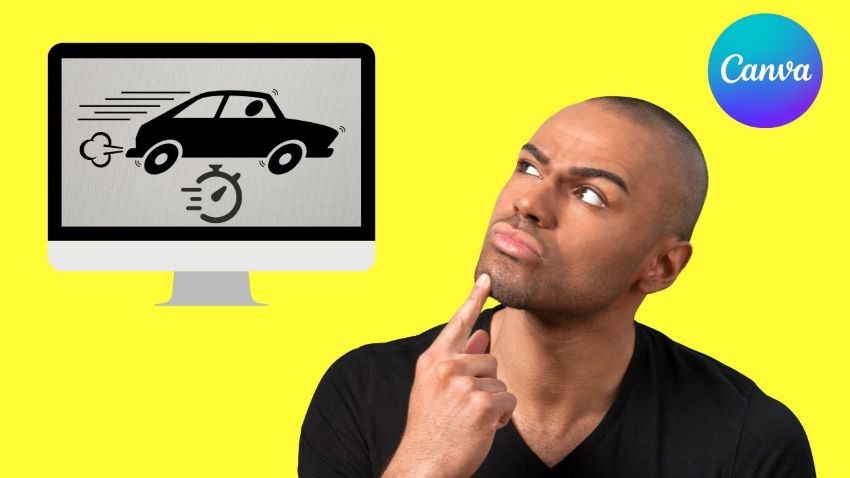
One of the crucial features that every editing software should have is the ability to adjust the video speed. This is great for those who are creating YouTube shorts or simply looking to play with the slow-motion effects in their content. Now while talking about such edits, Canva is one such name that comes to mind.
It is a popular video editor and graphic designer you probably have heard of. Canva has tons of built-in functions, accompanied by an intuitive layout that users can’t get enough of. However, in terms of things like video speed-ups, it can get a bit complicated.
That’s why today we will go through the Canva video editor in detail and figure out whether it is possible to speed up the video in Canva or not. In the end, you will also discover other alternatives that provide the same functionality without any strings attached. So, let’s get straight into the topic!
Part I. Basic Understanding of Canva
Before jumping to Canva video speed-ups, it’s best to know a little about this tool. So Canva is an online media designing tool that enables you to create amazing content without much technical knowledge. It was launched back in 2013 and, until then, has managed to empower millions of people globally.
Whether it’s image editing, CV creation, or graphic modification, Canva is the forefront of modern tools. They even have a built-in video optimization feature that lets you boost your content without compromising quality. Everything in Canva is clutter-free, and the layout of their main website is beginners friendly.
There are also tons of free templates that you can use in Canva and format according to your preferred size and needs. Besides that, Canva’s native application is now available for all major operating systems. This means you can enjoy this tool as long as you have iOS 10 or higher (<Android 4.1).
Features of Creating and Editing with Canva
Some amazing perks that you get with Filmora include:
- ✅Dozens of customizable templates
- ✅Available with its drag-and-drop layout
- ✅Ability to add custom elements and transitions
- ✅Precise graphic movement
- ✅Supports single-key shortcuts
- ✅Cut and trim access
- ✅On-site recording
- ✅Up-loadable third-party content
- ✅ Mobile phone compatibility
- ✅Wide range of download formats
Part II. How to Speed Up a Video in Canva?
Managing video duration on your preferred domain is so crucial these days, mainly because of our smaller attention spans. This is why you should be looking to change video speed in Canva as soon as you get your hands on the project. Unfortunately, at the time of writing, there are no known features in which you can speed up the video in Canva. However, there are some alternative methods for archiving sped-up videos.
An Ultimate Guide to Speed Up a Canva Video
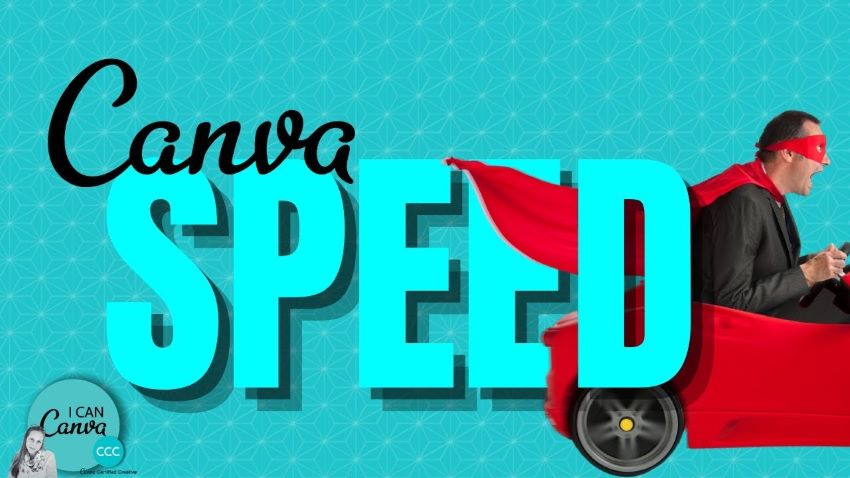
Step1Create a New Video Project with Canva
- Head over to Canva’s official webpage and open a new video project through the “Create“ button in the top right corner.
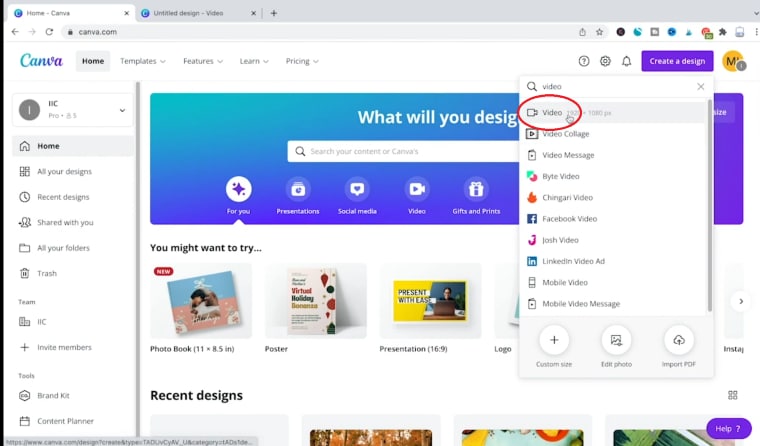
Step2Upload Your Speed Up Canva Video on the Console
- Now, you can either upload your video project into the console through the “Upload“ tab or use the provided video templates from the “Videos“ section.
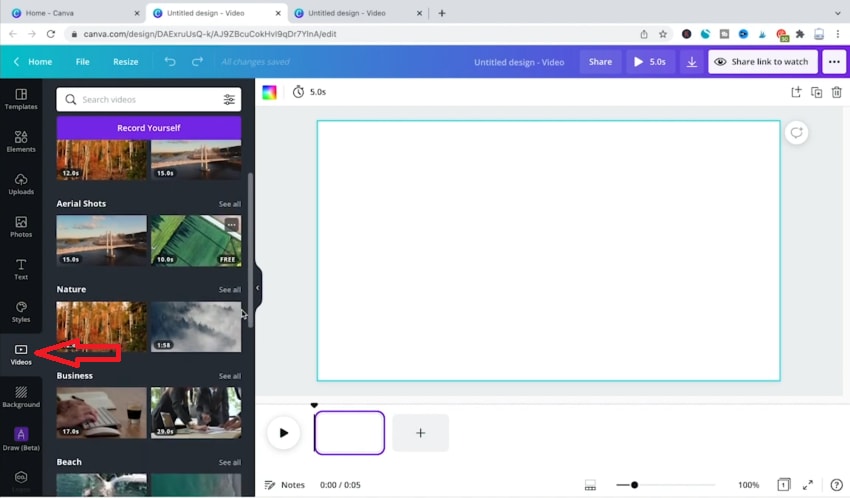
- Once that’s done, drag and drop your clip on the timeline and adjust it according to your requirements.
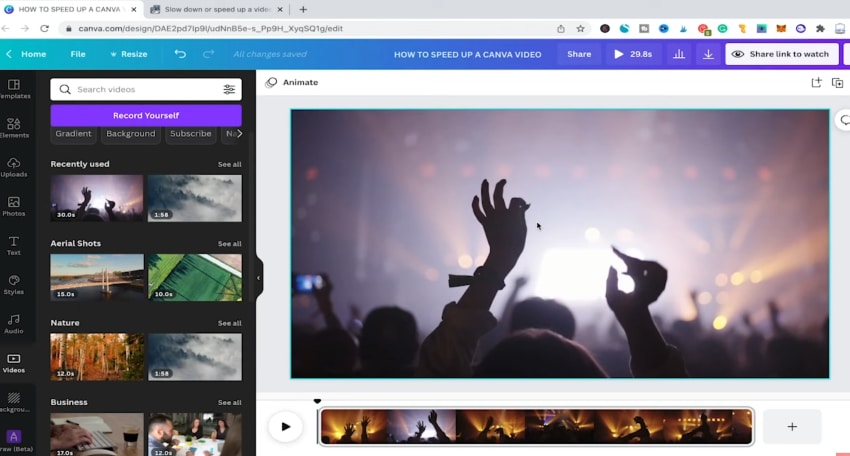
Hit preview once you are comfortable with video positioning
Step3Download the Non-speed Up Video in Canva
After previewing the clip, you will soon realize that your video is going too slow and needs to be adjusted. Unfortunately, no feature as of right now could directly fix the issue. It needs to be revamped in a third-party program requiring video download.
- To download the original video in Canva, move your cursor to the top and select the “share“ button.
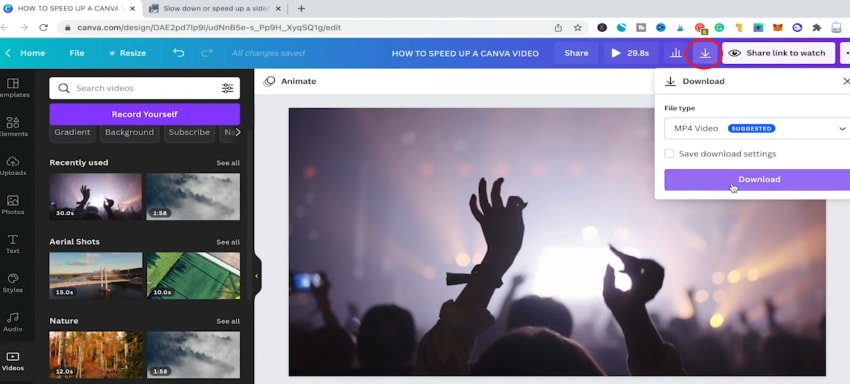
- Before you download the file, make sure that you have the MP4 format selected.
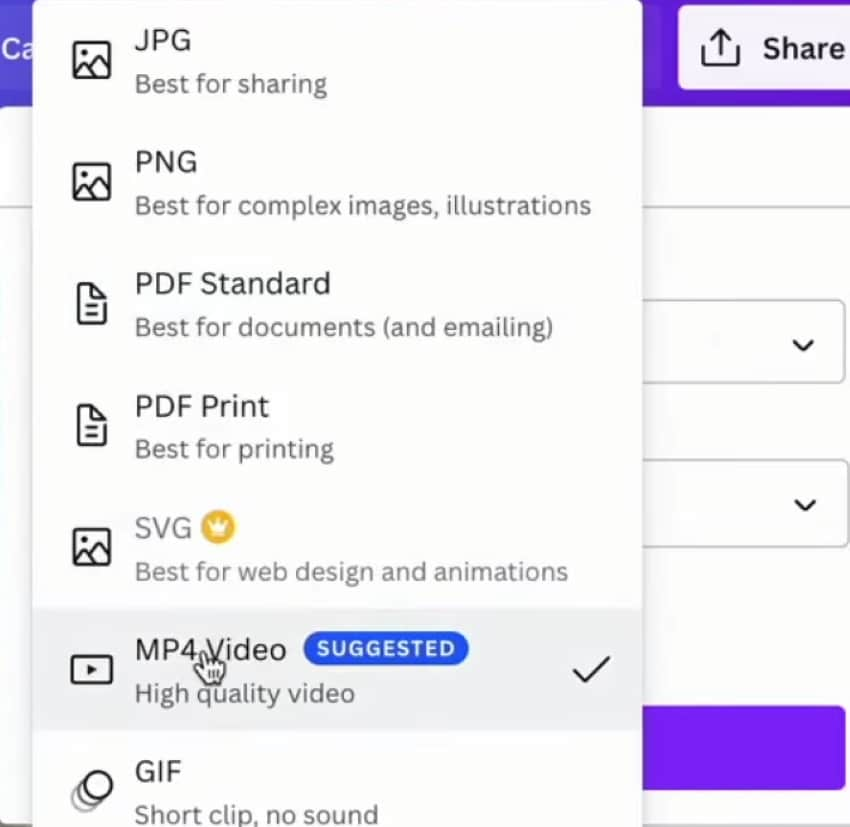
Step4Use Third-Party Software (Eizgif) to Change Video Speed In Canva
- Once you’ve downloaded your video file onto the system, open a new browser tab and search for Eizgif (or related speed-up video in the Canva tool). Now upload the same video on the given window.
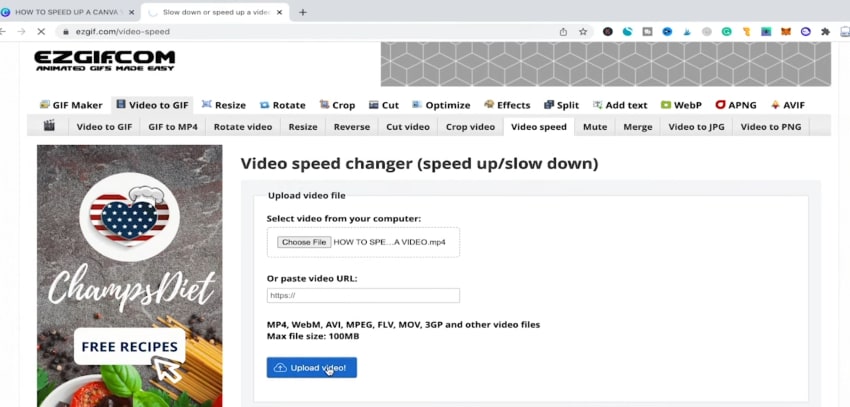
- After the clip has been uploaded, a new tab will open up. Here you will find an option named “multiplier.” Changing its value from greater than one will make your video move fast.
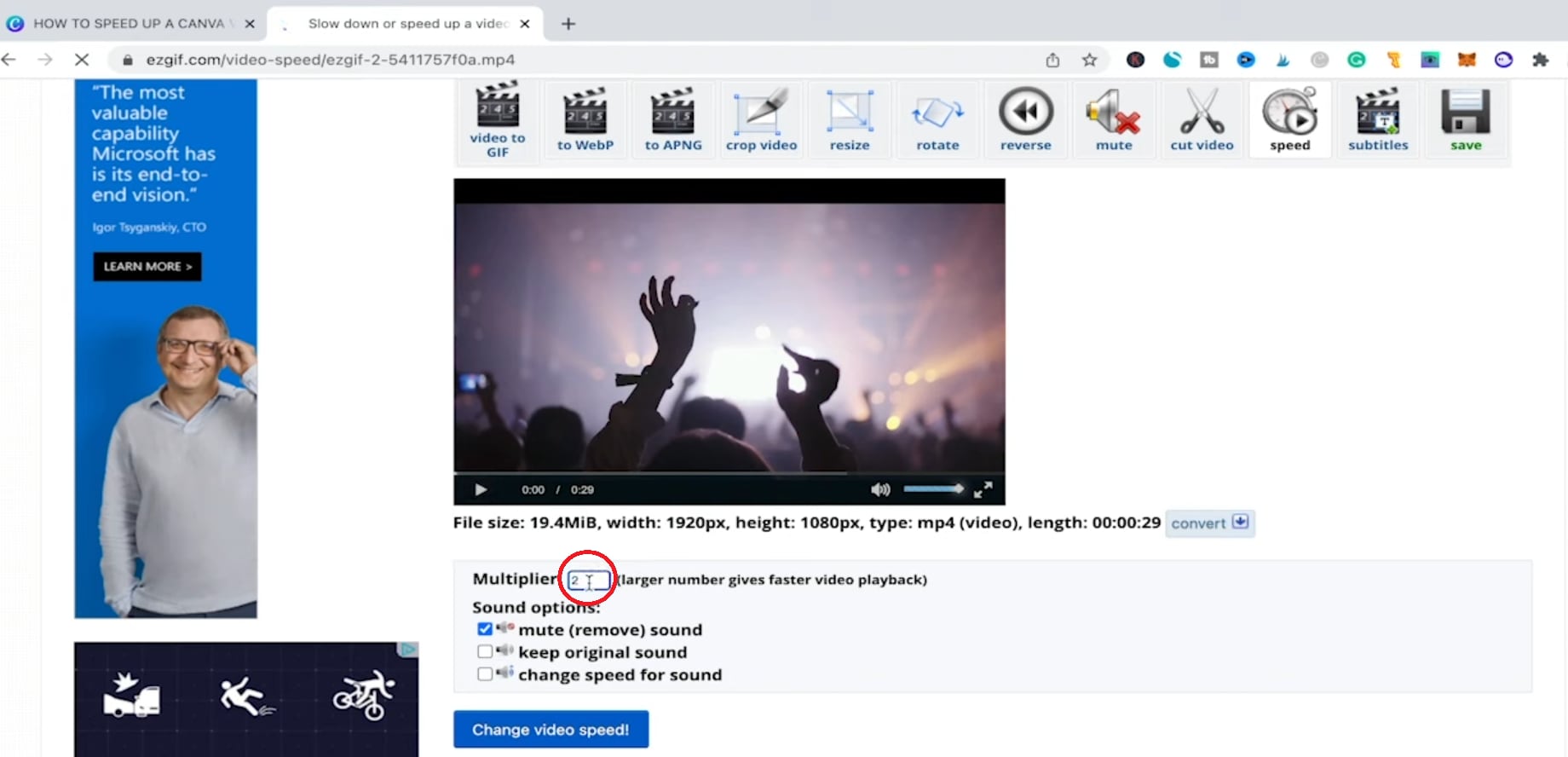
- Adjustust the desired multiplier value and select “change video speed.”
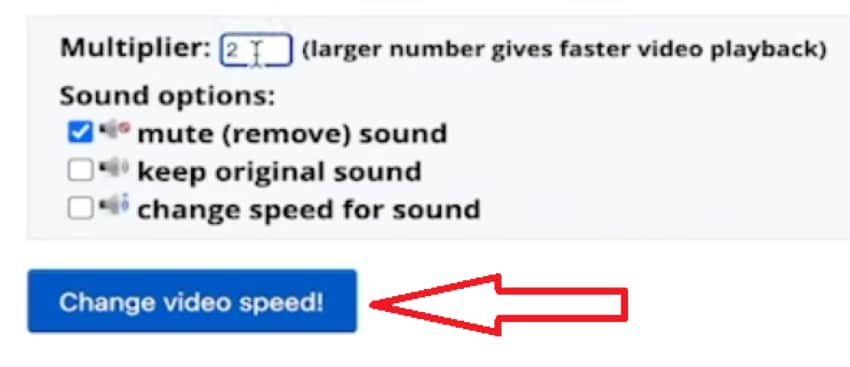
Eizgif also gives you the freedom to adjust sound, if your video has any
Step5Re-upload the Speed-Up Video In Canva Editor
- When you feel like your video has a perfect speed, save it in your system directory.
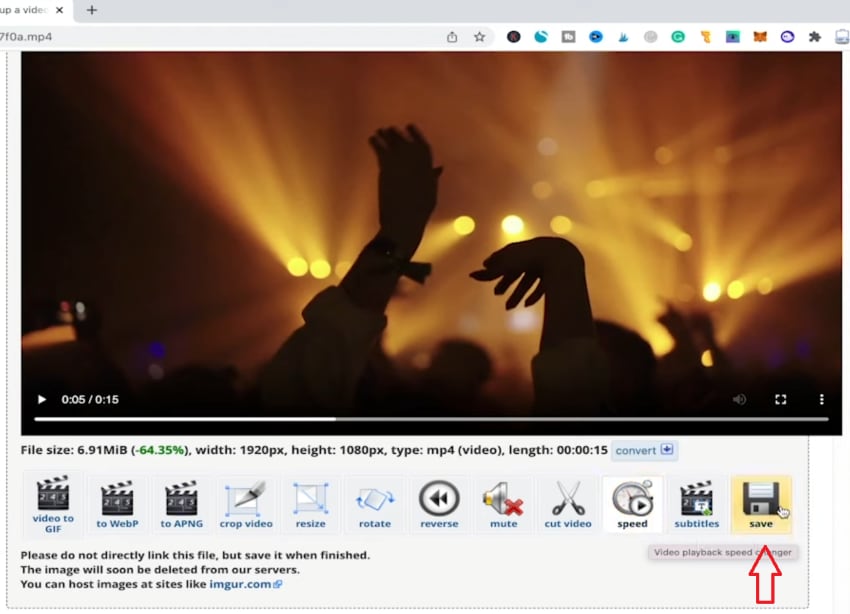
- Now re-upload your changed video speed in Canva and drag it onto the timeline through the “Videos“ tab.
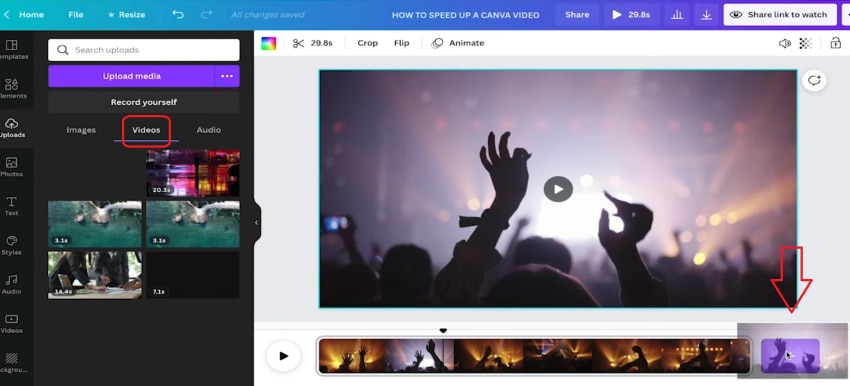
- Review the clip and notice the enhanced video speed from the Canva editor when it’s done.
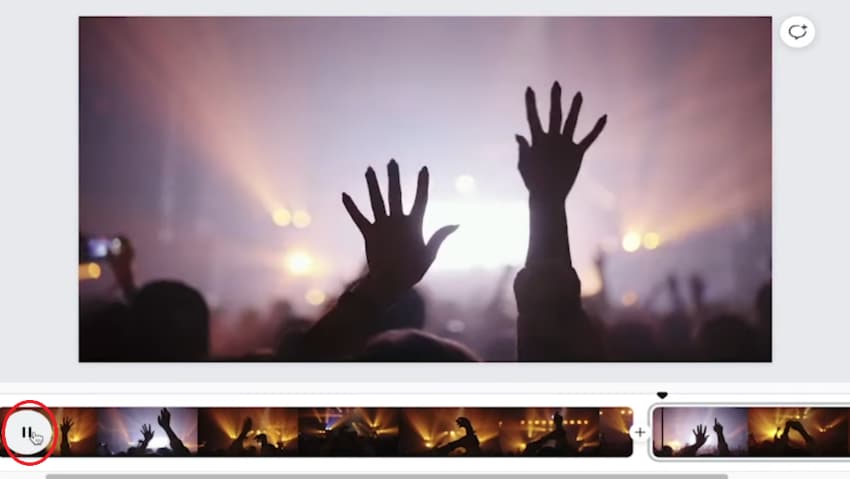
So technically, you can change video speed in Canva, but the process can be time-consuming, especially for starters.
Part III. Wondershare Filmora - The Best All-in-one Video Speed-Up Alternative to Canva
Canva is no doubt a great video and graphic editor, but there are a handful of features that it needs to provide. For once, it can’t store files without internet access. Similarly, you need third-party applications even to use the most basic features, such as video speed-ups.
To work on these downsides, dozens of alternatives are available on the market; one of the better ones is Wondershare Filmora . It’s a full-proof video and audio editing app with tons of customizations under its belt. Individuals can use this powerful tool to create unique media content.
Everything is seamless in Filmora, and it’s supported on all major operating systems. There is no technical jargon in its application, and even beginners will be able to enjoy its interface.
Highlights of Filmora Compared to Canva Video Speed-Ups
- ✅Work on your speed-up projects without an internet connection
- ✅Not limited to download formats
- ✅Lack of template limitation on the free version
- ✅Beginner to advanced level UI
Free Download For Win 7 or later(64-bit)
Free Download For macOS 10.14 or later
How to Speed Up a Video Using Filmora?
Step1Create a New Project With Filmora Video Editor
First, if you don’t have it already, download the latest version of this tool from the web .
Once it’s installed, open the app and upload your new project straight into its console.
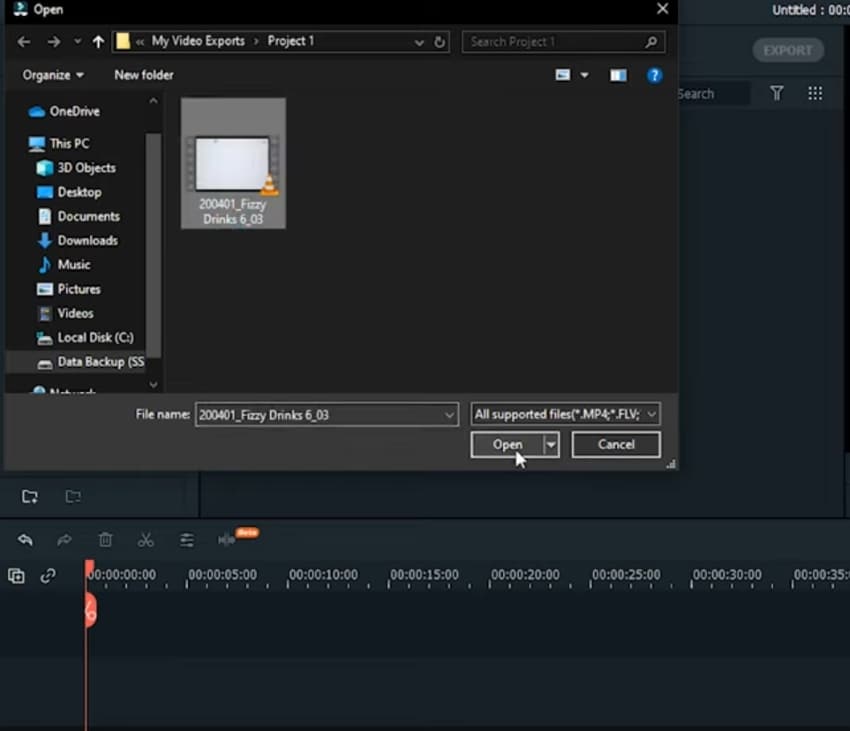
Step2Change the Speed Or Duration of Your Clip
- Now that your video is in the timeline, right-click it and select the custom “Speed & duration“ button.
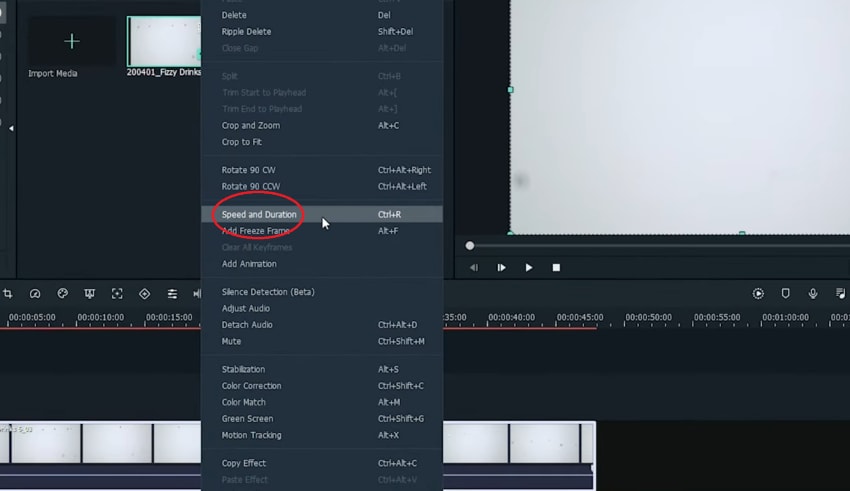
- In the new window, change the speed value greater than 1, just like you did in the case of Eizgif. You can also adjust the speed slider for better coverage.
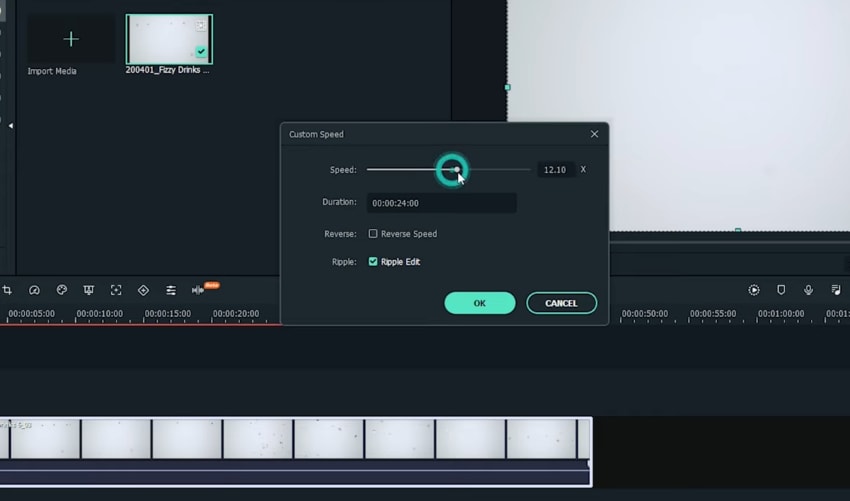
- After finishing, click “Ok“ and preview your clip to see the fast video effect in-placed.
BONUS STEPEnable the Speed Ramping Effects
Speed ramp is a unique feature in Filmora which allows you to apply acceleration or deceleration at any point in your clip, creating unique effects. To use these settings, you need to:
- Select your timeline video and choose the “Speed“ button on the bottom bar. After that, click on “Speed Ramping.”
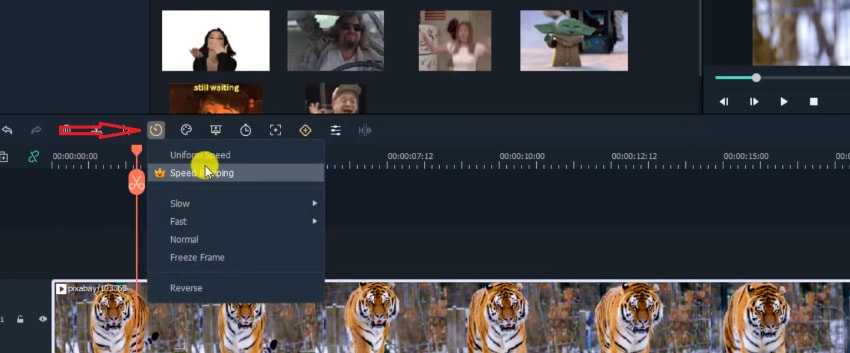
- You can now apply multiple speed ramping effects based on your preference. Select it (for example, flash-out effect), and it will be used for your whole video.
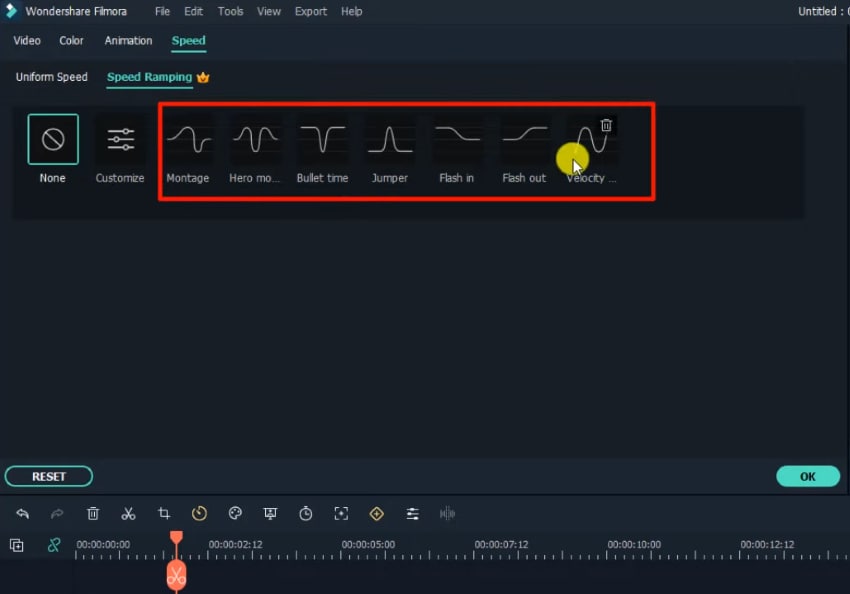
Step3Export the Final Speed-Up Video
- After changing the video speed in Filmora, save it on your desktop. For that, move to the top left corner and select “File<Save Project.”
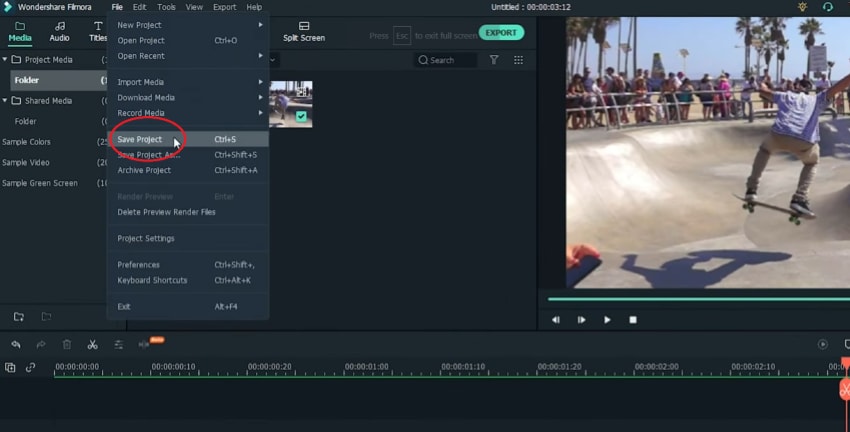
- You can also use the “Export“ option to move it to a local folder.
Conclusion
This was our two cents on how you can speed up a video on Canva. In the end, speeding up a video is a great way to keep your audience engaged in video production. It lets you make your content short and precise or introduce dramatic effects. If you want to use such features in your videos, then Filmora is a great way to start. Not only do you get fast video effects, but you can also save them without any internet access. So, give it a try and see the difference yourself!
Free Download For macOS 10.14 or later
How to Speed Up a Video Using Filmora?
Step1Create a New Project With Filmora Video Editor
First, if you don’t have it already, download the latest version of this tool from the web .
Once it’s installed, open the app and upload your new project straight into its console.
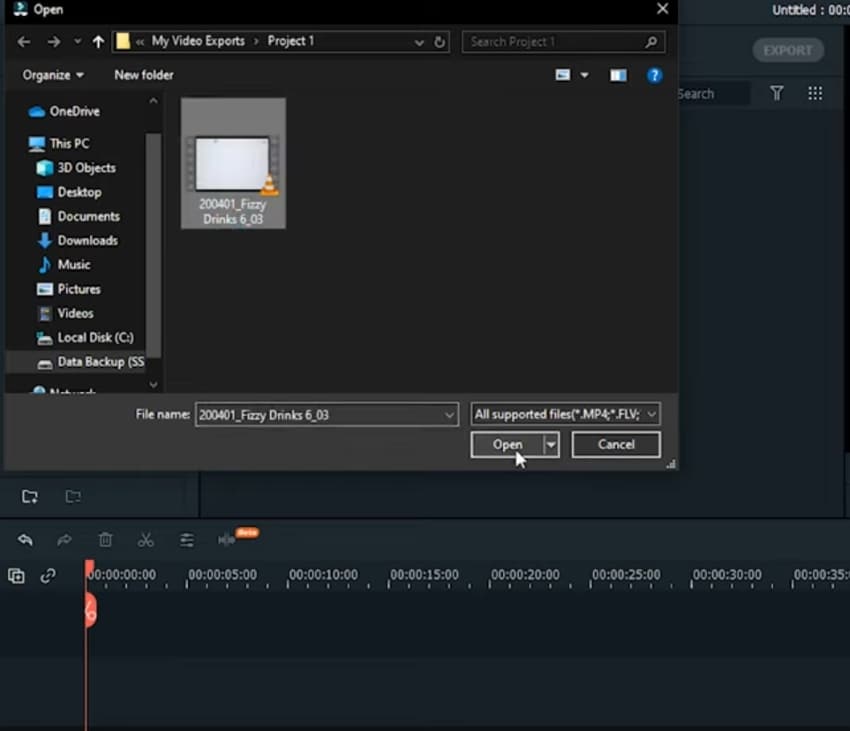
Step2Change the Speed Or Duration of Your Clip
- Now that your video is in the timeline, right-click it and select the custom “Speed & duration“ button.
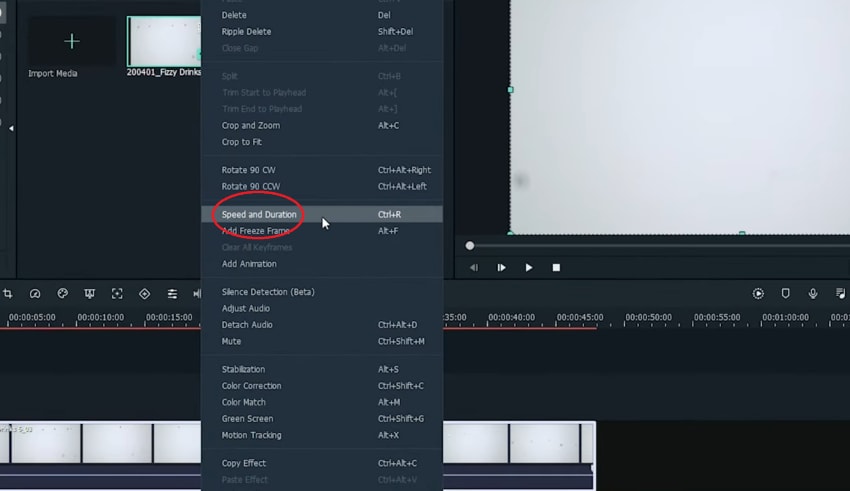
- In the new window, change the speed value greater than 1, just like you did in the case of Eizgif. You can also adjust the speed slider for better coverage.
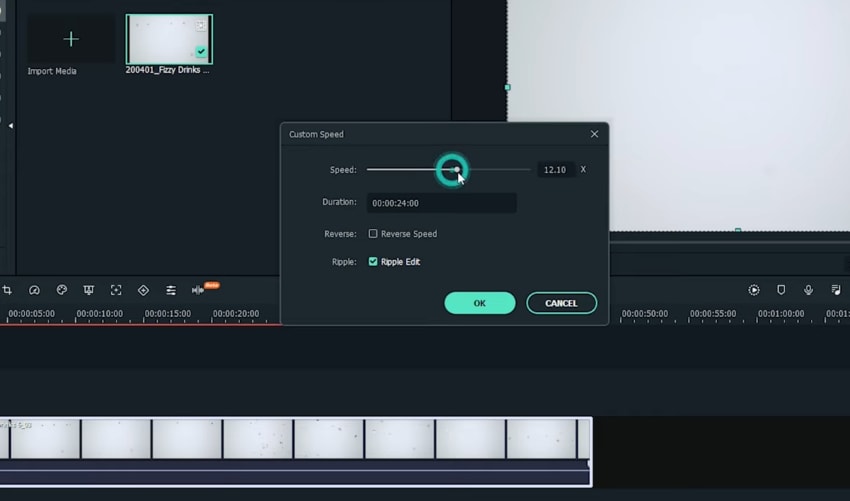
- After finishing, click “Ok“ and preview your clip to see the fast video effect in-placed.
BONUS STEPEnable the Speed Ramping Effects
Speed ramp is a unique feature in Filmora which allows you to apply acceleration or deceleration at any point in your clip, creating unique effects. To use these settings, you need to:
- Select your timeline video and choose the “Speed“ button on the bottom bar. After that, click on “Speed Ramping.”
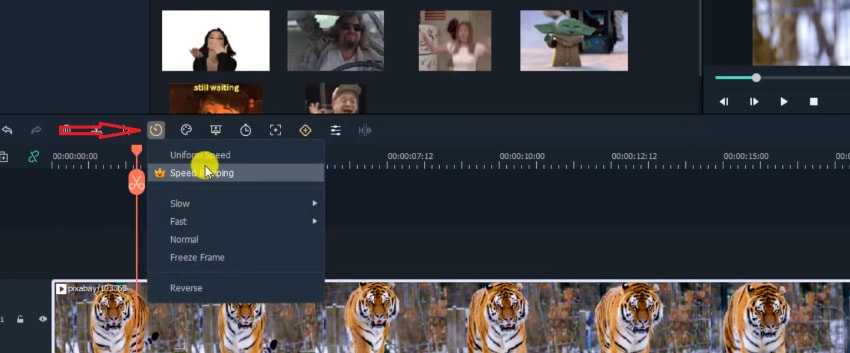
- You can now apply multiple speed ramping effects based on your preference. Select it (for example, flash-out effect), and it will be used for your whole video.
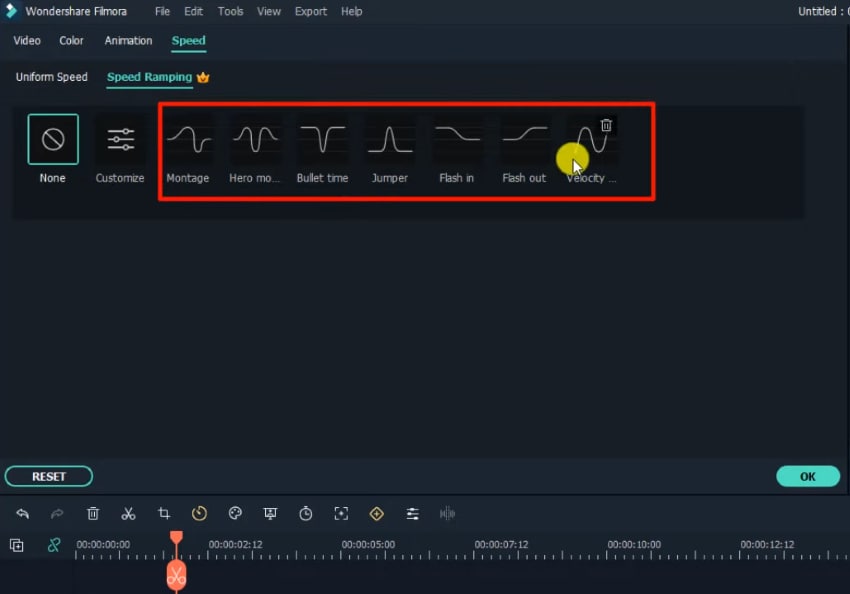
Step3Export the Final Speed-Up Video
- After changing the video speed in Filmora, save it on your desktop. For that, move to the top left corner and select “File<Save Project.”
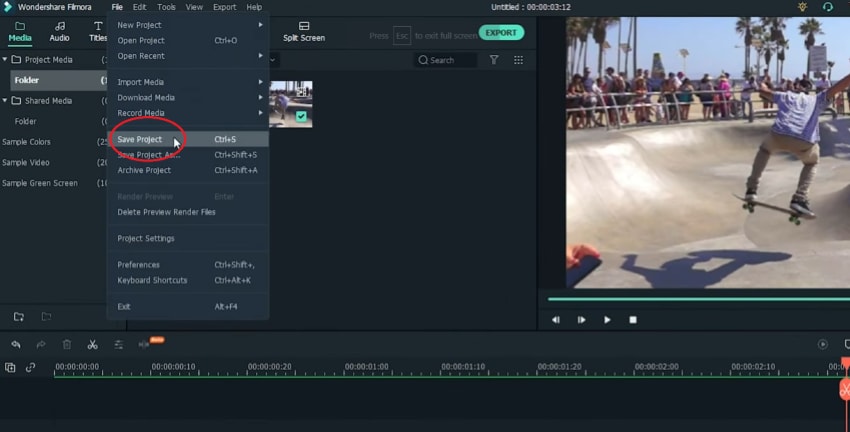
- You can also use the “Export“ option to move it to a local folder.
Conclusion
This was our two cents on how you can speed up a video on Canva. In the end, speeding up a video is a great way to keep your audience engaged in video production. It lets you make your content short and precise or introduce dramatic effects. If you want to use such features in your videos, then Filmora is a great way to start. Not only do you get fast video effects, but you can also save them without any internet access. So, give it a try and see the difference yourself!
Turn Your Text Into a Podcast Made Possible (+ EASY Editing Tips)
Being a content creator, either writing or generating videos, requires podcast text-to-speech knowledge. The impact of content depends on how many people see it. It means finding new ways to get it into real and virtual places where customers and users might be.
Depending on the context, podcasting can be a perfect alternative for sharing content.
This article will address your questions about the easiest way to turn a blog into a podcast. Let’s begin with the reasons why you should do a podcast.
Part 1. Why You Should Podcast
Podcasts are one of the simplest and most cost-effective ways. It helps to advertise yourself and your products to a highly targeted audience. Podcasts are also excellent for engaging with potential clients interested in your content. In your field, you can achieve fame and expertise.

Repurposing of Content
Podcasters can maximize their potential for successful episodes and repurposing their podcast into multiple content pieces.
This podcasting strategy can help you reach more people by putting your podcasts on more channels and engaging more people who might be interested.
More Fulfilling than Articles
Unlike music, news, TV, and social media, podcast listeners don’t have to watch the screen like they do with YouTube videos or TV shows. This means they can listen while walking or driving home from work.
Podcasts are the best way to get people to pay attention and make fundamental societal changes. They can keep people interested for a long time, so you can go into detail and get personal without turning off your audience.
Minimal Start-Up Costs
To start a podcast, you can spend a little money. Even some of the most famous podcasts use a microphone, a computer, and software for recording. But it’s common to spend more money on advertising and better hosting.
Starting a podcast doesn’t cost much, as you can get everything you need for about $145.
Expansion of Search Potential
In the past few years, many big brands and small to medium-sized businesses have started using podcasts as a marketing strategy. This is because podcasts are becoming more and more popular and can help raise your company’s profile.
Podcasting is another way to disseminate your study to a broader audience, whether that audience consists of policymakers or interested citizens.
Potential to Monetize
Using an affiliate program podcast, you can earn money. Businesses can increase their income by offering paid advertising sponsorships to monetize podcasts. Suppose you accept an affiliate offer to sell ads. In that case, you become the company’s voice and put recorded ads in your podcast episodes.
The most common way to make money from a podcast is through sponsorship. It’s also the easiest way to make money because you don’t have to make or sell anything. You just have to make a deal with a sponsor.
Part 2. Why Are Writers Hesitant to Start a Podcast?
Even after knowing all these benefits, writers are still hesitant to start a podcast. One of the main reasons a writer may be reluctant to launch a podcast is the cost of the necessary equipment. You will need at least $80 to $500 for this unpromissing business.
However, let me tell you a secret that many podcastors didn’t buy any audio equipment for the launch of their podcast channel on Spotify.
Moreover, many writers don’t want to show their voice through recordings. This is because they couldn’t just make a recording and hand it off to a sound specialist. Besides, finding their voice through the stories they write is the routine.
But we all need to get the truth that many podcastors don’t record a single word of the podcast with their own voice. Due to a solution: text-to-speech, technology like this has been around for a while and continues to improve.
The two important issues have been solved, so what are you waiting for? Platform building has always relied heavily on content marketing. With blog posts and social media, additional support was provided, and now podcasts are becoming more commonplace.
Part 3. How to Turn a Text Into a Podcast?
Text To Speech
To turn your text into audible content, Text-to-speech (TTS) is an assistive technology. With a single click, TTS reads your written text aloud. Many people also use it for writing and editing to maintain audience concentration.
Text-to-speech technology is compatible with all digital devices, including computers, tablets, and smartphones. Increasing numbers of websites and products now have developed this function. For example, you can find it within the trusted video editing software like Filmora. With Filmora’s Text to Speech (TTS) feature , you may add extra aspects to your video by turning your text files into voiceovers.
Why we regard text to speech as a good
For writers, imagination is the only tool to construct their stories. To bring our stories to life, all we need is a laptop. The same holds for text-to-speech technologies, which can significantly assist writing and editing by allowing the author to hear their words without using their voice.
- Text-to-speech applications can assist you in repurposing your material.
Your written work can be converted into spoken language or a podcast. A podcast can be converted into a YouTube video with a few alterations. All of these factors can help you reach new audiences.
Repurposing material permits your audience to consume it in a variety of ways. The audience can read, listen to, or view your content.
- Text-to-speech systems enable authors to create information that is accessible.
As per World Health Organization, there are almost 285 million visually impaired persons and 39 million blind people. We writers can create a more inclusive world by constantly keeping accessibility in mind.
The limitations of text to speech
Text-to-speech software is becoming increasingly lifelike thanks to technological advancements. However, it cannot still express genuine human emotions. However, this should allow you to utilize these tools. The positives significantly exceed the disadvantages, and technology is continually improving.
Easiest Fix: Turn Texts Into Podcasts With TTS in Filmora
So how can you use text-to-speech? Andhow you can turn your texts into audio podcasts in a daily routine? Filmora , a all-in-one video editor, gets you the solution.
Free Download For Win 7 or later(64-bit)
Free Download For macOS 10.14 or later
Step1 Download and install Filmora on your PC or Mac.

Step2 Open Filmora and select the video on which you wish to add audio.

Step3 After adding your selected video, select the option “Titles” to add text to your video.

Step4 Select your favorite position for text in the video, like “lower third,” which is used the most in video titles.

Step5 Add text to the timeline and click “Ok.” You can move the red timeline marker if you want your text in a certain spot.

Click the “+” button marked in the picture below to add text.

You can also edit the text by changing its style, color, and font or by animating it.

Step6 Press the “Text-to-Speech” button in the lower right side and choose your preferred voice. For example, Lilly’s voice resembles Siri.

You can also choose another language other than English.

Click “Ok” once you’ve selected everything according to your requirements.
Step7 Once the transcription is completed, go ahead and test the video and audio to see if it’s synching.

And that’s done. This is how easy it is to turn your texts into speech using Filmora.
Part 4. Hot FAQs on Podcast Text to Speech
How do I convert podcasts to text?
With the help of the smartphone app Google Recorder you can easily convert podcasts to texts for free.
- Open the app on your phone, start recording to it, and start recording your podcast simultaneously.
- The words will be automatically recorded and entered into the application as you talk into your phone’s microphone.
- After you click stop on the app, you can store and share the files once you finish your recording.
You have an option of sharing the text, the audio, or both. Alternatively, you can save them to your Google Drive if you don’t want to share them.
How to turn my podcast into a sound?
To convert your video podcasts into audio through Filmora. Follow these steps:
- Drag the imported video from the media library into the video timeline.
- To extract the audio from the video, right-click the video clip and select “Audio Detach.”
- After a while, audio and video will be seen on separate tracks.
Can I save the sound after converting text to speech?
Once the text has been converted to speech, you can save the sound. Select your preferred format after clicking the “export” option in Filmora.
Conclusion
Many of us wish to launch a podcast and blog. A productive podcast’s essence is turning writing into audio using various podcasting techniques. AI-powered text-to-speech softwares can quickly convert articles into podcasts. Or, you can invite significant people to your podcast to personalize it. Podcasting can give outdated content a new life.
Free Download For macOS 10.14 or later
Step1 Download and install Filmora on your PC or Mac.

Step2 Open Filmora and select the video on which you wish to add audio.

Step3 After adding your selected video, select the option “Titles” to add text to your video.

Step4 Select your favorite position for text in the video, like “lower third,” which is used the most in video titles.

Step5 Add text to the timeline and click “Ok.” You can move the red timeline marker if you want your text in a certain spot.

Click the “+” button marked in the picture below to add text.

You can also edit the text by changing its style, color, and font or by animating it.

Step6 Press the “Text-to-Speech” button in the lower right side and choose your preferred voice. For example, Lilly’s voice resembles Siri.

You can also choose another language other than English.

Click “Ok” once you’ve selected everything according to your requirements.
Step7 Once the transcription is completed, go ahead and test the video and audio to see if it’s synching.

And that’s done. This is how easy it is to turn your texts into speech using Filmora.
Part 4. Hot FAQs on Podcast Text to Speech
How do I convert podcasts to text?
With the help of the smartphone app Google Recorder you can easily convert podcasts to texts for free.
- Open the app on your phone, start recording to it, and start recording your podcast simultaneously.
- The words will be automatically recorded and entered into the application as you talk into your phone’s microphone.
- After you click stop on the app, you can store and share the files once you finish your recording.
You have an option of sharing the text, the audio, or both. Alternatively, you can save them to your Google Drive if you don’t want to share them.
How to turn my podcast into a sound?
To convert your video podcasts into audio through Filmora. Follow these steps:
- Drag the imported video from the media library into the video timeline.
- To extract the audio from the video, right-click the video clip and select “Audio Detach.”
- After a while, audio and video will be seen on separate tracks.
Can I save the sound after converting text to speech?
Once the text has been converted to speech, you can save the sound. Select your preferred format after clicking the “export” option in Filmora.
Conclusion
Many of us wish to launch a podcast and blog. A productive podcast’s essence is turning writing into audio using various podcasting techniques. AI-powered text-to-speech softwares can quickly convert articles into podcasts. Or, you can invite significant people to your podcast to personalize it. Podcasting can give outdated content a new life.
Also read:
- New Camtasia Vs. Final Cut Pro
- New Easy Steps to Add Miniature Effect to Videos for 2024
- New In 2024, This Article Talks in Detail About How to Edit Videos with Windows Movie Maker 10, How to Download or Install It, and so On. It Further Involves the Use of an Alternative to This Tool. Check Out Now
- 2024 Approved Good Slideshow Makers Sometimes Cost High and Free Slideshow Makers Provide Slideshows with the Watermark. How to Cope with This Problem? This Article Gives Solutions
- The Benefits Of Using Video For Social Media Marketing
- Updated In 2024, Step by Step to Crop a Video with CyberLink PowerDirector
- Updated In 2024, How to Got Free After Effects Templates Slideshow with Simple Trick
- New In 2024, This Article Will Help You Understand How to Create Video Contents that Convert Sales
- 2024 Approved Best Slow Motion Camera Apps for Best Content Creation
- Updated In 2024, How to Create an Alternate Reality Effect
- New In 2024, Before & After Editing Trick | Wondershare Filmora Tutorial
- Updated In 2024, 2 Methods to Crop a Video Using After Effects
- 2024 Approved Looking For the Best VHS Video Effect Makers? Get To Know the Top List
- Color Matching Is the Trickiest Part of Graphic Designing. Learn in Detail About Using Canva Color Match Ideally While Working on Your Pins, Social Media Posts, and Other Designs
- 2024 Approved Create an Awesome Logo Reveal with Logo Intro Templates
- New Best 10 Anime Movies for All Time for 2024
- Troubleshoot Snapchat Camera Zoomed in Issue 4 Tips for 2024
- In 2024, Find Out How to Add Subtitles in the VLC Media Player on Your Windows and Mac System with Quick and Simple Instructions
- How to Make Stunning Glitch Effect in Photoshop? Ultimate Guide
- Updated How to Make Audio Visualizer in Filmora Easy
- In This Article Ill Share to You some of the Skin Care Vlog Ideas for You to Start Doing a Skin Care Review on Your YouTube Channel. But Before that Ill Share with You How Important Is Skin Care, In 2024
- Updated In 2024, How to Delete White Background in Photoshop. How to Create a Transparent Background in Photoshop? Steps to Get Rid of White Background in Photoshop
- New How to DIY VHS Overlay in After Effects?
- Updated In 2024, Looking for Exciting Methods to Create Alluring GIFs Worthy of Making a Mass Appeal? Heres All About GIF Design You Will Ever Want to Know and Learn
- 2024 Approved Deleting White Background in Photoshop Is Hard?
- Updated 2024 Approved Basic Introduction for LumaFusion Color Grading
- In 2024, Full Guide to Unlock Your Realme C67 5G
- Unlock Apple iPhone 8 Without Passcode Easily | Dr.fone
- Complete guide for recovering video files on Itel A70
- Updated In 2024, Generating the Nut Button Meme
- In 2024, Preparation to Beat Giovani in Pokemon Go For OnePlus 12R | Dr.fone
- In 2024, How to Detect and Stop mSpy from Spying on Your Honor 90 GT | Dr.fone
- 5 Most Effective Methods to Unlock Apple iPhone 15 Pro in Lost Mode | Dr.fone
- In 2024, Preparation to Beat Giovani in Pokemon Go For Realme GT 5 (240W) | Dr.fone
- Is Your iPhone 15 Plus in Security Lockout? Proper Ways To Unlock
- In 2024, How to Migrate Android Data From Honor X8b to New Android Phone? | Dr.fone
- How To Simulate GPS Movement With Location Spoofer On Vivo Y27 4G? | Dr.fone
- In 2024, Hassle-Free Ways to Remove FRP Lock on Honor Magic 5with/without a PC
- 5 Ways to Reset Google Pixel 8 Pro Without Volume Buttons | Dr.fone
- How to Fix My Motorola Edge+ (2023) Location Is Wrong | Dr.fone
- Easy Fixes How To Recover Forgotten iCloud Password On your Apple iPhone 6s
- Best Android Data Recovery - Retrieve Lost Pictures from Motorola Moto G13.
- 10 Best Fake GPS Location Spoofers for Samsung Galaxy M34 5G | Dr.fone
- How to remove Google FRP Lock on Edge+ (2023)
- How to Unlock Nubia Red Magic 9 Pro Phone Password Without Factory Reset?
- Top 7 Phone Number Locators To Track Oppo Reno 8T 5G Location | Dr.fone
- 3 Best Tools to Hard Reset Huawei Nova Y91 | Dr.fone
- Title: How to Create Text Animation for Videos
- Author: Morgan
- Created at : 2024-06-15 18:56:35
- Updated at : 2024-06-16 18:56:35
- Link: https://ai-video-editing.techidaily.com/how-to-create-text-animation-for-videos/
- License: This work is licensed under CC BY-NC-SA 4.0.

