:max_bytes(150000):strip_icc():format(webp)/relaxing-while-getting-his-studies-done-495857099-5a1ed8c5ec2f640037e369f4.jpg)
How To Make A Video Longer for 2024

How To Make A Video Longer
These days when you head on to social media, you can easily find 4-5 seconds video clips on the internet. However, many social media platforms like YouTube, Instagram, and other videos sharing platforms require you to make your video longer to meet the site’s minimum length requirements. So, for example, although Instagram’s minimum length is 3 seconds, you might want to find ways to engage your audience longer.
This article will describe the best ways to make a video longer. We’ll also offer a bonus tip on how you can edit your video to make it look better and attract more audience. On that note, let’s take a look.
6 Best Methods to Make a Video Longer
There are many methods out there to make your video longer. This section will touch on the six best methods to make a video longer.
Loop the Video
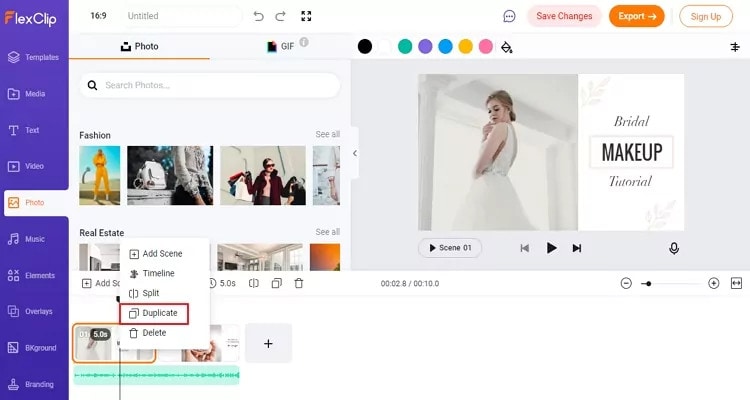
One of the best ways to make your video longer for most social media platforms is to loop the video. When you replay the video several times in a single row, it helps to multiply its length. An example is taking a 2-second video and looping it 4x. This automatically makes it into an 8-second video clip. With looping, you can simply replay the action of the clip rather than altering it in any way.
Many video editing software today allows you to loop your video for free. You have to upload the video and choose how many times you would like to loop it, and the software will get to work.
Slow Down the Video Speed

We would all agree that slow-motion makes everything seem longer automatically. You can utilize the same technique when you want to make a video longer. When you slow down a video clip, every second lasts longer. Using the slow-motion effect on a 3-second video will make the video 6 or even 9 seconds longer.
Add an Intro and Outro

Intro and outro are scenes you add before and after the video; these scenes are popular in YouTube videos. More generally, an intro is like a trailer. It shows the audience what the video is about, and the outro scene is usually used to show more information about the video maker. Adding an intro and outro to your video can add 2-4 seconds to your video clips.
It’s quite easy to add an intro and outro to any video. You can create them separately and then merge them with your video. The intro must be something relevant to the video clip; an example is adding a fast photo slideshow to the beginning of your video or a black frame. Relevant intro and outro scenes will make your video longer and maybe more engaging.
Add Images to the Video
This is another trick that most bloggers use to make their videos longer. It is an old trick in the book and makes your video significantly longer, depending on the number of videos you’re adding. A single picture can add a second or two to your video. You can simply use a video editor to merge the video clip and pictures into one seamless file.
Boomerang Your Video

If you have plans to upload your media to Instagram, then a top feature you can use to make your video longer is the boomerang feature. Instagram introduced the Boomerang feature to play short video clips forward and then repeat their reverse. So by using the Boomerang feature, you don’t only add a memory effect to your video, but you also make your video longer.
Alternatively, you can manually append your video clip to a reversed version; this option allows you to make a boomerang from an existing clip. Apart from Instagram, you can utilize many other editing tools to create a boomerang from an existing video.
Add More Content to Your Video Clip

Another step you can take is to add more materials to your video. This doesn’t necessarily mean you have to get your camera out and start shooting more scenes to add to your video. Instead, you can simply access online media libraries and get amazing materials from there that are relevant to your video clip.
Today, most professional video editors offer you access to royalty-free photos and music material. You can simply browse through their collections and pick materials relevant to your video. For example, you could add a soundtrack and videos or GIFs that make your videos engaging. Adding extra content to your video clip can make it longer by 10 seconds.
Bonus Tips: How to Edit Video Easily on a Computer
Social media platforms offer you basic video editing features that you can use to optimize your video. However, these features are limited in what they can provide you with. If you want to have more control over the editing of your video clip and make it look even more professional, you should try Wondershare Filmora. This video editing tool is powerful and provides you with more editing features to ensure you get the result you want.
Filmora offers users over 300 effects like motion elements, overlays, titles, music sounds, and many more features to make your video more engaging and attractive. Using this app is relatively easy as well, and it offers users the option of changing the file format of their video if the social media platform does not support the original format.
If you would like to edit your video to give it a more engaging and professional look, follow the simple steps below.
Step 1: Import Video to Wondershare Filmora
First, you need to download the app on your device. After that, you can download it from the official website. Luckily, Wondershare Filmora supports Windows and Mac OS. Once you download the file, install and launch the app to get started.
On the menu, click on create a new project to begin. Next, click on the import button, and from the dropdown menu, choose ‘import media file.’ Alternatively, you can simply drag the video directly to the media library of this video editor. In addition, Filmora allows you to preview your video as you add different features to optimize the video.

If your video is shaky, you can use the stabilization feature to make it more stable. Simply right-click on the video in the preview window and select the option. Once you are sure, the video is ok, drag and drop it into the timeline to start editing your video.
Step 2: Cut, Slip, Rotate, or Color-Tune Your Video

You can use many features to shape your video quickly on Wondershare Filmora. For example, you can use the scissors tool to cut or split your video. You can also use the transform tool to rotate and flip your video if you would prefer. In addition, Filmora allows you to add some advanced color tuning to your video with the color feature. This automatically makes your video even more beautiful.
Step 3: Add Filters and Effects to Your Video

Additionally, Wondershare Filmora allows you to choose different transitions, graphics, tiles, texts, sound effects, titles, filters, overlays, and elements for your videos. With this video editing tool, you can get the exact look and sound you’re looking to achieve. In addition, there are different effect tabs above the timeline that directs you to the right feature you would like to include in your video.
You can just drag these effects and drop them on the timeline to apply to your video. Filmora has over 100 in-built filters and royalty-free music you can implement on your video. If you’re not sure which feature you’re looking for. Simply experiment and undo the effect till you find exactly what you’re looking for.
Step 4: Save and Share Edited Video

Once you’re satisfied with your video clip, you can now proceed to save it. You can choose to save the video to your local folder or a storage device you’d prefer. Wondershare Filmora allows you to save in the original format or change the format to your preferred option. Filmora also allows you to change your video’s resolution and bit rate to your preference. Alternatively, you can upload your video to video-sharing platforms like Instagram, Vimeo, YouTube, etc. You can also burn the video into a DVD collection if that’s what you’re looking for.
Final Thoughts
Social media platforms are great for gaining recognition and promoting your brand. However, there are times when you don’t meet the right video length, and you would like to make your video longer. With the six methods explained above, you can make your video as long as you want and also make your video more engaging. Additionally, you can use Wondershare Filmora to make your video more professional-looking. It offers you hundreds of effects and filters you can use to optimize your video.
Meta Description: If your video is short and you need to make it longer, this article gives you six methods to make a video longer and optimize them.
One of the best ways to make your video longer for most social media platforms is to loop the video. When you replay the video several times in a single row, it helps to multiply its length. An example is taking a 2-second video and looping it 4x. This automatically makes it into an 8-second video clip. With looping, you can simply replay the action of the clip rather than altering it in any way.
Many video editing software today allows you to loop your video for free. You have to upload the video and choose how many times you would like to loop it, and the software will get to work.
Slow Down the Video Speed

We would all agree that slow-motion makes everything seem longer automatically. You can utilize the same technique when you want to make a video longer. When you slow down a video clip, every second lasts longer. Using the slow-motion effect on a 3-second video will make the video 6 or even 9 seconds longer.
Add an Intro and Outro

Intro and outro are scenes you add before and after the video; these scenes are popular in YouTube videos. More generally, an intro is like a trailer. It shows the audience what the video is about, and the outro scene is usually used to show more information about the video maker. Adding an intro and outro to your video can add 2-4 seconds to your video clips.
It’s quite easy to add an intro and outro to any video. You can create them separately and then merge them with your video. The intro must be something relevant to the video clip; an example is adding a fast photo slideshow to the beginning of your video or a black frame. Relevant intro and outro scenes will make your video longer and maybe more engaging.
Add Images to the Video
This is another trick that most bloggers use to make their videos longer. It is an old trick in the book and makes your video significantly longer, depending on the number of videos you’re adding. A single picture can add a second or two to your video. You can simply use a video editor to merge the video clip and pictures into one seamless file.
Boomerang Your Video

If you have plans to upload your media to Instagram, then a top feature you can use to make your video longer is the boomerang feature. Instagram introduced the Boomerang feature to play short video clips forward and then repeat their reverse. So by using the Boomerang feature, you don’t only add a memory effect to your video, but you also make your video longer.
Alternatively, you can manually append your video clip to a reversed version; this option allows you to make a boomerang from an existing clip. Apart from Instagram, you can utilize many other editing tools to create a boomerang from an existing video.
Add More Content to Your Video Clip

Another step you can take is to add more materials to your video. This doesn’t necessarily mean you have to get your camera out and start shooting more scenes to add to your video. Instead, you can simply access online media libraries and get amazing materials from there that are relevant to your video clip.
Today, most professional video editors offer you access to royalty-free photos and music material. You can simply browse through their collections and pick materials relevant to your video. For example, you could add a soundtrack and videos or GIFs that make your videos engaging. Adding extra content to your video clip can make it longer by 10 seconds.
Bonus Tips: How to Edit Video Easily on a Computer
Social media platforms offer you basic video editing features that you can use to optimize your video. However, these features are limited in what they can provide you with. If you want to have more control over the editing of your video clip and make it look even more professional, you should try Wondershare Filmora. This video editing tool is powerful and provides you with more editing features to ensure you get the result you want.
Filmora offers users over 300 effects like motion elements, overlays, titles, music sounds, and many more features to make your video more engaging and attractive. Using this app is relatively easy as well, and it offers users the option of changing the file format of their video if the social media platform does not support the original format.
If you would like to edit your video to give it a more engaging and professional look, follow the simple steps below.
Step 1: Import Video to Wondershare Filmora
First, you need to download the app on your device. After that, you can download it from the official website. Luckily, Wondershare Filmora supports Windows and Mac OS. Once you download the file, install and launch the app to get started.
On the menu, click on create a new project to begin. Next, click on the import button, and from the dropdown menu, choose ‘import media file.’ Alternatively, you can simply drag the video directly to the media library of this video editor. In addition, Filmora allows you to preview your video as you add different features to optimize the video.

If your video is shaky, you can use the stabilization feature to make it more stable. Simply right-click on the video in the preview window and select the option. Once you are sure, the video is ok, drag and drop it into the timeline to start editing your video.
Step 2: Cut, Slip, Rotate, or Color-Tune Your Video

You can use many features to shape your video quickly on Wondershare Filmora. For example, you can use the scissors tool to cut or split your video. You can also use the transform tool to rotate and flip your video if you would prefer. In addition, Filmora allows you to add some advanced color tuning to your video with the color feature. This automatically makes your video even more beautiful.
Step 3: Add Filters and Effects to Your Video

Additionally, Wondershare Filmora allows you to choose different transitions, graphics, tiles, texts, sound effects, titles, filters, overlays, and elements for your videos. With this video editing tool, you can get the exact look and sound you’re looking to achieve. In addition, there are different effect tabs above the timeline that directs you to the right feature you would like to include in your video.
You can just drag these effects and drop them on the timeline to apply to your video. Filmora has over 100 in-built filters and royalty-free music you can implement on your video. If you’re not sure which feature you’re looking for. Simply experiment and undo the effect till you find exactly what you’re looking for.
Step 4: Save and Share Edited Video

Once you’re satisfied with your video clip, you can now proceed to save it. You can choose to save the video to your local folder or a storage device you’d prefer. Wondershare Filmora allows you to save in the original format or change the format to your preferred option. Filmora also allows you to change your video’s resolution and bit rate to your preference. Alternatively, you can upload your video to video-sharing platforms like Instagram, Vimeo, YouTube, etc. You can also burn the video into a DVD collection if that’s what you’re looking for.
Final Thoughts
Social media platforms are great for gaining recognition and promoting your brand. However, there are times when you don’t meet the right video length, and you would like to make your video longer. With the six methods explained above, you can make your video as long as you want and also make your video more engaging. Additionally, you can use Wondershare Filmora to make your video more professional-looking. It offers you hundreds of effects and filters you can use to optimize your video.
Meta Description: If your video is short and you need to make it longer, this article gives you six methods to make a video longer and optimize them.
One of the best ways to make your video longer for most social media platforms is to loop the video. When you replay the video several times in a single row, it helps to multiply its length. An example is taking a 2-second video and looping it 4x. This automatically makes it into an 8-second video clip. With looping, you can simply replay the action of the clip rather than altering it in any way.
Many video editing software today allows you to loop your video for free. You have to upload the video and choose how many times you would like to loop it, and the software will get to work.
Slow Down the Video Speed

We would all agree that slow-motion makes everything seem longer automatically. You can utilize the same technique when you want to make a video longer. When you slow down a video clip, every second lasts longer. Using the slow-motion effect on a 3-second video will make the video 6 or even 9 seconds longer.
Add an Intro and Outro

Intro and outro are scenes you add before and after the video; these scenes are popular in YouTube videos. More generally, an intro is like a trailer. It shows the audience what the video is about, and the outro scene is usually used to show more information about the video maker. Adding an intro and outro to your video can add 2-4 seconds to your video clips.
It’s quite easy to add an intro and outro to any video. You can create them separately and then merge them with your video. The intro must be something relevant to the video clip; an example is adding a fast photo slideshow to the beginning of your video or a black frame. Relevant intro and outro scenes will make your video longer and maybe more engaging.
Add Images to the Video
This is another trick that most bloggers use to make their videos longer. It is an old trick in the book and makes your video significantly longer, depending on the number of videos you’re adding. A single picture can add a second or two to your video. You can simply use a video editor to merge the video clip and pictures into one seamless file.
Boomerang Your Video

If you have plans to upload your media to Instagram, then a top feature you can use to make your video longer is the boomerang feature. Instagram introduced the Boomerang feature to play short video clips forward and then repeat their reverse. So by using the Boomerang feature, you don’t only add a memory effect to your video, but you also make your video longer.
Alternatively, you can manually append your video clip to a reversed version; this option allows you to make a boomerang from an existing clip. Apart from Instagram, you can utilize many other editing tools to create a boomerang from an existing video.
Add More Content to Your Video Clip

Another step you can take is to add more materials to your video. This doesn’t necessarily mean you have to get your camera out and start shooting more scenes to add to your video. Instead, you can simply access online media libraries and get amazing materials from there that are relevant to your video clip.
Today, most professional video editors offer you access to royalty-free photos and music material. You can simply browse through their collections and pick materials relevant to your video. For example, you could add a soundtrack and videos or GIFs that make your videos engaging. Adding extra content to your video clip can make it longer by 10 seconds.
Bonus Tips: How to Edit Video Easily on a Computer
Social media platforms offer you basic video editing features that you can use to optimize your video. However, these features are limited in what they can provide you with. If you want to have more control over the editing of your video clip and make it look even more professional, you should try Wondershare Filmora. This video editing tool is powerful and provides you with more editing features to ensure you get the result you want.
Filmora offers users over 300 effects like motion elements, overlays, titles, music sounds, and many more features to make your video more engaging and attractive. Using this app is relatively easy as well, and it offers users the option of changing the file format of their video if the social media platform does not support the original format.
If you would like to edit your video to give it a more engaging and professional look, follow the simple steps below.
Step 1: Import Video to Wondershare Filmora
First, you need to download the app on your device. After that, you can download it from the official website. Luckily, Wondershare Filmora supports Windows and Mac OS. Once you download the file, install and launch the app to get started.
On the menu, click on create a new project to begin. Next, click on the import button, and from the dropdown menu, choose ‘import media file.’ Alternatively, you can simply drag the video directly to the media library of this video editor. In addition, Filmora allows you to preview your video as you add different features to optimize the video.

If your video is shaky, you can use the stabilization feature to make it more stable. Simply right-click on the video in the preview window and select the option. Once you are sure, the video is ok, drag and drop it into the timeline to start editing your video.
Step 2: Cut, Slip, Rotate, or Color-Tune Your Video

You can use many features to shape your video quickly on Wondershare Filmora. For example, you can use the scissors tool to cut or split your video. You can also use the transform tool to rotate and flip your video if you would prefer. In addition, Filmora allows you to add some advanced color tuning to your video with the color feature. This automatically makes your video even more beautiful.
Step 3: Add Filters and Effects to Your Video

Additionally, Wondershare Filmora allows you to choose different transitions, graphics, tiles, texts, sound effects, titles, filters, overlays, and elements for your videos. With this video editing tool, you can get the exact look and sound you’re looking to achieve. In addition, there are different effect tabs above the timeline that directs you to the right feature you would like to include in your video.
You can just drag these effects and drop them on the timeline to apply to your video. Filmora has over 100 in-built filters and royalty-free music you can implement on your video. If you’re not sure which feature you’re looking for. Simply experiment and undo the effect till you find exactly what you’re looking for.
Step 4: Save and Share Edited Video

Once you’re satisfied with your video clip, you can now proceed to save it. You can choose to save the video to your local folder or a storage device you’d prefer. Wondershare Filmora allows you to save in the original format or change the format to your preferred option. Filmora also allows you to change your video’s resolution and bit rate to your preference. Alternatively, you can upload your video to video-sharing platforms like Instagram, Vimeo, YouTube, etc. You can also burn the video into a DVD collection if that’s what you’re looking for.
Final Thoughts
Social media platforms are great for gaining recognition and promoting your brand. However, there are times when you don’t meet the right video length, and you would like to make your video longer. With the six methods explained above, you can make your video as long as you want and also make your video more engaging. Additionally, you can use Wondershare Filmora to make your video more professional-looking. It offers you hundreds of effects and filters you can use to optimize your video.
Meta Description: If your video is short and you need to make it longer, this article gives you six methods to make a video longer and optimize them.
One of the best ways to make your video longer for most social media platforms is to loop the video. When you replay the video several times in a single row, it helps to multiply its length. An example is taking a 2-second video and looping it 4x. This automatically makes it into an 8-second video clip. With looping, you can simply replay the action of the clip rather than altering it in any way.
Many video editing software today allows you to loop your video for free. You have to upload the video and choose how many times you would like to loop it, and the software will get to work.
Slow Down the Video Speed

We would all agree that slow-motion makes everything seem longer automatically. You can utilize the same technique when you want to make a video longer. When you slow down a video clip, every second lasts longer. Using the slow-motion effect on a 3-second video will make the video 6 or even 9 seconds longer.
Add an Intro and Outro

Intro and outro are scenes you add before and after the video; these scenes are popular in YouTube videos. More generally, an intro is like a trailer. It shows the audience what the video is about, and the outro scene is usually used to show more information about the video maker. Adding an intro and outro to your video can add 2-4 seconds to your video clips.
It’s quite easy to add an intro and outro to any video. You can create them separately and then merge them with your video. The intro must be something relevant to the video clip; an example is adding a fast photo slideshow to the beginning of your video or a black frame. Relevant intro and outro scenes will make your video longer and maybe more engaging.
Add Images to the Video
This is another trick that most bloggers use to make their videos longer. It is an old trick in the book and makes your video significantly longer, depending on the number of videos you’re adding. A single picture can add a second or two to your video. You can simply use a video editor to merge the video clip and pictures into one seamless file.
Boomerang Your Video

If you have plans to upload your media to Instagram, then a top feature you can use to make your video longer is the boomerang feature. Instagram introduced the Boomerang feature to play short video clips forward and then repeat their reverse. So by using the Boomerang feature, you don’t only add a memory effect to your video, but you also make your video longer.
Alternatively, you can manually append your video clip to a reversed version; this option allows you to make a boomerang from an existing clip. Apart from Instagram, you can utilize many other editing tools to create a boomerang from an existing video.
Add More Content to Your Video Clip

Another step you can take is to add more materials to your video. This doesn’t necessarily mean you have to get your camera out and start shooting more scenes to add to your video. Instead, you can simply access online media libraries and get amazing materials from there that are relevant to your video clip.
Today, most professional video editors offer you access to royalty-free photos and music material. You can simply browse through their collections and pick materials relevant to your video. For example, you could add a soundtrack and videos or GIFs that make your videos engaging. Adding extra content to your video clip can make it longer by 10 seconds.
Bonus Tips: How to Edit Video Easily on a Computer
Social media platforms offer you basic video editing features that you can use to optimize your video. However, these features are limited in what they can provide you with. If you want to have more control over the editing of your video clip and make it look even more professional, you should try Wondershare Filmora. This video editing tool is powerful and provides you with more editing features to ensure you get the result you want.
Filmora offers users over 300 effects like motion elements, overlays, titles, music sounds, and many more features to make your video more engaging and attractive. Using this app is relatively easy as well, and it offers users the option of changing the file format of their video if the social media platform does not support the original format.
If you would like to edit your video to give it a more engaging and professional look, follow the simple steps below.
Step 1: Import Video to Wondershare Filmora
First, you need to download the app on your device. After that, you can download it from the official website. Luckily, Wondershare Filmora supports Windows and Mac OS. Once you download the file, install and launch the app to get started.
On the menu, click on create a new project to begin. Next, click on the import button, and from the dropdown menu, choose ‘import media file.’ Alternatively, you can simply drag the video directly to the media library of this video editor. In addition, Filmora allows you to preview your video as you add different features to optimize the video.

If your video is shaky, you can use the stabilization feature to make it more stable. Simply right-click on the video in the preview window and select the option. Once you are sure, the video is ok, drag and drop it into the timeline to start editing your video.
Step 2: Cut, Slip, Rotate, or Color-Tune Your Video

You can use many features to shape your video quickly on Wondershare Filmora. For example, you can use the scissors tool to cut or split your video. You can also use the transform tool to rotate and flip your video if you would prefer. In addition, Filmora allows you to add some advanced color tuning to your video with the color feature. This automatically makes your video even more beautiful.
Step 3: Add Filters and Effects to Your Video

Additionally, Wondershare Filmora allows you to choose different transitions, graphics, tiles, texts, sound effects, titles, filters, overlays, and elements for your videos. With this video editing tool, you can get the exact look and sound you’re looking to achieve. In addition, there are different effect tabs above the timeline that directs you to the right feature you would like to include in your video.
You can just drag these effects and drop them on the timeline to apply to your video. Filmora has over 100 in-built filters and royalty-free music you can implement on your video. If you’re not sure which feature you’re looking for. Simply experiment and undo the effect till you find exactly what you’re looking for.
Step 4: Save and Share Edited Video

Once you’re satisfied with your video clip, you can now proceed to save it. You can choose to save the video to your local folder or a storage device you’d prefer. Wondershare Filmora allows you to save in the original format or change the format to your preferred option. Filmora also allows you to change your video’s resolution and bit rate to your preference. Alternatively, you can upload your video to video-sharing platforms like Instagram, Vimeo, YouTube, etc. You can also burn the video into a DVD collection if that’s what you’re looking for.
Final Thoughts
Social media platforms are great for gaining recognition and promoting your brand. However, there are times when you don’t meet the right video length, and you would like to make your video longer. With the six methods explained above, you can make your video as long as you want and also make your video more engaging. Additionally, you can use Wondershare Filmora to make your video more professional-looking. It offers you hundreds of effects and filters you can use to optimize your video.
Meta Description: If your video is short and you need to make it longer, this article gives you six methods to make a video longer and optimize them.
Are You Searching for Professional Subtitle Apps? Read This Article to Explore Various Compatible Subtitle Apps that You Can Run on Multiple Platforms
Every content creator wants professional subtitle generator apps to create subtitles flawlessly. There are tons of subtitle editors that you can find in the market, but not every tool produces quality results. It can be confusing and difficult to choose the best subtitle editor app among tons of options. By reading this article, you will come to know about professional subtitle apps for PC and all platforms.
- Jubler Subtitle Editor - The Best Free Subtitle Editor for Windows
- Wondershare Filmora - All-in-One Subtitle Solution
- Movavi Video Editor - Best for Adding Subtitles Manually
- VideoProc - Best Video Converter for macOS Devices
- Wondershare UniConverter - Complete Video Toolbox for Mac Users
- Adobe Premiere Pro - Video Editor for Professionals
- CapCut - Best App for TikTok Users
- MixCaptions - Specially Built for Adding Captions
- VLLO - Advanced Video and Subtitle Editor for Android Users
- iMovie - Free Video Editor for iOS Users
- Add Subtitles - Auto Captions - Enhanced Subtitle Creator for Apple Users
- InShot - Video Editor - Complete Subtitle and Video Editor
- Veed.io - Online Auto Subtitle Generator
- Happy Scribe - Subtitle Generator with Enhanced Features
- FlexClip - Manual Online Subtitle Editor
Part 1: Best 3 Subtitle Apps on Windows
Do you want to know about some reliable video subtitle apps for Windows? This section will shed light on the top 3 subtitle apps on Windows, along with their advantages and drawbacks.
| Name | Price | Support System | Supported Subtitle Files | Auto Caption | Video Editing |
|---|---|---|---|---|---|
| Jubler Subtitle Editor | Free | Linux, Windows, and Mac | ASS, SRT, SUB, Text, etc. | No | No |
| Wondershare Filmora | Month Plan: $19.99Annual Plan: $49.99Perpetual Plan: $79.99 | Windows, Mac, and iOS | SRT and Text | Yes | Yes |
| Movavi Video Editor | $69.95 | Windows and Mac | Text | No | Yes |
1. Jubler Subtitle Editor - The Best Free Subtitle Editor for Windows
Jubler is a classic example of a subtitle editor through which you can efficiently create and edit subtitles for your videos. You can also use this tool to convert, modify, transform, or correct the existing subtitles on a video file. The supported file formats are SubViewer, SubRip, SubStation, etc. Hence, it’s a compatible subtitle app for Windows users comprising all the necessary features for subtitle creation and editing.

Key Features
- This tool allows you to mark your subtitles with different colors while editing or playing the video file in real-time.
- This app can graphically display your subtitles and allows you to resize or move them.
- It provides the Undo and the Redo options to edit your subtitles without any complications.
Pros
- This tool offers a feature for spell-checking along with dictionary selection to prevent the chances of mistakes.
- You can check the current frame and waveform preview to graphically preview the subtitles using the FFMPEG library.
Cons
- You have to install a video player with this tool to preview your video to check the results.
2. Wondershare Filmora - All-in-One Subtitle Solution
Have you ever experienced using Wondershare Filmora? Filmora is a famous tool through which people can enhance and edit their video files using advanced features. You can utilize this platform with a famous video editor to create subtitles from scratch efficiently. It contains a Speech-to-Text option that can help you to generate subtitles without requiring your efforts. With a single click, this feature can automatically create subtitles by transcribing your voice with high accuracy.

Key Features
- Filmora offers more than 80 animation presets and styles that you can instantly apply to your created subtitles.
- The speech-to-text feature shows compatibility with up to 16 different languages. Thus, you can auto-create subtitles in popular languages.
- This tool contains stock footage in its library that you can easily add to your videos.
Pros
- This platform offers an AI Portrait feature that can remove the background from your videos. Moreover, it contains more than 70 AI portrait effects and stickers for further enhancement.
- This tool can act as a high-quality screen recorder to capture gameplays, online meetings, tutorials, and other screen activities.
Cons
- Filmora adds a watermark to your video in the free trial.
3. Movavi Video Editor - Best for Adding Subtitles Manually
Movavi is a popular tool that many professionals use to create and edit their videos in high quality. It contains various transition effects that you can apply to make your video look smooth and attractive. By using this tool, you can also create Softsubs and Hardsubs according to your desire. Afterward, you can select the font, color, and size of your added subtitles using this platform.

Key Features
- It contains a synchronization box that enables you to delay or advance the subtitles according to the specific time. This will make your subtitles synchronized effectively.
- You can also change the position of your subtitles with accuracy and precision using this tool.
- To make your video look customized, you can add a watermark to your video files according to your desire.
Pros
- If your video contains unnecessary noise, Movavi offers an AI Noise removal feature that allows you to eradicate the noise.
- If you have captured a shaky video, you can use its stabilization option to get rid of flaws.
Cons
- The video rendering process in this tool is slow and sluggish.
Part 2: 3 Subtitle Apps for Mac Worth Trying
Are you looking for special subtitle apps for your MacBook? In this section, we will shed light on the top 3 subtitle generator apps that can be ideal for MacBook users.
| Name | Price | Support System | Supported Subtitle Files | Auto Caption | Video Editing |
|---|---|---|---|---|---|
| VideoProc Converter | Lifetime License: $39.95 | Windows and Mac | ASS, SSA, SRT, Text | No | No |
| Wondershare UniConverter | Quarterly Plan: $29.99Annual Plan: $39.99Perpetual Plan: $55.99 | Windows and Mac | SRT. ASS, SSA, Text | Yes | Yes |
| Adobe Premier Pro | $20.99/Month | Windows and Mac | SCC, MCC, XML, STL, SRTDFXMP, Text | Yes | Yes |
1. VideoProc - Best Video Converter for macOS Devices
This app has a simple interface that enables you to manage subtitle files easily. Through this compatible tool, you can embed your subtitles into your videos without any hassle. It’s a lightweight tool as it won’t take up excessive storage space on your MacBook. Moreover, you can also use this tool to tackle video issues like noise, poor color, camera shake, etc.

Key Features
- This software can convert 4K and HD videos while maintaining their original quality.
- It offers batch conversion so that you can convert multiple video files at the same time easily.
- You can batch-download the video files in various formats and preferred resolutions. It also supports more than 1000 websites for media download.
Pros
- It offers two recording modes: Chroma key and Picture-in-picture. By utilizing these modes, you can capture live stream sessions and gameplays in high resolution.
- Using this tool instantly, you can rotate and flip your videos clockwise or counter-clockwise.
Cons
- The free trial of this tool is limited to 5 minutes video only.
2. Wondershare UniConverter - Complete Video Toolbox for Mac Users
UniConverter is one of the well-trusted platforms through which you can modify your videos by using advanced key features. It contains tons of options, such as a watermark editor, screen recorder, compressor, converter, etc. Furthermore, it provides a subtitle editor through which you can add subtitles to your videos in multiple ways. Thus, using this tool, you can add subtitles to your videos at a fast-processing speed.

Key Features
- This tool supports more than 1000 video file formats batch conversion. Thus, you can convert your multiple video files to other formats.
- You can use this tool as a downloader to download online videos of high quality.
- It contains an Auto Crop feature through which you can resize your videos according to social media channels.
Pros
- By using its AI Portrait feature, you can automatically separate the portrait and background from your video.
- To eradicate the unwanted parts from your video, you can use the trim feature of UniConverter effectively.
Cons
- It lacks advanced video editing features that are necessary for professional editing.
3. Adobe Premiere Pro - Video Editor for Professionals
Have you ever used Adobe Premiere Pro for video editing? Adobe Premiere Pro is undoubtedly the most famous software for MacBook users through which you can execute professional editing. It functions as a complete video toolbox and ensures great output results. Besides being a professional video editing software, you can also use this tool as a subtitle generator app. You can use its Speech-to-Text feature to produce subtitles automatically and with precision.

Key Features
- To increase the visual appeal of your video, you can use this tool for color grading and correction.
- You can create captivating intros and outros for your videos by using graphic templates and other elements.
- You can add different audio effects to transform the sound in your video professionally.
Pros
- Using this tool, you can convert your video to GIF within seconds.
- You can enhance or decrease the speed of your video accordingly from this professional tool.
Cons
- The interface of Adobe Premiere Pro can be intimidating for beginners.
Part 3: The Best 3 Subtitle Apps for Android
Being an Android user, you may feel to use auto caption apps to create subtitles for your videos without any hassle. By reading this section, you can come across some of the best subtitle generator apps for your Android devices.
1. CapCut - Best App for TikTok Users
CapCut is an easy-to-use Android and iOS app to add subtitles to videos professionally. It comprises different functions that can assist you in making your video look appealing and engaging. You can make adjustments such as changing the brightness, saturation, exposure, contrast, etc. To add subtitles, you can create auto captions through CapCut without manually adding them. Thus, it’s a complete tool for creating subtitles and editing videos effortlessly.

Price
- $0.99 - $74.99 Per Item
Key Features
- CapCut contains various trending text templates that you can apply while creating subtitles. It contains multiple text templates such as Titles, Outro, Spark, Chapter, Message, Tag, etc.
- You can extract audio from a video file using this app in its original quality with a single click.
- To enhance your visual appearance in a video, CapCut provides different filters such as Metal, Green Milk, Taro, Red Tea, and many more.
Pros
- You can retouch the facial features of your face by using different options such as White Teeth, Dark Circles, Smile Lines, etc.
- For more enhancements, you can modify the opacity of your video using this app.
Cons
- It does not offer impressive color grading options.
2. MixCaptions - Specially Built for Adding Captions
MixCaptions can be used as a video editor and subtitle editor app effectively. Apart from creating subtitles manually, you can utilize your SRT files to create subtitles. You can also use this app to create SRT files instantly. Moreover, you can also decide where to display your subtitles on your video. You can display your subtitles at the top, bottom, or middle using this tool.

Price
- $0.49 - $24.99 Per Item
Key Features
- Using MixCaptions, you can transcribe your voice in up to 23 languages, such as Turkish, English, French, German, Spanish, Chinese, etc.
- This tool supports common video aspect ratios that can be suitable for IGTV, TikTok, Twitter, Facebook, and Instagram posts.
- Once you have transcribed your voice to create subtitles, you can edit them by selecting the desired font, color, text style, etc.
Pros
- This tool does not add a watermark to your video files after you have bought its subscription plan.
- Using this tool, you can manually add subtitles to your videos according to the time frame.
Cons
- In a free trial, you can only transcribe the video for up to 3 minutes.
3. VLLO - Advanced Video and Subtitle Editor for Android Users
Have you ever used VLLO before? This video subtitle app offers an intuitive user interface through which you can perform different operations on your video files. You can trim, split, reverse, rotate, and crop your video quickly using this app. Moreover, you can add subtitles to your videos through this tool easily. The offered subtitle text styles are present in vector format so that you won’t lose the quality of your video.

Price
- $0.99 - $25.99 Per Item
Key Features
- VLLO provides more than 200 royalty-free background music tracks that can easily be added to your video files.
- You can also add a voice-over to your videos in high audio quality while editing in real-time.
- On this platform, you can craft your own customized text style by utilizing animation effects, shadows, and outline properties.
Pros
- To check the editing of your video, this tool provides a full-screen preview window. It also offers a grid so that you can analyze the ratio of your video easily.
- You can save all the edited videos in this app under the “My Project” folder.
Cons
- Many stickers, filters, text styles, and effects are only available for premium users.
Part 4: 3 Apps to Add Captions to Videos on iPhone
Are you ready to know about the best subtitle creators for iOS devices? Here are some of the top subtitle generators which you can use to add captions to videos on your iPhone.
1. iMovie - Free Video Editor for iOS Users
iMovie is an excellent app for iOS users through which they can try their creative editing skills easily. You can apply different styles and transitions to change the dimensions of your video clips completely. Moreover, you can also add text and subtitles to your videos using this tool. It offers various font styles and options that you can apply to create customized subtitles.

Price
- Free
Download: iOS
Key Features
- It offers 20 storyboards related to different categories that you can use to begin creating your videos effectively.
- In its timeline, you can easily rearrange and remove video clips.
- This tool offers up to 14 trailer templates through which you can produce your movie trailers.
Pros
- iMovie contains 8 distinct themes with added transitions, music tracks, and titles. You can apply these themes to create impressive videos effortlessly.
- You can share your projects created in iMovie between your iPhone and iPad using iCloud Drive.
Cons
- This tool does not include Multicam and motion tracking options.
2. Add Subtitles - Auto Captions - Enhanced Subtitle Creator for Apple Users
This video subtitle app is commonly used to add auto-captions on videos without any restrictions. The speech recognition feature in this tool works 3 times faster along with high precision. It does not restrict a user to a particular video length. Moreover, you would also receive text alternatives so that you can edit auto-generated subtitles.

Price
- Beginner: $3.99
- Expert: $9.99
- Business: $29.99
- Personal Use: $8.49
- Small Translations Pack: $2.99
- Big Translations Pack: $5.99
Download: iOS
Key Features
- The translation feature of this tool supports more than 100 languages. Moreover, you can translate up to 2 languages in one video file.
- It provides various export options such as M4V, MPEG4, 4K, HD, and QuickTime.
- You can create projects on this tool through your camera, photo library, and iCloud.
Pros
- You can filter videos to search for your project without any hassle.
- Using this tool, you can change the file name and thumbnail with a single tap.
Cons
- On this platform, you cannot edit or modify your video files.
3. InShot - Video Editor - Complete Subtitle and Video Editor
Have you ever used InShot before? InShot is a famous app that enables you to trim, cut, and merge video files instantly. Along with basic editing, you can also add music tracks, voice-overs, and effects. You can also add subtitles to your videos efficiently without any restrictions. Moreover, you can sync the added text to your videos on the timeline proficiently with a few clicks.

Price
- InShot Pro (1 Month): $3.99
- InShot Pro (1 Year): $14.99
- Remove Ads: $3.99
- InShot Pro (Permanently): $34.99
- Transition Pack - Power: $3.99
- Video Effect - FORM Pack: $1.99
- Filter Pack - CINEMA: $1.99
- Transition Pack - Glitch: $3.99
- Filter Pack - SKIN: $1.99
- Filter Pack - CREATE: $1.99
Key Features
- You can make blur borders on your video using this tool to upload them on social media platforms.
- This video subtitle app supports high video output resolution and allows you to save a video in 4K and 60FPS.
- This tool provides a wide variety of cinematic filters which you can add to make your videos more compelling.
Pros
- You can add music tracks to your video files to make your content more engaging.
- On this tool, you can add video and photo layers to display your creativity in a unique manner.
Cons
- This tool does not offer advanced features to create subtitles for video files automatically.
Part 5: 3 Online Tools to Add Subtitles to Videos
Many people don’t prefer to download apps or software on their devices. For such users, there are various online subtitle generator apps that can be accessed from any web browser. For your convenience, this part of the article will discuss the top 3 online auto caption apps.
1. Veed.io - Online Auto Subtitle Generator
When it comes to online subtitle generator apps, Veed.io is one of the most suitable choices. Through this app, you can add subtitles in three ways. To add subtitles briefly, you can use the manual option on this tool. Or, if you already have a subtitle file, you can upload it directly to this tool easily. To increase your work efficiency and productivity, you can use the auto transcription services to produce subtitles with 95% accuracy.

Pricing
- Basic: $12/Month
- Pro: $24/Month
Key Features
- To decrease the file size of your videos, this tool contains a video compressor to compress videos while preserving the original video quality.
- If you want to make your videos interesting and funny, Veed.io allows you to add emojis and stickers to video files instantly.
- It has a Subtitle Translator through which you can translate your subtitles into different languages.
Pros
- This tool can act as a video player that allows you to play videos of various file formats.
- io can function as a multi-streaming platform through which you can broadcast your live streams to multiple platforms like Twitter, YouTube, Facebook, etc.
Cons
- The video export length of the Veed.io free package is extremely low, which is 10 minutes.
2. Happy Scribe - Subtitle Generator with Enhanced Features
Happy Scribe is a famous online platform for adding subtitles to video apps impressively. It contains multiple export formats such as SRT, Word, PDF, Text, AVID, STL, VVT, etc. Without any limitations, such as creating a user account or uploading a particular file size, you can create subtitles for your videos. Furthermore, this app preserves the confidentiality and security of your files to keep personal data safe while editing it online.

Pricing
- Automatic: €0.20/minute
- Hand-made: €2.00/Minute
- Human Translation: €20.85/Minute
Key Features
- This app supports real-time collaboration so that you can modify and enhance your video files along with your friends and team members.
- In its transcription services, you can select either automatic transcription software or human-made transcription for more accurate results.
- You can customize your added subtitles with the help of CPL and CPS management.
Pros
- You can preview your subtitles in real-time and analyze their position with a soundwave.
- You can also share your subtitles by enabling the options like view-only and edit mode.
Cons
- Happy Scribe does not offer video editing features like other subtitle creators.
3. FlexClip - Manual Online Subtitle Editor
FlexClip is a classic and basic subtitle generator app through which you can produce subtitles in three simple steps. It supports popular video file formats such as MOV, MP4, M4V, etc. Without downloading any software or extension, you can quickly insert subtitles to your videos easily. This tool also provides more than 100 built-in text fonts for your ease. Hence, this online tool provides flexible subtitle editing in its clean and delightful user interface.

Pricing
- Basic: $9.99/Month
- Plus: $19.99/Month
- Business: $29.99/Month
Key Features
- To make your video look more appealing, you can enhance the video brightness through this online tool.
- You can also add text boxes to your videos to demonstrate or explain the content in an organized manner.
- To endorse your product or brand, you can easily add customized logos to your videos.
Pros
- You can use its merger feature to combine several video clips smoothly and effortlessly.
- This online tool does not charge any subscription fees from the users. Thus, you can create subtitles for your videos using this online platform free of cost.
Cons
- Using this tool, you cannot export videos in 4K and 8K.
Part 6: Three Top Picks
Do you want to know the top three picks of subtitle editors? Read this section to learn the best choices for video subtitle apps:
1. Best Easy-to-Use Subtitle Editor: Veed.io
Veed.io is an online tool that has the best clean and delightful user interface. As a beginner, you can easily navigate its interface and create subtitles without interruption or ads.
2. Most Advanced Subtitle Creator: Filmora
If you are looking for an advanced subtitle creator, Wondershare Filmora is the best choice. Its Speech-To-Text feature uses advanced algorithms through which you can auto-create subtitles for your videos.
Free Download For Win 7 or later(64-bit)
Free Download For macOS 10.14 or later
3. Most Cost-Effective Subtitle Generator: UniConverter
UniConverter is one of the most reliable and cost-effective software for subtitle editing. It provides multiple subscription plans within affordable ranges to assist students, beginners, and other individuals.
People May Also Ask
1. How can I merge subtitles and video permanently?
You can use Wondershare Filmora to edit your video files flawlessly. Once you are done editing your video, you can add subtitles to it by using your preferred option. Afterward, the tool will automatically merge subtitles and video once you have exported the video file.
2. How do I add subtitles to an already recorded or downloaded video?
Upload your video file to the interface of Filmora and head to its “Title” option. From there, select the option of “Subtitle” and choose your preferred subtitle style to add your subtitles. Using this tool, you can also choose its font style, color, size, and opacity.
Last Words
This article has shed light on the top 15 subtitle generator apps along with their descriptions, advantages, features, and drawbacks. For your help, we have provided a detailed list of subtitle apps for all platforms. However, if you want to choose the best video subtitle app, you can try Wondershare Filmora. This tool offers a Speech-to-Text feature that enables you to produce subtitles automatically and with high accuracy.
- VideoProc - Best Video Converter for macOS Devices
- Wondershare UniConverter - Complete Video Toolbox for Mac Users
- Adobe Premiere Pro - Video Editor for Professionals
- The Best 3 Subtitle Apps for Android
- CapCut - Best App for TikTok Users
- MixCaptions - Specially Built for Adding Captions
- VLLO - Advanced Video and Subtitle Editor for Android Users
- iMovie - Free Video Editor for iOS Users
- Add Subtitles - Auto Captions - Enhanced Subtitle Creator for Apple Users
- InShot - Video Editor - Complete Subtitle and Video Editor
- Veed.io - Online Auto Subtitle Generator
- Happy Scribe - Subtitle Generator with Enhanced Features
- FlexClip - Manual Online Subtitle Editor
Part 1: Best 3 Subtitle Apps on Windows
Do you want to know about some reliable video subtitle apps for Windows? This section will shed light on the top 3 subtitle apps on Windows, along with their advantages and drawbacks.
| Name | Price | Support System | Supported Subtitle Files | Auto Caption | Video Editing |
|---|---|---|---|---|---|
| Jubler Subtitle Editor | Free | Linux, Windows, and Mac | ASS, SRT, SUB, Text, etc. | No | No |
| Wondershare Filmora | Month Plan: $19.99Annual Plan: $49.99Perpetual Plan: $79.99 | Windows, Mac, and iOS | SRT and Text | Yes | Yes |
| Movavi Video Editor | $69.95 | Windows and Mac | Text | No | Yes |
1. Jubler Subtitle Editor - The Best Free Subtitle Editor for Windows
Jubler is a classic example of a subtitle editor through which you can efficiently create and edit subtitles for your videos. You can also use this tool to convert, modify, transform, or correct the existing subtitles on a video file. The supported file formats are SubViewer, SubRip, SubStation, etc. Hence, it’s a compatible subtitle app for Windows users comprising all the necessary features for subtitle creation and editing.

Key Features
- This tool allows you to mark your subtitles with different colors while editing or playing the video file in real-time.
- This app can graphically display your subtitles and allows you to resize or move them.
- It provides the Undo and the Redo options to edit your subtitles without any complications.
Pros
- This tool offers a feature for spell-checking along with dictionary selection to prevent the chances of mistakes.
- You can check the current frame and waveform preview to graphically preview the subtitles using the FFMPEG library.
Cons
- You have to install a video player with this tool to preview your video to check the results.
2. Wondershare Filmora - All-in-One Subtitle Solution
Have you ever experienced using Wondershare Filmora? Filmora is a famous tool through which people can enhance and edit their video files using advanced features. You can utilize this platform with a famous video editor to create subtitles from scratch efficiently. It contains a Speech-to-Text option that can help you to generate subtitles without requiring your efforts. With a single click, this feature can automatically create subtitles by transcribing your voice with high accuracy.

Key Features
- Filmora offers more than 80 animation presets and styles that you can instantly apply to your created subtitles.
- The speech-to-text feature shows compatibility with up to 16 different languages. Thus, you can auto-create subtitles in popular languages.
- This tool contains stock footage in its library that you can easily add to your videos.
Pros
- This platform offers an AI Portrait feature that can remove the background from your videos. Moreover, it contains more than 70 AI portrait effects and stickers for further enhancement.
- This tool can act as a high-quality screen recorder to capture gameplays, online meetings, tutorials, and other screen activities.
Cons
- Filmora adds a watermark to your video in the free trial.
3. Movavi Video Editor - Best for Adding Subtitles Manually
Movavi is a popular tool that many professionals use to create and edit their videos in high quality. It contains various transition effects that you can apply to make your video look smooth and attractive. By using this tool, you can also create Softsubs and Hardsubs according to your desire. Afterward, you can select the font, color, and size of your added subtitles using this platform.

Key Features
- It contains a synchronization box that enables you to delay or advance the subtitles according to the specific time. This will make your subtitles synchronized effectively.
- You can also change the position of your subtitles with accuracy and precision using this tool.
- To make your video look customized, you can add a watermark to your video files according to your desire.
Pros
- If your video contains unnecessary noise, Movavi offers an AI Noise removal feature that allows you to eradicate the noise.
- If you have captured a shaky video, you can use its stabilization option to get rid of flaws.
Cons
- The video rendering process in this tool is slow and sluggish.
Part 2: 3 Subtitle Apps for Mac Worth Trying
Are you looking for special subtitle apps for your MacBook? In this section, we will shed light on the top 3 subtitle generator apps that can be ideal for MacBook users.
| Name | Price | Support System | Supported Subtitle Files | Auto Caption | Video Editing |
|---|---|---|---|---|---|
| VideoProc Converter | Lifetime License: $39.95 | Windows and Mac | ASS, SSA, SRT, Text | No | No |
| Wondershare UniConverter | Quarterly Plan: $29.99Annual Plan: $39.99Perpetual Plan: $55.99 | Windows and Mac | SRT. ASS, SSA, Text | Yes | Yes |
| Adobe Premier Pro | $20.99/Month | Windows and Mac | SCC, MCC, XML, STL, SRTDFXMP, Text | Yes | Yes |
1. VideoProc - Best Video Converter for macOS Devices
This app has a simple interface that enables you to manage subtitle files easily. Through this compatible tool, you can embed your subtitles into your videos without any hassle. It’s a lightweight tool as it won’t take up excessive storage space on your MacBook. Moreover, you can also use this tool to tackle video issues like noise, poor color, camera shake, etc.

Key Features
- This software can convert 4K and HD videos while maintaining their original quality.
- It offers batch conversion so that you can convert multiple video files at the same time easily.
- You can batch-download the video files in various formats and preferred resolutions. It also supports more than 1000 websites for media download.
Pros
- It offers two recording modes: Chroma key and Picture-in-picture. By utilizing these modes, you can capture live stream sessions and gameplays in high resolution.
- Using this tool instantly, you can rotate and flip your videos clockwise or counter-clockwise.
Cons
- The free trial of this tool is limited to 5 minutes video only.
2. Wondershare UniConverter - Complete Video Toolbox for Mac Users
UniConverter is one of the well-trusted platforms through which you can modify your videos by using advanced key features. It contains tons of options, such as a watermark editor, screen recorder, compressor, converter, etc. Furthermore, it provides a subtitle editor through which you can add subtitles to your videos in multiple ways. Thus, using this tool, you can add subtitles to your videos at a fast-processing speed.

Key Features
- This tool supports more than 1000 video file formats batch conversion. Thus, you can convert your multiple video files to other formats.
- You can use this tool as a downloader to download online videos of high quality.
- It contains an Auto Crop feature through which you can resize your videos according to social media channels.
Pros
- By using its AI Portrait feature, you can automatically separate the portrait and background from your video.
- To eradicate the unwanted parts from your video, you can use the trim feature of UniConverter effectively.
Cons
- It lacks advanced video editing features that are necessary for professional editing.
3. Adobe Premiere Pro - Video Editor for Professionals
Have you ever used Adobe Premiere Pro for video editing? Adobe Premiere Pro is undoubtedly the most famous software for MacBook users through which you can execute professional editing. It functions as a complete video toolbox and ensures great output results. Besides being a professional video editing software, you can also use this tool as a subtitle generator app. You can use its Speech-to-Text feature to produce subtitles automatically and with precision.

Key Features
- To increase the visual appeal of your video, you can use this tool for color grading and correction.
- You can create captivating intros and outros for your videos by using graphic templates and other elements.
- You can add different audio effects to transform the sound in your video professionally.
Pros
- Using this tool, you can convert your video to GIF within seconds.
- You can enhance or decrease the speed of your video accordingly from this professional tool.
Cons
- The interface of Adobe Premiere Pro can be intimidating for beginners.
Part 3: The Best 3 Subtitle Apps for Android
Being an Android user, you may feel to use auto caption apps to create subtitles for your videos without any hassle. By reading this section, you can come across some of the best subtitle generator apps for your Android devices.
1. CapCut - Best App for TikTok Users
CapCut is an easy-to-use Android and iOS app to add subtitles to videos professionally. It comprises different functions that can assist you in making your video look appealing and engaging. You can make adjustments such as changing the brightness, saturation, exposure, contrast, etc. To add subtitles, you can create auto captions through CapCut without manually adding them. Thus, it’s a complete tool for creating subtitles and editing videos effortlessly.

Price
- $0.99 - $74.99 Per Item
Key Features
- CapCut contains various trending text templates that you can apply while creating subtitles. It contains multiple text templates such as Titles, Outro, Spark, Chapter, Message, Tag, etc.
- You can extract audio from a video file using this app in its original quality with a single click.
- To enhance your visual appearance in a video, CapCut provides different filters such as Metal, Green Milk, Taro, Red Tea, and many more.
Pros
- You can retouch the facial features of your face by using different options such as White Teeth, Dark Circles, Smile Lines, etc.
- For more enhancements, you can modify the opacity of your video using this app.
Cons
- It does not offer impressive color grading options.
2. MixCaptions - Specially Built for Adding Captions
MixCaptions can be used as a video editor and subtitle editor app effectively. Apart from creating subtitles manually, you can utilize your SRT files to create subtitles. You can also use this app to create SRT files instantly. Moreover, you can also decide where to display your subtitles on your video. You can display your subtitles at the top, bottom, or middle using this tool.

Price
- $0.49 - $24.99 Per Item
Key Features
- Using MixCaptions, you can transcribe your voice in up to 23 languages, such as Turkish, English, French, German, Spanish, Chinese, etc.
- This tool supports common video aspect ratios that can be suitable for IGTV, TikTok, Twitter, Facebook, and Instagram posts.
- Once you have transcribed your voice to create subtitles, you can edit them by selecting the desired font, color, text style, etc.
Pros
- This tool does not add a watermark to your video files after you have bought its subscription plan.
- Using this tool, you can manually add subtitles to your videos according to the time frame.
Cons
- In a free trial, you can only transcribe the video for up to 3 minutes.
3. VLLO - Advanced Video and Subtitle Editor for Android Users
Have you ever used VLLO before? This video subtitle app offers an intuitive user interface through which you can perform different operations on your video files. You can trim, split, reverse, rotate, and crop your video quickly using this app. Moreover, you can add subtitles to your videos through this tool easily. The offered subtitle text styles are present in vector format so that you won’t lose the quality of your video.

Price
- $0.99 - $25.99 Per Item
Key Features
- VLLO provides more than 200 royalty-free background music tracks that can easily be added to your video files.
- You can also add a voice-over to your videos in high audio quality while editing in real-time.
- On this platform, you can craft your own customized text style by utilizing animation effects, shadows, and outline properties.
Pros
- To check the editing of your video, this tool provides a full-screen preview window. It also offers a grid so that you can analyze the ratio of your video easily.
- You can save all the edited videos in this app under the “My Project” folder.
Cons
- Many stickers, filters, text styles, and effects are only available for premium users.
Part 4: 3 Apps to Add Captions to Videos on iPhone
Are you ready to know about the best subtitle creators for iOS devices? Here are some of the top subtitle generators which you can use to add captions to videos on your iPhone.
1. iMovie - Free Video Editor for iOS Users
iMovie is an excellent app for iOS users through which they can try their creative editing skills easily. You can apply different styles and transitions to change the dimensions of your video clips completely. Moreover, you can also add text and subtitles to your videos using this tool. It offers various font styles and options that you can apply to create customized subtitles.

Price
- Free
Download: iOS
Key Features
- It offers 20 storyboards related to different categories that you can use to begin creating your videos effectively.
- In its timeline, you can easily rearrange and remove video clips.
- This tool offers up to 14 trailer templates through which you can produce your movie trailers.
Pros
- iMovie contains 8 distinct themes with added transitions, music tracks, and titles. You can apply these themes to create impressive videos effortlessly.
- You can share your projects created in iMovie between your iPhone and iPad using iCloud Drive.
Cons
- This tool does not include Multicam and motion tracking options.
2. Add Subtitles - Auto Captions - Enhanced Subtitle Creator for Apple Users
This video subtitle app is commonly used to add auto-captions on videos without any restrictions. The speech recognition feature in this tool works 3 times faster along with high precision. It does not restrict a user to a particular video length. Moreover, you would also receive text alternatives so that you can edit auto-generated subtitles.

Price
- Beginner: $3.99
- Expert: $9.99
- Business: $29.99
- Personal Use: $8.49
- Small Translations Pack: $2.99
- Big Translations Pack: $5.99
Download: iOS
Key Features
- The translation feature of this tool supports more than 100 languages. Moreover, you can translate up to 2 languages in one video file.
- It provides various export options such as M4V, MPEG4, 4K, HD, and QuickTime.
- You can create projects on this tool through your camera, photo library, and iCloud.
Pros
- You can filter videos to search for your project without any hassle.
- Using this tool, you can change the file name and thumbnail with a single tap.
Cons
- On this platform, you cannot edit or modify your video files.
3. InShot - Video Editor - Complete Subtitle and Video Editor
Have you ever used InShot before? InShot is a famous app that enables you to trim, cut, and merge video files instantly. Along with basic editing, you can also add music tracks, voice-overs, and effects. You can also add subtitles to your videos efficiently without any restrictions. Moreover, you can sync the added text to your videos on the timeline proficiently with a few clicks.

Price
- InShot Pro (1 Month): $3.99
- InShot Pro (1 Year): $14.99
- Remove Ads: $3.99
- InShot Pro (Permanently): $34.99
- Transition Pack - Power: $3.99
- Video Effect - FORM Pack: $1.99
- Filter Pack - CINEMA: $1.99
- Transition Pack - Glitch: $3.99
- Filter Pack - SKIN: $1.99
- Filter Pack - CREATE: $1.99
Key Features
- You can make blur borders on your video using this tool to upload them on social media platforms.
- This video subtitle app supports high video output resolution and allows you to save a video in 4K and 60FPS.
- This tool provides a wide variety of cinematic filters which you can add to make your videos more compelling.
Pros
- You can add music tracks to your video files to make your content more engaging.
- On this tool, you can add video and photo layers to display your creativity in a unique manner.
Cons
- This tool does not offer advanced features to create subtitles for video files automatically.
Part 5: 3 Online Tools to Add Subtitles to Videos
Many people don’t prefer to download apps or software on their devices. For such users, there are various online subtitle generator apps that can be accessed from any web browser. For your convenience, this part of the article will discuss the top 3 online auto caption apps.
1. Veed.io - Online Auto Subtitle Generator
When it comes to online subtitle generator apps, Veed.io is one of the most suitable choices. Through this app, you can add subtitles in three ways. To add subtitles briefly, you can use the manual option on this tool. Or, if you already have a subtitle file, you can upload it directly to this tool easily. To increase your work efficiency and productivity, you can use the auto transcription services to produce subtitles with 95% accuracy.

Pricing
- Basic: $12/Month
- Pro: $24/Month
Key Features
- To decrease the file size of your videos, this tool contains a video compressor to compress videos while preserving the original video quality.
- If you want to make your videos interesting and funny, Veed.io allows you to add emojis and stickers to video files instantly.
- It has a Subtitle Translator through which you can translate your subtitles into different languages.
Pros
- This tool can act as a video player that allows you to play videos of various file formats.
- io can function as a multi-streaming platform through which you can broadcast your live streams to multiple platforms like Twitter, YouTube, Facebook, etc.
Cons
- The video export length of the Veed.io free package is extremely low, which is 10 minutes.
2. Happy Scribe - Subtitle Generator with Enhanced Features
Happy Scribe is a famous online platform for adding subtitles to video apps impressively. It contains multiple export formats such as SRT, Word, PDF, Text, AVID, STL, VVT, etc. Without any limitations, such as creating a user account or uploading a particular file size, you can create subtitles for your videos. Furthermore, this app preserves the confidentiality and security of your files to keep personal data safe while editing it online.

Pricing
- Automatic: €0.20/minute
- Hand-made: €2.00/Minute
- Human Translation: €20.85/Minute
Key Features
- This app supports real-time collaboration so that you can modify and enhance your video files along with your friends and team members.
- In its transcription services, you can select either automatic transcription software or human-made transcription for more accurate results.
- You can customize your added subtitles with the help of CPL and CPS management.
Pros
- You can preview your subtitles in real-time and analyze their position with a soundwave.
- You can also share your subtitles by enabling the options like view-only and edit mode.
Cons
- Happy Scribe does not offer video editing features like other subtitle creators.
3. FlexClip - Manual Online Subtitle Editor
FlexClip is a classic and basic subtitle generator app through which you can produce subtitles in three simple steps. It supports popular video file formats such as MOV, MP4, M4V, etc. Without downloading any software or extension, you can quickly insert subtitles to your videos easily. This tool also provides more than 100 built-in text fonts for your ease. Hence, this online tool provides flexible subtitle editing in its clean and delightful user interface.

Pricing
- Basic: $9.99/Month
- Plus: $19.99/Month
- Business: $29.99/Month
Key Features
- To make your video look more appealing, you can enhance the video brightness through this online tool.
- You can also add text boxes to your videos to demonstrate or explain the content in an organized manner.
- To endorse your product or brand, you can easily add customized logos to your videos.
Pros
- You can use its merger feature to combine several video clips smoothly and effortlessly.
- This online tool does not charge any subscription fees from the users. Thus, you can create subtitles for your videos using this online platform free of cost.
Cons
- Using this tool, you cannot export videos in 4K and 8K.
Part 6: Three Top Picks
Do you want to know the top three picks of subtitle editors? Read this section to learn the best choices for video subtitle apps:
1. Best Easy-to-Use Subtitle Editor: Veed.io
Veed.io is an online tool that has the best clean and delightful user interface. As a beginner, you can easily navigate its interface and create subtitles without interruption or ads.
2. Most Advanced Subtitle Creator: Filmora
If you are looking for an advanced subtitle creator, Wondershare Filmora is the best choice. Its Speech-To-Text feature uses advanced algorithms through which you can auto-create subtitles for your videos.
Free Download For Win 7 or later(64-bit)
Free Download For macOS 10.14 or later
3. Most Cost-Effective Subtitle Generator: UniConverter
UniConverter is one of the most reliable and cost-effective software for subtitle editing. It provides multiple subscription plans within affordable ranges to assist students, beginners, and other individuals.
People May Also Ask
1. How can I merge subtitles and video permanently?
You can use Wondershare Filmora to edit your video files flawlessly. Once you are done editing your video, you can add subtitles to it by using your preferred option. Afterward, the tool will automatically merge subtitles and video once you have exported the video file.
2. How do I add subtitles to an already recorded or downloaded video?
Upload your video file to the interface of Filmora and head to its “Title” option. From there, select the option of “Subtitle” and choose your preferred subtitle style to add your subtitles. Using this tool, you can also choose its font style, color, size, and opacity.
Last Words
This article has shed light on the top 15 subtitle generator apps along with their descriptions, advantages, features, and drawbacks. For your help, we have provided a detailed list of subtitle apps for all platforms. However, if you want to choose the best video subtitle app, you can try Wondershare Filmora. This tool offers a Speech-to-Text feature that enables you to produce subtitles automatically and with high accuracy.
12 Impressive AI Video Ideas for Creating Engaging Video Content
12 Impressive AI Video Ideas for Creating Engaging Video Content
An easy yet powerful editor
Numerous effects to choose from
Detailed tutorials provided by the official channel
In recent times, AI technology has become more useful for content creators to get more effective and engaging AI video ideas. Various AI video idea generator tools like Jasper, WeShare, etc., save con-tent creators time by giving the latest trending video ideas. These tools made content creators work easy as they need not spend much time on video ideas.
Most of us know AI-Artificial Intelligence and its role in achieving better and fast results in different areas. This article will let us know the position of YouTube video idea generator AI in generating engaging video content using Artificial Intelligence. Nowadays, these tools also help add audio/video summary and animations for the videos.
In this article
01 [What’s Video Ideas Generator and How to Use This Tool to Get More Views](#Part 1)
02 [12 Great AI Video Ideas to Bring More Traffic](#Part 2)
Part 1 What’s Video Ideas Generator and How to Use This Tool to Get More Views
It’s not enough to create a YouTube channel and post some video that does not have informative content. Sometimes, even though the video has informative content, the content might not be attractive to the viewers for various reasons, like the content might be routine and does not have more reach, likes, or shares. Along with good content, we also need new and creative ideas to get more viewers. Thus, we have some tools to provide unique and innovative ideas based on the niche you choose.
Videos Idea Generator is a tool that gives ideas for YouTube videos, and it works based on AI technology (Neural Networks). This tool will be more beneficial for the content creators to get more AI video ideas. Naturally, you might be out of ideas for your channel, or sometimes it takes more time to get an idea, or it could be a routine idea that does not sound interesting to the viewers. In such cases, an AI video idea generator is more helpful in suggesting new and innovative ideas for the content creators based on their interesting topics.
Some of the advantages of a video idea generator are:
● Time-saving – as one can utilize the time in other work, such as editing the video/ adding subtitles, etc., instead of thinking of an idea.
● Engaging with the audience – can utilize the time in engaging with the audience by answering their questions.
● Promote videos – can utilize time to promote their videos on other social media platforms or collaborate with other content creators for promotions.
● Add animations – animations and other visual effects can be added to the videos using AI. Also, we can add video and audio summaries after each video so that the viewers can get brief detailing of the whole video.
How to use Videos Idea Generator:
There are different AI video idea generator tools, and most of them work similarly. The most common steps are:
Step 1: Provide Topic
Here you need to provide the topic’s name on which we are planning to create the video.
Step 2: Provide Keywords
After providing a topic, give the keywords required for publishing. The video needs to have all the keywords so that the main content of the video can project adequately.
Based on the topic name and keywords, the tool will generate suggestions for the video ideas using the Neural Network concept of Artificial Learning.

Part 2 12 Great AI Video Ideas to Bring More Traffic
Now, let us know 12 AI video ideas that can become viral and get more likes and views :
01Idea 1: Know your Interest
Before starting a YouTube channel or posting a video, know your area of interest first. Once you get clarity on the area of interest, it’s easy to pick a topic from that and create an innovative video. Try to be more specific in the topic you choose. Also, have clarity on the section of audience you want to target.
For example, if your topic is more related to children, add more animations of animals/ cartoons that interest children. If you choose a related topic, do not add more animations that might confuse the audience. Add more reference links so that they can refer to those and be more particular on the specific topic you are trying to explain through the video. Similarly, if you choose a gaming-related topic, do not be more general about gaming.
Be specific towards a particular section of games like mobile gaming/ desktop/ virtual to reach more audience, and it does not seem boring to the audience.
02Idea 2: Interview Questions
As many students graduate every year, the competition for jobs has increased. People are more interested in getting an appointment as soon as possible, and for that, they need to prepare for the interview thoroughly. A video containing the main topics for the discussion that has references for the interview questions would benefit the students. It can engage with people within no time. Also, if the video is more specific to the department-wise interview questions/ job-level interview questions, it would reach more people and be more helpful to them.
03Idea 3: Full Course in Any Technology
Apart from the entertainment-related videos, education-related videos will be more helpful and engaging. Any video related to any technology course can get more views. Using the YouTube video idea generator AI tool, you can generate more unique videos related to education. Instead of giving a brief idea of the technology, it’s better to pick up a few topics and explain them in detail so that it would be helpful for interviews too. You can use AI technology to add a voice-over and a small summary at the end of the video so that the main points get revised once again.
04Idea 4: Cooking Ideas
Cooking is one of the most trending topics on YouTube. Whatever the language might be, cooking-related videos can get more views, create more creativity, and engage with the audience. You can choose a dish from any cuisine and make a video. You can add slow motion/ fast forward actions and small creative animations using AI. Using AI video ideas tools, you can get more creative ideas related to cooking that can increase views, as viewers will be more interested if the videos are innovative.
05Idea 5: Art and Craft ideas
Recently, people have seem more interested in the interior design of the house. For such people, art and craft ideas might be more helpful. Also, nowadays, schools are encouraging students in other circular activities and studies. These videos might be more attractive to the school’s students. Also, in crafts, select a specific area and make videos on that so that the video will be short and crisp, and easily understandable to the viewers. You can also add a voice-over while doing the craftwork to make it more transparent for the viewers.
06Idea 6: Photo and Video Editing Related Videos
People have become more addicted to taking photos and storing them. Any video related to editing the photos/ videos will engage more with viewers as it is not associated with any section of people. Anyone from any place and with any qualification can understand such videos. Consider a few topics related to the editing and give a detailed description/ explanation of those ideas, or consider any photo/ video editing app and explain how the app works in the video so that it might be helpful for the people who are using the app for the first time. Also, please reply to the frequently asked questions related to the app in the form of comments or summary so that it can reach more people, and there is a chance that the viewers might suggest the video to others who are about to use the app.
07Idea 7: Movies Related Videos
In every country, people are more addicted to movies regardless of language. Movies have become a part of daily life for almost all people. Some of the movie-related video ideas can be:
● Video regarding actor interviews.
● Video regarding the movie review/ collections.
● Video regarding highlights/ mistakes in the movie.
● Video related to small clips/ songs in the film.
● Video related to the spoof of the central theme of the film.
Any video related to a movie can be more viral. To create new content, use AI video idea generator tools so that the videos can be more engaging and creative.
08Idea 8: Lifehacks Related Videos
Simple daily life hack idea-related videos will be more helpful to people irrespective of their living. Any statements about keeping the house clean/clothing/makeup/skincare can be beneficial. You can take simple concepts related to our daily life like:
● How to use a few tools in our everyday life.
● Simple cleaning techniques.
● Folding clothes easily saves time.
09Idea 9: Earning Related Ideas
Videos related to earning can get more views and become more viral among people. Any detailed description of any earning app/ small startup ideas can be helpful. The video ideas generator tool can give more suggestions related to such trending topics.
10Idea 10: Sports related ideas
A large population is into sports, like football and cricket. People enjoy watching and playing these sports regularly from young to old age. It will be a good idea if you can try videos on sports. Using the video generator AI, you can generate animation videos playing cricket and add small clips of old generation cricket players as examples. You may also create small teaching videos on other sports for children. Through animation, giving the latest sports updates worldwide will also be a better idea to get more views for videos.
11Idea 11: Current Affairs Related Videos
Current affairs and general knowledge-related videos will be more helpful to people preparing for competitive exams as most people are learning through the internet rather than from books. If you can take a specific subject and give a detailed description of its past and current updates, it can be helpful for many people. And also, while doing such information-related videos, you get a chance to research it, and it will help improve your knowledge of the subject and searching skills.
12Idea 12: Gadget And Product Review Ideas
Reportedly, there has been a tremendous increase in new products related to mobiles, laptops, TV, other hardware tools, skin, hair care products, etc. You can take a specific product and create innovative ideas on how to use the product using animations/ cartoons and give a short review of the product. Through this, you can earn as you promote a company product, and people will know about the product. This is beneficial in both ways. If the product is related to electronic gadgets, make a video explaining the product’s features and how to use them. If it is hair or skincare related, include the ingredients used, advantages of the product, how to use the product, and any disadvantages, etc. Based on the product you choose, the content of the video should change.
Bonus Idea:
Use an innovative and powerful tool like Wondershare Filmora Video Editor to beautify your AI videos in the shortest time frame.
Filmora’s latest version offers various upgraded tools like:
● Instant Mode to create accessible and quick videos.
● A shop of preset templates to power up your videos.
● The Filmora Auto Beat Sync can match your clip with music.
● Adjust the speed of your video and introduce cinematic effects.
● You can even record your screen with Filmora and use that in your AI videos ideas.

Wondershare Filmora - Best Video Editor for Mac/Windows
5,481,435 people have downloaded it.
Build unique custom animations without breaking a sweat.
Focus on creating epic stories and leave the details to Filmora’s auto features.
Start a creative adventure with drag & drop effects and endless possibilities.
Filmora simplifies advanced features to save you time and effort.
Filmora cuts out repetition so you can move on to your next creative breakthrough.
● Ending Thoughts →
● Finally, that you have a fair idea of what a YouTube video idea generator is about and how it helps content creators in daily life get more innovative ideas for YouTube videos.
● Make use of this tool to get more engaging and creative content and more AI video ideas so that the views for the video increase and the audience receives good knowledge through the videos. Try out these ideas, use Filmora to create exceptional animations on your videos, and watch your YouTube channel grow as expected.
In recent times, AI technology has become more useful for content creators to get more effective and engaging AI video ideas. Various AI video idea generator tools like Jasper, WeShare, etc., save con-tent creators time by giving the latest trending video ideas. These tools made content creators work easy as they need not spend much time on video ideas.
Most of us know AI-Artificial Intelligence and its role in achieving better and fast results in different areas. This article will let us know the position of YouTube video idea generator AI in generating engaging video content using Artificial Intelligence. Nowadays, these tools also help add audio/video summary and animations for the videos.
In this article
01 [What’s Video Ideas Generator and How to Use This Tool to Get More Views](#Part 1)
02 [12 Great AI Video Ideas to Bring More Traffic](#Part 2)
Part 1 What’s Video Ideas Generator and How to Use This Tool to Get More Views
It’s not enough to create a YouTube channel and post some video that does not have informative content. Sometimes, even though the video has informative content, the content might not be attractive to the viewers for various reasons, like the content might be routine and does not have more reach, likes, or shares. Along with good content, we also need new and creative ideas to get more viewers. Thus, we have some tools to provide unique and innovative ideas based on the niche you choose.
Videos Idea Generator is a tool that gives ideas for YouTube videos, and it works based on AI technology (Neural Networks). This tool will be more beneficial for the content creators to get more AI video ideas. Naturally, you might be out of ideas for your channel, or sometimes it takes more time to get an idea, or it could be a routine idea that does not sound interesting to the viewers. In such cases, an AI video idea generator is more helpful in suggesting new and innovative ideas for the content creators based on their interesting topics.
Some of the advantages of a video idea generator are:
● Time-saving – as one can utilize the time in other work, such as editing the video/ adding subtitles, etc., instead of thinking of an idea.
● Engaging with the audience – can utilize the time in engaging with the audience by answering their questions.
● Promote videos – can utilize time to promote their videos on other social media platforms or collaborate with other content creators for promotions.
● Add animations – animations and other visual effects can be added to the videos using AI. Also, we can add video and audio summaries after each video so that the viewers can get brief detailing of the whole video.
How to use Videos Idea Generator:
There are different AI video idea generator tools, and most of them work similarly. The most common steps are:
Step 1: Provide Topic
Here you need to provide the topic’s name on which we are planning to create the video.
Step 2: Provide Keywords
After providing a topic, give the keywords required for publishing. The video needs to have all the keywords so that the main content of the video can project adequately.
Based on the topic name and keywords, the tool will generate suggestions for the video ideas using the Neural Network concept of Artificial Learning.

Part 2 12 Great AI Video Ideas to Bring More Traffic
Now, let us know 12 AI video ideas that can become viral and get more likes and views :
01Idea 1: Know your Interest
Before starting a YouTube channel or posting a video, know your area of interest first. Once you get clarity on the area of interest, it’s easy to pick a topic from that and create an innovative video. Try to be more specific in the topic you choose. Also, have clarity on the section of audience you want to target.
For example, if your topic is more related to children, add more animations of animals/ cartoons that interest children. If you choose a related topic, do not add more animations that might confuse the audience. Add more reference links so that they can refer to those and be more particular on the specific topic you are trying to explain through the video. Similarly, if you choose a gaming-related topic, do not be more general about gaming.
Be specific towards a particular section of games like mobile gaming/ desktop/ virtual to reach more audience, and it does not seem boring to the audience.
02Idea 2: Interview Questions
As many students graduate every year, the competition for jobs has increased. People are more interested in getting an appointment as soon as possible, and for that, they need to prepare for the interview thoroughly. A video containing the main topics for the discussion that has references for the interview questions would benefit the students. It can engage with people within no time. Also, if the video is more specific to the department-wise interview questions/ job-level interview questions, it would reach more people and be more helpful to them.
03Idea 3: Full Course in Any Technology
Apart from the entertainment-related videos, education-related videos will be more helpful and engaging. Any video related to any technology course can get more views. Using the YouTube video idea generator AI tool, you can generate more unique videos related to education. Instead of giving a brief idea of the technology, it’s better to pick up a few topics and explain them in detail so that it would be helpful for interviews too. You can use AI technology to add a voice-over and a small summary at the end of the video so that the main points get revised once again.
04Idea 4: Cooking Ideas
Cooking is one of the most trending topics on YouTube. Whatever the language might be, cooking-related videos can get more views, create more creativity, and engage with the audience. You can choose a dish from any cuisine and make a video. You can add slow motion/ fast forward actions and small creative animations using AI. Using AI video ideas tools, you can get more creative ideas related to cooking that can increase views, as viewers will be more interested if the videos are innovative.
05Idea 5: Art and Craft ideas
Recently, people have seem more interested in the interior design of the house. For such people, art and craft ideas might be more helpful. Also, nowadays, schools are encouraging students in other circular activities and studies. These videos might be more attractive to the school’s students. Also, in crafts, select a specific area and make videos on that so that the video will be short and crisp, and easily understandable to the viewers. You can also add a voice-over while doing the craftwork to make it more transparent for the viewers.
06Idea 6: Photo and Video Editing Related Videos
People have become more addicted to taking photos and storing them. Any video related to editing the photos/ videos will engage more with viewers as it is not associated with any section of people. Anyone from any place and with any qualification can understand such videos. Consider a few topics related to the editing and give a detailed description/ explanation of those ideas, or consider any photo/ video editing app and explain how the app works in the video so that it might be helpful for the people who are using the app for the first time. Also, please reply to the frequently asked questions related to the app in the form of comments or summary so that it can reach more people, and there is a chance that the viewers might suggest the video to others who are about to use the app.
07Idea 7: Movies Related Videos
In every country, people are more addicted to movies regardless of language. Movies have become a part of daily life for almost all people. Some of the movie-related video ideas can be:
● Video regarding actor interviews.
● Video regarding the movie review/ collections.
● Video regarding highlights/ mistakes in the movie.
● Video related to small clips/ songs in the film.
● Video related to the spoof of the central theme of the film.
Any video related to a movie can be more viral. To create new content, use AI video idea generator tools so that the videos can be more engaging and creative.
08Idea 8: Lifehacks Related Videos
Simple daily life hack idea-related videos will be more helpful to people irrespective of their living. Any statements about keeping the house clean/clothing/makeup/skincare can be beneficial. You can take simple concepts related to our daily life like:
● How to use a few tools in our everyday life.
● Simple cleaning techniques.
● Folding clothes easily saves time.
09Idea 9: Earning Related Ideas
Videos related to earning can get more views and become more viral among people. Any detailed description of any earning app/ small startup ideas can be helpful. The video ideas generator tool can give more suggestions related to such trending topics.
10Idea 10: Sports related ideas
A large population is into sports, like football and cricket. People enjoy watching and playing these sports regularly from young to old age. It will be a good idea if you can try videos on sports. Using the video generator AI, you can generate animation videos playing cricket and add small clips of old generation cricket players as examples. You may also create small teaching videos on other sports for children. Through animation, giving the latest sports updates worldwide will also be a better idea to get more views for videos.
11Idea 11: Current Affairs Related Videos
Current affairs and general knowledge-related videos will be more helpful to people preparing for competitive exams as most people are learning through the internet rather than from books. If you can take a specific subject and give a detailed description of its past and current updates, it can be helpful for many people. And also, while doing such information-related videos, you get a chance to research it, and it will help improve your knowledge of the subject and searching skills.
12Idea 12: Gadget And Product Review Ideas
Reportedly, there has been a tremendous increase in new products related to mobiles, laptops, TV, other hardware tools, skin, hair care products, etc. You can take a specific product and create innovative ideas on how to use the product using animations/ cartoons and give a short review of the product. Through this, you can earn as you promote a company product, and people will know about the product. This is beneficial in both ways. If the product is related to electronic gadgets, make a video explaining the product’s features and how to use them. If it is hair or skincare related, include the ingredients used, advantages of the product, how to use the product, and any disadvantages, etc. Based on the product you choose, the content of the video should change.
Bonus Idea:
Use an innovative and powerful tool like Wondershare Filmora Video Editor to beautify your AI videos in the shortest time frame.
Filmora’s latest version offers various upgraded tools like:
● Instant Mode to create accessible and quick videos.
● A shop of preset templates to power up your videos.
● The Filmora Auto Beat Sync can match your clip with music.
● Adjust the speed of your video and introduce cinematic effects.
● You can even record your screen with Filmora and use that in your AI videos ideas.

Wondershare Filmora - Best Video Editor for Mac/Windows
5,481,435 people have downloaded it.
Build unique custom animations without breaking a sweat.
Focus on creating epic stories and leave the details to Filmora’s auto features.
Start a creative adventure with drag & drop effects and endless possibilities.
Filmora simplifies advanced features to save you time and effort.
Filmora cuts out repetition so you can move on to your next creative breakthrough.
● Ending Thoughts →
● Finally, that you have a fair idea of what a YouTube video idea generator is about and how it helps content creators in daily life get more innovative ideas for YouTube videos.
● Make use of this tool to get more engaging and creative content and more AI video ideas so that the views for the video increase and the audience receives good knowledge through the videos. Try out these ideas, use Filmora to create exceptional animations on your videos, and watch your YouTube channel grow as expected.
In recent times, AI technology has become more useful for content creators to get more effective and engaging AI video ideas. Various AI video idea generator tools like Jasper, WeShare, etc., save con-tent creators time by giving the latest trending video ideas. These tools made content creators work easy as they need not spend much time on video ideas.
Most of us know AI-Artificial Intelligence and its role in achieving better and fast results in different areas. This article will let us know the position of YouTube video idea generator AI in generating engaging video content using Artificial Intelligence. Nowadays, these tools also help add audio/video summary and animations for the videos.
In this article
01 [What’s Video Ideas Generator and How to Use This Tool to Get More Views](#Part 1)
02 [12 Great AI Video Ideas to Bring More Traffic](#Part 2)
Part 1 What’s Video Ideas Generator and How to Use This Tool to Get More Views
It’s not enough to create a YouTube channel and post some video that does not have informative content. Sometimes, even though the video has informative content, the content might not be attractive to the viewers for various reasons, like the content might be routine and does not have more reach, likes, or shares. Along with good content, we also need new and creative ideas to get more viewers. Thus, we have some tools to provide unique and innovative ideas based on the niche you choose.
Videos Idea Generator is a tool that gives ideas for YouTube videos, and it works based on AI technology (Neural Networks). This tool will be more beneficial for the content creators to get more AI video ideas. Naturally, you might be out of ideas for your channel, or sometimes it takes more time to get an idea, or it could be a routine idea that does not sound interesting to the viewers. In such cases, an AI video idea generator is more helpful in suggesting new and innovative ideas for the content creators based on their interesting topics.
Some of the advantages of a video idea generator are:
● Time-saving – as one can utilize the time in other work, such as editing the video/ adding subtitles, etc., instead of thinking of an idea.
● Engaging with the audience – can utilize the time in engaging with the audience by answering their questions.
● Promote videos – can utilize time to promote their videos on other social media platforms or collaborate with other content creators for promotions.
● Add animations – animations and other visual effects can be added to the videos using AI. Also, we can add video and audio summaries after each video so that the viewers can get brief detailing of the whole video.
How to use Videos Idea Generator:
There are different AI video idea generator tools, and most of them work similarly. The most common steps are:
Step 1: Provide Topic
Here you need to provide the topic’s name on which we are planning to create the video.
Step 2: Provide Keywords
After providing a topic, give the keywords required for publishing. The video needs to have all the keywords so that the main content of the video can project adequately.
Based on the topic name and keywords, the tool will generate suggestions for the video ideas using the Neural Network concept of Artificial Learning.

Part 2 12 Great AI Video Ideas to Bring More Traffic
Now, let us know 12 AI video ideas that can become viral and get more likes and views :
01Idea 1: Know your Interest
Before starting a YouTube channel or posting a video, know your area of interest first. Once you get clarity on the area of interest, it’s easy to pick a topic from that and create an innovative video. Try to be more specific in the topic you choose. Also, have clarity on the section of audience you want to target.
For example, if your topic is more related to children, add more animations of animals/ cartoons that interest children. If you choose a related topic, do not add more animations that might confuse the audience. Add more reference links so that they can refer to those and be more particular on the specific topic you are trying to explain through the video. Similarly, if you choose a gaming-related topic, do not be more general about gaming.
Be specific towards a particular section of games like mobile gaming/ desktop/ virtual to reach more audience, and it does not seem boring to the audience.
02Idea 2: Interview Questions
As many students graduate every year, the competition for jobs has increased. People are more interested in getting an appointment as soon as possible, and for that, they need to prepare for the interview thoroughly. A video containing the main topics for the discussion that has references for the interview questions would benefit the students. It can engage with people within no time. Also, if the video is more specific to the department-wise interview questions/ job-level interview questions, it would reach more people and be more helpful to them.
03Idea 3: Full Course in Any Technology
Apart from the entertainment-related videos, education-related videos will be more helpful and engaging. Any video related to any technology course can get more views. Using the YouTube video idea generator AI tool, you can generate more unique videos related to education. Instead of giving a brief idea of the technology, it’s better to pick up a few topics and explain them in detail so that it would be helpful for interviews too. You can use AI technology to add a voice-over and a small summary at the end of the video so that the main points get revised once again.
04Idea 4: Cooking Ideas
Cooking is one of the most trending topics on YouTube. Whatever the language might be, cooking-related videos can get more views, create more creativity, and engage with the audience. You can choose a dish from any cuisine and make a video. You can add slow motion/ fast forward actions and small creative animations using AI. Using AI video ideas tools, you can get more creative ideas related to cooking that can increase views, as viewers will be more interested if the videos are innovative.
05Idea 5: Art and Craft ideas
Recently, people have seem more interested in the interior design of the house. For such people, art and craft ideas might be more helpful. Also, nowadays, schools are encouraging students in other circular activities and studies. These videos might be more attractive to the school’s students. Also, in crafts, select a specific area and make videos on that so that the video will be short and crisp, and easily understandable to the viewers. You can also add a voice-over while doing the craftwork to make it more transparent for the viewers.
06Idea 6: Photo and Video Editing Related Videos
People have become more addicted to taking photos and storing them. Any video related to editing the photos/ videos will engage more with viewers as it is not associated with any section of people. Anyone from any place and with any qualification can understand such videos. Consider a few topics related to the editing and give a detailed description/ explanation of those ideas, or consider any photo/ video editing app and explain how the app works in the video so that it might be helpful for the people who are using the app for the first time. Also, please reply to the frequently asked questions related to the app in the form of comments or summary so that it can reach more people, and there is a chance that the viewers might suggest the video to others who are about to use the app.
07Idea 7: Movies Related Videos
In every country, people are more addicted to movies regardless of language. Movies have become a part of daily life for almost all people. Some of the movie-related video ideas can be:
● Video regarding actor interviews.
● Video regarding the movie review/ collections.
● Video regarding highlights/ mistakes in the movie.
● Video related to small clips/ songs in the film.
● Video related to the spoof of the central theme of the film.
Any video related to a movie can be more viral. To create new content, use AI video idea generator tools so that the videos can be more engaging and creative.
08Idea 8: Lifehacks Related Videos
Simple daily life hack idea-related videos will be more helpful to people irrespective of their living. Any statements about keeping the house clean/clothing/makeup/skincare can be beneficial. You can take simple concepts related to our daily life like:
● How to use a few tools in our everyday life.
● Simple cleaning techniques.
● Folding clothes easily saves time.
09Idea 9: Earning Related Ideas
Videos related to earning can get more views and become more viral among people. Any detailed description of any earning app/ small startup ideas can be helpful. The video ideas generator tool can give more suggestions related to such trending topics.
10Idea 10: Sports related ideas
A large population is into sports, like football and cricket. People enjoy watching and playing these sports regularly from young to old age. It will be a good idea if you can try videos on sports. Using the video generator AI, you can generate animation videos playing cricket and add small clips of old generation cricket players as examples. You may also create small teaching videos on other sports for children. Through animation, giving the latest sports updates worldwide will also be a better idea to get more views for videos.
11Idea 11: Current Affairs Related Videos
Current affairs and general knowledge-related videos will be more helpful to people preparing for competitive exams as most people are learning through the internet rather than from books. If you can take a specific subject and give a detailed description of its past and current updates, it can be helpful for many people. And also, while doing such information-related videos, you get a chance to research it, and it will help improve your knowledge of the subject and searching skills.
12Idea 12: Gadget And Product Review Ideas
Reportedly, there has been a tremendous increase in new products related to mobiles, laptops, TV, other hardware tools, skin, hair care products, etc. You can take a specific product and create innovative ideas on how to use the product using animations/ cartoons and give a short review of the product. Through this, you can earn as you promote a company product, and people will know about the product. This is beneficial in both ways. If the product is related to electronic gadgets, make a video explaining the product’s features and how to use them. If it is hair or skincare related, include the ingredients used, advantages of the product, how to use the product, and any disadvantages, etc. Based on the product you choose, the content of the video should change.
Bonus Idea:
Use an innovative and powerful tool like Wondershare Filmora Video Editor to beautify your AI videos in the shortest time frame.
Filmora’s latest version offers various upgraded tools like:
● Instant Mode to create accessible and quick videos.
● A shop of preset templates to power up your videos.
● The Filmora Auto Beat Sync can match your clip with music.
● Adjust the speed of your video and introduce cinematic effects.
● You can even record your screen with Filmora and use that in your AI videos ideas.

Wondershare Filmora - Best Video Editor for Mac/Windows
5,481,435 people have downloaded it.
Build unique custom animations without breaking a sweat.
Focus on creating epic stories and leave the details to Filmora’s auto features.
Start a creative adventure with drag & drop effects and endless possibilities.
Filmora simplifies advanced features to save you time and effort.
Filmora cuts out repetition so you can move on to your next creative breakthrough.
● Ending Thoughts →
● Finally, that you have a fair idea of what a YouTube video idea generator is about and how it helps content creators in daily life get more innovative ideas for YouTube videos.
● Make use of this tool to get more engaging and creative content and more AI video ideas so that the views for the video increase and the audience receives good knowledge through the videos. Try out these ideas, use Filmora to create exceptional animations on your videos, and watch your YouTube channel grow as expected.
In recent times, AI technology has become more useful for content creators to get more effective and engaging AI video ideas. Various AI video idea generator tools like Jasper, WeShare, etc., save con-tent creators time by giving the latest trending video ideas. These tools made content creators work easy as they need not spend much time on video ideas.
Most of us know AI-Artificial Intelligence and its role in achieving better and fast results in different areas. This article will let us know the position of YouTube video idea generator AI in generating engaging video content using Artificial Intelligence. Nowadays, these tools also help add audio/video summary and animations for the videos.
In this article
01 [What’s Video Ideas Generator and How to Use This Tool to Get More Views](#Part 1)
02 [12 Great AI Video Ideas to Bring More Traffic](#Part 2)
Part 1 What’s Video Ideas Generator and How to Use This Tool to Get More Views
It’s not enough to create a YouTube channel and post some video that does not have informative content. Sometimes, even though the video has informative content, the content might not be attractive to the viewers for various reasons, like the content might be routine and does not have more reach, likes, or shares. Along with good content, we also need new and creative ideas to get more viewers. Thus, we have some tools to provide unique and innovative ideas based on the niche you choose.
Videos Idea Generator is a tool that gives ideas for YouTube videos, and it works based on AI technology (Neural Networks). This tool will be more beneficial for the content creators to get more AI video ideas. Naturally, you might be out of ideas for your channel, or sometimes it takes more time to get an idea, or it could be a routine idea that does not sound interesting to the viewers. In such cases, an AI video idea generator is more helpful in suggesting new and innovative ideas for the content creators based on their interesting topics.
Some of the advantages of a video idea generator are:
● Time-saving – as one can utilize the time in other work, such as editing the video/ adding subtitles, etc., instead of thinking of an idea.
● Engaging with the audience – can utilize the time in engaging with the audience by answering their questions.
● Promote videos – can utilize time to promote their videos on other social media platforms or collaborate with other content creators for promotions.
● Add animations – animations and other visual effects can be added to the videos using AI. Also, we can add video and audio summaries after each video so that the viewers can get brief detailing of the whole video.
How to use Videos Idea Generator:
There are different AI video idea generator tools, and most of them work similarly. The most common steps are:
Step 1: Provide Topic
Here you need to provide the topic’s name on which we are planning to create the video.
Step 2: Provide Keywords
After providing a topic, give the keywords required for publishing. The video needs to have all the keywords so that the main content of the video can project adequately.
Based on the topic name and keywords, the tool will generate suggestions for the video ideas using the Neural Network concept of Artificial Learning.

Part 2 12 Great AI Video Ideas to Bring More Traffic
Now, let us know 12 AI video ideas that can become viral and get more likes and views :
01Idea 1: Know your Interest
Before starting a YouTube channel or posting a video, know your area of interest first. Once you get clarity on the area of interest, it’s easy to pick a topic from that and create an innovative video. Try to be more specific in the topic you choose. Also, have clarity on the section of audience you want to target.
For example, if your topic is more related to children, add more animations of animals/ cartoons that interest children. If you choose a related topic, do not add more animations that might confuse the audience. Add more reference links so that they can refer to those and be more particular on the specific topic you are trying to explain through the video. Similarly, if you choose a gaming-related topic, do not be more general about gaming.
Be specific towards a particular section of games like mobile gaming/ desktop/ virtual to reach more audience, and it does not seem boring to the audience.
02Idea 2: Interview Questions
As many students graduate every year, the competition for jobs has increased. People are more interested in getting an appointment as soon as possible, and for that, they need to prepare for the interview thoroughly. A video containing the main topics for the discussion that has references for the interview questions would benefit the students. It can engage with people within no time. Also, if the video is more specific to the department-wise interview questions/ job-level interview questions, it would reach more people and be more helpful to them.
03Idea 3: Full Course in Any Technology
Apart from the entertainment-related videos, education-related videos will be more helpful and engaging. Any video related to any technology course can get more views. Using the YouTube video idea generator AI tool, you can generate more unique videos related to education. Instead of giving a brief idea of the technology, it’s better to pick up a few topics and explain them in detail so that it would be helpful for interviews too. You can use AI technology to add a voice-over and a small summary at the end of the video so that the main points get revised once again.
04Idea 4: Cooking Ideas
Cooking is one of the most trending topics on YouTube. Whatever the language might be, cooking-related videos can get more views, create more creativity, and engage with the audience. You can choose a dish from any cuisine and make a video. You can add slow motion/ fast forward actions and small creative animations using AI. Using AI video ideas tools, you can get more creative ideas related to cooking that can increase views, as viewers will be more interested if the videos are innovative.
05Idea 5: Art and Craft ideas
Recently, people have seem more interested in the interior design of the house. For such people, art and craft ideas might be more helpful. Also, nowadays, schools are encouraging students in other circular activities and studies. These videos might be more attractive to the school’s students. Also, in crafts, select a specific area and make videos on that so that the video will be short and crisp, and easily understandable to the viewers. You can also add a voice-over while doing the craftwork to make it more transparent for the viewers.
06Idea 6: Photo and Video Editing Related Videos
People have become more addicted to taking photos and storing them. Any video related to editing the photos/ videos will engage more with viewers as it is not associated with any section of people. Anyone from any place and with any qualification can understand such videos. Consider a few topics related to the editing and give a detailed description/ explanation of those ideas, or consider any photo/ video editing app and explain how the app works in the video so that it might be helpful for the people who are using the app for the first time. Also, please reply to the frequently asked questions related to the app in the form of comments or summary so that it can reach more people, and there is a chance that the viewers might suggest the video to others who are about to use the app.
07Idea 7: Movies Related Videos
In every country, people are more addicted to movies regardless of language. Movies have become a part of daily life for almost all people. Some of the movie-related video ideas can be:
● Video regarding actor interviews.
● Video regarding the movie review/ collections.
● Video regarding highlights/ mistakes in the movie.
● Video related to small clips/ songs in the film.
● Video related to the spoof of the central theme of the film.
Any video related to a movie can be more viral. To create new content, use AI video idea generator tools so that the videos can be more engaging and creative.
08Idea 8: Lifehacks Related Videos
Simple daily life hack idea-related videos will be more helpful to people irrespective of their living. Any statements about keeping the house clean/clothing/makeup/skincare can be beneficial. You can take simple concepts related to our daily life like:
● How to use a few tools in our everyday life.
● Simple cleaning techniques.
● Folding clothes easily saves time.
09Idea 9: Earning Related Ideas
Videos related to earning can get more views and become more viral among people. Any detailed description of any earning app/ small startup ideas can be helpful. The video ideas generator tool can give more suggestions related to such trending topics.
10Idea 10: Sports related ideas
A large population is into sports, like football and cricket. People enjoy watching and playing these sports regularly from young to old age. It will be a good idea if you can try videos on sports. Using the video generator AI, you can generate animation videos playing cricket and add small clips of old generation cricket players as examples. You may also create small teaching videos on other sports for children. Through animation, giving the latest sports updates worldwide will also be a better idea to get more views for videos.
11Idea 11: Current Affairs Related Videos
Current affairs and general knowledge-related videos will be more helpful to people preparing for competitive exams as most people are learning through the internet rather than from books. If you can take a specific subject and give a detailed description of its past and current updates, it can be helpful for many people. And also, while doing such information-related videos, you get a chance to research it, and it will help improve your knowledge of the subject and searching skills.
12Idea 12: Gadget And Product Review Ideas
Reportedly, there has been a tremendous increase in new products related to mobiles, laptops, TV, other hardware tools, skin, hair care products, etc. You can take a specific product and create innovative ideas on how to use the product using animations/ cartoons and give a short review of the product. Through this, you can earn as you promote a company product, and people will know about the product. This is beneficial in both ways. If the product is related to electronic gadgets, make a video explaining the product’s features and how to use them. If it is hair or skincare related, include the ingredients used, advantages of the product, how to use the product, and any disadvantages, etc. Based on the product you choose, the content of the video should change.
Bonus Idea:
Use an innovative and powerful tool like Wondershare Filmora Video Editor to beautify your AI videos in the shortest time frame.
Filmora’s latest version offers various upgraded tools like:
● Instant Mode to create accessible and quick videos.
● A shop of preset templates to power up your videos.
● The Filmora Auto Beat Sync can match your clip with music.
● Adjust the speed of your video and introduce cinematic effects.
● You can even record your screen with Filmora and use that in your AI videos ideas.

Wondershare Filmora - Best Video Editor for Mac/Windows
5,481,435 people have downloaded it.
Build unique custom animations without breaking a sweat.
Focus on creating epic stories and leave the details to Filmora’s auto features.
Start a creative adventure with drag & drop effects and endless possibilities.
Filmora simplifies advanced features to save you time and effort.
Filmora cuts out repetition so you can move on to your next creative breakthrough.
● Ending Thoughts →
● Finally, that you have a fair idea of what a YouTube video idea generator is about and how it helps content creators in daily life get more innovative ideas for YouTube videos.
● Make use of this tool to get more engaging and creative content and more AI video ideas so that the views for the video increase and the audience receives good knowledge through the videos. Try out these ideas, use Filmora to create exceptional animations on your videos, and watch your YouTube channel grow as expected.
10 Mind-Blowing Video Collage Maker for PC
10 Mind-Blowing Video Collage Maker for PC
An easy yet powerful editor
Numerous effects to choose from
Detailed tutorials provided by the official channel
Video collages are a great way to play multiple short videos at the same time. These collages can be used for different purposes and platforms like social media platforms, online video sharing sites, brand promotion, announcing an event or a service, and similar others.

Whatever may be the situation, you would need a good and feature-packed tool for creating such a collage so that videos look perfect in a frame, background audio can be added, and other customizations can be done. Keep reading below to learn about the best video collage maker for PC.
In this article
01 [Top 10 Video Collage Makers for Pc](#Part 1)
02 [Alternatives to Video Collage Maker for Pc](#Part 2)
Part 1 Top 10 video collage makers for PC
Among the long list of tools available, below we have shortlisted the top 10 PC tools that can be used for creating a video collage.
01**Wondershare Filmora Video Editor **
This Windows and Mac-based software is the best choice when it comes to creating a simple video collage in an effortless manner.
Key features
● Create a video collage using the split-screen feature of the software.
● Excellent video editing tool supporting advanced features for creating professional-looking videos.
● Support customizable animation options along with precise editing functions.
● Support to multiple audio-related features like automatic audio sync, audio compression, audio transitions, and more.
● Offers of stock collection of images, and other media files.
● Windows and Mac support.
For Win 7 or later (64-bit)
For macOS 10.12 or later
04Movavi Video Editor Plus
Unleash your creativity and make stunning videos including video collages using this excellent software.
Key features:
● Create stunning video collages with multiple video customization options.
● Allows adding titles, transitions, stickers, and filters.
● Option to apply chroma-key for changing the background.
● Option for creating automatic video collages.
● User-friendly interface.
● Windows and Mac support.

05Aiseesoft Video Converter Ultimate
Though the name suggests the software to be a video conversion tool, it is a multi-tasking software that can perform a variety of functions including video collage making and thus can be considered as a decent video collage app for PC.
Key features
● A feature-rich program that can also be used for creating a video collage.
● Allows performing a variety of features like video conversion, editing, compression, and more.
● Option for editing the video effects and also editing ID3 info.
● Create interesting GIF animations.
● Simple and easy-to-understand layout.
● Windows and Mac support.

06Cidade Video Collage Studio
Using this intuitive tool, you can quickly create a video collage by combining all your favorite videos in one place.
Key features
● Create a video collage by combining multiple videos or creating a video grid.
● Intuitive and user-friendly interface.
● Multiple-grid options to choose from.
● Allows applying effects like Sepia, Lomo, and others.
● Background audio or music files can be added.
● Option to change the background color and also preview the video.

07Blu-ray Master Video Converter Ultimate
This is a video toolbox supporting multiple functions that also include creating a video collage.
Key feature
● Create a video collage using high-quality videos.
● Support customizing and editing videos using several built-in tools.
● Video conversion to over 500 formats supported.
● Multiple layouts and templates for video collage are available.
● Almost all video, image, and audio formats are supported.

08Adobe Premiere Elements
If you are looking for an advanced and professional tool for creating a video collage and for other video editing needs, this is the right choice.
Key features:
● Create professional-looking collages using high-quality video files.
● The interface is clean with support for advanced functions.
● Option for adding multiple video effects.
● Comes with help documents and guides to help you with the software functions.
● Windows and Mac support.

09Collage Maker
For creating a simple video collage on your Windows system this is a good tool to consider.
Key features
● Simple and basic collage-making tool.
● Comes with customizable and adjustable layout options.
● Option to add stickers ad text to the collage.
● Allows mixing videos, and images along with the music file.

1010. iMovie
For Mac users, iMovie is the default video editing tool that is pre-installed on the system. Besides editing functions, the tool can also perform other tasks like creating a video collage.
Key features:
● Allows to quickly create a video collage.
● Intuitive interface.
● Comes pre-installed with Mac systems.
● Transitions and other effects can be added.

Part 2 Alternatives to video collage maker for PC
If you do not want to download any additional software on your PC for creating a video collage, there are alternatives available in form of online tools and phone-based apps. The online tools are free and simple to use supporting all basic and needed functions. Some of the popular names in the category include FastReels, Typito, Kapwing, and more.
Apps are a great option when you want to create a collage on your mobile phone. Multiple apps for the task are available on the Google play store and Apple Store. Some of the widely used ones are PicStich, PicPlayPost Movie Video Editor, Mojo, and others.
● Ending Thoughts →
● Video collages are an interesting way to combine and play short multiple videos or play them in a grid.
● There are several PC-based video collage maker tools available like Wondershare Filmora, and others.
● As alternatives, you can use online tools or phone-based apps for creating a video collage.
Video collages are a great way to play multiple short videos at the same time. These collages can be used for different purposes and platforms like social media platforms, online video sharing sites, brand promotion, announcing an event or a service, and similar others.

Whatever may be the situation, you would need a good and feature-packed tool for creating such a collage so that videos look perfect in a frame, background audio can be added, and other customizations can be done. Keep reading below to learn about the best video collage maker for PC.
In this article
01 [Top 10 Video Collage Makers for Pc](#Part 1)
02 [Alternatives to Video Collage Maker for Pc](#Part 2)
Part 1 Top 10 video collage makers for PC
Among the long list of tools available, below we have shortlisted the top 10 PC tools that can be used for creating a video collage.
01**Wondershare Filmora Video Editor **
This Windows and Mac-based software is the best choice when it comes to creating a simple video collage in an effortless manner.
Key features
● Create a video collage using the split-screen feature of the software.
● Excellent video editing tool supporting advanced features for creating professional-looking videos.
● Support customizable animation options along with precise editing functions.
● Support to multiple audio-related features like automatic audio sync, audio compression, audio transitions, and more.
● Offers of stock collection of images, and other media files.
● Windows and Mac support.
For Win 7 or later (64-bit)
For macOS 10.12 or later
04Movavi Video Editor Plus
Unleash your creativity and make stunning videos including video collages using this excellent software.
Key features:
● Create stunning video collages with multiple video customization options.
● Allows adding titles, transitions, stickers, and filters.
● Option to apply chroma-key for changing the background.
● Option for creating automatic video collages.
● User-friendly interface.
● Windows and Mac support.

05Aiseesoft Video Converter Ultimate
Though the name suggests the software to be a video conversion tool, it is a multi-tasking software that can perform a variety of functions including video collage making and thus can be considered as a decent video collage app for PC.
Key features
● A feature-rich program that can also be used for creating a video collage.
● Allows performing a variety of features like video conversion, editing, compression, and more.
● Option for editing the video effects and also editing ID3 info.
● Create interesting GIF animations.
● Simple and easy-to-understand layout.
● Windows and Mac support.

06Cidade Video Collage Studio
Using this intuitive tool, you can quickly create a video collage by combining all your favorite videos in one place.
Key features
● Create a video collage by combining multiple videos or creating a video grid.
● Intuitive and user-friendly interface.
● Multiple-grid options to choose from.
● Allows applying effects like Sepia, Lomo, and others.
● Background audio or music files can be added.
● Option to change the background color and also preview the video.

07Blu-ray Master Video Converter Ultimate
This is a video toolbox supporting multiple functions that also include creating a video collage.
Key feature
● Create a video collage using high-quality videos.
● Support customizing and editing videos using several built-in tools.
● Video conversion to over 500 formats supported.
● Multiple layouts and templates for video collage are available.
● Almost all video, image, and audio formats are supported.

08Adobe Premiere Elements
If you are looking for an advanced and professional tool for creating a video collage and for other video editing needs, this is the right choice.
Key features:
● Create professional-looking collages using high-quality video files.
● The interface is clean with support for advanced functions.
● Option for adding multiple video effects.
● Comes with help documents and guides to help you with the software functions.
● Windows and Mac support.

09Collage Maker
For creating a simple video collage on your Windows system this is a good tool to consider.
Key features
● Simple and basic collage-making tool.
● Comes with customizable and adjustable layout options.
● Option to add stickers ad text to the collage.
● Allows mixing videos, and images along with the music file.

1010. iMovie
For Mac users, iMovie is the default video editing tool that is pre-installed on the system. Besides editing functions, the tool can also perform other tasks like creating a video collage.
Key features:
● Allows to quickly create a video collage.
● Intuitive interface.
● Comes pre-installed with Mac systems.
● Transitions and other effects can be added.

Part 2 Alternatives to video collage maker for PC
If you do not want to download any additional software on your PC for creating a video collage, there are alternatives available in form of online tools and phone-based apps. The online tools are free and simple to use supporting all basic and needed functions. Some of the popular names in the category include FastReels, Typito, Kapwing, and more.
Apps are a great option when you want to create a collage on your mobile phone. Multiple apps for the task are available on the Google play store and Apple Store. Some of the widely used ones are PicStich, PicPlayPost Movie Video Editor, Mojo, and others.
● Ending Thoughts →
● Video collages are an interesting way to combine and play short multiple videos or play them in a grid.
● There are several PC-based video collage maker tools available like Wondershare Filmora, and others.
● As alternatives, you can use online tools or phone-based apps for creating a video collage.
Video collages are a great way to play multiple short videos at the same time. These collages can be used for different purposes and platforms like social media platforms, online video sharing sites, brand promotion, announcing an event or a service, and similar others.

Whatever may be the situation, you would need a good and feature-packed tool for creating such a collage so that videos look perfect in a frame, background audio can be added, and other customizations can be done. Keep reading below to learn about the best video collage maker for PC.
In this article
01 [Top 10 Video Collage Makers for Pc](#Part 1)
02 [Alternatives to Video Collage Maker for Pc](#Part 2)
Part 1 Top 10 video collage makers for PC
Among the long list of tools available, below we have shortlisted the top 10 PC tools that can be used for creating a video collage.
01**Wondershare Filmora Video Editor **
This Windows and Mac-based software is the best choice when it comes to creating a simple video collage in an effortless manner.
Key features
● Create a video collage using the split-screen feature of the software.
● Excellent video editing tool supporting advanced features for creating professional-looking videos.
● Support customizable animation options along with precise editing functions.
● Support to multiple audio-related features like automatic audio sync, audio compression, audio transitions, and more.
● Offers of stock collection of images, and other media files.
● Windows and Mac support.
For Win 7 or later (64-bit)
For macOS 10.12 or later
04Movavi Video Editor Plus
Unleash your creativity and make stunning videos including video collages using this excellent software.
Key features:
● Create stunning video collages with multiple video customization options.
● Allows adding titles, transitions, stickers, and filters.
● Option to apply chroma-key for changing the background.
● Option for creating automatic video collages.
● User-friendly interface.
● Windows and Mac support.

05Aiseesoft Video Converter Ultimate
Though the name suggests the software to be a video conversion tool, it is a multi-tasking software that can perform a variety of functions including video collage making and thus can be considered as a decent video collage app for PC.
Key features
● A feature-rich program that can also be used for creating a video collage.
● Allows performing a variety of features like video conversion, editing, compression, and more.
● Option for editing the video effects and also editing ID3 info.
● Create interesting GIF animations.
● Simple and easy-to-understand layout.
● Windows and Mac support.

06Cidade Video Collage Studio
Using this intuitive tool, you can quickly create a video collage by combining all your favorite videos in one place.
Key features
● Create a video collage by combining multiple videos or creating a video grid.
● Intuitive and user-friendly interface.
● Multiple-grid options to choose from.
● Allows applying effects like Sepia, Lomo, and others.
● Background audio or music files can be added.
● Option to change the background color and also preview the video.

07Blu-ray Master Video Converter Ultimate
This is a video toolbox supporting multiple functions that also include creating a video collage.
Key feature
● Create a video collage using high-quality videos.
● Support customizing and editing videos using several built-in tools.
● Video conversion to over 500 formats supported.
● Multiple layouts and templates for video collage are available.
● Almost all video, image, and audio formats are supported.

08Adobe Premiere Elements
If you are looking for an advanced and professional tool for creating a video collage and for other video editing needs, this is the right choice.
Key features:
● Create professional-looking collages using high-quality video files.
● The interface is clean with support for advanced functions.
● Option for adding multiple video effects.
● Comes with help documents and guides to help you with the software functions.
● Windows and Mac support.

09Collage Maker
For creating a simple video collage on your Windows system this is a good tool to consider.
Key features
● Simple and basic collage-making tool.
● Comes with customizable and adjustable layout options.
● Option to add stickers ad text to the collage.
● Allows mixing videos, and images along with the music file.

1010. iMovie
For Mac users, iMovie is the default video editing tool that is pre-installed on the system. Besides editing functions, the tool can also perform other tasks like creating a video collage.
Key features:
● Allows to quickly create a video collage.
● Intuitive interface.
● Comes pre-installed with Mac systems.
● Transitions and other effects can be added.

Part 2 Alternatives to video collage maker for PC
If you do not want to download any additional software on your PC for creating a video collage, there are alternatives available in form of online tools and phone-based apps. The online tools are free and simple to use supporting all basic and needed functions. Some of the popular names in the category include FastReels, Typito, Kapwing, and more.
Apps are a great option when you want to create a collage on your mobile phone. Multiple apps for the task are available on the Google play store and Apple Store. Some of the widely used ones are PicStich, PicPlayPost Movie Video Editor, Mojo, and others.
● Ending Thoughts →
● Video collages are an interesting way to combine and play short multiple videos or play them in a grid.
● There are several PC-based video collage maker tools available like Wondershare Filmora, and others.
● As alternatives, you can use online tools or phone-based apps for creating a video collage.
Video collages are a great way to play multiple short videos at the same time. These collages can be used for different purposes and platforms like social media platforms, online video sharing sites, brand promotion, announcing an event or a service, and similar others.

Whatever may be the situation, you would need a good and feature-packed tool for creating such a collage so that videos look perfect in a frame, background audio can be added, and other customizations can be done. Keep reading below to learn about the best video collage maker for PC.
In this article
01 [Top 10 Video Collage Makers for Pc](#Part 1)
02 [Alternatives to Video Collage Maker for Pc](#Part 2)
Part 1 Top 10 video collage makers for PC
Among the long list of tools available, below we have shortlisted the top 10 PC tools that can be used for creating a video collage.
01**Wondershare Filmora Video Editor **
This Windows and Mac-based software is the best choice when it comes to creating a simple video collage in an effortless manner.
Key features
● Create a video collage using the split-screen feature of the software.
● Excellent video editing tool supporting advanced features for creating professional-looking videos.
● Support customizable animation options along with precise editing functions.
● Support to multiple audio-related features like automatic audio sync, audio compression, audio transitions, and more.
● Offers of stock collection of images, and other media files.
● Windows and Mac support.
For Win 7 or later (64-bit)
For macOS 10.12 or later
04Movavi Video Editor Plus
Unleash your creativity and make stunning videos including video collages using this excellent software.
Key features:
● Create stunning video collages with multiple video customization options.
● Allows adding titles, transitions, stickers, and filters.
● Option to apply chroma-key for changing the background.
● Option for creating automatic video collages.
● User-friendly interface.
● Windows and Mac support.

05Aiseesoft Video Converter Ultimate
Though the name suggests the software to be a video conversion tool, it is a multi-tasking software that can perform a variety of functions including video collage making and thus can be considered as a decent video collage app for PC.
Key features
● A feature-rich program that can also be used for creating a video collage.
● Allows performing a variety of features like video conversion, editing, compression, and more.
● Option for editing the video effects and also editing ID3 info.
● Create interesting GIF animations.
● Simple and easy-to-understand layout.
● Windows and Mac support.

06Cidade Video Collage Studio
Using this intuitive tool, you can quickly create a video collage by combining all your favorite videos in one place.
Key features
● Create a video collage by combining multiple videos or creating a video grid.
● Intuitive and user-friendly interface.
● Multiple-grid options to choose from.
● Allows applying effects like Sepia, Lomo, and others.
● Background audio or music files can be added.
● Option to change the background color and also preview the video.

07Blu-ray Master Video Converter Ultimate
This is a video toolbox supporting multiple functions that also include creating a video collage.
Key feature
● Create a video collage using high-quality videos.
● Support customizing and editing videos using several built-in tools.
● Video conversion to over 500 formats supported.
● Multiple layouts and templates for video collage are available.
● Almost all video, image, and audio formats are supported.

08Adobe Premiere Elements
If you are looking for an advanced and professional tool for creating a video collage and for other video editing needs, this is the right choice.
Key features:
● Create professional-looking collages using high-quality video files.
● The interface is clean with support for advanced functions.
● Option for adding multiple video effects.
● Comes with help documents and guides to help you with the software functions.
● Windows and Mac support.

09Collage Maker
For creating a simple video collage on your Windows system this is a good tool to consider.
Key features
● Simple and basic collage-making tool.
● Comes with customizable and adjustable layout options.
● Option to add stickers ad text to the collage.
● Allows mixing videos, and images along with the music file.

1010. iMovie
For Mac users, iMovie is the default video editing tool that is pre-installed on the system. Besides editing functions, the tool can also perform other tasks like creating a video collage.
Key features:
● Allows to quickly create a video collage.
● Intuitive interface.
● Comes pre-installed with Mac systems.
● Transitions and other effects can be added.

Part 2 Alternatives to video collage maker for PC
If you do not want to download any additional software on your PC for creating a video collage, there are alternatives available in form of online tools and phone-based apps. The online tools are free and simple to use supporting all basic and needed functions. Some of the popular names in the category include FastReels, Typito, Kapwing, and more.
Apps are a great option when you want to create a collage on your mobile phone. Multiple apps for the task are available on the Google play store and Apple Store. Some of the widely used ones are PicStich, PicPlayPost Movie Video Editor, Mojo, and others.
● Ending Thoughts →
● Video collages are an interesting way to combine and play short multiple videos or play them in a grid.
● There are several PC-based video collage maker tools available like Wondershare Filmora, and others.
● As alternatives, you can use online tools or phone-based apps for creating a video collage.
Also read:
- New Guide to Create a Timelapse Video in After Effects
- New 2024 Approved Are You Eager to Discover the Top-Rated and Reliable LUTs that Can Be Used in Shotcut? This Article Will Help You a Lot with This Matter
- New 2024 Approved Using VN Editor To Add Luts for Video Editing
- Updated In 2024, 3 Actionable Ways to Create Countdown Animation for Videos
- In 2024, How to Add Background to Video With/Without a Green Screen
- 2024 Approved 5 Excellent Tools To Convert Video to 60 FPS
- New In 2024, Now, You Can Also Apply the Stranger Things Upside Down Effect to Your Video! This Effect Combines Camera Tricks and Video Editing Within Filmora to Transition From the Normal World Into the Upside Down
- Updated Top Fixes to Resolve Issues with Premiere Pro Slow Playback
- New Splitting Clips in Adobe After Effects Step by Step
- Updated How to Add Filter to Video in Premiere Pro, In 2024
- Updated This Article Discusses What Is Hitfilm Express, How to Download, Install and Use It, and Its Key Features. It Further Discusses Its Alternative for Editing Your Videos and More. Check Out Now
- Updated Detailed Steps to Add Border to Video Using Premiere Pro
- New Blender Is a 3D Animation Software that Can Be Used to Create Stunning 3D Models and Videos for 2024
- New In 2024, 4K Videos Are the in Thing because of Their Flexibility and High Resolution. Stick Around to Learn How to Choose the Best Frame Rate for 4K Videos
- 2024 Approved Wondershare Filmora Has Introduced a New Feature - AI Portrait Effect that You Can Use to Remove Background From Various Videos and Images. Explore the Uses, Benefits, and Real-Life Scenarios of This Feature in a Comprehensive Guide
- 2024 Approved Want to Make an Epic CSGO Montage? You Are in the Right Place. This In-Depth Guide Will Explain How You Can Make an Attention-Grabbing Gaming Montage
- Updated Premiere Pro Best Slow Motion Effects To Use for 2024
- Updated 2024 Approved How to Create Chroma Key Written Text Effects in Filmora
- Updated In 2024, How to Use OBS Chroma Key With/Without Green Screen
- New How to Make a Video Loop in QuickTime
- New 2024 Approved For Artists Who Are Making Videos for Show Their Knowledge or Projects, Add some Effects for the Video Can Always Provoke Interests and Attention. This Article Will Show You How to Do that Easily
- Updated Split a Clip in DaVinci Resolve Step by Step
- Updated Want to Add an Exciting Countdown Timer to Your Wedding, Product Launch or Any Other Video Using After Effects or an Alternative Tool? This Article Will Help You Learn All About After Effects Countdown and the Procedure for 2024
- New 2024 Approved How to Slow-Mo YouTube Videos
- New 8 Frame Rate Video Converters You Must Try
- 2024 Approved Best Voice Changers for WhatsApp Free Included
- Updated 11 Tools To Create Radial Blur Photo Mobile And Desktop for 2024
- Updated 2024 Approved Best Animated Video Makers
- New Consider a LUT to Be a Color Preset that a Filmmaker Can Use to Start Working on a Project Quickly. Sony Engineers Have Developed LUTs to Help Filmmakers Perform Specific Tasks. All of These Are Available for Free for 2024
- Updated Backup and Organize Your Footage in Minutes
- New A Comprehensive Guide to Slow Motion YouTube Videos and How to Manage Them for 2024
- Updated 2024 Approved 3 Ways to Make Time-Lapse Video on MacBook
- Updated Best MOV to GIF Converters
- 2 Effective Ways to Easily Convert VTT to SRT
- New In 2024, You Can Splice Video on the iPhone Using Various Applications. This Article Will Guide You Through the Steps Necessary to Splice Your Videos
- Updated 2024 Approved Top 6 Drones for Videography
- Updated 2024 Approved Secret Tips & Tricks to Use in Filmora
- New 2024 Approved How to Merge Videos in HandBrake? Expectation Vs. Reality
- New In 2024, Best Method to Split the Video Into Parts Online
- Updated In 2024, Top 10 iPad Slideshow Apps to Create a Slideshow
- Updated 2024 Approved Guide Cropping and Combining Content in Wondershare Filmora Latest
- Updated 2024 Approved OpenCV Object Tracking The Complete Guide
- New In 2024, Detailed Tutorial to Rotate a Video in Cyberlink PowerDirector
- Want to Learn How to Add VHS Green Screen to Your Videos? This Guide Will Cover All the Details You Need to Know to Add This Effect to Your Videos and Make Them Stand Out for 2024
- 2 Ways to Transfer Text Messages from Oppo K11x to iPhone 15/14/13/12/11/X/8/ | Dr.fone
- What Does Jailbreaking iPhone SE (2022) i Do? Get Answers here | Dr.fone
- Live Chat With WooCommerce Your Gateway to Successful Live Selling for 2024
- In 2024, Easy Fixes How To Recover Forgotten iCloud Password From your iPhone 12 Pro Max
- CatchEmAll Celebrate National Pokémon Day with Virtual Location On Apple iPhone 14 | Dr.fone
- Fix Apple iPhone 12 mini Stuck on Data Transfer Verified Solution! | Dr.fone
- In 2024, How To Use Korean to English Video Translators for Creators
- In 2024, List of Pokémon Go Joysticks On Motorola Moto G24 | Dr.fone
- How to Detect and Remove Spyware on Huawei P60? | Dr.fone
- Apple ID Locked or Disabled On iPhone X? 7 Mehtods You Cant-Miss
- Fixes for Apps Keep Crashing on Vivo Y200e 5G | Dr.fone
- Title: How To Make A Video Longer for 2024
- Author: Morgan
- Created at : 2024-05-19 05:12:02
- Updated at : 2024-05-20 05:12:02
- Link: https://ai-video-editing.techidaily.com/how-to-make-a-video-longer-for-2024/
- License: This work is licensed under CC BY-NC-SA 4.0.

