:max_bytes(150000):strip_icc():format(webp)/how-to-use-remote-access-on-your-samsung-smart-tv-4688935-01-29c7de5dc77e4747a8070d12f0c3d84c.jpg)
How to Use Rule of Thirds in Video

How to Use Rule of Thirds in Video
So you have your work flow sorted out and you’re well on your way with Filmora but you’re not quite happy with your results or something just seems off when you watch your videos back. You may be missing an important element of all visual media and that’s composition. This is where the building blocks of every frame come together to make a visually pleasing piece for the viewer and helps the eyes concentrate on the content rather than trying to figure out what they are looking at.
I’m sure you may have heard of the rule of thirds for art or photography and you may not know or understand what it is. You may even be wondering how the rule of thirds can help you with your video creation. Well, that is what I’m going to show and explain to you today.
What is the rule of thirds
At its core the rule of thirds is a guide to follow whenever you create something visual.
You break an image into thirds both horizontally and vertically, in doing this you are left with nine boxes and four gridlines, the rule states that by placing key elements in line with gridlines you will have an overall better composition.
To gain a better understanding of this here is a visual example of the gridlines and nine boxes.
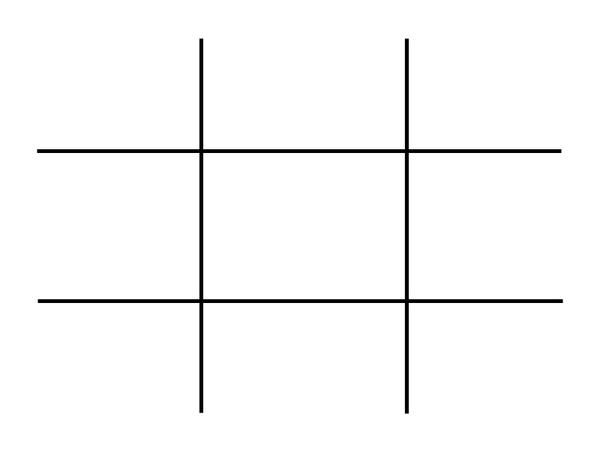
This may seem simple but is often overlooked due to time restraints and eagerness to get that video out there. By following these guidelines your overall composition will gain interesting and pleasing results that can help with viewer engagement. This is only one piece of the puzzle but as any photography professional or artist will tell you, It’s the small things that add up.
How to use the rule of thirds
To show how to use the rule of thirds I will be showing an image with and without the use of the guidelines. In doing this you will be able to see how impactful this system is and how it can help with your own creations within Filmora .
This will be our scene example, you can see buildings, boats, water and skyline. This may be typical of a backdrop or an insert for a holiday picture amongst many other things.
I will now show this picture with no compositional thought and without the use of the thirds system.
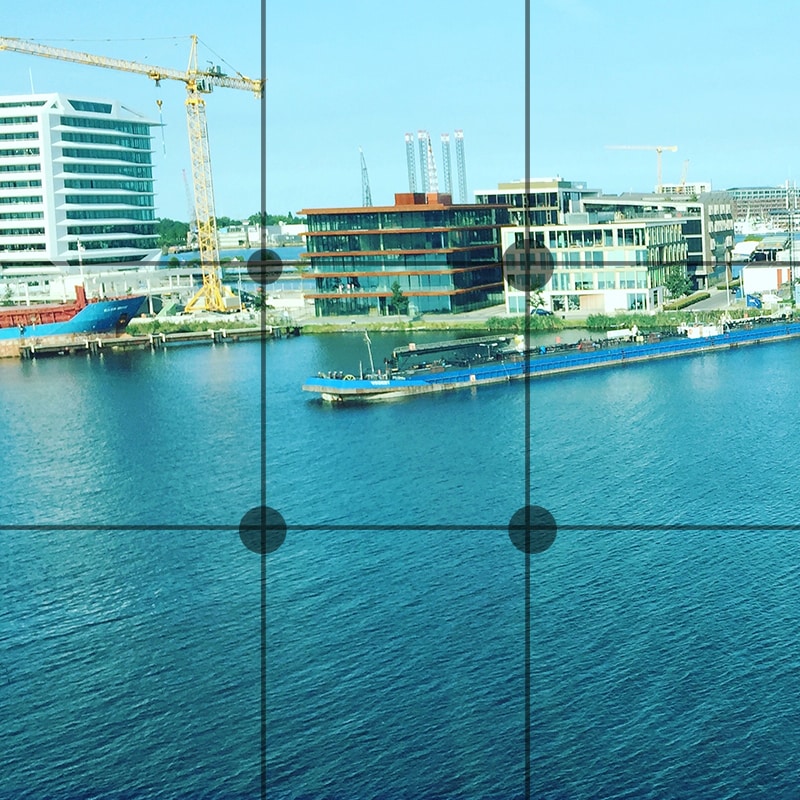
Notice how all the elements are in the scene but it just looks interesting and something just seems off when you look at it. You may find yourself searching for understanding of the image rather than taking the image in and concentrating on what the creator intended. This is seen commonly due to the need to fit every element in the scene but sometimes it is best to sacrifice something you may see as important for the sake of the whole picture.
We will now look at the example image with the rule of thirds in place and see if overall this makes a more interesting scene.

We have aligned the skyline with the first horizontal grid line and aligned the boats with the vertical grid lines. We have sacrificed the crane in the scene but overall I’m sure you can agree that this is more pleasing and makes more sense when you’re viewing this. The whole middle section of the scene now has information within it and the contrast between the middle and the rest of the scene directs your eyes to what was intended to be viewed, This is called effect use of empty space. In doing this you save yourself time from adding more information to direct the viewer.
Placing key elements directly in the center of your scene can seem static and boring but by placing elements to one side or using the first and second horizontal grid lines you create something called Dynamism , where the viewer sees an element along the grid and takes a journey through the rest of the image.
Studies have shown that this is the humans natural way of viewing imagery, we first find something interesting to look at and then journey around that. So by using this rule you are creating a more natural process for your viewer.
Tips when starting using the rule of thirds
The first tip I would say is to view other videos, YouTube is a good starting point. Watch interviews and notice where the chairs are aligned. Watch reviewers and notice where they position themselves in the scene. Lastly watch movies and pause on an interesting scene and try to deconstruct where everything is placed and why they chose that composition.
The idea with the rule is to have it become something you do naturally, by always considering the form you save yourself time in the editing process. The key things you have in your mind whenever you make a scene should be.
1. What is the key element in my scene or what am I trying to make the viewer focus on.
2. where do I intend to place these in my scene?
3. Have I created a balanced scene with enough negative space to direct the eye.
If you consider this with every video you make then in time this will become as natural as drinking water on a hot day. As a practice you could open some old projects and apply this rule to your video to see the results and you may find yourself impressed with the change.
When is it best to not use the rule of thirds?
The rule is very useful when you’re aiming to grab the attention towards a certain element but that being said, when you have a symmetrical scene you can get away with not using the rule as your eyes can make sense of symmetry very well.
Even when working with a symmetrical scene you can incorporate the rule within for elements such as people or key figures but in this situation it is down to the creator to figure what they feel is best in any given shot.
How to Use Rule of Thirds in Filmora
The tools provided within Filmora are generous and one great feature is the crop and size tool.
When inserting an image or movie file you can right click on the timeline and select crop and size bringing up a handy screen with the gridlines already there for you. It’s just a matter of aligning your shot for the best composition.
For reference I will show you what this looks like.
First right click the timeline on the image you want to reposition. Alternatively you can select the desired insert and press Alt+C this will also bring up the same editing box.
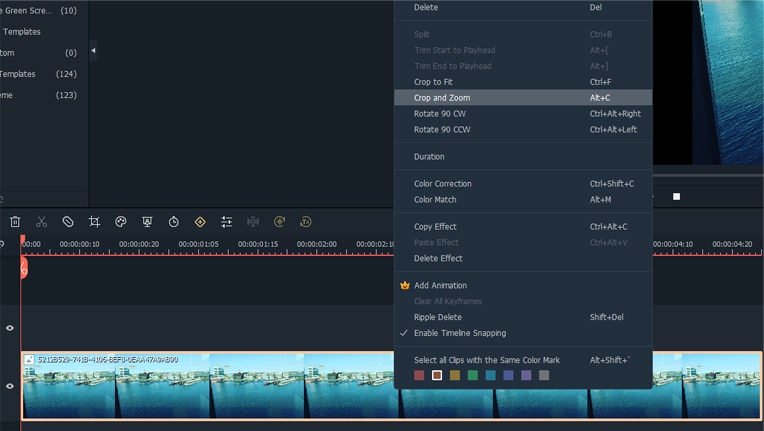
Now click on the crop and zoom option and this editor will appear.
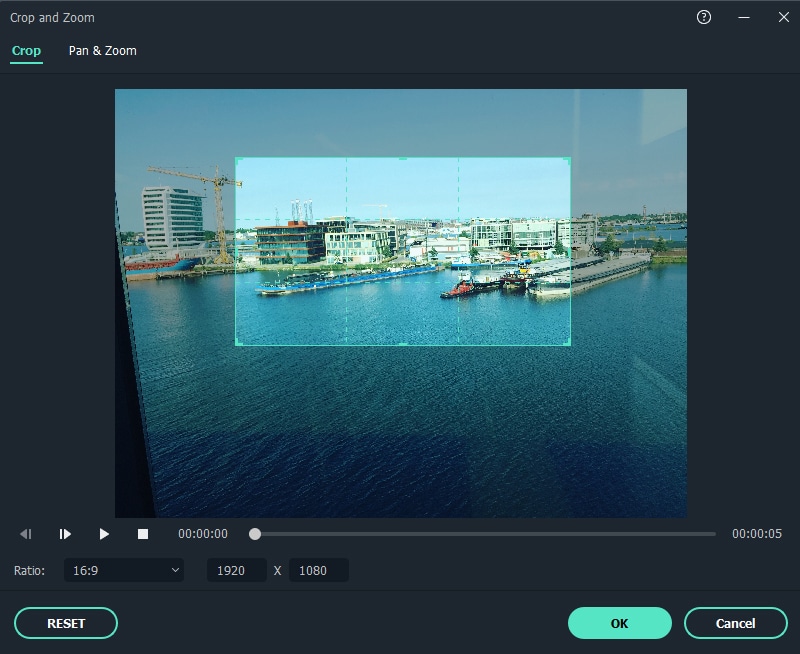
As you can see you are able to align the shot and change the aspect ratio to align with your project. For a better look at the built in grid lines see image below.
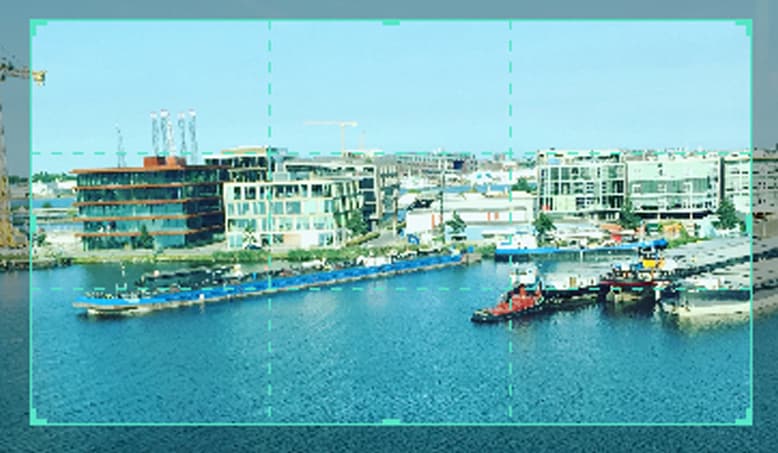
Conclusion
To conclude, the rule of thirds is very important within visual media and is tough within the fundamentals of art and photography from beginner level right up to the highest point of education, Practice thinking about your placement of key elements within your videos and how this affects your overall composition. The goal is to have this as an automatic thought when shooting your videos or still images. This is a small change you can make but has a big impact on how a viewer engages your content and in return leaves a positive opinion towards your creativity and eye for detail.
Free Download For Win 7 or later(64-bit)
Free Download For macOS 10.14 or later
Free Download For macOS 10.14 or later
How to Be a YouTube Vlogger
Being a vlogger is a lot of fun specially making videos but is not also very easy, there are times you feel giving up specially when no one in the family supports you, there are also times when you get tired because you think no one is interested in your videos, but very fulfilling at the same time being able to do what you love. As you all know making video on YouTube is making also money that is through google AdSense, but if you are into money without the passion of being a vlogger, you will definitely get tired immediately, because being a vlogger requires more effort, patience, love of work, creativity and most specially passion.
![]()
Note: You don’t need to study a career to become a vlogger, but it’s not easy as simply pressing the publishing button. You’ll need a purpose, a message, a platform, an audience and more.
In this article I will share to you my tips and experiences on How to become a YouTube Vlogger and things you need to consider being a Vlogger.
1. What is Vlog?
A Vlog is a piece of video that document a person’s life or expertise, with an average length of around five minutes. The word vlog is “video” and “blog”. Vlog are created to connect with an audience through shared ideas and experiences in the form of video.
2. Tips on How to Become a YouTube Vlogger
- Create a Channel
- Content
- Equipment
- Skills
- Collaborate
3. Create a YouTube Channel
Your channel name is the official name for your channel on YouTube. Your channel name is a big part of how people will define and understand what your channel is about. So, it’s important that your name accurately represents your brand. It’s important that your name stands out from another channel on YouTube or should be unique.
![]()
Note: So before deciding on a name, pop your potential name into YouTube and see what comes up, if you can’t find any similar sounding channels, you’re good to go.
For example, my channel name is Mayang Dyosa, Mayang is what my family and friend called me and Dyosa means Goddess. I find it unique and cute because that’s my dream to be a Goddess.
❶ Content
One of the challenging parts being a YouTuber is finding a right content for your channel.
You can use YouTube’s trending page this is the easiest way to find trending topic for you to have an idea of what topic or content you like. You can always use or share experiences to be your topic content whether it is beauty, make-up tutorial, DIY’s, Skin care ideas, etc. As long as you can share honestly and correctly.
Do whatever you love, do something that you like, expertise, make a relatable videos or timely videos and searchable videos. Create a content that people need or are often searched for online, content that can provide information to people. I suggest you go with “how to” videos, because people always searched for this kind of content.

Vlog Content
❷ Equipment
Gear is essential for making a YouTube video obviously a camera is the most important piece of equipment, you can use anything that can record at least 1080p resolution of video. You can use your mobile phone or a digital camera. Whatever your equipment you have now, you can start your first vlog as long as you can record a video at you have a clear audio you are good to go.
Many of the successful YouTube creators started with very simple equipment so don’t let equipment get in your way. Start your vlog now!

Vlog Equipment
❸ Skills

Vlog Editing Skills
Speaking with confident in the front of camera is always a skill of being a vlogger, you must be talkative in order for you to share more information to you viewers but make sure that your ideas are related to your chosen content.
You should be entertaining in front of the camera so that the viewers don’t get bored, because sometimes it’s not just the information that excite them to watch a vlogger, but also on how you entertain the viewers.

Entertain in Front of the Camera
❹ Editing Skils
In Editing skills, there are two ways you can edit your vlog, first on your phones, second on your pc or laptops.
You don’t have to be good at editing but this is one of the things you need to study to make your videos better.

Entertain in Front of the Camera2
Wondershare Filmora Video Editor is one of my personally used editing software, this is considered to be the best option for YouTubers because there is how-to video guide that allows anyone to quickly pick up the pace and start producing or creating an eye-catching video.
Wondershare Filmora 11 The Best video editor that makes your editing experience efficient and playful.
Try It Free Try It Free Learn More

I am using this software for almost 5 years and always satisfied by its performance. It is easy to use software with a lot of tools needed to edit a video in a fast way and it even has animation/affects you can add to your video to look more creative and catchier.
Filmora allows you to export your videos in multiple video formats with lot of customization settings.

Wondershare Filmora
It also allows you to export your videos directly to your social media platforms like YouTube, Facebook, Vimeo. The speed of exporting videos is also quite fast so not time consuming.
❺ Collaborate
It really helps your channel to grow if you collaborate with someone that is same passion as you, you can share ideas of content and help one another channel grow. Also, this will help others to know that you also have a YouTube channel and this is another way to promote your channel by the help of other content creator. In this way you can gain a friend and someone that you can seek for advice as you are starting for your career.

Wondershare Filmora
Wrap Up
- You must also remember when starting to be a vlogger you should be emotionally and mentally ready because this is not easy as you expected.
- You can earn money by doing a vlog but don’t make the money to be your motivation to be a Vlogger, ask yourself first if this is really you like or is this really your passion? because being a Vlogger comes with great responsibility and it comes with great effort.
- If you are ready to become a vlogger because of the tips I gave, you can start now but you should not expect more subscriber and views immediately because you still need a lot effort and a lot of work to get people get to know your channel. So just keep working and work hard on the content, one day you will be famous and recognized by many.
In this article I will share to you my tips and experiences on How to become a YouTube Vlogger and things you need to consider being a Vlogger.
1. What is Vlog?
A Vlog is a piece of video that document a person’s life or expertise, with an average length of around five minutes. The word vlog is “video” and “blog”. Vlog are created to connect with an audience through shared ideas and experiences in the form of video.
2. Tips on How to Become a YouTube Vlogger
- Create a Channel
- Content
- Equipment
- Skills
- Collaborate
3. Create a YouTube Channel
Your channel name is the official name for your channel on YouTube. Your channel name is a big part of how people will define and understand what your channel is about. So, it’s important that your name accurately represents your brand. It’s important that your name stands out from another channel on YouTube or should be unique.
![]()
Note: So before deciding on a name, pop your potential name into YouTube and see what comes up, if you can’t find any similar sounding channels, you’re good to go.
For example, my channel name is Mayang Dyosa, Mayang is what my family and friend called me and Dyosa means Goddess. I find it unique and cute because that’s my dream to be a Goddess.
❶ Content
One of the challenging parts being a YouTuber is finding a right content for your channel.
You can use YouTube’s trending page this is the easiest way to find trending topic for you to have an idea of what topic or content you like. You can always use or share experiences to be your topic content whether it is beauty, make-up tutorial, DIY’s, Skin care ideas, etc. As long as you can share honestly and correctly.
Do whatever you love, do something that you like, expertise, make a relatable videos or timely videos and searchable videos. Create a content that people need or are often searched for online, content that can provide information to people. I suggest you go with “how to” videos, because people always searched for this kind of content.

Vlog Content
❷ Equipment
Gear is essential for making a YouTube video obviously a camera is the most important piece of equipment, you can use anything that can record at least 1080p resolution of video. You can use your mobile phone or a digital camera. Whatever your equipment you have now, you can start your first vlog as long as you can record a video at you have a clear audio you are good to go.
Many of the successful YouTube creators started with very simple equipment so don’t let equipment get in your way. Start your vlog now!

Vlog Equipment
❸ Skills

Vlog Editing Skills
Speaking with confident in the front of camera is always a skill of being a vlogger, you must be talkative in order for you to share more information to you viewers but make sure that your ideas are related to your chosen content.
You should be entertaining in front of the camera so that the viewers don’t get bored, because sometimes it’s not just the information that excite them to watch a vlogger, but also on how you entertain the viewers.

Entertain in Front of the Camera
❹ Editing Skils
In Editing skills, there are two ways you can edit your vlog, first on your phones, second on your pc or laptops.
You don’t have to be good at editing but this is one of the things you need to study to make your videos better.

Entertain in Front of the Camera2
Wondershare Filmora Video Editor is one of my personally used editing software, this is considered to be the best option for YouTubers because there is how-to video guide that allows anyone to quickly pick up the pace and start producing or creating an eye-catching video.
Wondershare Filmora 11 The Best video editor that makes your editing experience efficient and playful.
Try It Free Try It Free Learn More

I am using this software for almost 5 years and always satisfied by its performance. It is easy to use software with a lot of tools needed to edit a video in a fast way and it even has animation/affects you can add to your video to look more creative and catchier.
Filmora allows you to export your videos in multiple video formats with lot of customization settings.

Wondershare Filmora
It also allows you to export your videos directly to your social media platforms like YouTube, Facebook, Vimeo. The speed of exporting videos is also quite fast so not time consuming.
❺ Collaborate
It really helps your channel to grow if you collaborate with someone that is same passion as you, you can share ideas of content and help one another channel grow. Also, this will help others to know that you also have a YouTube channel and this is another way to promote your channel by the help of other content creator. In this way you can gain a friend and someone that you can seek for advice as you are starting for your career.

Wondershare Filmora
Wrap Up
- You must also remember when starting to be a vlogger you should be emotionally and mentally ready because this is not easy as you expected.
- You can earn money by doing a vlog but don’t make the money to be your motivation to be a Vlogger, ask yourself first if this is really you like or is this really your passion? because being a Vlogger comes with great responsibility and it comes with great effort.
- If you are ready to become a vlogger because of the tips I gave, you can start now but you should not expect more subscriber and views immediately because you still need a lot effort and a lot of work to get people get to know your channel. So just keep working and work hard on the content, one day you will be famous and recognized by many.
Top 8 Video Grabbers for Chrome
The Video Grabber Chrome extension is a simple, yet powerful tool that allows you to download videos from a variety of different sites. With just a few clicks, you can download videos from sites like YouTube, Facebook, and Vimeo and save them to your computer. The Video Grabber Chrome extension is free to use and is available for download from the Chrome Web Store.
Once you have the extension installed, all you need to do is go to the website where the video you want to save resides, press the red Video Grabber icon on your toolbar, select the page with the video you want to save, and press “Grab It!” That’s it! Now you have a downloaded copy of that video.
- vGet Extension
- DownloadHelper
- Bulk Media Downloader
- Video Downloader Professional
- AceThinker Free Online Video Downloader
- SaveFrom.net
- SaveTheVideo.com
- BitDownloader
Part 1: Some Top Video Grabbers for Chrome
1. vGet Extension
vGet is a video grabber Chrome extension that allows you to download images and videos from a Vimeo page without having to press right-click and select save as for every single one. It’s a simple, lightweight plugin that does one thing very well: saving you time when browsing Vimeo. It also allows you to set the desired file type and size limit for each user.
A vGet extension is a powerful tool that can help you manage your downloads and videos more efficiently. With vGet, you can pause and resume downloads, set download limits, and organize your downloads into different categories. You can also use vGet to download videos from sites like YouTube and Vimeo. vGet is available for both Chrome and Firefox, and it’s free to use.
Features of vGet extension:
vGet is a new type of web browser extension that is designed to make your web browsing experience more efficient and convenient. You can further study the features on this link https://www.javatpoint.com/best-video-downloader-for-chrome
# Supports the DLNA (Digital Living Network Alliance)
The vGet extension for Chrome now supports DLNA, making it easy to stream video from your computer to your TV. vGet is a popular online video grabber Chrome that allows you to grab videos from websites chrome.
# Use vGet on multiple devices
If you have more than one device, you can use the vGet extension on all of them. Just log in with your account on each device and you’ll be able to access your bookmarks, history, and settings from any of them.
# Available in many languages
The vGet extension is now available in many languages, including English, Spanish, French, German, and more. If you’re looking for a way to download videos from your favorite websites, then vGet is a great option.
# Save the battery life
The battery life will be safe when the user closes the Chromebook while grabbing the video from the website Chrome.
2. DownloadHelper
DownloadHelper is a browser add-on for Chrome, Firefox, and Internet Explorer. It offers users the ability to grab videos from streaming video services such as YouTube and Vimeo. Users simply have to click on the ‘download’ link beneath any video to initiate the process.
The user can also set preferences so that it will only download videos longer than a certain length, or with a certain word in their title. DownloadHelper is not necessary to watch videos on streaming sites; it just makes downloading them a lot easier and faster. Once it’s installed, simply clicking on “Save As” beneath any YouTube or Vimeo video will initiate the download process.
Features of DownloadHelper:
DownloadHelper is the perfect web browser extension for any user who wants to download files from the Internet. It’s simple, fast, and secure. More features will be available on this link. https://www.javatpoint.com/best-video-downloader-for-chrome
# Works on all websites
DownloadHelper works on every website you visit, so you don’t have to worry about it not working on your favorite site.
# Creates an extra tab for downloads
DownloadHelper creates a new tab when you’re downloading something so you can keep track of everything happening in one place.
# Automatically downloads the file
DownloadHelper will automatically download the file as soon as it finishes loading the page, so there’s no need to click anything and then wait for the file to load up!
# No ads or popups
You won’t see ads or popups in your downloads tab, which means there are no distractions or distractions at all!
# Works with any browser
DownloadHelper works with Safari, Firefox, Chrome, Opera (and other browsers).
# Works across all your devices
DownloadHelper can be opened on any device, whether it’s your desktop computer or your smartphone, which makes it even more convenient than ever before!
3. Bulk Media Downloader
Bulk Media Downloader is a customizable download tool for bulk downloading media files to your hard drive. You can use this software to download videos from social media sites, or from any other site that has video content you want to keep locally. The program also supports the downloading of images, audio files, and documents.
When you have a website with lots of media content that you want to save locally on your computer so that it’s not dependent on an internet connection, having Bulk Media Downloader handy will make things a lot easier. Once you install this program on your computer and set it up according to your preferences.
Features of Bulk Media Downloader:
Several features of Bulk Media Downloader are given below for further details go and check out this: https://add0n.com/media-tools.html
# Easily download media
Bulk media downloader is a software that allows you to download all your favorite media files in one shot.
# Build-in video player
The program also has a built-in video player that allows you to play any video file without installing any additional software.
# Download files from multiple sites
Bulk Media Downloader is a free download manager that can download files from multiple sites and save them on your device. This application is compatible with any device and will allow you to easily manage all the downloads on your phone.
# Supports various formats
It also supports all types of file formats, such as MP3, MP4, AVI, 3GP, FLV, MKV, and many others.
# Does not require additional information
The application does not need any special permissions for installation because it does not require access to the personal information of users and does not need any data about web pages visited by users during their use of the program.
# Supports Turbo download manager
Bulk media downloader supports the extension of turbo download manager.
4. Video Downloader Professional
Do you love watching video clips on the internet? Perhaps you are like a lot of people and enjoy watching videos on YouTube or other sites. Maybe you even watch videos on your mobile device when you have some downtime.
If so, then you might like the idea of a tool such as Video Downloader Professional. This is a useful piece of software that makes it easy to download videos from almost any website. Once installed, this program will make it simple for users to save any video clip from any site with just the click of a button.
Features of Video Downloader Professional:
Video Downloader Professional is a powerful video downloader with 6 amazing features. It’s easy to use and has a lot of useful in-built tools and filters. Check this link for more details https://chrome.google.com/webstore/detail/video-downloader-professi/elicpjhcidhpjomhibiffojpinpmmpil?hl=en
# Easy interface
It has an amazing interface which makes it easy for you to use it without any problem.
# Download videos from various sites
It can download videos from the internet, Facebook, YouTube, Dailymotion, Vimeo, and other sites as well.
# Fix Errors
The best part of this software is that if any error occurs during the process then it will notify you about it right away and let you know what went wrong so that you can fix it immediately without wasting more time searching for solutions online by yourself.
# Drag paths of video
Extract audio from any video file by just dragging its path on the main interface pane.
# Set criteria
You can also set criteria for each video so that only those videos are downloaded that match your requirements/preferences in terms of title, tags, etc.
5. AceThinker Free Online Video Downloader
Are you a video lover? Do you take videos regularly? Are you tired of using different apps to download your favorite videos? If yes, then read on. We are going to tell you about AceThinker Free Online Video Downloader. This is an amazing app that lets you download any type of video from the internet with just one click.
The tool lets you grab video from the website chrome and download a variety of streaming sites with just a few simple clicks. It is an amazing tool that helps you save time, storage space, and bandwidth. Moreover, it’s completely free to download and use. Read on to learn more about this free online video downloader.
Features of AceThinker Free Online Video Downloader:
Are you looking for a free online video downloader? AceThinker Free Online Video Downloader is the best choice for you. The detailed features of AceThinker Online Video Downloader are given below:https://www.acethinker.com/online-downloader-1
# Video downloader
You can download any video from YouTube, Dailymotion, Vimeo, and other video sites on the internet.
# Video Downloader with High Speed
The video downloader has a very high speed, so you can download videos in a short time.
# Multiple Languages Supported
It supports more than 50 languages, including English, French, and Russian. You can choose your favorite language by yourself when you use AceThinker Free Online Video Downloader.
# Support for Different Devices
AceThinker Free Online Video Downloader supports different devices such as iOS mobile phones and tablets, Android mobile phones and tablets, and Windows PCs.
# Easy-to-Use Interface
The interface of AceThinker Free Online Video Downloader is very simple and easy to use which makes it very convenient to use even for people who are not tech-savvy at all!
6. SaveFrom.net
SaveFrom.net is a Chrome extension that allows users to save content from various websites directly to their computers. It’s a useful tool if you regularly come across content on the Internet that you want to keep for future reference or use in another context.
With this browser extension installed, you can access geo-restricted content from these services and more simply. In this blog post, we’ll discuss what main features you will get when you install the SaveFrom.net Chrome extension.
Features of SaveFrom.net:
SaveFrom.net Online Video Downloader is a sleek and easy way to download videos from the web. Click on this link so that you can get more features of SaveFrom.net https://addons.opera.com/en/extensions/details/savefromnet-helper/
# Quick and easy
With SaveFrom.net, you can get the latest TV shows and cartoons in just a few minutes. Simply enter the title and other details of your favorite movie or TV show and choose whether you want to download it on your phone, tablet, or computer.
# No registration is required
SaveFrome.net Free Online Video Downloader is completely free of charge so you don’t have to worry about paying for it. This means that you don’t need to register with any website or use an online service to access its features
# Supports all platforms
The chrome extension supports all major platforms including Windows, Android, Mac OS X, and Linux operating systems as well as iOS devices such as iPad and iPhone.
7. SaveTheVideo.com
This article will provide you with all the information you need to know about SaveTheVideo.com online video downloader in which you can cut, edit or crop the video. If you’ve stumbled across this article and aren’t quite sure what it is, it’s a website that allows users to download videos directly from any website.
There are plenty of people who use it regularly to download their favorite videos. If you love watching different types of videos but get frustrated that they take up so much space on your computer, then you can use SaveTheVideo.com to download video or audio by just pasting the URL.
Features of SaveTheVideo.com:
For further queries or details you can check this link:
https://www.savethevideo.com/home
# Merge videos
SaveTheVideo.com is a video downloader that not only downloads videos but also merges them into one file. This means that you can save time and space by downloading only the parts of the video that you need.
# Download subtitles
With SaveTheVideo.com, you can download subtitles for your video files and watch them later on your computer or mobile device! You can also check out the English translation of any original audio track by using this tool!
# Cut audio and video files
If you don’t want to download an entire file just because it’s too big for your needs, you can cut it down to size with SaveTheVideo.com! Use this tool to split large files into smaller segments, so they’ll fit on your hard drive better than ever before!
# Use alternative ways
You can also use alternative ways to download audio or video files if the original one is not working.
8. BitDownloader
BitDownloader is the perfect app if you are a video lover and want to access videos from different social platforms in one place. BitDownloader is an app that helps you download videos from Instagram, Vine, YouTube, Twitter, and many others.
You don’t have to open your browser and search for the video link every time you want to watch a clip on BitDownloader, just paste the link in the app and it will do the rest. The program can also download music files and pictures. There are many other alternatives out there, but BitDownloader has some features that make it stand out from the crowd.
Features of BitDownloader:
Open this link to know more about the features of BitDownloader https://bitdownloader.io/youtube-downloader
# Free and easy
BitDownloader is a free and easy-to-use tool that allows you to download videos from YouTube, Dailymotion, and Vimeo.
# Convert Youtube videos to mp4
Once you’ve downloaded your video, it can be converted into an MP4 format that you can use on any device. Just copy the file from here and paste it into your favorite video player!
# Without any restrictions
You won’t find any restrictions or limitations with this software, it’s free!
# Support all devices
Support all the devices, such as iPhone and Android phones and tablets, mobile phones, PC, Mac computers, and other devices.
# Easy to use
Our software is easy to use even for beginners who have never used any downloader before! Just click the “Download” button and choose one of our supported formats from the list of file types offered by our software.
Conclusion
We were quite surprised, in doing our research, just how successful each of these extensions is. The simple fact is that the demand for these downloads is quite high on most video-sharing sites. Of course, this is mainly because of the widespread use of such sites on the internet.
Despite the problems with the website, which are beyond the developer’s control, the extension itself is worth a five-star rating. So, there’s no need to crack your head trying to figure out how to grab videos from a web page. Just grab the extension of your preference, install it, point it to the video and copy the URL.
Free Download For Win 7 or later(64-bit)
Free Download For macOS 10.14 or later
Part 1: Some Top Video Grabbers for Chrome
1. vGet Extension
vGet is a video grabber Chrome extension that allows you to download images and videos from a Vimeo page without having to press right-click and select save as for every single one. It’s a simple, lightweight plugin that does one thing very well: saving you time when browsing Vimeo. It also allows you to set the desired file type and size limit for each user.
A vGet extension is a powerful tool that can help you manage your downloads and videos more efficiently. With vGet, you can pause and resume downloads, set download limits, and organize your downloads into different categories. You can also use vGet to download videos from sites like YouTube and Vimeo. vGet is available for both Chrome and Firefox, and it’s free to use.
Features of vGet extension:
vGet is a new type of web browser extension that is designed to make your web browsing experience more efficient and convenient. You can further study the features on this link https://www.javatpoint.com/best-video-downloader-for-chrome
# Supports the DLNA (Digital Living Network Alliance)
The vGet extension for Chrome now supports DLNA, making it easy to stream video from your computer to your TV. vGet is a popular online video grabber Chrome that allows you to grab videos from websites chrome.
# Use vGet on multiple devices
If you have more than one device, you can use the vGet extension on all of them. Just log in with your account on each device and you’ll be able to access your bookmarks, history, and settings from any of them.
# Available in many languages
The vGet extension is now available in many languages, including English, Spanish, French, German, and more. If you’re looking for a way to download videos from your favorite websites, then vGet is a great option.
# Save the battery life
The battery life will be safe when the user closes the Chromebook while grabbing the video from the website Chrome.
2. DownloadHelper
DownloadHelper is a browser add-on for Chrome, Firefox, and Internet Explorer. It offers users the ability to grab videos from streaming video services such as YouTube and Vimeo. Users simply have to click on the ‘download’ link beneath any video to initiate the process.
The user can also set preferences so that it will only download videos longer than a certain length, or with a certain word in their title. DownloadHelper is not necessary to watch videos on streaming sites; it just makes downloading them a lot easier and faster. Once it’s installed, simply clicking on “Save As” beneath any YouTube or Vimeo video will initiate the download process.
Features of DownloadHelper:
DownloadHelper is the perfect web browser extension for any user who wants to download files from the Internet. It’s simple, fast, and secure. More features will be available on this link. https://www.javatpoint.com/best-video-downloader-for-chrome
# Works on all websites
DownloadHelper works on every website you visit, so you don’t have to worry about it not working on your favorite site.
# Creates an extra tab for downloads
DownloadHelper creates a new tab when you’re downloading something so you can keep track of everything happening in one place.
# Automatically downloads the file
DownloadHelper will automatically download the file as soon as it finishes loading the page, so there’s no need to click anything and then wait for the file to load up!
# No ads or popups
You won’t see ads or popups in your downloads tab, which means there are no distractions or distractions at all!
# Works with any browser
DownloadHelper works with Safari, Firefox, Chrome, Opera (and other browsers).
# Works across all your devices
DownloadHelper can be opened on any device, whether it’s your desktop computer or your smartphone, which makes it even more convenient than ever before!
3. Bulk Media Downloader
Bulk Media Downloader is a customizable download tool for bulk downloading media files to your hard drive. You can use this software to download videos from social media sites, or from any other site that has video content you want to keep locally. The program also supports the downloading of images, audio files, and documents.
When you have a website with lots of media content that you want to save locally on your computer so that it’s not dependent on an internet connection, having Bulk Media Downloader handy will make things a lot easier. Once you install this program on your computer and set it up according to your preferences.
Features of Bulk Media Downloader:
Several features of Bulk Media Downloader are given below for further details go and check out this: https://add0n.com/media-tools.html
# Easily download media
Bulk media downloader is a software that allows you to download all your favorite media files in one shot.
# Build-in video player
The program also has a built-in video player that allows you to play any video file without installing any additional software.
# Download files from multiple sites
Bulk Media Downloader is a free download manager that can download files from multiple sites and save them on your device. This application is compatible with any device and will allow you to easily manage all the downloads on your phone.
# Supports various formats
It also supports all types of file formats, such as MP3, MP4, AVI, 3GP, FLV, MKV, and many others.
# Does not require additional information
The application does not need any special permissions for installation because it does not require access to the personal information of users and does not need any data about web pages visited by users during their use of the program.
# Supports Turbo download manager
Bulk media downloader supports the extension of turbo download manager.
4. Video Downloader Professional
Do you love watching video clips on the internet? Perhaps you are like a lot of people and enjoy watching videos on YouTube or other sites. Maybe you even watch videos on your mobile device when you have some downtime.
If so, then you might like the idea of a tool such as Video Downloader Professional. This is a useful piece of software that makes it easy to download videos from almost any website. Once installed, this program will make it simple for users to save any video clip from any site with just the click of a button.
Features of Video Downloader Professional:
Video Downloader Professional is a powerful video downloader with 6 amazing features. It’s easy to use and has a lot of useful in-built tools and filters. Check this link for more details https://chrome.google.com/webstore/detail/video-downloader-professi/elicpjhcidhpjomhibiffojpinpmmpil?hl=en
# Easy interface
It has an amazing interface which makes it easy for you to use it without any problem.
# Download videos from various sites
It can download videos from the internet, Facebook, YouTube, Dailymotion, Vimeo, and other sites as well.
# Fix Errors
The best part of this software is that if any error occurs during the process then it will notify you about it right away and let you know what went wrong so that you can fix it immediately without wasting more time searching for solutions online by yourself.
# Drag paths of video
Extract audio from any video file by just dragging its path on the main interface pane.
# Set criteria
You can also set criteria for each video so that only those videos are downloaded that match your requirements/preferences in terms of title, tags, etc.
5. AceThinker Free Online Video Downloader
Are you a video lover? Do you take videos regularly? Are you tired of using different apps to download your favorite videos? If yes, then read on. We are going to tell you about AceThinker Free Online Video Downloader. This is an amazing app that lets you download any type of video from the internet with just one click.
The tool lets you grab video from the website chrome and download a variety of streaming sites with just a few simple clicks. It is an amazing tool that helps you save time, storage space, and bandwidth. Moreover, it’s completely free to download and use. Read on to learn more about this free online video downloader.
Features of AceThinker Free Online Video Downloader:
Are you looking for a free online video downloader? AceThinker Free Online Video Downloader is the best choice for you. The detailed features of AceThinker Online Video Downloader are given below:https://www.acethinker.com/online-downloader-1
# Video downloader
You can download any video from YouTube, Dailymotion, Vimeo, and other video sites on the internet.
# Video Downloader with High Speed
The video downloader has a very high speed, so you can download videos in a short time.
# Multiple Languages Supported
It supports more than 50 languages, including English, French, and Russian. You can choose your favorite language by yourself when you use AceThinker Free Online Video Downloader.
# Support for Different Devices
AceThinker Free Online Video Downloader supports different devices such as iOS mobile phones and tablets, Android mobile phones and tablets, and Windows PCs.
# Easy-to-Use Interface
The interface of AceThinker Free Online Video Downloader is very simple and easy to use which makes it very convenient to use even for people who are not tech-savvy at all!
6. SaveFrom.net
SaveFrom.net is a Chrome extension that allows users to save content from various websites directly to their computers. It’s a useful tool if you regularly come across content on the Internet that you want to keep for future reference or use in another context.
With this browser extension installed, you can access geo-restricted content from these services and more simply. In this blog post, we’ll discuss what main features you will get when you install the SaveFrom.net Chrome extension.
Features of SaveFrom.net:
SaveFrom.net Online Video Downloader is a sleek and easy way to download videos from the web. Click on this link so that you can get more features of SaveFrom.net https://addons.opera.com/en/extensions/details/savefromnet-helper/
# Quick and easy
With SaveFrom.net, you can get the latest TV shows and cartoons in just a few minutes. Simply enter the title and other details of your favorite movie or TV show and choose whether you want to download it on your phone, tablet, or computer.
# No registration is required
SaveFrome.net Free Online Video Downloader is completely free of charge so you don’t have to worry about paying for it. This means that you don’t need to register with any website or use an online service to access its features
# Supports all platforms
The chrome extension supports all major platforms including Windows, Android, Mac OS X, and Linux operating systems as well as iOS devices such as iPad and iPhone.
7. SaveTheVideo.com
This article will provide you with all the information you need to know about SaveTheVideo.com online video downloader in which you can cut, edit or crop the video. If you’ve stumbled across this article and aren’t quite sure what it is, it’s a website that allows users to download videos directly from any website.
There are plenty of people who use it regularly to download their favorite videos. If you love watching different types of videos but get frustrated that they take up so much space on your computer, then you can use SaveTheVideo.com to download video or audio by just pasting the URL.
Features of SaveTheVideo.com:
For further queries or details you can check this link:
https://www.savethevideo.com/home
# Merge videos
SaveTheVideo.com is a video downloader that not only downloads videos but also merges them into one file. This means that you can save time and space by downloading only the parts of the video that you need.
# Download subtitles
With SaveTheVideo.com, you can download subtitles for your video files and watch them later on your computer or mobile device! You can also check out the English translation of any original audio track by using this tool!
# Cut audio and video files
If you don’t want to download an entire file just because it’s too big for your needs, you can cut it down to size with SaveTheVideo.com! Use this tool to split large files into smaller segments, so they’ll fit on your hard drive better than ever before!
# Use alternative ways
You can also use alternative ways to download audio or video files if the original one is not working.
8. BitDownloader
BitDownloader is the perfect app if you are a video lover and want to access videos from different social platforms in one place. BitDownloader is an app that helps you download videos from Instagram, Vine, YouTube, Twitter, and many others.
You don’t have to open your browser and search for the video link every time you want to watch a clip on BitDownloader, just paste the link in the app and it will do the rest. The program can also download music files and pictures. There are many other alternatives out there, but BitDownloader has some features that make it stand out from the crowd.
Features of BitDownloader:
Open this link to know more about the features of BitDownloader https://bitdownloader.io/youtube-downloader
# Free and easy
BitDownloader is a free and easy-to-use tool that allows you to download videos from YouTube, Dailymotion, and Vimeo.
# Convert Youtube videos to mp4
Once you’ve downloaded your video, it can be converted into an MP4 format that you can use on any device. Just copy the file from here and paste it into your favorite video player!
# Without any restrictions
You won’t find any restrictions or limitations with this software, it’s free!
# Support all devices
Support all the devices, such as iPhone and Android phones and tablets, mobile phones, PC, Mac computers, and other devices.
# Easy to use
Our software is easy to use even for beginners who have never used any downloader before! Just click the “Download” button and choose one of our supported formats from the list of file types offered by our software.
Conclusion
We were quite surprised, in doing our research, just how successful each of these extensions is. The simple fact is that the demand for these downloads is quite high on most video-sharing sites. Of course, this is mainly because of the widespread use of such sites on the internet.
Despite the problems with the website, which are beyond the developer’s control, the extension itself is worth a five-star rating. So, there’s no need to crack your head trying to figure out how to grab videos from a web page. Just grab the extension of your preference, install it, point it to the video and copy the URL.
Free Download For Win 7 or later(64-bit)
Free Download For macOS 10.14 or later
The Most Efficient Ways to Manage Your Timeline
Do you still have a lot of editing to do after spending hours creating a video for your client? Though you already have a lot on your plate, you can’t continue to devote all of your working hours to only video editing. What if we told you there is a way to make this video editing process much quicker and easier? Keep reading this article to learn how to make the video editing process simpler and more effective.
Part 1: Best Way to Manage your Timeline
We all know that keeping good habits while editing could be helpful, whether you are a professional or a newbie. It could make editing so much more efficient. Today, we will show you some easy tips to organize your media browser and timeline while editing videos. But before we begin, download Filmora from their official website so you can follow all the steps easily.
Free Download For Win 7 or later(64-bit)
Free Download For macOS 10.14 or later
1. Create folders in Filmora
If you have footage from multiple cameras, it is best to create some folders first.
Step1 Create a Folder for Camera 1
If you have video footage from three cameras, you can create one folder for each camera.
Go to the default folder on the top left and rename it Cam_A.

Step2 Create a Folder for Camera 2
Then go to the bottom left of the media browser and click on this icon to add a new folder. Rename it to Cam_B.

Step3 Create a Folder for Camera 3
Repeat the steps to create another folder called Cam_C. Now you can import footage from your different cameras into each folder.

Step4 Create a Folder for Production Sound
After that, add three new folders and rename them to Production Sound, SFX, and Music. Production sound is usually the sound that is recorded on set. If you have recorded all dialects from the subjects on the location, you can put them into this folder.

Step5 Create a Folder for SFX
SFX stands for sound effects. You can add push clapping, laughing and other Folly sounds into this folder.

Step6 Create a Folder for Music
Next, import all music files into the music folder. You can create folders for your graphics, B-roll, and stock footage if needed.

2. Organize your Timeline and Video Tracks
Step1 Create Tracks for Picture Editing
Keep the first three tracks for picture editing. These tracks are usually for picture editing that includes footage with no effects or some simple effects—for example resizing, keyframing, transitions, or Green Screen.

Step2 Create Tracks for Temporary Footage
Set up the fourth track for the temporary footage or placeholders so you can quickly switch the temporary footage without spending extra time looking for them.

Step3 Create Tracks for Effects
Set the fifth video track as the effect track. It will include all effects from firmware that do not apply to the footage directly.

Step4 Create Tracks for On and Off Content
Next, on the sixth video track, you can add the content that you would want to turn on and off from time to time. In this example, you can put the subtitles here.

3. Organize your Audio Tracks
Step1 Create Tracks for Dialects
The first two tracks are usually for dialects. You can include all the dialects of characters in these tracks. Keep one track for each character. If you have more characters, feel free to assign more tracks to them.

Step2 Create Tracks for Additional Audio
The third audio track could be for any additional audio, such as voiceover. If you don’t have a voiceover in your video, you can leave it empty.

Step3 Create Tracks for Sound Effects
The fourth track could usually be the sound effects track. You can add all the clapping sounds, laughing, and all kinds of other foley sound here.

Step4 Create Tracks for Ambient Sound
Keep the fifth track for Ambient sound and room tone. You can use it to keep a very subtle environment sound in specific scenes. For example, you can use the room tone recorded on sets.

Step5 Create Tracks for Background Music
Finally, the sixth track is usually for background music. But, of course, you could also keep it empty if your project has no background music.

4. Color Code Your Clips
Suppose you want to make the timeline even easier to view. In that case, you can select all clips from a camera or a subject and color code them into a specific color. For example, you can color code the footage from camera A in red, camera B in yellow, and Camera C in blue. Now, when you look at the Timeline, you can quickly distinguish footage from different cameras.

Part 2: Pro Tips about Improving Video Editing Efficiency
1. Rename Individual Clips
It would be much simpler to organize the timeline if you could quickly rename individual clips. Cut a clip into smaller segments and give each clip a different name. Make sure these clips have a name other than the source video to avoid confusion.
2. Remove Empty Timeline
For quick video editing, timeline organization is essential. Organize your materials and footage at all times to prevent delays. Put everything in the correct folders with the proper labels. To keep your timeline organized, select “Delete Empty Tracks” from the context menu when right-clicking on the track window on the left.
3. Use Keyboard Shortcuts
Knowing keyboard shortcuts allows you to carry out the editing process quickly and precisely.
4. Select Good Music
Don’t only concentrate on the images; the music also affects how well your video comes out. For example, suppose you’re making a drama movie. In that case, you should pick the right music track to evoke particular emotions in your viewers.
5. Add Text and Graphics
Depending on the style of the video, adding text, graphics, or stock video to your project could be helpful. You should provide more text than just the title for some videos.
Summary
You don’t need to be an expert in video editing to produce high-quality videos. In reality, you can complete the task without any expensive, high-end professional training. So how? Well, with the proper video editing tools like Wondershare Filmora, anything is possible. Follow the above guide, organize your timeline and keep the tracks consistent while video editing on Filmora so it’s easier to come back and edit a project or share with other editors.
Free Download For macOS 10.14 or later
1. Create folders in Filmora
If you have footage from multiple cameras, it is best to create some folders first.
Step1 Create a Folder for Camera 1
If you have video footage from three cameras, you can create one folder for each camera.
Go to the default folder on the top left and rename it Cam_A.

Step2 Create a Folder for Camera 2
Then go to the bottom left of the media browser and click on this icon to add a new folder. Rename it to Cam_B.

Step3 Create a Folder for Camera 3
Repeat the steps to create another folder called Cam_C. Now you can import footage from your different cameras into each folder.

Step4 Create a Folder for Production Sound
After that, add three new folders and rename them to Production Sound, SFX, and Music. Production sound is usually the sound that is recorded on set. If you have recorded all dialects from the subjects on the location, you can put them into this folder.

Step5 Create a Folder for SFX
SFX stands for sound effects. You can add push clapping, laughing and other Folly sounds into this folder.

Step6 Create a Folder for Music
Next, import all music files into the music folder. You can create folders for your graphics, B-roll, and stock footage if needed.

2. Organize your Timeline and Video Tracks
Step1 Create Tracks for Picture Editing
Keep the first three tracks for picture editing. These tracks are usually for picture editing that includes footage with no effects or some simple effects—for example resizing, keyframing, transitions, or Green Screen.

Step2 Create Tracks for Temporary Footage
Set up the fourth track for the temporary footage or placeholders so you can quickly switch the temporary footage without spending extra time looking for them.

Step3 Create Tracks for Effects
Set the fifth video track as the effect track. It will include all effects from firmware that do not apply to the footage directly.

Step4 Create Tracks for On and Off Content
Next, on the sixth video track, you can add the content that you would want to turn on and off from time to time. In this example, you can put the subtitles here.

3. Organize your Audio Tracks
Step1 Create Tracks for Dialects
The first two tracks are usually for dialects. You can include all the dialects of characters in these tracks. Keep one track for each character. If you have more characters, feel free to assign more tracks to them.

Step2 Create Tracks for Additional Audio
The third audio track could be for any additional audio, such as voiceover. If you don’t have a voiceover in your video, you can leave it empty.

Step3 Create Tracks for Sound Effects
The fourth track could usually be the sound effects track. You can add all the clapping sounds, laughing, and all kinds of other foley sound here.

Step4 Create Tracks for Ambient Sound
Keep the fifth track for Ambient sound and room tone. You can use it to keep a very subtle environment sound in specific scenes. For example, you can use the room tone recorded on sets.

Step5 Create Tracks for Background Music
Finally, the sixth track is usually for background music. But, of course, you could also keep it empty if your project has no background music.

4. Color Code Your Clips
Suppose you want to make the timeline even easier to view. In that case, you can select all clips from a camera or a subject and color code them into a specific color. For example, you can color code the footage from camera A in red, camera B in yellow, and Camera C in blue. Now, when you look at the Timeline, you can quickly distinguish footage from different cameras.

Part 2: Pro Tips about Improving Video Editing Efficiency
1. Rename Individual Clips
It would be much simpler to organize the timeline if you could quickly rename individual clips. Cut a clip into smaller segments and give each clip a different name. Make sure these clips have a name other than the source video to avoid confusion.
2. Remove Empty Timeline
For quick video editing, timeline organization is essential. Organize your materials and footage at all times to prevent delays. Put everything in the correct folders with the proper labels. To keep your timeline organized, select “Delete Empty Tracks” from the context menu when right-clicking on the track window on the left.
3. Use Keyboard Shortcuts
Knowing keyboard shortcuts allows you to carry out the editing process quickly and precisely.
4. Select Good Music
Don’t only concentrate on the images; the music also affects how well your video comes out. For example, suppose you’re making a drama movie. In that case, you should pick the right music track to evoke particular emotions in your viewers.
5. Add Text and Graphics
Depending on the style of the video, adding text, graphics, or stock video to your project could be helpful. You should provide more text than just the title for some videos.
Summary
You don’t need to be an expert in video editing to produce high-quality videos. In reality, you can complete the task without any expensive, high-end professional training. So how? Well, with the proper video editing tools like Wondershare Filmora, anything is possible. Follow the above guide, organize your timeline and keep the tracks consistent while video editing on Filmora so it’s easier to come back and edit a project or share with other editors.
Also read:
- Updated How to Use Motion Tracking in Video Editing for 2024
- 2024 Approved Best 8 Free Video Editing Software Reddit
- New 2024 Approved Google Meet Green Screen Is the Latest Addition to the Virtual Meeting App. It Is a Crucial Feature as It Allows Users to Maintain a Semblance of Privacy Through Virtual Backgrounds
- Updated Top 6 MP4 Mergers to Join Videos Easily for 2024
- New How to Use Adjustment Layer in Photoshop for 2024
- Updated What Is HDRI? Everything You Need to Know About HDRI for 2024
- Updated This Article Will Show You the Steps to Make Coin Magic in Videos with Filmora for 2024
- New In 2024, Top 10 Fun Discord Bots You Need
- New 2024 Approved Know How to Create OBS Slideshow. Creating OBS Slideshow in Simple Steps; Application for Creating OBS Slideshow. Make OBS Slideshow Online
- Updated In 2024, Guide Add LUTs in Premiere Pro with Ease
- Updated In 2024, Discover the Top 5 Online Tools for Merging MP4 Files Easily and Quickly. Streamline Your Video Editing Process and Create Seamless Videos with These User-Friendly Tools
- 2024 Approved Want to Make Your Canva Slideshow More Attractive? Follow the Given Discussion to Know Everything About Making the Best Slideshows with Canva
- The Power of Music in Videos (+Filmora Editing Tricks) for 2024
- Mastering Video Speed Control Slow Down, Speed Up, and Edit with Ease for 2024
- New 2024 Approved Final Cut Pro - How to Download and Install It
- New 2024 Approved Learn How to Create Your Own Custom Animated Text Intro in the Filmora Video Editor. Follow a Few Simple Steps to Create Something that Looks Incredible
- New How to Create Educational Teaching Videos in An Outstanding Way for 2024
- Ideas for Time-Lapse Video for 2024
- How to Use Twixtor Effect to Create Super Slow-Motion Video?
- Updated In 2024, Speed Control Is Frequently Used in Video Editing. By Speed up or Slow Down the Video Speed, You Can Achieve Different Visual Results. This Article Will Show You How to Control the Speed of a Video
- New HDR Photography How to Use HDR Mode on Your Android Devices
- New In 2024, How To Make A Do-It-Yourself Video
- 2024 Approved 20 Best Text To Speech Software Windows, Mac, Android, iPhone & O
- New In 2024, How To Zoom In On TikTok Videos?
- Updated 2024 Approved Level Up Videos By Applying Keyframe with Filmora
- Updated Want to Make Your Slideshows More Fun and Exciting? Follow the Given Discussion to Know How to Make a Slideshow Gif, Thereby Making Your Slideshow More Enjoyable than Ever for 2024
- How to Create a Slideshow on iPhone for 2024
- New In 2024, Top Applications That Can Help Apply The Best VHS Camera Effect
- Updated Text Animation Intro Tutorial in Filmora for 2024
- Updated Everything About Adding Effects In Kinemaster
- Updated In 2024, Top 10 Secret Tips & Tricks to Use in Wondershare Filmora
- New 2024 Approved Top 10 Online And PC Cartoon Video Maker 2022 For Beginner
- New In 2024, 7 Best MP4 Video Editors on Mac Edit MP4 Videos Easily
- New Free 3D Intro Makers for 2024
- Updated 2024 Approved Color Match Game Top Tips for You
- Updated Want to Apply a Filter on Your Video Using Your iPhone or Mac? Here Are the Simple Steps to Put Add Filters on iMovie. Find Out a Better iMovie Alternative with More Filters for 2024
- New Looking for Efficient Ways to Create a Slow-Motion Video? Read the Article for Reliable Solutions that Provide Excellent Results for 2024
- New In 2024, Tutorial to Add Effects with Movavi Slideshow Maker
- New 2024 Approved Add Emoji to Linkedin Post – 5 Tips You Would Like to Know
- New You Can Make Stylish Chroma Key Text Effects After Reading This Article. Wondershare Filmora Will Fill the Crazy Colors in Your Handwritten Note or Words for 2024
- New 2024 Approved Do You Know Adding Subtitles Can Benefit Video Content? Meanwhile, for Adding Subtitles to a Video, Wondershare Filmora Can Help You
- Updated Spooky Halloween Best 15+ Halloween Countdown Video Clips
- Ways to Find Free Online Slideshow Maker with No Watermark
- How to Screen Mirror your Apple iPhone 6 Plus Display? | Dr.fone
- In 2024, How to Remove Activation Lock From the iPhone 12 Without Previous Owner?
- In 2024, 4 Most-Known Ways to Find Someone on Tinder For Infinix Hot 40 by Name | Dr.fone
- How to Fix Samsung Galaxy F15 5G Find My Friends No Location Found? | Dr.fone
- Reasons why Pokémon GPS does not Work On Vivo Y27 4G? | Dr.fone
- Forgot Apple iPhone 14 Plus Backup Password? Heres What to Do | Dr.fone
- How to Unlock Vivo Y78+ Phone Pattern Lock without Factory Reset
- In 2024, Unlock Apple ID without Phone Number On iPhone X
- In 2024, How PGSharp Save You from Ban While Spoofing Pokemon Go On Nokia C12 Plus? | Dr.fone
- Apply These Techniques to Improve How to Detect Fake GPS Location On Motorola Edge 40 | Dr.fone
- Complete Tutorial to Use GPS Joystick to Fake GPS Location On Motorola Moto G13 | Dr.fone
- Why does the pokemon go battle league not available On Realme C53 | Dr.fone
- Hacks to do pokemon go trainer battles For Tecno Spark 10 4G | Dr.fone
- Easy Guide How To Bypass Infinix Smart 8 FRP Android 10/11/12/13
- In 2024, Ways to stop parent tracking your Asus ROG Phone 7 Ultimate | Dr.fone
- In 2024, Does find my friends work on Poco M6 5G | Dr.fone
- Top 5 Car Locator Apps for HTC U23 | Dr.fone
- In 2024, How to Use Pokémon Emerald Master Ball Cheat On Apple iPhone 15 Pro | Dr.fone
- Hassle-Free Ways to Remove FRP Lock from Oppo Reno 10 Pro 5G Phones with/without a PC
- Updated Easy Guide How To Make Talking Head Videos
- How to Hard Reset Tecno Spark Go (2024) Without Password | Dr.fone
- In 2024, Narakeet Review Text to Speech Convenient Voice Maker
- How to Stop My Spouse from Spying on My Honor 90 | Dr.fone
- Title: How to Use Rule of Thirds in Video
- Author: Morgan
- Created at : 2024-05-19 05:11:36
- Updated at : 2024-05-20 05:11:36
- Link: https://ai-video-editing.techidaily.com/how-to-use-rule-of-thirds-in-video/
- License: This work is licensed under CC BY-NC-SA 4.0.









