:max_bytes(150000):strip_icc():format(webp)/GettyImages-1342255561-483b636ee00f40a1b3d91d1969b1aaf6.jpg)
In 2024, Best 6 Online MP4 Croppers

Best 6 Online MP4 Croppers
A part of the editing process is cropping the video from the raw mp4 file. This article will show you the best 6 online mp4 croppers. The question is which will suit you best? You may be from different levels of expertise when it comes to video editing. Are you aware of your personal needs and standards when it comes to looking for the best online mp4 cropper?
You may one day face that you cannot choose between the countless options available online. Testing each of these would take a huge chunk of your time. The time that could be spent on other activities that you rather do. Also, the overwhelming feeling of not knowing where to start.
Ezgif Video Crop
Ezgif is an online video cropping tool that supports multiple file formats for your video. If you’re worried about the tool’s difficulty of using the tool then, I have good news for you. This is not filled with confusing icons and tabs. You can simply copy and paste the URL and begin the cropping process. In addition, you can add your file from your local computer’s storage. A smart choice for your video cropping needs!
Although, there is no perfect tool without its strengths and weaknesses. So, we will show you the reality side and how other users perceive its usefulness.

Pros
- Capable of cropping various types of videos including MP4, WebM, AVI and many more. This means that it can also output different formats and encoding. This article may seem to focus on mp4 format but if in the future that you would need a different format then this may come in handy.
- The power to set the cropping size and ratio more effectively. There are also presets available to help you transform it into video square, 4:3, 16:9, 3:2 and many more. Having a cropping area that you can easily adjust is such a helpful feature.
- It shows the display configuration info for imported mp4 video files.
Cons
- The maximum file size is only 100 mb (megabyte). Which means that you have to consider if your mp4 video file would not exceed this limit. A disadvantage indeed especially for those who have a video recorder that saves it in high quality. There is also a fear that the user would be hassled by trimming longer videos into shorter clips just to meet this requirement.
- The video preview is not the same as the final output. The quality in the preview may be shown as having a much lower quality.
- Other video file formats may not play due to incompatibility. This may be a huge disadvantage especially if you’re looking for efficiency in getting stuff done.
Wondershare Filmora
Filmora Video Editor is a video editing application that considers the user experience of its consumers. Do not worry about the cost as downloading it is indeed free. As compared to other tools in this article, this one is a complete video editing software. So if you’re a user that has various needs for video production then this will suit you perfectly!

Pros
- Editing supports even if mp4 video is in 4k video resolution. Say goodbye to limiting yourself from editing those high quality mp4 files that you have. You may have videos from DSLRs that record in high resolution so there’s no need to worry about losing its wonderful quality.
- You can automatically and manually crop your video into different ratios. Crop and Zoom and Crop to Fit offer additional options rather than simply cropping it.
- Also supports video formats like AVI, MOV, FLV and many more.
- Is available both on Windows and Mac. No need to worry about computer compatibility
- Can export in various formats. You can upload the output online or burn discs.
- Batch crop multiple video clips. The hassle of going through the same process of cropping every single video is removed.
Cons
- Subscription fee if you want to export it without a watermark.
- May be complicated for some beginners
- Frequent lagging issues.
For Win 7 or later (64-bit)
For macOS 10.14 or later
Kapwing
If you’re looking for something specific like using it for Facebook, Tiktok, Instagram and other social media applications then Kapwing is the answer. This is the right choice for those that just want a straightforward tool for their social media needs. You can be the content creator that you dream of or a sharer of your favorite memories that have been recorded into a video.
The process just starts by uploading the video that you want. Next is selecting the platform where you will publish it. And finally, after cropping the mp4 video is ready to download. Other features are also available in case you’re interested in enhancing it.

Pros
- No trouble in cropping video to the right dimensions. This would avoid the awkward cropping that happens to some video cropping tools.
- Can share directly to the platform of your choice.
- You can play and preview your video before and after cropping.
- A smart tool that can guide you what your length should be depending on the platform.
- Automatically resizes your video.
Cons
- There is a limit to the video file size which is should only be below 80 MB (megabytes)
- A watermark will be present if you’re not using the paid version
Flexclip
Another video editor that bridges the gap between the beginner and professional. It brands itself as having an easy interface that communicates with the user. It is indeed a great online video cropper for mp4 files. By checking the video editor, you could also see the additional features for your future editor needs. You can begin by dragging your mp4 video to the center page and choosing the area you want to crop. Finally, you could export the finished product and file name.

Pros
- Fast preparation of videos. If you’re the type of person that wants a fast process then try this as your editing tool.
- Can crop mp4 videos. If you have files in this format then you could easily transform your mp4 files into another ratio.
- Availability of various video formats to be exported.
- The power to change the different aspect ratios.
Cons
- Limited features for free version. If the financial situation is not stable then you might have doubts whether to risk it for this tool.
Video Toolbox
Speaking of affordability this tool suits what every basic editor dreams of. It definitely is a free editor and unlike the others you can use it as long as you like. This means no more worries about your free trial expiring. When it comes to cropping your mp4 video file then it is indeed an amazing tool to have. I suggest that you go and check it for yourself. You will have no regrets as you will not waste your money on this one.

Pros
- A video editor with no cost. It is absolutely free and has no hidden charges.
- It can convert video files into several formats including MP4, MPEG, MPG, RM, VOB, WMV, 3GP and many more.
- Can intelligently analyze any uploaded video and display the detailed info for you.
- Support for uploading local video or downloading files from online URL.
- Cut, crop, record and merge video with few clicks
- Has two accessible modes to manage video.Which is simple & advanced.
- You can change the advanced settings such as resolution, bit rate and frame rate.
- Great customer support in case that you would be lost there are guides and tutorials present
Cons
- The interface may be too simple for other people. It depends on the user if the simplicity would be an advantage or disadvantage.
- It has limited storage which is only 300 MB for mp4 video files. A big deal for those who frequently shoot in high quality meaning that it requires a larger storage than that limitation.
Online Video Cutter Cropper
As the name suggests it is an online video cropper. The question is why is it included in this list of the best? It does not require any installation which means that the problem of troubleshooting on how to get it on your computer is gone. Just simply on your browser and you could access this lightweight tool. Are your video files ready to be cropped?
The process in this tool is to Open, Cut and Save. First is opening the file from anywhere like your local folder, Google Drive and URL. Next is cropping it according to your preferences. And, lastly, save your progress.

Pros
- Free to use and no hidden fees.
- A chance to move both beginning and end sliders to cut off useless portions accurately.
- The output format can be MP4, FLV, AVI, MPG and 3GP.
- You can cut, crop and rotate the video quickly. Such freedom for a tool that is free. You can rotate your video by 90 degrees if it is upside down.
- You can be secured because it auto-deletes files from the server.
Cons
- There is a restriction in file size which is 500 MB
- Possibility of ads popping up. This can be irritating to users that just want to be focused on their task.
- It relies on stable connection to the internet. The reality of life is that stability is not guaranteed even if it’s the internet.
Conclusion
Is it your first time knowing about these tools?
I have shown you the six best online mp4 croppers and each of its pros and cons. By now, you have an idea of which of these would suit you as a user.
The question is… are you aware of what you need or want for a mp4 video cropper? It’s time for you to weigh your own values and which mp4 cropper would fit that. Yes, you can read tons of reviews on the internet but if you don’t have self- awareness then you would still be confused on which would fit you.
There is no need to fear the unknown. A part of the process is exploring the possibilities and here we are demonstrating to you your 6 best choices to try from.
Let me know in the comments about your thoughts on these tools. You could also make your own pros and cons of these mp4 video croppers.
Pros
- Capable of cropping various types of videos including MP4, WebM, AVI and many more. This means that it can also output different formats and encoding. This article may seem to focus on mp4 format but if in the future that you would need a different format then this may come in handy.
- The power to set the cropping size and ratio more effectively. There are also presets available to help you transform it into video square, 4:3, 16:9, 3:2 and many more. Having a cropping area that you can easily adjust is such a helpful feature.
- It shows the display configuration info for imported mp4 video files.
Cons
- The maximum file size is only 100 mb (megabyte). Which means that you have to consider if your mp4 video file would not exceed this limit. A disadvantage indeed especially for those who have a video recorder that saves it in high quality. There is also a fear that the user would be hassled by trimming longer videos into shorter clips just to meet this requirement.
- The video preview is not the same as the final output. The quality in the preview may be shown as having a much lower quality.
- Other video file formats may not play due to incompatibility. This may be a huge disadvantage especially if you’re looking for efficiency in getting stuff done.
Wondershare Filmora
Filmora Video Editor is a video editing application that considers the user experience of its consumers. Do not worry about the cost as downloading it is indeed free. As compared to other tools in this article, this one is a complete video editing software. So if you’re a user that has various needs for video production then this will suit you perfectly!

Pros
- Editing supports even if mp4 video is in 4k video resolution. Say goodbye to limiting yourself from editing those high quality mp4 files that you have. You may have videos from DSLRs that record in high resolution so there’s no need to worry about losing its wonderful quality.
- You can automatically and manually crop your video into different ratios. Crop and Zoom and Crop to Fit offer additional options rather than simply cropping it.
- Also supports video formats like AVI, MOV, FLV and many more.
- Is available both on Windows and Mac. No need to worry about computer compatibility
- Can export in various formats. You can upload the output online or burn discs.
- Batch crop multiple video clips. The hassle of going through the same process of cropping every single video is removed.
Cons
- Subscription fee if you want to export it without a watermark.
- May be complicated for some beginners
- Frequent lagging issues.
For Win 7 or later (64-bit)
For macOS 10.14 or later
Kapwing
If you’re looking for something specific like using it for Facebook, Tiktok, Instagram and other social media applications then Kapwing is the answer. This is the right choice for those that just want a straightforward tool for their social media needs. You can be the content creator that you dream of or a sharer of your favorite memories that have been recorded into a video.
The process just starts by uploading the video that you want. Next is selecting the platform where you will publish it. And finally, after cropping the mp4 video is ready to download. Other features are also available in case you’re interested in enhancing it.

Pros
- No trouble in cropping video to the right dimensions. This would avoid the awkward cropping that happens to some video cropping tools.
- Can share directly to the platform of your choice.
- You can play and preview your video before and after cropping.
- A smart tool that can guide you what your length should be depending on the platform.
- Automatically resizes your video.
Cons
- There is a limit to the video file size which is should only be below 80 MB (megabytes)
- A watermark will be present if you’re not using the paid version
Flexclip
Another video editor that bridges the gap between the beginner and professional. It brands itself as having an easy interface that communicates with the user. It is indeed a great online video cropper for mp4 files. By checking the video editor, you could also see the additional features for your future editor needs. You can begin by dragging your mp4 video to the center page and choosing the area you want to crop. Finally, you could export the finished product and file name.

Pros
- Fast preparation of videos. If you’re the type of person that wants a fast process then try this as your editing tool.
- Can crop mp4 videos. If you have files in this format then you could easily transform your mp4 files into another ratio.
- Availability of various video formats to be exported.
- The power to change the different aspect ratios.
Cons
- Limited features for free version. If the financial situation is not stable then you might have doubts whether to risk it for this tool.
Video Toolbox
Speaking of affordability this tool suits what every basic editor dreams of. It definitely is a free editor and unlike the others you can use it as long as you like. This means no more worries about your free trial expiring. When it comes to cropping your mp4 video file then it is indeed an amazing tool to have. I suggest that you go and check it for yourself. You will have no regrets as you will not waste your money on this one.

Pros
- A video editor with no cost. It is absolutely free and has no hidden charges.
- It can convert video files into several formats including MP4, MPEG, MPG, RM, VOB, WMV, 3GP and many more.
- Can intelligently analyze any uploaded video and display the detailed info for you.
- Support for uploading local video or downloading files from online URL.
- Cut, crop, record and merge video with few clicks
- Has two accessible modes to manage video.Which is simple & advanced.
- You can change the advanced settings such as resolution, bit rate and frame rate.
- Great customer support in case that you would be lost there are guides and tutorials present
Cons
- The interface may be too simple for other people. It depends on the user if the simplicity would be an advantage or disadvantage.
- It has limited storage which is only 300 MB for mp4 video files. A big deal for those who frequently shoot in high quality meaning that it requires a larger storage than that limitation.
Online Video Cutter Cropper
As the name suggests it is an online video cropper. The question is why is it included in this list of the best? It does not require any installation which means that the problem of troubleshooting on how to get it on your computer is gone. Just simply on your browser and you could access this lightweight tool. Are your video files ready to be cropped?
The process in this tool is to Open, Cut and Save. First is opening the file from anywhere like your local folder, Google Drive and URL. Next is cropping it according to your preferences. And, lastly, save your progress.

Pros
- Free to use and no hidden fees.
- A chance to move both beginning and end sliders to cut off useless portions accurately.
- The output format can be MP4, FLV, AVI, MPG and 3GP.
- You can cut, crop and rotate the video quickly. Such freedom for a tool that is free. You can rotate your video by 90 degrees if it is upside down.
- You can be secured because it auto-deletes files from the server.
Cons
- There is a restriction in file size which is 500 MB
- Possibility of ads popping up. This can be irritating to users that just want to be focused on their task.
- It relies on stable connection to the internet. The reality of life is that stability is not guaranteed even if it’s the internet.
Conclusion
Is it your first time knowing about these tools?
I have shown you the six best online mp4 croppers and each of its pros and cons. By now, you have an idea of which of these would suit you as a user.
The question is… are you aware of what you need or want for a mp4 video cropper? It’s time for you to weigh your own values and which mp4 cropper would fit that. Yes, you can read tons of reviews on the internet but if you don’t have self- awareness then you would still be confused on which would fit you.
There is no need to fear the unknown. A part of the process is exploring the possibilities and here we are demonstrating to you your 6 best choices to try from.
Let me know in the comments about your thoughts on these tools. You could also make your own pros and cons of these mp4 video croppers.
Pros
- Capable of cropping various types of videos including MP4, WebM, AVI and many more. This means that it can also output different formats and encoding. This article may seem to focus on mp4 format but if in the future that you would need a different format then this may come in handy.
- The power to set the cropping size and ratio more effectively. There are also presets available to help you transform it into video square, 4:3, 16:9, 3:2 and many more. Having a cropping area that you can easily adjust is such a helpful feature.
- It shows the display configuration info for imported mp4 video files.
Cons
- The maximum file size is only 100 mb (megabyte). Which means that you have to consider if your mp4 video file would not exceed this limit. A disadvantage indeed especially for those who have a video recorder that saves it in high quality. There is also a fear that the user would be hassled by trimming longer videos into shorter clips just to meet this requirement.
- The video preview is not the same as the final output. The quality in the preview may be shown as having a much lower quality.
- Other video file formats may not play due to incompatibility. This may be a huge disadvantage especially if you’re looking for efficiency in getting stuff done.
Wondershare Filmora
Filmora Video Editor is a video editing application that considers the user experience of its consumers. Do not worry about the cost as downloading it is indeed free. As compared to other tools in this article, this one is a complete video editing software. So if you’re a user that has various needs for video production then this will suit you perfectly!

Pros
- Editing supports even if mp4 video is in 4k video resolution. Say goodbye to limiting yourself from editing those high quality mp4 files that you have. You may have videos from DSLRs that record in high resolution so there’s no need to worry about losing its wonderful quality.
- You can automatically and manually crop your video into different ratios. Crop and Zoom and Crop to Fit offer additional options rather than simply cropping it.
- Also supports video formats like AVI, MOV, FLV and many more.
- Is available both on Windows and Mac. No need to worry about computer compatibility
- Can export in various formats. You can upload the output online or burn discs.
- Batch crop multiple video clips. The hassle of going through the same process of cropping every single video is removed.
Cons
- Subscription fee if you want to export it without a watermark.
- May be complicated for some beginners
- Frequent lagging issues.
For Win 7 or later (64-bit)
For macOS 10.14 or later
Kapwing
If you’re looking for something specific like using it for Facebook, Tiktok, Instagram and other social media applications then Kapwing is the answer. This is the right choice for those that just want a straightforward tool for their social media needs. You can be the content creator that you dream of or a sharer of your favorite memories that have been recorded into a video.
The process just starts by uploading the video that you want. Next is selecting the platform where you will publish it. And finally, after cropping the mp4 video is ready to download. Other features are also available in case you’re interested in enhancing it.

Pros
- No trouble in cropping video to the right dimensions. This would avoid the awkward cropping that happens to some video cropping tools.
- Can share directly to the platform of your choice.
- You can play and preview your video before and after cropping.
- A smart tool that can guide you what your length should be depending on the platform.
- Automatically resizes your video.
Cons
- There is a limit to the video file size which is should only be below 80 MB (megabytes)
- A watermark will be present if you’re not using the paid version
Flexclip
Another video editor that bridges the gap between the beginner and professional. It brands itself as having an easy interface that communicates with the user. It is indeed a great online video cropper for mp4 files. By checking the video editor, you could also see the additional features for your future editor needs. You can begin by dragging your mp4 video to the center page and choosing the area you want to crop. Finally, you could export the finished product and file name.

Pros
- Fast preparation of videos. If you’re the type of person that wants a fast process then try this as your editing tool.
- Can crop mp4 videos. If you have files in this format then you could easily transform your mp4 files into another ratio.
- Availability of various video formats to be exported.
- The power to change the different aspect ratios.
Cons
- Limited features for free version. If the financial situation is not stable then you might have doubts whether to risk it for this tool.
Video Toolbox
Speaking of affordability this tool suits what every basic editor dreams of. It definitely is a free editor and unlike the others you can use it as long as you like. This means no more worries about your free trial expiring. When it comes to cropping your mp4 video file then it is indeed an amazing tool to have. I suggest that you go and check it for yourself. You will have no regrets as you will not waste your money on this one.

Pros
- A video editor with no cost. It is absolutely free and has no hidden charges.
- It can convert video files into several formats including MP4, MPEG, MPG, RM, VOB, WMV, 3GP and many more.
- Can intelligently analyze any uploaded video and display the detailed info for you.
- Support for uploading local video or downloading files from online URL.
- Cut, crop, record and merge video with few clicks
- Has two accessible modes to manage video.Which is simple & advanced.
- You can change the advanced settings such as resolution, bit rate and frame rate.
- Great customer support in case that you would be lost there are guides and tutorials present
Cons
- The interface may be too simple for other people. It depends on the user if the simplicity would be an advantage or disadvantage.
- It has limited storage which is only 300 MB for mp4 video files. A big deal for those who frequently shoot in high quality meaning that it requires a larger storage than that limitation.
Online Video Cutter Cropper
As the name suggests it is an online video cropper. The question is why is it included in this list of the best? It does not require any installation which means that the problem of troubleshooting on how to get it on your computer is gone. Just simply on your browser and you could access this lightweight tool. Are your video files ready to be cropped?
The process in this tool is to Open, Cut and Save. First is opening the file from anywhere like your local folder, Google Drive and URL. Next is cropping it according to your preferences. And, lastly, save your progress.

Pros
- Free to use and no hidden fees.
- A chance to move both beginning and end sliders to cut off useless portions accurately.
- The output format can be MP4, FLV, AVI, MPG and 3GP.
- You can cut, crop and rotate the video quickly. Such freedom for a tool that is free. You can rotate your video by 90 degrees if it is upside down.
- You can be secured because it auto-deletes files from the server.
Cons
- There is a restriction in file size which is 500 MB
- Possibility of ads popping up. This can be irritating to users that just want to be focused on their task.
- It relies on stable connection to the internet. The reality of life is that stability is not guaranteed even if it’s the internet.
Conclusion
Is it your first time knowing about these tools?
I have shown you the six best online mp4 croppers and each of its pros and cons. By now, you have an idea of which of these would suit you as a user.
The question is… are you aware of what you need or want for a mp4 video cropper? It’s time for you to weigh your own values and which mp4 cropper would fit that. Yes, you can read tons of reviews on the internet but if you don’t have self- awareness then you would still be confused on which would fit you.
There is no need to fear the unknown. A part of the process is exploring the possibilities and here we are demonstrating to you your 6 best choices to try from.
Let me know in the comments about your thoughts on these tools. You could also make your own pros and cons of these mp4 video croppers.
Pros
- Capable of cropping various types of videos including MP4, WebM, AVI and many more. This means that it can also output different formats and encoding. This article may seem to focus on mp4 format but if in the future that you would need a different format then this may come in handy.
- The power to set the cropping size and ratio more effectively. There are also presets available to help you transform it into video square, 4:3, 16:9, 3:2 and many more. Having a cropping area that you can easily adjust is such a helpful feature.
- It shows the display configuration info for imported mp4 video files.
Cons
- The maximum file size is only 100 mb (megabyte). Which means that you have to consider if your mp4 video file would not exceed this limit. A disadvantage indeed especially for those who have a video recorder that saves it in high quality. There is also a fear that the user would be hassled by trimming longer videos into shorter clips just to meet this requirement.
- The video preview is not the same as the final output. The quality in the preview may be shown as having a much lower quality.
- Other video file formats may not play due to incompatibility. This may be a huge disadvantage especially if you’re looking for efficiency in getting stuff done.
Wondershare Filmora
Filmora Video Editor is a video editing application that considers the user experience of its consumers. Do not worry about the cost as downloading it is indeed free. As compared to other tools in this article, this one is a complete video editing software. So if you’re a user that has various needs for video production then this will suit you perfectly!

Pros
- Editing supports even if mp4 video is in 4k video resolution. Say goodbye to limiting yourself from editing those high quality mp4 files that you have. You may have videos from DSLRs that record in high resolution so there’s no need to worry about losing its wonderful quality.
- You can automatically and manually crop your video into different ratios. Crop and Zoom and Crop to Fit offer additional options rather than simply cropping it.
- Also supports video formats like AVI, MOV, FLV and many more.
- Is available both on Windows and Mac. No need to worry about computer compatibility
- Can export in various formats. You can upload the output online or burn discs.
- Batch crop multiple video clips. The hassle of going through the same process of cropping every single video is removed.
Cons
- Subscription fee if you want to export it without a watermark.
- May be complicated for some beginners
- Frequent lagging issues.
For Win 7 or later (64-bit)
For macOS 10.14 or later
Kapwing
If you’re looking for something specific like using it for Facebook, Tiktok, Instagram and other social media applications then Kapwing is the answer. This is the right choice for those that just want a straightforward tool for their social media needs. You can be the content creator that you dream of or a sharer of your favorite memories that have been recorded into a video.
The process just starts by uploading the video that you want. Next is selecting the platform where you will publish it. And finally, after cropping the mp4 video is ready to download. Other features are also available in case you’re interested in enhancing it.

Pros
- No trouble in cropping video to the right dimensions. This would avoid the awkward cropping that happens to some video cropping tools.
- Can share directly to the platform of your choice.
- You can play and preview your video before and after cropping.
- A smart tool that can guide you what your length should be depending on the platform.
- Automatically resizes your video.
Cons
- There is a limit to the video file size which is should only be below 80 MB (megabytes)
- A watermark will be present if you’re not using the paid version
Flexclip
Another video editor that bridges the gap between the beginner and professional. It brands itself as having an easy interface that communicates with the user. It is indeed a great online video cropper for mp4 files. By checking the video editor, you could also see the additional features for your future editor needs. You can begin by dragging your mp4 video to the center page and choosing the area you want to crop. Finally, you could export the finished product and file name.

Pros
- Fast preparation of videos. If you’re the type of person that wants a fast process then try this as your editing tool.
- Can crop mp4 videos. If you have files in this format then you could easily transform your mp4 files into another ratio.
- Availability of various video formats to be exported.
- The power to change the different aspect ratios.
Cons
- Limited features for free version. If the financial situation is not stable then you might have doubts whether to risk it for this tool.
Video Toolbox
Speaking of affordability this tool suits what every basic editor dreams of. It definitely is a free editor and unlike the others you can use it as long as you like. This means no more worries about your free trial expiring. When it comes to cropping your mp4 video file then it is indeed an amazing tool to have. I suggest that you go and check it for yourself. You will have no regrets as you will not waste your money on this one.

Pros
- A video editor with no cost. It is absolutely free and has no hidden charges.
- It can convert video files into several formats including MP4, MPEG, MPG, RM, VOB, WMV, 3GP and many more.
- Can intelligently analyze any uploaded video and display the detailed info for you.
- Support for uploading local video or downloading files from online URL.
- Cut, crop, record and merge video with few clicks
- Has two accessible modes to manage video.Which is simple & advanced.
- You can change the advanced settings such as resolution, bit rate and frame rate.
- Great customer support in case that you would be lost there are guides and tutorials present
Cons
- The interface may be too simple for other people. It depends on the user if the simplicity would be an advantage or disadvantage.
- It has limited storage which is only 300 MB for mp4 video files. A big deal for those who frequently shoot in high quality meaning that it requires a larger storage than that limitation.
Online Video Cutter Cropper
As the name suggests it is an online video cropper. The question is why is it included in this list of the best? It does not require any installation which means that the problem of troubleshooting on how to get it on your computer is gone. Just simply on your browser and you could access this lightweight tool. Are your video files ready to be cropped?
The process in this tool is to Open, Cut and Save. First is opening the file from anywhere like your local folder, Google Drive and URL. Next is cropping it according to your preferences. And, lastly, save your progress.

Pros
- Free to use and no hidden fees.
- A chance to move both beginning and end sliders to cut off useless portions accurately.
- The output format can be MP4, FLV, AVI, MPG and 3GP.
- You can cut, crop and rotate the video quickly. Such freedom for a tool that is free. You can rotate your video by 90 degrees if it is upside down.
- You can be secured because it auto-deletes files from the server.
Cons
- There is a restriction in file size which is 500 MB
- Possibility of ads popping up. This can be irritating to users that just want to be focused on their task.
- It relies on stable connection to the internet. The reality of life is that stability is not guaranteed even if it’s the internet.
Conclusion
Is it your first time knowing about these tools?
I have shown you the six best online mp4 croppers and each of its pros and cons. By now, you have an idea of which of these would suit you as a user.
The question is… are you aware of what you need or want for a mp4 video cropper? It’s time for you to weigh your own values and which mp4 cropper would fit that. Yes, you can read tons of reviews on the internet but if you don’t have self- awareness then you would still be confused on which would fit you.
There is no need to fear the unknown. A part of the process is exploring the possibilities and here we are demonstrating to you your 6 best choices to try from.
Let me know in the comments about your thoughts on these tools. You could also make your own pros and cons of these mp4 video croppers.
Top 10 Secret Tips & Tricks to Use in Wondershare Filmora
Wondershare Filmora is a great video editing software with millions of users worldwide. It has many features that it provides to its users. However, there are some other features hidden up its sleeve.
This article will share some “secrets” of Wondershare Filmora features you may not know that they exist in Filmora. Scroll below to see the features that level up your editing skills.
Part 1. Shared Media Folder
You might have had the hassle of importing the same videos for a considerable time in a different project. It can become a problem for you. It may be fine if you have organized your videos from the start.
Shared Media Folder in Filmora, now called the Global Media Folder, can store video and audio that you’ve imported for future projects. So you don’t have to keep re-importing your media for future videos.
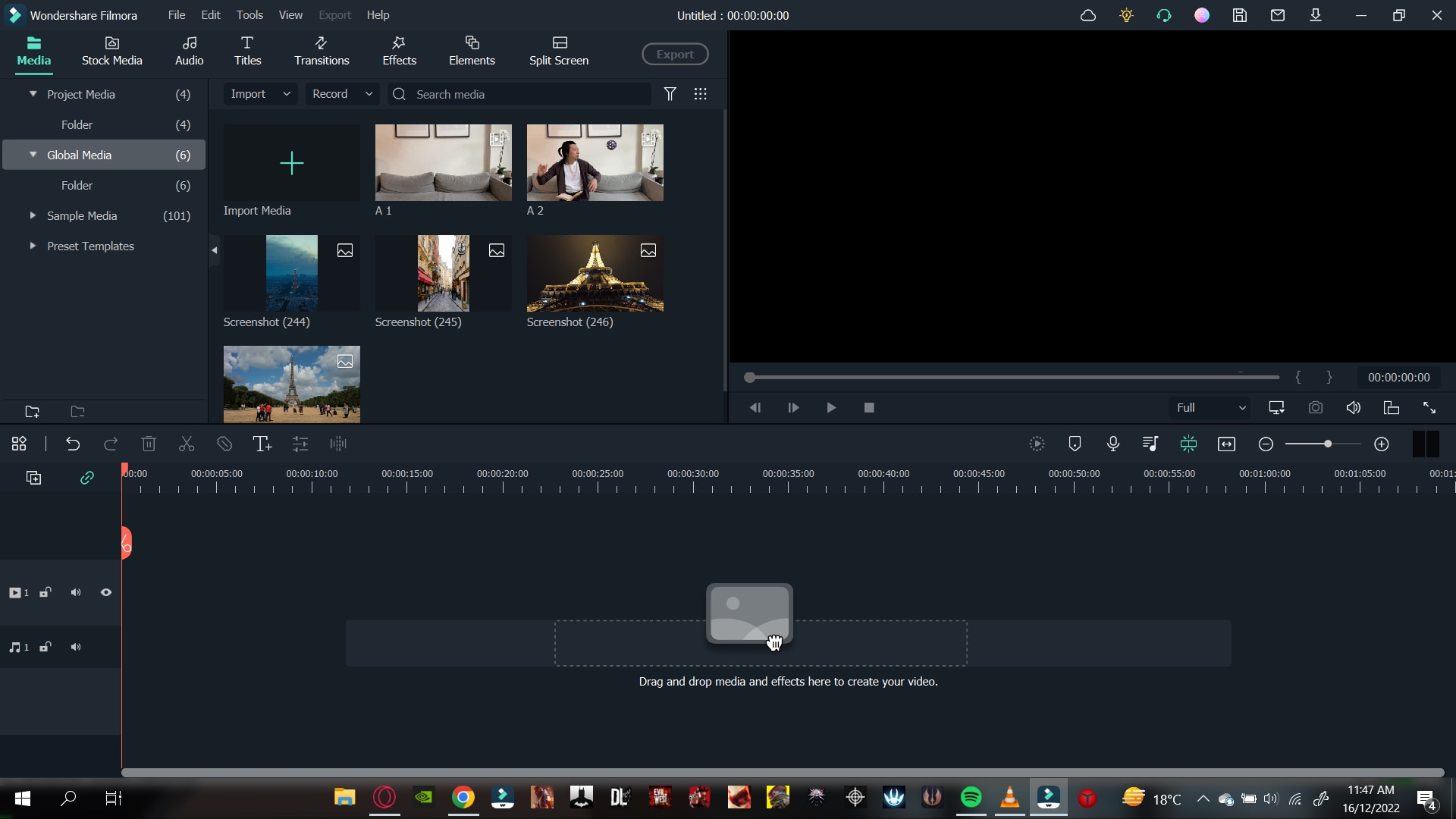
Moreover, when you have imported files into the Shared Media Folder, you can create new Sub-Folders. You can name these folders according to the types of media you are going to use.
Suppose you are a content creator and want to spice up your content with memes. You can create a meme folder to import recent memes into your videos.
Once you have imported them into the Wondershare Filmora’s Shared Media Folder, you can access them anytime. Doing so will allow you to save time and build a base for your future projects.
Free Download For Win 7 or later(64-bit)
Free Download For macOS 10.14 or later
Part 2. Customize Proxy Files
Before understanding the custom proxy settings, let us know what proxy files are.
Proxy Files
Proxy files in Wondershare Filmora allow you to render and edit 4K and other higher-resolution videos easily, regardless of your computer’s processing power.
No one wants to compromise PC performance when editing videos. But if you are importing a video with a higher resolution than your PC, you can only play it sometimes. Other than that, your PC might get stuck and slow down.
If your PC has a built-in resolution of 1080p, but the video you are going to import is 2160p, you can encounter rendering and performance problems. But in the case of Wondershare Filmora Proxy files, you can smoothly edit your videos without any trouble.
How to Customize Proxy Files in Filmora
Although Wondershare Filmora automatically creates proxy files when it encounters resolutions more significant than the PC performance. But you can also set them to your preference.
And customize your proxy files takes some simple and easy steps. But first, follow the steps mentioned below.
Step1 Find the File option on the top left corner of the Wonderhsare Filmora home interface.
Step2 Click on Files and go to Preferences.
Step3 A window will pop up, and here you can see multiple options.
Step4 Go to the performance.
Step5 In the performance tab, scroll down till your see Proxy.
Step6 Here check the box that says, “Automatically create proxies when resolution higher than:”
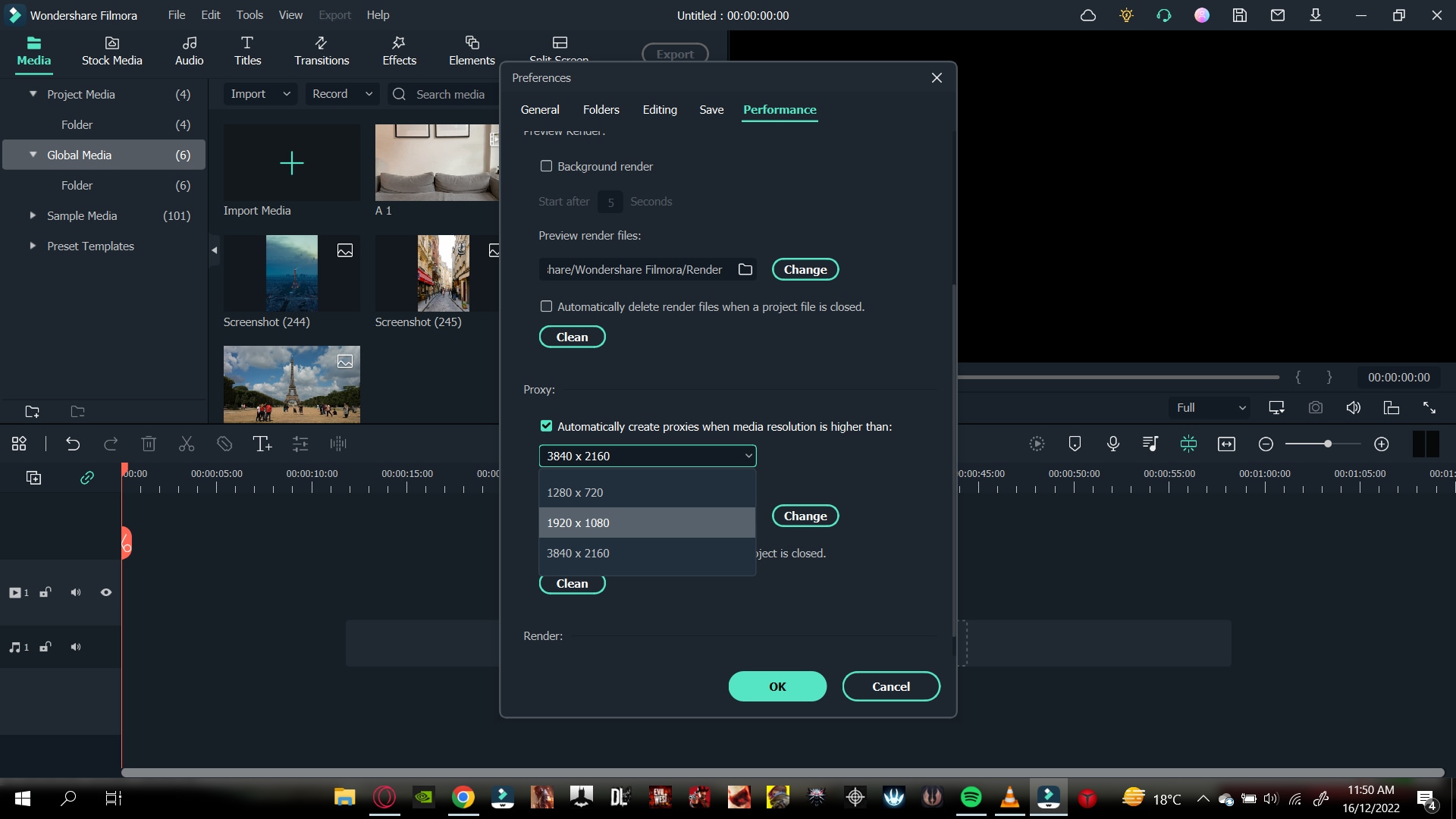
Step7 Below you can see multiple options. In these options, select the resolution that you want.
Step8 You can also click on the box below to automatically delete the proxies when you close your project.
Now, whenever you encounter a resolution of a higher video than the one you selected, Wondershare Filmora will do its magic.
Part 3. Delete Project Render Cache
Another hack you can use to save space on your hard drive is Deleting the Render cache. But before we do that, let us understand what Render cache is!
What is Render Cache?
Rendering can be a giant leap to give you a smooth performance experience. However, when you import your videos into the timeline, you can always render to have an uninterrupted playback experience.
Doing so will allow you to work in your zone quickly and efficiently. You can do a manual rendering before you begin the editing process. Or you can also opt to choose automatic rendering. In the automatic rendering option, you can continue your editing process. In the meantime, your timeline will be rendered.
How to Delete Render Cache in Filmora
To save up storage space on your computer, you can delete your render cache by following the steps.
Step1 Click on files in the top left corner of the Wondershare Filmora home interface.
Step2 Go to Preferences.
Step3 A window will pop up and go to Performance.
Step4 In the performance tab, scroll down below to the Preview Render.
Step5 Check the box saying, “Automatically delete render files when a project is closed.”
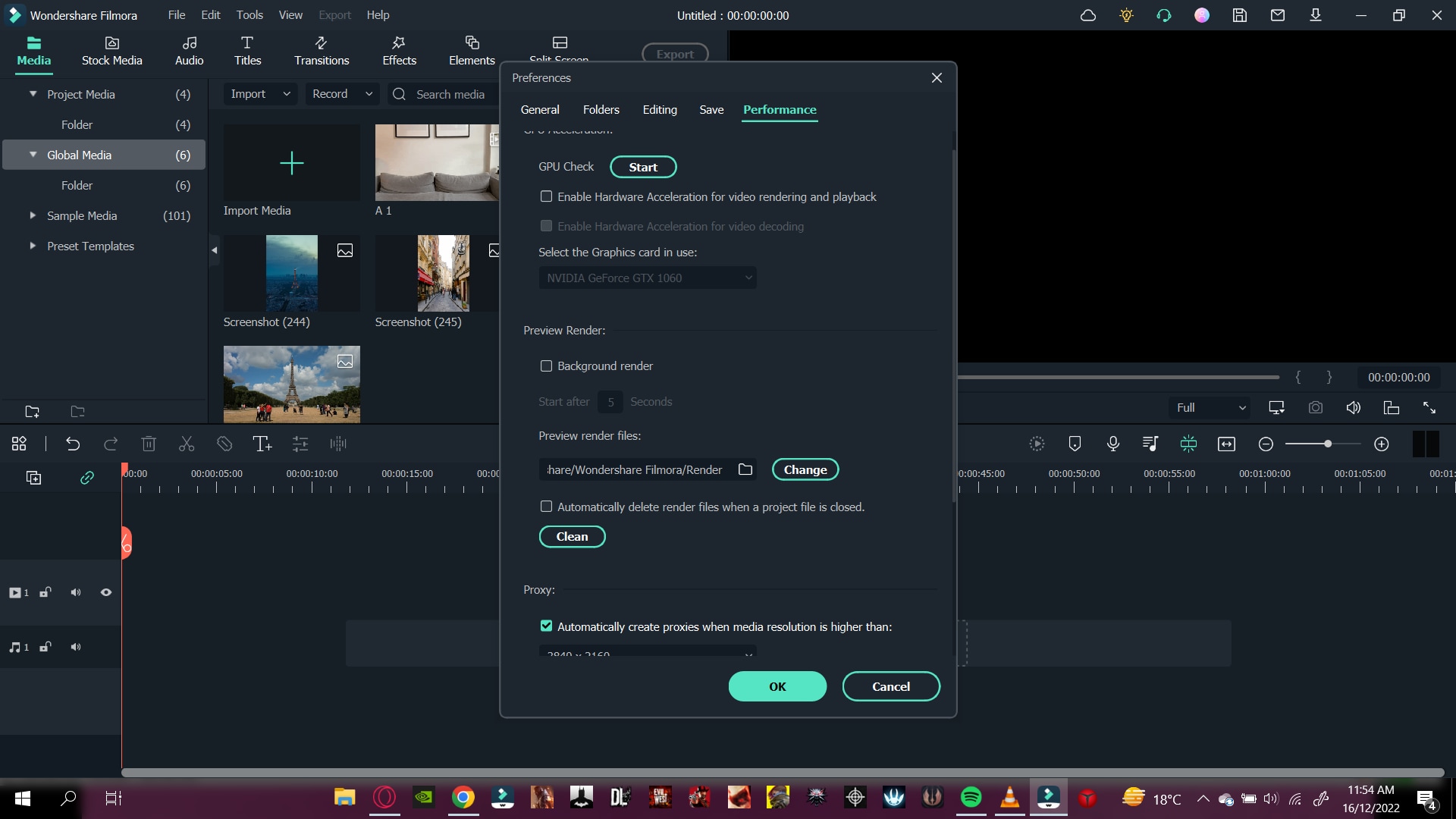
Step6 Click on OK to save your changes.
Now, whenever you close your project, your render cache will be deleted and would have given you extra space on your computer.
Part 4. Remove Split Button on Playhead
In some instances, when you are moving the playhead on the timelines, it can distract you from doing your editing. Or even more, you can mistakenly click on the Split button to split the clips you don’t want them to.
Well, no worries at all! Wondershare Filmora takes care of that for you. You can hide or remove the Split button on the playhead. It only takes a few simple and easy steps. Follow the steps mentioned below to remove the Split button:
Step1 You will notice the File option on the top left corner of the Wonderhsare Filmora home interface.
Step2 Click on Files and go to Preferences.
Step3 A window will pop up, and here you can see multiple options.
Step4 Go to the editing
Step5 In the editing tab, scroll down till your see the Split button.
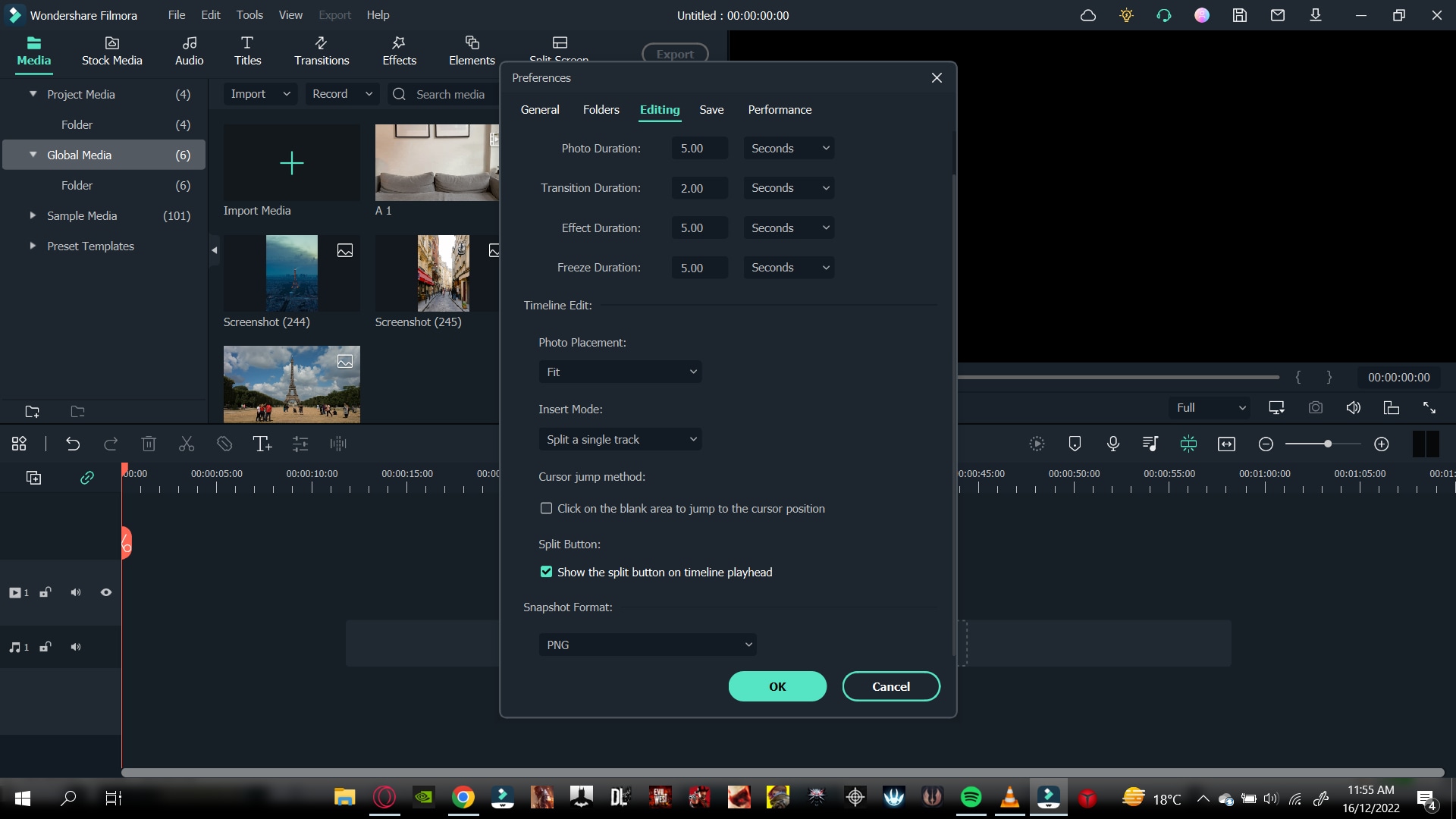
Step6 Check the box. Then, click OK to save your changes.
Doing so would have removed the Split button from your playhead. So now you can edit your videos without any distractions.
Part 5. Copy and Paste Effects
Copy and paste are one of the oldest tricks in editing procedures. Wondershare Filmora comes with a range of commands and features that allow you to save time and be reliable.
Suppose you want to add an effect to a video clip in the timeline. Then, after adding the effect to your video, make custom changes to make it look more closely to the style you want. You can now use the copy-and-paste function to add the same effect to another clip. That helps you save a lot of time from tedious and time-consuming work.
How to Copy and Paste Effects
While editing, you will need to ensure that your editing process is as clean as possible and that you have all the time on hand.
But there is a solution! You can easily copy and paste the effects you placed on one video clip to another. Just follow the steps mentioned, and you will be good to go:
Step1 Right-click on the video to you added the effects too.
Step2 A drop-down column will pop up.
Step3 In the options below, you will notice an option called “Copy Effects.”
Step4 Click on the “Copy Effects” option.
Step5 Now move the playhead to the video clip on which you want to paste the effects.
Step6 Right-click on the video that you want to place the effect on.
Step7 In the pop-up column, select the Paste Effect
Step8 It adjusts the video clip according to the changes of the prior one.
You can save editing time by simply copying and pasting video effects.
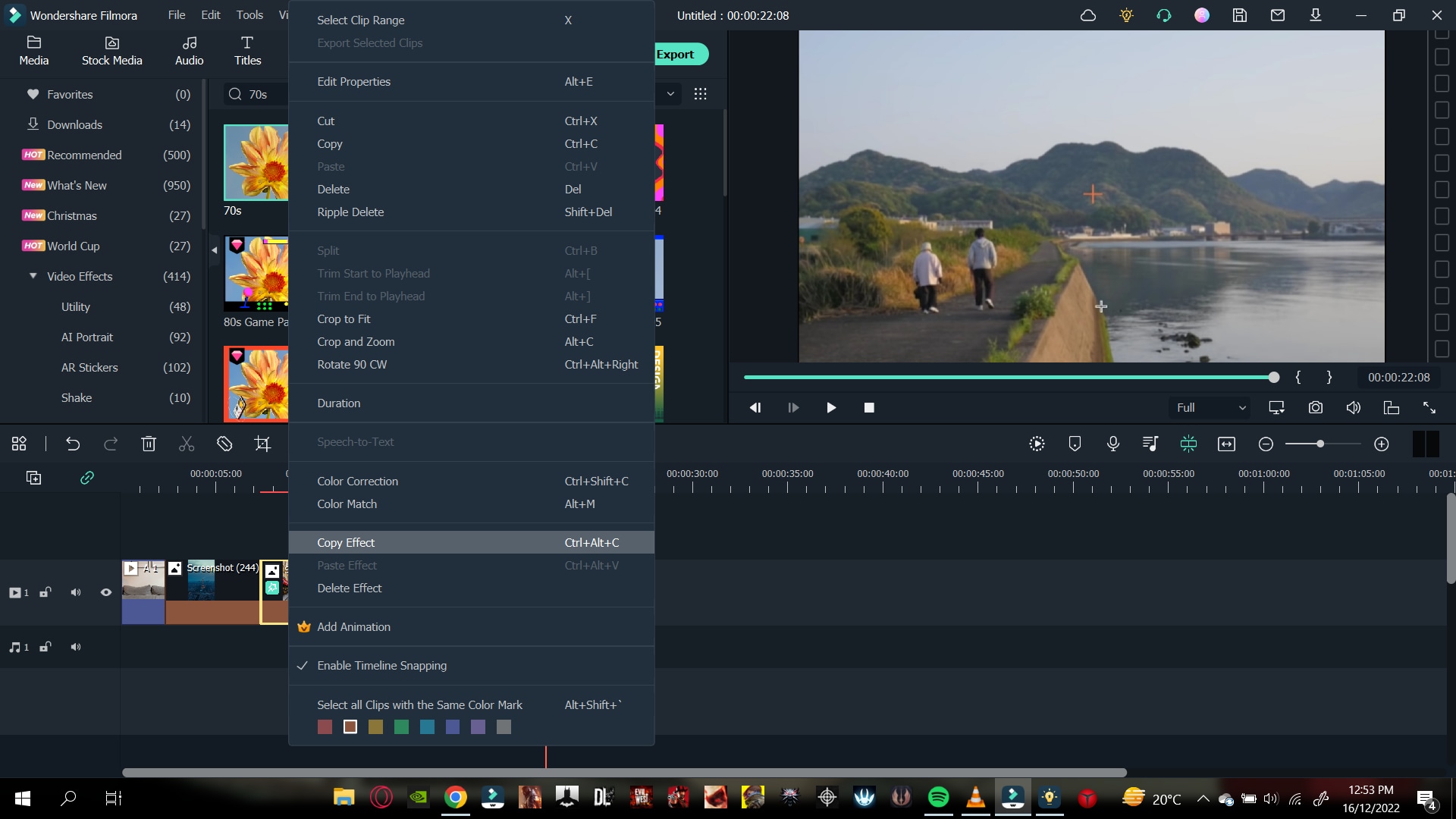
Part 6. Timeline Snap
You might have added multiple videos in the same timeline track. If you removed the video ahead of the video clip, you have to close the gap in between.
So, arranging and moving clips in the timeline are hectic and time-consuming. However, that is the case without timeline snapping.
How to Apply Timeline Snap in Filmora
Timeline snapping will allow you to arrange video clips side by side without any breaks and cut-offs. Also, it will enable you to place it precisely above other video and audio gaps in the timeline.
In most cases, Timeline snapping is enabled from the start. But if you are encountering some problems managing your videos. Or if you want to remove the Timeline snap feature. Follow the steps mentioned below:
Step1 Right-click on the Timeline.
Step2 A pop will open up, giving you multiple options.
Step3 Click on timeline Snapping to either enable it or disable it.
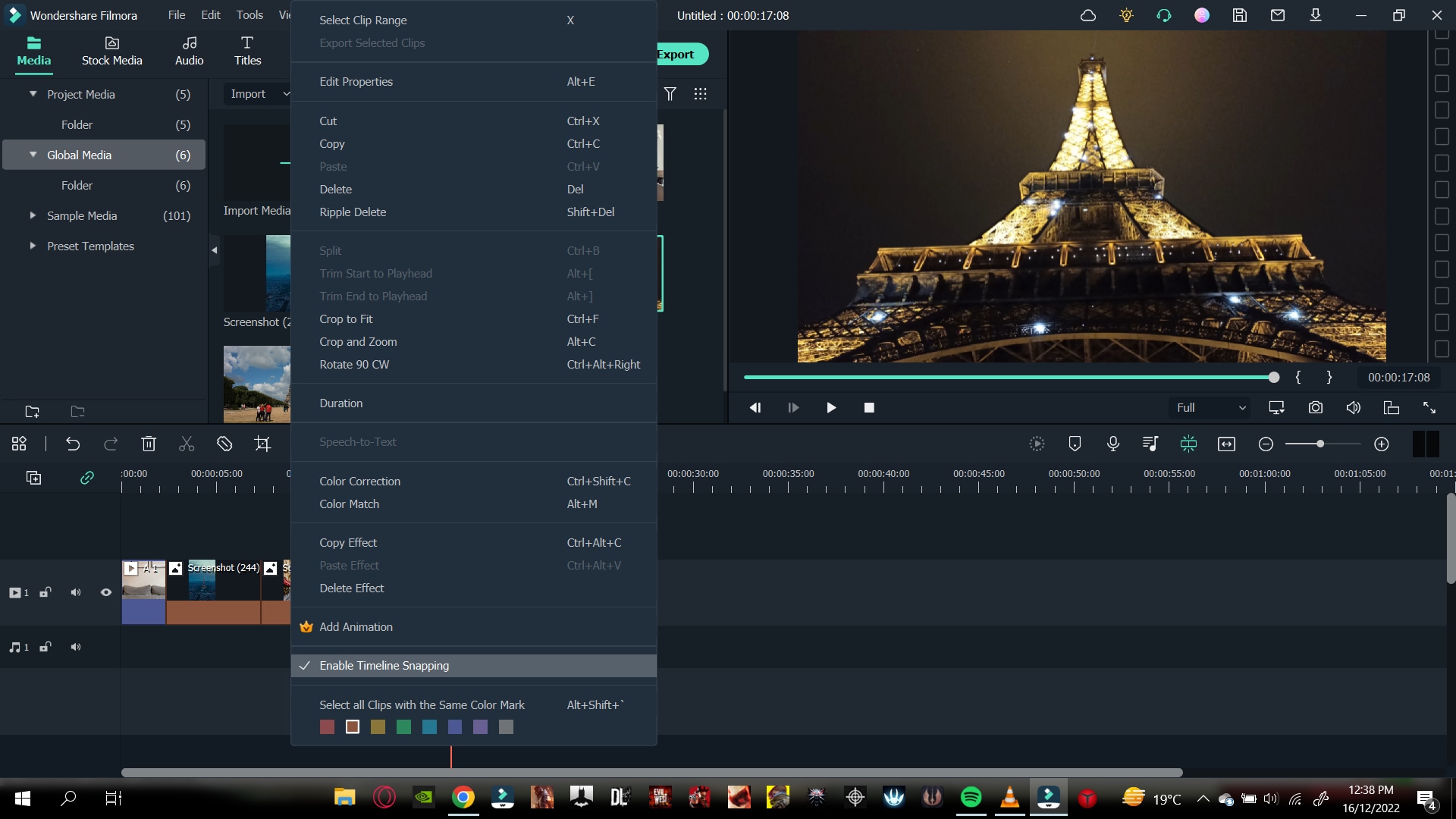
Now you can easily enable and disable timeline snapping according to your choice!
Part 7. Color Code Video Clips
When editing footage from multiple cameras, you might want to organize which media is from which source in the timeline. You can do this by color coding your clips.
Steps to Color Code Your Videos
Color coding allows you to edit all the clips marked with a particular color to be selected simultaneously without selecting them manually in the timeline.
To color code a video, follow the steps as mentioned:
Step1 Select the clips you want to color code, right-click, and choose from the available colors.
Step2 Once you’ve color coded your clips, you can right-click on the clip again and choose to select all clips from the color mark option.
Step3 And all the clips marked with that color will be selected.
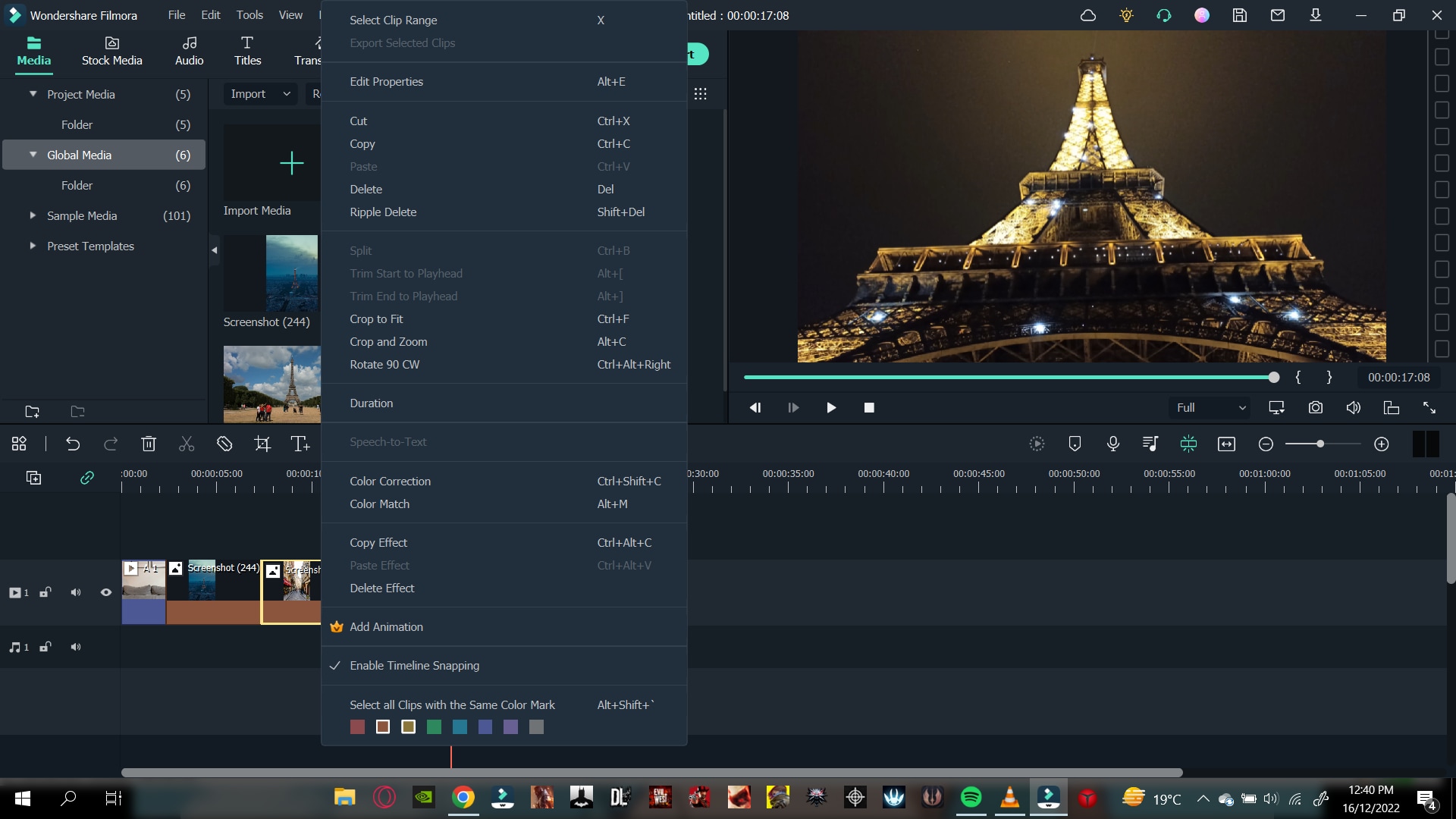
Part 8. Group Clips Together
Now in an editing timeline, you might encounter a situation where you want to arrange a video clip with specific audio. Again, it allows you to stay organized and save up a lot of time.
Grouping clips together can also be helpful when you want to edit multiple clips in the timeline but want to maintain a particular order. The group will remain in its place and allow you to edit your other video clips quickly.
Stepwise Guide to Grouping the Clips in Filmora
You can group video and audio clips in straightforward steps. Just follow the actions ahead, and you will be good to go:
Step1 Hold Left-click and drag across the clips that you want to select.
Step2 When you are done, Right-click on the clip to open the options tab.
Step3 Scroll down, and you will see a “” option.
Step4 Select Group, and that’s done.
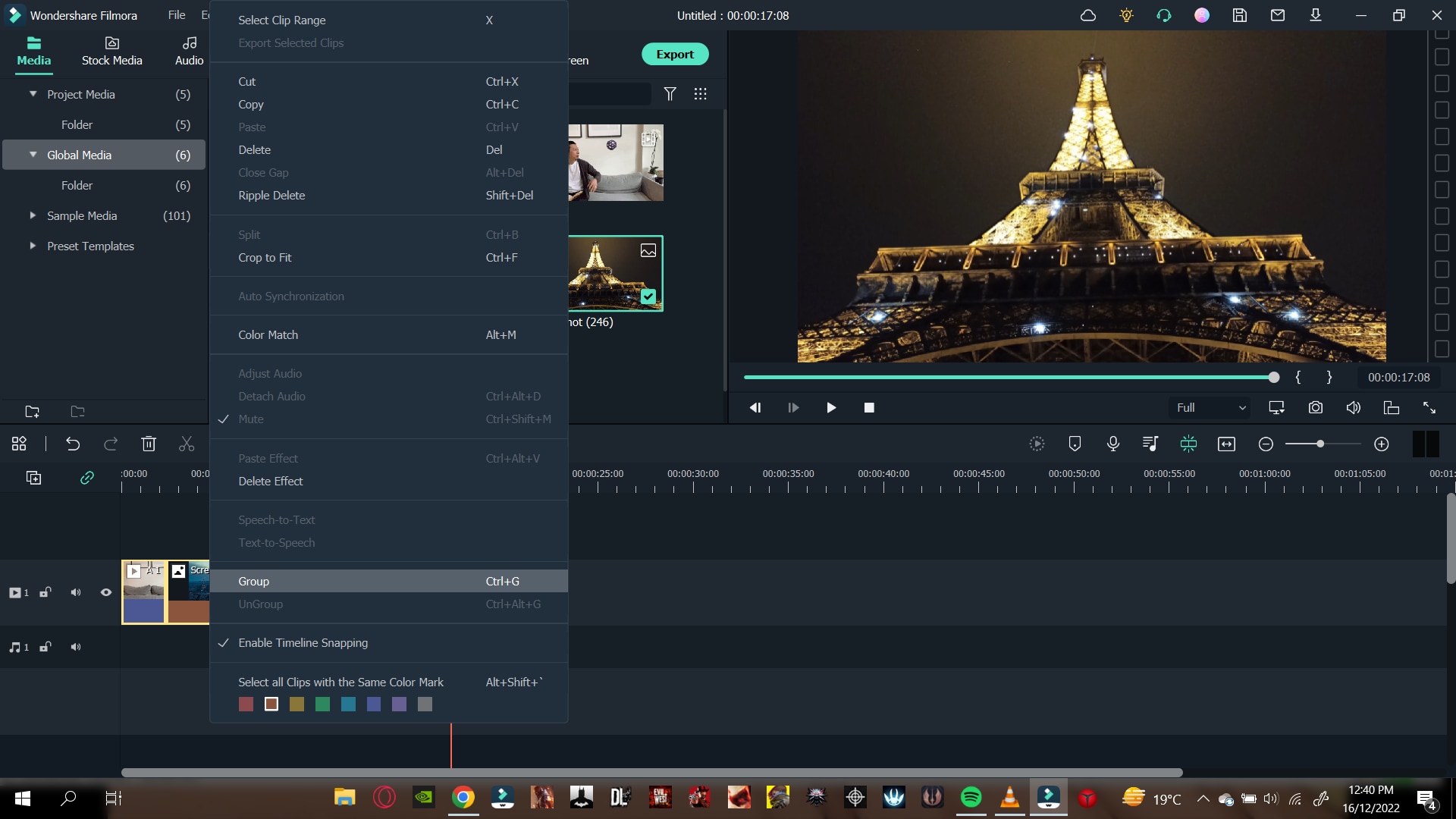
Your whole group will be selected whenever you select a video clip or an audio clip.
Part 9. Pan and Zoom Shortcut
Editing shortcuts are excellent. They allow you to save up a lot of time. Some people prefer to use a mouse only to edit their videos, but professionals always use a keyboard.
But there are some other shortcuts too! In these shortcuts, you would not necessarily need a keyboard; only a mouse will work and give a good outcome.
You might have seen those videos in which a specific screen ratio moves over a picture. Or, in some cases when you have to pan and zoom to create a flow effect.
Instead of manually adjusting the ratio of your videos and photos, Pan and Zoom shortcuts will allow you to use multiple features. These features allow you to select where your video or photo will start, zoom, and end.
These shortcuts are so easy to apply. Just go through the steps below, and you will accomplish the following:
Step1 Right-click on a photo or a video clip.
Step2 Go to the crop and zoom tab above the timeline.
Step3 In the window that opens up, you will see a pan and zoom option in the top left corner. Click on it.
Step4 And on the bottom right corner of the window, you can see the pan and zoom shortcuts available.
Step5 Please select any of them you want and then click on OK.
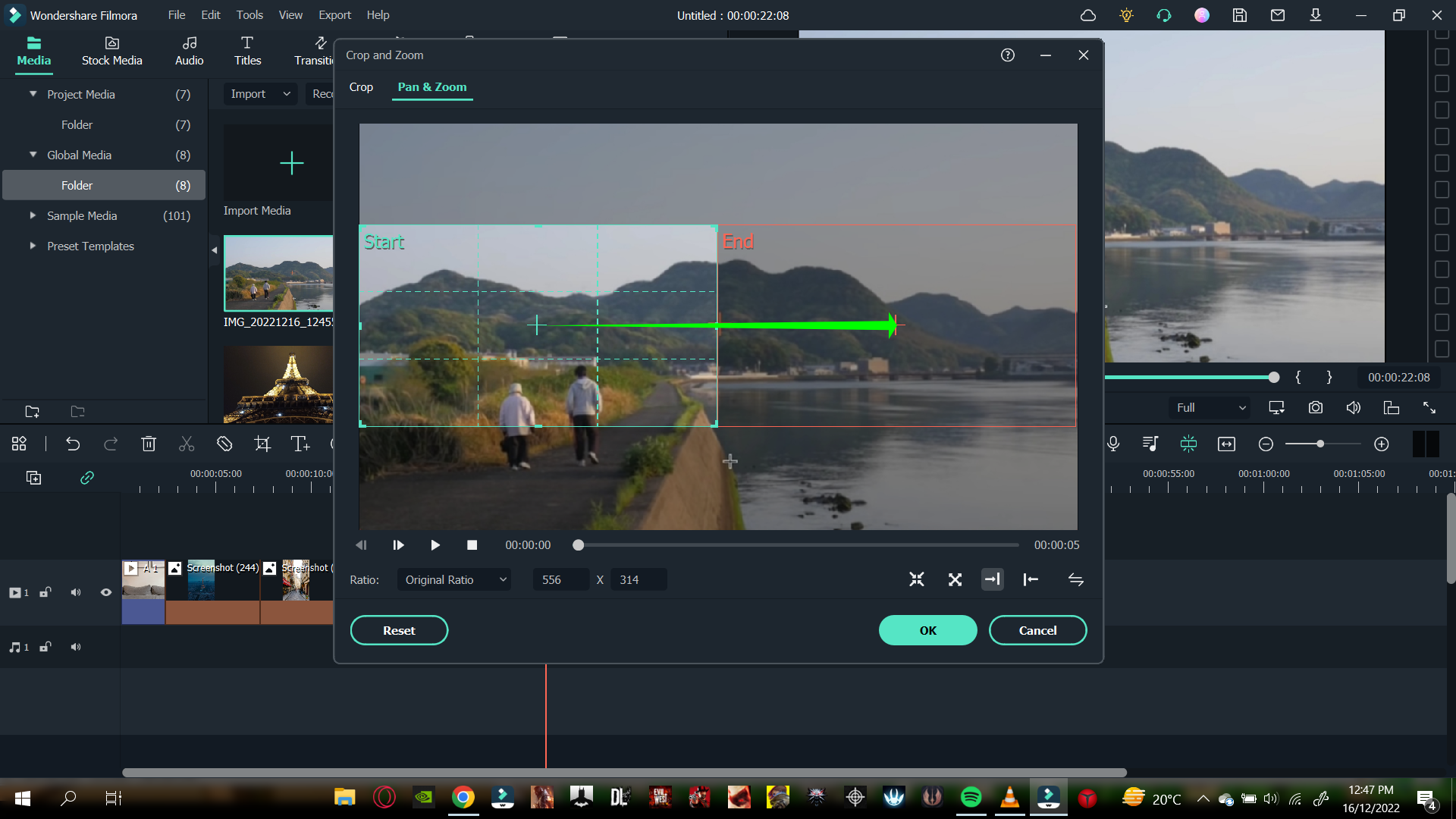
Part 10. New Feature Request
One of the significant features of Wondershare Filmora that sets it among the best is its capability to listen to the users. When you have been using Wondershare Filmora for a long time, there will come a time when you wish for a feature. You can also do so in a few simple steps. Just follow the steps mentioned:
Step1 Multiple options are available on the top left corner of the Wondershare Filmora home interface. Click on help.
Step2 A drop-down box will open up.
Step3 In the options offered to you, select suggest a feature.
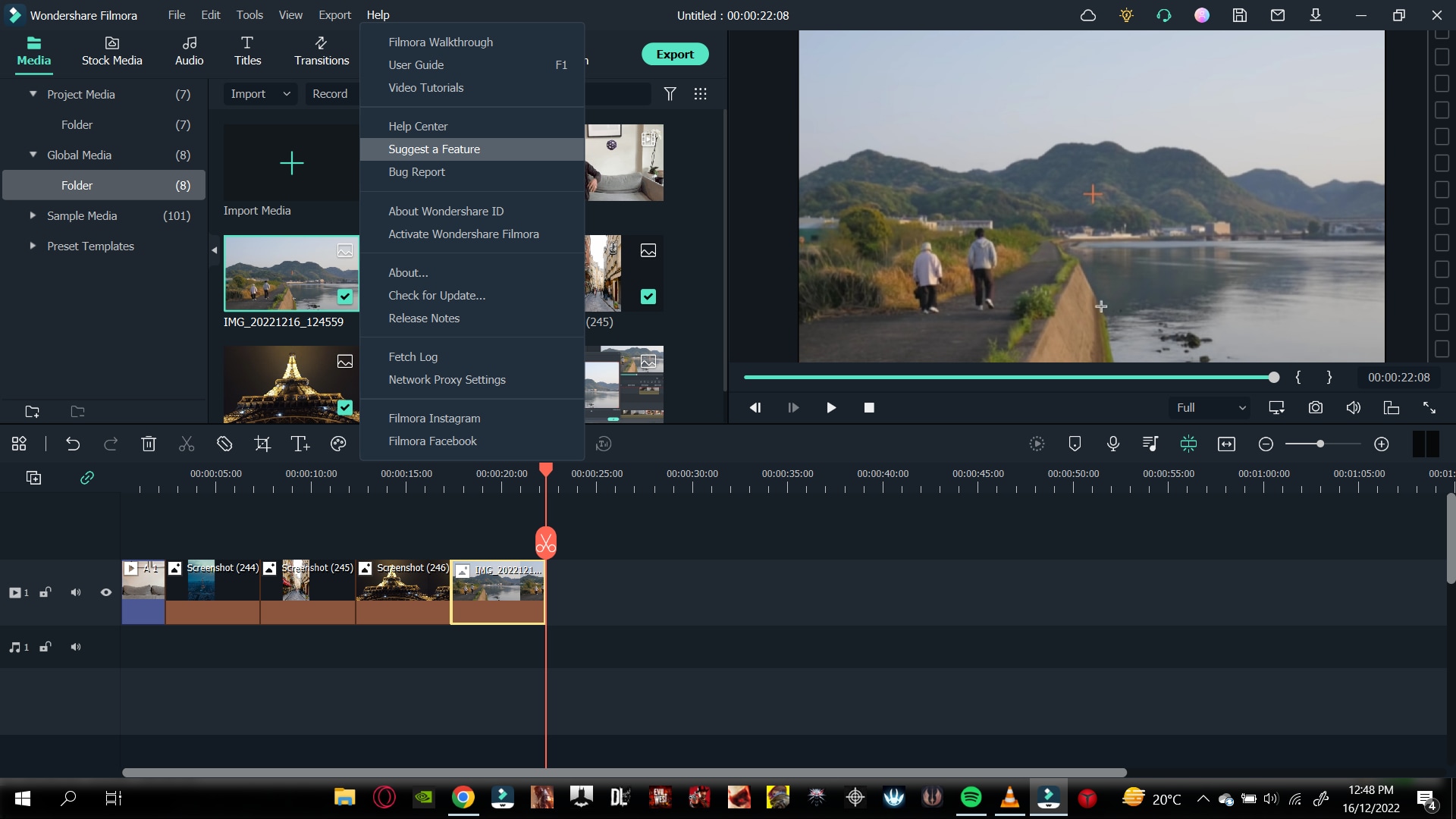
Step4 It automatically directs you to your default browser, where you can see the multiple feature requests.
Step5 You can vote for a feature you want in the next update.
Step6 Or you can also create a request for another particular feature.
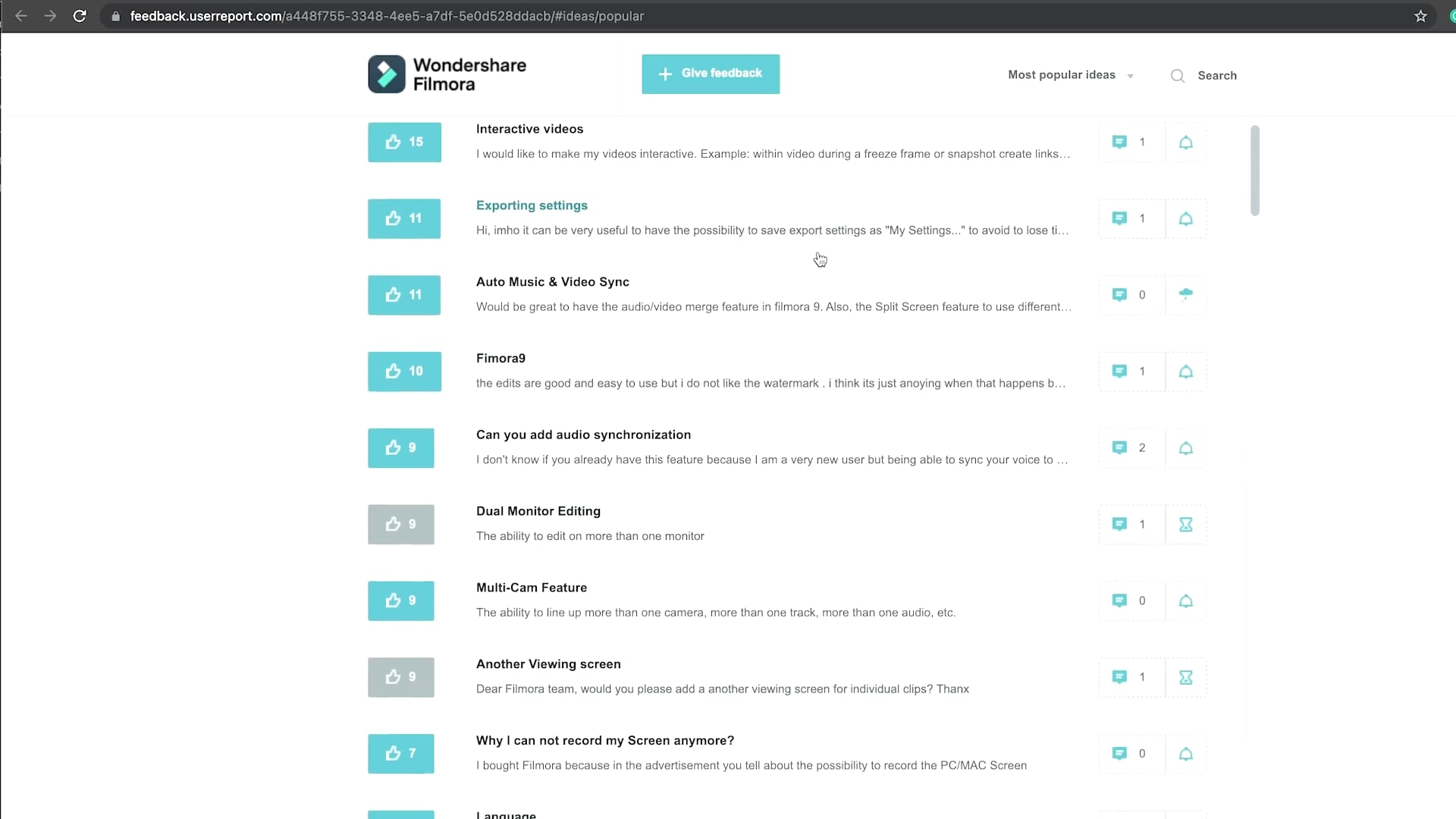
Summing Up
Wondershare Filmora is the best in the business regarding editing your videos. It has such creative and easy-to-use software that even a beginner efficiently edits videos.
There are a lot of features that Wondershare Filmora provides. But now, with these secret and hidden tips, you can edit your videos more creatively.
Free Download For macOS 10.14 or later
Part 2. Customize Proxy Files
Before understanding the custom proxy settings, let us know what proxy files are.
Proxy Files
Proxy files in Wondershare Filmora allow you to render and edit 4K and other higher-resolution videos easily, regardless of your computer’s processing power.
No one wants to compromise PC performance when editing videos. But if you are importing a video with a higher resolution than your PC, you can only play it sometimes. Other than that, your PC might get stuck and slow down.
If your PC has a built-in resolution of 1080p, but the video you are going to import is 2160p, you can encounter rendering and performance problems. But in the case of Wondershare Filmora Proxy files, you can smoothly edit your videos without any trouble.
How to Customize Proxy Files in Filmora
Although Wondershare Filmora automatically creates proxy files when it encounters resolutions more significant than the PC performance. But you can also set them to your preference.
And customize your proxy files takes some simple and easy steps. But first, follow the steps mentioned below.
Step1 Find the File option on the top left corner of the Wonderhsare Filmora home interface.
Step2 Click on Files and go to Preferences.
Step3 A window will pop up, and here you can see multiple options.
Step4 Go to the performance.
Step5 In the performance tab, scroll down till your see Proxy.
Step6 Here check the box that says, “Automatically create proxies when resolution higher than:”
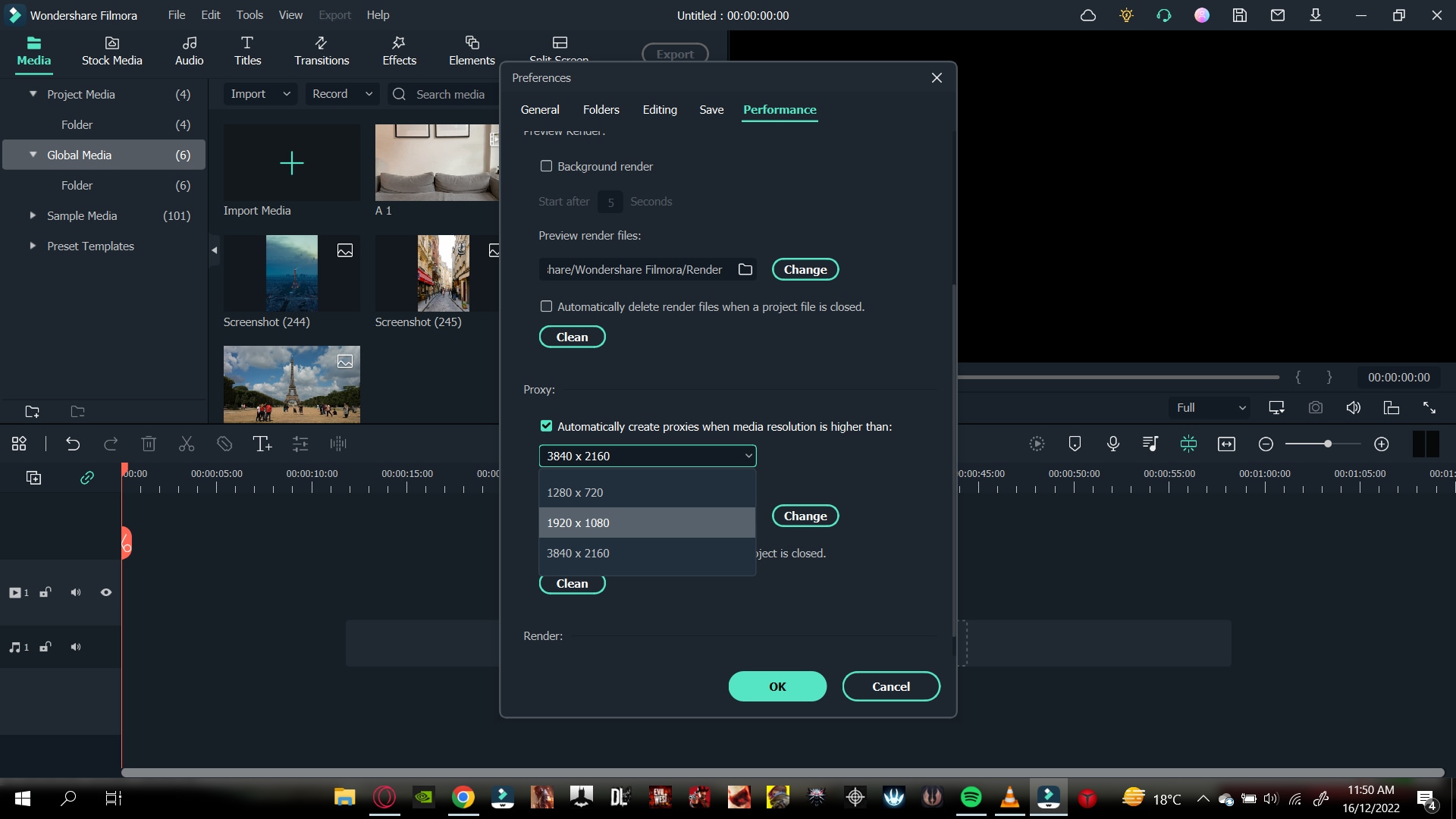
Step7 Below you can see multiple options. In these options, select the resolution that you want.
Step8 You can also click on the box below to automatically delete the proxies when you close your project.
Now, whenever you encounter a resolution of a higher video than the one you selected, Wondershare Filmora will do its magic.
Part 3. Delete Project Render Cache
Another hack you can use to save space on your hard drive is Deleting the Render cache. But before we do that, let us understand what Render cache is!
What is Render Cache?
Rendering can be a giant leap to give you a smooth performance experience. However, when you import your videos into the timeline, you can always render to have an uninterrupted playback experience.
Doing so will allow you to work in your zone quickly and efficiently. You can do a manual rendering before you begin the editing process. Or you can also opt to choose automatic rendering. In the automatic rendering option, you can continue your editing process. In the meantime, your timeline will be rendered.
How to Delete Render Cache in Filmora
To save up storage space on your computer, you can delete your render cache by following the steps.
Step1 Click on files in the top left corner of the Wondershare Filmora home interface.
Step2 Go to Preferences.
Step3 A window will pop up and go to Performance.
Step4 In the performance tab, scroll down below to the Preview Render.
Step5 Check the box saying, “Automatically delete render files when a project is closed.”
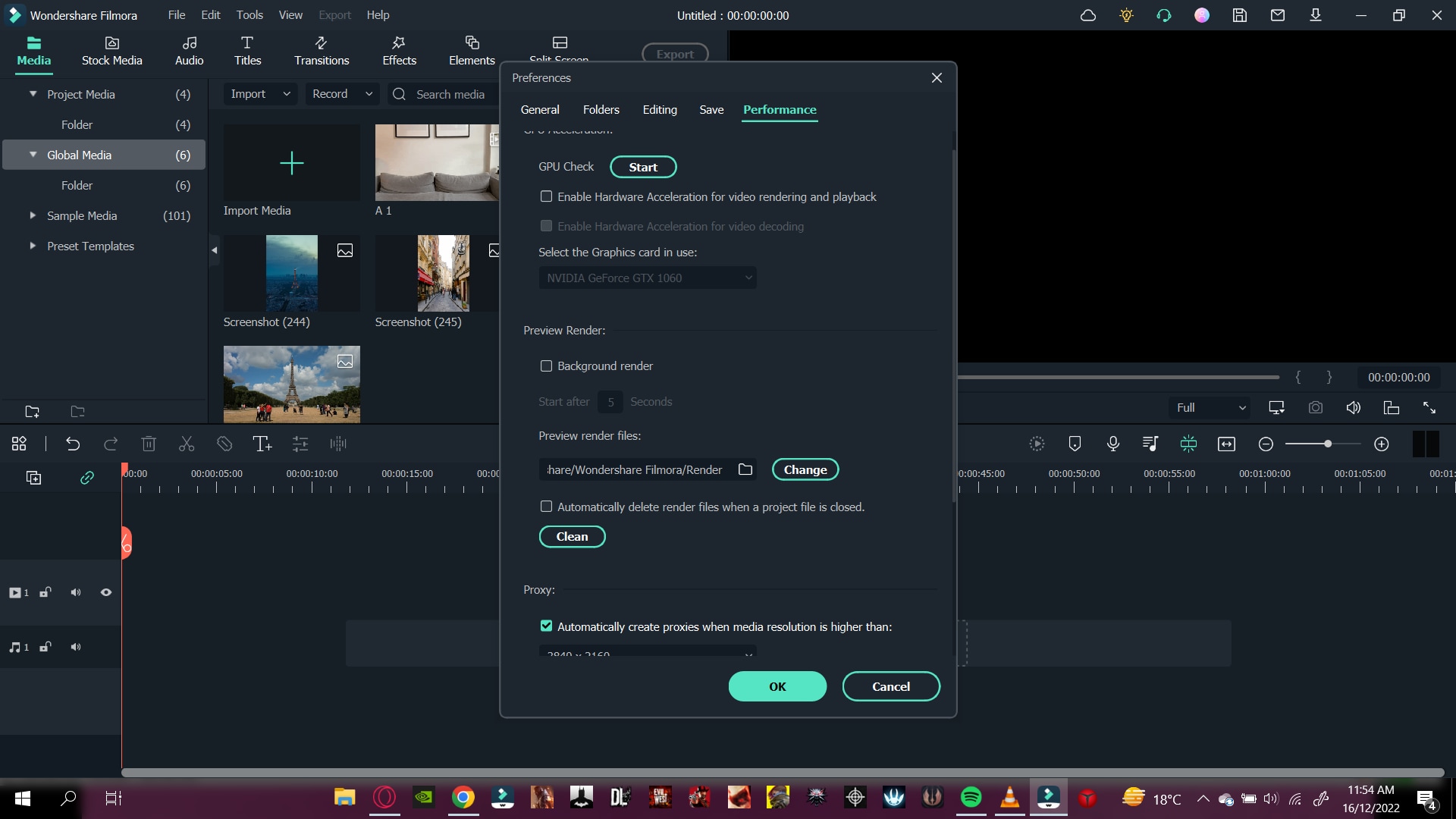
Step6 Click on OK to save your changes.
Now, whenever you close your project, your render cache will be deleted and would have given you extra space on your computer.
Part 4. Remove Split Button on Playhead
In some instances, when you are moving the playhead on the timelines, it can distract you from doing your editing. Or even more, you can mistakenly click on the Split button to split the clips you don’t want them to.
Well, no worries at all! Wondershare Filmora takes care of that for you. You can hide or remove the Split button on the playhead. It only takes a few simple and easy steps. Follow the steps mentioned below to remove the Split button:
Step1 You will notice the File option on the top left corner of the Wonderhsare Filmora home interface.
Step2 Click on Files and go to Preferences.
Step3 A window will pop up, and here you can see multiple options.
Step4 Go to the editing
Step5 In the editing tab, scroll down till your see the Split button.
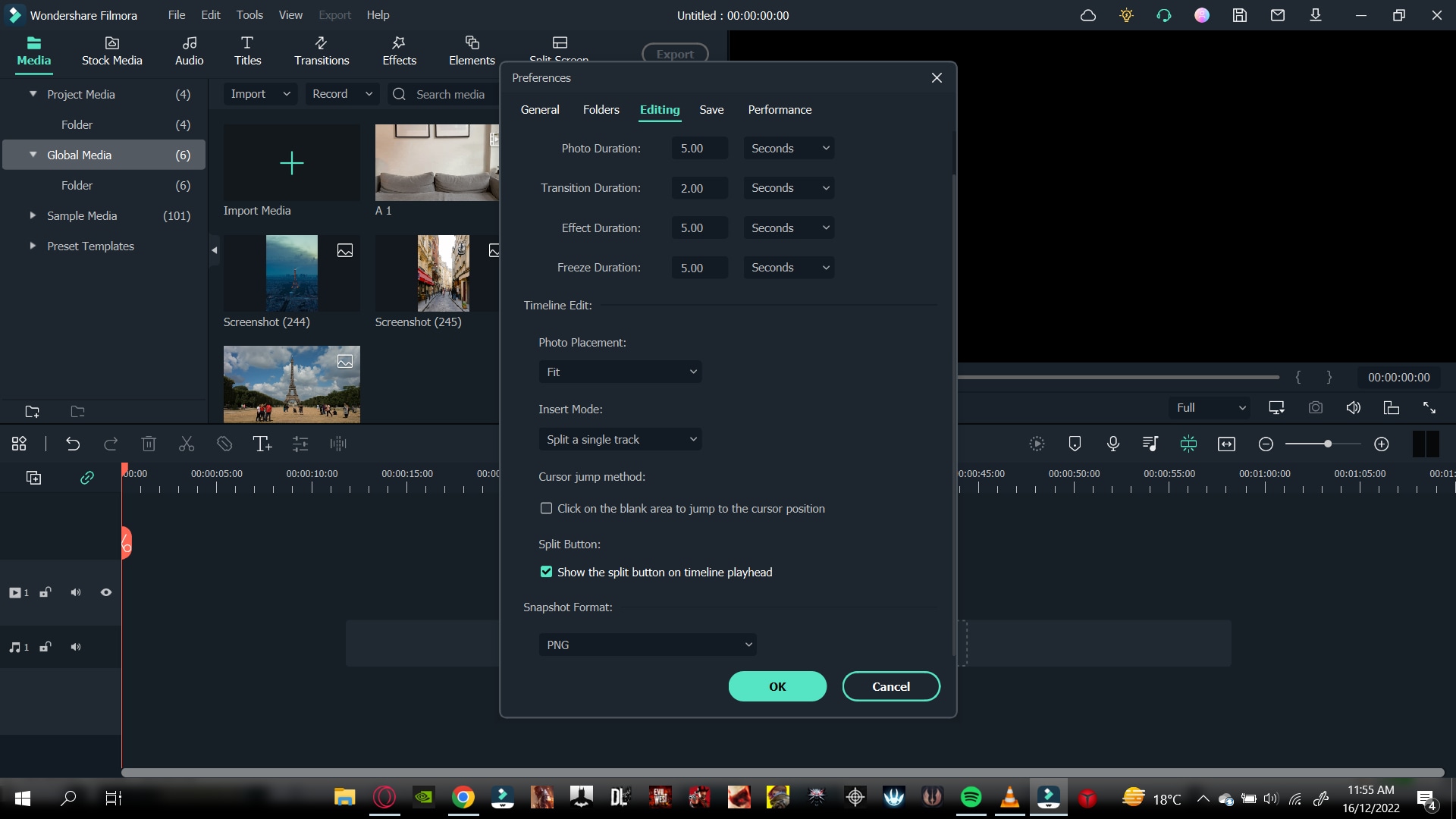
Step6 Check the box. Then, click OK to save your changes.
Doing so would have removed the Split button from your playhead. So now you can edit your videos without any distractions.
Part 5. Copy and Paste Effects
Copy and paste are one of the oldest tricks in editing procedures. Wondershare Filmora comes with a range of commands and features that allow you to save time and be reliable.
Suppose you want to add an effect to a video clip in the timeline. Then, after adding the effect to your video, make custom changes to make it look more closely to the style you want. You can now use the copy-and-paste function to add the same effect to another clip. That helps you save a lot of time from tedious and time-consuming work.
How to Copy and Paste Effects
While editing, you will need to ensure that your editing process is as clean as possible and that you have all the time on hand.
But there is a solution! You can easily copy and paste the effects you placed on one video clip to another. Just follow the steps mentioned, and you will be good to go:
Step1 Right-click on the video to you added the effects too.
Step2 A drop-down column will pop up.
Step3 In the options below, you will notice an option called “Copy Effects.”
Step4 Click on the “Copy Effects” option.
Step5 Now move the playhead to the video clip on which you want to paste the effects.
Step6 Right-click on the video that you want to place the effect on.
Step7 In the pop-up column, select the Paste Effect
Step8 It adjusts the video clip according to the changes of the prior one.
You can save editing time by simply copying and pasting video effects.
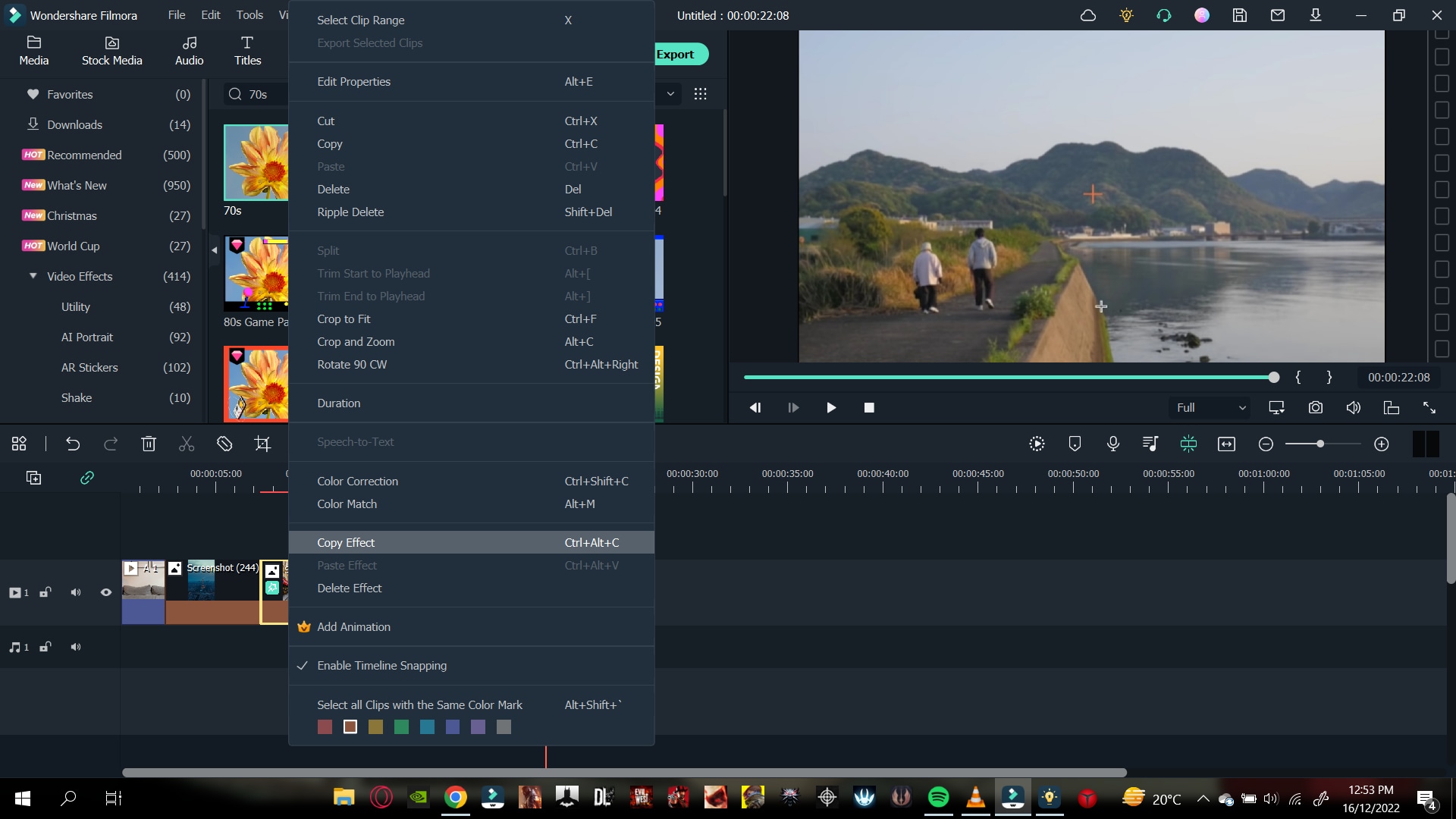
Part 6. Timeline Snap
You might have added multiple videos in the same timeline track. If you removed the video ahead of the video clip, you have to close the gap in between.
So, arranging and moving clips in the timeline are hectic and time-consuming. However, that is the case without timeline snapping.
How to Apply Timeline Snap in Filmora
Timeline snapping will allow you to arrange video clips side by side without any breaks and cut-offs. Also, it will enable you to place it precisely above other video and audio gaps in the timeline.
In most cases, Timeline snapping is enabled from the start. But if you are encountering some problems managing your videos. Or if you want to remove the Timeline snap feature. Follow the steps mentioned below:
Step1 Right-click on the Timeline.
Step2 A pop will open up, giving you multiple options.
Step3 Click on timeline Snapping to either enable it or disable it.
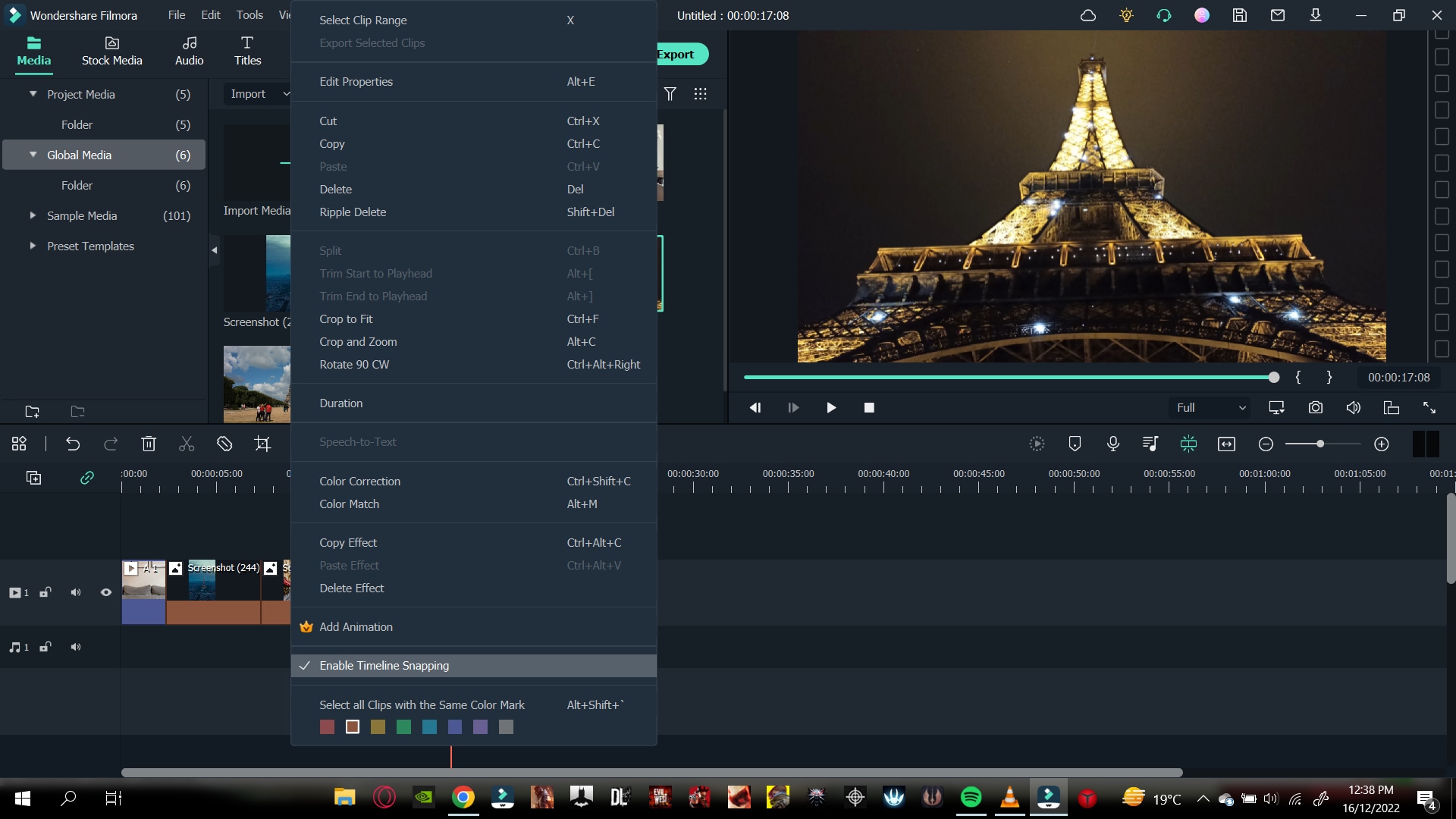
Now you can easily enable and disable timeline snapping according to your choice!
Part 7. Color Code Video Clips
When editing footage from multiple cameras, you might want to organize which media is from which source in the timeline. You can do this by color coding your clips.
Steps to Color Code Your Videos
Color coding allows you to edit all the clips marked with a particular color to be selected simultaneously without selecting them manually in the timeline.
To color code a video, follow the steps as mentioned:
Step1 Select the clips you want to color code, right-click, and choose from the available colors.
Step2 Once you’ve color coded your clips, you can right-click on the clip again and choose to select all clips from the color mark option.
Step3 And all the clips marked with that color will be selected.
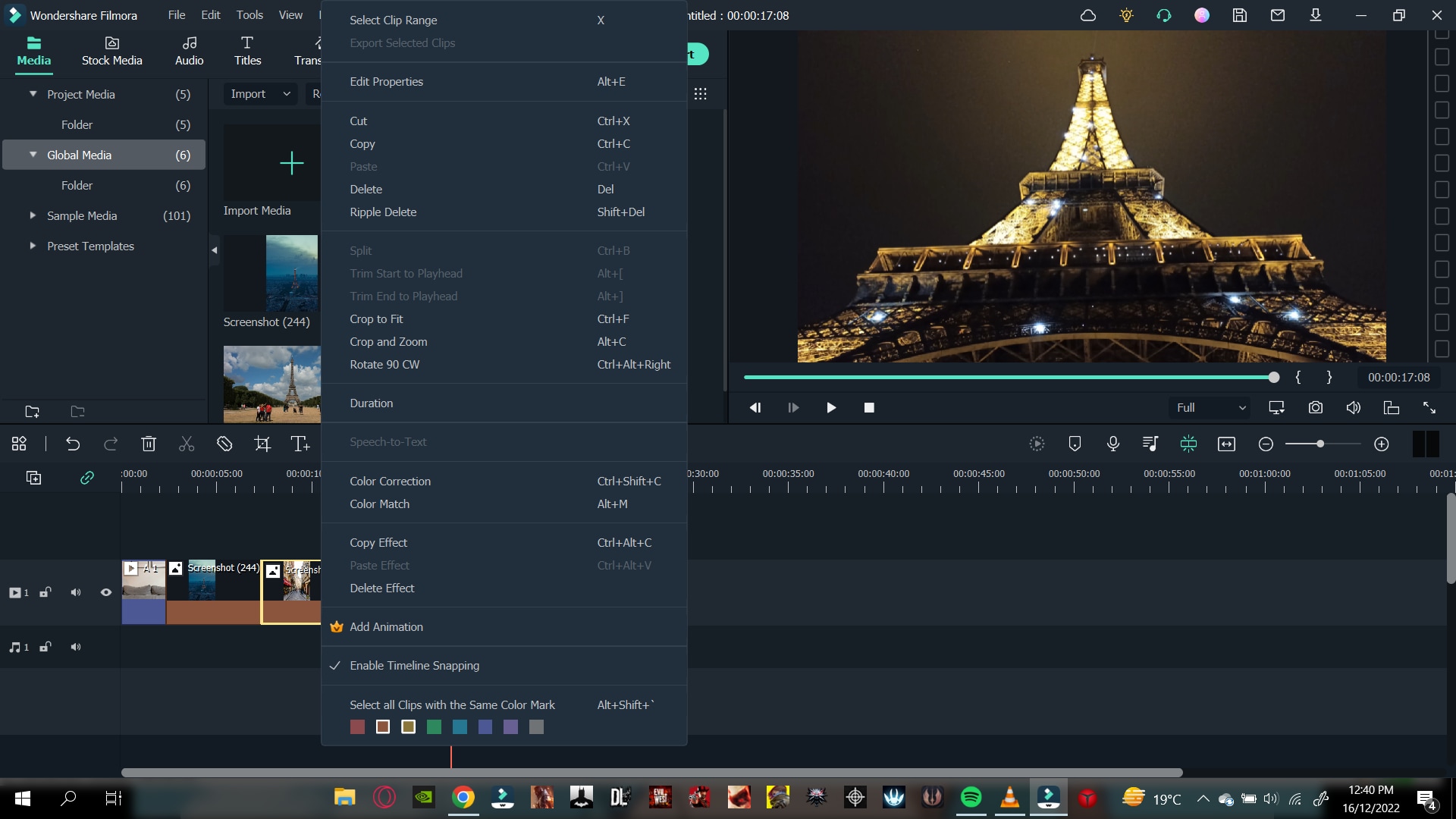
Part 8. Group Clips Together
Now in an editing timeline, you might encounter a situation where you want to arrange a video clip with specific audio. Again, it allows you to stay organized and save up a lot of time.
Grouping clips together can also be helpful when you want to edit multiple clips in the timeline but want to maintain a particular order. The group will remain in its place and allow you to edit your other video clips quickly.
Stepwise Guide to Grouping the Clips in Filmora
You can group video and audio clips in straightforward steps. Just follow the actions ahead, and you will be good to go:
Step1 Hold Left-click and drag across the clips that you want to select.
Step2 When you are done, Right-click on the clip to open the options tab.
Step3 Scroll down, and you will see a “” option.
Step4 Select Group, and that’s done.
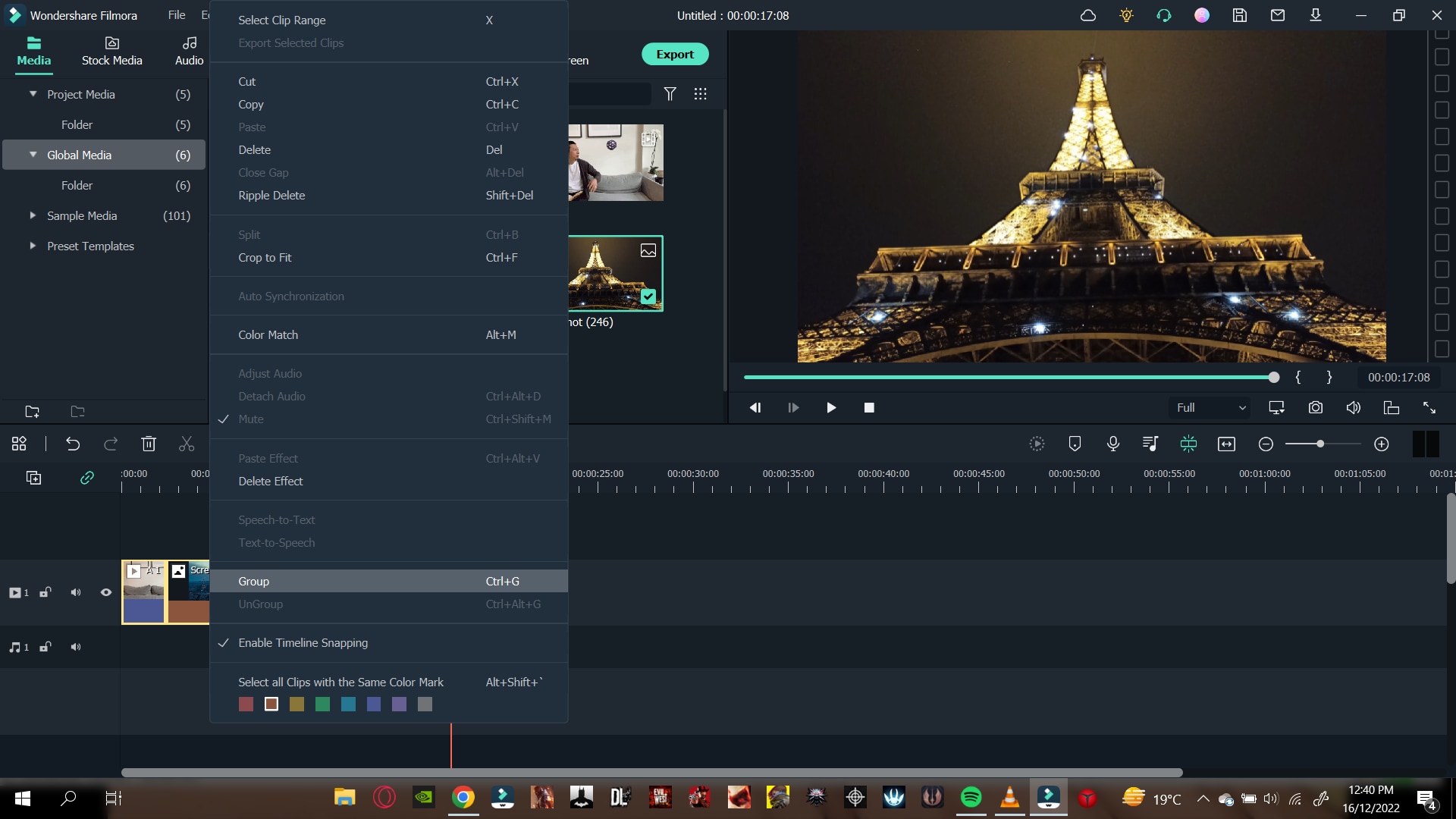
Your whole group will be selected whenever you select a video clip or an audio clip.
Part 9. Pan and Zoom Shortcut
Editing shortcuts are excellent. They allow you to save up a lot of time. Some people prefer to use a mouse only to edit their videos, but professionals always use a keyboard.
But there are some other shortcuts too! In these shortcuts, you would not necessarily need a keyboard; only a mouse will work and give a good outcome.
You might have seen those videos in which a specific screen ratio moves over a picture. Or, in some cases when you have to pan and zoom to create a flow effect.
Instead of manually adjusting the ratio of your videos and photos, Pan and Zoom shortcuts will allow you to use multiple features. These features allow you to select where your video or photo will start, zoom, and end.
These shortcuts are so easy to apply. Just go through the steps below, and you will accomplish the following:
Step1 Right-click on a photo or a video clip.
Step2 Go to the crop and zoom tab above the timeline.
Step3 In the window that opens up, you will see a pan and zoom option in the top left corner. Click on it.
Step4 And on the bottom right corner of the window, you can see the pan and zoom shortcuts available.
Step5 Please select any of them you want and then click on OK.
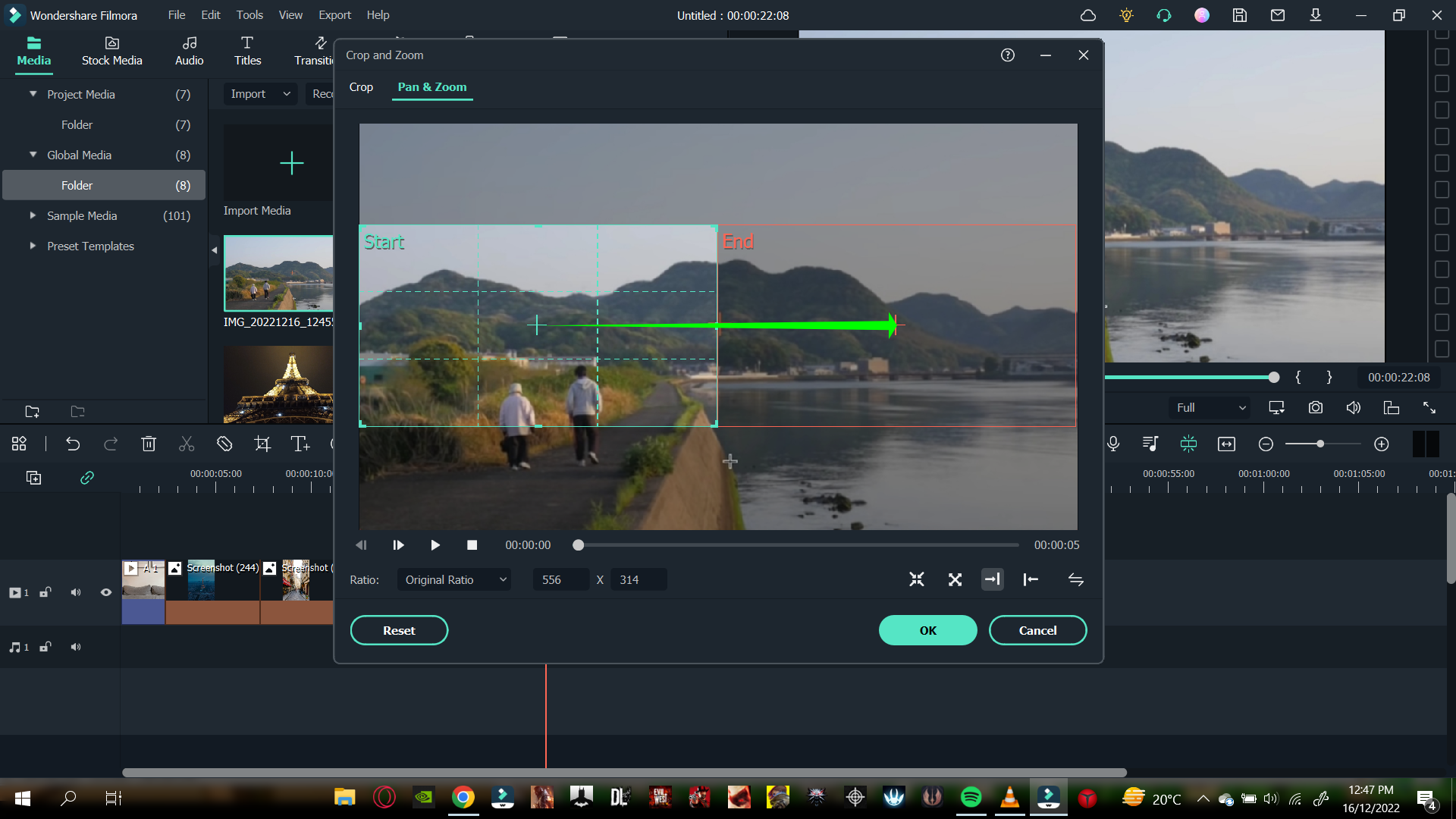
Part 10. New Feature Request
One of the significant features of Wondershare Filmora that sets it among the best is its capability to listen to the users. When you have been using Wondershare Filmora for a long time, there will come a time when you wish for a feature. You can also do so in a few simple steps. Just follow the steps mentioned:
Step1 Multiple options are available on the top left corner of the Wondershare Filmora home interface. Click on help.
Step2 A drop-down box will open up.
Step3 In the options offered to you, select suggest a feature.
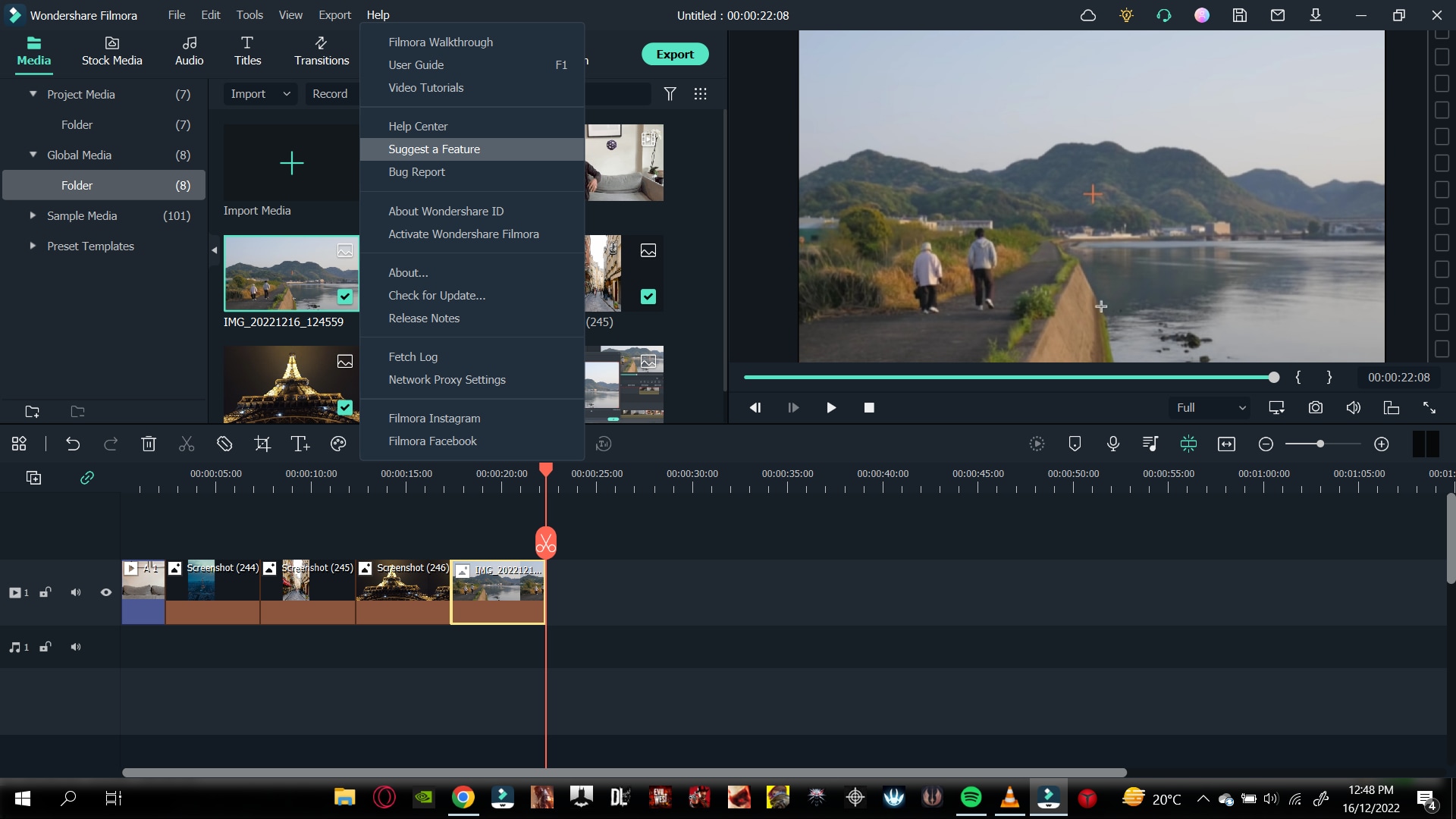
Step4 It automatically directs you to your default browser, where you can see the multiple feature requests.
Step5 You can vote for a feature you want in the next update.
Step6 Or you can also create a request for another particular feature.
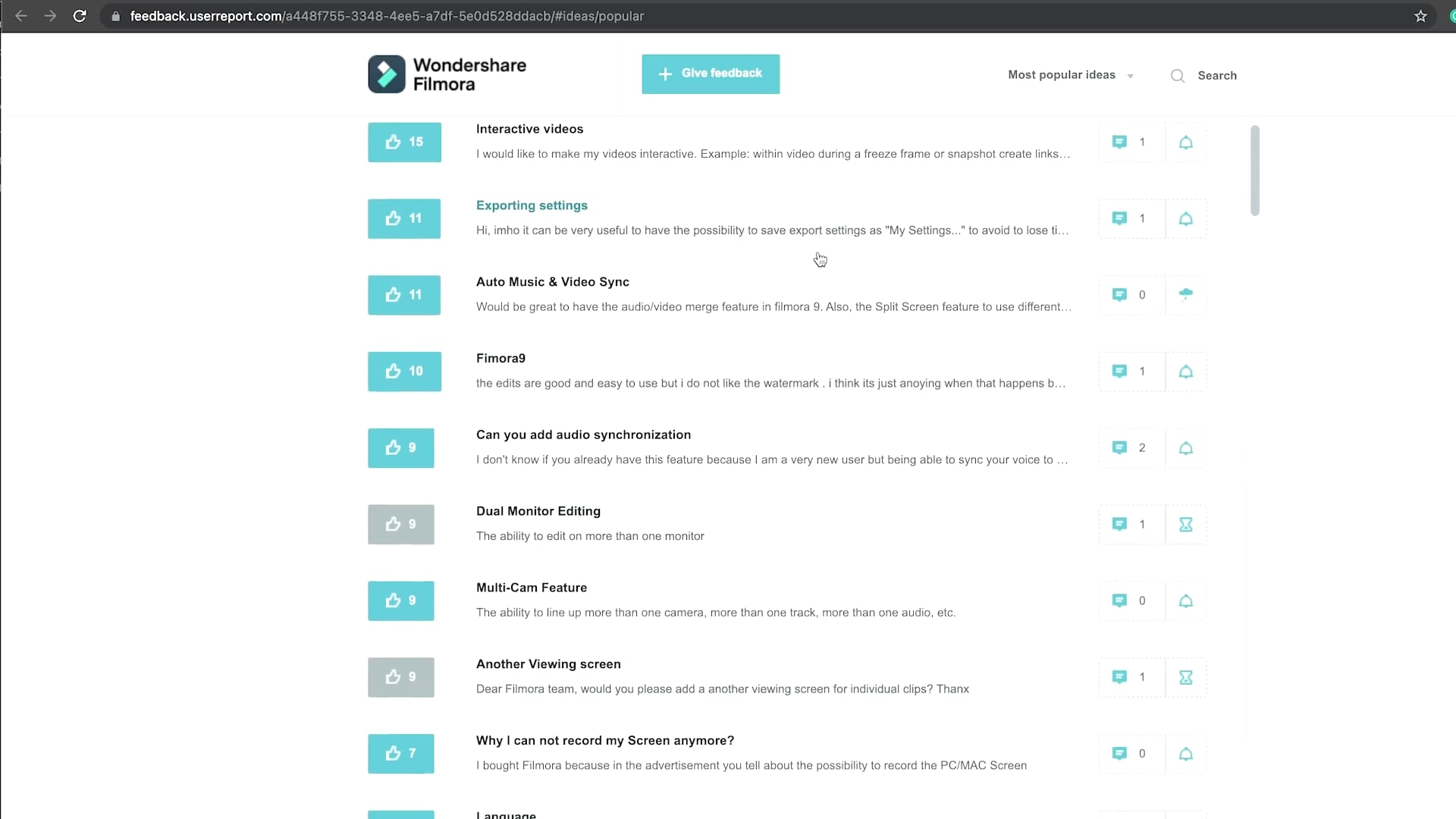
Summing Up
Wondershare Filmora is the best in the business regarding editing your videos. It has such creative and easy-to-use software that even a beginner efficiently edits videos.
There are a lot of features that Wondershare Filmora provides. But now, with these secret and hidden tips, you can edit your videos more creatively.
Have You Ever Tried Using the Premiere Pro Motion Blur Plugin? Read This Article to Learn How to Efficiently Use the ReelSmart Motion Blur Plugin in Premiere Pro
Premiere Pro is an exceptional tool for editing videos flawlessly by using various advanced features. For instance, you can use Adobe Premiere Pro to add extraordinary effects to your videos, such as motion blur. However, if you want a more smooth and flawless effect, you can use a plugin known as ReelSmart Motion Blur. By reading this article, you can learn about the ReelSmart Motion Blur Plugin Premiere Pro and its related instructions for usage.
Part 1: What is ReVisionFX ReelSmart Motion Blur?
You must be wondering why it’s essential to use the motion blur plugin for Premiere Pro. The reason is that using a plugin like ReelSmart Motion Blur can offer more advanced capabilities and options to create professional results. The ReelSmart Motion Blur plugin uses advanced algorithms to track each pixel automatically. As a result, it provides a more compelling and natural outlook to the video. Hence, you can easily apply the motion blur effect to your videos using RSMB without hard work.
Key Features
- Offers Automatic Tracking: To provide accurate and precise results, RSMB uses automatic tracking. This function allows the plugin to track every pixel automatically from one frame to another efficiently.
- Ability to Adjust Blur: You can add refinements by adjusting the amount of blur according to your preference. By doing so, you can generate the desired final output easily.
- Removing Motion Blur: Apart from adding and adjusting the motion blur effect, you can also remove the blur effect using RSMB effortlessly.
- Add Motion Blur to 360 Videos: RSMB is also capable of adding a motion blur to 360 videos properly. It can recognize the edges of sides along with the top and bottom to create a motion blur effect appropriately.
Part 2: Is It Worth Trying ReelSmart Motion Blur Pro?
As we have discussed the regular version of ReelSmart Motion Blur, now we will also shed light on its Pro version. To help you in choosing the best version, we will draw a comparison between the regular and pro versions of RSMB in this section.
Pricing Price
| Regular Version | Pro Version |
|---|---|
| $104.95 | $164.95 |
Supported Hosts
| ReelSmart Motion Blur | Regular Version | Pro Version |
|---|---|---|
| Adobe: After Effects, Premiere Pro | Adobe: After Effects, Premiere Pro | |
| Apple: Final Cut Pro, Motion | Apple: Final Cut Pro, Motion | |
| / | Avid: Media Composer | |
| OFX: Catalyst Edit, DaVinci Resolve, Final Cut Pro, HitFilm, Movie Studio, Natron, and Vegas Pro | Supports all Regular version Hosts Plus the Following:OFX: Baselight, Flame, Fusion Studio, Smoke, Nucoda, Scratch, Nuke, and Silhouette |
New Features
- Separates the Object: RSMB Pro has the additional capability to isolate the background and foreground effectively. It utilizes a specified matte that can help in object separation to create motion blur with great precision. (Not available with Movie Studio, Vegas Pro, Catalyst Edit, Smoke, Media Composer, Flame, or Nucoda)
- Blur with Motion Vectors: If you have imported a 3D animation video, the pro version can blur the motion vectors provided by you. Thus, it can work on a 3D animation system perfectly. (Not available with Vegas Pro, DaVinci Resolve, Movie Studio, Media Composer, Catalyst Edit, or Nucoda)
- RGB+A Tracking: This option is used to recognize and track dark images with mattes by using the alpha channel. You can use this option for masked or CG stuff. (Not available with Media Composer)
- Use of Tracking Points: To help the RSMB’s calculation of motion vectors, you can provide tracking points. By defining the tracking points, you can tell RSMB about the movement of one pixel from one frame to another efficiently. (Not available with Vegas Pro, Media Composer, Catalyst Edit, DaVinci Resolve, Smoke, Flame, Movie Studio, or Nucoda)
- Spline Guidance: If RSMB encounters problems related to tracking, you can draw and animate shapes to tell about the object’s movement. Thus, it can help the RSMB find the object movement easily. (Not available with Premiere Pro, Nucoda, Vegas Pro, HitFilm, Movie Studio, Smoke, Sihouette, Flame, Scratch, Nuke, Motion, Media Composer, DaVinci Resolve, Catalyst Edit, FCPX)
Rating
- 7 out of 5
Our Verdict
The new features in the pro version of RSMB are really compelling and beneficial. However, there are various restrictions when it comes to the supported hosts of the pro version. So, if you are using any common software for video editing that is not recognized by the pro version, we will recommend you use the regular version of RSMB. The regular version of RSMB is cost-effective and works proficiently.
Part 3: How to Use ReelSmart Motion Blur Plugin in Premiere Pro?
Are you eager to know how to use the Premiere Pro motion blur plugin? Read and follow the steps provided below to craft flawless results.
Step1 Import Video Clip
Open Adobe Premiere Pro in your system and start with a new project. On the newly displayed window, import the video clip by browsing through your computer. After importing the desired video file, make sure to drag and drop it into the timeline to begin editing.
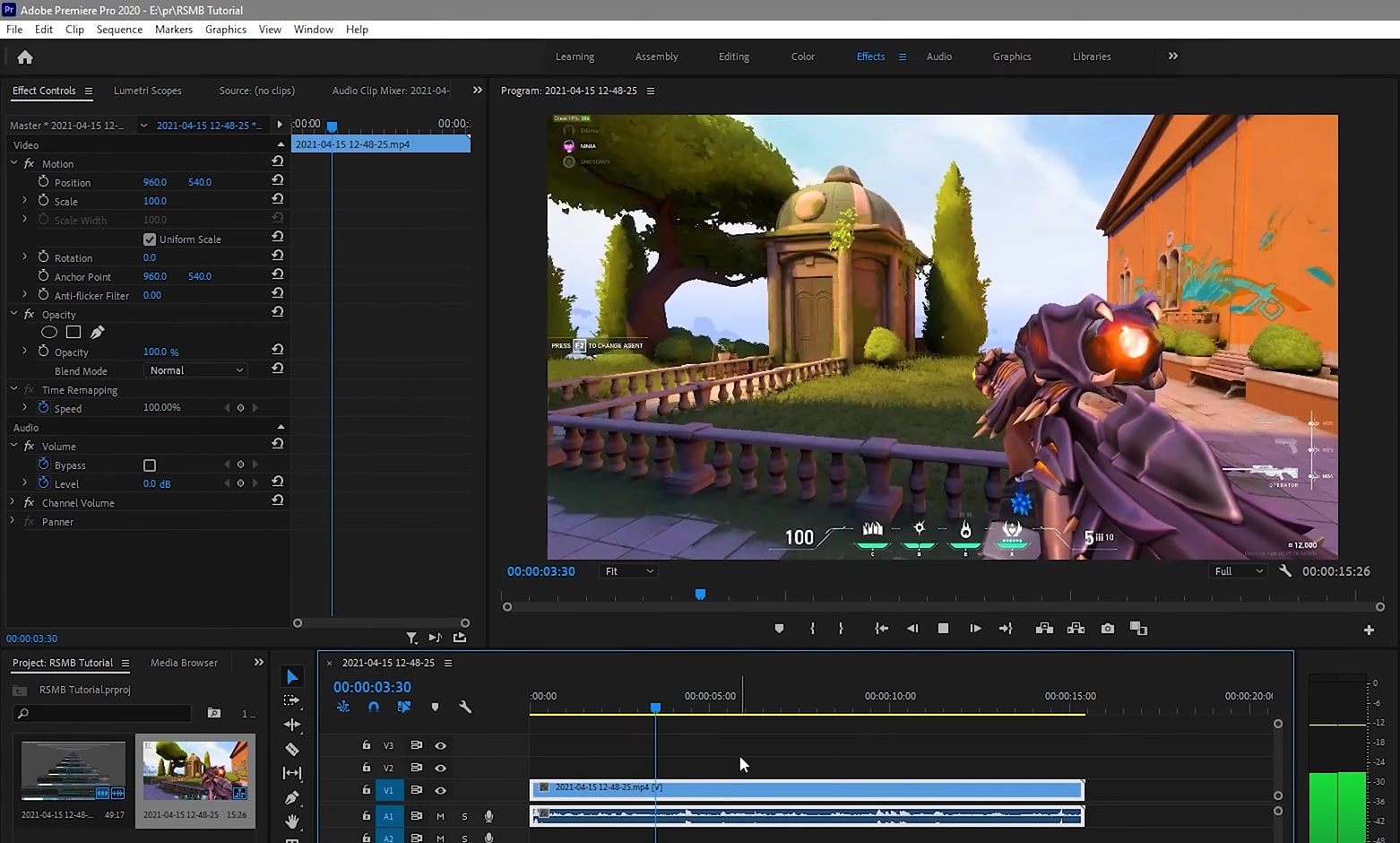
Step2 Search for RSMB Effect
Once you have dropped the video into the timeline, navigate to the “Effects” tab given on the right side. On the search box, type “RSMB.” From the fetched results, select RSMB and apply it to the above layer of your video clip in the timeline.
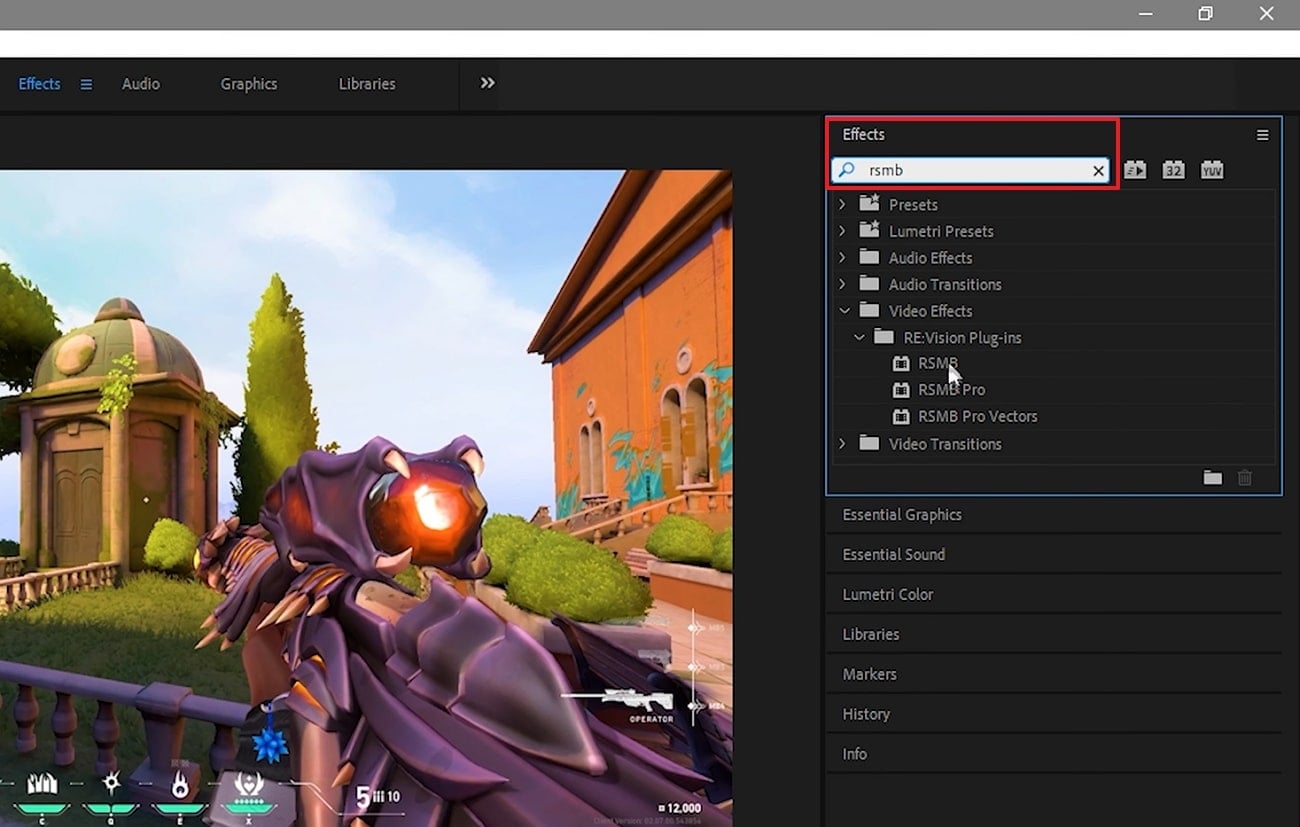
Step3 Adjust the Plugin Settings
Now head to the settings on the left side and enable the GPU settings. Moreover, you can increase the blur amount to 1 or 1.5. By doing so, you can create a smoother look in your video. Once done with the settings, make sure to render your video to produce a smooth finish. Once done with rendering, you can preview and save the video easily.
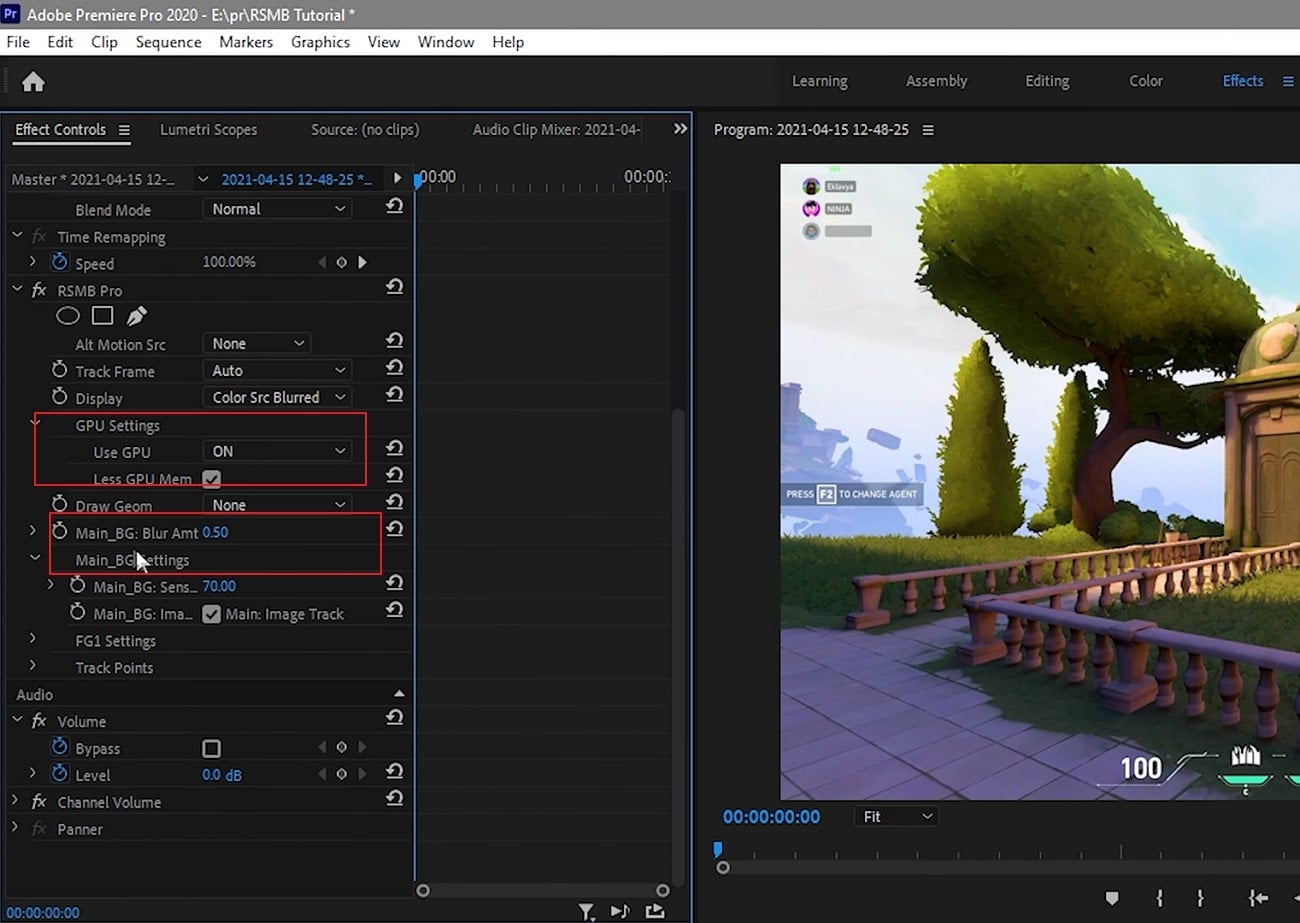
Conclusion
Motion blur effect can drastically transform your video clip. If you are using Premiere Pro to add motion blur, we will recommend you use the plugin called ReVisionFX ReelSmart Motion Blur. If you are unaware of the motion blur plugin Premiere Pro, this article has fetched all the related details. This article has provided all the significance and instructions to use the RSMB plugin.
Supported Hosts
| ReelSmart Motion Blur | Regular Version | Pro Version |
|---|---|---|
| Adobe: After Effects, Premiere Pro | Adobe: After Effects, Premiere Pro | |
| Apple: Final Cut Pro, Motion | Apple: Final Cut Pro, Motion | |
| / | Avid: Media Composer | |
| OFX: Catalyst Edit, DaVinci Resolve, Final Cut Pro, HitFilm, Movie Studio, Natron, and Vegas Pro | Supports all Regular version Hosts Plus the Following:OFX: Baselight, Flame, Fusion Studio, Smoke, Nucoda, Scratch, Nuke, and Silhouette |
New Features
- Separates the Object: RSMB Pro has the additional capability to isolate the background and foreground effectively. It utilizes a specified matte that can help in object separation to create motion blur with great precision. (Not available with Movie Studio, Vegas Pro, Catalyst Edit, Smoke, Media Composer, Flame, or Nucoda)
- Blur with Motion Vectors: If you have imported a 3D animation video, the pro version can blur the motion vectors provided by you. Thus, it can work on a 3D animation system perfectly. (Not available with Vegas Pro, DaVinci Resolve, Movie Studio, Media Composer, Catalyst Edit, or Nucoda)
- RGB+A Tracking: This option is used to recognize and track dark images with mattes by using the alpha channel. You can use this option for masked or CG stuff. (Not available with Media Composer)
- Use of Tracking Points: To help the RSMB’s calculation of motion vectors, you can provide tracking points. By defining the tracking points, you can tell RSMB about the movement of one pixel from one frame to another efficiently. (Not available with Vegas Pro, Media Composer, Catalyst Edit, DaVinci Resolve, Smoke, Flame, Movie Studio, or Nucoda)
- Spline Guidance: If RSMB encounters problems related to tracking, you can draw and animate shapes to tell about the object’s movement. Thus, it can help the RSMB find the object movement easily. (Not available with Premiere Pro, Nucoda, Vegas Pro, HitFilm, Movie Studio, Smoke, Sihouette, Flame, Scratch, Nuke, Motion, Media Composer, DaVinci Resolve, Catalyst Edit, FCPX)
Rating
- 7 out of 5
Our Verdict
The new features in the pro version of RSMB are really compelling and beneficial. However, there are various restrictions when it comes to the supported hosts of the pro version. So, if you are using any common software for video editing that is not recognized by the pro version, we will recommend you use the regular version of RSMB. The regular version of RSMB is cost-effective and works proficiently.
Part 3: How to Use ReelSmart Motion Blur Plugin in Premiere Pro?
Are you eager to know how to use the Premiere Pro motion blur plugin? Read and follow the steps provided below to craft flawless results.
Step1 Import Video Clip
Open Adobe Premiere Pro in your system and start with a new project. On the newly displayed window, import the video clip by browsing through your computer. After importing the desired video file, make sure to drag and drop it into the timeline to begin editing.
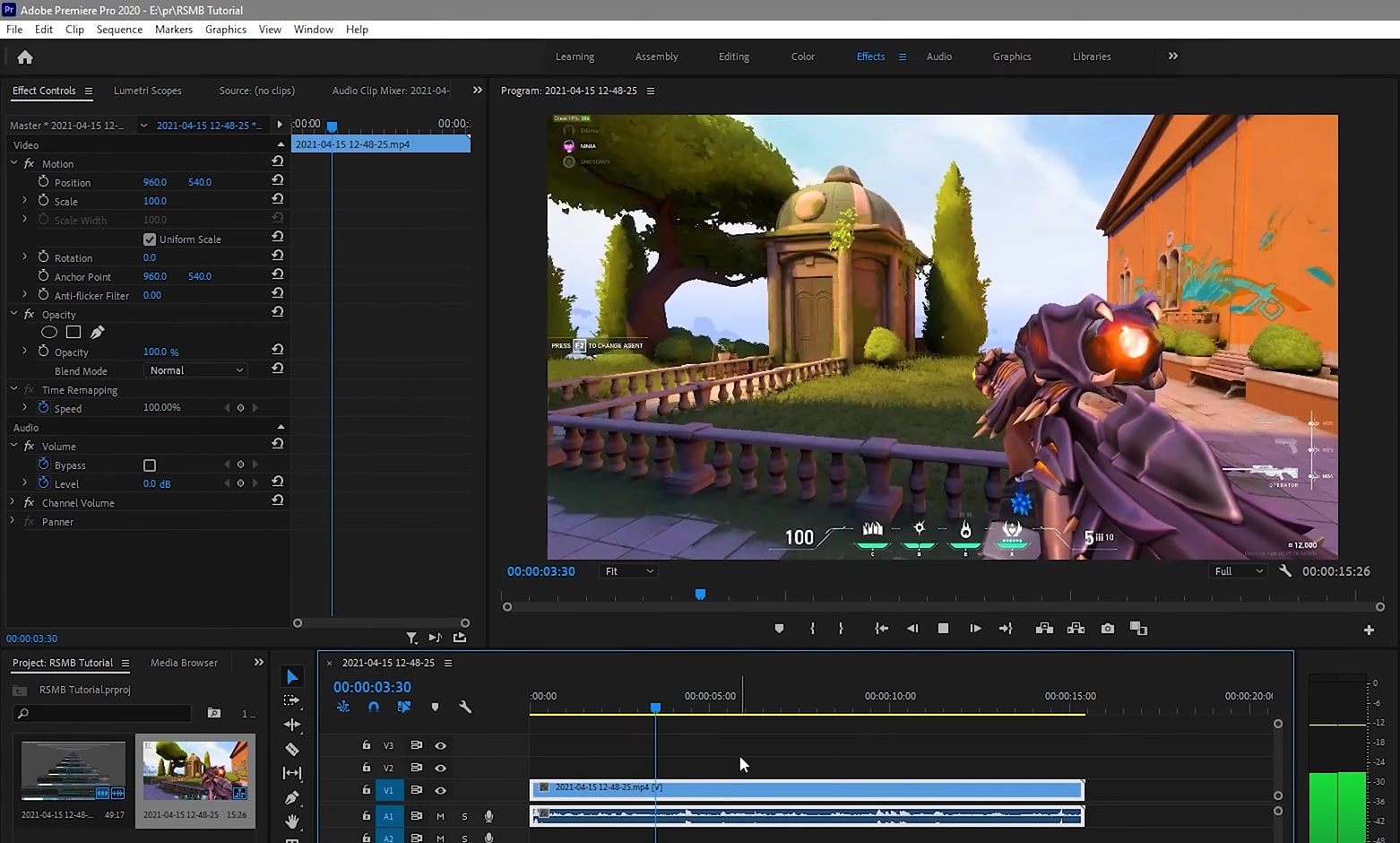
Step2 Search for RSMB Effect
Once you have dropped the video into the timeline, navigate to the “Effects” tab given on the right side. On the search box, type “RSMB.” From the fetched results, select RSMB and apply it to the above layer of your video clip in the timeline.
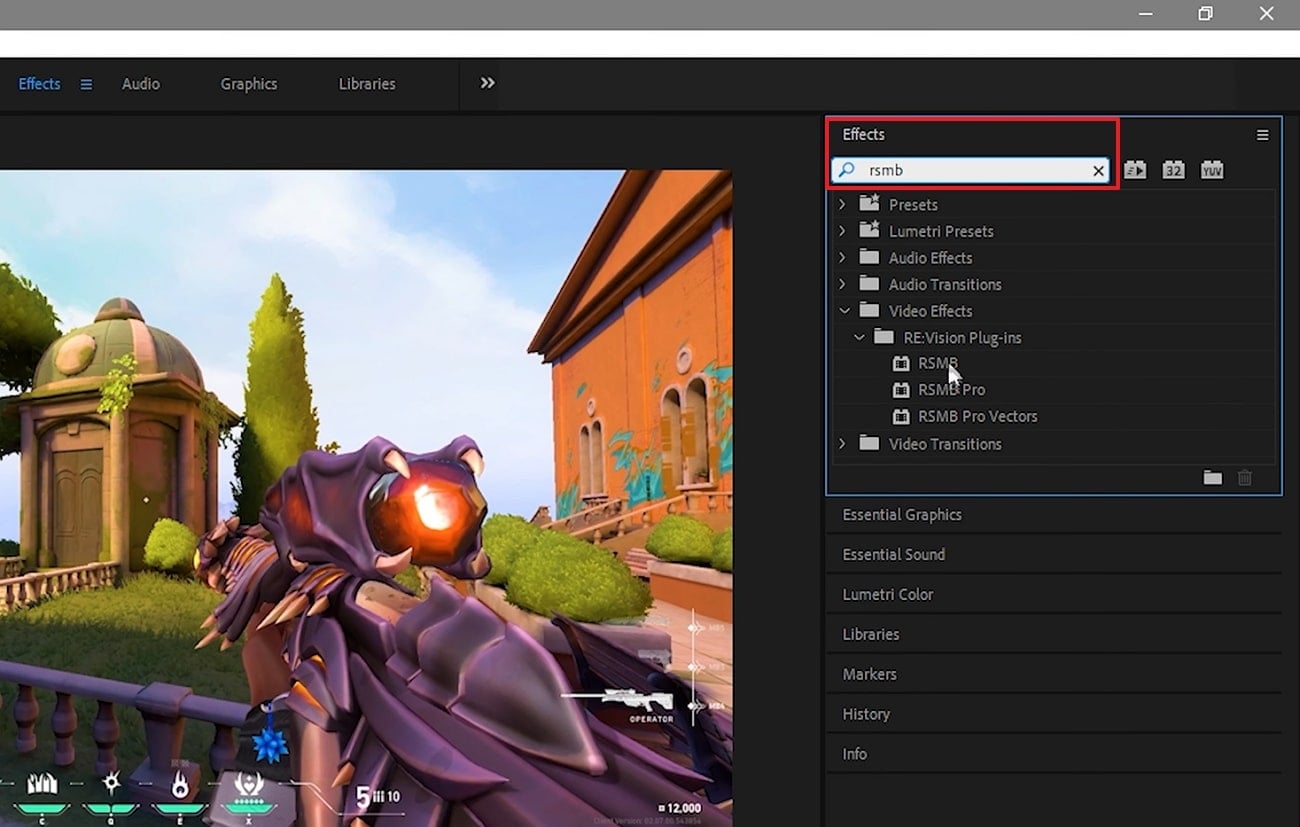
Step3 Adjust the Plugin Settings
Now head to the settings on the left side and enable the GPU settings. Moreover, you can increase the blur amount to 1 or 1.5. By doing so, you can create a smoother look in your video. Once done with the settings, make sure to render your video to produce a smooth finish. Once done with rendering, you can preview and save the video easily.
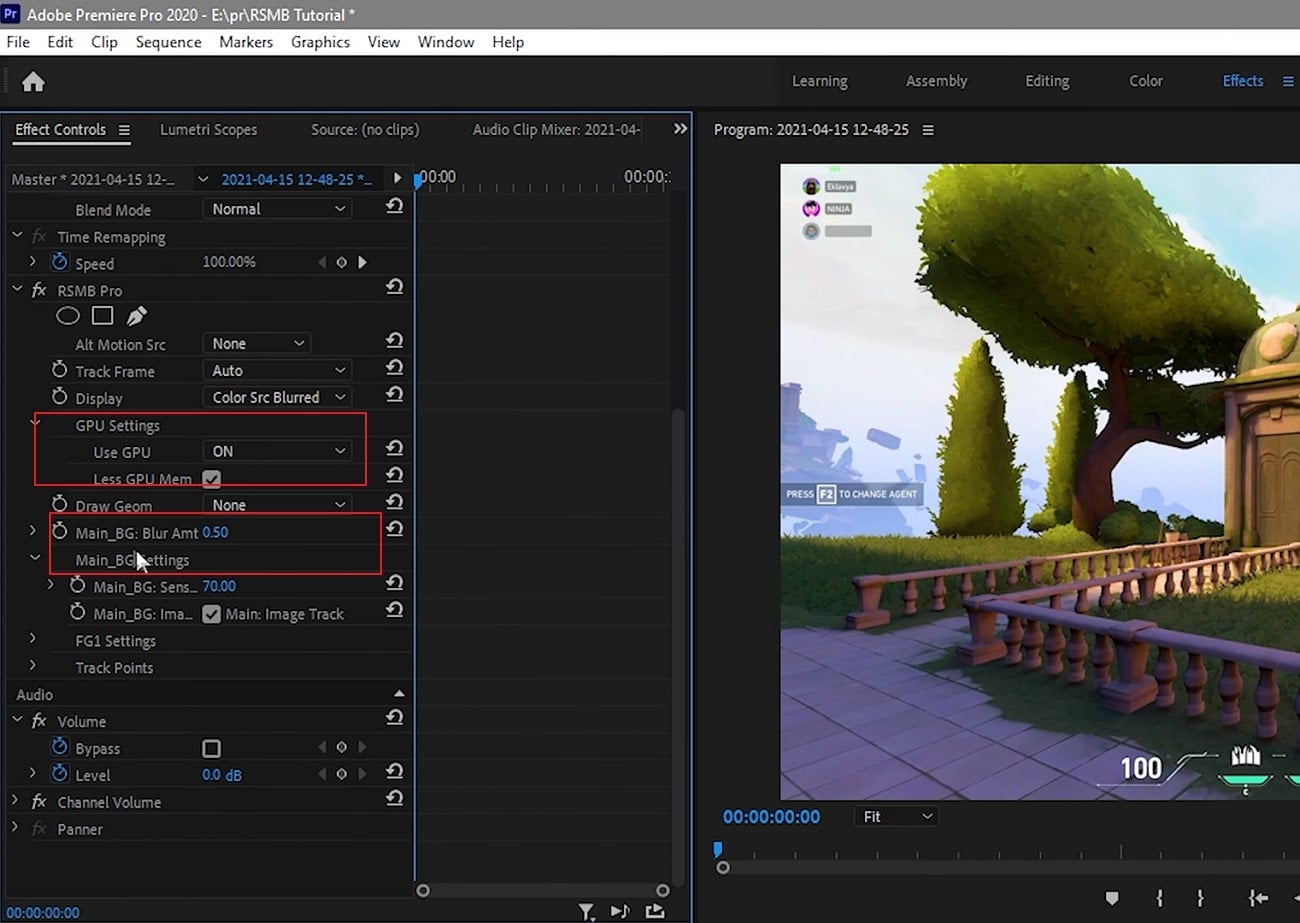
Conclusion
Motion blur effect can drastically transform your video clip. If you are using Premiere Pro to add motion blur, we will recommend you use the plugin called ReVisionFX ReelSmart Motion Blur. If you are unaware of the motion blur plugin Premiere Pro, this article has fetched all the related details. This article has provided all the significance and instructions to use the RSMB plugin.
12 Impressive AI Video Ideas for Making Engaging Video Content
12 Impressive AI Video Ideas for Creating Engaging Video Content
An easy yet powerful editor
Numerous effects to choose from
Detailed tutorials provided by the official channel
In recent times, AI technology has become more useful for content creators to get more effective and engaging AI video ideas. Various AI video idea generator tools like Jasper, WeShare, etc., save con-tent creators time by giving the latest trending video ideas. These tools made content creators work easy as they need not spend much time on video ideas.
Most of us know AI-Artificial Intelligence and its role in achieving better and fast results in different areas. This article will let us know the position of YouTube video idea generator AI in generating engaging video content using Artificial Intelligence. Nowadays, these tools also help add audio/video summary and animations for the videos.
In this article
01 [What’s Video Ideas Generator and How to Use This Tool to Get More Views](#Part 1)
02 [12 Great AI Video Ideas to Bring More Traffic](#Part 2)
Part 1 What’s Video Ideas Generator and How to Use This Tool to Get More Views
It’s not enough to create a YouTube channel and post some video that does not have informative content. Sometimes, even though the video has informative content, the content might not be attractive to the viewers for various reasons, like the content might be routine and does not have more reach, likes, or shares. Along with good content, we also need new and creative ideas to get more viewers. Thus, we have some tools to provide unique and innovative ideas based on the niche you choose.
Videos Idea Generator is a tool that gives ideas for YouTube videos, and it works based on AI technology (Neural Networks). This tool will be more beneficial for the content creators to get more AI video ideas. Naturally, you might be out of ideas for your channel, or sometimes it takes more time to get an idea, or it could be a routine idea that does not sound interesting to the viewers. In such cases, an AI video idea generator is more helpful in suggesting new and innovative ideas for the content creators based on their interesting topics.
Some of the advantages of a video idea generator are:
● Time-saving – as one can utilize the time in other work, such as editing the video/ adding subtitles, etc., instead of thinking of an idea.
● Engaging with the audience – can utilize the time in engaging with the audience by answering their questions.
● Promote videos – can utilize time to promote their videos on other social media platforms or collaborate with other content creators for promotions.
● Add animations – animations and other visual effects can be added to the videos using AI. Also, we can add video and audio summaries after each video so that the viewers can get brief detailing of the whole video.
How to use Videos Idea Generator:
There are different AI video idea generator tools, and most of them work similarly. The most common steps are:
Step 1: Provide Topic
Here you need to provide the topic’s name on which we are planning to create the video.
Step 2: Provide Keywords
After providing a topic, give the keywords required for publishing. The video needs to have all the keywords so that the main content of the video can project adequately.
Based on the topic name and keywords, the tool will generate suggestions for the video ideas using the Neural Network concept of Artificial Learning.

Part 2 12 Great AI Video Ideas to Bring More Traffic
Now, let us know 12 AI video ideas that can become viral and get more likes and views :
01Idea 1: Know your Interest
Before starting a YouTube channel or posting a video, know your area of interest first. Once you get clarity on the area of interest, it’s easy to pick a topic from that and create an innovative video. Try to be more specific in the topic you choose. Also, have clarity on the section of audience you want to target.
For example, if your topic is more related to children, add more animations of animals/ cartoons that interest children. If you choose a related topic, do not add more animations that might confuse the audience. Add more reference links so that they can refer to those and be more particular on the specific topic you are trying to explain through the video. Similarly, if you choose a gaming-related topic, do not be more general about gaming.
Be specific towards a particular section of games like mobile gaming/ desktop/ virtual to reach more audience, and it does not seem boring to the audience.
02Idea 2: Interview Questions
As many students graduate every year, the competition for jobs has increased. People are more interested in getting an appointment as soon as possible, and for that, they need to prepare for the interview thoroughly. A video containing the main topics for the discussion that has references for the interview questions would benefit the students. It can engage with people within no time. Also, if the video is more specific to the department-wise interview questions/ job-level interview questions, it would reach more people and be more helpful to them.
03Idea 3: Full Course in Any Technology
Apart from the entertainment-related videos, education-related videos will be more helpful and engaging. Any video related to any technology course can get more views. Using the YouTube video idea generator AI tool, you can generate more unique videos related to education. Instead of giving a brief idea of the technology, it’s better to pick up a few topics and explain them in detail so that it would be helpful for interviews too. You can use AI technology to add a voice-over and a small summary at the end of the video so that the main points get revised once again.
04Idea 4: Cooking Ideas
Cooking is one of the most trending topics on YouTube. Whatever the language might be, cooking-related videos can get more views, create more creativity, and engage with the audience. You can choose a dish from any cuisine and make a video. You can add slow motion/ fast forward actions and small creative animations using AI. Using AI video ideas tools, you can get more creative ideas related to cooking that can increase views, as viewers will be more interested if the videos are innovative.
05Idea 5: Art and Craft ideas
Recently, people have seem more interested in the interior design of the house. For such people, art and craft ideas might be more helpful. Also, nowadays, schools are encouraging students in other circular activities and studies. These videos might be more attractive to the school’s students. Also, in crafts, select a specific area and make videos on that so that the video will be short and crisp, and easily understandable to the viewers. You can also add a voice-over while doing the craftwork to make it more transparent for the viewers.
06Idea 6: Photo and Video Editing Related Videos
People have become more addicted to taking photos and storing them. Any video related to editing the photos/ videos will engage more with viewers as it is not associated with any section of people. Anyone from any place and with any qualification can understand such videos. Consider a few topics related to the editing and give a detailed description/ explanation of those ideas, or consider any photo/ video editing app and explain how the app works in the video so that it might be helpful for the people who are using the app for the first time. Also, please reply to the frequently asked questions related to the app in the form of comments or summary so that it can reach more people, and there is a chance that the viewers might suggest the video to others who are about to use the app.
07Idea 7: Movies Related Videos
In every country, people are more addicted to movies regardless of language. Movies have become a part of daily life for almost all people. Some of the movie-related video ideas can be:
● Video regarding actor interviews.
● Video regarding the movie review/ collections.
● Video regarding highlights/ mistakes in the movie.
● Video related to small clips/ songs in the film.
● Video related to the spoof of the central theme of the film.
Any video related to a movie can be more viral. To create new content, use AI video idea generator tools so that the videos can be more engaging and creative.
08Idea 8: Lifehacks Related Videos
Simple daily life hack idea-related videos will be more helpful to people irrespective of their living. Any statements about keeping the house clean/clothing/makeup/skincare can be beneficial. You can take simple concepts related to our daily life like:
● How to use a few tools in our everyday life.
● Simple cleaning techniques.
● Folding clothes easily saves time.
09Idea 9: Earning Related Ideas
Videos related to earning can get more views and become more viral among people. Any detailed description of any earning app/ small startup ideas can be helpful. The video ideas generator tool can give more suggestions related to such trending topics.
10Idea 10: Sports related ideas
A large population is into sports, like football and cricket. People enjoy watching and playing these sports regularly from young to old age. It will be a good idea if you can try videos on sports. Using the video generator AI, you can generate animation videos playing cricket and add small clips of old generation cricket players as examples. You may also create small teaching videos on other sports for children. Through animation, giving the latest sports updates worldwide will also be a better idea to get more views for videos.
11Idea 11: Current Affairs Related Videos
Current affairs and general knowledge-related videos will be more helpful to people preparing for competitive exams as most people are learning through the internet rather than from books. If you can take a specific subject and give a detailed description of its past and current updates, it can be helpful for many people. And also, while doing such information-related videos, you get a chance to research it, and it will help improve your knowledge of the subject and searching skills.
12Idea 12: Gadget And Product Review Ideas
Reportedly, there has been a tremendous increase in new products related to mobiles, laptops, TV, other hardware tools, skin, hair care products, etc. You can take a specific product and create innovative ideas on how to use the product using animations/ cartoons and give a short review of the product. Through this, you can earn as you promote a company product, and people will know about the product. This is beneficial in both ways. If the product is related to electronic gadgets, make a video explaining the product’s features and how to use them. If it is hair or skincare related, include the ingredients used, advantages of the product, how to use the product, and any disadvantages, etc. Based on the product you choose, the content of the video should change.
Bonus Idea:
Use an innovative and powerful tool like Wondershare Filmora Video Editor to beautify your AI videos in the shortest time frame.
Filmora’s latest version offers various upgraded tools like:
● Instant Mode to create accessible and quick videos.
● A shop of preset templates to power up your videos.
● The Filmora Auto Beat Sync can match your clip with music.
● Adjust the speed of your video and introduce cinematic effects.
● You can even record your screen with Filmora and use that in your AI videos ideas.

Wondershare Filmora - Best Video Editor for Mac/Windows
5,481,435 people have downloaded it.
Build unique custom animations without breaking a sweat.
Focus on creating epic stories and leave the details to Filmora’s auto features.
Start a creative adventure with drag & drop effects and endless possibilities.
Filmora simplifies advanced features to save you time and effort.
Filmora cuts out repetition so you can move on to your next creative breakthrough.
● Ending Thoughts →
● Finally, that you have a fair idea of what a YouTube video idea generator is about and how it helps content creators in daily life get more innovative ideas for YouTube videos.
● Make use of this tool to get more engaging and creative content and more AI video ideas so that the views for the video increase and the audience receives good knowledge through the videos. Try out these ideas, use Filmora to create exceptional animations on your videos, and watch your YouTube channel grow as expected.
In recent times, AI technology has become more useful for content creators to get more effective and engaging AI video ideas. Various AI video idea generator tools like Jasper, WeShare, etc., save con-tent creators time by giving the latest trending video ideas. These tools made content creators work easy as they need not spend much time on video ideas.
Most of us know AI-Artificial Intelligence and its role in achieving better and fast results in different areas. This article will let us know the position of YouTube video idea generator AI in generating engaging video content using Artificial Intelligence. Nowadays, these tools also help add audio/video summary and animations for the videos.
In this article
01 [What’s Video Ideas Generator and How to Use This Tool to Get More Views](#Part 1)
02 [12 Great AI Video Ideas to Bring More Traffic](#Part 2)
Part 1 What’s Video Ideas Generator and How to Use This Tool to Get More Views
It’s not enough to create a YouTube channel and post some video that does not have informative content. Sometimes, even though the video has informative content, the content might not be attractive to the viewers for various reasons, like the content might be routine and does not have more reach, likes, or shares. Along with good content, we also need new and creative ideas to get more viewers. Thus, we have some tools to provide unique and innovative ideas based on the niche you choose.
Videos Idea Generator is a tool that gives ideas for YouTube videos, and it works based on AI technology (Neural Networks). This tool will be more beneficial for the content creators to get more AI video ideas. Naturally, you might be out of ideas for your channel, or sometimes it takes more time to get an idea, or it could be a routine idea that does not sound interesting to the viewers. In such cases, an AI video idea generator is more helpful in suggesting new and innovative ideas for the content creators based on their interesting topics.
Some of the advantages of a video idea generator are:
● Time-saving – as one can utilize the time in other work, such as editing the video/ adding subtitles, etc., instead of thinking of an idea.
● Engaging with the audience – can utilize the time in engaging with the audience by answering their questions.
● Promote videos – can utilize time to promote their videos on other social media platforms or collaborate with other content creators for promotions.
● Add animations – animations and other visual effects can be added to the videos using AI. Also, we can add video and audio summaries after each video so that the viewers can get brief detailing of the whole video.
How to use Videos Idea Generator:
There are different AI video idea generator tools, and most of them work similarly. The most common steps are:
Step 1: Provide Topic
Here you need to provide the topic’s name on which we are planning to create the video.
Step 2: Provide Keywords
After providing a topic, give the keywords required for publishing. The video needs to have all the keywords so that the main content of the video can project adequately.
Based on the topic name and keywords, the tool will generate suggestions for the video ideas using the Neural Network concept of Artificial Learning.

Part 2 12 Great AI Video Ideas to Bring More Traffic
Now, let us know 12 AI video ideas that can become viral and get more likes and views :
01Idea 1: Know your Interest
Before starting a YouTube channel or posting a video, know your area of interest first. Once you get clarity on the area of interest, it’s easy to pick a topic from that and create an innovative video. Try to be more specific in the topic you choose. Also, have clarity on the section of audience you want to target.
For example, if your topic is more related to children, add more animations of animals/ cartoons that interest children. If you choose a related topic, do not add more animations that might confuse the audience. Add more reference links so that they can refer to those and be more particular on the specific topic you are trying to explain through the video. Similarly, if you choose a gaming-related topic, do not be more general about gaming.
Be specific towards a particular section of games like mobile gaming/ desktop/ virtual to reach more audience, and it does not seem boring to the audience.
02Idea 2: Interview Questions
As many students graduate every year, the competition for jobs has increased. People are more interested in getting an appointment as soon as possible, and for that, they need to prepare for the interview thoroughly. A video containing the main topics for the discussion that has references for the interview questions would benefit the students. It can engage with people within no time. Also, if the video is more specific to the department-wise interview questions/ job-level interview questions, it would reach more people and be more helpful to them.
03Idea 3: Full Course in Any Technology
Apart from the entertainment-related videos, education-related videos will be more helpful and engaging. Any video related to any technology course can get more views. Using the YouTube video idea generator AI tool, you can generate more unique videos related to education. Instead of giving a brief idea of the technology, it’s better to pick up a few topics and explain them in detail so that it would be helpful for interviews too. You can use AI technology to add a voice-over and a small summary at the end of the video so that the main points get revised once again.
04Idea 4: Cooking Ideas
Cooking is one of the most trending topics on YouTube. Whatever the language might be, cooking-related videos can get more views, create more creativity, and engage with the audience. You can choose a dish from any cuisine and make a video. You can add slow motion/ fast forward actions and small creative animations using AI. Using AI video ideas tools, you can get more creative ideas related to cooking that can increase views, as viewers will be more interested if the videos are innovative.
05Idea 5: Art and Craft ideas
Recently, people have seem more interested in the interior design of the house. For such people, art and craft ideas might be more helpful. Also, nowadays, schools are encouraging students in other circular activities and studies. These videos might be more attractive to the school’s students. Also, in crafts, select a specific area and make videos on that so that the video will be short and crisp, and easily understandable to the viewers. You can also add a voice-over while doing the craftwork to make it more transparent for the viewers.
06Idea 6: Photo and Video Editing Related Videos
People have become more addicted to taking photos and storing them. Any video related to editing the photos/ videos will engage more with viewers as it is not associated with any section of people. Anyone from any place and with any qualification can understand such videos. Consider a few topics related to the editing and give a detailed description/ explanation of those ideas, or consider any photo/ video editing app and explain how the app works in the video so that it might be helpful for the people who are using the app for the first time. Also, please reply to the frequently asked questions related to the app in the form of comments or summary so that it can reach more people, and there is a chance that the viewers might suggest the video to others who are about to use the app.
07Idea 7: Movies Related Videos
In every country, people are more addicted to movies regardless of language. Movies have become a part of daily life for almost all people. Some of the movie-related video ideas can be:
● Video regarding actor interviews.
● Video regarding the movie review/ collections.
● Video regarding highlights/ mistakes in the movie.
● Video related to small clips/ songs in the film.
● Video related to the spoof of the central theme of the film.
Any video related to a movie can be more viral. To create new content, use AI video idea generator tools so that the videos can be more engaging and creative.
08Idea 8: Lifehacks Related Videos
Simple daily life hack idea-related videos will be more helpful to people irrespective of their living. Any statements about keeping the house clean/clothing/makeup/skincare can be beneficial. You can take simple concepts related to our daily life like:
● How to use a few tools in our everyday life.
● Simple cleaning techniques.
● Folding clothes easily saves time.
09Idea 9: Earning Related Ideas
Videos related to earning can get more views and become more viral among people. Any detailed description of any earning app/ small startup ideas can be helpful. The video ideas generator tool can give more suggestions related to such trending topics.
10Idea 10: Sports related ideas
A large population is into sports, like football and cricket. People enjoy watching and playing these sports regularly from young to old age. It will be a good idea if you can try videos on sports. Using the video generator AI, you can generate animation videos playing cricket and add small clips of old generation cricket players as examples. You may also create small teaching videos on other sports for children. Through animation, giving the latest sports updates worldwide will also be a better idea to get more views for videos.
11Idea 11: Current Affairs Related Videos
Current affairs and general knowledge-related videos will be more helpful to people preparing for competitive exams as most people are learning through the internet rather than from books. If you can take a specific subject and give a detailed description of its past and current updates, it can be helpful for many people. And also, while doing such information-related videos, you get a chance to research it, and it will help improve your knowledge of the subject and searching skills.
12Idea 12: Gadget And Product Review Ideas
Reportedly, there has been a tremendous increase in new products related to mobiles, laptops, TV, other hardware tools, skin, hair care products, etc. You can take a specific product and create innovative ideas on how to use the product using animations/ cartoons and give a short review of the product. Through this, you can earn as you promote a company product, and people will know about the product. This is beneficial in both ways. If the product is related to electronic gadgets, make a video explaining the product’s features and how to use them. If it is hair or skincare related, include the ingredients used, advantages of the product, how to use the product, and any disadvantages, etc. Based on the product you choose, the content of the video should change.
Bonus Idea:
Use an innovative and powerful tool like Wondershare Filmora Video Editor to beautify your AI videos in the shortest time frame.
Filmora’s latest version offers various upgraded tools like:
● Instant Mode to create accessible and quick videos.
● A shop of preset templates to power up your videos.
● The Filmora Auto Beat Sync can match your clip with music.
● Adjust the speed of your video and introduce cinematic effects.
● You can even record your screen with Filmora and use that in your AI videos ideas.

Wondershare Filmora - Best Video Editor for Mac/Windows
5,481,435 people have downloaded it.
Build unique custom animations without breaking a sweat.
Focus on creating epic stories and leave the details to Filmora’s auto features.
Start a creative adventure with drag & drop effects and endless possibilities.
Filmora simplifies advanced features to save you time and effort.
Filmora cuts out repetition so you can move on to your next creative breakthrough.
● Ending Thoughts →
● Finally, that you have a fair idea of what a YouTube video idea generator is about and how it helps content creators in daily life get more innovative ideas for YouTube videos.
● Make use of this tool to get more engaging and creative content and more AI video ideas so that the views for the video increase and the audience receives good knowledge through the videos. Try out these ideas, use Filmora to create exceptional animations on your videos, and watch your YouTube channel grow as expected.
In recent times, AI technology has become more useful for content creators to get more effective and engaging AI video ideas. Various AI video idea generator tools like Jasper, WeShare, etc., save con-tent creators time by giving the latest trending video ideas. These tools made content creators work easy as they need not spend much time on video ideas.
Most of us know AI-Artificial Intelligence and its role in achieving better and fast results in different areas. This article will let us know the position of YouTube video idea generator AI in generating engaging video content using Artificial Intelligence. Nowadays, these tools also help add audio/video summary and animations for the videos.
In this article
01 [What’s Video Ideas Generator and How to Use This Tool to Get More Views](#Part 1)
02 [12 Great AI Video Ideas to Bring More Traffic](#Part 2)
Part 1 What’s Video Ideas Generator and How to Use This Tool to Get More Views
It’s not enough to create a YouTube channel and post some video that does not have informative content. Sometimes, even though the video has informative content, the content might not be attractive to the viewers for various reasons, like the content might be routine and does not have more reach, likes, or shares. Along with good content, we also need new and creative ideas to get more viewers. Thus, we have some tools to provide unique and innovative ideas based on the niche you choose.
Videos Idea Generator is a tool that gives ideas for YouTube videos, and it works based on AI technology (Neural Networks). This tool will be more beneficial for the content creators to get more AI video ideas. Naturally, you might be out of ideas for your channel, or sometimes it takes more time to get an idea, or it could be a routine idea that does not sound interesting to the viewers. In such cases, an AI video idea generator is more helpful in suggesting new and innovative ideas for the content creators based on their interesting topics.
Some of the advantages of a video idea generator are:
● Time-saving – as one can utilize the time in other work, such as editing the video/ adding subtitles, etc., instead of thinking of an idea.
● Engaging with the audience – can utilize the time in engaging with the audience by answering their questions.
● Promote videos – can utilize time to promote their videos on other social media platforms or collaborate with other content creators for promotions.
● Add animations – animations and other visual effects can be added to the videos using AI. Also, we can add video and audio summaries after each video so that the viewers can get brief detailing of the whole video.
How to use Videos Idea Generator:
There are different AI video idea generator tools, and most of them work similarly. The most common steps are:
Step 1: Provide Topic
Here you need to provide the topic’s name on which we are planning to create the video.
Step 2: Provide Keywords
After providing a topic, give the keywords required for publishing. The video needs to have all the keywords so that the main content of the video can project adequately.
Based on the topic name and keywords, the tool will generate suggestions for the video ideas using the Neural Network concept of Artificial Learning.

Part 2 12 Great AI Video Ideas to Bring More Traffic
Now, let us know 12 AI video ideas that can become viral and get more likes and views :
01Idea 1: Know your Interest
Before starting a YouTube channel or posting a video, know your area of interest first. Once you get clarity on the area of interest, it’s easy to pick a topic from that and create an innovative video. Try to be more specific in the topic you choose. Also, have clarity on the section of audience you want to target.
For example, if your topic is more related to children, add more animations of animals/ cartoons that interest children. If you choose a related topic, do not add more animations that might confuse the audience. Add more reference links so that they can refer to those and be more particular on the specific topic you are trying to explain through the video. Similarly, if you choose a gaming-related topic, do not be more general about gaming.
Be specific towards a particular section of games like mobile gaming/ desktop/ virtual to reach more audience, and it does not seem boring to the audience.
02Idea 2: Interview Questions
As many students graduate every year, the competition for jobs has increased. People are more interested in getting an appointment as soon as possible, and for that, they need to prepare for the interview thoroughly. A video containing the main topics for the discussion that has references for the interview questions would benefit the students. It can engage with people within no time. Also, if the video is more specific to the department-wise interview questions/ job-level interview questions, it would reach more people and be more helpful to them.
03Idea 3: Full Course in Any Technology
Apart from the entertainment-related videos, education-related videos will be more helpful and engaging. Any video related to any technology course can get more views. Using the YouTube video idea generator AI tool, you can generate more unique videos related to education. Instead of giving a brief idea of the technology, it’s better to pick up a few topics and explain them in detail so that it would be helpful for interviews too. You can use AI technology to add a voice-over and a small summary at the end of the video so that the main points get revised once again.
04Idea 4: Cooking Ideas
Cooking is one of the most trending topics on YouTube. Whatever the language might be, cooking-related videos can get more views, create more creativity, and engage with the audience. You can choose a dish from any cuisine and make a video. You can add slow motion/ fast forward actions and small creative animations using AI. Using AI video ideas tools, you can get more creative ideas related to cooking that can increase views, as viewers will be more interested if the videos are innovative.
05Idea 5: Art and Craft ideas
Recently, people have seem more interested in the interior design of the house. For such people, art and craft ideas might be more helpful. Also, nowadays, schools are encouraging students in other circular activities and studies. These videos might be more attractive to the school’s students. Also, in crafts, select a specific area and make videos on that so that the video will be short and crisp, and easily understandable to the viewers. You can also add a voice-over while doing the craftwork to make it more transparent for the viewers.
06Idea 6: Photo and Video Editing Related Videos
People have become more addicted to taking photos and storing them. Any video related to editing the photos/ videos will engage more with viewers as it is not associated with any section of people. Anyone from any place and with any qualification can understand such videos. Consider a few topics related to the editing and give a detailed description/ explanation of those ideas, or consider any photo/ video editing app and explain how the app works in the video so that it might be helpful for the people who are using the app for the first time. Also, please reply to the frequently asked questions related to the app in the form of comments or summary so that it can reach more people, and there is a chance that the viewers might suggest the video to others who are about to use the app.
07Idea 7: Movies Related Videos
In every country, people are more addicted to movies regardless of language. Movies have become a part of daily life for almost all people. Some of the movie-related video ideas can be:
● Video regarding actor interviews.
● Video regarding the movie review/ collections.
● Video regarding highlights/ mistakes in the movie.
● Video related to small clips/ songs in the film.
● Video related to the spoof of the central theme of the film.
Any video related to a movie can be more viral. To create new content, use AI video idea generator tools so that the videos can be more engaging and creative.
08Idea 8: Lifehacks Related Videos
Simple daily life hack idea-related videos will be more helpful to people irrespective of their living. Any statements about keeping the house clean/clothing/makeup/skincare can be beneficial. You can take simple concepts related to our daily life like:
● How to use a few tools in our everyday life.
● Simple cleaning techniques.
● Folding clothes easily saves time.
09Idea 9: Earning Related Ideas
Videos related to earning can get more views and become more viral among people. Any detailed description of any earning app/ small startup ideas can be helpful. The video ideas generator tool can give more suggestions related to such trending topics.
10Idea 10: Sports related ideas
A large population is into sports, like football and cricket. People enjoy watching and playing these sports regularly from young to old age. It will be a good idea if you can try videos on sports. Using the video generator AI, you can generate animation videos playing cricket and add small clips of old generation cricket players as examples. You may also create small teaching videos on other sports for children. Through animation, giving the latest sports updates worldwide will also be a better idea to get more views for videos.
11Idea 11: Current Affairs Related Videos
Current affairs and general knowledge-related videos will be more helpful to people preparing for competitive exams as most people are learning through the internet rather than from books. If you can take a specific subject and give a detailed description of its past and current updates, it can be helpful for many people. And also, while doing such information-related videos, you get a chance to research it, and it will help improve your knowledge of the subject and searching skills.
12Idea 12: Gadget And Product Review Ideas
Reportedly, there has been a tremendous increase in new products related to mobiles, laptops, TV, other hardware tools, skin, hair care products, etc. You can take a specific product and create innovative ideas on how to use the product using animations/ cartoons and give a short review of the product. Through this, you can earn as you promote a company product, and people will know about the product. This is beneficial in both ways. If the product is related to electronic gadgets, make a video explaining the product’s features and how to use them. If it is hair or skincare related, include the ingredients used, advantages of the product, how to use the product, and any disadvantages, etc. Based on the product you choose, the content of the video should change.
Bonus Idea:
Use an innovative and powerful tool like Wondershare Filmora Video Editor to beautify your AI videos in the shortest time frame.
Filmora’s latest version offers various upgraded tools like:
● Instant Mode to create accessible and quick videos.
● A shop of preset templates to power up your videos.
● The Filmora Auto Beat Sync can match your clip with music.
● Adjust the speed of your video and introduce cinematic effects.
● You can even record your screen with Filmora and use that in your AI videos ideas.

Wondershare Filmora - Best Video Editor for Mac/Windows
5,481,435 people have downloaded it.
Build unique custom animations without breaking a sweat.
Focus on creating epic stories and leave the details to Filmora’s auto features.
Start a creative adventure with drag & drop effects and endless possibilities.
Filmora simplifies advanced features to save you time and effort.
Filmora cuts out repetition so you can move on to your next creative breakthrough.
● Ending Thoughts →
● Finally, that you have a fair idea of what a YouTube video idea generator is about and how it helps content creators in daily life get more innovative ideas for YouTube videos.
● Make use of this tool to get more engaging and creative content and more AI video ideas so that the views for the video increase and the audience receives good knowledge through the videos. Try out these ideas, use Filmora to create exceptional animations on your videos, and watch your YouTube channel grow as expected.
In recent times, AI technology has become more useful for content creators to get more effective and engaging AI video ideas. Various AI video idea generator tools like Jasper, WeShare, etc., save con-tent creators time by giving the latest trending video ideas. These tools made content creators work easy as they need not spend much time on video ideas.
Most of us know AI-Artificial Intelligence and its role in achieving better and fast results in different areas. This article will let us know the position of YouTube video idea generator AI in generating engaging video content using Artificial Intelligence. Nowadays, these tools also help add audio/video summary and animations for the videos.
In this article
01 [What’s Video Ideas Generator and How to Use This Tool to Get More Views](#Part 1)
02 [12 Great AI Video Ideas to Bring More Traffic](#Part 2)
Part 1 What’s Video Ideas Generator and How to Use This Tool to Get More Views
It’s not enough to create a YouTube channel and post some video that does not have informative content. Sometimes, even though the video has informative content, the content might not be attractive to the viewers for various reasons, like the content might be routine and does not have more reach, likes, or shares. Along with good content, we also need new and creative ideas to get more viewers. Thus, we have some tools to provide unique and innovative ideas based on the niche you choose.
Videos Idea Generator is a tool that gives ideas for YouTube videos, and it works based on AI technology (Neural Networks). This tool will be more beneficial for the content creators to get more AI video ideas. Naturally, you might be out of ideas for your channel, or sometimes it takes more time to get an idea, or it could be a routine idea that does not sound interesting to the viewers. In such cases, an AI video idea generator is more helpful in suggesting new and innovative ideas for the content creators based on their interesting topics.
Some of the advantages of a video idea generator are:
● Time-saving – as one can utilize the time in other work, such as editing the video/ adding subtitles, etc., instead of thinking of an idea.
● Engaging with the audience – can utilize the time in engaging with the audience by answering their questions.
● Promote videos – can utilize time to promote their videos on other social media platforms or collaborate with other content creators for promotions.
● Add animations – animations and other visual effects can be added to the videos using AI. Also, we can add video and audio summaries after each video so that the viewers can get brief detailing of the whole video.
How to use Videos Idea Generator:
There are different AI video idea generator tools, and most of them work similarly. The most common steps are:
Step 1: Provide Topic
Here you need to provide the topic’s name on which we are planning to create the video.
Step 2: Provide Keywords
After providing a topic, give the keywords required for publishing. The video needs to have all the keywords so that the main content of the video can project adequately.
Based on the topic name and keywords, the tool will generate suggestions for the video ideas using the Neural Network concept of Artificial Learning.

Part 2 12 Great AI Video Ideas to Bring More Traffic
Now, let us know 12 AI video ideas that can become viral and get more likes and views :
01Idea 1: Know your Interest
Before starting a YouTube channel or posting a video, know your area of interest first. Once you get clarity on the area of interest, it’s easy to pick a topic from that and create an innovative video. Try to be more specific in the topic you choose. Also, have clarity on the section of audience you want to target.
For example, if your topic is more related to children, add more animations of animals/ cartoons that interest children. If you choose a related topic, do not add more animations that might confuse the audience. Add more reference links so that they can refer to those and be more particular on the specific topic you are trying to explain through the video. Similarly, if you choose a gaming-related topic, do not be more general about gaming.
Be specific towards a particular section of games like mobile gaming/ desktop/ virtual to reach more audience, and it does not seem boring to the audience.
02Idea 2: Interview Questions
As many students graduate every year, the competition for jobs has increased. People are more interested in getting an appointment as soon as possible, and for that, they need to prepare for the interview thoroughly. A video containing the main topics for the discussion that has references for the interview questions would benefit the students. It can engage with people within no time. Also, if the video is more specific to the department-wise interview questions/ job-level interview questions, it would reach more people and be more helpful to them.
03Idea 3: Full Course in Any Technology
Apart from the entertainment-related videos, education-related videos will be more helpful and engaging. Any video related to any technology course can get more views. Using the YouTube video idea generator AI tool, you can generate more unique videos related to education. Instead of giving a brief idea of the technology, it’s better to pick up a few topics and explain them in detail so that it would be helpful for interviews too. You can use AI technology to add a voice-over and a small summary at the end of the video so that the main points get revised once again.
04Idea 4: Cooking Ideas
Cooking is one of the most trending topics on YouTube. Whatever the language might be, cooking-related videos can get more views, create more creativity, and engage with the audience. You can choose a dish from any cuisine and make a video. You can add slow motion/ fast forward actions and small creative animations using AI. Using AI video ideas tools, you can get more creative ideas related to cooking that can increase views, as viewers will be more interested if the videos are innovative.
05Idea 5: Art and Craft ideas
Recently, people have seem more interested in the interior design of the house. For such people, art and craft ideas might be more helpful. Also, nowadays, schools are encouraging students in other circular activities and studies. These videos might be more attractive to the school’s students. Also, in crafts, select a specific area and make videos on that so that the video will be short and crisp, and easily understandable to the viewers. You can also add a voice-over while doing the craftwork to make it more transparent for the viewers.
06Idea 6: Photo and Video Editing Related Videos
People have become more addicted to taking photos and storing them. Any video related to editing the photos/ videos will engage more with viewers as it is not associated with any section of people. Anyone from any place and with any qualification can understand such videos. Consider a few topics related to the editing and give a detailed description/ explanation of those ideas, or consider any photo/ video editing app and explain how the app works in the video so that it might be helpful for the people who are using the app for the first time. Also, please reply to the frequently asked questions related to the app in the form of comments or summary so that it can reach more people, and there is a chance that the viewers might suggest the video to others who are about to use the app.
07Idea 7: Movies Related Videos
In every country, people are more addicted to movies regardless of language. Movies have become a part of daily life for almost all people. Some of the movie-related video ideas can be:
● Video regarding actor interviews.
● Video regarding the movie review/ collections.
● Video regarding highlights/ mistakes in the movie.
● Video related to small clips/ songs in the film.
● Video related to the spoof of the central theme of the film.
Any video related to a movie can be more viral. To create new content, use AI video idea generator tools so that the videos can be more engaging and creative.
08Idea 8: Lifehacks Related Videos
Simple daily life hack idea-related videos will be more helpful to people irrespective of their living. Any statements about keeping the house clean/clothing/makeup/skincare can be beneficial. You can take simple concepts related to our daily life like:
● How to use a few tools in our everyday life.
● Simple cleaning techniques.
● Folding clothes easily saves time.
09Idea 9: Earning Related Ideas
Videos related to earning can get more views and become more viral among people. Any detailed description of any earning app/ small startup ideas can be helpful. The video ideas generator tool can give more suggestions related to such trending topics.
10Idea 10: Sports related ideas
A large population is into sports, like football and cricket. People enjoy watching and playing these sports regularly from young to old age. It will be a good idea if you can try videos on sports. Using the video generator AI, you can generate animation videos playing cricket and add small clips of old generation cricket players as examples. You may also create small teaching videos on other sports for children. Through animation, giving the latest sports updates worldwide will also be a better idea to get more views for videos.
11Idea 11: Current Affairs Related Videos
Current affairs and general knowledge-related videos will be more helpful to people preparing for competitive exams as most people are learning through the internet rather than from books. If you can take a specific subject and give a detailed description of its past and current updates, it can be helpful for many people. And also, while doing such information-related videos, you get a chance to research it, and it will help improve your knowledge of the subject and searching skills.
12Idea 12: Gadget And Product Review Ideas
Reportedly, there has been a tremendous increase in new products related to mobiles, laptops, TV, other hardware tools, skin, hair care products, etc. You can take a specific product and create innovative ideas on how to use the product using animations/ cartoons and give a short review of the product. Through this, you can earn as you promote a company product, and people will know about the product. This is beneficial in both ways. If the product is related to electronic gadgets, make a video explaining the product’s features and how to use them. If it is hair or skincare related, include the ingredients used, advantages of the product, how to use the product, and any disadvantages, etc. Based on the product you choose, the content of the video should change.
Bonus Idea:
Use an innovative and powerful tool like Wondershare Filmora Video Editor to beautify your AI videos in the shortest time frame.
Filmora’s latest version offers various upgraded tools like:
● Instant Mode to create accessible and quick videos.
● A shop of preset templates to power up your videos.
● The Filmora Auto Beat Sync can match your clip with music.
● Adjust the speed of your video and introduce cinematic effects.
● You can even record your screen with Filmora and use that in your AI videos ideas.

Wondershare Filmora - Best Video Editor for Mac/Windows
5,481,435 people have downloaded it.
Build unique custom animations without breaking a sweat.
Focus on creating epic stories and leave the details to Filmora’s auto features.
Start a creative adventure with drag & drop effects and endless possibilities.
Filmora simplifies advanced features to save you time and effort.
Filmora cuts out repetition so you can move on to your next creative breakthrough.
● Ending Thoughts →
● Finally, that you have a fair idea of what a YouTube video idea generator is about and how it helps content creators in daily life get more innovative ideas for YouTube videos.
● Make use of this tool to get more engaging and creative content and more AI video ideas so that the views for the video increase and the audience receives good knowledge through the videos. Try out these ideas, use Filmora to create exceptional animations on your videos, and watch your YouTube channel grow as expected.
Also read:
- In 2024, The Availability of the Slow-Motion Feature on the iPhone Is Often Debated. This Article Will Guide You on How to Slow Down a Video on iPhone
- How to Shoot Cinematic Footage with Phone for 2024
- New Why Did Filmora AI Portrait Attract People, In 2024
- Updated In 2024, Are You Looking for the Best Way to Add Subtitles to Your Video? The Top SRT File Creators Can Help You Do That
- Updated 2024 Approved How to Add Background to Video With/Without a Green Screen
- New Best Tips for Camtasia Freeze-Frame for 2024
- In 2024, Discovering The Best Wedding LUTs for Premiere Pro | An Overview
- Vintage Film Effect 1980S - How to Create
- Zoom In and Out on Snapchat for 2024
- New In 2024, Basic Introduction for LumaFusion Color Grading
- 2024 Approved How to Make Coin Magic With Filmora
- New The Complete Guide to Converting GIF to SVG With Ease
- How to Make Animated Text Video on Computer/iPhone/Android/Online
- Do You Know There Are Websites to Download Free Glitch Transition Effects for Premiere Pro? You Can Easily Download Them and Make Awesome Videos
- Updated How To Quickly Create A Screen Print Effect In Photoshop Detailed Guide for 2024
- New How to Create Liquid Water Reveal Intro for 2024
- Detailed Tutorial to Crop a Video in KineMaster
- New 2024 Approved What Is the Selective Color Effect, and How Can You Add This Effect to Your Videos Using Wondershare Filmora? A Complete Guide for Beginners
- New In 2024, 10 Innovative AR Teaching Examples to Tell You What Is AR in Teaching
- New Ideas That Will Help You Out in Converting AVI to GIF for 2024
- Synchronizing Videos Can Be Hectic, but Do You Wish to Know a Good Tool for This Purpose? This Article Will Discuss Wondershare Filmora, Which Is Perfect for This
- How to Add Zoom Blur Effect In Photoshop
- Updated 2024 Approved LumaFusion – What Is It and the Best Alternative to Use
- New Does the Customary Speed of Your TikTok Slideshow Appear to Be Slow Enough of Late? If Yes, Drop Your Worries Here with the Know-How of Increasing the TikTok Slideshow Speed for 2024
- New The Premiere Pro Video Templates Help Make Original Content of Broadcast Quality. The Article Introduces 10 Free Premiere Pro Templates that Are Sure to Make Your Life Easy for 2024
- 2024 Approved Boost the Pace of Your Instagram Reels Videos with These Simple Tricks
- Best Android Data Recovery - Undelete Lost Music from Oppo K11x
- How to Change Netflix Location to Get More Country Version On Itel P55 | Dr.fone
- In 2024, 3 Easy Methods to Unlock iCloud Locked iPhone 13 Pro Max/iPad/iPod
- Unlocking Made Easy The Best 10 Apps for Unlocking Your Motorola G24 Power Device
- In 2024, Things You Should Know When Unlocking Total Wireless Of Apple iPhone 14 Pro Max | Dr.fone
- How to Simulate GPS Movement in AR games On Itel A60s? | Dr.fone
- In 2024, Latest Guide How To Bypass Tecno Spark 20 Pro FRP Without Computer
- How to Rescue Lost Photos from Redmi K70?
- Unlock Your Infinix Hot 40i Phone with Ease The 3 Best Lock Screen Removal Tools
- How to Recover Deleted Notes from iPhone 6s Plus? | Stellar
- What is Geo-Blocking and How to Bypass it On Lava Yuva 3 Pro? | Dr.fone
- 3 Ways of How to Get Someones Apple ID Off iPhone 11 Pro without Password
- Why Does My Vivo Y100 5G Keep Turning Off By Itself? 6 Fixes Are Here | Dr.fone
- Top-Notch Solutions for Disabled Apple ID From iPhone 8 Making It Possible
- Is your Meizu 21 Pro working too slow? Heres how you can hard reset it | Dr.fone
- 3 Ways to Unlock iPhone 8 without Passcode or Face ID
- In 2024, How Can I Catch the Regional Pokémon without Traveling On Realme V30 | Dr.fone
- Simple ways to get lost videos back from Realme 11 Pro+
- Switch Cards Between Apple iPhone 15 Plus and other iPhones Will Move All Phone Services? | Dr.fone
- Play Store Stuck on Downloading Of Tecno Spark 10 5G? 7 Ways to Resolve | Dr.fone
- Does Airplane Mode Turn off GPS Location On Tecno Camon 20 Premier 5G? | Dr.fone
- A Working Guide For Pachirisu Pokemon Go Map On Tecno Spark 10 4G | Dr.fone
- In 2024, Guide on How To Change Your Apple ID Email Address On iPhone 15 Pro | Dr.fone
- In 2024, 9 Best Phone Monitoring Apps for OnePlus Ace 3 | Dr.fone
- Best 10 Mock Location Apps Worth Trying On Infinix Hot 40 | Dr.fone
- In 2024, The Ultimate Guide How to Bypass Swipe Screen to Unlock on Samsung Galaxy F15 5G Device
- Title: In 2024, Best 6 Online MP4 Croppers
- Author: Morgan
- Created at : 2024-05-19 05:11:56
- Updated at : 2024-05-20 05:11:56
- Link: https://ai-video-editing.techidaily.com/in-2024-best-6-online-mp4-croppers/
- License: This work is licensed under CC BY-NC-SA 4.0.

