
Merging Videos Like a Pro A Step-by-Step Guide to Use FFmpeg

Merging Videos Like a Pro: A Step-by-Step Guide to Use FFmpeg
Video editing is a crucial aspect of creating content for many people. Whether you’re a YouTuber, a marketer, or just someone who wants to share videos with friends and family, being able to edit and manipulate your videos is key. One of the most basic video editing tasks is concatenating videos, which combines multiple files to create one cohesive video.
FFmpeg is a powerful tool that allows you to do just that, and in this guide, we’ll walk you through the process of FFmpeg concatenate videos. Whether a beginner or an experienced video editor, this guide will provide you with all the information you need to seamlessly merge your videos. From installation to execution, we’ll cover it all so you can streamline your video editing process.
Overview and Installation of FFmpeg
FFmpeg is free, open-source project that allows you to record, convert, and stream digital audio and video. It is a command-line tool widely used in video editing and transcoding. FFmpeg can be used to concatenate videos and other tasks, such as adding subtitles, changing video resolution, and more. It is available for Windows, Mac, and Linux, making it a versatile and accessible tool for anyone to use.
Here’s how to install FFmpeg:
Step1 Log in to your Ubuntu server via SSH and update the package index.
$ sudo apt update
Step2 Install FFmpeg and all the required dependencies
$ sudo apt install ffmpeg
Step3 Verify the version of FFmpeg that you’ve installed.
$ ffmpeg -version
Prerequisite
Before we merge videos using FFmpeg, we must understand the various methods available to us. FFmpeg offers three ways to concatenate videos: a demuxer, a filter, or a protocol. However, each method has its own set of considerations, and the best method for you will depend on the properties of the videos you’re working with.
It’s crucial to ensure that all encoding-related properties align with your chosen method. This includes the timebase, height and width, codecs, and pixel format. Some methods require the videos you’re merging to have the same encoding, while others allow for different encodings. It’s essential to keep this in mind to ensure that the final video is seamless without any breaks. Remember that these prerequisites will help you have a smooth process.
Concatenate Videos With Same Codecs Using FFmpeg
If the videos you want to concatenate have the same codec, you can use the FFmpeg “concat” demuxer or protocol to join them together. This simple and efficient method doesn’t require re-encoding the videos, saving time and preserving the original quality. This section will review the steps to concatenate videos using the “concat” demuxer and “concat” protocols in FFmpeg.
Merge Videos With the “Concat” Demuxer
The concat demuxer in FFmpeg allows you to join together multiple video files with the same codecs by reading a list of file paths from a text file and demuxing them in sequence. Each video starts where the previous one finishes without needing to re-encode the videos. Here’s how to do it:
Step1 Create a .txt file and list the paths of the video files you want to merge.
Join_video.txt
file /Users/Video/input1.mp4
file /Users/Video/input2.mp4
![]()
Note: You can add more than two video files.
Step2 Run the FFmpeg command:
ffmpeg -f concat -safe 0 -i join_video.txt -c copy output_demuxer.mp4
![]()
Note: -safe 0 is added to accept any file name.
-c copy will copy all the streams.
As this method allows you to “stream copy” the files instead of re-encoding them, the concatenation is very fast. This can be a good option if you have videos with the same codecs and want to join them quickly without losing quality.
Join Videos With the “Concat” Protocol
The concat protocol in FFmpeg allows you to join together multiple video files in a specific format that supports file-level concatenation, such as MPEG-2 TS. However, it cannot be used for other video formats like MP4 and WEBM.
Here’s how to use the “concat protocol:
Step1 Run the FFmpeg command:
ffmpeg -i “concat:input1.ts|input2.ts” -c copy output_protocol.ts
![]()
Note: The concat protocol allows you to “stream copy” the files by adding the option -c copy.
Step2 Input the file name of the video using this code:
ffmpeg -i “concat:input1.mp4|input2.mp4” -c copy output_protocol.mp4
![]()
Note: If you try to use this method on video formats that are not supported, only the first input video will be saved in the output video. And the video ends after the first video.
Although this method is limited in terms of supported video formats, it’s very easy to use if you merge videos in the supported formats. It’s a single command in the terminal without needing a text file. Additionally, using the -c copy option makes it efficient as it doesn’t require re-encoding, saving time.
Concatenate MP4 Video Files of Different Codecs & Resolutions Using FFmpeg
If the videos you want to concatenate have different codecs or resolutions, you can still use FFmpeg to join them together. However, this method requires re-encoding the videos, which can take longer and may result in a loss of quality. This section will cover the steps to concatenate videos with different codecs or resolutions using FFmpeg.
Here’s how to do it:
Step1 Provide the names of the input files to FFmpeg.
ffmpeg -i file1.mp4 -i file2.mp4 -i file3.mp4 \
Step2 Use the filter_complex filtergraph parameter to instruct FFmpeg from where to take the audio and video.
-filter_complex “[0:v] [0:a] [1:v] [1:a] [2:v] [2:a]
![]()
Note: [0:v][0:a] means FFmpeg needs to take the video and audio from the 0th video (file1.mp4).
Step3 Tell FFmpeg to concatenate three files (n=3).
concat=n=3:v=1:a=1 [vv] [aa]“ \
![]()
Note: The v=1:a=1 implies one stream for the audio and one stream for the video.
Step4 Map these audio and video outputs to the final video container. This is done as follows:
-map “[vv]“ -map “[aa]“ mergedVideo.mp4
It is important to note that this method requires re-encoding the videos, which can take more time and may result in a loss of quality. However, it offers the flexibility of filtering the videos before concatenating them. The filter_complex method in FFmpeg allows you to concatenate videos of different codecs and resolutions. The final step is to map the audio and video outputs to the final video container. This can be done using the -map command.
Concatenate Videos With Multiple Audio Streams Using FFmpeg
Concatenating videos with multiple audio streams can be more complex than concatenating videos with a single audio stream. This section will cover the steps to concatenate videos with multiple audio streams using FFmpeg. We’ll be using the filter_complex method in FFmpeg, which allows you to manipulate and concatenate multiple audio and video streams in a single command. This method is more advanced but allows you to join videos with different audio streams and create a final video with multiple audio tracks.
Step1 Specify the input files and opening.mkv, episode.mkv, and ending.mkv:
$ ffmpeg -i opening.mkv -i episode.mkv -i ending.mkv -filter_complex
Step2 Use the filter_complex parameter in FFmpeg to specify the input streams for the video and audio.
[0:0] [0:1] [0:2] [1:0] [1:1] [1:2] [2:0] [2:1] [2:2]
![]()
Note: Single video stream ([0:0], [1:0], [2:0])
Dual audio streams ([0:1][0:2], [1:1][1:2], [2:1][2:2])
Step3 Use the concat filter to specify that you want to concatenate 3 files (n=3) with 1 video stream (v=1) and 2 audio streams (a=2). Specify the output streams as [v], [a1], [a2]:
concat=n=3:v=1:a=2 [v] [a1] [a2]
Step4 Use the -map option to map the output streams to the final video container:
-map ‘[v]‘ -map ‘[a1]‘ -map ‘[a2]‘ output.mkv
[Bonus] Join Videos Together With Filmora
While FFmpeg offers a wide range of options for joining videos together, it can have a steep learning curve for some users. An alternative method for joining videos is using Filmora. Wondershare Filmora is a user-friendly video editing software that allows you to easily join multiple videos. It’s a great option for users new to video editing or needing experience with command-line tools like FFmpeg.
Free Download For Win 7 or later(64-bit)
Free Download For macOS 10.14 or later
Filmora has a simple drag-and-drop interface, making adding, arranging, and editing videos and audio tracks easy. Additionally, it offers various features like split, trim, crop, merge, and more. It also has various effects, transitions, and animations to enhance the overall look of your video. With Filmora, you can create professional-looking videos with minimal effort.
How-to Steps
Here’s how to merge videos using Filmora:
Step1 Open Filmora and click “New Project.”

Step2 Go to “File“ > “Import Media“ > “Import Media Files“ to add your video files to the media library.

Step3 Drag and drop the files you want to merge from the media library to the timeline, and then you’ll get the merged video seamlessly.

Step4 Edit your video.

Step5 After editing, click the “Export“ tab to save your videos.

Conclusion
FFmpeg is a powerful tool that allows you to concatenate videos in various ways. Whether you’re working with videos of the same codecs and resolutions or videos with multiple audio streams, FFmpeg can handle it. However, for users new to video editing or needing experience with command-line tools, using Filmora can be a more user-friendly option. It offers a simple drag-and-drop interface and a variety of features and effects to enhance the overall look of your video.
Step2 Run the FFmpeg command:
ffmpeg -f concat -safe 0 -i join_video.txt -c copy output_demuxer.mp4
![]()
Note: -safe 0 is added to accept any file name.
-c copy will copy all the streams.
As this method allows you to “stream copy” the files instead of re-encoding them, the concatenation is very fast. This can be a good option if you have videos with the same codecs and want to join them quickly without losing quality.
Join Videos With the “Concat” Protocol
The concat protocol in FFmpeg allows you to join together multiple video files in a specific format that supports file-level concatenation, such as MPEG-2 TS. However, it cannot be used for other video formats like MP4 and WEBM.
Here’s how to use the “concat protocol:
Step1 Run the FFmpeg command:
ffmpeg -i “concat:input1.ts|input2.ts” -c copy output_protocol.ts
![]()
Note: The concat protocol allows you to “stream copy” the files by adding the option -c copy.
Step2 Input the file name of the video using this code:
ffmpeg -i “concat:input1.mp4|input2.mp4” -c copy output_protocol.mp4
![]()
Note: If you try to use this method on video formats that are not supported, only the first input video will be saved in the output video. And the video ends after the first video.
Although this method is limited in terms of supported video formats, it’s very easy to use if you merge videos in the supported formats. It’s a single command in the terminal without needing a text file. Additionally, using the -c copy option makes it efficient as it doesn’t require re-encoding, saving time.
Concatenate MP4 Video Files of Different Codecs & Resolutions Using FFmpeg
If the videos you want to concatenate have different codecs or resolutions, you can still use FFmpeg to join them together. However, this method requires re-encoding the videos, which can take longer and may result in a loss of quality. This section will cover the steps to concatenate videos with different codecs or resolutions using FFmpeg.
Here’s how to do it:
Step1 Provide the names of the input files to FFmpeg.
ffmpeg -i file1.mp4 -i file2.mp4 -i file3.mp4 \
Step2 Use the filter_complex filtergraph parameter to instruct FFmpeg from where to take the audio and video.
-filter_complex “[0:v] [0:a] [1:v] [1:a] [2:v] [2:a]
![]()
Note: [0:v][0:a] means FFmpeg needs to take the video and audio from the 0th video (file1.mp4).
Step3 Tell FFmpeg to concatenate three files (n=3).
concat=n=3:v=1:a=1 [vv] [aa]“ \
![]()
Note: The v=1:a=1 implies one stream for the audio and one stream for the video.
Step4 Map these audio and video outputs to the final video container. This is done as follows:
-map “[vv]“ -map “[aa]“ mergedVideo.mp4
It is important to note that this method requires re-encoding the videos, which can take more time and may result in a loss of quality. However, it offers the flexibility of filtering the videos before concatenating them. The filter_complex method in FFmpeg allows you to concatenate videos of different codecs and resolutions. The final step is to map the audio and video outputs to the final video container. This can be done using the -map command.
Concatenate Videos With Multiple Audio Streams Using FFmpeg
Concatenating videos with multiple audio streams can be more complex than concatenating videos with a single audio stream. This section will cover the steps to concatenate videos with multiple audio streams using FFmpeg. We’ll be using the filter_complex method in FFmpeg, which allows you to manipulate and concatenate multiple audio and video streams in a single command. This method is more advanced but allows you to join videos with different audio streams and create a final video with multiple audio tracks.
Step1 Specify the input files and opening.mkv, episode.mkv, and ending.mkv:
$ ffmpeg -i opening.mkv -i episode.mkv -i ending.mkv -filter_complex
Step2 Use the filter_complex parameter in FFmpeg to specify the input streams for the video and audio.
[0:0] [0:1] [0:2] [1:0] [1:1] [1:2] [2:0] [2:1] [2:2]
![]()
Note: Single video stream ([0:0], [1:0], [2:0])
Dual audio streams ([0:1][0:2], [1:1][1:2], [2:1][2:2])
Step3 Use the concat filter to specify that you want to concatenate 3 files (n=3) with 1 video stream (v=1) and 2 audio streams (a=2). Specify the output streams as [v], [a1], [a2]:
concat=n=3:v=1:a=2 [v] [a1] [a2]
Step4 Use the -map option to map the output streams to the final video container:
-map ‘[v]‘ -map ‘[a1]‘ -map ‘[a2]‘ output.mkv
[Bonus] Join Videos Together With Filmora
While FFmpeg offers a wide range of options for joining videos together, it can have a steep learning curve for some users. An alternative method for joining videos is using Filmora. Wondershare Filmora is a user-friendly video editing software that allows you to easily join multiple videos. It’s a great option for users new to video editing or needing experience with command-line tools like FFmpeg.
Free Download For Win 7 or later(64-bit)
Free Download For macOS 10.14 or later
Filmora has a simple drag-and-drop interface, making adding, arranging, and editing videos and audio tracks easy. Additionally, it offers various features like split, trim, crop, merge, and more. It also has various effects, transitions, and animations to enhance the overall look of your video. With Filmora, you can create professional-looking videos with minimal effort.
How-to Steps
Here’s how to merge videos using Filmora:
Step1 Open Filmora and click “New Project.”

Step2 Go to “File“ > “Import Media“ > “Import Media Files“ to add your video files to the media library.

Step3 Drag and drop the files you want to merge from the media library to the timeline, and then you’ll get the merged video seamlessly.

Step4 Edit your video.

Step5 After editing, click the “Export“ tab to save your videos.

Conclusion
FFmpeg is a powerful tool that allows you to concatenate videos in various ways. Whether you’re working with videos of the same codecs and resolutions or videos with multiple audio streams, FFmpeg can handle it. However, for users new to video editing or needing experience with command-line tools, using Filmora can be a more user-friendly option. It offers a simple drag-and-drop interface and a variety of features and effects to enhance the overall look of your video.
Are You Eager to Discover the Method of Video Scaling in Filmora? You Are in the Right Place because This Discussion Will Cover the Content on This Matter
Scaling and setting affect the visual quality of the videos, which is why everyone needs to master the procedure of adjusting these metrics. Luckily, you are living in the age where Wondershare Filmora can help you a lot. With this premium-grade video editor, you can customize the scaling and settings of several types of videos.
By the end of this article, you will be aware of the procedure of video scaling with Wondershare Filmora. We will also guide you about the higher functionality and importance of Filmora. One of the best things about getting engaged in discussion is you will also learn how to edit video backgrounds with Filmora.
Part 1: How Important Are Aspect Ratios In Videos?
Aspect ratios are known to be the most important and crucial part of any video. It is responsible for determining the shape along with the dimensions of the videos. Above all, it also plays an important role in demonstrating the viewing experience and visual composition of the video. To discover more about the significance of the aspect ratio of videos, have a look below:
Visuals and Experience
The aspect ratio can impact the visual of videos in good and bad ways. A different aspect ratio can create multiple aesthetics and helps in evoking moods. It also helps in conveying messages to people in the most engaging way. So, you have to optimize the aspect ratio to boost the experience and visuals of videos.
Platform and Format Compatibility
All platforms encompass specific preferences when it comes to the aspect ratio of videos. You have to change the dimensions of videos so users can watch them in optimal quality and gain more information. While managing the Instagram video aspect ratio, you also need to understand the compatibility between the format and the device. This will help you to share the video in effective and accurate quality.
Branding and Consistency
It is very important to maintain the aspect ratio in a video to add a sense of consistency. The aspect ratio can also assist you in boosting the identity of your brand and sharing it with the world. Brands need to know the aspect ratio of every platform so they can share their content with the world without compromising quality.
Editing and Modification
You can also manage the aspect ratio in the postproduction procedure. From the determination of footage to its frame, you can customize everything with this. Moreover, it also helps to ensure you are utilizing the important elements and framing them without any issues in the videos.
Scaling and Setting Video Editor With this premium-grade video editor, you can customize the scaling and settings of several types of videos.
Free Download Free Download Learn More

Part 2: How Important Are Backgrounds in Video Editing?
The background is one of the most noticeable features in videos. From sky color to furniture, the users notice all the displayed details. Thus, you have to make sure that there are no issues with the background settings of videos. If you still don’t get the importance of backgrounds, the understated points can help you:
Scene Settings
With a customized background, you can show your video themes to the world. It also elevates the mood and ambiance of the users. From natural cityscape to a virtual environment, you can set the scene as per your requirements.
Focus and Contrast
Sometimes, the background is so bright that it affects the quality of the videos. To grab the attention of the users or to minimize distraction, you can change the contrast and focus of the background of videos.
Support and Branding
A themed background not only attracts users but also supports storytelling. Moreover, if you are creating videos for promotional purposes, you can use the same backgrounds to add a sense of consistency.
Aesthetics and Visuals
Backgrounds are known to contribute to making videos more visually appealing and aesthetically pleasing. To ensure high-quality, engaging aesthetics in the videos, you need to pay close attention to the background of the videos.
Part 3: Learning How To Change Aspect Ratio in Filmora?
Now that you know all about the importance of aspect ratio in the videos, you must be curious about the procedure to apply it. The best tool that can help you apply the aspect ratio in videos is Wondershare Filmora . With this industry-grade video editor, you can customize the video aspect ratio to add a sense of consistency to videos.
Above all, Wondershare Filmora is packed with highly reputable and assistive features which can be used to ensure modernized touch in all videos. The keyframes in the video that helps in changing the position of elements in videos can be modified in Filmora. One of the convenient things is it also integrates preset templates, making your work easier.
Free Download For Win 7 or later(64-bit)
Free Download For macOS 10.14 or later
Steps to Alter the Aspect Ratio in Videos with Wondershare Filmora
Filmora is a powerful yet easy-to-use video editor. You can customize the aspect ratio of your videos even without any technical skills with Filmora. If you still wish to know its impactful procedure, the instructions given here will be helpful:
Step 1Access Filmora and Add Video
To manage the aspect ratio, launch Wondershare Filmora on your desktop and click “New Project.” Following this, drop your video in Filmora, or you can select the “Click here to import media” button. Next, add your desired video and drag it to “Timeline.”

Step 2Change the Aspect Ratio of the Videos
Lead into the “Preview quality and display settings” option present on the right side of the screen. Select the option of “Change Aspect Ratio” from the drop-down to open a new window. You can define the “Aspect Ratio” of your choice from the available settings.

Step 3Export Video into the Device
After making all the changes in the videos, you can export them to the device for further use. For this, click the “Export” button from the above panel, and from the pop-up window, you can change “Preset,” “Resolution,” and other visual metrics of videos. Finally, hit the “Export” button.

Part 4: What To Do If You Have To Manage The Background In Wondershare Filmora?
No matter if you wish to make videos visually appealing or add a sense of storytelling to them, you need to change the background of the videos. It helps show creativity to the world and enhances overall visuals. Wondershare Filmora offers an effective way to change the background settings of videos. With this tool, you can experience layer-based non-destructive editing and background changing.
Other than this, Filmora also encompasses several useful features, such as speed ramping , instant mode, Auto Reframe , and more. You can also do motion tracking and can work on multiple videos at once. It also helps you to make anime avatars of yourself.
Change the Background Settings of Videos
Free Download For Win 7 or later(64-bit)
Free Download For macOS 10.14 or later
Instructions to Manage Background in Videos with Wondershare Filmora
Do you want to manage the background of your video with Wondershare Filmora? Worry no more because the steps instructed here make your task easier:
Step 1Import Video and Remove Background
Open Filmora on your device and select “New Project.” After this, drag and drop your video into Filmora’s interface and drag it to “Timeline.” Following this, go to “Effects” and search for background removal effects from the “Search Panel.” After finding the effect, drag it to the video in “Timeline.”

Step 2Export the Video
You can also customize the length of the effect in the video, and after this, hit the “Export” button. For changing “Name,” “Format,” “Resolution,” and “Frame Rate,” you can use the export window. After this, hit the “Export” button to save the video on the device.

Conclusion
As stated in this article, you need to change the scaling and setting of videos to make them more engaging. Moreover, gaining knowledge about aspect ratios is important because it is also a crucial part of videos.
In addition to this, the instructions to change the TikTok video aspect ratio with Filmora are also listed above. As for the backgrounds of videos, Filmora can also help you in this matter. If you wish to change the background settings of the video, the above-given information can be helpful.
Free Download Free Download Learn More

Part 2: How Important Are Backgrounds in Video Editing?
The background is one of the most noticeable features in videos. From sky color to furniture, the users notice all the displayed details. Thus, you have to make sure that there are no issues with the background settings of videos. If you still don’t get the importance of backgrounds, the understated points can help you:
Scene Settings
With a customized background, you can show your video themes to the world. It also elevates the mood and ambiance of the users. From natural cityscape to a virtual environment, you can set the scene as per your requirements.
Focus and Contrast
Sometimes, the background is so bright that it affects the quality of the videos. To grab the attention of the users or to minimize distraction, you can change the contrast and focus of the background of videos.
Support and Branding
A themed background not only attracts users but also supports storytelling. Moreover, if you are creating videos for promotional purposes, you can use the same backgrounds to add a sense of consistency.
Aesthetics and Visuals
Backgrounds are known to contribute to making videos more visually appealing and aesthetically pleasing. To ensure high-quality, engaging aesthetics in the videos, you need to pay close attention to the background of the videos.
Part 3: Learning How To Change Aspect Ratio in Filmora?
Now that you know all about the importance of aspect ratio in the videos, you must be curious about the procedure to apply it. The best tool that can help you apply the aspect ratio in videos is Wondershare Filmora . With this industry-grade video editor, you can customize the video aspect ratio to add a sense of consistency to videos.
Above all, Wondershare Filmora is packed with highly reputable and assistive features which can be used to ensure modernized touch in all videos. The keyframes in the video that helps in changing the position of elements in videos can be modified in Filmora. One of the convenient things is it also integrates preset templates, making your work easier.
Free Download For Win 7 or later(64-bit)
Free Download For macOS 10.14 or later
Steps to Alter the Aspect Ratio in Videos with Wondershare Filmora
Filmora is a powerful yet easy-to-use video editor. You can customize the aspect ratio of your videos even without any technical skills with Filmora. If you still wish to know its impactful procedure, the instructions given here will be helpful:
Step 1Access Filmora and Add Video
To manage the aspect ratio, launch Wondershare Filmora on your desktop and click “New Project.” Following this, drop your video in Filmora, or you can select the “Click here to import media” button. Next, add your desired video and drag it to “Timeline.”

Step 2Change the Aspect Ratio of the Videos
Lead into the “Preview quality and display settings” option present on the right side of the screen. Select the option of “Change Aspect Ratio” from the drop-down to open a new window. You can define the “Aspect Ratio” of your choice from the available settings.

Step 3Export Video into the Device
After making all the changes in the videos, you can export them to the device for further use. For this, click the “Export” button from the above panel, and from the pop-up window, you can change “Preset,” “Resolution,” and other visual metrics of videos. Finally, hit the “Export” button.

Part 4: What To Do If You Have To Manage The Background In Wondershare Filmora?
No matter if you wish to make videos visually appealing or add a sense of storytelling to them, you need to change the background of the videos. It helps show creativity to the world and enhances overall visuals. Wondershare Filmora offers an effective way to change the background settings of videos. With this tool, you can experience layer-based non-destructive editing and background changing.
Other than this, Filmora also encompasses several useful features, such as speed ramping , instant mode, Auto Reframe , and more. You can also do motion tracking and can work on multiple videos at once. It also helps you to make anime avatars of yourself.
Change the Background Settings of Videos
Free Download For Win 7 or later(64-bit)
Free Download For macOS 10.14 or later
Instructions to Manage Background in Videos with Wondershare Filmora
Do you want to manage the background of your video with Wondershare Filmora? Worry no more because the steps instructed here make your task easier:
Step 1Import Video and Remove Background
Open Filmora on your device and select “New Project.” After this, drag and drop your video into Filmora’s interface and drag it to “Timeline.” Following this, go to “Effects” and search for background removal effects from the “Search Panel.” After finding the effect, drag it to the video in “Timeline.”

Step 2Export the Video
You can also customize the length of the effect in the video, and after this, hit the “Export” button. For changing “Name,” “Format,” “Resolution,” and “Frame Rate,” you can use the export window. After this, hit the “Export” button to save the video on the device.

Conclusion
As stated in this article, you need to change the scaling and setting of videos to make them more engaging. Moreover, gaining knowledge about aspect ratios is important because it is also a crucial part of videos.
In addition to this, the instructions to change the TikTok video aspect ratio with Filmora are also listed above. As for the backgrounds of videos, Filmora can also help you in this matter. If you wish to change the background settings of the video, the above-given information can be helpful.
8 Websites to Find 3D Text PNG
3D text is an essential aspect of graphic design that adds depth and dimension to the text to make it more visually appealing and easier to read. However, finding suitable three-dimensional fonts in PNG format can take time and effort.
We’ll look at this article’s top 8 websites for 3D text PNG to make things easier. We’ll also provide a brief overview of each website so you can decide which is right for you. Keep reading to find the perfect source for your needs!
There are all kinds of great resources out there that offer free 3D fonts. However, the problem is that not all websites are created equal. Some don’t provide an excellent selection, while others only offer high-quality images. That’s why we’ve done the work and compiled a list of the top eight websites containing 3D texts with PNG resources.
1. LovePik
LovePik is an excellent online platform with a massive selection of 3D fonts with transparent backgrounds. In addition, the website offers a separate category for PNG files, and most assets are free to experiment to your heart’s content.
Besides that, LovePik comes with three personal premium plans with pricing starting from $19.9 per month with unlimited downloads.
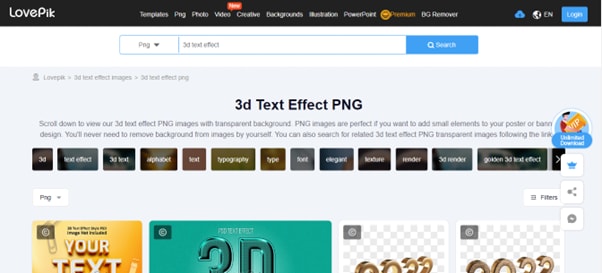
Pros
- Unlimited collection of assets
- Over 10MB/s download speed
- Clear copyright license
- Easy to navigate and use
- Multiple formats are available
Cons
- Only 1 per day download in the free version.
- The assets are only for personal use, even in the premium plan
2. Adobe Stock
AdobeStock is a creative resource with an easy-to-use interface with over 9k high-quality 3D fonts in PNG file format. The website is integrated with Creative Cloud and provides a 30-day free trial period.
The premium version will cost you about $49.99 per month with the monthly plan and $29.99/per month with an annual plan.

Pros
- Advanced AI search
- Easy licensing process
- Integrated with creative cloud
- Extensive Library of assets
- 30-day free trial
Cons
- You can only download ten assets in the free-trail
- Licensing is limited to some regions
3. PikBest
With its user-friendly UI and multiple search categories, PikBest makes it easy to find suitable 3D fonts in PNG format to add visual interest to your design. The library has over 170,000 3d text assets available for both personal and commercial use.
Besides its advanced search result, PikBest allows you to sort your result based on Popular, Top Download, and Brand New.

Pros
- Inexpensive premium version, starting at $19.9 per month
- Personal and commercial licenses
- Huge selection of high-quality assets
- Multiple file formats
- Intuitive UI
Cons
- Only 1 per day download in the free version.
- You cannot use the assets for commercial use in the free plan.
4. IconScout
IconScout is another online library providing over 5.5 million assets in many file formats. With its easy-to-navigate interface and multiple filters, you’re sure to find a suitable one in PNG format for your project.
It’s important to note that the website only offers paid subscriptions and only 1 selected asset for free per day.
![]()
Pros
- Detailed filters for search results
- Million of high-definition assets
- Multiple platforms integration by using its plugin
- User-friendly
- The Library is updated daily
Cons
- Only 1 selected free asset per day.
5. FreePik
With the FreePik website, you can access over 1.6k 3D fonts available in PNG format for the free and premium versions. To get the text style, visit the platform, search for the resource, and click Download.
The assets available on FreePik are fully scalable and editable. Moreover, you can even access the built-in icon editor with the premium version.

Pros
- The assets are updated daily
- No attribution is required in the premium version
- The affordable premium plan, starting at only 9 EUR /month
- Fully editable assets
- Massive selection of assets
Cons
- You are only allowed 100 downloads per day in the premium version.
6. Pngtree
Whether you’re a graphic designer, web developer, or just someone who loves playing around with 3D fonts, Pngtree is worth checking out. The website offers a separate category for PNG files and has over 9,910 3D fonts for you to use.
Pngtree comes with four premium plans with unlimited downloads and other features. In comparison, the free version is limited to 1 download per day and has no support for commercial usage.

Pros
- Over 10MB/s download speed
- Free and premium assets
- Has a background remover tool
- Multiple file formats, including PNG, AI, PSD, and EPS
Cons
- Attribution is required in the free plan.
7. Vecteezy
Vecteezy is a leading provider of royalty-free vectors, clipart graphics, icons, stock photos, stock videos, 3D fonts in PNG format, backgrounds, patterns, banners, and designs. Their assets are from professional illustrators and artists from all over the world.
The free version of Vecteezy comes with certain limitations. However, you can get full access with the premium version at just $14/per month.

Pros
- Affordable pricing plans
- Advanced filters
- Easy-to-use
- No need for registration/sign up
- The simple and quick licensing process
Cons
- Attribution is required in the free version
8. InkPx
InkPx Word Art is a simple yet powerful tool for generating different word art styles, including 3D, for your designs in a few seconds. The website supports JPG and PNG file formats when exporting your template.
Moreover, its editor lets you change the presets’ text, font style, line height, line spacing, size, alignment, and background.

Pros
- Available for free
- Personal and commercial usage is allowed
- Fully editable text styles
- Vast collection of font styles is available
- Easy-to-use interface
Cons
- Only JPG and PNG file formats are available.
How to Create 3D Text Effects in Video
If you want to avoid spending time on the internet to find the 3D text effects for your video, you can create them using Wondershare Filmora .
Wondershare Filmora is a unique video editing software with easy-to-use functionality and various features. The software also provides title editing capabilities and numerous text styles, so you can easily add titles, subtitles, and captions to your videos.
You can watch the video below to learn more about the fantastic features of Filmora, including the 3D text animation.
The following step-by-step method will show you how you can create 3D text in a video using Filmora:
Step 1: In the first step, you can download Filmora from the official website, or from the download buttons below.’
Free Download For Win 7 or later(64-bit)
Free Download For macOS 10.14 or later
Step 2: Now, open the Downloads folder and double-click the downloaded installation file. Follow the on-screen instructions to install the software.
Once the software is installed, click its icon to launch it, and click the “New Project” option on the program’s main screen.
Step 3: Next, you must import your video footage to edit and create a 3D text effect. To do this, drag and drop the file directly into the Project Media folder. Alternatively, click “File” and select “Import Media Files” from the drop-down menu.
Step 4: Now, drag and drop the file in the timeline and click the “Titles” tab in the top panel. And you will see “3D Titles” option on the left side of the window.

Once you find the perfect text style for your video, click the “Download” icon at the top right of the template. Next, drag and drop the effect in the timeline and adjust it where you want it to display in the video.
Step 5: Afterward, double-click the template, type your text, and hit Enter to save it. Now, configure the text style and color. Next, right-click or double click the effect in the timeline, and head to advanced setting. Select a suitable animation effect to apply to the text.

Step 6: Finally, in the video player above the timeline, click the “Play” icon to preview the 3D text effect on your video.
Once done, click “Export” and set the video resolution. Click “Export” again to save the final video on your system.
The Bottom Line
In this article, we’ve recommended and provided an overview of the top 8 websites for 3D text PNG. We’ve also explored their features and limitations to help you select a suitable resource for your upcoming project.
Ultimately, we’ve provided a step-by-step guide on creating 3D text effects in a video using Wondershare Filmora software. Hopefully, you’ve found this article helpful and can now choose a practical resource that meets your requirements.
2. Adobe Stock
AdobeStock is a creative resource with an easy-to-use interface with over 9k high-quality 3D fonts in PNG file format. The website is integrated with Creative Cloud and provides a 30-day free trial period.
The premium version will cost you about $49.99 per month with the monthly plan and $29.99/per month with an annual plan.

Pros
- Advanced AI search
- Easy licensing process
- Integrated with creative cloud
- Extensive Library of assets
- 30-day free trial
Cons
- You can only download ten assets in the free-trail
- Licensing is limited to some regions
3. PikBest
With its user-friendly UI and multiple search categories, PikBest makes it easy to find suitable 3D fonts in PNG format to add visual interest to your design. The library has over 170,000 3d text assets available for both personal and commercial use.
Besides its advanced search result, PikBest allows you to sort your result based on Popular, Top Download, and Brand New.

Pros
- Inexpensive premium version, starting at $19.9 per month
- Personal and commercial licenses
- Huge selection of high-quality assets
- Multiple file formats
- Intuitive UI
Cons
- Only 1 per day download in the free version.
- You cannot use the assets for commercial use in the free plan.
4. IconScout
IconScout is another online library providing over 5.5 million assets in many file formats. With its easy-to-navigate interface and multiple filters, you’re sure to find a suitable one in PNG format for your project.
It’s important to note that the website only offers paid subscriptions and only 1 selected asset for free per day.
![]()
Pros
- Detailed filters for search results
- Million of high-definition assets
- Multiple platforms integration by using its plugin
- User-friendly
- The Library is updated daily
Cons
- Only 1 selected free asset per day.
5. FreePik
With the FreePik website, you can access over 1.6k 3D fonts available in PNG format for the free and premium versions. To get the text style, visit the platform, search for the resource, and click Download.
The assets available on FreePik are fully scalable and editable. Moreover, you can even access the built-in icon editor with the premium version.

Pros
- The assets are updated daily
- No attribution is required in the premium version
- The affordable premium plan, starting at only 9 EUR /month
- Fully editable assets
- Massive selection of assets
Cons
- You are only allowed 100 downloads per day in the premium version.
6. Pngtree
Whether you’re a graphic designer, web developer, or just someone who loves playing around with 3D fonts, Pngtree is worth checking out. The website offers a separate category for PNG files and has over 9,910 3D fonts for you to use.
Pngtree comes with four premium plans with unlimited downloads and other features. In comparison, the free version is limited to 1 download per day and has no support for commercial usage.

Pros
- Over 10MB/s download speed
- Free and premium assets
- Has a background remover tool
- Multiple file formats, including PNG, AI, PSD, and EPS
Cons
- Attribution is required in the free plan.
7. Vecteezy
Vecteezy is a leading provider of royalty-free vectors, clipart graphics, icons, stock photos, stock videos, 3D fonts in PNG format, backgrounds, patterns, banners, and designs. Their assets are from professional illustrators and artists from all over the world.
The free version of Vecteezy comes with certain limitations. However, you can get full access with the premium version at just $14/per month.

Pros
- Affordable pricing plans
- Advanced filters
- Easy-to-use
- No need for registration/sign up
- The simple and quick licensing process
Cons
- Attribution is required in the free version
8. InkPx
InkPx Word Art is a simple yet powerful tool for generating different word art styles, including 3D, for your designs in a few seconds. The website supports JPG and PNG file formats when exporting your template.
Moreover, its editor lets you change the presets’ text, font style, line height, line spacing, size, alignment, and background.

Pros
- Available for free
- Personal and commercial usage is allowed
- Fully editable text styles
- Vast collection of font styles is available
- Easy-to-use interface
Cons
- Only JPG and PNG file formats are available.
How to Create 3D Text Effects in Video
If you want to avoid spending time on the internet to find the 3D text effects for your video, you can create them using Wondershare Filmora .
Wondershare Filmora is a unique video editing software with easy-to-use functionality and various features. The software also provides title editing capabilities and numerous text styles, so you can easily add titles, subtitles, and captions to your videos.
You can watch the video below to learn more about the fantastic features of Filmora, including the 3D text animation.
The following step-by-step method will show you how you can create 3D text in a video using Filmora:
Step 1: In the first step, you can download Filmora from the official website, or from the download buttons below.’
Free Download For Win 7 or later(64-bit)
Free Download For macOS 10.14 or later
Step 2: Now, open the Downloads folder and double-click the downloaded installation file. Follow the on-screen instructions to install the software.
Once the software is installed, click its icon to launch it, and click the “New Project” option on the program’s main screen.
Step 3: Next, you must import your video footage to edit and create a 3D text effect. To do this, drag and drop the file directly into the Project Media folder. Alternatively, click “File” and select “Import Media Files” from the drop-down menu.
Step 4: Now, drag and drop the file in the timeline and click the “Titles” tab in the top panel. And you will see “3D Titles” option on the left side of the window.

Once you find the perfect text style for your video, click the “Download” icon at the top right of the template. Next, drag and drop the effect in the timeline and adjust it where you want it to display in the video.
Step 5: Afterward, double-click the template, type your text, and hit Enter to save it. Now, configure the text style and color. Next, right-click or double click the effect in the timeline, and head to advanced setting. Select a suitable animation effect to apply to the text.

Step 6: Finally, in the video player above the timeline, click the “Play” icon to preview the 3D text effect on your video.
Once done, click “Export” and set the video resolution. Click “Export” again to save the final video on your system.
The Bottom Line
In this article, we’ve recommended and provided an overview of the top 8 websites for 3D text PNG. We’ve also explored their features and limitations to help you select a suitable resource for your upcoming project.
Ultimately, we’ve provided a step-by-step guide on creating 3D text effects in a video using Wondershare Filmora software. Hopefully, you’ve found this article helpful and can now choose a practical resource that meets your requirements.
2. Adobe Stock
AdobeStock is a creative resource with an easy-to-use interface with over 9k high-quality 3D fonts in PNG file format. The website is integrated with Creative Cloud and provides a 30-day free trial period.
The premium version will cost you about $49.99 per month with the monthly plan and $29.99/per month with an annual plan.

Pros
- Advanced AI search
- Easy licensing process
- Integrated with creative cloud
- Extensive Library of assets
- 30-day free trial
Cons
- You can only download ten assets in the free-trail
- Licensing is limited to some regions
3. PikBest
With its user-friendly UI and multiple search categories, PikBest makes it easy to find suitable 3D fonts in PNG format to add visual interest to your design. The library has over 170,000 3d text assets available for both personal and commercial use.
Besides its advanced search result, PikBest allows you to sort your result based on Popular, Top Download, and Brand New.

Pros
- Inexpensive premium version, starting at $19.9 per month
- Personal and commercial licenses
- Huge selection of high-quality assets
- Multiple file formats
- Intuitive UI
Cons
- Only 1 per day download in the free version.
- You cannot use the assets for commercial use in the free plan.
4. IconScout
IconScout is another online library providing over 5.5 million assets in many file formats. With its easy-to-navigate interface and multiple filters, you’re sure to find a suitable one in PNG format for your project.
It’s important to note that the website only offers paid subscriptions and only 1 selected asset for free per day.
![]()
Pros
- Detailed filters for search results
- Million of high-definition assets
- Multiple platforms integration by using its plugin
- User-friendly
- The Library is updated daily
Cons
- Only 1 selected free asset per day.
5. FreePik
With the FreePik website, you can access over 1.6k 3D fonts available in PNG format for the free and premium versions. To get the text style, visit the platform, search for the resource, and click Download.
The assets available on FreePik are fully scalable and editable. Moreover, you can even access the built-in icon editor with the premium version.

Pros
- The assets are updated daily
- No attribution is required in the premium version
- The affordable premium plan, starting at only 9 EUR /month
- Fully editable assets
- Massive selection of assets
Cons
- You are only allowed 100 downloads per day in the premium version.
6. Pngtree
Whether you’re a graphic designer, web developer, or just someone who loves playing around with 3D fonts, Pngtree is worth checking out. The website offers a separate category for PNG files and has over 9,910 3D fonts for you to use.
Pngtree comes with four premium plans with unlimited downloads and other features. In comparison, the free version is limited to 1 download per day and has no support for commercial usage.

Pros
- Over 10MB/s download speed
- Free and premium assets
- Has a background remover tool
- Multiple file formats, including PNG, AI, PSD, and EPS
Cons
- Attribution is required in the free plan.
7. Vecteezy
Vecteezy is a leading provider of royalty-free vectors, clipart graphics, icons, stock photos, stock videos, 3D fonts in PNG format, backgrounds, patterns, banners, and designs. Their assets are from professional illustrators and artists from all over the world.
The free version of Vecteezy comes with certain limitations. However, you can get full access with the premium version at just $14/per month.

Pros
- Affordable pricing plans
- Advanced filters
- Easy-to-use
- No need for registration/sign up
- The simple and quick licensing process
Cons
- Attribution is required in the free version
8. InkPx
InkPx Word Art is a simple yet powerful tool for generating different word art styles, including 3D, for your designs in a few seconds. The website supports JPG and PNG file formats when exporting your template.
Moreover, its editor lets you change the presets’ text, font style, line height, line spacing, size, alignment, and background.

Pros
- Available for free
- Personal and commercial usage is allowed
- Fully editable text styles
- Vast collection of font styles is available
- Easy-to-use interface
Cons
- Only JPG and PNG file formats are available.
How to Create 3D Text Effects in Video
If you want to avoid spending time on the internet to find the 3D text effects for your video, you can create them using Wondershare Filmora .
Wondershare Filmora is a unique video editing software with easy-to-use functionality and various features. The software also provides title editing capabilities and numerous text styles, so you can easily add titles, subtitles, and captions to your videos.
You can watch the video below to learn more about the fantastic features of Filmora, including the 3D text animation.
The following step-by-step method will show you how you can create 3D text in a video using Filmora:
Step 1: In the first step, you can download Filmora from the official website, or from the download buttons below.’
Free Download For Win 7 or later(64-bit)
Free Download For macOS 10.14 or later
Step 2: Now, open the Downloads folder and double-click the downloaded installation file. Follow the on-screen instructions to install the software.
Once the software is installed, click its icon to launch it, and click the “New Project” option on the program’s main screen.
Step 3: Next, you must import your video footage to edit and create a 3D text effect. To do this, drag and drop the file directly into the Project Media folder. Alternatively, click “File” and select “Import Media Files” from the drop-down menu.
Step 4: Now, drag and drop the file in the timeline and click the “Titles” tab in the top panel. And you will see “3D Titles” option on the left side of the window.

Once you find the perfect text style for your video, click the “Download” icon at the top right of the template. Next, drag and drop the effect in the timeline and adjust it where you want it to display in the video.
Step 5: Afterward, double-click the template, type your text, and hit Enter to save it. Now, configure the text style and color. Next, right-click or double click the effect in the timeline, and head to advanced setting. Select a suitable animation effect to apply to the text.

Step 6: Finally, in the video player above the timeline, click the “Play” icon to preview the 3D text effect on your video.
Once done, click “Export” and set the video resolution. Click “Export” again to save the final video on your system.
The Bottom Line
In this article, we’ve recommended and provided an overview of the top 8 websites for 3D text PNG. We’ve also explored their features and limitations to help you select a suitable resource for your upcoming project.
Ultimately, we’ve provided a step-by-step guide on creating 3D text effects in a video using Wondershare Filmora software. Hopefully, you’ve found this article helpful and can now choose a practical resource that meets your requirements.
2. Adobe Stock
AdobeStock is a creative resource with an easy-to-use interface with over 9k high-quality 3D fonts in PNG file format. The website is integrated with Creative Cloud and provides a 30-day free trial period.
The premium version will cost you about $49.99 per month with the monthly plan and $29.99/per month with an annual plan.

Pros
- Advanced AI search
- Easy licensing process
- Integrated with creative cloud
- Extensive Library of assets
- 30-day free trial
Cons
- You can only download ten assets in the free-trail
- Licensing is limited to some regions
3. PikBest
With its user-friendly UI and multiple search categories, PikBest makes it easy to find suitable 3D fonts in PNG format to add visual interest to your design. The library has over 170,000 3d text assets available for both personal and commercial use.
Besides its advanced search result, PikBest allows you to sort your result based on Popular, Top Download, and Brand New.

Pros
- Inexpensive premium version, starting at $19.9 per month
- Personal and commercial licenses
- Huge selection of high-quality assets
- Multiple file formats
- Intuitive UI
Cons
- Only 1 per day download in the free version.
- You cannot use the assets for commercial use in the free plan.
4. IconScout
IconScout is another online library providing over 5.5 million assets in many file formats. With its easy-to-navigate interface and multiple filters, you’re sure to find a suitable one in PNG format for your project.
It’s important to note that the website only offers paid subscriptions and only 1 selected asset for free per day.
![]()
Pros
- Detailed filters for search results
- Million of high-definition assets
- Multiple platforms integration by using its plugin
- User-friendly
- The Library is updated daily
Cons
- Only 1 selected free asset per day.
5. FreePik
With the FreePik website, you can access over 1.6k 3D fonts available in PNG format for the free and premium versions. To get the text style, visit the platform, search for the resource, and click Download.
The assets available on FreePik are fully scalable and editable. Moreover, you can even access the built-in icon editor with the premium version.

Pros
- The assets are updated daily
- No attribution is required in the premium version
- The affordable premium plan, starting at only 9 EUR /month
- Fully editable assets
- Massive selection of assets
Cons
- You are only allowed 100 downloads per day in the premium version.
6. Pngtree
Whether you’re a graphic designer, web developer, or just someone who loves playing around with 3D fonts, Pngtree is worth checking out. The website offers a separate category for PNG files and has over 9,910 3D fonts for you to use.
Pngtree comes with four premium plans with unlimited downloads and other features. In comparison, the free version is limited to 1 download per day and has no support for commercial usage.

Pros
- Over 10MB/s download speed
- Free and premium assets
- Has a background remover tool
- Multiple file formats, including PNG, AI, PSD, and EPS
Cons
- Attribution is required in the free plan.
7. Vecteezy
Vecteezy is a leading provider of royalty-free vectors, clipart graphics, icons, stock photos, stock videos, 3D fonts in PNG format, backgrounds, patterns, banners, and designs. Their assets are from professional illustrators and artists from all over the world.
The free version of Vecteezy comes with certain limitations. However, you can get full access with the premium version at just $14/per month.

Pros
- Affordable pricing plans
- Advanced filters
- Easy-to-use
- No need for registration/sign up
- The simple and quick licensing process
Cons
- Attribution is required in the free version
8. InkPx
InkPx Word Art is a simple yet powerful tool for generating different word art styles, including 3D, for your designs in a few seconds. The website supports JPG and PNG file formats when exporting your template.
Moreover, its editor lets you change the presets’ text, font style, line height, line spacing, size, alignment, and background.

Pros
- Available for free
- Personal and commercial usage is allowed
- Fully editable text styles
- Vast collection of font styles is available
- Easy-to-use interface
Cons
- Only JPG and PNG file formats are available.
How to Create 3D Text Effects in Video
If you want to avoid spending time on the internet to find the 3D text effects for your video, you can create them using Wondershare Filmora .
Wondershare Filmora is a unique video editing software with easy-to-use functionality and various features. The software also provides title editing capabilities and numerous text styles, so you can easily add titles, subtitles, and captions to your videos.
You can watch the video below to learn more about the fantastic features of Filmora, including the 3D text animation.
The following step-by-step method will show you how you can create 3D text in a video using Filmora:
Step 1: In the first step, you can download Filmora from the official website, or from the download buttons below.’
Free Download For Win 7 or later(64-bit)
Free Download For macOS 10.14 or later
Step 2: Now, open the Downloads folder and double-click the downloaded installation file. Follow the on-screen instructions to install the software.
Once the software is installed, click its icon to launch it, and click the “New Project” option on the program’s main screen.
Step 3: Next, you must import your video footage to edit and create a 3D text effect. To do this, drag and drop the file directly into the Project Media folder. Alternatively, click “File” and select “Import Media Files” from the drop-down menu.
Step 4: Now, drag and drop the file in the timeline and click the “Titles” tab in the top panel. And you will see “3D Titles” option on the left side of the window.

Once you find the perfect text style for your video, click the “Download” icon at the top right of the template. Next, drag and drop the effect in the timeline and adjust it where you want it to display in the video.
Step 5: Afterward, double-click the template, type your text, and hit Enter to save it. Now, configure the text style and color. Next, right-click or double click the effect in the timeline, and head to advanced setting. Select a suitable animation effect to apply to the text.

Step 6: Finally, in the video player above the timeline, click the “Play” icon to preview the 3D text effect on your video.
Once done, click “Export” and set the video resolution. Click “Export” again to save the final video on your system.
The Bottom Line
In this article, we’ve recommended and provided an overview of the top 8 websites for 3D text PNG. We’ve also explored their features and limitations to help you select a suitable resource for your upcoming project.
Ultimately, we’ve provided a step-by-step guide on creating 3D text effects in a video using Wondershare Filmora software. Hopefully, you’ve found this article helpful and can now choose a practical resource that meets your requirements.
10 Best Free Text to Speech Software [Windows, Mac,Android, iPhone & Online]
Best Text To Speech Converter and Video Editor
Filmora’s Text to Speech (TTS) function allows you to convert your text files to voiceover and bring more elements to enrich your video.
Free Download Free Download Free Download Learn More >


Technology has always been in the business of amazing man with its extraordinary abilities. The brain of man has a role to play in this awe as these inventions are not without man’s input. As such, daily improvements are ensured to build upon the existing technology - the computer system.
We have always had one reason or the other to hire voiceover artistes. This could be for the purpose of storytelling and narration, advertisement and so on. As beautiful and reliable as that is in executing our tasks, many seem to consider it a waste of resources in terms of funds, energy and time. This is one of the reasons why the innovation of text-to-speech was established. It comes in handy when we do not need voiceover artistes as it serves as a perfect substitute.
Text-to-speech, which is also known as TTS, is a type of supportive technology that assists in reading digital text aloud. It’s sometimes called “read aloud” technology. The benefit of this technology cannot be overemphasised as it has gained a wide reach and global use across many devices such as computers and smartphones of different brands. With the help of softwares for computers (Windows and Mac), applications for smartphones (Android, iPhone, iPad) as well as online platforms, text-to-speech has been made possible and easy as technology keeps evolving.
Today, content creators are grateful for this life-saving innovation as it has dispelled the thoughts of having to do voiceovers themselves (which could be difficult for many). As such, this article comes in handy as it seeks to discuss ten applications or softwares and online platforms for TTS.
BALABOLKA

Balabolka is a Russian word; it can be translated as “chatterer” in English. It’s a Text-To-Speech (TTS) program that reads converts every written piece to audio. This program will install voices on your computer in different languages and deliver the lines in natural sounding voices. It really does a nice job of converting any text to speech. This software also helps with reading books aloud. In the case of reading a book, it can be converted to an audiobook by just copying and pasting it on the software while you select the voice and make necessary adjustments such as changing the range, pitch and volume control.
FEATURES
- Balabolka lets you customise fonts to your taste; this includes change of colour, background and font size and style.
- The program can extract content from documents, and it supports text file formats such as AZW, AZW3, CHM, DjVu, DOC, DOCX, EML, EPUB, FB2, FB3, HTML, LIT, MD, MOBI, ODP, ODS, ODT, PDB, PRC, PDF, PPT, PPTX, RTF, TCR, WPD, XLS, XLSX.
- The software effortlessly converts texts to audio. Also, you can decide to save your audio in several file formats such as MP3, WAV, MPEG4 for free.
- Another good feature is that it echoes letters or words that you add in settings. More so, you can make Balabolka to pause between sentences.
- The spell check built-in operating system is functional in Balabolka. This feature is available in Windows beginning from Windows 8.
SUPPORT SYSTEM: WINDOWS
AVAILABLE LANGUAGES
English, Arabic, Czech, German, Spanish, French, Italian, Korean, Dutch, Polish, Portuguese, Russian and Chinese.
PROS
- Audio can be changed and designed to your taste. Also, the part of the text you wish to begin from can be selected.
- Balabolka boasts of quality and flexibility, which is amazing for a free text-to-speech software. It has multiple voice options, file formats, and more!
- For starters or inexperienced users, Balabolka is straightforward in terms of installation as it takes seconds to have it on Windows PC. Also, no technical skill is needed to initiate the process.
- Balabolka comes with a timer, which provides you with more flexibility while listening to recordings. Since the program can be controlled with keyboard shortcuts, it helps save a good amount of time that you’d have spent trying to find your way through the interface.
- It has bookmarking tools that let you jump to a specific part of a text. This feature is useful when you are searching for a particular word in the text that is difficult to find especially in a bulky text. This could be for the purpose of editing or proofreading, or for picking up the audio from your place of choice.
CONS
- The voice available in the software is somewhat robotic and reads devoid of expression.
- It does not have an Android version.
- There are limited languages, which strikes the need for update in that respect.
- It lags sometimes as the workload involves colour grading, correction and others.
PANOPRETER

Panopreter is a text-to-speech and text-to-mp3 software program that reads text aloud with natural sounding voices, and converts the text to audio files in WAV, MP3, OGG and flac formats. In a nutshell, you can listen to your own writing without reading it out loud to yourself.
FEATURES
- You can turn the web into an audiobook using Panopreter. If you can copy and paste it, it is certainly possible to listen to it. This includes having a toolbar for Internet Explorer where reading on the web page is made easy. This does not leave Word document and other formats behind.
- The reading speed can be adjusted. Here, you’re given full control in deciding how fast or slow you want the reading to play out.
- Panopreter supports a wide variety of languages and voices to suit your taste as it opens you to multiple choices to choose from to make your user experience worth it.
- Files can be converted in batches. This will save time, rather than having to convert files one after the other. With Panopreter, more can be done in little time.
- Panopreter allows users to customize interface layout, font, text size, text color, highlight color, and background colour.
SUPPORT SYSTEM: WINDOWS
PROS
- It helps to highlight the word or sentence that is being read.
- Dictates in many languages and voices.
- It supports batch file conversion supported.
- It gives you a full command on the pitch, volume and speed
- It has keyboard shortcut keys.
- Music accompanies the end of the text reading.
- The inculcation of Internet Explorer and Microsoft Word is a great feature that every other TTS software needs to have; Panopreter has made this advantageous.
CONS
- It does not have a mobile version.
- It is limited to Windows.
ZABAWARE

Zabaware Text-to-Speech Reader is a software that that makes it possible for your written documents to be read aloud. This program is unique as it makes reading and voiceovers efficient. It will save energy, time and resources especially when you’re considering spending lots of money to hire a voiceover artist for your content creation.
FEATURES
- The Zabaware Text-to-Speech Reader is more like a twin of the Windows program WordPad in that it opens any text file (.txt) or rich text file (.rtf). This program can be used to edit, format, and save text files. You can change font type, size, alignment and color using the controls in the toolbar and menu bar.
- Zabaware is capable of reading aloud any text you have copied to the Text-to-Speech Reader.
- The software can also convert text files to WAV format.
- The clipboard function of the Zabaware Text-to-Speech Reader automatically monitors your
Clipboard for text changes. Every time you copy some text into the clipboard, this program will automatically read it out loud. This can be great for reading internet pages out loud and email messages.
SUPPORT SYSTEM: WINDOWS
PROS
- It helps to place validity on the work you engage.
- Speech error detection is easy by listening to the audio that is being rendered.
- Both male and female voices are available. It also offers the option of listening directly from the window instead of copying and pasting the content on the program.
CONS
- It is available only on Windows.
- It runs for free, but you won’t get the benefits such as better voices, more natural speech and realistic sounds advertised until you purchase the premium version.
- The voiceover gets activated even when it’s not needed. This causes disturbances while working
- The formats it supports are very limited.
- The voice selection is limited.
- It has no merge feature: You can’t merge multiple audio files to make one big audio file. You have to use your own computer.
- It has a poor storage organisation.
- It has only 3000 Characters per voiceover.
- You can’t use multiple voiceovers in a single script.
NOTEVIBES

NoteVibes is an online text to speech application and software that provides both free and paid options for users. It allows you convert your text to natural sounding voices with free MP3 download. In the free version, you have 5000 characters available for testing its functionality. This is good for personal use in working on small projects as it makes it possible for you to hear multiple sentences at once. Notevibes has over 18 languages and 177 unique voices; you won’t have a hard time reading your text due to its natural sounding voices.
FEATURES
- It has 17 languages and 177 voices.
- You can easily add a Background Music.
- It has a DJ voice creation feature.
- You can add pauses, pitch and change the speed of your audio along with emphasis and voice control.
SUPPORT SYSTEM: WINDOWS, ANDROID
PROS
- Its editor is very advanced, and the user has luxury of control over so many things.
- A specific portion of the script can be emphasised; the volume can also be controlled alongside rate and pitch for the specific parts as well. Only few text-to-speech softwares have this feature. This one feature therefore makes it stand out from others. Its voice quality is no different from others.
- Notevibes also lets you make dialogue videos where you can use more than one voice to create a voiceover. Your narration then sounds more creative and captivating when this feature well utilised. There are total 201 voices available in NoteVibes.
CONS
- It has issues with speed, and also produces a highly concentrated robotic sound. Coming along these is its very expensive commercial options. Notevibes can also not read from PDF and docs.
- There is no preview in NoteVibes; you can’t listen to the voice preview of the script; rather, the voiceover has to be generated to listen and to know how a speaker sounds.
- Demos are unavailable. On the homepage, demo can be found and played, but while generating voiceovers, no demo will be found.
- It has no merge feature: You can’t combine multiple audio files to make it one. Almost all major text-to-speech tools have a merge feature, but, Notevibes lags in this respect.
- Voiceover & Editor Page is different. There is one specific page for generating the voiceover and one page for downloading audio files. Switching between both of them will consume time. If you have a big project, switching between both pages will be tiring.
- No Project-Based Structure: This is another feature that you need when you have big project. Keep multiple files in one place can create a mess. You can’t create any project inside Notevibes. This is a very immature structure.
LANGUAGES SUPPORTED
English (us, UK, AU, IN), Spanish, German, Spanish, Dutch, French, Italian, Norwegian, Japanese, Danish, Swedish, Polish, Portuguese, Russian, Turkish, Hindi, Vietnamese, Korean, Indonesian, Arabic, Mandarin Chinese.
MAC OS TTS

Mac OS X is a built-in text-to-speech software for Mac. This can be used to read your written content aloud anywhere on your computer from Notes app and other formats. This means it has the ability to dictate to you what you have written in order to bring your writing to life. This could come in form of an audiobook, trailer, ads, videogames, tutorials and many more. It has a ton of voices and languages to select from alongside different accents in English language.
FEATURES
- A lot of languages are included other than English and there are a lot of voices to choose along with languages. Although some voices are very robotic, there is a few which aren’t and sound more like a human.
- Text-to-speech on Mac also supports converting your text into audio files.
PROS
- A lot of voice options are available for you to play around to get familiar with.
- Texts can be easily converted to iTunes track.
CONS
- It does not have Pause/Play option.
- For all the words to be read, they have to be selected manually.
- The software is very basic and does not have the feature of picking up or continuing from where it stopped reading like other TTS softwares have.
TTS MP3.com

It is an online software which is very easy to use. TTS MP3 Which converts your text to the English language. It has a variety of preset voices and languages which are related to different countries. This gives you flexibility as it concerns your language choice. The software is user friendly. You can easily gain access to it by visiting www.TTSMP3.com , and it’s free.
SUPPORT SYSTEM: ONLINE
FEATURES
- With TTSMP3.com, you can easily convert text to audio, change speech and pitch, or even whisper.
- A lot of languages are available for you to explore.
PROS
- It supports both Hindi and English languages.
CONS
- The software does not support formats such as DOC, TXT, FB2, DOCX, PDF, RTF, and HTML.
READ ALOUD

Read Aloud is not exactly a stand-alone Mac software but instead, a Chrome extension which might be appealing to some people. When we put to heart how articles and posts are read on the internet every day, Read Aloud had to be devised to come in handy in making reading easier and less stressful. It is completely free and once it is installed, its icon will be displayed in the extension bar which can now be use to read any webpage or any article found online just by a single click. When it is in use, you get a play/pause button alongside a forward or rewind button which can be useful in advancing or backtracking paragraphs. Considering the fact that it is free to use, the voice options are really good and sound very natural.
FEATURES
- It can extract texts online to convert them into audio files.
- It possesses an exceptional feature of backtracking paragraphs.
- It helps you listen to audio files at your own pace, speed in natural sounding voices and different accents. Text typed in the app and text extracted from any photo uploaded is converted to an audio file.
PROS
- It has a great natural voice.
- It is completely secure as it ensures confidentiality. This is useful for people who would love to keep their data private.
- It helps people with social needs to listen to any text in different languages. This is very useful for those who are limited in language varieties.
CONS
- It can work only on Chrome.
SPEAK4ME

As its name implies, Speak4me literally speaks for you! Like other TTS softwares and apps, Speak4Me works as an instrument of text conversion into audio. One advantage this application has is that it can enhance multitasking. When you have to read and make tea or coffee, or cook at the same time, you don’t have to move around with the text material; all you have to do is to allow Speak4me to do what it was made to do. This is therefore a software to consider in turning your writing to speaking without much stress. With amazing features like changing the rate and pitch of the voice alongside volume control and an array of voices to choose from which comes with a variety of languages, it affords you flexibility regarding your choice of usage. It also allows you to share your audio on the social media, and you can decide to save them locally for later use.
SUPPORT SYSTEM: iPHONE, iPAD
FEATURES
- With Speak4Me, you can easily navigate the control speech generator volume, pitch and rate of speech.
- It filters all the PDFs easily; it highlights the text as you go along too.
- It has a fully customizable reading experience: Adjustment font size, font and background colours, alignment, line spacing to best suit your preference and much more is available on the software.
- Speak4Me can speak PDF in languages such as English and Hindi.
PROS
- It comes with a Night Mode functionality to facilitate a comfortable reading in dark environments.
- The software has smooth navigation, auto scroll and can search for words to jump to a point in your text. This feature comes in handy especially when you have a bulky text to work on.
- With Speak4Me, your eyes are guarded from smartphone light rays.
CONS
- The languages are limited.
- If your device does not have a TTS engine of that language, speaking will not be supported.
NATURAL READER

Natural Reader is a text-to-speech app that covers your text, webpages, eBooks, and webpages aloud to you with quality and natural-sounding voices. NaturalReader is a useful tool for those who have dyslexia and other reading difficulties. 50 voices in over 20 languages are therefore available for you to open up your ears to.
FEATURES
- Adjustment of speaker’s speed: This feature enables you to adjust the speed of a selected speaker. This gives you control on how slow or fast you want the speech to be rendered.
- It is able to read email attachments; it also grants access to Dropbox, Google Drive or One Drive.
PROS
- The pronunciation editor gives you control on how you want certain words to be pronounced. This way, you can fine-tune the pronunciation of new or unusual words, or improve the readability of acronyms.
CONS
- Access can only be gained to additional features when you upgrade to the pro version.
- The application crashes lags a bit when there is too much text pasted for the application to process.
- It sometimes skips lines.
- Its sound becomes unpleasant when volume is too high.
NARRATOR’S VOICE

This application helps convert text to speech with a wide variety of voices in many languages. Narrator’s Voice app lets you create and share amusing messages using a narrator’s voice of your choice with a wide range of languages and reliable, pleasant sound voices. The end result is a customised narration of your original message, which you can share as desired. Videos are one of the hottest projects for Narrator’s Voice, letting the narrator explain or comment on whatever is happening on the screen. In fact, many people have been using the Narrator’s Voice app to add audio to their YouTube and TikTok videos, giving them a distinct voice that enhances the overall video’s vibe.
FEATURES SUPPORT SYSTEM: iPHONE, iPAD AND WINDOWS
- It executes your tasks with voices alongside effects in many languages.
- New voices have been added, which makes it +380 voices in total.
- It has waveform graphics for your to monitor the height and depth of the sound of your audio.
PROS
- Theme can be changed to Dark or Light.
- It has the ability to turn images to text.
CONS
- Too many ads roll out in the free version.
- The sound and vocal is not loud enough.


Technology has always been in the business of amazing man with its extraordinary abilities. The brain of man has a role to play in this awe as these inventions are not without man’s input. As such, daily improvements are ensured to build upon the existing technology - the computer system.
We have always had one reason or the other to hire voiceover artistes. This could be for the purpose of storytelling and narration, advertisement and so on. As beautiful and reliable as that is in executing our tasks, many seem to consider it a waste of resources in terms of funds, energy and time. This is one of the reasons why the innovation of text-to-speech was established. It comes in handy when we do not need voiceover artistes as it serves as a perfect substitute.
Text-to-speech, which is also known as TTS, is a type of supportive technology that assists in reading digital text aloud. It’s sometimes called “read aloud” technology. The benefit of this technology cannot be overemphasised as it has gained a wide reach and global use across many devices such as computers and smartphones of different brands. With the help of softwares for computers (Windows and Mac), applications for smartphones (Android, iPhone, iPad) as well as online platforms, text-to-speech has been made possible and easy as technology keeps evolving.
Today, content creators are grateful for this life-saving innovation as it has dispelled the thoughts of having to do voiceovers themselves (which could be difficult for many). As such, this article comes in handy as it seeks to discuss ten applications or softwares and online platforms for TTS.
BALABOLKA

Balabolka is a Russian word; it can be translated as “chatterer” in English. It’s a Text-To-Speech (TTS) program that reads converts every written piece to audio. This program will install voices on your computer in different languages and deliver the lines in natural sounding voices. It really does a nice job of converting any text to speech. This software also helps with reading books aloud. In the case of reading a book, it can be converted to an audiobook by just copying and pasting it on the software while you select the voice and make necessary adjustments such as changing the range, pitch and volume control.
FEATURES
- Balabolka lets you customise fonts to your taste; this includes change of colour, background and font size and style.
- The program can extract content from documents, and it supports text file formats such as AZW, AZW3, CHM, DjVu, DOC, DOCX, EML, EPUB, FB2, FB3, HTML, LIT, MD, MOBI, ODP, ODS, ODT, PDB, PRC, PDF, PPT, PPTX, RTF, TCR, WPD, XLS, XLSX.
- The software effortlessly converts texts to audio. Also, you can decide to save your audio in several file formats such as MP3, WAV, MPEG4 for free.
- Another good feature is that it echoes letters or words that you add in settings. More so, you can make Balabolka to pause between sentences.
- The spell check built-in operating system is functional in Balabolka. This feature is available in Windows beginning from Windows 8.
SUPPORT SYSTEM: WINDOWS
AVAILABLE LANGUAGES
English, Arabic, Czech, German, Spanish, French, Italian, Korean, Dutch, Polish, Portuguese, Russian and Chinese.
PROS
- Audio can be changed and designed to your taste. Also, the part of the text you wish to begin from can be selected.
- Balabolka boasts of quality and flexibility, which is amazing for a free text-to-speech software. It has multiple voice options, file formats, and more!
- For starters or inexperienced users, Balabolka is straightforward in terms of installation as it takes seconds to have it on Windows PC. Also, no technical skill is needed to initiate the process.
- Balabolka comes with a timer, which provides you with more flexibility while listening to recordings. Since the program can be controlled with keyboard shortcuts, it helps save a good amount of time that you’d have spent trying to find your way through the interface.
- It has bookmarking tools that let you jump to a specific part of a text. This feature is useful when you are searching for a particular word in the text that is difficult to find especially in a bulky text. This could be for the purpose of editing or proofreading, or for picking up the audio from your place of choice.
CONS
- The voice available in the software is somewhat robotic and reads devoid of expression.
- It does not have an Android version.
- There are limited languages, which strikes the need for update in that respect.
- It lags sometimes as the workload involves colour grading, correction and others.
PANOPRETER

Panopreter is a text-to-speech and text-to-mp3 software program that reads text aloud with natural sounding voices, and converts the text to audio files in WAV, MP3, OGG and flac formats. In a nutshell, you can listen to your own writing without reading it out loud to yourself.
FEATURES
- You can turn the web into an audiobook using Panopreter. If you can copy and paste it, it is certainly possible to listen to it. This includes having a toolbar for Internet Explorer where reading on the web page is made easy. This does not leave Word document and other formats behind.
- The reading speed can be adjusted. Here, you’re given full control in deciding how fast or slow you want the reading to play out.
- Panopreter supports a wide variety of languages and voices to suit your taste as it opens you to multiple choices to choose from to make your user experience worth it.
- Files can be converted in batches. This will save time, rather than having to convert files one after the other. With Panopreter, more can be done in little time.
- Panopreter allows users to customize interface layout, font, text size, text color, highlight color, and background colour.
SUPPORT SYSTEM: WINDOWS
PROS
- It helps to highlight the word or sentence that is being read.
- Dictates in many languages and voices.
- It supports batch file conversion supported.
- It gives you a full command on the pitch, volume and speed
- It has keyboard shortcut keys.
- Music accompanies the end of the text reading.
- The inculcation of Internet Explorer and Microsoft Word is a great feature that every other TTS software needs to have; Panopreter has made this advantageous.
CONS
- It does not have a mobile version.
- It is limited to Windows.
ZABAWARE

Zabaware Text-to-Speech Reader is a software that that makes it possible for your written documents to be read aloud. This program is unique as it makes reading and voiceovers efficient. It will save energy, time and resources especially when you’re considering spending lots of money to hire a voiceover artist for your content creation.
FEATURES
- The Zabaware Text-to-Speech Reader is more like a twin of the Windows program WordPad in that it opens any text file (.txt) or rich text file (.rtf). This program can be used to edit, format, and save text files. You can change font type, size, alignment and color using the controls in the toolbar and menu bar.
- Zabaware is capable of reading aloud any text you have copied to the Text-to-Speech Reader.
- The software can also convert text files to WAV format.
- The clipboard function of the Zabaware Text-to-Speech Reader automatically monitors your
Clipboard for text changes. Every time you copy some text into the clipboard, this program will automatically read it out loud. This can be great for reading internet pages out loud and email messages.
SUPPORT SYSTEM: WINDOWS
PROS
- It helps to place validity on the work you engage.
- Speech error detection is easy by listening to the audio that is being rendered.
- Both male and female voices are available. It also offers the option of listening directly from the window instead of copying and pasting the content on the program.
CONS
- It is available only on Windows.
- It runs for free, but you won’t get the benefits such as better voices, more natural speech and realistic sounds advertised until you purchase the premium version.
- The voiceover gets activated even when it’s not needed. This causes disturbances while working
- The formats it supports are very limited.
- The voice selection is limited.
- It has no merge feature: You can’t merge multiple audio files to make one big audio file. You have to use your own computer.
- It has a poor storage organisation.
- It has only 3000 Characters per voiceover.
- You can’t use multiple voiceovers in a single script.
NOTEVIBES

NoteVibes is an online text to speech application and software that provides both free and paid options for users. It allows you convert your text to natural sounding voices with free MP3 download. In the free version, you have 5000 characters available for testing its functionality. This is good for personal use in working on small projects as it makes it possible for you to hear multiple sentences at once. Notevibes has over 18 languages and 177 unique voices; you won’t have a hard time reading your text due to its natural sounding voices.
FEATURES
- It has 17 languages and 177 voices.
- You can easily add a Background Music.
- It has a DJ voice creation feature.
- You can add pauses, pitch and change the speed of your audio along with emphasis and voice control.
SUPPORT SYSTEM: WINDOWS, ANDROID
PROS
- Its editor is very advanced, and the user has luxury of control over so many things.
- A specific portion of the script can be emphasised; the volume can also be controlled alongside rate and pitch for the specific parts as well. Only few text-to-speech softwares have this feature. This one feature therefore makes it stand out from others. Its voice quality is no different from others.
- Notevibes also lets you make dialogue videos where you can use more than one voice to create a voiceover. Your narration then sounds more creative and captivating when this feature well utilised. There are total 201 voices available in NoteVibes.
CONS
- It has issues with speed, and also produces a highly concentrated robotic sound. Coming along these is its very expensive commercial options. Notevibes can also not read from PDF and docs.
- There is no preview in NoteVibes; you can’t listen to the voice preview of the script; rather, the voiceover has to be generated to listen and to know how a speaker sounds.
- Demos are unavailable. On the homepage, demo can be found and played, but while generating voiceovers, no demo will be found.
- It has no merge feature: You can’t combine multiple audio files to make it one. Almost all major text-to-speech tools have a merge feature, but, Notevibes lags in this respect.
- Voiceover & Editor Page is different. There is one specific page for generating the voiceover and one page for downloading audio files. Switching between both of them will consume time. If you have a big project, switching between both pages will be tiring.
- No Project-Based Structure: This is another feature that you need when you have big project. Keep multiple files in one place can create a mess. You can’t create any project inside Notevibes. This is a very immature structure.
LANGUAGES SUPPORTED
English (us, UK, AU, IN), Spanish, German, Spanish, Dutch, French, Italian, Norwegian, Japanese, Danish, Swedish, Polish, Portuguese, Russian, Turkish, Hindi, Vietnamese, Korean, Indonesian, Arabic, Mandarin Chinese.
MAC OS TTS

Mac OS X is a built-in text-to-speech software for Mac. This can be used to read your written content aloud anywhere on your computer from Notes app and other formats. This means it has the ability to dictate to you what you have written in order to bring your writing to life. This could come in form of an audiobook, trailer, ads, videogames, tutorials and many more. It has a ton of voices and languages to select from alongside different accents in English language.
FEATURES
- A lot of languages are included other than English and there are a lot of voices to choose along with languages. Although some voices are very robotic, there is a few which aren’t and sound more like a human.
- Text-to-speech on Mac also supports converting your text into audio files.
PROS
- A lot of voice options are available for you to play around to get familiar with.
- Texts can be easily converted to iTunes track.
CONS
- It does not have Pause/Play option.
- For all the words to be read, they have to be selected manually.
- The software is very basic and does not have the feature of picking up or continuing from where it stopped reading like other TTS softwares have.
TTS MP3.com

It is an online software which is very easy to use. TTS MP3 Which converts your text to the English language. It has a variety of preset voices and languages which are related to different countries. This gives you flexibility as it concerns your language choice. The software is user friendly. You can easily gain access to it by visiting www.TTSMP3.com , and it’s free.
SUPPORT SYSTEM: ONLINE
FEATURES
- With TTSMP3.com, you can easily convert text to audio, change speech and pitch, or even whisper.
- A lot of languages are available for you to explore.
PROS
- It supports both Hindi and English languages.
CONS
- The software does not support formats such as DOC, TXT, FB2, DOCX, PDF, RTF, and HTML.
READ ALOUD

Read Aloud is not exactly a stand-alone Mac software but instead, a Chrome extension which might be appealing to some people. When we put to heart how articles and posts are read on the internet every day, Read Aloud had to be devised to come in handy in making reading easier and less stressful. It is completely free and once it is installed, its icon will be displayed in the extension bar which can now be use to read any webpage or any article found online just by a single click. When it is in use, you get a play/pause button alongside a forward or rewind button which can be useful in advancing or backtracking paragraphs. Considering the fact that it is free to use, the voice options are really good and sound very natural.
FEATURES
- It can extract texts online to convert them into audio files.
- It possesses an exceptional feature of backtracking paragraphs.
- It helps you listen to audio files at your own pace, speed in natural sounding voices and different accents. Text typed in the app and text extracted from any photo uploaded is converted to an audio file.
PROS
- It has a great natural voice.
- It is completely secure as it ensures confidentiality. This is useful for people who would love to keep their data private.
- It helps people with social needs to listen to any text in different languages. This is very useful for those who are limited in language varieties.
CONS
- It can work only on Chrome.
SPEAK4ME

As its name implies, Speak4me literally speaks for you! Like other TTS softwares and apps, Speak4Me works as an instrument of text conversion into audio. One advantage this application has is that it can enhance multitasking. When you have to read and make tea or coffee, or cook at the same time, you don’t have to move around with the text material; all you have to do is to allow Speak4me to do what it was made to do. This is therefore a software to consider in turning your writing to speaking without much stress. With amazing features like changing the rate and pitch of the voice alongside volume control and an array of voices to choose from which comes with a variety of languages, it affords you flexibility regarding your choice of usage. It also allows you to share your audio on the social media, and you can decide to save them locally for later use.
SUPPORT SYSTEM: iPHONE, iPAD
FEATURES
- With Speak4Me, you can easily navigate the control speech generator volume, pitch and rate of speech.
- It filters all the PDFs easily; it highlights the text as you go along too.
- It has a fully customizable reading experience: Adjustment font size, font and background colours, alignment, line spacing to best suit your preference and much more is available on the software.
- Speak4Me can speak PDF in languages such as English and Hindi.
PROS
- It comes with a Night Mode functionality to facilitate a comfortable reading in dark environments.
- The software has smooth navigation, auto scroll and can search for words to jump to a point in your text. This feature comes in handy especially when you have a bulky text to work on.
- With Speak4Me, your eyes are guarded from smartphone light rays.
CONS
- The languages are limited.
- If your device does not have a TTS engine of that language, speaking will not be supported.
NATURAL READER

Natural Reader is a text-to-speech app that covers your text, webpages, eBooks, and webpages aloud to you with quality and natural-sounding voices. NaturalReader is a useful tool for those who have dyslexia and other reading difficulties. 50 voices in over 20 languages are therefore available for you to open up your ears to.
FEATURES
- Adjustment of speaker’s speed: This feature enables you to adjust the speed of a selected speaker. This gives you control on how slow or fast you want the speech to be rendered.
- It is able to read email attachments; it also grants access to Dropbox, Google Drive or One Drive.
PROS
- The pronunciation editor gives you control on how you want certain words to be pronounced. This way, you can fine-tune the pronunciation of new or unusual words, or improve the readability of acronyms.
CONS
- Access can only be gained to additional features when you upgrade to the pro version.
- The application crashes lags a bit when there is too much text pasted for the application to process.
- It sometimes skips lines.
- Its sound becomes unpleasant when volume is too high.
NARRATOR’S VOICE

This application helps convert text to speech with a wide variety of voices in many languages. Narrator’s Voice app lets you create and share amusing messages using a narrator’s voice of your choice with a wide range of languages and reliable, pleasant sound voices. The end result is a customised narration of your original message, which you can share as desired. Videos are one of the hottest projects for Narrator’s Voice, letting the narrator explain or comment on whatever is happening on the screen. In fact, many people have been using the Narrator’s Voice app to add audio to their YouTube and TikTok videos, giving them a distinct voice that enhances the overall video’s vibe.
FEATURES SUPPORT SYSTEM: iPHONE, iPAD AND WINDOWS
- It executes your tasks with voices alongside effects in many languages.
- New voices have been added, which makes it +380 voices in total.
- It has waveform graphics for your to monitor the height and depth of the sound of your audio.
PROS
- Theme can be changed to Dark or Light.
- It has the ability to turn images to text.
CONS
- Too many ads roll out in the free version.
- The sound and vocal is not loud enough.


Technology has always been in the business of amazing man with its extraordinary abilities. The brain of man has a role to play in this awe as these inventions are not without man’s input. As such, daily improvements are ensured to build upon the existing technology - the computer system.
We have always had one reason or the other to hire voiceover artistes. This could be for the purpose of storytelling and narration, advertisement and so on. As beautiful and reliable as that is in executing our tasks, many seem to consider it a waste of resources in terms of funds, energy and time. This is one of the reasons why the innovation of text-to-speech was established. It comes in handy when we do not need voiceover artistes as it serves as a perfect substitute.
Text-to-speech, which is also known as TTS, is a type of supportive technology that assists in reading digital text aloud. It’s sometimes called “read aloud” technology. The benefit of this technology cannot be overemphasised as it has gained a wide reach and global use across many devices such as computers and smartphones of different brands. With the help of softwares for computers (Windows and Mac), applications for smartphones (Android, iPhone, iPad) as well as online platforms, text-to-speech has been made possible and easy as technology keeps evolving.
Today, content creators are grateful for this life-saving innovation as it has dispelled the thoughts of having to do voiceovers themselves (which could be difficult for many). As such, this article comes in handy as it seeks to discuss ten applications or softwares and online platforms for TTS.
BALABOLKA

Balabolka is a Russian word; it can be translated as “chatterer” in English. It’s a Text-To-Speech (TTS) program that reads converts every written piece to audio. This program will install voices on your computer in different languages and deliver the lines in natural sounding voices. It really does a nice job of converting any text to speech. This software also helps with reading books aloud. In the case of reading a book, it can be converted to an audiobook by just copying and pasting it on the software while you select the voice and make necessary adjustments such as changing the range, pitch and volume control.
FEATURES
- Balabolka lets you customise fonts to your taste; this includes change of colour, background and font size and style.
- The program can extract content from documents, and it supports text file formats such as AZW, AZW3, CHM, DjVu, DOC, DOCX, EML, EPUB, FB2, FB3, HTML, LIT, MD, MOBI, ODP, ODS, ODT, PDB, PRC, PDF, PPT, PPTX, RTF, TCR, WPD, XLS, XLSX.
- The software effortlessly converts texts to audio. Also, you can decide to save your audio in several file formats such as MP3, WAV, MPEG4 for free.
- Another good feature is that it echoes letters or words that you add in settings. More so, you can make Balabolka to pause between sentences.
- The spell check built-in operating system is functional in Balabolka. This feature is available in Windows beginning from Windows 8.
SUPPORT SYSTEM: WINDOWS
AVAILABLE LANGUAGES
English, Arabic, Czech, German, Spanish, French, Italian, Korean, Dutch, Polish, Portuguese, Russian and Chinese.
PROS
- Audio can be changed and designed to your taste. Also, the part of the text you wish to begin from can be selected.
- Balabolka boasts of quality and flexibility, which is amazing for a free text-to-speech software. It has multiple voice options, file formats, and more!
- For starters or inexperienced users, Balabolka is straightforward in terms of installation as it takes seconds to have it on Windows PC. Also, no technical skill is needed to initiate the process.
- Balabolka comes with a timer, which provides you with more flexibility while listening to recordings. Since the program can be controlled with keyboard shortcuts, it helps save a good amount of time that you’d have spent trying to find your way through the interface.
- It has bookmarking tools that let you jump to a specific part of a text. This feature is useful when you are searching for a particular word in the text that is difficult to find especially in a bulky text. This could be for the purpose of editing or proofreading, or for picking up the audio from your place of choice.
CONS
- The voice available in the software is somewhat robotic and reads devoid of expression.
- It does not have an Android version.
- There are limited languages, which strikes the need for update in that respect.
- It lags sometimes as the workload involves colour grading, correction and others.
PANOPRETER

Panopreter is a text-to-speech and text-to-mp3 software program that reads text aloud with natural sounding voices, and converts the text to audio files in WAV, MP3, OGG and flac formats. In a nutshell, you can listen to your own writing without reading it out loud to yourself.
FEATURES
- You can turn the web into an audiobook using Panopreter. If you can copy and paste it, it is certainly possible to listen to it. This includes having a toolbar for Internet Explorer where reading on the web page is made easy. This does not leave Word document and other formats behind.
- The reading speed can be adjusted. Here, you’re given full control in deciding how fast or slow you want the reading to play out.
- Panopreter supports a wide variety of languages and voices to suit your taste as it opens you to multiple choices to choose from to make your user experience worth it.
- Files can be converted in batches. This will save time, rather than having to convert files one after the other. With Panopreter, more can be done in little time.
- Panopreter allows users to customize interface layout, font, text size, text color, highlight color, and background colour.
SUPPORT SYSTEM: WINDOWS
PROS
- It helps to highlight the word or sentence that is being read.
- Dictates in many languages and voices.
- It supports batch file conversion supported.
- It gives you a full command on the pitch, volume and speed
- It has keyboard shortcut keys.
- Music accompanies the end of the text reading.
- The inculcation of Internet Explorer and Microsoft Word is a great feature that every other TTS software needs to have; Panopreter has made this advantageous.
CONS
- It does not have a mobile version.
- It is limited to Windows.
ZABAWARE

Zabaware Text-to-Speech Reader is a software that that makes it possible for your written documents to be read aloud. This program is unique as it makes reading and voiceovers efficient. It will save energy, time and resources especially when you’re considering spending lots of money to hire a voiceover artist for your content creation.
FEATURES
- The Zabaware Text-to-Speech Reader is more like a twin of the Windows program WordPad in that it opens any text file (.txt) or rich text file (.rtf). This program can be used to edit, format, and save text files. You can change font type, size, alignment and color using the controls in the toolbar and menu bar.
- Zabaware is capable of reading aloud any text you have copied to the Text-to-Speech Reader.
- The software can also convert text files to WAV format.
- The clipboard function of the Zabaware Text-to-Speech Reader automatically monitors your
Clipboard for text changes. Every time you copy some text into the clipboard, this program will automatically read it out loud. This can be great for reading internet pages out loud and email messages.
SUPPORT SYSTEM: WINDOWS
PROS
- It helps to place validity on the work you engage.
- Speech error detection is easy by listening to the audio that is being rendered.
- Both male and female voices are available. It also offers the option of listening directly from the window instead of copying and pasting the content on the program.
CONS
- It is available only on Windows.
- It runs for free, but you won’t get the benefits such as better voices, more natural speech and realistic sounds advertised until you purchase the premium version.
- The voiceover gets activated even when it’s not needed. This causes disturbances while working
- The formats it supports are very limited.
- The voice selection is limited.
- It has no merge feature: You can’t merge multiple audio files to make one big audio file. You have to use your own computer.
- It has a poor storage organisation.
- It has only 3000 Characters per voiceover.
- You can’t use multiple voiceovers in a single script.
NOTEVIBES

NoteVibes is an online text to speech application and software that provides both free and paid options for users. It allows you convert your text to natural sounding voices with free MP3 download. In the free version, you have 5000 characters available for testing its functionality. This is good for personal use in working on small projects as it makes it possible for you to hear multiple sentences at once. Notevibes has over 18 languages and 177 unique voices; you won’t have a hard time reading your text due to its natural sounding voices.
FEATURES
- It has 17 languages and 177 voices.
- You can easily add a Background Music.
- It has a DJ voice creation feature.
- You can add pauses, pitch and change the speed of your audio along with emphasis and voice control.
SUPPORT SYSTEM: WINDOWS, ANDROID
PROS
- Its editor is very advanced, and the user has luxury of control over so many things.
- A specific portion of the script can be emphasised; the volume can also be controlled alongside rate and pitch for the specific parts as well. Only few text-to-speech softwares have this feature. This one feature therefore makes it stand out from others. Its voice quality is no different from others.
- Notevibes also lets you make dialogue videos where you can use more than one voice to create a voiceover. Your narration then sounds more creative and captivating when this feature well utilised. There are total 201 voices available in NoteVibes.
CONS
- It has issues with speed, and also produces a highly concentrated robotic sound. Coming along these is its very expensive commercial options. Notevibes can also not read from PDF and docs.
- There is no preview in NoteVibes; you can’t listen to the voice preview of the script; rather, the voiceover has to be generated to listen and to know how a speaker sounds.
- Demos are unavailable. On the homepage, demo can be found and played, but while generating voiceovers, no demo will be found.
- It has no merge feature: You can’t combine multiple audio files to make it one. Almost all major text-to-speech tools have a merge feature, but, Notevibes lags in this respect.
- Voiceover & Editor Page is different. There is one specific page for generating the voiceover and one page for downloading audio files. Switching between both of them will consume time. If you have a big project, switching between both pages will be tiring.
- No Project-Based Structure: This is another feature that you need when you have big project. Keep multiple files in one place can create a mess. You can’t create any project inside Notevibes. This is a very immature structure.
LANGUAGES SUPPORTED
English (us, UK, AU, IN), Spanish, German, Spanish, Dutch, French, Italian, Norwegian, Japanese, Danish, Swedish, Polish, Portuguese, Russian, Turkish, Hindi, Vietnamese, Korean, Indonesian, Arabic, Mandarin Chinese.
MAC OS TTS

Mac OS X is a built-in text-to-speech software for Mac. This can be used to read your written content aloud anywhere on your computer from Notes app and other formats. This means it has the ability to dictate to you what you have written in order to bring your writing to life. This could come in form of an audiobook, trailer, ads, videogames, tutorials and many more. It has a ton of voices and languages to select from alongside different accents in English language.
FEATURES
- A lot of languages are included other than English and there are a lot of voices to choose along with languages. Although some voices are very robotic, there is a few which aren’t and sound more like a human.
- Text-to-speech on Mac also supports converting your text into audio files.
PROS
- A lot of voice options are available for you to play around to get familiar with.
- Texts can be easily converted to iTunes track.
CONS
- It does not have Pause/Play option.
- For all the words to be read, they have to be selected manually.
- The software is very basic and does not have the feature of picking up or continuing from where it stopped reading like other TTS softwares have.
TTS MP3.com

It is an online software which is very easy to use. TTS MP3 Which converts your text to the English language. It has a variety of preset voices and languages which are related to different countries. This gives you flexibility as it concerns your language choice. The software is user friendly. You can easily gain access to it by visiting www.TTSMP3.com , and it’s free.
SUPPORT SYSTEM: ONLINE
FEATURES
- With TTSMP3.com, you can easily convert text to audio, change speech and pitch, or even whisper.
- A lot of languages are available for you to explore.
PROS
- It supports both Hindi and English languages.
CONS
- The software does not support formats such as DOC, TXT, FB2, DOCX, PDF, RTF, and HTML.
READ ALOUD

Read Aloud is not exactly a stand-alone Mac software but instead, a Chrome extension which might be appealing to some people. When we put to heart how articles and posts are read on the internet every day, Read Aloud had to be devised to come in handy in making reading easier and less stressful. It is completely free and once it is installed, its icon will be displayed in the extension bar which can now be use to read any webpage or any article found online just by a single click. When it is in use, you get a play/pause button alongside a forward or rewind button which can be useful in advancing or backtracking paragraphs. Considering the fact that it is free to use, the voice options are really good and sound very natural.
FEATURES
- It can extract texts online to convert them into audio files.
- It possesses an exceptional feature of backtracking paragraphs.
- It helps you listen to audio files at your own pace, speed in natural sounding voices and different accents. Text typed in the app and text extracted from any photo uploaded is converted to an audio file.
PROS
- It has a great natural voice.
- It is completely secure as it ensures confidentiality. This is useful for people who would love to keep their data private.
- It helps people with social needs to listen to any text in different languages. This is very useful for those who are limited in language varieties.
CONS
- It can work only on Chrome.
SPEAK4ME

As its name implies, Speak4me literally speaks for you! Like other TTS softwares and apps, Speak4Me works as an instrument of text conversion into audio. One advantage this application has is that it can enhance multitasking. When you have to read and make tea or coffee, or cook at the same time, you don’t have to move around with the text material; all you have to do is to allow Speak4me to do what it was made to do. This is therefore a software to consider in turning your writing to speaking without much stress. With amazing features like changing the rate and pitch of the voice alongside volume control and an array of voices to choose from which comes with a variety of languages, it affords you flexibility regarding your choice of usage. It also allows you to share your audio on the social media, and you can decide to save them locally for later use.
SUPPORT SYSTEM: iPHONE, iPAD
FEATURES
- With Speak4Me, you can easily navigate the control speech generator volume, pitch and rate of speech.
- It filters all the PDFs easily; it highlights the text as you go along too.
- It has a fully customizable reading experience: Adjustment font size, font and background colours, alignment, line spacing to best suit your preference and much more is available on the software.
- Speak4Me can speak PDF in languages such as English and Hindi.
PROS
- It comes with a Night Mode functionality to facilitate a comfortable reading in dark environments.
- The software has smooth navigation, auto scroll and can search for words to jump to a point in your text. This feature comes in handy especially when you have a bulky text to work on.
- With Speak4Me, your eyes are guarded from smartphone light rays.
CONS
- The languages are limited.
- If your device does not have a TTS engine of that language, speaking will not be supported.
NATURAL READER

Natural Reader is a text-to-speech app that covers your text, webpages, eBooks, and webpages aloud to you with quality and natural-sounding voices. NaturalReader is a useful tool for those who have dyslexia and other reading difficulties. 50 voices in over 20 languages are therefore available for you to open up your ears to.
FEATURES
- Adjustment of speaker’s speed: This feature enables you to adjust the speed of a selected speaker. This gives you control on how slow or fast you want the speech to be rendered.
- It is able to read email attachments; it also grants access to Dropbox, Google Drive or One Drive.
PROS
- The pronunciation editor gives you control on how you want certain words to be pronounced. This way, you can fine-tune the pronunciation of new or unusual words, or improve the readability of acronyms.
CONS
- Access can only be gained to additional features when you upgrade to the pro version.
- The application crashes lags a bit when there is too much text pasted for the application to process.
- It sometimes skips lines.
- Its sound becomes unpleasant when volume is too high.
NARRATOR’S VOICE

This application helps convert text to speech with a wide variety of voices in many languages. Narrator’s Voice app lets you create and share amusing messages using a narrator’s voice of your choice with a wide range of languages and reliable, pleasant sound voices. The end result is a customised narration of your original message, which you can share as desired. Videos are one of the hottest projects for Narrator’s Voice, letting the narrator explain or comment on whatever is happening on the screen. In fact, many people have been using the Narrator’s Voice app to add audio to their YouTube and TikTok videos, giving them a distinct voice that enhances the overall video’s vibe.
FEATURES SUPPORT SYSTEM: iPHONE, iPAD AND WINDOWS
- It executes your tasks with voices alongside effects in many languages.
- New voices have been added, which makes it +380 voices in total.
- It has waveform graphics for your to monitor the height and depth of the sound of your audio.
PROS
- Theme can be changed to Dark or Light.
- It has the ability to turn images to text.
CONS
- Too many ads roll out in the free version.
- The sound and vocal is not loud enough.


Technology has always been in the business of amazing man with its extraordinary abilities. The brain of man has a role to play in this awe as these inventions are not without man’s input. As such, daily improvements are ensured to build upon the existing technology - the computer system.
We have always had one reason or the other to hire voiceover artistes. This could be for the purpose of storytelling and narration, advertisement and so on. As beautiful and reliable as that is in executing our tasks, many seem to consider it a waste of resources in terms of funds, energy and time. This is one of the reasons why the innovation of text-to-speech was established. It comes in handy when we do not need voiceover artistes as it serves as a perfect substitute.
Text-to-speech, which is also known as TTS, is a type of supportive technology that assists in reading digital text aloud. It’s sometimes called “read aloud” technology. The benefit of this technology cannot be overemphasised as it has gained a wide reach and global use across many devices such as computers and smartphones of different brands. With the help of softwares for computers (Windows and Mac), applications for smartphones (Android, iPhone, iPad) as well as online platforms, text-to-speech has been made possible and easy as technology keeps evolving.
Today, content creators are grateful for this life-saving innovation as it has dispelled the thoughts of having to do voiceovers themselves (which could be difficult for many). As such, this article comes in handy as it seeks to discuss ten applications or softwares and online platforms for TTS.
BALABOLKA

Balabolka is a Russian word; it can be translated as “chatterer” in English. It’s a Text-To-Speech (TTS) program that reads converts every written piece to audio. This program will install voices on your computer in different languages and deliver the lines in natural sounding voices. It really does a nice job of converting any text to speech. This software also helps with reading books aloud. In the case of reading a book, it can be converted to an audiobook by just copying and pasting it on the software while you select the voice and make necessary adjustments such as changing the range, pitch and volume control.
FEATURES
- Balabolka lets you customise fonts to your taste; this includes change of colour, background and font size and style.
- The program can extract content from documents, and it supports text file formats such as AZW, AZW3, CHM, DjVu, DOC, DOCX, EML, EPUB, FB2, FB3, HTML, LIT, MD, MOBI, ODP, ODS, ODT, PDB, PRC, PDF, PPT, PPTX, RTF, TCR, WPD, XLS, XLSX.
- The software effortlessly converts texts to audio. Also, you can decide to save your audio in several file formats such as MP3, WAV, MPEG4 for free.
- Another good feature is that it echoes letters or words that you add in settings. More so, you can make Balabolka to pause between sentences.
- The spell check built-in operating system is functional in Balabolka. This feature is available in Windows beginning from Windows 8.
SUPPORT SYSTEM: WINDOWS
AVAILABLE LANGUAGES
English, Arabic, Czech, German, Spanish, French, Italian, Korean, Dutch, Polish, Portuguese, Russian and Chinese.
PROS
- Audio can be changed and designed to your taste. Also, the part of the text you wish to begin from can be selected.
- Balabolka boasts of quality and flexibility, which is amazing for a free text-to-speech software. It has multiple voice options, file formats, and more!
- For starters or inexperienced users, Balabolka is straightforward in terms of installation as it takes seconds to have it on Windows PC. Also, no technical skill is needed to initiate the process.
- Balabolka comes with a timer, which provides you with more flexibility while listening to recordings. Since the program can be controlled with keyboard shortcuts, it helps save a good amount of time that you’d have spent trying to find your way through the interface.
- It has bookmarking tools that let you jump to a specific part of a text. This feature is useful when you are searching for a particular word in the text that is difficult to find especially in a bulky text. This could be for the purpose of editing or proofreading, or for picking up the audio from your place of choice.
CONS
- The voice available in the software is somewhat robotic and reads devoid of expression.
- It does not have an Android version.
- There are limited languages, which strikes the need for update in that respect.
- It lags sometimes as the workload involves colour grading, correction and others.
PANOPRETER

Panopreter is a text-to-speech and text-to-mp3 software program that reads text aloud with natural sounding voices, and converts the text to audio files in WAV, MP3, OGG and flac formats. In a nutshell, you can listen to your own writing without reading it out loud to yourself.
FEATURES
- You can turn the web into an audiobook using Panopreter. If you can copy and paste it, it is certainly possible to listen to it. This includes having a toolbar for Internet Explorer where reading on the web page is made easy. This does not leave Word document and other formats behind.
- The reading speed can be adjusted. Here, you’re given full control in deciding how fast or slow you want the reading to play out.
- Panopreter supports a wide variety of languages and voices to suit your taste as it opens you to multiple choices to choose from to make your user experience worth it.
- Files can be converted in batches. This will save time, rather than having to convert files one after the other. With Panopreter, more can be done in little time.
- Panopreter allows users to customize interface layout, font, text size, text color, highlight color, and background colour.
SUPPORT SYSTEM: WINDOWS
PROS
- It helps to highlight the word or sentence that is being read.
- Dictates in many languages and voices.
- It supports batch file conversion supported.
- It gives you a full command on the pitch, volume and speed
- It has keyboard shortcut keys.
- Music accompanies the end of the text reading.
- The inculcation of Internet Explorer and Microsoft Word is a great feature that every other TTS software needs to have; Panopreter has made this advantageous.
CONS
- It does not have a mobile version.
- It is limited to Windows.
ZABAWARE

Zabaware Text-to-Speech Reader is a software that that makes it possible for your written documents to be read aloud. This program is unique as it makes reading and voiceovers efficient. It will save energy, time and resources especially when you’re considering spending lots of money to hire a voiceover artist for your content creation.
FEATURES
- The Zabaware Text-to-Speech Reader is more like a twin of the Windows program WordPad in that it opens any text file (.txt) or rich text file (.rtf). This program can be used to edit, format, and save text files. You can change font type, size, alignment and color using the controls in the toolbar and menu bar.
- Zabaware is capable of reading aloud any text you have copied to the Text-to-Speech Reader.
- The software can also convert text files to WAV format.
- The clipboard function of the Zabaware Text-to-Speech Reader automatically monitors your
Clipboard for text changes. Every time you copy some text into the clipboard, this program will automatically read it out loud. This can be great for reading internet pages out loud and email messages.
SUPPORT SYSTEM: WINDOWS
PROS
- It helps to place validity on the work you engage.
- Speech error detection is easy by listening to the audio that is being rendered.
- Both male and female voices are available. It also offers the option of listening directly from the window instead of copying and pasting the content on the program.
CONS
- It is available only on Windows.
- It runs for free, but you won’t get the benefits such as better voices, more natural speech and realistic sounds advertised until you purchase the premium version.
- The voiceover gets activated even when it’s not needed. This causes disturbances while working
- The formats it supports are very limited.
- The voice selection is limited.
- It has no merge feature: You can’t merge multiple audio files to make one big audio file. You have to use your own computer.
- It has a poor storage organisation.
- It has only 3000 Characters per voiceover.
- You can’t use multiple voiceovers in a single script.
NOTEVIBES

NoteVibes is an online text to speech application and software that provides both free and paid options for users. It allows you convert your text to natural sounding voices with free MP3 download. In the free version, you have 5000 characters available for testing its functionality. This is good for personal use in working on small projects as it makes it possible for you to hear multiple sentences at once. Notevibes has over 18 languages and 177 unique voices; you won’t have a hard time reading your text due to its natural sounding voices.
FEATURES
- It has 17 languages and 177 voices.
- You can easily add a Background Music.
- It has a DJ voice creation feature.
- You can add pauses, pitch and change the speed of your audio along with emphasis and voice control.
SUPPORT SYSTEM: WINDOWS, ANDROID
PROS
- Its editor is very advanced, and the user has luxury of control over so many things.
- A specific portion of the script can be emphasised; the volume can also be controlled alongside rate and pitch for the specific parts as well. Only few text-to-speech softwares have this feature. This one feature therefore makes it stand out from others. Its voice quality is no different from others.
- Notevibes also lets you make dialogue videos where you can use more than one voice to create a voiceover. Your narration then sounds more creative and captivating when this feature well utilised. There are total 201 voices available in NoteVibes.
CONS
- It has issues with speed, and also produces a highly concentrated robotic sound. Coming along these is its very expensive commercial options. Notevibes can also not read from PDF and docs.
- There is no preview in NoteVibes; you can’t listen to the voice preview of the script; rather, the voiceover has to be generated to listen and to know how a speaker sounds.
- Demos are unavailable. On the homepage, demo can be found and played, but while generating voiceovers, no demo will be found.
- It has no merge feature: You can’t combine multiple audio files to make it one. Almost all major text-to-speech tools have a merge feature, but, Notevibes lags in this respect.
- Voiceover & Editor Page is different. There is one specific page for generating the voiceover and one page for downloading audio files. Switching between both of them will consume time. If you have a big project, switching between both pages will be tiring.
- No Project-Based Structure: This is another feature that you need when you have big project. Keep multiple files in one place can create a mess. You can’t create any project inside Notevibes. This is a very immature structure.
LANGUAGES SUPPORTED
English (us, UK, AU, IN), Spanish, German, Spanish, Dutch, French, Italian, Norwegian, Japanese, Danish, Swedish, Polish, Portuguese, Russian, Turkish, Hindi, Vietnamese, Korean, Indonesian, Arabic, Mandarin Chinese.
MAC OS TTS

Mac OS X is a built-in text-to-speech software for Mac. This can be used to read your written content aloud anywhere on your computer from Notes app and other formats. This means it has the ability to dictate to you what you have written in order to bring your writing to life. This could come in form of an audiobook, trailer, ads, videogames, tutorials and many more. It has a ton of voices and languages to select from alongside different accents in English language.
FEATURES
- A lot of languages are included other than English and there are a lot of voices to choose along with languages. Although some voices are very robotic, there is a few which aren’t and sound more like a human.
- Text-to-speech on Mac also supports converting your text into audio files.
PROS
- A lot of voice options are available for you to play around to get familiar with.
- Texts can be easily converted to iTunes track.
CONS
- It does not have Pause/Play option.
- For all the words to be read, they have to be selected manually.
- The software is very basic and does not have the feature of picking up or continuing from where it stopped reading like other TTS softwares have.
TTS MP3.com

It is an online software which is very easy to use. TTS MP3 Which converts your text to the English language. It has a variety of preset voices and languages which are related to different countries. This gives you flexibility as it concerns your language choice. The software is user friendly. You can easily gain access to it by visiting www.TTSMP3.com , and it’s free.
SUPPORT SYSTEM: ONLINE
FEATURES
- With TTSMP3.com, you can easily convert text to audio, change speech and pitch, or even whisper.
- A lot of languages are available for you to explore.
PROS
- It supports both Hindi and English languages.
CONS
- The software does not support formats such as DOC, TXT, FB2, DOCX, PDF, RTF, and HTML.
READ ALOUD

Read Aloud is not exactly a stand-alone Mac software but instead, a Chrome extension which might be appealing to some people. When we put to heart how articles and posts are read on the internet every day, Read Aloud had to be devised to come in handy in making reading easier and less stressful. It is completely free and once it is installed, its icon will be displayed in the extension bar which can now be use to read any webpage or any article found online just by a single click. When it is in use, you get a play/pause button alongside a forward or rewind button which can be useful in advancing or backtracking paragraphs. Considering the fact that it is free to use, the voice options are really good and sound very natural.
FEATURES
- It can extract texts online to convert them into audio files.
- It possesses an exceptional feature of backtracking paragraphs.
- It helps you listen to audio files at your own pace, speed in natural sounding voices and different accents. Text typed in the app and text extracted from any photo uploaded is converted to an audio file.
PROS
- It has a great natural voice.
- It is completely secure as it ensures confidentiality. This is useful for people who would love to keep their data private.
- It helps people with social needs to listen to any text in different languages. This is very useful for those who are limited in language varieties.
CONS
- It can work only on Chrome.
SPEAK4ME

As its name implies, Speak4me literally speaks for you! Like other TTS softwares and apps, Speak4Me works as an instrument of text conversion into audio. One advantage this application has is that it can enhance multitasking. When you have to read and make tea or coffee, or cook at the same time, you don’t have to move around with the text material; all you have to do is to allow Speak4me to do what it was made to do. This is therefore a software to consider in turning your writing to speaking without much stress. With amazing features like changing the rate and pitch of the voice alongside volume control and an array of voices to choose from which comes with a variety of languages, it affords you flexibility regarding your choice of usage. It also allows you to share your audio on the social media, and you can decide to save them locally for later use.
SUPPORT SYSTEM: iPHONE, iPAD
FEATURES
- With Speak4Me, you can easily navigate the control speech generator volume, pitch and rate of speech.
- It filters all the PDFs easily; it highlights the text as you go along too.
- It has a fully customizable reading experience: Adjustment font size, font and background colours, alignment, line spacing to best suit your preference and much more is available on the software.
- Speak4Me can speak PDF in languages such as English and Hindi.
PROS
- It comes with a Night Mode functionality to facilitate a comfortable reading in dark environments.
- The software has smooth navigation, auto scroll and can search for words to jump to a point in your text. This feature comes in handy especially when you have a bulky text to work on.
- With Speak4Me, your eyes are guarded from smartphone light rays.
CONS
- The languages are limited.
- If your device does not have a TTS engine of that language, speaking will not be supported.
NATURAL READER

Natural Reader is a text-to-speech app that covers your text, webpages, eBooks, and webpages aloud to you with quality and natural-sounding voices. NaturalReader is a useful tool for those who have dyslexia and other reading difficulties. 50 voices in over 20 languages are therefore available for you to open up your ears to.
FEATURES
- Adjustment of speaker’s speed: This feature enables you to adjust the speed of a selected speaker. This gives you control on how slow or fast you want the speech to be rendered.
- It is able to read email attachments; it also grants access to Dropbox, Google Drive or One Drive.
PROS
- The pronunciation editor gives you control on how you want certain words to be pronounced. This way, you can fine-tune the pronunciation of new or unusual words, or improve the readability of acronyms.
CONS
- Access can only be gained to additional features when you upgrade to the pro version.
- The application crashes lags a bit when there is too much text pasted for the application to process.
- It sometimes skips lines.
- Its sound becomes unpleasant when volume is too high.
NARRATOR’S VOICE

This application helps convert text to speech with a wide variety of voices in many languages. Narrator’s Voice app lets you create and share amusing messages using a narrator’s voice of your choice with a wide range of languages and reliable, pleasant sound voices. The end result is a customised narration of your original message, which you can share as desired. Videos are one of the hottest projects for Narrator’s Voice, letting the narrator explain or comment on whatever is happening on the screen. In fact, many people have been using the Narrator’s Voice app to add audio to their YouTube and TikTok videos, giving them a distinct voice that enhances the overall video’s vibe.
FEATURES SUPPORT SYSTEM: iPHONE, iPAD AND WINDOWS
- It executes your tasks with voices alongside effects in many languages.
- New voices have been added, which makes it +380 voices in total.
- It has waveform graphics for your to monitor the height and depth of the sound of your audio.
PROS
- Theme can be changed to Dark or Light.
- It has the ability to turn images to text.
CONS
- Too many ads roll out in the free version.
- The sound and vocal is not loud enough.
Also read:
- New If You Are Experiencing a Color Distortion in Your Video, You Are in the Right Place. We Have Provided a Detailed Guide with Three Methods that Will Help You Correct This Issue for 2024
- New In 2024, Best iOS Slow Motion Apps To Work With
- New How to Speed Up Video with Canva Online Tool?
- Updated What Is MOV Format and How to Edit MOV Video Better?
- In 2024, How to Get Zoom on TV Easy Solutions
- New 2024 Approved Best Things People Know About Wedding Slideshow
- Based on Preferences, You Can Adjust the Speed of YouTube Videos. Learn How to Produce a YouTube Slow-Motion Video in This Article
- How To Create a Polaroid Collage, In 2024
- Updated In 2024, Step by Step to Crop a Video with CyberLink PowerDirector
- Updated 2 Methods to Crop Video in VLC for 2024
- 2024 Approved OpenCV Object Tracking The Complete Guide
- Updated 2024 Approved How to Make Stunning Glitch Effect in Photoshop? Ultimate Guide
- There Are Many Vlogging Cameras You Can Find in the Market. However, to Get a Good Start in Vlogging, some Sony Vlogging Cameras and Canon Vlog Cameras Are to Consider. This Article Introduces You to the Respective List
- New In 2024, How to Make Censor Effects with Filmora
- Updated 8 Apps to Custom GIF Stickers for 2024
- Updated 2024 Approved Want to Come up with Exciting Sony Vegas Slideshow Templates for Your Next Project on YouTube and Other Mediums Then There Is Something for You
- 2024 Approved Have You Ever Heard of the Video Format for PowerPoint? Allow Us to Help You Learn More About PowerPoint. It Will Help You Make an Impression by Making Good Slides
- Looking Forward to Try Hands at Using the Icecream Slideshow Maker Program to Create High End Slideshow Presentations? Stay Here for a Complete Insight Into the Process for 2024
- 10 Best Innovative AR Video Effects to Check Out
- Updated 2024 Approved Backup and Organize Your Footage in Minutes
- Updated How To Create 3D Text In Video
- New 2024 Approved Learn Topaz Video Enhance AI Review and Achieve Powerful Video Conversion
- New 2024 Approved Easy Ways to Remove Motion Blur In Photoshop
- Undelete lost contacts from ROG Phone 8.
- In 2024, How to Migrate Android Data From Vivo Y100 to New Android Phone? | Dr.fone
- Xiaomi Mix Fold 3 Bootloop Problem, How to Fix it Without Data Loss | Dr.fone
- Does HTC U23 Pro has native HEVC support?
- Proven Ways to Fix There Was A Problem Parsing the Package on Samsung Galaxy XCover 6 Pro Tactical Edition | Dr.fone
- Full Guide to Bypass Motorola Edge 40 FRP
- Meizu 21 Screen Unresponsive? Heres How to Fix It | Dr.fone
- How to Unlock Apple ID From your Apple iPhone 15 Pro without Security Questions?
- In 2024, How to Unlock Disabled iPhone 6s Plus/iPad Without Computer
- How to Show Wi-Fi Password on Samsung Galaxy M34 5G
- Dose Life360 Notify Me When Someone Checks My Location On Apple iPhone 7? | Dr.fone
- Fixes for Apps Keep Crashing on Nokia C210 | Dr.fone
- How To Restore Missing Music Files from Nokia C300
- New In 2024, A List of The Top SpongeBob Voice Generators
- The way to recover deleted contacts on T2 Pro 5G without backup.
- 5 Ways to Track Tecno Pova 6 Pro 5G without App | Dr.fone
- How to Unlock Apple iPhone 11 Pro Max Passcode without Computer?
- How do you play MP4 files on Xiaomi 13T?
- Disabling iPhone 11 Parental Restrictions With/Without Password
- A Guide Lava Agni 2 5G Wireless and Wired Screen Mirroring | Dr.fone
- Title: Merging Videos Like a Pro A Step-by-Step Guide to Use FFmpeg
- Author: Morgan
- Created at : 2024-06-15 18:56:17
- Updated at : 2024-06-16 18:56:17
- Link: https://ai-video-editing.techidaily.com/merging-videos-like-a-pro-a-step-by-step-guide-to-use-ffmpeg/
- License: This work is licensed under CC BY-NC-SA 4.0.


