:max_bytes(150000):strip_icc():format(webp)/GettyImages-1437209125-b47ae60035f248e2b01b781f50f919c1.jpg)
New 10 Best Movie Trailer Voice Generators Windows, Mac, Android, iPhone & Online

10 Best Movie Trailer Voice Generators [Windows, Mac, Android, iPhone & Online]
Many computer voice generators have become available on the market due to the advancement of advanced AI and voice synthesis technology. These rapid developments have also rendered the usage of large amounts of speech samples or high-end equipment obsolete.
You can replicate every voice style possible in today’s AI environment, and it’s a straightforward procedure. There are various commercial uses for AI voice generators, and any size firm may start leveraging the technology with these ten best AI voice generators.
1. Narrator’s Voice

Supported System: Android/iOS
Introduction:
The Narrator’s Voice app allows you to write and send hilarious messages using the voice of your choice for the narrator. With a diverse selection of languages and consistent, pleasant voices. Speak or type a message, then select the app’s language, voice, and special effects. The end product is a personalized narration of your original message that you may share however you want.
Videos are one of Narrator’s Voice’s most popular projects because they allow the narrator to explain or remark on whatever is happening on the screen. Many users have been utilizing the Narrator’s Voice app to add audio to their YouTube and TikTok videos, giving them a distinct voice that adds to the overall atmosphere of the video.
Features:
- Convert text to an MP3 or MP4 audio or video file and publish on social media.
- Open or create a text file, read it aloud, or export/share the text as an audio or video file.
- What you input will be spoken on your phone.
- With several voices and effects in multiple languages.
- Provides expressive and realistic voices.
Price: Free to use, but in-app purchases for Android range from $0.99-299.99, and iPhone range from $4.99-189.99.
Cons:
- Too many ads.
- Lagging in typing or loading the app
2. LiSTNR

Supported System: Android/iOS
Introduction:
Listnr, an AI text-to-speech voice generator application that converts text-to-speech in many formats, such as genre selection, pauses, accent selection, and more, is at the top of our list of best AI voice generators. One of the best advantages of Listnr is that it allows you to create your own customized audio player embed, which you can use to add an audio version to your blog.
Listnr is tailored to the habits and preferences of each listener. It’s also helpful in producing, maintaining, and distributing podcasts. Listnr can help you monetize your material through advertising, whether you’re a commercial or freelance podcaster. You can use the AI voice generation tool to distribute and convert audio with commercial broadcasting rights on the world’s top platforms, including Spotify, Apple, and Google Podcasts. Listnr supports more than 17 languages for podcasts, and AI technology can transform scripts into various languages and dialects.
Listnr also assists you in increasing conversion rates by allowing users to read-listen and watch-listen.
Features:
- Incorporate a programmable audio player
- Tailored to each listener
- Increases conversions
- Artificial intelligence (AI) voiceovers for YouTube, blog posts, and audiobooks
- Analysis of audio
Price: Free
Cons:
- Some conversions are complex to function.
- Limited options.
3. Speechelo

Supported System: Windows/Android
Introduction:
Speechelo can create a human-sounding voiceover from any text. It has both male and female voices. Its text-to-speech technology can give voice inflections. It is compatible with all video editing software. It speaks English as well as 23 other languages. You can choose the tone for reading the text with Speechelo.
Features:
- Speechelo has over 30 voices that sound human.
- It provides three different ways to read the text: standard, joyous, and profound.
- It includes characteristics like breathing noises and lengthier pauses between phrases.
- The text is checked, and the online text editor adds punctuation marks as needed.
- It allows you to adjust the pitch and tempo.
Price: For $47, you can get Speechelo. There will be no monthly installments. A 60-day money-back guarantee is included.
Cons:
- It does not offer a refund.
4. Murf.AI

Supported System: Windows/Mac
Introduction:
Murf.AI is a flexible text-to-speech voice generator that provides studio-quality voiceovers for many professional applications. The tool has an extensive voice library with over 115 distinct voices in 15 languages. Its AI can produce your speech in the appropriate tone, picking up every punctuation and exclamation mark you feed it.
It also has a grammatical assistant, so you can create proofread scripts that will only improve your voiceover work. You can also use the program to add your video, audio, and graphics synced with your produced voice. With its enterprise plan, the tool also has a powerful collaboration capability.
Features:
Price: The Basic Plan costs $13/month, the Pro plan costs $26/month, and the Enterprise plan is $83/month.
Cons:
- Few AI voices in the Murf’s library.
- Fewer languages compared to competitors.
5. Synthesys.io

Supported System: Windows/Online/Android
Introduction:
Synthesys can turn any text into incredible natural-sounding speech that may be used for commercial and personal applications. Synthesys can create AI talks in various tones, accents, and languages, from voiceovers to polite greetings.
There is no limit on how much Synthesys can be used. It can generate a limitless amount of texts at any time.
Features:
- A cloud-based application that may be accessed from any computer or mobile device.
- There are over 35 female voices and 30 male voices.
- Change the reading speed and length of the pauses.
- Before recording, listen to all demo voices.
Price: Monthly fees for Audio Synthesys are $29, Human Studio Synthesys is $39, and Audio and Human Studio Synthesys are $59 per month.
Cons:
- Less diversity in editing tools
- Speed might slow down.
6. Play. ht

Supported System: Online/Android
Introduction:
Play. ht is a web-based voice generator that allows you to generate high-quality text-to-speech. Because of its primary user interface, the platform is straightforward to use. It has a text box on the homepage where you may input your text, choose the language, gender, and voice style, and choose the conversion speed.
The platform has 570 distinct AI voices, supports more than 60 languages, and may be used for business and personal reasons. It is available in both free and paid editions. The free version is adequate, but the number of voice styles available is limited. You can also download your created speech in MP3 or WAV files from the platform.
Features:
- Use voice inflections to fine-tune the tone of your speech.
- Make Speech Pronunciations Your Own.
- Listen to all of the voice styles before applying.
- Experiment with various speaking styles.
Price: There is a free version available. Personal: $19 per month, Professional: $39 per month, Growth: $99 per month, and Business: $199 per month.
Cons:
- Voices generated in languages except European and English are low in quality.
- It does not offer a video editor to add voiceovers.
7. Lovo.ai

Supported System: Online
Introduction:
Lovo.ai’s user-friendly platform enables casual users and developers to produce speech from text and create human-sounding voiceovers. Over 180 voice styles in 33 languages are available on the platform. The site is also regularly updated with new voices every day, giving consumers a wide range of options.
In just 15 minutes, the tool can generate personalized voices. On this platform, converting text to speech requires only three simple steps. Users can also use the API to produce entirely natural voices and can be fine-tuned to express human emotions.
Features:
- Listening, conversion and sharing are all unlimited.
- Use of a significant voice collection
- Quickly convert up to 15000 characters.
- Do-it-yourself voice cloning
Price: There is a free version available. The personal Plan is $17.99, while the Freelancer costs $49.99.
Cons:
- Some voice skin does not provide complete customization options.
- No built-in video editing tools.
8. Sonantic

Supported System: Online
Introduction:
The Sonantic AI voice generator is used for films and games to create human-like voiceovers. The application uses artificial intelligence to convert scripts into audio, and it’s great for customers who want to cut down on production time.
Sonantic analyzes an uploaded script using machine learning before producing natural voiceovers and dictations that may be downloaded as MP3 and WAV files. Amazon Studios, Embark, and Obsidian are among the companies that use the AI voice generator to create human-like audio.
Features:
- Complete command over voice parameters
- Incorporates feelings into stories
- Improves user engagement with high-quality speech content
- Shortens production times
Price: Free Basic Plan, $9/month for Creator, $19/month for business, and $39/month for Business Ultimate.
Cons:
- Hard to learn
- Slightly overpriced.
9. Clipchamp

Supported System: Windows/Android
Introduction:
Clipchamp is a sophisticated text-to-speech generator that uses AI to turn words into voiceovers for professional videos and advertising. In a couple of seconds, the tool can convert an imported script into speech.
Because of its simplicity, Clipchamp is another excellent choice for beginners. Simply select your voice, language, and speed before uploading a script to generate a preview. The AI technology in the tool examines the script to identify sections that need to be updated.
Features:
- There are almost 170 distinct voices.
- Emotional communication styles
- Use emphasis and pitch in your vocal tone.
- Easy to use
Price: Custom Pricing Plan
Cons:
- Slow export rendering
- Access to more stocks requires a subscription.
10. Replica

Supported System: Windows/macOS
Introduction:
The Replica has an extensive library of AI voices recorded by industry professionals. This platform has many demo voices that you can try for free before paying for the premium service.
The Replica will turn your given text into a natural-sounding voice on-demand, with all the essential range and emotions intact, based on your chosen voice style.
You may adjust the pitch and volume and fine-tune the voice to sound sad, pleased, shocked, and so on once you’ve entered your content. The synthesized voice is available in 22 kHz MP3, WAC, OGG, or FLAC formats. The site offers 30 minutes of free voice credit, giving you plenty of time to try out all different voice types.
Features:
- Listen to samples from Replica’s vast voice library.
- Change the tempo, pitch, tone, and loudness of your speech.
- Include sound effects.
- Writing the script
- Prototyping of voice lines
Price: Try 30 minutes for free, 4 hours for $24, 100 hours for $300, and a custom enterprise plan is also available.
Cons:
- It does not offer an add-in voice line tool.
Supported System: Android/iOS
Introduction:
The Narrator’s Voice app allows you to write and send hilarious messages using the voice of your choice for the narrator. With a diverse selection of languages and consistent, pleasant voices. Speak or type a message, then select the app’s language, voice, and special effects. The end product is a personalized narration of your original message that you may share however you want.
Videos are one of Narrator’s Voice’s most popular projects because they allow the narrator to explain or remark on whatever is happening on the screen. Many users have been utilizing the Narrator’s Voice app to add audio to their YouTube and TikTok videos, giving them a distinct voice that adds to the overall atmosphere of the video.
Features:
- Convert text to an MP3 or MP4 audio or video file and publish on social media.
- Open or create a text file, read it aloud, or export/share the text as an audio or video file.
- What you input will be spoken on your phone.
- With several voices and effects in multiple languages.
- Provides expressive and realistic voices.
Price: Free to use, but in-app purchases for Android range from $0.99-299.99, and iPhone range from $4.99-189.99.
Cons:
- Too many ads.
- Lagging in typing or loading the app
2. LiSTNR

Supported System: Android/iOS
Introduction:
Listnr, an AI text-to-speech voice generator application that converts text-to-speech in many formats, such as genre selection, pauses, accent selection, and more, is at the top of our list of best AI voice generators. One of the best advantages of Listnr is that it allows you to create your own customized audio player embed, which you can use to add an audio version to your blog.
Listnr is tailored to the habits and preferences of each listener. It’s also helpful in producing, maintaining, and distributing podcasts. Listnr can help you monetize your material through advertising, whether you’re a commercial or freelance podcaster. You can use the AI voice generation tool to distribute and convert audio with commercial broadcasting rights on the world’s top platforms, including Spotify, Apple, and Google Podcasts. Listnr supports more than 17 languages for podcasts, and AI technology can transform scripts into various languages and dialects.
Listnr also assists you in increasing conversion rates by allowing users to read-listen and watch-listen.
Features:
- Incorporate a programmable audio player
- Tailored to each listener
- Increases conversions
- Artificial intelligence (AI) voiceovers for YouTube, blog posts, and audiobooks
- Analysis of audio
Price: Free
Cons:
- Some conversions are complex to function.
- Limited options.
3. Speechelo

Supported System: Windows/Android
Introduction:
Speechelo can create a human-sounding voiceover from any text. It has both male and female voices. Its text-to-speech technology can give voice inflections. It is compatible with all video editing software. It speaks English as well as 23 other languages. You can choose the tone for reading the text with Speechelo.
Features:
- Speechelo has over 30 voices that sound human.
- It provides three different ways to read the text: standard, joyous, and profound.
- It includes characteristics like breathing noises and lengthier pauses between phrases.
- The text is checked, and the online text editor adds punctuation marks as needed.
- It allows you to adjust the pitch and tempo.
Price: For $47, you can get Speechelo. There will be no monthly installments. A 60-day money-back guarantee is included.
Cons:
- It does not offer a refund.
4. Murf.AI

Supported System: Windows/Mac
Introduction:
Murf.AI is a flexible text-to-speech voice generator that provides studio-quality voiceovers for many professional applications. The tool has an extensive voice library with over 115 distinct voices in 15 languages. Its AI can produce your speech in the appropriate tone, picking up every punctuation and exclamation mark you feed it.
It also has a grammatical assistant, so you can create proofread scripts that will only improve your voiceover work. You can also use the program to add your video, audio, and graphics synced with your produced voice. With its enterprise plan, the tool also has a powerful collaboration capability.
Features:
Price: The Basic Plan costs $13/month, the Pro plan costs $26/month, and the Enterprise plan is $83/month.
Cons:
- Few AI voices in the Murf’s library.
- Fewer languages compared to competitors.
5. Synthesys.io

Supported System: Windows/Online/Android
Introduction:
Synthesys can turn any text into incredible natural-sounding speech that may be used for commercial and personal applications. Synthesys can create AI talks in various tones, accents, and languages, from voiceovers to polite greetings.
There is no limit on how much Synthesys can be used. It can generate a limitless amount of texts at any time.
Features:
- A cloud-based application that may be accessed from any computer or mobile device.
- There are over 35 female voices and 30 male voices.
- Change the reading speed and length of the pauses.
- Before recording, listen to all demo voices.
Price: Monthly fees for Audio Synthesys are $29, Human Studio Synthesys is $39, and Audio and Human Studio Synthesys are $59 per month.
Cons:
- Less diversity in editing tools
- Speed might slow down.
6. Play. ht

Supported System: Online/Android
Introduction:
Play. ht is a web-based voice generator that allows you to generate high-quality text-to-speech. Because of its primary user interface, the platform is straightforward to use. It has a text box on the homepage where you may input your text, choose the language, gender, and voice style, and choose the conversion speed.
The platform has 570 distinct AI voices, supports more than 60 languages, and may be used for business and personal reasons. It is available in both free and paid editions. The free version is adequate, but the number of voice styles available is limited. You can also download your created speech in MP3 or WAV files from the platform.
Features:
- Use voice inflections to fine-tune the tone of your speech.
- Make Speech Pronunciations Your Own.
- Listen to all of the voice styles before applying.
- Experiment with various speaking styles.
Price: There is a free version available. Personal: $19 per month, Professional: $39 per month, Growth: $99 per month, and Business: $199 per month.
Cons:
- Voices generated in languages except European and English are low in quality.
- It does not offer a video editor to add voiceovers.
7. Lovo.ai

Supported System: Online
Introduction:
Lovo.ai’s user-friendly platform enables casual users and developers to produce speech from text and create human-sounding voiceovers. Over 180 voice styles in 33 languages are available on the platform. The site is also regularly updated with new voices every day, giving consumers a wide range of options.
In just 15 minutes, the tool can generate personalized voices. On this platform, converting text to speech requires only three simple steps. Users can also use the API to produce entirely natural voices and can be fine-tuned to express human emotions.
Features:
- Listening, conversion and sharing are all unlimited.
- Use of a significant voice collection
- Quickly convert up to 15000 characters.
- Do-it-yourself voice cloning
Price: There is a free version available. The personal Plan is $17.99, while the Freelancer costs $49.99.
Cons:
- Some voice skin does not provide complete customization options.
- No built-in video editing tools.
8. Sonantic

Supported System: Online
Introduction:
The Sonantic AI voice generator is used for films and games to create human-like voiceovers. The application uses artificial intelligence to convert scripts into audio, and it’s great for customers who want to cut down on production time.
Sonantic analyzes an uploaded script using machine learning before producing natural voiceovers and dictations that may be downloaded as MP3 and WAV files. Amazon Studios, Embark, and Obsidian are among the companies that use the AI voice generator to create human-like audio.
Features:
- Complete command over voice parameters
- Incorporates feelings into stories
- Improves user engagement with high-quality speech content
- Shortens production times
Price: Free Basic Plan, $9/month for Creator, $19/month for business, and $39/month for Business Ultimate.
Cons:
- Hard to learn
- Slightly overpriced.
9. Clipchamp

Supported System: Windows/Android
Introduction:
Clipchamp is a sophisticated text-to-speech generator that uses AI to turn words into voiceovers for professional videos and advertising. In a couple of seconds, the tool can convert an imported script into speech.
Because of its simplicity, Clipchamp is another excellent choice for beginners. Simply select your voice, language, and speed before uploading a script to generate a preview. The AI technology in the tool examines the script to identify sections that need to be updated.
Features:
- There are almost 170 distinct voices.
- Emotional communication styles
- Use emphasis and pitch in your vocal tone.
- Easy to use
Price: Custom Pricing Plan
Cons:
- Slow export rendering
- Access to more stocks requires a subscription.
10. Replica

Supported System: Windows/macOS
Introduction:
The Replica has an extensive library of AI voices recorded by industry professionals. This platform has many demo voices that you can try for free before paying for the premium service.
The Replica will turn your given text into a natural-sounding voice on-demand, with all the essential range and emotions intact, based on your chosen voice style.
You may adjust the pitch and volume and fine-tune the voice to sound sad, pleased, shocked, and so on once you’ve entered your content. The synthesized voice is available in 22 kHz MP3, WAC, OGG, or FLAC formats. The site offers 30 minutes of free voice credit, giving you plenty of time to try out all different voice types.
Features:
- Listen to samples from Replica’s vast voice library.
- Change the tempo, pitch, tone, and loudness of your speech.
- Include sound effects.
- Writing the script
- Prototyping of voice lines
Price: Try 30 minutes for free, 4 hours for $24, 100 hours for $300, and a custom enterprise plan is also available.
Cons:
- It does not offer an add-in voice line tool.
Supported System: Android/iOS
Introduction:
The Narrator’s Voice app allows you to write and send hilarious messages using the voice of your choice for the narrator. With a diverse selection of languages and consistent, pleasant voices. Speak or type a message, then select the app’s language, voice, and special effects. The end product is a personalized narration of your original message that you may share however you want.
Videos are one of Narrator’s Voice’s most popular projects because they allow the narrator to explain or remark on whatever is happening on the screen. Many users have been utilizing the Narrator’s Voice app to add audio to their YouTube and TikTok videos, giving them a distinct voice that adds to the overall atmosphere of the video.
Features:
- Convert text to an MP3 or MP4 audio or video file and publish on social media.
- Open or create a text file, read it aloud, or export/share the text as an audio or video file.
- What you input will be spoken on your phone.
- With several voices and effects in multiple languages.
- Provides expressive and realistic voices.
Price: Free to use, but in-app purchases for Android range from $0.99-299.99, and iPhone range from $4.99-189.99.
Cons:
- Too many ads.
- Lagging in typing or loading the app
2. LiSTNR

Supported System: Android/iOS
Introduction:
Listnr, an AI text-to-speech voice generator application that converts text-to-speech in many formats, such as genre selection, pauses, accent selection, and more, is at the top of our list of best AI voice generators. One of the best advantages of Listnr is that it allows you to create your own customized audio player embed, which you can use to add an audio version to your blog.
Listnr is tailored to the habits and preferences of each listener. It’s also helpful in producing, maintaining, and distributing podcasts. Listnr can help you monetize your material through advertising, whether you’re a commercial or freelance podcaster. You can use the AI voice generation tool to distribute and convert audio with commercial broadcasting rights on the world’s top platforms, including Spotify, Apple, and Google Podcasts. Listnr supports more than 17 languages for podcasts, and AI technology can transform scripts into various languages and dialects.
Listnr also assists you in increasing conversion rates by allowing users to read-listen and watch-listen.
Features:
- Incorporate a programmable audio player
- Tailored to each listener
- Increases conversions
- Artificial intelligence (AI) voiceovers for YouTube, blog posts, and audiobooks
- Analysis of audio
Price: Free
Cons:
- Some conversions are complex to function.
- Limited options.
3. Speechelo

Supported System: Windows/Android
Introduction:
Speechelo can create a human-sounding voiceover from any text. It has both male and female voices. Its text-to-speech technology can give voice inflections. It is compatible with all video editing software. It speaks English as well as 23 other languages. You can choose the tone for reading the text with Speechelo.
Features:
- Speechelo has over 30 voices that sound human.
- It provides three different ways to read the text: standard, joyous, and profound.
- It includes characteristics like breathing noises and lengthier pauses between phrases.
- The text is checked, and the online text editor adds punctuation marks as needed.
- It allows you to adjust the pitch and tempo.
Price: For $47, you can get Speechelo. There will be no monthly installments. A 60-day money-back guarantee is included.
Cons:
- It does not offer a refund.
4. Murf.AI

Supported System: Windows/Mac
Introduction:
Murf.AI is a flexible text-to-speech voice generator that provides studio-quality voiceovers for many professional applications. The tool has an extensive voice library with over 115 distinct voices in 15 languages. Its AI can produce your speech in the appropriate tone, picking up every punctuation and exclamation mark you feed it.
It also has a grammatical assistant, so you can create proofread scripts that will only improve your voiceover work. You can also use the program to add your video, audio, and graphics synced with your produced voice. With its enterprise plan, the tool also has a powerful collaboration capability.
Features:
Price: The Basic Plan costs $13/month, the Pro plan costs $26/month, and the Enterprise plan is $83/month.
Cons:
- Few AI voices in the Murf’s library.
- Fewer languages compared to competitors.
5. Synthesys.io

Supported System: Windows/Online/Android
Introduction:
Synthesys can turn any text into incredible natural-sounding speech that may be used for commercial and personal applications. Synthesys can create AI talks in various tones, accents, and languages, from voiceovers to polite greetings.
There is no limit on how much Synthesys can be used. It can generate a limitless amount of texts at any time.
Features:
- A cloud-based application that may be accessed from any computer or mobile device.
- There are over 35 female voices and 30 male voices.
- Change the reading speed and length of the pauses.
- Before recording, listen to all demo voices.
Price: Monthly fees for Audio Synthesys are $29, Human Studio Synthesys is $39, and Audio and Human Studio Synthesys are $59 per month.
Cons:
- Less diversity in editing tools
- Speed might slow down.
6. Play. ht

Supported System: Online/Android
Introduction:
Play. ht is a web-based voice generator that allows you to generate high-quality text-to-speech. Because of its primary user interface, the platform is straightforward to use. It has a text box on the homepage where you may input your text, choose the language, gender, and voice style, and choose the conversion speed.
The platform has 570 distinct AI voices, supports more than 60 languages, and may be used for business and personal reasons. It is available in both free and paid editions. The free version is adequate, but the number of voice styles available is limited. You can also download your created speech in MP3 or WAV files from the platform.
Features:
- Use voice inflections to fine-tune the tone of your speech.
- Make Speech Pronunciations Your Own.
- Listen to all of the voice styles before applying.
- Experiment with various speaking styles.
Price: There is a free version available. Personal: $19 per month, Professional: $39 per month, Growth: $99 per month, and Business: $199 per month.
Cons:
- Voices generated in languages except European and English are low in quality.
- It does not offer a video editor to add voiceovers.
7. Lovo.ai

Supported System: Online
Introduction:
Lovo.ai’s user-friendly platform enables casual users and developers to produce speech from text and create human-sounding voiceovers. Over 180 voice styles in 33 languages are available on the platform. The site is also regularly updated with new voices every day, giving consumers a wide range of options.
In just 15 minutes, the tool can generate personalized voices. On this platform, converting text to speech requires only three simple steps. Users can also use the API to produce entirely natural voices and can be fine-tuned to express human emotions.
Features:
- Listening, conversion and sharing are all unlimited.
- Use of a significant voice collection
- Quickly convert up to 15000 characters.
- Do-it-yourself voice cloning
Price: There is a free version available. The personal Plan is $17.99, while the Freelancer costs $49.99.
Cons:
- Some voice skin does not provide complete customization options.
- No built-in video editing tools.
8. Sonantic

Supported System: Online
Introduction:
The Sonantic AI voice generator is used for films and games to create human-like voiceovers. The application uses artificial intelligence to convert scripts into audio, and it’s great for customers who want to cut down on production time.
Sonantic analyzes an uploaded script using machine learning before producing natural voiceovers and dictations that may be downloaded as MP3 and WAV files. Amazon Studios, Embark, and Obsidian are among the companies that use the AI voice generator to create human-like audio.
Features:
- Complete command over voice parameters
- Incorporates feelings into stories
- Improves user engagement with high-quality speech content
- Shortens production times
Price: Free Basic Plan, $9/month for Creator, $19/month for business, and $39/month for Business Ultimate.
Cons:
- Hard to learn
- Slightly overpriced.
9. Clipchamp

Supported System: Windows/Android
Introduction:
Clipchamp is a sophisticated text-to-speech generator that uses AI to turn words into voiceovers for professional videos and advertising. In a couple of seconds, the tool can convert an imported script into speech.
Because of its simplicity, Clipchamp is another excellent choice for beginners. Simply select your voice, language, and speed before uploading a script to generate a preview. The AI technology in the tool examines the script to identify sections that need to be updated.
Features:
- There are almost 170 distinct voices.
- Emotional communication styles
- Use emphasis and pitch in your vocal tone.
- Easy to use
Price: Custom Pricing Plan
Cons:
- Slow export rendering
- Access to more stocks requires a subscription.
10. Replica

Supported System: Windows/macOS
Introduction:
The Replica has an extensive library of AI voices recorded by industry professionals. This platform has many demo voices that you can try for free before paying for the premium service.
The Replica will turn your given text into a natural-sounding voice on-demand, with all the essential range and emotions intact, based on your chosen voice style.
You may adjust the pitch and volume and fine-tune the voice to sound sad, pleased, shocked, and so on once you’ve entered your content. The synthesized voice is available in 22 kHz MP3, WAC, OGG, or FLAC formats. The site offers 30 minutes of free voice credit, giving you plenty of time to try out all different voice types.
Features:
- Listen to samples from Replica’s vast voice library.
- Change the tempo, pitch, tone, and loudness of your speech.
- Include sound effects.
- Writing the script
- Prototyping of voice lines
Price: Try 30 minutes for free, 4 hours for $24, 100 hours for $300, and a custom enterprise plan is also available.
Cons:
- It does not offer an add-in voice line tool.
Supported System: Android/iOS
Introduction:
The Narrator’s Voice app allows you to write and send hilarious messages using the voice of your choice for the narrator. With a diverse selection of languages and consistent, pleasant voices. Speak or type a message, then select the app’s language, voice, and special effects. The end product is a personalized narration of your original message that you may share however you want.
Videos are one of Narrator’s Voice’s most popular projects because they allow the narrator to explain or remark on whatever is happening on the screen. Many users have been utilizing the Narrator’s Voice app to add audio to their YouTube and TikTok videos, giving them a distinct voice that adds to the overall atmosphere of the video.
Features:
- Convert text to an MP3 or MP4 audio or video file and publish on social media.
- Open or create a text file, read it aloud, or export/share the text as an audio or video file.
- What you input will be spoken on your phone.
- With several voices and effects in multiple languages.
- Provides expressive and realistic voices.
Price: Free to use, but in-app purchases for Android range from $0.99-299.99, and iPhone range from $4.99-189.99.
Cons:
- Too many ads.
- Lagging in typing or loading the app
2. LiSTNR

Supported System: Android/iOS
Introduction:
Listnr, an AI text-to-speech voice generator application that converts text-to-speech in many formats, such as genre selection, pauses, accent selection, and more, is at the top of our list of best AI voice generators. One of the best advantages of Listnr is that it allows you to create your own customized audio player embed, which you can use to add an audio version to your blog.
Listnr is tailored to the habits and preferences of each listener. It’s also helpful in producing, maintaining, and distributing podcasts. Listnr can help you monetize your material through advertising, whether you’re a commercial or freelance podcaster. You can use the AI voice generation tool to distribute and convert audio with commercial broadcasting rights on the world’s top platforms, including Spotify, Apple, and Google Podcasts. Listnr supports more than 17 languages for podcasts, and AI technology can transform scripts into various languages and dialects.
Listnr also assists you in increasing conversion rates by allowing users to read-listen and watch-listen.
Features:
- Incorporate a programmable audio player
- Tailored to each listener
- Increases conversions
- Artificial intelligence (AI) voiceovers for YouTube, blog posts, and audiobooks
- Analysis of audio
Price: Free
Cons:
- Some conversions are complex to function.
- Limited options.
3. Speechelo

Supported System: Windows/Android
Introduction:
Speechelo can create a human-sounding voiceover from any text. It has both male and female voices. Its text-to-speech technology can give voice inflections. It is compatible with all video editing software. It speaks English as well as 23 other languages. You can choose the tone for reading the text with Speechelo.
Features:
- Speechelo has over 30 voices that sound human.
- It provides three different ways to read the text: standard, joyous, and profound.
- It includes characteristics like breathing noises and lengthier pauses between phrases.
- The text is checked, and the online text editor adds punctuation marks as needed.
- It allows you to adjust the pitch and tempo.
Price: For $47, you can get Speechelo. There will be no monthly installments. A 60-day money-back guarantee is included.
Cons:
- It does not offer a refund.
4. Murf.AI

Supported System: Windows/Mac
Introduction:
Murf.AI is a flexible text-to-speech voice generator that provides studio-quality voiceovers for many professional applications. The tool has an extensive voice library with over 115 distinct voices in 15 languages. Its AI can produce your speech in the appropriate tone, picking up every punctuation and exclamation mark you feed it.
It also has a grammatical assistant, so you can create proofread scripts that will only improve your voiceover work. You can also use the program to add your video, audio, and graphics synced with your produced voice. With its enterprise plan, the tool also has a powerful collaboration capability.
Features:
Price: The Basic Plan costs $13/month, the Pro plan costs $26/month, and the Enterprise plan is $83/month.
Cons:
- Few AI voices in the Murf’s library.
- Fewer languages compared to competitors.
5. Synthesys.io

Supported System: Windows/Online/Android
Introduction:
Synthesys can turn any text into incredible natural-sounding speech that may be used for commercial and personal applications. Synthesys can create AI talks in various tones, accents, and languages, from voiceovers to polite greetings.
There is no limit on how much Synthesys can be used. It can generate a limitless amount of texts at any time.
Features:
- A cloud-based application that may be accessed from any computer or mobile device.
- There are over 35 female voices and 30 male voices.
- Change the reading speed and length of the pauses.
- Before recording, listen to all demo voices.
Price: Monthly fees for Audio Synthesys are $29, Human Studio Synthesys is $39, and Audio and Human Studio Synthesys are $59 per month.
Cons:
- Less diversity in editing tools
- Speed might slow down.
6. Play. ht

Supported System: Online/Android
Introduction:
Play. ht is a web-based voice generator that allows you to generate high-quality text-to-speech. Because of its primary user interface, the platform is straightforward to use. It has a text box on the homepage where you may input your text, choose the language, gender, and voice style, and choose the conversion speed.
The platform has 570 distinct AI voices, supports more than 60 languages, and may be used for business and personal reasons. It is available in both free and paid editions. The free version is adequate, but the number of voice styles available is limited. You can also download your created speech in MP3 or WAV files from the platform.
Features:
- Use voice inflections to fine-tune the tone of your speech.
- Make Speech Pronunciations Your Own.
- Listen to all of the voice styles before applying.
- Experiment with various speaking styles.
Price: There is a free version available. Personal: $19 per month, Professional: $39 per month, Growth: $99 per month, and Business: $199 per month.
Cons:
- Voices generated in languages except European and English are low in quality.
- It does not offer a video editor to add voiceovers.
7. Lovo.ai

Supported System: Online
Introduction:
Lovo.ai’s user-friendly platform enables casual users and developers to produce speech from text and create human-sounding voiceovers. Over 180 voice styles in 33 languages are available on the platform. The site is also regularly updated with new voices every day, giving consumers a wide range of options.
In just 15 minutes, the tool can generate personalized voices. On this platform, converting text to speech requires only three simple steps. Users can also use the API to produce entirely natural voices and can be fine-tuned to express human emotions.
Features:
- Listening, conversion and sharing are all unlimited.
- Use of a significant voice collection
- Quickly convert up to 15000 characters.
- Do-it-yourself voice cloning
Price: There is a free version available. The personal Plan is $17.99, while the Freelancer costs $49.99.
Cons:
- Some voice skin does not provide complete customization options.
- No built-in video editing tools.
8. Sonantic

Supported System: Online
Introduction:
The Sonantic AI voice generator is used for films and games to create human-like voiceovers. The application uses artificial intelligence to convert scripts into audio, and it’s great for customers who want to cut down on production time.
Sonantic analyzes an uploaded script using machine learning before producing natural voiceovers and dictations that may be downloaded as MP3 and WAV files. Amazon Studios, Embark, and Obsidian are among the companies that use the AI voice generator to create human-like audio.
Features:
- Complete command over voice parameters
- Incorporates feelings into stories
- Improves user engagement with high-quality speech content
- Shortens production times
Price: Free Basic Plan, $9/month for Creator, $19/month for business, and $39/month for Business Ultimate.
Cons:
- Hard to learn
- Slightly overpriced.
9. Clipchamp

Supported System: Windows/Android
Introduction:
Clipchamp is a sophisticated text-to-speech generator that uses AI to turn words into voiceovers for professional videos and advertising. In a couple of seconds, the tool can convert an imported script into speech.
Because of its simplicity, Clipchamp is another excellent choice for beginners. Simply select your voice, language, and speed before uploading a script to generate a preview. The AI technology in the tool examines the script to identify sections that need to be updated.
Features:
- There are almost 170 distinct voices.
- Emotional communication styles
- Use emphasis and pitch in your vocal tone.
- Easy to use
Price: Custom Pricing Plan
Cons:
- Slow export rendering
- Access to more stocks requires a subscription.
10. Replica

Supported System: Windows/macOS
Introduction:
The Replica has an extensive library of AI voices recorded by industry professionals. This platform has many demo voices that you can try for free before paying for the premium service.
The Replica will turn your given text into a natural-sounding voice on-demand, with all the essential range and emotions intact, based on your chosen voice style.
You may adjust the pitch and volume and fine-tune the voice to sound sad, pleased, shocked, and so on once you’ve entered your content. The synthesized voice is available in 22 kHz MP3, WAC, OGG, or FLAC formats. The site offers 30 minutes of free voice credit, giving you plenty of time to try out all different voice types.
Features:
- Listen to samples from Replica’s vast voice library.
- Change the tempo, pitch, tone, and loudness of your speech.
- Include sound effects.
- Writing the script
- Prototyping of voice lines
Price: Try 30 minutes for free, 4 hours for $24, 100 hours for $300, and a custom enterprise plan is also available.
Cons:
- It does not offer an add-in voice line tool.
How to Crop Videos in Windows Media Player
In this generation, we are so much engaged in social media forms. We loved to upload and post some pictures and videos. To show the happiness that we had. But sometimes, we are not satisfied with our videos and photos. That is why we gave time to edit, put some effects , transitions and other forms of editing. It is such a big help, especially if you are running some online business. To get and gain the interest and attention of your viewers and costumers, your videos and pictures must be catchy and have some good edits. By doing some basic editing skills can help you boost your social media platform. And also by taking away some unwanted things in your videos and pictures can improved the focus of your video.
One of the basic way of editing is cropping.
Need to modify the point of interest of your video clipped? you don’t need to re-shoot your footage. The crop device can help!
Cropping is the manner of shifting or adjusting the rims of a photograph or video clip.Often used for image modifying, it’s also useful whilst modifying video. With cropping, you may take away pointless or distracting quantities of a video clip or alternate its dimensions to in shape inside a positive area.Whether you’re running with pictures from a digital digicam or display video, you’ll in all likelihood run into instances whilst you want to crop those clips.
In this article you will learn how to crop a video through windows media player and with Filmora Wondershare. Here are ways to crop your video clip.
How to crop a video in Windows Media Player
Actually, Windows Media Player can not crop a video directly. However plug-ins including the SolveigMM WMP Trimmer may be set up and used to cut or edit videos in Windows Media Player for free. Detailed steps are furnished right here to train you a way to deployation and use this unique plug-in.
As said earlier, the Windows Media Player isn’t always a video editor and can not be used immediately to trim or crop your films until with the assist of plug-ins. However, the stages underneath offer info on how to use Windows Media Player to make the edit. Please follow carefully with the steps below and use the SolveigMM WMP Trimmer to your device/Windows Media Player to make an easy edits in your video file.
Step 1: Download and install the SolveigMM WMP Trimmer plug-in. To download the plugin, click this link: https://www.solveigmm.com/en/products/wmp-trimmer-plugin/
Step 3: On Windows Media Player, click on the principle menu object and navigate to Tools Plug-ins SolveigMM WMP Trimmer Plugin.
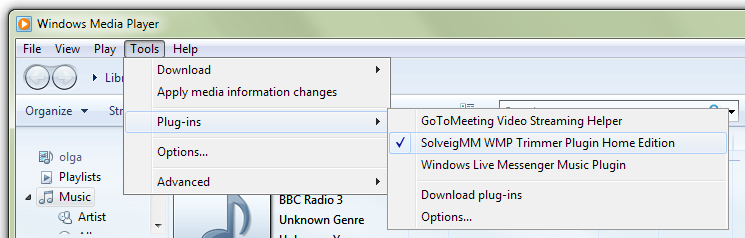
Your plug-in will be enabled after selecting it from the menu.
Step 4: While playingthe document you need to edit, flow the blue slider to the segment of the film you need to trim/reduce and click “Start”. Manually type the time of the video you need to begin deciding on into the Start box in case you discover the usage of the slider difficult. Click the “End” button on the factor you need the trimming to end.

Step 5: Find and press the “In” button to trim the chosen component; The “Out” button to reduce the chosen component out of the authentic media document.
Note that SolveigMM WMP Trimmer Plugin supports to edit videos including cutting or trimming, however, it doesn’t offer an option to crop video.
An alternative way to crop video on Windows by Wondershare Filmora
Wondershare Filmora Video Editor is one of the great video enhancing software program with cool functions that compares to different competing video enhancing Softwares program. Many video enhancing applications claimed to provide expert results; Filmora is one in every of some consumer-stage equipment that definitely delivers.
For Win 7 or later (64-bit)
For macOS 10.14 or later
Here in Filmora, it is not just trimming but this tool can help you to adjust the focus of your video clip. Here are steps on how to crop a video using wondershare filmora.
1. Install and launch your Filmora Wondershare app.

2. Find the import media. Click it and choose your preferred video fromyour files that you want to edit. Wait a second until the video is finished importing.

3. Drag the video to the lower left side. After dragging ,right-click yourmouse and choose video and then click “crop and zoom.”



4. Now, you can adjust the focus of your video.

5. After cropping, if you are satisfied with your edit you can now save your project by clicking the save project icon.

Conclusion
In this guide, you have acquired some knowledge about using crop on a video clip. Though this process or step could be very difficult but using Filmora Wondershare you can easily follow the steps provided above.
Therefore, cropping video is necessary. It is one of the basic editing skill that you need to know. It is functional to your online business, work projects, school projects and other related stuffs. Cropping will help you to emphasize more about your subject.
It is easier for you to do the edit if you used some software programs. You can used Filmora Wondershare or any of the best editing software programs. While you are giving the best videos and photos of your costumer and viewers you are also improving and enhancing your editing skills.
However, you also need to be careful in doing some edits. Before you save your project you need to make sure that you are cropping the right portion of your video.
Your plug-in will be enabled after selecting it from the menu.
Step 4: While playingthe document you need to edit, flow the blue slider to the segment of the film you need to trim/reduce and click “Start”. Manually type the time of the video you need to begin deciding on into the Start box in case you discover the usage of the slider difficult. Click the “End” button on the factor you need the trimming to end.

Step 5: Find and press the “In” button to trim the chosen component; The “Out” button to reduce the chosen component out of the authentic media document.
Note that SolveigMM WMP Trimmer Plugin supports to edit videos including cutting or trimming, however, it doesn’t offer an option to crop video.
An alternative way to crop video on Windows by Wondershare Filmora
Wondershare Filmora Video Editor is one of the great video enhancing software program with cool functions that compares to different competing video enhancing Softwares program. Many video enhancing applications claimed to provide expert results; Filmora is one in every of some consumer-stage equipment that definitely delivers.
For Win 7 or later (64-bit)
For macOS 10.14 or later
Here in Filmora, it is not just trimming but this tool can help you to adjust the focus of your video clip. Here are steps on how to crop a video using wondershare filmora.
1. Install and launch your Filmora Wondershare app.

2. Find the import media. Click it and choose your preferred video fromyour files that you want to edit. Wait a second until the video is finished importing.

3. Drag the video to the lower left side. After dragging ,right-click yourmouse and choose video and then click “crop and zoom.”



4. Now, you can adjust the focus of your video.

5. After cropping, if you are satisfied with your edit you can now save your project by clicking the save project icon.

Conclusion
In this guide, you have acquired some knowledge about using crop on a video clip. Though this process or step could be very difficult but using Filmora Wondershare you can easily follow the steps provided above.
Therefore, cropping video is necessary. It is one of the basic editing skill that you need to know. It is functional to your online business, work projects, school projects and other related stuffs. Cropping will help you to emphasize more about your subject.
It is easier for you to do the edit if you used some software programs. You can used Filmora Wondershare or any of the best editing software programs. While you are giving the best videos and photos of your costumer and viewers you are also improving and enhancing your editing skills.
However, you also need to be careful in doing some edits. Before you save your project you need to make sure that you are cropping the right portion of your video.
Your plug-in will be enabled after selecting it from the menu.
Step 4: While playingthe document you need to edit, flow the blue slider to the segment of the film you need to trim/reduce and click “Start”. Manually type the time of the video you need to begin deciding on into the Start box in case you discover the usage of the slider difficult. Click the “End” button on the factor you need the trimming to end.

Step 5: Find and press the “In” button to trim the chosen component; The “Out” button to reduce the chosen component out of the authentic media document.
Note that SolveigMM WMP Trimmer Plugin supports to edit videos including cutting or trimming, however, it doesn’t offer an option to crop video.
An alternative way to crop video on Windows by Wondershare Filmora
Wondershare Filmora Video Editor is one of the great video enhancing software program with cool functions that compares to different competing video enhancing Softwares program. Many video enhancing applications claimed to provide expert results; Filmora is one in every of some consumer-stage equipment that definitely delivers.
For Win 7 or later (64-bit)
For macOS 10.14 or later
Here in Filmora, it is not just trimming but this tool can help you to adjust the focus of your video clip. Here are steps on how to crop a video using wondershare filmora.
1. Install and launch your Filmora Wondershare app.

2. Find the import media. Click it and choose your preferred video fromyour files that you want to edit. Wait a second until the video is finished importing.

3. Drag the video to the lower left side. After dragging ,right-click yourmouse and choose video and then click “crop and zoom.”



4. Now, you can adjust the focus of your video.

5. After cropping, if you are satisfied with your edit you can now save your project by clicking the save project icon.

Conclusion
In this guide, you have acquired some knowledge about using crop on a video clip. Though this process or step could be very difficult but using Filmora Wondershare you can easily follow the steps provided above.
Therefore, cropping video is necessary. It is one of the basic editing skill that you need to know. It is functional to your online business, work projects, school projects and other related stuffs. Cropping will help you to emphasize more about your subject.
It is easier for you to do the edit if you used some software programs. You can used Filmora Wondershare or any of the best editing software programs. While you are giving the best videos and photos of your costumer and viewers you are also improving and enhancing your editing skills.
However, you also need to be careful in doing some edits. Before you save your project you need to make sure that you are cropping the right portion of your video.
Your plug-in will be enabled after selecting it from the menu.
Step 4: While playingthe document you need to edit, flow the blue slider to the segment of the film you need to trim/reduce and click “Start”. Manually type the time of the video you need to begin deciding on into the Start box in case you discover the usage of the slider difficult. Click the “End” button on the factor you need the trimming to end.

Step 5: Find and press the “In” button to trim the chosen component; The “Out” button to reduce the chosen component out of the authentic media document.
Note that SolveigMM WMP Trimmer Plugin supports to edit videos including cutting or trimming, however, it doesn’t offer an option to crop video.
An alternative way to crop video on Windows by Wondershare Filmora
Wondershare Filmora Video Editor is one of the great video enhancing software program with cool functions that compares to different competing video enhancing Softwares program. Many video enhancing applications claimed to provide expert results; Filmora is one in every of some consumer-stage equipment that definitely delivers.
For Win 7 or later (64-bit)
For macOS 10.14 or later
Here in Filmora, it is not just trimming but this tool can help you to adjust the focus of your video clip. Here are steps on how to crop a video using wondershare filmora.
1. Install and launch your Filmora Wondershare app.

2. Find the import media. Click it and choose your preferred video fromyour files that you want to edit. Wait a second until the video is finished importing.

3. Drag the video to the lower left side. After dragging ,right-click yourmouse and choose video and then click “crop and zoom.”



4. Now, you can adjust the focus of your video.

5. After cropping, if you are satisfied with your edit you can now save your project by clicking the save project icon.

Conclusion
In this guide, you have acquired some knowledge about using crop on a video clip. Though this process or step could be very difficult but using Filmora Wondershare you can easily follow the steps provided above.
Therefore, cropping video is necessary. It is one of the basic editing skill that you need to know. It is functional to your online business, work projects, school projects and other related stuffs. Cropping will help you to emphasize more about your subject.
It is easier for you to do the edit if you used some software programs. You can used Filmora Wondershare or any of the best editing software programs. While you are giving the best videos and photos of your costumer and viewers you are also improving and enhancing your editing skills.
However, you also need to be careful in doing some edits. Before you save your project you need to make sure that you are cropping the right portion of your video.
5 Tips for Faster Editing in Filmora
It’s an indisputable fact that editing is an essential aspect of video creation, and it’s what brings your initial idea to life. However, it can be very daunting and time-consuming, especially when working on a video project containing lots of footage.
In this post, we will walk you through the five best tips that can come in handy to operate fast and smoothly while editing videos of any size. All you just need is the Filmora video editor. You don’t even require technical knowledge.
1. Organize your Media
Since a video project usually has various elements, keeping track of them can take a lot of work. So, the first editing step should be to organize the files so that it is easy to follow them. To do that, you need to do the following;
Create a Folder for Each Media File in your Project
Creating folders involves sorting your video files into various categories, thus making it easy for you to look into specific files and find the missing ones quickly when you need them. For example, you can create a folder for A roll, B roll, Photos, Audio, Sound FX, Music, and Drone Footage. Follow the steps below to see how you can use Filmora to create a folder for each file in your video project;
Step1 Launch Filmora and click Create Project.
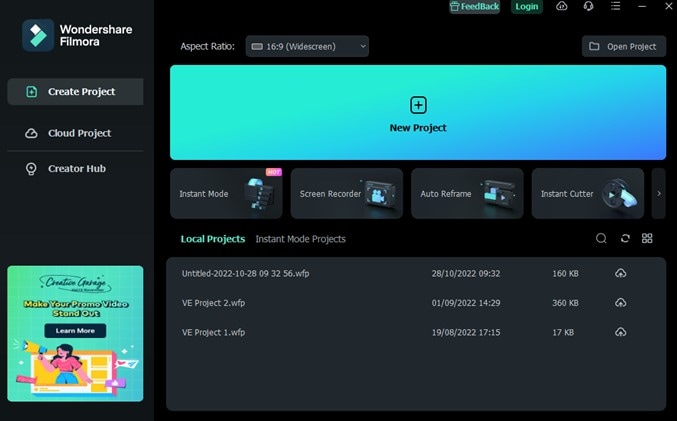
Step2 Navigate to the bottom left corner before the Timeline > click the Folder icon from there, as shown in the image below;
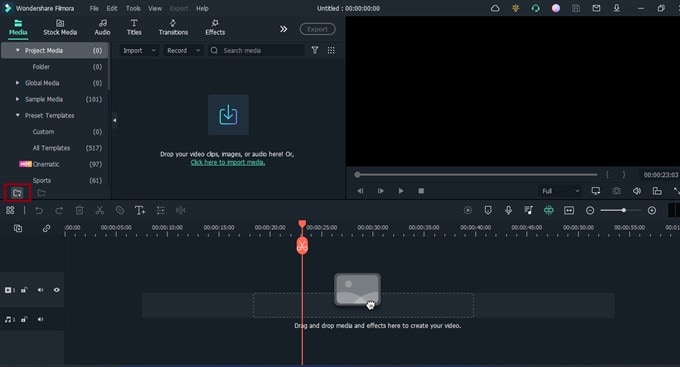
Step3 Click on the folder icon until you reach the total number of folders you need to categorize your video files.
Right-click on each folder and name it accordingly.

After you name each folder, use the Import button to upload each video files you need to edit your video.
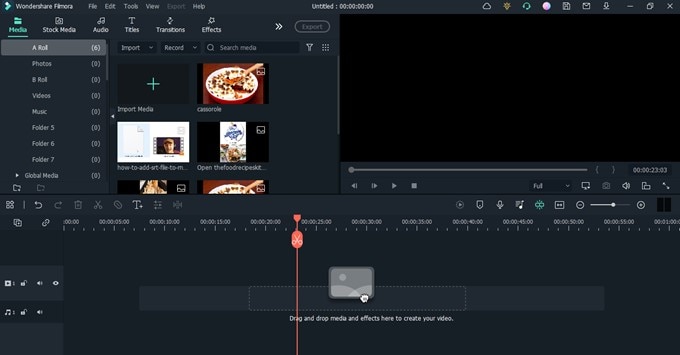
![]()
Note: since the media files you import into your project get the name associated with the code given by the source, it becomes hard to capture a specific file while editing. You need to rename each of the elements you imported for easier access.
Step4 Rename all imported files. To rename your imported files, right-click on them to add a preferred name. Then, click Rename from the pop-up list to name the files.

2. The Use of Proxies
Another tip that enhances a quick editing process is the use of proxies. Proxies can be described as low-resolution versions of your video files. So, if you’re working on video files that drag back playback speed, like 4K footage, you can create a proxy to enable your PC to handle the file seamlessly.
A tool like Filmora editor can help create proxies of your video file flawlessly. You just have to follow the steps below;
Step1 Locate the large video file you imported to Filmora and right-click it. Then, select Create Proxy File.

Step2 You should see the proxy icon at the bottom right corner of your video once it completes. This takes only a few minutes.

Step3 Drag-n-drop the video to the timeline and perform the necessary editing. Afterward, use the Export button to save the file to your PC.

3. Keep Your Videos and Audio Tracks Organized
This is similar to our first tip, and fortunately, the Filmora video editor facilitates this kind of operation quickly and easily. It involves organizing video and audio clips in the timeline while editing. For instance, use video track #1 for graphics or text, #2 for your B roll, and #1 for the main footage taken.
You will also do the same for Audio, for instance, Audio track #1 for music, Audio track #2 for dialogues, and many more. This will allow you to edit various clips simultaneously, making the editing process faster and easier. Here are the steps to use this tip;
Step1 Click on the Add icon at the left side of the Timeline and select Add Video Track or Add Audio Track to add more timelines for your clips.

Step2 Drag-n-drop the video clips and audio clips to the relevant timeline.

4. Keyboard Shortcuts
These are commands on the keyboard of your pc that will enable you to edit your projects easily and quickly. Various options can be available by keying in specific orders rather than going through a long process using the mouse. This knowledge can be a real time-saver when handling projects. To get more enlightened on the setup in Filmora, follow the steps outlined below;
Step1 Open Filmora and click File from the top side.
Step2 Select Keyboard Shortcuts from the drop-down list.

Step3 The new pop-up window on your PC screen will display all shortcuts you can employ while using Filmora, and the interesting part is that you can customize the shortcut keys to your preference. Moreover, you can freely switch keyboard shortcuts between Filmora, Adobe Premiere Pro, and Final Cut Pro.

Step4 For clicking CTRL+ALT+N will allow you to create a new folder for your file.
5. Edit in Stages
Our final tip is to edit in stages. Yes, it is necessary to edit in stages when dealing with editing work. This helps to limit the time you spend on a project. In the beginning, you should do a rough cut. You can begin by editing the A roll at first and then move on to edit the B roll, moving on to the Sound FX, Music, Graphics, and Color Correction, and then reviewing the entire project before exporting it.
In case while editing the A roll, you find something that requires a quick fix in its audio, focus on it and, if possible, use a marker icon to describe it. This will help you not get confused once you get to the Audio stage. See the steps to use Filmora to do this below;
Step1 Firstly, focus on your video footage. Move them to the required timeline.

Step2 Next, move your B-roll to the relevant timeline. Then, apply the required editing.
Step3 Afterward, move drag-n-drop the audio clips to the timeline and apply the needed edits.

Repeat the process for different operations in stages until you finish.
Conclusion
The editing process is about having a free mind where creativity is the primary focus. When you can do that, you will be able to complete your projects in a short time and work on various tasks simultaneously. The tips discussed in this article will go a long way in helping you handle your projects using Filmora.
You can use Filmora to edit videos and other media files downloaded from YouTube, Vimeo, and many more video-sharing sites. Follow these tips and make editing your video projects quite easy and fast.
Free Download For Win 7 or later(64-bit)
Free Download For macOS 10.14 or later
Step4 Rename all imported files. To rename your imported files, right-click on them to add a preferred name. Then, click Rename from the pop-up list to name the files.

2. The Use of Proxies
Another tip that enhances a quick editing process is the use of proxies. Proxies can be described as low-resolution versions of your video files. So, if you’re working on video files that drag back playback speed, like 4K footage, you can create a proxy to enable your PC to handle the file seamlessly.
A tool like Filmora editor can help create proxies of your video file flawlessly. You just have to follow the steps below;
Step1 Locate the large video file you imported to Filmora and right-click it. Then, select Create Proxy File.

Step2 You should see the proxy icon at the bottom right corner of your video once it completes. This takes only a few minutes.

Step3 Drag-n-drop the video to the timeline and perform the necessary editing. Afterward, use the Export button to save the file to your PC.

3. Keep Your Videos and Audio Tracks Organized
This is similar to our first tip, and fortunately, the Filmora video editor facilitates this kind of operation quickly and easily. It involves organizing video and audio clips in the timeline while editing. For instance, use video track #1 for graphics or text, #2 for your B roll, and #1 for the main footage taken.
You will also do the same for Audio, for instance, Audio track #1 for music, Audio track #2 for dialogues, and many more. This will allow you to edit various clips simultaneously, making the editing process faster and easier. Here are the steps to use this tip;
Step1 Click on the Add icon at the left side of the Timeline and select Add Video Track or Add Audio Track to add more timelines for your clips.

Step2 Drag-n-drop the video clips and audio clips to the relevant timeline.

4. Keyboard Shortcuts
These are commands on the keyboard of your pc that will enable you to edit your projects easily and quickly. Various options can be available by keying in specific orders rather than going through a long process using the mouse. This knowledge can be a real time-saver when handling projects. To get more enlightened on the setup in Filmora, follow the steps outlined below;
Step1 Open Filmora and click File from the top side.
Step2 Select Keyboard Shortcuts from the drop-down list.

Step3 The new pop-up window on your PC screen will display all shortcuts you can employ while using Filmora, and the interesting part is that you can customize the shortcut keys to your preference. Moreover, you can freely switch keyboard shortcuts between Filmora, Adobe Premiere Pro, and Final Cut Pro.

Step4 For clicking CTRL+ALT+N will allow you to create a new folder for your file.
5. Edit in Stages
Our final tip is to edit in stages. Yes, it is necessary to edit in stages when dealing with editing work. This helps to limit the time you spend on a project. In the beginning, you should do a rough cut. You can begin by editing the A roll at first and then move on to edit the B roll, moving on to the Sound FX, Music, Graphics, and Color Correction, and then reviewing the entire project before exporting it.
In case while editing the A roll, you find something that requires a quick fix in its audio, focus on it and, if possible, use a marker icon to describe it. This will help you not get confused once you get to the Audio stage. See the steps to use Filmora to do this below;
Step1 Firstly, focus on your video footage. Move them to the required timeline.

Step2 Next, move your B-roll to the relevant timeline. Then, apply the required editing.
Step3 Afterward, move drag-n-drop the audio clips to the timeline and apply the needed edits.

Repeat the process for different operations in stages until you finish.
Conclusion
The editing process is about having a free mind where creativity is the primary focus. When you can do that, you will be able to complete your projects in a short time and work on various tasks simultaneously. The tips discussed in this article will go a long way in helping you handle your projects using Filmora.
You can use Filmora to edit videos and other media files downloaded from YouTube, Vimeo, and many more video-sharing sites. Follow these tips and make editing your video projects quite easy and fast.
Free Download For Win 7 or later(64-bit)
Free Download For macOS 10.14 or later
Getting To Know More About the Video Editing Interface of Wondershare Filmora
The importance of good editing software depends on its features and interface. A video editing interface is important when it comes to choosing editing software. The more user-friendly the interface, the easier it is to use the particular tool for editing. Many video editing software is available, but not every tool is popular. One of the reasons is their interface is not friendly enough for the user.
However, getting to know the software’s interface is as crucial as using the tool. Being familiar with the interface will help you understand the tool even better. An interface is like a map; if you’re familiar with the map, you can edit your videos using the tool. This article will explain the user interface design of Wondershare Filmora in detail.
Part 1: How Has Video Editing Improved Over the Years?
Video editing has significantly improved over the years due to advancements in technology. The development of new software and hardware has improved the editing process. You can read some of the most prominent ways video editing has improved.
Edit Video for Free For Win 7 or later(64-bit)
Edit Video for Free For macOS 10.14 or later
1. Digital Editing
The transition from analog to digital editing revolutionized the field. Digital editing eliminated the need for physical film and allowed for non-linear editing. In this way, video clips could be rearranged, trimmed, and modified on a computer. This digital workflow provided greater flexibility, efficiency, and creative possibilities.
2. Improved Software Capabilities
Video editing software has become more powerful with better features. Modern software offers a wide range of tools for editing for the user. These tools have offered color correction, visual effects, and audio mixing. The interfaces have become more friendly, making editing accessible to more people.
3. Real-Time Playback and Rendering
Advancements in hardware and software have enabled real-time video playback. It further eliminates the need for time-consuming rendering during the editing process. Additionally, it allows editors to see their changes, improving efficiency and productivity.
4. High-Resolution Video
With the availability of high-resolution cameras and displays, the quality has improved. Now, video editing has adapted to handle larger and more detailed video files. Such software can edit and export videos in higher resolutions, even up to 4K and 8K.
5. Special Effects and Visual Enhancements
These editing tools can handle complex visual effects and enhancements. Features such as green screens, motion tracking, and 3D effects have become easier to use. Furthermore, these tools allow editors to achieve sophisticated and professional-looking results.
6. Collaboration and Cloud-Based Editing
The rise of cloud computing has introduced new opportunities for collaboration in video editing. Such editing platforms enable multiple editors to work on the same project. Individuals can share files, get inspiration and collaborate remotely. This feature has facilitated more efficient workflows and improved collaboration among people.
Edit Video for Free For Win 7 or later(64-bit)
Edit Video for Free For macOS 10.14 or later
7. Faster Rendering and Exporting
Video editing software now utilizes multi-threading and GPU acceleration to speed up rendering. These new advancements in technology also help in exporting processes. It reduces the time required to generate the final video output. Additionally, it allows editors to meet tight deadlines and work more quickly.
8. Integration with Other Software and Formats
Editing tools have improved their compatibility with other software and formats. They now integrate with visual effects software, audio editing tools, and other tools. Additionally, these tools support a wide range of video file formats. This compatibility means easier import and export of videos from various sources.
9. Mobile Editing
Smartphones and tablets have brought video editing to mobile devices. Mobile apps now offer robust editing capabilities, allowing users to edit videos on the go. This advancement has increased accessibility and convenience for users as well. Now, people prefer to edit videos using their mobile devices.
10. AI-Assisted Editing
Artificial Intelligence (AI) is now integrated into photo and video editing tools. AI can automate certain repetitive tasks and suggest edits or effects based on patterns. This technology also makes change and even suggest edits by learning your preferences. This can save you time and assist editors in making creative decisions.
Part 2: What Should A Good Video Editing Software Constitute?
A good editing tool should possess several key features and functionalities. The purpose of these tools is to provide a comprehensive and efficient editing experience. Here are some important aspects that an excellent video editing tool should have. This help develops a narrative involving its user interface design:
Edit Video for Free For Win 7 or later(64-bit)
Edit Video for Free For macOS 10.14 or later
1. Comprehensive Editing Tools
The software should offer editing tools and features to accommodate different editing needs. This includes basic functions like trimming, cutting, and merging clips. Moreover, it should also offer some advanced capabilities and editing options as well. The software should provide flexibility and control over the editing process.
2. Support for Various Video Formats
Such software should support a wide range of video formats and codecs. This ensures compatibility with different cameras, file types, and video sources. It also allows editors to work with diverse content without the need for additional file conversion.
3. User-Friendly Interface
An editing tool should have a friendly interface and be easy to use. It also should allow users to navigate through the editing process smoothly. Such tools should provide easy access to tools, menus, and features. Additionally, a friendly video editing interface makes the tool simple for everyone.
4. High-Quality Output
These tools should be capable of producing high-quality video output. It should support exporting videos in different resolutions. This includes standard definition, high definition, and even 4K or higher resolutions. The ability to export in different formats and compression options is also valuable.
5. Efficient Performance
Video editing can be resource-intensive, so good software means efficient performance. It should utilize system resources and provide smooth playback for previewing. Additionally, it should minimize rendering times for quicker previews and exports.
6. Audio Editing Capabilities
Audio is one of the most important components of the video editing process. So, the software should offer different audio editing features. This includes the ability to adjust volume levels, apply audio effects, and much more. Furthermore, it should synchronize audio with video and support multiple audio tracks for editing as well.
7. Special Effects and Visual Enhancements
Advanced video editing software often includes special effects and other enhancement options. Filters, overlays, motion graphics, and other key functionalities should be offered. These features allow editors to improve their videos and achieve specific creative objectives.
8. Collaboration and Sharing Options
Powerful editing tools should facilitate collaboration among editors or team members. It should offer features like project sharing and version control. Also, it should provide users the option to work on the same project simultaneously. Additionally, seamless integration with cloud storage or online platforms can be beneficial.
9. Regular Updates and Support
Recommended tools should have a development team that regularly releases updates. The constant updates should address bugs, improve performance, and introduce new features. Timely customer support is also valuable for users to seek assistance.
10. Cost and Licensing Options
Consideration of the software’s pricing model and licensing options is important. Some software may offer a one-time purchase with perpetual usage. However, many others may have subscription-based models. It’s important to assess the pricing structure and determine if it aligns with your budget and editing needs.
Part 3: Wondershare Filmora: Does It Cover All The Points of a Good Video Editing Software?
Wondershare Filmora is a comprehensive video editing software that is available for everyone. One can download this tool from its official website and start editing. This tool provides a platform for professionals and for those who started editing. This tool allows you to edit your videos with many editing options. Additionally, this tool provides features from basic to more advanced ones.
Edit Video for Free For Win 7 or later(64-bit)
Edit Video for Free For macOS 10.14 or later
We have learned previously about what a good editing tool should offer. So, let’s discuss here what Wondershare Filmora has to offer its users.

Key Features of Wondershare Filmora
1. Wondershare Filmora is a complete editing software that you can download. It offers some basic editing options to more professional and advanced ones. You can find it to be the best platform to edit YouTube videos and more.
2. This tool has a friendly and easy-to-use interface. It makes navigation and editing easy, which further makes the process seamless.
3. The software interface supports different formats for images and videos. It includes PAL, MP4, JPEG, Cineform, and more. This makes the import and export of the files easier to share and edit.
4. Filmora is an editing platform that has the capability of handling higher resolutions. Using this tool, you can import and export your video files in up to 4K resolution.
5. Another excellent key feature of this tool is that you can add your audio files for edit . You can import your own audio files or can choose from the in-built library for your videos.
6. If you’re looking for a unique feature, then this feature will amaze you. Wondershare Filmora is equipped with the latest technology and is going through frequent updates. These updates help you to cut down the rendering speed.
7. You have so much to explore with this tool. Filmora has an in-built library that includes presets, effects, filters, and more. Users can use these presets for their editing work.
8. Additionally, if you want to share your videos for different platforms, you can with this tool. This software lets you change the aspect ratio of your video so you can easily share it on different platforms.
9. Besides editing options and features, this tool goes through constant updates and improvements. The latest version of Filmora comes with multiple AI features and support.
10. Lastly, Wondershare Filmora is free software but also offers premium plans for users. You can choose from different subscription plans.
Pricing Plans Offered by Wondershare Filmora
Are you satisfied with working on Wondershare Filmora’s interface? Look into the provided pricing table for some more prominent details:
| Type | Package | Pricing |
|---|---|---|
| Individual | Month Plan | $19.99 |
| Cross-Platform Plan | $69.99/Year | |
| Perpetual Plan | $79.99 | |
| Team & Business | Annual Plan | $155.88/User |
| Education | Monthly Plan | $19.99 |
| Annual Plan | $40.99 | |
| Perpetual Plan | $49.99 |
Part 4: Explaining The Interface - Wondershare Filmora
If you want to learn about the interface of Wondershare Filmora, you’re at the right place. Here you can learn about the video editing interface and the options available in the tool.
Edit Video for Free For Win 7 or later(64-bit)
Edit Video for Free For macOS 10.14 or later
1. The Main Screen
The main interface of the tool has all the essentials available. You will find a “New Project” tab, and beneath that, you will find different options for editing. Moreover, you will find the aspect ratio, from where you can choose preferred video dimensions. On the left side panel, you have the project options and the “Creator Hub” tab. Besides this, you have the search icon to find your previous projects.

2. Importing Videos
You can import your videos by pressing the designated key. This option allows you to import your media files. Furthermore, you can even import your media by dragging and dropping in the import tab. The import drop-down menu provides multiple import options. This menu also allows you to import your videos from your mobile or external camera.

3. Using the Stock Media
Wondershare Filmora allows you to add free stock media to your videos. The “Stock Media” option has a search option from where you can find your desired media files. Furthermore, this option has multiple free stock media tabs. You can choose the platform from the tabs where you can search and select stock media files.

4. Adding Audios to Videos
This tool allows you to add music or audio to your editing timeline. The tool has a separate “Audio” button, which allows you to select in-built audio files. You can search different sound effects and music files from this tab. Moreover, you can drag and drop your preferred audio file to the timeline. You can even select the audio file in the timeline to make further changes to the file.

5. Using Titles For Explanation
By pressing the “Titles” button, you can select the opening of your title template. This tool has many different title templates available that you can use for your video files. Moreover, you can find categorized titles from the list. This option also allows you to search for different title styles. You can even make changes to your title screen.

Edit Video for Free For Win 7 or later(64-bit)
Edit Video for Free For macOS 10.14 or later
6. Adding Transitions and Effects
Filmora interface is packed with many filters, overlays, and even transition effects. You can choose from different effects and filters by dragging and dropping to your layer. To apply a transition between two clips, simply place the transition effect between those clips. Additionally, you can change the opacity of the applied filters. Also, you can change the duration of your transition effects.

7. Inducing Elements for Improvement
In addition to overlays, filters, and effects, you can also use other elements too. For this, Wondershare Filmora allows you to add stickers to your video edit. By pressing the option, you will find stickers in many categories. You can select stickers from the list; otherwise, you can search for stickers using a keyword. Apply your favorite sticker by selecting and dropping it on a particular layer in the timeline.

8. Getting Aware of the Timeline
The timeline is the section where you add all the layers, effects, and other adjustments to your project. In the timeline section, you will find a particular layer’s hide and unhide option. Moreover, you can mute and unmute the audio of your media file. You can even find an option to manage your tracks in this section. Additionally, there is a Playhead that can also trim your video clip at a specific duration.

9. Things To Know While Exporting
While exporting your project, you will find many options, such as exporting to your device. Furthermore, you can even export your file directly to a specific platform from Filmora. In addition to this, you can even burn your video file to a DVD using this option. Users can also add a thumbnail of their edited video directly from this tool.

Conclusion
Understanding your video editing interface gives you greater creative control over your projects. You can explore and experiment with various editing options and more. Investing time in your tool is important if you’re a professional or an enthusiast. Wondershare Filmora is an amazing editing tool, and its interface is created to make things easy for you.
Edit Video for Free For macOS 10.14 or later
1. Digital Editing
The transition from analog to digital editing revolutionized the field. Digital editing eliminated the need for physical film and allowed for non-linear editing. In this way, video clips could be rearranged, trimmed, and modified on a computer. This digital workflow provided greater flexibility, efficiency, and creative possibilities.
2. Improved Software Capabilities
Video editing software has become more powerful with better features. Modern software offers a wide range of tools for editing for the user. These tools have offered color correction, visual effects, and audio mixing. The interfaces have become more friendly, making editing accessible to more people.
3. Real-Time Playback and Rendering
Advancements in hardware and software have enabled real-time video playback. It further eliminates the need for time-consuming rendering during the editing process. Additionally, it allows editors to see their changes, improving efficiency and productivity.
4. High-Resolution Video
With the availability of high-resolution cameras and displays, the quality has improved. Now, video editing has adapted to handle larger and more detailed video files. Such software can edit and export videos in higher resolutions, even up to 4K and 8K.
5. Special Effects and Visual Enhancements
These editing tools can handle complex visual effects and enhancements. Features such as green screens, motion tracking, and 3D effects have become easier to use. Furthermore, these tools allow editors to achieve sophisticated and professional-looking results.
6. Collaboration and Cloud-Based Editing
The rise of cloud computing has introduced new opportunities for collaboration in video editing. Such editing platforms enable multiple editors to work on the same project. Individuals can share files, get inspiration and collaborate remotely. This feature has facilitated more efficient workflows and improved collaboration among people.
Edit Video for Free For Win 7 or later(64-bit)
Edit Video for Free For macOS 10.14 or later
7. Faster Rendering and Exporting
Video editing software now utilizes multi-threading and GPU acceleration to speed up rendering. These new advancements in technology also help in exporting processes. It reduces the time required to generate the final video output. Additionally, it allows editors to meet tight deadlines and work more quickly.
8. Integration with Other Software and Formats
Editing tools have improved their compatibility with other software and formats. They now integrate with visual effects software, audio editing tools, and other tools. Additionally, these tools support a wide range of video file formats. This compatibility means easier import and export of videos from various sources.
9. Mobile Editing
Smartphones and tablets have brought video editing to mobile devices. Mobile apps now offer robust editing capabilities, allowing users to edit videos on the go. This advancement has increased accessibility and convenience for users as well. Now, people prefer to edit videos using their mobile devices.
10. AI-Assisted Editing
Artificial Intelligence (AI) is now integrated into photo and video editing tools. AI can automate certain repetitive tasks and suggest edits or effects based on patterns. This technology also makes change and even suggest edits by learning your preferences. This can save you time and assist editors in making creative decisions.
Part 2: What Should A Good Video Editing Software Constitute?
A good editing tool should possess several key features and functionalities. The purpose of these tools is to provide a comprehensive and efficient editing experience. Here are some important aspects that an excellent video editing tool should have. This help develops a narrative involving its user interface design:
Edit Video for Free For Win 7 or later(64-bit)
Edit Video for Free For macOS 10.14 or later
1. Comprehensive Editing Tools
The software should offer editing tools and features to accommodate different editing needs. This includes basic functions like trimming, cutting, and merging clips. Moreover, it should also offer some advanced capabilities and editing options as well. The software should provide flexibility and control over the editing process.
2. Support for Various Video Formats
Such software should support a wide range of video formats and codecs. This ensures compatibility with different cameras, file types, and video sources. It also allows editors to work with diverse content without the need for additional file conversion.
3. User-Friendly Interface
An editing tool should have a friendly interface and be easy to use. It also should allow users to navigate through the editing process smoothly. Such tools should provide easy access to tools, menus, and features. Additionally, a friendly video editing interface makes the tool simple for everyone.
4. High-Quality Output
These tools should be capable of producing high-quality video output. It should support exporting videos in different resolutions. This includes standard definition, high definition, and even 4K or higher resolutions. The ability to export in different formats and compression options is also valuable.
5. Efficient Performance
Video editing can be resource-intensive, so good software means efficient performance. It should utilize system resources and provide smooth playback for previewing. Additionally, it should minimize rendering times for quicker previews and exports.
6. Audio Editing Capabilities
Audio is one of the most important components of the video editing process. So, the software should offer different audio editing features. This includes the ability to adjust volume levels, apply audio effects, and much more. Furthermore, it should synchronize audio with video and support multiple audio tracks for editing as well.
7. Special Effects and Visual Enhancements
Advanced video editing software often includes special effects and other enhancement options. Filters, overlays, motion graphics, and other key functionalities should be offered. These features allow editors to improve their videos and achieve specific creative objectives.
8. Collaboration and Sharing Options
Powerful editing tools should facilitate collaboration among editors or team members. It should offer features like project sharing and version control. Also, it should provide users the option to work on the same project simultaneously. Additionally, seamless integration with cloud storage or online platforms can be beneficial.
9. Regular Updates and Support
Recommended tools should have a development team that regularly releases updates. The constant updates should address bugs, improve performance, and introduce new features. Timely customer support is also valuable for users to seek assistance.
10. Cost and Licensing Options
Consideration of the software’s pricing model and licensing options is important. Some software may offer a one-time purchase with perpetual usage. However, many others may have subscription-based models. It’s important to assess the pricing structure and determine if it aligns with your budget and editing needs.
Part 3: Wondershare Filmora: Does It Cover All The Points of a Good Video Editing Software?
Wondershare Filmora is a comprehensive video editing software that is available for everyone. One can download this tool from its official website and start editing. This tool provides a platform for professionals and for those who started editing. This tool allows you to edit your videos with many editing options. Additionally, this tool provides features from basic to more advanced ones.
Edit Video for Free For Win 7 or later(64-bit)
Edit Video for Free For macOS 10.14 or later
We have learned previously about what a good editing tool should offer. So, let’s discuss here what Wondershare Filmora has to offer its users.

Key Features of Wondershare Filmora
1. Wondershare Filmora is a complete editing software that you can download. It offers some basic editing options to more professional and advanced ones. You can find it to be the best platform to edit YouTube videos and more.
2. This tool has a friendly and easy-to-use interface. It makes navigation and editing easy, which further makes the process seamless.
3. The software interface supports different formats for images and videos. It includes PAL, MP4, JPEG, Cineform, and more. This makes the import and export of the files easier to share and edit.
4. Filmora is an editing platform that has the capability of handling higher resolutions. Using this tool, you can import and export your video files in up to 4K resolution.
5. Another excellent key feature of this tool is that you can add your audio files for edit . You can import your own audio files or can choose from the in-built library for your videos.
6. If you’re looking for a unique feature, then this feature will amaze you. Wondershare Filmora is equipped with the latest technology and is going through frequent updates. These updates help you to cut down the rendering speed.
7. You have so much to explore with this tool. Filmora has an in-built library that includes presets, effects, filters, and more. Users can use these presets for their editing work.
8. Additionally, if you want to share your videos for different platforms, you can with this tool. This software lets you change the aspect ratio of your video so you can easily share it on different platforms.
9. Besides editing options and features, this tool goes through constant updates and improvements. The latest version of Filmora comes with multiple AI features and support.
10. Lastly, Wondershare Filmora is free software but also offers premium plans for users. You can choose from different subscription plans.
Pricing Plans Offered by Wondershare Filmora
Are you satisfied with working on Wondershare Filmora’s interface? Look into the provided pricing table for some more prominent details:
| Type | Package | Pricing |
|---|---|---|
| Individual | Month Plan | $19.99 |
| Cross-Platform Plan | $69.99/Year | |
| Perpetual Plan | $79.99 | |
| Team & Business | Annual Plan | $155.88/User |
| Education | Monthly Plan | $19.99 |
| Annual Plan | $40.99 | |
| Perpetual Plan | $49.99 |
Part 4: Explaining The Interface - Wondershare Filmora
If you want to learn about the interface of Wondershare Filmora, you’re at the right place. Here you can learn about the video editing interface and the options available in the tool.
Edit Video for Free For Win 7 or later(64-bit)
Edit Video for Free For macOS 10.14 or later
1. The Main Screen
The main interface of the tool has all the essentials available. You will find a “New Project” tab, and beneath that, you will find different options for editing. Moreover, you will find the aspect ratio, from where you can choose preferred video dimensions. On the left side panel, you have the project options and the “Creator Hub” tab. Besides this, you have the search icon to find your previous projects.

2. Importing Videos
You can import your videos by pressing the designated key. This option allows you to import your media files. Furthermore, you can even import your media by dragging and dropping in the import tab. The import drop-down menu provides multiple import options. This menu also allows you to import your videos from your mobile or external camera.

3. Using the Stock Media
Wondershare Filmora allows you to add free stock media to your videos. The “Stock Media” option has a search option from where you can find your desired media files. Furthermore, this option has multiple free stock media tabs. You can choose the platform from the tabs where you can search and select stock media files.

4. Adding Audios to Videos
This tool allows you to add music or audio to your editing timeline. The tool has a separate “Audio” button, which allows you to select in-built audio files. You can search different sound effects and music files from this tab. Moreover, you can drag and drop your preferred audio file to the timeline. You can even select the audio file in the timeline to make further changes to the file.

5. Using Titles For Explanation
By pressing the “Titles” button, you can select the opening of your title template. This tool has many different title templates available that you can use for your video files. Moreover, you can find categorized titles from the list. This option also allows you to search for different title styles. You can even make changes to your title screen.

Edit Video for Free For Win 7 or later(64-bit)
Edit Video for Free For macOS 10.14 or later
6. Adding Transitions and Effects
Filmora interface is packed with many filters, overlays, and even transition effects. You can choose from different effects and filters by dragging and dropping to your layer. To apply a transition between two clips, simply place the transition effect between those clips. Additionally, you can change the opacity of the applied filters. Also, you can change the duration of your transition effects.

7. Inducing Elements for Improvement
In addition to overlays, filters, and effects, you can also use other elements too. For this, Wondershare Filmora allows you to add stickers to your video edit. By pressing the option, you will find stickers in many categories. You can select stickers from the list; otherwise, you can search for stickers using a keyword. Apply your favorite sticker by selecting and dropping it on a particular layer in the timeline.

8. Getting Aware of the Timeline
The timeline is the section where you add all the layers, effects, and other adjustments to your project. In the timeline section, you will find a particular layer’s hide and unhide option. Moreover, you can mute and unmute the audio of your media file. You can even find an option to manage your tracks in this section. Additionally, there is a Playhead that can also trim your video clip at a specific duration.

9. Things To Know While Exporting
While exporting your project, you will find many options, such as exporting to your device. Furthermore, you can even export your file directly to a specific platform from Filmora. In addition to this, you can even burn your video file to a DVD using this option. Users can also add a thumbnail of their edited video directly from this tool.

Conclusion
Understanding your video editing interface gives you greater creative control over your projects. You can explore and experiment with various editing options and more. Investing time in your tool is important if you’re a professional or an enthusiast. Wondershare Filmora is an amazing editing tool, and its interface is created to make things easy for you.
Also read:
- Updated How to Create Liquid Water Reveal Intro?
- New Freeze Frame Clone Effect Is a Creative Effect to Use for Many Video Creators. This Article Will Show You How to Use Filmora to Make a Frozen Frame Clone Video Effect
- New 2024 Approved How To Slow Down GIF Building an Understanding
- Updated What Should Be Considered to Choose A Nice GoPro for Vlogging?
- Are You Searching the Internet for Top Wedding LUTs Premiere Pro? This Article Provides Suggestions on the Best LUT Color Presets for 2024
- New Making Slow Motion Videos in Premiere Pro A Review on The Best Method
- Discover the Top Slow Motion Camera App to Use
- How to Record Clips Using Your Camera and Edit Them Using Wondershare Filmora to Make a Loop Video? A Complete Guide for Beginners for 2024
- Updated Top LUTs for Sony HLG to Download for 2024
- In 2024, Looking for Ways to Enhance Overall Look for Your Contents Professionally? Then Coming up with These Cool PowerPoint Templates Can Help You a Lot
- Best 15 Subtitle Apps
- New Can You Get Free After Effects Templates Slideshow? Yes, You Definitely Can! Follow the Given Discussion to Learn About a Simple Trick and More About Getting Free Effects Template for Slideshows for 2024
- 2024 Approved Something That You Should Know About MP4 Video Format
- New Denoise a Video in Adobe Premiere Pro – Audio and Video Noise Removal
- Updated 2024 Approved Step by Step to Rotate Videos Using OBS
- New Tutorial | How to Make a Smooth Speed Ramping in Premiere Pro, In 2024
- 2024 Approved Have You Ever Heard of the Video Format for PowerPoint? Allow Us to Help You Learn More About PowerPoint. It Will Help You Make an Impression by Making Good Slides
- 5 Tips for Faster Editing in Filmora Video Editor
- Updated Learn How to Slow Down Time-Lapse Videos on Your iPhone to Make Detailed Slow-Motion Effects in Your Time-Lapse Captures
- How to Unlock Oppo A38 Phone without PIN
- What is Fake GPS Location Pro and Is It Good On Oppo Reno 11 5G? | Dr.fone
- In 2024, How to Get and Use Pokemon Go Promo Codes On Nokia 150 (2023) | Dr.fone
- In 2024, How To Change Samsung Galaxy F04 Lock Screen Password?
- How To Erase Private Data From Apple iPhone 6 | Dr.fone
- In 2024, How To Reset the Security Questions of Your Apple ID From Your Apple iPhone 14 Pro Max
- Unlock a disable iPhone 11 Pro using icloud website
- What Legendaries Are In Pokemon Platinum On Samsung Galaxy A05s? | Dr.fone
- CatchEmAll Celebrate National Pokémon Day with Virtual Location On Xiaomi 14 Ultra | Dr.fone
- How To Unbrick a Dead Motorola Moto G84 5G | Dr.fone
- Easy steps to recover deleted videos from Xiaomi
- What To Do if Your Realme 11 Pro+ Auto Does Not Work | Dr.fone
- 3 Solutions to Find Your Apple iPhone 11 Current Location of a Mobile Number | Dr.fone
- Updated 5 Must Try Ways to Add GIF in Text Message on Android
- How do I reset my Nubia Z50 Ultra Phone without technical knowledge? | Dr.fone
- Title: New 10 Best Movie Trailer Voice Generators Windows, Mac, Android, iPhone & Online
- Author: Morgan
- Created at : 2024-05-19 05:11:44
- Updated at : 2024-05-20 05:11:44
- Link: https://ai-video-editing.techidaily.com/new-10-best-movie-trailer-voice-generators-windows-mac-android-iphone-and-online/
- License: This work is licensed under CC BY-NC-SA 4.0.



