
New How To Add Motion Blur On CapCut? (IPhone & Android)

How To Add Motion Blur On CapCut? (IPhone & Android)
Do you know what adds a realistic effect to videos? Professionals add various types of effects to the videos to create artistic perspective flawlessly. Usually, the process of adding effects to the videos happens in the post-production phase, where professionals utilize various software. One of the commonly added effects is the motion blur effect which creates a subtle motion in the video.
In this article, we will address how to do motion blur on CapCut with simple steps. So, continue reading this guide to learn an easy and simple way of creating motion blur in your videos.
Part 1: Why Should You Add Motion Blur to Videos?
The motion blur effect changes the perspective of moving objects in a film or video. If you have created an animated video, you must add a motion blur effect to make the movement of objects or characters natural. Moreover, it gives a realistic touch to your videos by describing a particular movement in the video. That’s why adding a motion blur effect in videos is necessary, as, without this effect, the video would look choppy.
To introduce a motion blur effect, you can find multiple tools and video editors. However, if you want to try professional software, CapCut is a trustworthy option. This tool has a pre-made motion blur effect that you can instantly add within seconds. So, if you have already downloaded CapCut, upgrade to its latest version to try its built-in motion blur effect. Continue reading this article to find out about motion blur CapCut.
Part 2: How to Add Motion Blur to Videos on CapCut?
Are you excited to add a motion blur effect using CapCut? CapCut is a popular video editor, especially for TikTok, through which you can execute professional video editing easily. In this section, we will guide you on how to add motion blur on CapCut using your iPhone and Android.
1. On iPhone
CapCut is available on App Store , through which you can easily download it on your iPhone. To add a motion blur effect to your video on iPhone, check the below steps:
Step1 After adding the desired video clip in CapCut, select it and scroll in the right direction until you can locate the “Motion Blur” option. Now tap on “Motion Blur” and increase its “Blur” and “Blend” strength according to your choice. You can also increase the Blend value accordingly.
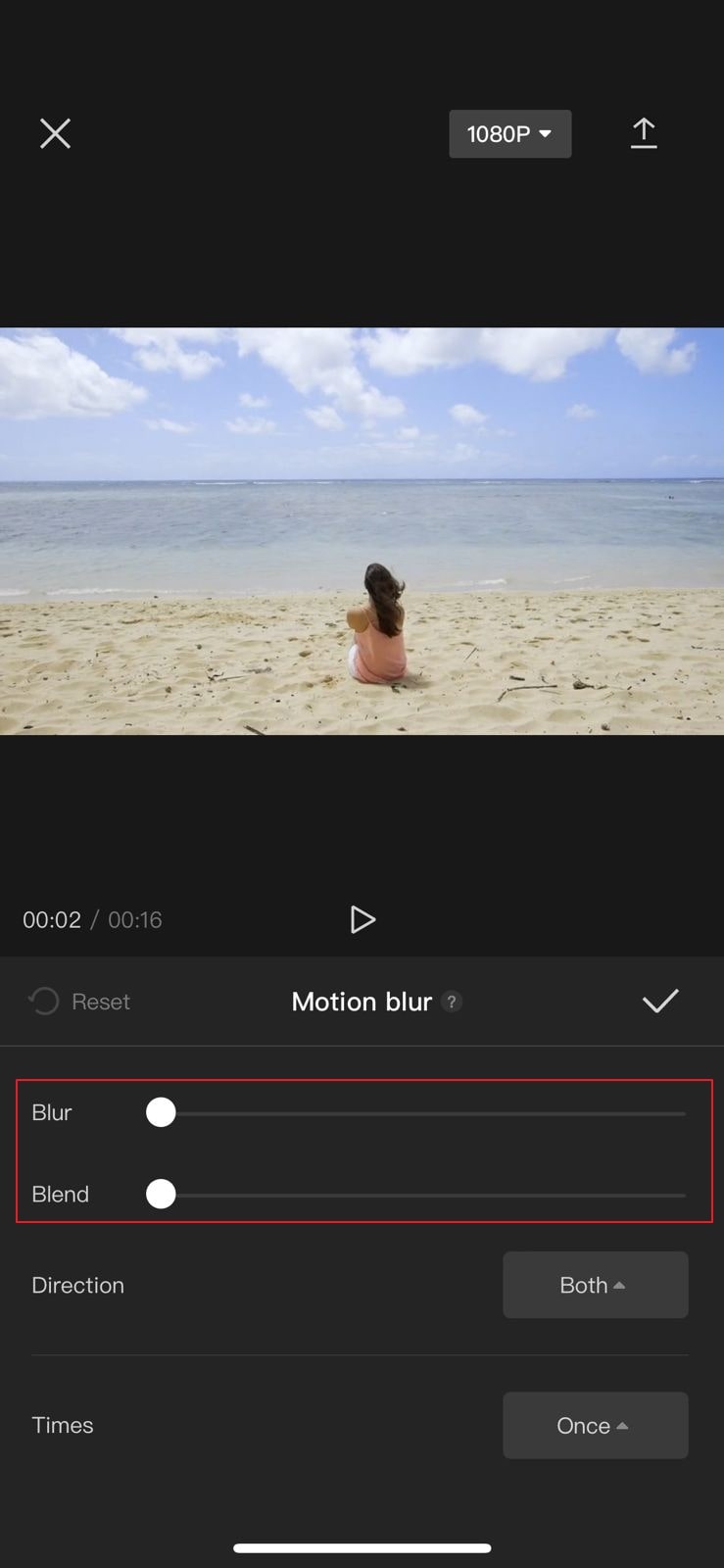
Step2 Moreover, you can choose the direction and times of the motion blur effect. Once you are done, tap on the “Tick” icon. After some seconds, the motion blur effect will be applied to your video.
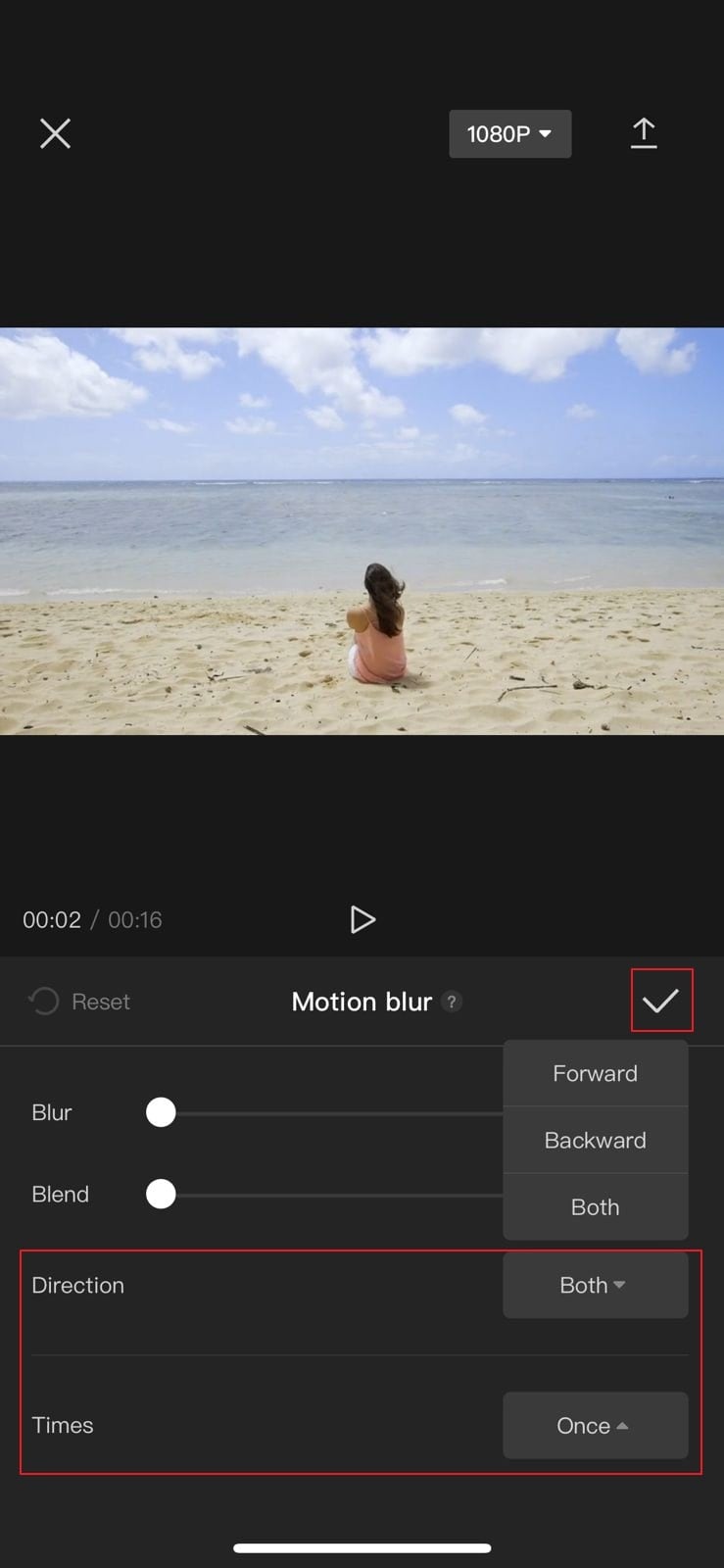
2. On Android
Android users can also take benefit from the CapCut app. Once you have successfully downloaded the CapCut app on your Android phone from Play Store , follow the below instructions:
Step1 Open the CapCut app and tap on the “New Project” option. By doing so, upload the video from your phone on its interface.
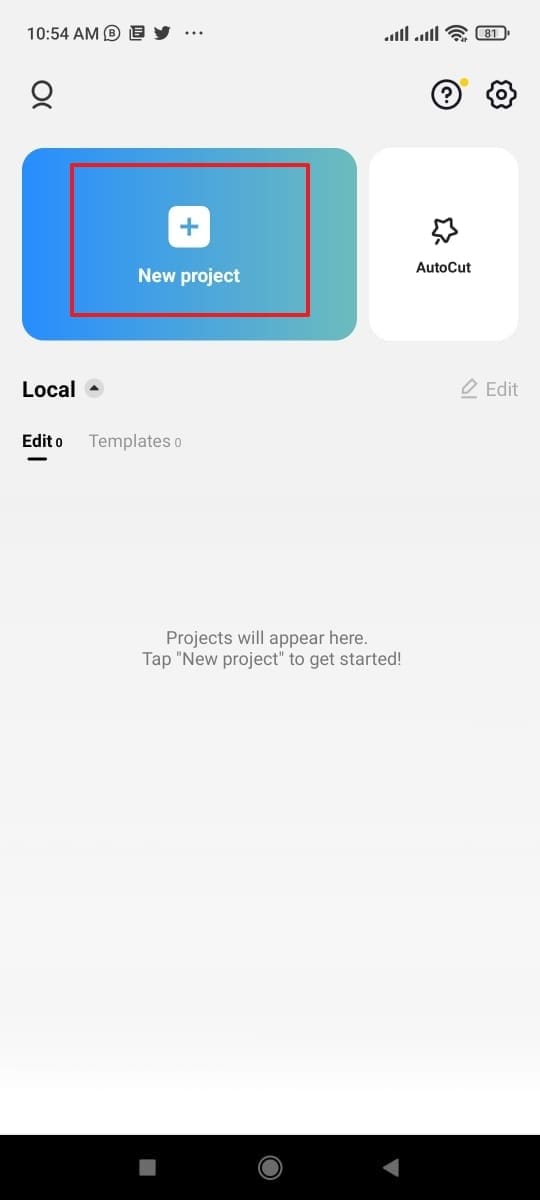
Step2 After uploading, select the clip and scroll in the right direction. From there, select the “Motion Blur” option and choose “Blur” strength and “Blend” value. You can also select the “Direction” and “Times” values from the options. Once done, tap on the “Tick” option to add a motion blur effect to your video successfully.
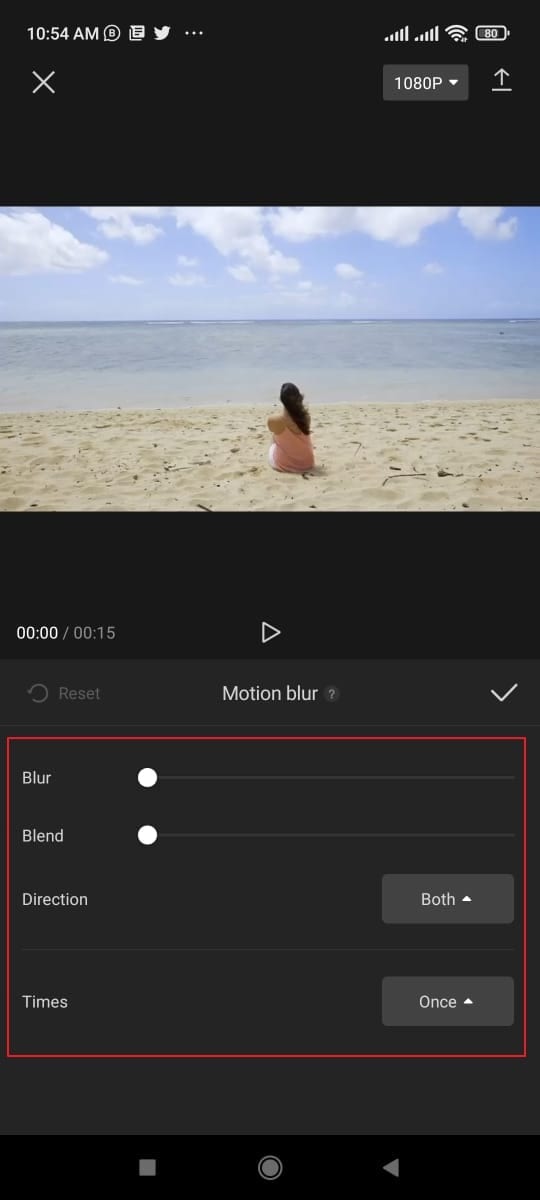
Part 3: The Best Alternative to CapCut to Add Motion Blur On Mobile
If you want alternatives to CapCut for creating a motion blur effect flawlessly, this part of the article can help you. You can find the best 3 apps in this section that are capable of generating a motion blur effect easily.
1. Videoleap
Videoleap is a popular editing app that is available for both iOS and Android users. Using this app, you can add text to your videos by selecting the font, color, opacity, and other elements. Moreover, you can add an audio clip to your video effectively using this app. Furthermore, you can also adjust the brightness, saturation, and other components of the video.
Besides being a powerful video editor, you can also use this tool to add a motion blur to your video. You can use its different filters and effects to create a motion blur effect. This tool offers complete customization freedom so that you can generate your preferred effect easily.
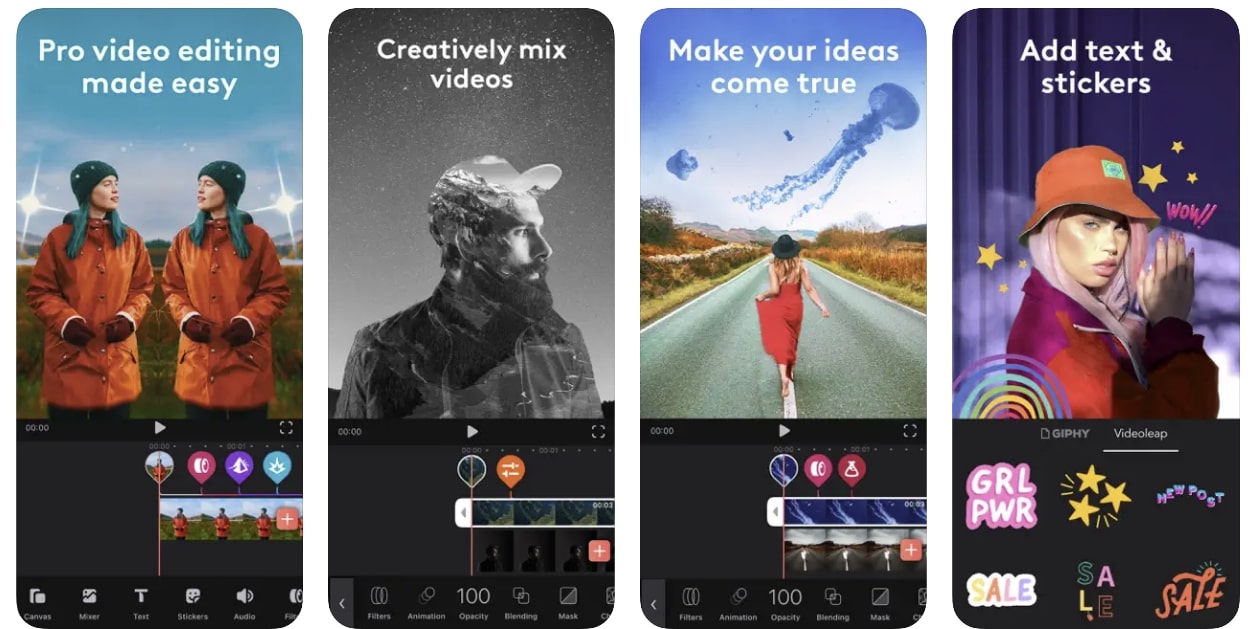
Key Features
- This tool offers over 100 different sound effects that you can add to your video for more engagement.
- You can check your final video in full screen comfortably on this tool.
- This video editor also provides multiple creator video templates through which you can create professional videos.
Pros
- This tool offers small tutorials with every feature to provide you with complete guidance.
- You can execute layer-based editing through this app to add effects, videos, images, and other elements efficiently.
Cons
- This tool does not include a built-in motion effect. Thus, you have to create a motion blur effect on this app through customization.
Tutorial: To see and learn how to use Videoleap effectively, you can see a quick tutorial following this link: https://www.youtube.com/watch?v=e7twWHCVT8U .
2. NSMB – Motion Blur Video
NSMB is a special app that can also work offline to add a motion blur effect to your videos. It has a simple interface that allows you to add a motion blur effect to your video instantly. Once you have uploaded the video on this app, you can easily apply the motion blur effect with a single tap.
Moreover, this app does not distort the quality of your video after adding the motion blur effect. Thus, it’s an efficient app that enables you to add a motion blur to your videos without manual effort.

Download: Android
Key Features
- This app easily supports Android 5.0 OS and above.
- It’s a simple and lightweight app that won’t take up storage space on your phone.
- This app has more than 1M downloads which tell its reliability.
Pros
- This app will add the function of ‘Preview,” through which you will be able to see your final results easily.
- You can adjust the strength of the added motion blur using the slider in this app.
Cons
- This app has limited options and does not offer vast features for video editing.
Tutorial: Do you want to learn how to use this app? Here is a simple and easy video tutorial that you can watch to learn how to use this tool: https://www.youtube.com/shorts/Nm%5FxEMQc6zg .
3. Node Video – Pro Video Editor
Node Video is a complete professional tool as it offers various editing features that can help you. You can discover tons of advanced editing tools on this app, such as keyframe animation, pen tool, motion tracker, puppet pin, etc. It also provides 3D renders that can assist you in mapping your videos to 3D models.
It also offers various types of effects and filters that can transform your video effectively. Moreover, you can also add a motion blur effect from this tool to your video within seconds. It has a built-in motion blur effect that can be added instantly without complications.

Key Features
- Apart from the motion blur effect, this tool contains various sorts of other effects such as gaussian blur, radial blur, cross blur, directional blur, etc.
- The rendering speed of this app is extremely fast to provide you with fast results.
- Its advanced features can automatically separate backgrounds and human faces instantly.
Pros
- Using this tool, you can edit the audio in the video clip by changing properties and effects.
- You can modify the color grading of your video by modifying lift, gamma, and gain elements.
Cons
- To continuously use this app, you have to buy its subscription plans.
Tutorial: In this video tutorial, you can find authentic instructions to use Node Video without any hassle. Thus, visit this video link to check the tutorial: https://www.youtube.com/watch?v=z9lq8XXCmss .
Comparison
Apps like NSMB and Node Video work efficiently as they contain built-in motion blur effects. They work similarly to CapCut, as you can easily add a motion blur effect to your videos automatically. However, these apps provide limited options to choose the area and amount of effect. So, if you want to add customization to your videos proficiently, you can try Videoleap.
Conclusion
Motion blur effect can immensely change the dynamic of your professional videos. If you want to instruct about specific movements in your video, the motion blur effect can enhance it easily. In this article, we have shed light on how to do motion blur on CapCut. For more options, we have also provided three alternatives to CapCut for your additional help.
Tutorial: To see and learn how to use Videoleap effectively, you can see a quick tutorial following this link: https://www.youtube.com/watch?v=e7twWHCVT8U .
2. NSMB – Motion Blur Video
NSMB is a special app that can also work offline to add a motion blur effect to your videos. It has a simple interface that allows you to add a motion blur effect to your video instantly. Once you have uploaded the video on this app, you can easily apply the motion blur effect with a single tap.
Moreover, this app does not distort the quality of your video after adding the motion blur effect. Thus, it’s an efficient app that enables you to add a motion blur to your videos without manual effort.

Download: Android
Key Features
- This app easily supports Android 5.0 OS and above.
- It’s a simple and lightweight app that won’t take up storage space on your phone.
- This app has more than 1M downloads which tell its reliability.
Pros
- This app will add the function of ‘Preview,” through which you will be able to see your final results easily.
- You can adjust the strength of the added motion blur using the slider in this app.
Cons
- This app has limited options and does not offer vast features for video editing.
Tutorial: Do you want to learn how to use this app? Here is a simple and easy video tutorial that you can watch to learn how to use this tool: https://www.youtube.com/shorts/Nm%5FxEMQc6zg .
3. Node Video – Pro Video Editor
Node Video is a complete professional tool as it offers various editing features that can help you. You can discover tons of advanced editing tools on this app, such as keyframe animation, pen tool, motion tracker, puppet pin, etc. It also provides 3D renders that can assist you in mapping your videos to 3D models.
It also offers various types of effects and filters that can transform your video effectively. Moreover, you can also add a motion blur effect from this tool to your video within seconds. It has a built-in motion blur effect that can be added instantly without complications.

Key Features
- Apart from the motion blur effect, this tool contains various sorts of other effects such as gaussian blur, radial blur, cross blur, directional blur, etc.
- The rendering speed of this app is extremely fast to provide you with fast results.
- Its advanced features can automatically separate backgrounds and human faces instantly.
Pros
- Using this tool, you can edit the audio in the video clip by changing properties and effects.
- You can modify the color grading of your video by modifying lift, gamma, and gain elements.
Cons
- To continuously use this app, you have to buy its subscription plans.
Tutorial: In this video tutorial, you can find authentic instructions to use Node Video without any hassle. Thus, visit this video link to check the tutorial: https://www.youtube.com/watch?v=z9lq8XXCmss .
Comparison
Apps like NSMB and Node Video work efficiently as they contain built-in motion blur effects. They work similarly to CapCut, as you can easily add a motion blur effect to your videos automatically. However, these apps provide limited options to choose the area and amount of effect. So, if you want to add customization to your videos proficiently, you can try Videoleap.
Conclusion
Motion blur effect can immensely change the dynamic of your professional videos. If you want to instruct about specific movements in your video, the motion blur effect can enhance it easily. In this article, we have shed light on how to do motion blur on CapCut. For more options, we have also provided three alternatives to CapCut for your additional help.
Deep Learning of AI Video Recognition
Deep Learning of AI Video Recognition
An easy yet powerful editor
Numerous effects to choose from
Detailed tutorials provided by the official channel
Artificial Intelligence (AI) software is used to mimic human behavior by learning various insights and data patterns. High features of AI software should include speech and voice recognition, machine learning, virtual assistants, etc. In addition, AI software combined with machine learning can provide various users with the required functionality to simplify the business process.

AI software can develop and build an intelligent application from the beginning with the help of deep learning capabilities and Machine learning. In addition, video recognition AI is the machine’s capacity to analyze, obtain, and process information that it receives from a visual source, specifically video. The video recognition systems help computers comprehend the information received in the large volumes of video feeds, frame by frame.
In this article
01 [What is AI Video Recognition and How Does Video Recognition Work?](#Part 1)
02 [Difference Between AI Video Recognition and Facial Recognition?](#Part 2)
03 [Understanding 6 Top Video Recognition Software](#Part 3)
Part 1 What is AI Video Recognition and How Does Video Recognition Work?
AI Video Recognition is the capability of machines to obtain, analyze, and process information received from videos. It allows us to quickly assess video data by detecting objects, behaviors, people, and vehicles of concern.
In today’s world, we all look at video as a piece of critical evidence used in different situations such as security investigations and law enforcement because it holds a lot of valuable data. In addition, video is seen as a very unclear format lacking context, scheme, and structure, making it hard to deal with. But with the use of AI in machines, you can effectively handle data with video recognition.
Also, video recognition is not the same as facial or image recognition, regardless of its name, even though they are interrelated. Video recognition is referred to as video content analysis or intelligent video analytics because it entails many tasks. Thus, AI is used in video recognition to rapidly reduce the time for research from weeks or months to seconds and process mass video data.
Video recognition employs AI to complete the tasks by applying enhanced deep learning (DL) and computer vision (CV) models to live video streams or recorded video footage. The following are the most common ways AI video recognition works:
● Classification of Image: It allows the selection of the right category for a video
● Localization: It helps to locate a target object in the video
● Detection of Object: Categorize and locate the object in the video
● Identification of Object: Instances of the object of interest
● Tracking of Object: It can track the object’s trajectory, which will change in the video.

Part 2 Difference Between AI Video Recognition and Facial Recognition?
Video recognition AI primarily focuses on comprehending the information or data received from many video feeds, frame by frame. It is the ability to use Artificial Intelligence to quickly process mass video data and reduce the required time for analysis.
Alternatively, facial recognition describes a biometric technology beyond recognizing when a human face is present (Facial detection). Facial recognition attempts to establish the owner of a particular face. AI Facial recognition works by quickly utilizing a computer application that captures an individual’s face’s digital image, sometimes taken from a video frame, and compares it to images stored in the database records.

Part 3 Understanding 6 Top Video Recognition Software
Video Recognition AI Software (VRS) is an AI-powered software that works with digital video surveillance systems to recognize and detect threats. In addition, these threats can be single objects like knives and guns or more complex disturbances and crowd movements. However, the software does not aim to replace the eye of security personnel but to focus their eyes.
01Nova A.I.
This software employs various audio and video recognition technologies to categorize and understand even the most minor details within your content.
Features of Nova A.I
● Analyze: It extracts and discovers every vital moment with computer vision technologies.
● Index: Allows the storage of newly found metadata within your cloud account.
● Awareness: Discover where and when certain content concept appears in your video. It helps understand the in and out of the video.
● Leverage: Utilization of various recognition technologies to leverage all library content instantly
● Differentiate between human speech from the vast pool of sounds available in your video.

02Sensifai
This software uses AI tools to recognize live images and videos. It also aims to identify logos, attributes, nudity, actions, scenes, objects, celebrities, and landmarks.
Features of Sensifai
● It finds and tags drinking, nudity, smoking, violence, and swearwords in videos and images.
● Sensifai recognizes and tags millions of actions, attributes, concepts, objects, and sports in your images and videos.
● It recognizes explosions, fire, unknown person on your property, and suspicious sounds, including window and cry breaking.
● It can also add sub-title automatically to your audio and video files and make them searchable.
● It can permanently monitor your loved ones when they are all alone and receive an alarm when you feel there is a threat.

03Object Detection
This AI-powered software turns your computer into a powerful video-security system by allowing you to watch what is going on remotely in your business or home.
Features of Object Detection
● The intelligent subsystem can single-handedly detect IP cameras and connects them to the application.
● It enriches video surveillance with artificial intelligence to recognize objects in real-time.
● It has a web camera cloud that helps use video surveillance based on artificial intelligence.
● Perfect for video surveillance cloud
● The software will automatically upload the video to Telegram messenger or YouTube during specific events.

04Cloud Video Intelligence API
This powerful AI, video recognition software, powered by Google Cloud, enables powerful content discovery and engaging video experiences.
Features of Cloud Video Intelligence API
● Allows for precise video analysis that helps to recognize over 20,000 places, objects, places, and actions in a video
● It helps to extract rich metadata at the video frame level or shot
● Assists in the creation of custom personal entity labels with AutoML Video Intelligence
● Gain near real-time insights with object-based event triggers and streaming video annotation
● Helps in building engaging customer experiences with recommendations, highlight reels, etc.

05Valossa
Valossa is an AI software that helps to reveal the real meaning of content inside audio and visual data. This cognitive AI helps video-based businesses to manage and grow their business safely.
Features of Valossa
● Perfect software for businesses working with video
● This video recognition software is available as an on-premise and SaaS service software solution.
● The AI technology combines recognition with high-level semantic inferencing and multimodal video analysis to make sense of video content data.
● It helps to profile videos for contextual advertising.
● Allows the application of AI automation for immersive video on demand (VOD) and over-the-top (OTT) user experiences.

06Thetake.ai
This software harnesses machine learning to identify people and products in a video automatically. It is an artificial intelligence tool that understands the video.
Features of Thetakeai
● Perfect for Content Creators and Hardware Manufacturers to Power Shoppable Content.
● Provides efficiency for viewers in identifying the products they discover in the content they love
● It helps in improving the viewer’s experience
● Transform ways in product discovery and content engagement
● More focused on problem-solving

07****Wondershare Filmora Video Editor **
Filmora’s new update brings a set of exclusive features with which you can create high-quality AI videos with a touch of a few fingers.
For Win 7 or later (64-bit)
For macOS 10.12 or later
For example, you can add effects to a particular object by pinpointing its movement with its motion tracking feature. Similarly, its new Speed Ramping feature assists you in adjusting the speed of the video and lets you create incredible movie-like effects. You can add music to your game video with its Auto Beat Sync feature, and the Instant Mode will help you complete your video recognition AI mode in minutes.
● Ending Thoughts →
● First, we learned what AI is and how AI recognition works.
● Then, we compared AI recognition with Facial recognition.
● The report also listed the top 6 AI recognition software you should know and
● Lastly, we recommended Filmora as the best software for editing videos recognition with AI software.
● So, try out an AI video recognition today and see the incredible magic.
Artificial Intelligence (AI) software is used to mimic human behavior by learning various insights and data patterns. High features of AI software should include speech and voice recognition, machine learning, virtual assistants, etc. In addition, AI software combined with machine learning can provide various users with the required functionality to simplify the business process.

AI software can develop and build an intelligent application from the beginning with the help of deep learning capabilities and Machine learning. In addition, video recognition AI is the machine’s capacity to analyze, obtain, and process information that it receives from a visual source, specifically video. The video recognition systems help computers comprehend the information received in the large volumes of video feeds, frame by frame.
In this article
01 [What is AI Video Recognition and How Does Video Recognition Work?](#Part 1)
02 [Difference Between AI Video Recognition and Facial Recognition?](#Part 2)
03 [Understanding 6 Top Video Recognition Software](#Part 3)
Part 1 What is AI Video Recognition and How Does Video Recognition Work?
AI Video Recognition is the capability of machines to obtain, analyze, and process information received from videos. It allows us to quickly assess video data by detecting objects, behaviors, people, and vehicles of concern.
In today’s world, we all look at video as a piece of critical evidence used in different situations such as security investigations and law enforcement because it holds a lot of valuable data. In addition, video is seen as a very unclear format lacking context, scheme, and structure, making it hard to deal with. But with the use of AI in machines, you can effectively handle data with video recognition.
Also, video recognition is not the same as facial or image recognition, regardless of its name, even though they are interrelated. Video recognition is referred to as video content analysis or intelligent video analytics because it entails many tasks. Thus, AI is used in video recognition to rapidly reduce the time for research from weeks or months to seconds and process mass video data.
Video recognition employs AI to complete the tasks by applying enhanced deep learning (DL) and computer vision (CV) models to live video streams or recorded video footage. The following are the most common ways AI video recognition works:
● Classification of Image: It allows the selection of the right category for a video
● Localization: It helps to locate a target object in the video
● Detection of Object: Categorize and locate the object in the video
● Identification of Object: Instances of the object of interest
● Tracking of Object: It can track the object’s trajectory, which will change in the video.

Part 2 Difference Between AI Video Recognition and Facial Recognition?
Video recognition AI primarily focuses on comprehending the information or data received from many video feeds, frame by frame. It is the ability to use Artificial Intelligence to quickly process mass video data and reduce the required time for analysis.
Alternatively, facial recognition describes a biometric technology beyond recognizing when a human face is present (Facial detection). Facial recognition attempts to establish the owner of a particular face. AI Facial recognition works by quickly utilizing a computer application that captures an individual’s face’s digital image, sometimes taken from a video frame, and compares it to images stored in the database records.

Part 3 Understanding 6 Top Video Recognition Software
Video Recognition AI Software (VRS) is an AI-powered software that works with digital video surveillance systems to recognize and detect threats. In addition, these threats can be single objects like knives and guns or more complex disturbances and crowd movements. However, the software does not aim to replace the eye of security personnel but to focus their eyes.
01Nova A.I.
This software employs various audio and video recognition technologies to categorize and understand even the most minor details within your content.
Features of Nova A.I
● Analyze: It extracts and discovers every vital moment with computer vision technologies.
● Index: Allows the storage of newly found metadata within your cloud account.
● Awareness: Discover where and when certain content concept appears in your video. It helps understand the in and out of the video.
● Leverage: Utilization of various recognition technologies to leverage all library content instantly
● Differentiate between human speech from the vast pool of sounds available in your video.

02Sensifai
This software uses AI tools to recognize live images and videos. It also aims to identify logos, attributes, nudity, actions, scenes, objects, celebrities, and landmarks.
Features of Sensifai
● It finds and tags drinking, nudity, smoking, violence, and swearwords in videos and images.
● Sensifai recognizes and tags millions of actions, attributes, concepts, objects, and sports in your images and videos.
● It recognizes explosions, fire, unknown person on your property, and suspicious sounds, including window and cry breaking.
● It can also add sub-title automatically to your audio and video files and make them searchable.
● It can permanently monitor your loved ones when they are all alone and receive an alarm when you feel there is a threat.

03Object Detection
This AI-powered software turns your computer into a powerful video-security system by allowing you to watch what is going on remotely in your business or home.
Features of Object Detection
● The intelligent subsystem can single-handedly detect IP cameras and connects them to the application.
● It enriches video surveillance with artificial intelligence to recognize objects in real-time.
● It has a web camera cloud that helps use video surveillance based on artificial intelligence.
● Perfect for video surveillance cloud
● The software will automatically upload the video to Telegram messenger or YouTube during specific events.

04Cloud Video Intelligence API
This powerful AI, video recognition software, powered by Google Cloud, enables powerful content discovery and engaging video experiences.
Features of Cloud Video Intelligence API
● Allows for precise video analysis that helps to recognize over 20,000 places, objects, places, and actions in a video
● It helps to extract rich metadata at the video frame level or shot
● Assists in the creation of custom personal entity labels with AutoML Video Intelligence
● Gain near real-time insights with object-based event triggers and streaming video annotation
● Helps in building engaging customer experiences with recommendations, highlight reels, etc.

05Valossa
Valossa is an AI software that helps to reveal the real meaning of content inside audio and visual data. This cognitive AI helps video-based businesses to manage and grow their business safely.
Features of Valossa
● Perfect software for businesses working with video
● This video recognition software is available as an on-premise and SaaS service software solution.
● The AI technology combines recognition with high-level semantic inferencing and multimodal video analysis to make sense of video content data.
● It helps to profile videos for contextual advertising.
● Allows the application of AI automation for immersive video on demand (VOD) and over-the-top (OTT) user experiences.

06Thetake.ai
This software harnesses machine learning to identify people and products in a video automatically. It is an artificial intelligence tool that understands the video.
Features of Thetakeai
● Perfect for Content Creators and Hardware Manufacturers to Power Shoppable Content.
● Provides efficiency for viewers in identifying the products they discover in the content they love
● It helps in improving the viewer’s experience
● Transform ways in product discovery and content engagement
● More focused on problem-solving

07****Wondershare Filmora Video Editor **
Filmora’s new update brings a set of exclusive features with which you can create high-quality AI videos with a touch of a few fingers.
For Win 7 or later (64-bit)
For macOS 10.12 or later
For example, you can add effects to a particular object by pinpointing its movement with its motion tracking feature. Similarly, its new Speed Ramping feature assists you in adjusting the speed of the video and lets you create incredible movie-like effects. You can add music to your game video with its Auto Beat Sync feature, and the Instant Mode will help you complete your video recognition AI mode in minutes.
● Ending Thoughts →
● First, we learned what AI is and how AI recognition works.
● Then, we compared AI recognition with Facial recognition.
● The report also listed the top 6 AI recognition software you should know and
● Lastly, we recommended Filmora as the best software for editing videos recognition with AI software.
● So, try out an AI video recognition today and see the incredible magic.
Artificial Intelligence (AI) software is used to mimic human behavior by learning various insights and data patterns. High features of AI software should include speech and voice recognition, machine learning, virtual assistants, etc. In addition, AI software combined with machine learning can provide various users with the required functionality to simplify the business process.

AI software can develop and build an intelligent application from the beginning with the help of deep learning capabilities and Machine learning. In addition, video recognition AI is the machine’s capacity to analyze, obtain, and process information that it receives from a visual source, specifically video. The video recognition systems help computers comprehend the information received in the large volumes of video feeds, frame by frame.
In this article
01 [What is AI Video Recognition and How Does Video Recognition Work?](#Part 1)
02 [Difference Between AI Video Recognition and Facial Recognition?](#Part 2)
03 [Understanding 6 Top Video Recognition Software](#Part 3)
Part 1 What is AI Video Recognition and How Does Video Recognition Work?
AI Video Recognition is the capability of machines to obtain, analyze, and process information received from videos. It allows us to quickly assess video data by detecting objects, behaviors, people, and vehicles of concern.
In today’s world, we all look at video as a piece of critical evidence used in different situations such as security investigations and law enforcement because it holds a lot of valuable data. In addition, video is seen as a very unclear format lacking context, scheme, and structure, making it hard to deal with. But with the use of AI in machines, you can effectively handle data with video recognition.
Also, video recognition is not the same as facial or image recognition, regardless of its name, even though they are interrelated. Video recognition is referred to as video content analysis or intelligent video analytics because it entails many tasks. Thus, AI is used in video recognition to rapidly reduce the time for research from weeks or months to seconds and process mass video data.
Video recognition employs AI to complete the tasks by applying enhanced deep learning (DL) and computer vision (CV) models to live video streams or recorded video footage. The following are the most common ways AI video recognition works:
● Classification of Image: It allows the selection of the right category for a video
● Localization: It helps to locate a target object in the video
● Detection of Object: Categorize and locate the object in the video
● Identification of Object: Instances of the object of interest
● Tracking of Object: It can track the object’s trajectory, which will change in the video.

Part 2 Difference Between AI Video Recognition and Facial Recognition?
Video recognition AI primarily focuses on comprehending the information or data received from many video feeds, frame by frame. It is the ability to use Artificial Intelligence to quickly process mass video data and reduce the required time for analysis.
Alternatively, facial recognition describes a biometric technology beyond recognizing when a human face is present (Facial detection). Facial recognition attempts to establish the owner of a particular face. AI Facial recognition works by quickly utilizing a computer application that captures an individual’s face’s digital image, sometimes taken from a video frame, and compares it to images stored in the database records.

Part 3 Understanding 6 Top Video Recognition Software
Video Recognition AI Software (VRS) is an AI-powered software that works with digital video surveillance systems to recognize and detect threats. In addition, these threats can be single objects like knives and guns or more complex disturbances and crowd movements. However, the software does not aim to replace the eye of security personnel but to focus their eyes.
01Nova A.I.
This software employs various audio and video recognition technologies to categorize and understand even the most minor details within your content.
Features of Nova A.I
● Analyze: It extracts and discovers every vital moment with computer vision technologies.
● Index: Allows the storage of newly found metadata within your cloud account.
● Awareness: Discover where and when certain content concept appears in your video. It helps understand the in and out of the video.
● Leverage: Utilization of various recognition technologies to leverage all library content instantly
● Differentiate between human speech from the vast pool of sounds available in your video.

02Sensifai
This software uses AI tools to recognize live images and videos. It also aims to identify logos, attributes, nudity, actions, scenes, objects, celebrities, and landmarks.
Features of Sensifai
● It finds and tags drinking, nudity, smoking, violence, and swearwords in videos and images.
● Sensifai recognizes and tags millions of actions, attributes, concepts, objects, and sports in your images and videos.
● It recognizes explosions, fire, unknown person on your property, and suspicious sounds, including window and cry breaking.
● It can also add sub-title automatically to your audio and video files and make them searchable.
● It can permanently monitor your loved ones when they are all alone and receive an alarm when you feel there is a threat.

03Object Detection
This AI-powered software turns your computer into a powerful video-security system by allowing you to watch what is going on remotely in your business or home.
Features of Object Detection
● The intelligent subsystem can single-handedly detect IP cameras and connects them to the application.
● It enriches video surveillance with artificial intelligence to recognize objects in real-time.
● It has a web camera cloud that helps use video surveillance based on artificial intelligence.
● Perfect for video surveillance cloud
● The software will automatically upload the video to Telegram messenger or YouTube during specific events.

04Cloud Video Intelligence API
This powerful AI, video recognition software, powered by Google Cloud, enables powerful content discovery and engaging video experiences.
Features of Cloud Video Intelligence API
● Allows for precise video analysis that helps to recognize over 20,000 places, objects, places, and actions in a video
● It helps to extract rich metadata at the video frame level or shot
● Assists in the creation of custom personal entity labels with AutoML Video Intelligence
● Gain near real-time insights with object-based event triggers and streaming video annotation
● Helps in building engaging customer experiences with recommendations, highlight reels, etc.

05Valossa
Valossa is an AI software that helps to reveal the real meaning of content inside audio and visual data. This cognitive AI helps video-based businesses to manage and grow their business safely.
Features of Valossa
● Perfect software for businesses working with video
● This video recognition software is available as an on-premise and SaaS service software solution.
● The AI technology combines recognition with high-level semantic inferencing and multimodal video analysis to make sense of video content data.
● It helps to profile videos for contextual advertising.
● Allows the application of AI automation for immersive video on demand (VOD) and over-the-top (OTT) user experiences.

06Thetake.ai
This software harnesses machine learning to identify people and products in a video automatically. It is an artificial intelligence tool that understands the video.
Features of Thetakeai
● Perfect for Content Creators and Hardware Manufacturers to Power Shoppable Content.
● Provides efficiency for viewers in identifying the products they discover in the content they love
● It helps in improving the viewer’s experience
● Transform ways in product discovery and content engagement
● More focused on problem-solving

07****Wondershare Filmora Video Editor **
Filmora’s new update brings a set of exclusive features with which you can create high-quality AI videos with a touch of a few fingers.
For Win 7 or later (64-bit)
For macOS 10.12 or later
For example, you can add effects to a particular object by pinpointing its movement with its motion tracking feature. Similarly, its new Speed Ramping feature assists you in adjusting the speed of the video and lets you create incredible movie-like effects. You can add music to your game video with its Auto Beat Sync feature, and the Instant Mode will help you complete your video recognition AI mode in minutes.
● Ending Thoughts →
● First, we learned what AI is and how AI recognition works.
● Then, we compared AI recognition with Facial recognition.
● The report also listed the top 6 AI recognition software you should know and
● Lastly, we recommended Filmora as the best software for editing videos recognition with AI software.
● So, try out an AI video recognition today and see the incredible magic.
Artificial Intelligence (AI) software is used to mimic human behavior by learning various insights and data patterns. High features of AI software should include speech and voice recognition, machine learning, virtual assistants, etc. In addition, AI software combined with machine learning can provide various users with the required functionality to simplify the business process.

AI software can develop and build an intelligent application from the beginning with the help of deep learning capabilities and Machine learning. In addition, video recognition AI is the machine’s capacity to analyze, obtain, and process information that it receives from a visual source, specifically video. The video recognition systems help computers comprehend the information received in the large volumes of video feeds, frame by frame.
In this article
01 [What is AI Video Recognition and How Does Video Recognition Work?](#Part 1)
02 [Difference Between AI Video Recognition and Facial Recognition?](#Part 2)
03 [Understanding 6 Top Video Recognition Software](#Part 3)
Part 1 What is AI Video Recognition and How Does Video Recognition Work?
AI Video Recognition is the capability of machines to obtain, analyze, and process information received from videos. It allows us to quickly assess video data by detecting objects, behaviors, people, and vehicles of concern.
In today’s world, we all look at video as a piece of critical evidence used in different situations such as security investigations and law enforcement because it holds a lot of valuable data. In addition, video is seen as a very unclear format lacking context, scheme, and structure, making it hard to deal with. But with the use of AI in machines, you can effectively handle data with video recognition.
Also, video recognition is not the same as facial or image recognition, regardless of its name, even though they are interrelated. Video recognition is referred to as video content analysis or intelligent video analytics because it entails many tasks. Thus, AI is used in video recognition to rapidly reduce the time for research from weeks or months to seconds and process mass video data.
Video recognition employs AI to complete the tasks by applying enhanced deep learning (DL) and computer vision (CV) models to live video streams or recorded video footage. The following are the most common ways AI video recognition works:
● Classification of Image: It allows the selection of the right category for a video
● Localization: It helps to locate a target object in the video
● Detection of Object: Categorize and locate the object in the video
● Identification of Object: Instances of the object of interest
● Tracking of Object: It can track the object’s trajectory, which will change in the video.

Part 2 Difference Between AI Video Recognition and Facial Recognition?
Video recognition AI primarily focuses on comprehending the information or data received from many video feeds, frame by frame. It is the ability to use Artificial Intelligence to quickly process mass video data and reduce the required time for analysis.
Alternatively, facial recognition describes a biometric technology beyond recognizing when a human face is present (Facial detection). Facial recognition attempts to establish the owner of a particular face. AI Facial recognition works by quickly utilizing a computer application that captures an individual’s face’s digital image, sometimes taken from a video frame, and compares it to images stored in the database records.

Part 3 Understanding 6 Top Video Recognition Software
Video Recognition AI Software (VRS) is an AI-powered software that works with digital video surveillance systems to recognize and detect threats. In addition, these threats can be single objects like knives and guns or more complex disturbances and crowd movements. However, the software does not aim to replace the eye of security personnel but to focus their eyes.
01Nova A.I.
This software employs various audio and video recognition technologies to categorize and understand even the most minor details within your content.
Features of Nova A.I
● Analyze: It extracts and discovers every vital moment with computer vision technologies.
● Index: Allows the storage of newly found metadata within your cloud account.
● Awareness: Discover where and when certain content concept appears in your video. It helps understand the in and out of the video.
● Leverage: Utilization of various recognition technologies to leverage all library content instantly
● Differentiate between human speech from the vast pool of sounds available in your video.

02Sensifai
This software uses AI tools to recognize live images and videos. It also aims to identify logos, attributes, nudity, actions, scenes, objects, celebrities, and landmarks.
Features of Sensifai
● It finds and tags drinking, nudity, smoking, violence, and swearwords in videos and images.
● Sensifai recognizes and tags millions of actions, attributes, concepts, objects, and sports in your images and videos.
● It recognizes explosions, fire, unknown person on your property, and suspicious sounds, including window and cry breaking.
● It can also add sub-title automatically to your audio and video files and make them searchable.
● It can permanently monitor your loved ones when they are all alone and receive an alarm when you feel there is a threat.

03Object Detection
This AI-powered software turns your computer into a powerful video-security system by allowing you to watch what is going on remotely in your business or home.
Features of Object Detection
● The intelligent subsystem can single-handedly detect IP cameras and connects them to the application.
● It enriches video surveillance with artificial intelligence to recognize objects in real-time.
● It has a web camera cloud that helps use video surveillance based on artificial intelligence.
● Perfect for video surveillance cloud
● The software will automatically upload the video to Telegram messenger or YouTube during specific events.

04Cloud Video Intelligence API
This powerful AI, video recognition software, powered by Google Cloud, enables powerful content discovery and engaging video experiences.
Features of Cloud Video Intelligence API
● Allows for precise video analysis that helps to recognize over 20,000 places, objects, places, and actions in a video
● It helps to extract rich metadata at the video frame level or shot
● Assists in the creation of custom personal entity labels with AutoML Video Intelligence
● Gain near real-time insights with object-based event triggers and streaming video annotation
● Helps in building engaging customer experiences with recommendations, highlight reels, etc.

05Valossa
Valossa is an AI software that helps to reveal the real meaning of content inside audio and visual data. This cognitive AI helps video-based businesses to manage and grow their business safely.
Features of Valossa
● Perfect software for businesses working with video
● This video recognition software is available as an on-premise and SaaS service software solution.
● The AI technology combines recognition with high-level semantic inferencing and multimodal video analysis to make sense of video content data.
● It helps to profile videos for contextual advertising.
● Allows the application of AI automation for immersive video on demand (VOD) and over-the-top (OTT) user experiences.

06Thetake.ai
This software harnesses machine learning to identify people and products in a video automatically. It is an artificial intelligence tool that understands the video.
Features of Thetakeai
● Perfect for Content Creators and Hardware Manufacturers to Power Shoppable Content.
● Provides efficiency for viewers in identifying the products they discover in the content they love
● It helps in improving the viewer’s experience
● Transform ways in product discovery and content engagement
● More focused on problem-solving

07****Wondershare Filmora Video Editor **
Filmora’s new update brings a set of exclusive features with which you can create high-quality AI videos with a touch of a few fingers.
For Win 7 or later (64-bit)
For macOS 10.12 or later
For example, you can add effects to a particular object by pinpointing its movement with its motion tracking feature. Similarly, its new Speed Ramping feature assists you in adjusting the speed of the video and lets you create incredible movie-like effects. You can add music to your game video with its Auto Beat Sync feature, and the Instant Mode will help you complete your video recognition AI mode in minutes.
● Ending Thoughts →
● First, we learned what AI is and how AI recognition works.
● Then, we compared AI recognition with Facial recognition.
● The report also listed the top 6 AI recognition software you should know and
● Lastly, we recommended Filmora as the best software for editing videos recognition with AI software.
● So, try out an AI video recognition today and see the incredible magic.
Easy Way to Add Transitions to Videos
Editing a video is equally important as recording a video. A raw video footage is never appealing to the eyes because of sudden cuts, unnecessary parts, and lack of eye-catching effects. That is why video editing is crucial for turning an unappealing raw video into an attention-grabbing video. As a matter of fact, the way you edit your video makes your video stand out when you are posting on social media platforms.
One of the most important aspects of video editing is adding transitions to video clips. When you jump from one scene to another and make sudden cuts, you need to apply some video transitions so that the move from one scene to another becomes soothing to the eyes. Different video editors have different transition effects and Wondershare Filmora has the best collection of transitions. We will illustrate how to add transition in Filmora and how to improve your video with video transitions.
Part 1. What is a Video transition effect?
A video transition effect is the most commonly used graphical effect in video editing. A video transition effect is essential whereby you connect one shot to another, especially when you are making sudden cuts in the video. Therefore, a video transition effect sits in between two shots and connects them together smoothly so that it does not look odd to the eyes. Video editing with transitions is a common practice for short videos on social media, presentation videos, and even movies.
A video transition effect is effective when you are jumping from two moods and emotions in the video. It is equally useful while jumping between storylines, points of view, and timelines. Besides, you can spice up your narrative and make your video eye-catching as well as eye-soothing. There are different types of video transition effects such as fade in and out, zoom in and out, dissolve, wipe and pan.
Part 2. How to add transitions in video?
To add transitions to your video, you will need a video editor. You should choose a video editor that has a wide collection of transition effects so that you can apply them to your video as per your preference. If you are someone who regularly makes videos and edits them, a variety of transitions will make the videos look different. There are Movie Maker transitions for Windows users and iMovie transitions for Mac users. But we recommend Wondershare Filmora as the best video editor for adding transitions.
<pFilmora is a professional video editor with so many different categories of transitions including the trending ones. Their team continuously adds new transitions to their collection, and you can download them and use on your videos. Starting from basic, slideshow, and social media to 3D, light and smoke, there is no dearth of transitions to fulfill your requirements. Here are the steps how to add transition in Filmora. Free Download For Win 7 or later(64-bit)
Free Download For macOS 10.14 or later
Step1 Download and install Filmora on your computer. Filmora is available for Windows and Mac users. Launch Filmora and click on New Project.

Step2 Drag and drop your video clips under Project Media folder. Thereafter, drag and drop them on Timeline.
If you have one raw video file, you can split it up into multiple video clips to add transitions in between them.
Step3 Go to Transitions tab located at the top bar. You will see all the categories of transitions on the left panel.

Step4 Once you select your desired transition effect, drag and drop it in between the video clips. You can add multiple transition effects for different video clips.

Play the video after you are done editing and adding transitions. Thereafter, click on Export button to save the video on your hard drive. You should follow the same steps on how to add transition effects in reels, status videos, and YouTube videos.
Part 3. Video transitions tips and tricks
If you want to make your video stand out by simply using video transition effects, you have to follow the following tips and tricks.
Consistency – Amateur video editors tend to use several extravagant transitions in one video that distract and even annoy the audience. You are using video transition effects not to distract but to smoothen the video content. Therefore, you need to be consistent with the video transition effect you use. You should use one or maximum of two transition effects throughout the video so that the audience does not get distracted.
Experiment – While it is true that you should not be using too many video transitions in one video, but you should definitely apply different video transition effects in different videos initially. This will help you to understand which transition is getting better traction, and thereafter, you can stick to it for the rest of your videos. This is particularly useful when you are making similar type of content for social media and video streaming sites.
Out of the Box – The reason you recommended Wondershare Filmora is that there is a huge collection of different types of transition effects. If you use the regular transitions such as fade, zoom, wipe, and dissolve, you cannot create an impression among your viewers. You have to use out of the box transitions so that your video can look and feel different even when you content is not. There are 3D effects, social media effects, and different genres of effects that can go well with your video content.
Judicious – There is a difference between transition effects and video effects. Transition effects should last only for a fraction of a second so that there is no aftereffect in mind. On the contrary, a video effect can last as long as required in the video. Therefore, do not stretch the duration of a transition effect and keep it as short as possible. Similarly, you should not use transition effects here and there unnecessarily. It should be used only when there is a proper scope such as scene cuts, mood changes, and subject changes.
Meaningful – Even transition effect has a meaning behind it and you should understand it and use wherever appropriate. For example, fade out effect signifies the fading of a scene or changing of mood. Similarly, a dissolve effect is appropriate when the subject is dissolved in certain thoughts or a scene is getting dissolved. That way the effect will look natural and more meaningful as well as impactful.
The Bottom Line
Video transition effects are essential in almost all types of videos. They enhance the video content and make the transition between scenes smoother. You should choose your video editor wisely so that you can avail different types of video transition effects. We recommend Wondershare Filmora for its better collection of video transition effects for all types of videos.
Step1 Download and install Filmora on your computer. Filmora is available for Windows and Mac users. Launch Filmora and click on New Project.
Step2 Drag and drop your video clips under Project Media folder. Thereafter, drag and drop them on Timeline.
If you have one raw video file, you can split it up into multiple video clips to add transitions in between them.
Step3 Go to Transitions tab located at the top bar. You will see all the categories of transitions on the left panel.

Step4 Once you select your desired transition effect, drag and drop it in between the video clips. You can add multiple transition effects for different video clips.

Play the video after you are done editing and adding transitions. Thereafter, click on Export button to save the video on your hard drive. You should follow the same steps on how to add transition effects in reels, status videos, and YouTube videos.
Part 3. Video transitions tips and tricks
If you want to make your video stand out by simply using video transition effects, you have to follow the following tips and tricks.
Consistency – Amateur video editors tend to use several extravagant transitions in one video that distract and even annoy the audience. You are using video transition effects not to distract but to smoothen the video content. Therefore, you need to be consistent with the video transition effect you use. You should use one or maximum of two transition effects throughout the video so that the audience does not get distracted.
Experiment – While it is true that you should not be using too many video transitions in one video, but you should definitely apply different video transition effects in different videos initially. This will help you to understand which transition is getting better traction, and thereafter, you can stick to it for the rest of your videos. This is particularly useful when you are making similar type of content for social media and video streaming sites.
Out of the Box – The reason you recommended Wondershare Filmora is that there is a huge collection of different types of transition effects. If you use the regular transitions such as fade, zoom, wipe, and dissolve, you cannot create an impression among your viewers. You have to use out of the box transitions so that your video can look and feel different even when you content is not. There are 3D effects, social media effects, and different genres of effects that can go well with your video content.
Judicious – There is a difference between transition effects and video effects. Transition effects should last only for a fraction of a second so that there is no aftereffect in mind. On the contrary, a video effect can last as long as required in the video. Therefore, do not stretch the duration of a transition effect and keep it as short as possible. Similarly, you should not use transition effects here and there unnecessarily. It should be used only when there is a proper scope such as scene cuts, mood changes, and subject changes.
Meaningful – Even transition effect has a meaning behind it and you should understand it and use wherever appropriate. For example, fade out effect signifies the fading of a scene or changing of mood. Similarly, a dissolve effect is appropriate when the subject is dissolved in certain thoughts or a scene is getting dissolved. That way the effect will look natural and more meaningful as well as impactful.
The Bottom Line
Video transition effects are essential in almost all types of videos. They enhance the video content and make the transition between scenes smoother. You should choose your video editor wisely so that you can avail different types of video transition effects. We recommend Wondershare Filmora for its better collection of video transition effects for all types of videos.
Convert Time-Lapse to Normal Video
Ever since video cameras were invented, there have been various technological advancements in filming. And today people generally use smartphones or portable cameras to record videos. But one of the interesting ways in which smart devices can capture moments is using the timelapse feature. Timelapse files are a way of videography in which the camera or smart device captures frames in intervals of a few seconds or minutes.
In this way, you get a stop motion-like video at the end. This format of the video is both interesting and can be used to capture long hours of activities. But often we are needed to convert time-lapse to normal video to export or share them over a platform. For these requirements, there are different applications available across multiple operating systems.
Free Download For Win 7 or later(64-bit)
Free Download For macOS 10.14 or later
Part 1. Convert Time-lapse Video to Normal on Computer
Computer users aiming to conserve the value of their time-lapses as videos can resort to Filmora . The Filmora program is a fee-based software that furnishes very productive video editing capacities. As an alternative, one can choose its trial edition for free. Here is how to turn your time lapses into videos by means of Filmora:
First, go to the official website of Filmora and then click on “Try Filmora for free”. This will start the download of the Filmora trial version. For converting time-lapses into normal videos, the premium version is not necessary. After the application is downloaded and installed on your PC, open it by clicking its icon.
Wondershare Filmora Easily convert time-lapse video to normal speed on PC and Mac.
Free Download Free Download Learn More

When the Filmora interface opens, you will need to go to “project” and then select “New project”. This will create a new project for you. Alternatively, you can click on the “+” icon available on the screen to do the same. After a new project is opened, you need to click on “Import” to add the timelapse file you want to convert.

Then from the tools menu, select the “Tools” option on the top of your screen. Here you will be able to access different features of Filmora. Click on the option that says “Speed” to go to speed settings. Change the speed from 1X to a lower speed by toggling across the drag bar.

After setting a preferred speed for your timelapse, you will notice that the timelapse will seem like a normal video. When you are satisfied with the preview video, go to “Export” and click on it. This will save your converted video to your device in the highest resolution. Then you will be able to share it instantly on any platform.
Part 2. Change Timelapse Video to Normal on iPhone
If you are an iPhone user then you must have discovered the timelapse feature which is present in the camera app. Using the camera app, Apple users have the choice to make stunning time lapses with customized duration and settings.
And if you have a timelapse that you want to convert to a normal video format, then you can follow these steps on how to convert time-lapse to normal video:

- There are multiple ways and applications to convert timelapse videos to normal ones on iPhone. But the safest and most effective way to do that is by using iMovie. This application is mostly preinstalled on all iPhones and is free to use. If somehow you are missing this app, then visit the Apple store and install it on your device.
- When iMovie is successfully installed on your iPhone, open the application and allow all the permissions that it asks for. Then click on the “+” icon in the middle of your screen to create a new project. If you want you can name your project when its created.
- After opening your new project, you can tap on the “Import” option to add media files to the interface. Here it will open your files from which you will need to select the timelapse video that you want to edit. Click on it and it will be automatically added to iMovie.
- You can also add multiple timelapse videos if you want to convert them all and merge them into one file. Then on the iMovie interface, there will be a timeline available at the bottom of your screen. You can adjust it to trim, replace or rearrange the clips.
- Then on the bottom left corner of your screen, you will see a “speed” icon which is generally the second tool on the interface. Click on it and it will open the playback speed controls for you. Adjusting and dragging on the speed control, you will be able to change the playback speed of the timelapse.
- You will need to slow down the playback speed by toggling the speed controls. Set it to a speed lower than 1X which can make it look like a normal video. When you are done, click on the tick mark to save the changes.
- Now preview the video and make sure you are satisfied with the conversion. Then go to settings, and customize the video output settings as well as quality. When you are done with these changes, click on the “Export” option to save the video to your device or share it on any platform.
Part 3. Time-lapse to Normal Video Online
There are situations where users don’t want to go installing extra applications when it comes to executing a task. And if you happen to be such a user who wants to convert your timelapse into a beautiful video, then you can do it online for free. Veed.io is an online platform that allows users to upload and convert time-lapse to normal video online easily.
First, open your browser and enter “veed.io” i.e. “time-lapse to normal video converter online” in your search box. Then the first result that will be shown will be from its official website. Click on that and you will be directed to the veed.io online interface.

The interface will have different options like “Sign Up, “Try Sample” etc. From the available options, click on “Upload Your Video”. This will allow you to edit your videos without even creating an account.
Then the interface will direct you to the video creation page. Here you will see a bunch of predefined templates to make videos. Click on the “Create Template” option and the interface will have a “Upload Your Media” box on the screen. Here you can click on it and select your timelapse file or drag and drop it from any source.

After the video is added to the veed.io page, it will take some time to upload it to the project menu. You can add multiple files by clicking on the “Add” option available on the screen. After a short while, you will see the video preview on the screen along with a timeline of the video.

Click on the timeline feature and there will be different tools from veed.io available at the bottom of the interface. Select the speedometer type icon on the screen and this will give you access to control the playback speed of timelapse.
You can drag the cursor from 1X to any desired speed here. Just click on the drag button and lower the speed below 1X to a desirable speed of your choice. In the preview window, check how the video is being rendered.
When you are satisfied with the changes and the video speed seems normal to you, go to the top right corner of the screen and click on the “Export” option. This will ask you to set your preferences for different video settings. Change them according to your requirement and then the video will be downloaded to your device.
Wondershare Filmora Easily convert time-lapse video to normal speed on PC and Mac.
Free Download Free Download Learn More

Conclusion
Time lapses are an amazing way to capture moments from any device. But there are situations where we need to convert them into video format for our requirements. Luckily there are some built-in features in different smartphone devices as well as applications available on others that can help you to do so. We have discussed some of these methods following which you will easily be able to convert your timelapse into videos on any device.
Free Download For Win 7 or later(64-bit)
Free Download For macOS 10.14 or later
Part 1. Convert Time-lapse Video to Normal on Computer
Computer users aiming to conserve the value of their time-lapses as videos can resort to Filmora . The Filmora program is a fee-based software that furnishes very productive video editing capacities. As an alternative, one can choose its trial edition for free. Here is how to turn your time lapses into videos by means of Filmora:
First, go to the official website of Filmora and then click on “Try Filmora for free”. This will start the download of the Filmora trial version. For converting time-lapses into normal videos, the premium version is not necessary. After the application is downloaded and installed on your PC, open it by clicking its icon.
Wondershare Filmora Easily convert time-lapse video to normal speed on PC and Mac.
Free Download Free Download Learn More

When the Filmora interface opens, you will need to go to “project” and then select “New project”. This will create a new project for you. Alternatively, you can click on the “+” icon available on the screen to do the same. After a new project is opened, you need to click on “Import” to add the timelapse file you want to convert.

Then from the tools menu, select the “Tools” option on the top of your screen. Here you will be able to access different features of Filmora. Click on the option that says “Speed” to go to speed settings. Change the speed from 1X to a lower speed by toggling across the drag bar.

After setting a preferred speed for your timelapse, you will notice that the timelapse will seem like a normal video. When you are satisfied with the preview video, go to “Export” and click on it. This will save your converted video to your device in the highest resolution. Then you will be able to share it instantly on any platform.
Part 2. Change Timelapse Video to Normal on iPhone
If you are an iPhone user then you must have discovered the timelapse feature which is present in the camera app. Using the camera app, Apple users have the choice to make stunning time lapses with customized duration and settings.
And if you have a timelapse that you want to convert to a normal video format, then you can follow these steps on how to convert time-lapse to normal video:

- There are multiple ways and applications to convert timelapse videos to normal ones on iPhone. But the safest and most effective way to do that is by using iMovie. This application is mostly preinstalled on all iPhones and is free to use. If somehow you are missing this app, then visit the Apple store and install it on your device.
- When iMovie is successfully installed on your iPhone, open the application and allow all the permissions that it asks for. Then click on the “+” icon in the middle of your screen to create a new project. If you want you can name your project when its created.
- After opening your new project, you can tap on the “Import” option to add media files to the interface. Here it will open your files from which you will need to select the timelapse video that you want to edit. Click on it and it will be automatically added to iMovie.
- You can also add multiple timelapse videos if you want to convert them all and merge them into one file. Then on the iMovie interface, there will be a timeline available at the bottom of your screen. You can adjust it to trim, replace or rearrange the clips.
- Then on the bottom left corner of your screen, you will see a “speed” icon which is generally the second tool on the interface. Click on it and it will open the playback speed controls for you. Adjusting and dragging on the speed control, you will be able to change the playback speed of the timelapse.
- You will need to slow down the playback speed by toggling the speed controls. Set it to a speed lower than 1X which can make it look like a normal video. When you are done, click on the tick mark to save the changes.
- Now preview the video and make sure you are satisfied with the conversion. Then go to settings, and customize the video output settings as well as quality. When you are done with these changes, click on the “Export” option to save the video to your device or share it on any platform.
Part 3. Time-lapse to Normal Video Online
There are situations where users don’t want to go installing extra applications when it comes to executing a task. And if you happen to be such a user who wants to convert your timelapse into a beautiful video, then you can do it online for free. Veed.io is an online platform that allows users to upload and convert time-lapse to normal video online easily.
First, open your browser and enter “veed.io” i.e. “time-lapse to normal video converter online” in your search box. Then the first result that will be shown will be from its official website. Click on that and you will be directed to the veed.io online interface.

The interface will have different options like “Sign Up, “Try Sample” etc. From the available options, click on “Upload Your Video”. This will allow you to edit your videos without even creating an account.
Then the interface will direct you to the video creation page. Here you will see a bunch of predefined templates to make videos. Click on the “Create Template” option and the interface will have a “Upload Your Media” box on the screen. Here you can click on it and select your timelapse file or drag and drop it from any source.

After the video is added to the veed.io page, it will take some time to upload it to the project menu. You can add multiple files by clicking on the “Add” option available on the screen. After a short while, you will see the video preview on the screen along with a timeline of the video.

Click on the timeline feature and there will be different tools from veed.io available at the bottom of the interface. Select the speedometer type icon on the screen and this will give you access to control the playback speed of timelapse.
You can drag the cursor from 1X to any desired speed here. Just click on the drag button and lower the speed below 1X to a desirable speed of your choice. In the preview window, check how the video is being rendered.
When you are satisfied with the changes and the video speed seems normal to you, go to the top right corner of the screen and click on the “Export” option. This will ask you to set your preferences for different video settings. Change them according to your requirement and then the video will be downloaded to your device.
Wondershare Filmora Easily convert time-lapse video to normal speed on PC and Mac.
Free Download Free Download Learn More

Conclusion
Time lapses are an amazing way to capture moments from any device. But there are situations where we need to convert them into video format for our requirements. Luckily there are some built-in features in different smartphone devices as well as applications available on others that can help you to do so. We have discussed some of these methods following which you will easily be able to convert your timelapse into videos on any device.
Also read:
- Updated Adjust Background to Black for Your Product Review Video for 2024
- Updated Want to Learn How to Crop or Trim Video in PowerPoint? We Have Got You Covered; We Have Given a Step-by-Step Guide that Will Allow You to Trim and Crop Videos Using This Presentation Program
- 2024 Approved Detailed Tutorial to Crop a Video Using Openshot?
- Updated 2024 Approved 8 Best Video Editor with Useful Masking
- In 2024, Do You Want to Print Designs Onto Your Garments or Other Fashion Accessories? Find Out How to Create a Screen Print Effect in Photoshop to Give Your Text or Graphics a Vintage or Retro Look
- Updated 2024 Approved How to Add Subtitles in VLC Media Play
- How to Make Video Fade to Black in Movie Maker Easily for 2024
- In 2024, This Article Aim to Teach You How to Make a Night to Day Effect Video with Filmora. Follow the Steps to Figure It Out
- New Split Audio From Video in Adobe Premiere Pro Step by Step for 2024
- 2024 Approved How to Make a Transparent Background in Paint. How 3D Paint Transparent Background Can Be Made. How to Save an Image with Transparent Background?
- 3D Ray Traced Settings In After Effects
- New Step by Step to Rotate Video Using KMPlayer
- 2024 Approved You Can Make Attractive Videos by Adding Text Behind Objects. This Article Will Explain How to Use Wondershare Filmora to Create These Videos
- Detailed Steps to Rotate Videos in Davinci Resolve
- New Create Stunning Videos Like a Pro with Filmora. Learn About Its Benefits and some Amazing Video and Audio Editing Features Such as Split Screens, Keyframing, Etc
- New 2024 Approved 10 Top Free GIF Background Remover for PC and Online
- Updated In 2024, A Guide to Effective Video Marketing
- Updated Cropping Video in VLC Step by Step
- Updated Are You Looking for Trustworthy GIF Converters to Use GIF Images Across Various Platforms? Find Out About Reliable and Authentic GIF Converters that You Can Easily Use for WMV to GIF Conversion Anytime You Want
- New It Is Easy to Separate the Audio From the Video in DaVinci Resolve. But, to Avail of This Feature, You Need to Follow Proper Steps, and This Article Is All About It
- In 2024, If You Want to Know More About the Basics of Final Cut Pro, It Would Be Helpful to Watch a Beginner Tutorial, with the Length of only 20 Minutes, an Introduction of the Whole Program
- Updated 10 Best Free Text to Speech Software Windows, Mac,Android, iPhone & Online for 2024
- New End This Problem! Make Transparent Background Video Today for 2024
- New 2024 Approved Are You Searching for the Best Cinematic LUTs for Premiere Pro? You Are in the Right Place because This Article Is Dedicated to LUTs
- Updated VSDC Free Video Editor Review 2023
- 2024 Approved Are You Aware that AV1 Has the Potential to Change the Way We Watch Videos Online? Read on to Learn More About AV1 and How It Could Impact Your Life
- New 2024 Approved Speed Up/Down Videos in VLC
- New 2024 Approved Bored of Extraneous Software Downloads and Program Installations to Edit Your Videos? The Best Video Editing Online Utilities Are Here at Your Rescue
- Multi Object Tracking The Ultimate Guide for 2024
- In 2024, How to Get and Use Pokemon Go Promo Codes On Vivo S17t | Dr.fone
- Complete guide for recovering pictures files on Vivo .
- Easy steps to recover deleted pictures from Honor X50.
- Updated In 2024, Detailed Review & Alternatives of VOCALOID6 Voice Generator
- Remove Google FRP lock on Magic5 Ultimate
- How to Change GPS Location on Oppo A78 5G Easily & Safely | Dr.fone
- How To Fix Apple ID Verification Code Not Working From iPhone SE (2022)
- 4 Easy Ways for Your Tecno Pova 6 Pro 5G Hard Reset | Dr.fone
- In 2024, How to Transfer Contacts from Nubia Z50S Pro to Other Android Devices Using Bluetooth? | Dr.fone
- In 2024, Hassle-Free Ways to Remove FRP Lock from Samsung Galaxy Z Fold 5 Phones with/without a PC
- How To Change Your SIM PIN Code on Your OnePlus Nord N30 SE Phone
- Top 4 Ways for Apple iPhone 12 to Mac Mirroring | Dr.fone
- Can I Bypass a Forgotten Phone Password Of Xiaomi?
- Fixed Excel 2023 Found a Problem with One or more Formula
- Infinix Hot 40 Not Connecting to Wi-Fi? 12 Quick Ways to Fix | Dr.fone
- In 2024, 5 Ways to Transfer Music from Itel P55T to Other Android Devices Easily | Dr.fone
- In 2024, A Detailed Review & Alternatives of VOCALOID6 Voice Generator
- How to Easily Hard reset my HTC U23 | Dr.fone
- In 2024, How To Stream Anything From Lenovo ThinkPhone to Apple TV | Dr.fone
- Title: New How To Add Motion Blur On CapCut? (IPhone & Android)
- Author: Morgan
- Created at : 2024-06-15 18:56:38
- Updated at : 2024-06-16 18:56:38
- Link: https://ai-video-editing.techidaily.com/new-how-to-add-motion-blur-on-capcut-iphone-and-android/
- License: This work is licensed under CC BY-NC-SA 4.0.




