:max_bytes(150000):strip_icc():format(webp)/sb10069770n-003-56a104403df78cafdaa7dd48-ba41d70c51114343aaa38409d9cdfc3f.jpg)
New In 2024, How to Make Censor Effects with Filmora

How to Make Censor Effects with Filmora
There are many aspects to consider when it comes to publishing a video. Safety and privacy aspects are some of them. If you’re looking to blur out a bystander or cut out profanities from your video with Filmora, this is the right article for you.
Part 1. How to add a beep sound to a video with Filmora
Filmora’s powerful video editing menu includes easy tweaking on audio. You can censor any part of speech you want to exclude from your video with just these simple steps.
Step1 Create a new project and import the video to Filmora.

Step2 Separate the audio component from the video by right-clicking on the video and selecting the Detach Audio option. You can now edit each of them individually.

Step3 Mark the part to place the start of the beep using the playhead and click the Split icon on the editor’s toolbar.

Step4 Place the playhead at the end of the censored segment and click Split. Double-click on the segment to open the audio editing menu, then you can remove that part of the audio or lower the volume.

Step5 Click the Audio>Audio Effects menu on the upper left corner of the screen. After you find the Beep effect, drag the track to the audio timeline and place it in between the split section. Adjust trimming and volume until the censor is placed correctly.
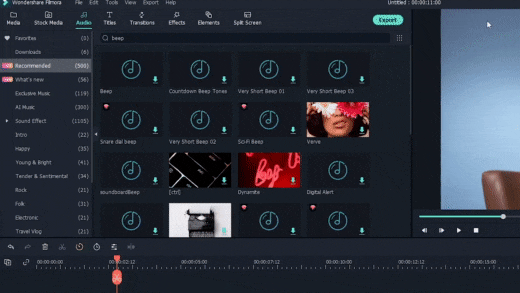
Part 2. How to add mosaic to video with Filmora
Whether you want to hide a passerby’s face or your own, or even other types of objects, Wondershare Filmora is ready to take on the task. While its nifty face-off function automatically follows the movement of a marked face, the mosaic effect is the fast and perfect solution for a static object in the video.
Step1 After importing a video to Filmora, tap on the Effects tab and find the Mosaic filter from the gallery.

Step2 Drag the Mosaic filter to the timeline just above the main video track.

Step3 A yellow box will appear in the viewer. You can drag and adjust its size to hide the targetted object. You can also adjust the opacity and intensity of the effect using the adjustment menu, accessible when you double-click the yellow box.

If the targetted object moves, you can set the automatic tracking before adding the mosaic filter by clicking on the Motion Tracking>Start Tracking located above the timeline. Before you place the filter, preview and adjust the tracking frame to ensure tight proof censor.

Conclusion
Wondershare Filmora offers a large array of special effects that goes beyond simply trimming, cropping, splitting, or adding transitions to your video. You can add some special effects to your video as well, such as Blur, Face-Off, Mosaic, Tilt Shift and Jump Cut at Beat. On top of completing it with audio effects, you can also add subtitles or typography easily.
With Filmora, you can always enhance your video within minutes with excellent quality.
Free Download For Win 7 or later(64-bit)
Free Download For macOS 10.14 or later
Free Download For macOS 10.14 or later
Quick Answer: What Is a GIF File?
Quick Answer: What Is a GIF File?
An easy yet powerful editor
Numerous effects to choose from
Detailed tutorials provided by the official channel
Stay tuned to get an insight into what and how of GIFs with utmost ease! Here’s all about the origin, credibility, creation and content repositories of GIFs!
In this article
01 [What Is a GIF File?](#Part 1)
02 [Are GIF Files Subject to Copyright?](#Part 2)
03 [How to Convert a GIF File](#Part 3)
04 [6 Places to Find the Best Gifs](#Part 4)
Part 1 What Is a GIF File?
GIF is an acronym for Graphics Interchange Format. Talking of the explicit GIF meaning, this one is a short motion snippet created from a set of serially arranged still images in a looping motion. Talking of the origin of GIFs, these were first introduced in 1987 by Steve Wilhite from the US based online service provider CompuServe, precisely on June 15.
GIFs serve as portable image formats for still and animated images, and are primarily small sized files. However, these are very well compatible with large content files too. In today’s times, GIFs are a trending means of entertainment based content sharing and intensified message delivery to target audience. Additionally, you can conveniently use motion images in the GIF format as effective tools of improvising and upgrading your marketing straggles for an enhanced brand promotion.
Considering the immense content varieties of GIFs, these are an eminent part of blogs, social media posts and product websites. You can even use them to objectify your emotions and feelings when conversing with peers through the latest instant messaging applications. The bottom line is, GIFs are an integral part of today’s modern and dynamic communication patterns and needs.
Part 2 Are GIF File Subject to Copyright?
The straight and simple answer to this query is a ‘Yes’. CIFs are indeed subject to copyright, just like its creative counterparts. These essentially constitute an original copyrighted creation, or may even originate from an existing copyright protected work. However, you may encounter potential glitches when choosing to work with GIF images while sticking with legal constraints.
Talking of the potential issues with the legality of GIF usage, there are two major concerns; the first being the sharing of unlicensed copyrighted GIF content, while the absence of legalized methods for licensed commercial use of these short motion clips being the second. Talking of possible reasons, there is again a duel. At present, there no copyright exercise from the end of original creators of GIF content, along with the absence of exact copyright claim constraints that can be imposed by content owners.
This scenario poses a potential need to look for suitable mitigation methods to curb copyright claims and disputes resulting from illegal use of GIFs. As a matter of fact, the development of a proper legal framework for undisputed GIF usage is a time consuming process. However, you can stay cautious by adhering to the following measures in the meantime:
● Refrain from using GIFs in a manner that would appear unsolicited to you, had you been the content owner.
● Take a note to credit the original creators in case3 you are using the GIF content from a known copyright source.
● Avoid drawing content from doubtful sources, instead search for trusted alternatives, or creating a GIF of your own would be an even better and safe choice.
Part 3 How to Convert a GIF File
GIFs are an exciting means of creating a buzz about the information being conveyed. You can ensure an effective reach and impact of your brand if you include these catchy, short animation loops in your promotion strategy. Counting upon the credibility of GIFs, it is equally exciting to create these on your own. Try hands at experimenting with your creative skills to make and share interesting content through GIFs.
When looking for an excellent GIF creator tool, you don’t need to have second thoughts on picking up the Wondershare Filmora GIF Creator. This software has everything to make you fall in love with creating and editing GIFs! You can choose to create looping animations from static images and video files in a variety of formats when creating GIFs in Wondershare Filmora Video Editor .

Wondershare Filmora - Best Video Editor for Mac/Windows
5,481,435 people have downloaded it.
Build unique custom animations without breaking a sweat.
Focus on creating epic stories and leave the details to Filmora’s auto features.
Start a creative adventure with drag & drop effects and endless possibilities.
Filmora simplifies advanced features to save you time and effort.
Filmora cuts out repetition so you can move on to your next creative breakthrough.
Creating GIFs in Filmora
As already stated, making GIFs in Filmora is super easy. You just need to follow the steps mentioned below:
Step 1: Download and Launch Filmora
From the link given above, download the Filmora GIF creator software for free and install the same in your preferred device. When you finish, launch the software to reach its timeline.
Step 2: Media Upload
Select a set of locally saved still images or any desired video file to upload to the software’s timeline. Filmora supports over 150 different file formats, granting you the liberty to choose your suitable one without a glitch.
Step 3: Timeline Placement
Drag the uploaded media files to the Filmora editor timeline to customize your artwork with suitable effects and filters, while exploring your editing creativity. You can try non adding overlays; background effects, audio and music, or making size, frame and play speed adjustments and even add suitable tests to make your content impressive.
Step 4: Save and Export
When you are happy with your work, save it locally using the .gif extension. This will cause a GIF file download in your device’s memory. Your artwork is now ready to be exported to your media sharing handles.
Part 4 Places to Find the Best Gifs
Creating GIFs of your own is an absolute fun, but considering the fact that you may require to look for excellent pre made GIF content at some instances, the web is flooded with appealing GIF libraries that are enriched with top quality, amazing GIF content. Some of the best GIF websites include the following:
01GIFHY
This is probably the first name that comes in mind when the talk is about quality with variety in GIF content. The site is an extensive library of stunning GIFs, with tons of different and relatable content categories that are packed with all the latest and trending GIFs. Ann additional advantage of using this site to hunt for the perfect GIF is, the site has a direct export feature. This means that you can directly share your selected GIF on the site to your instant massaging conversations and social media handles.
02Tenor
This one is another heap of amazing GIFs available online. Having a vast and distributed content inventory, Tenor lands among the most potential competitors of GIPHY. In spite of being on the same page in terms of website interface and content categorization, these two libraries offer potentially diverse search results for the sane keyword. It is interesting to know that Tenor takes the credit of introducing the GIF Keyboard.
03Gfycat
If you are interested to experiment with GIF hosting, this website is your one stop access for adhering to all related concerns. Though you may be a little disappointed with the site’s content search filter, its GIF category bank is quite impressive. Additionally, you will be pleased with the high-definition image quality of the GIFs available on this site. You can visibly count on this as a dependable means to access and host premade GIFs.
04GIFbin
GIFs are known to be the trendsetters in content sharing, but if you are among the ones who like to stay out of the crowd, you can visit this site for state of the art nostalgic GIF content. Browsing through the retro inspired content categories of the website, you will experience getting back to those Limewire and MSN Messenger days almost two decades back. The site comes with a simple interface and has a massive library to access content in the GIF file format.
05Imgflip
You can take this site as a bridge connecting the GIF sharing and meme creation spectrums. Though the site excels as a quality meme creation platform, it is simultaneously a hub of stunning GIF content in diverse categories, particularly in the comic genre. The GIFs on the site have an embedded watermark, which you may prefer removing before downloading or sharing the contents, if not, it is equally fine to keep the watermark.
06Tumblr
This site is visibly a time travel into the GIF world. Covering an extensive range of GIFs from the retro panorama to the latest ongoing trends, this website is an eminent store house of futuristic GIF content too. you can either browse through selected content categories or pick up a specific keyword search in the Tumblr search field. Consider visiting this site to take a nostalgia tour to the domain of quality content sharing.
Premade GIFs are a content of class in the world of information sharing. These are intuitively power packed tools of data promotion, but may require additional customization in some cases. Whether aiming to intensify your message or just for a creative fun, if you want to explore your editing skills to personalize your GIFs, you can choose the Filmora GIF Maker software to serve your purpose.
Key Features
The software is loaded with exciting features to let you enjoy the GIF creation experience. Some are them are outlined below:
● The software is free to use and comes with a clean and organized user interface.
● This is quick and easy GIF maker software that helps you create amazing GIF content in a spic and span process.
● The Filmora editor library is a huge storehouse of professional quality effects and filters, like, overlays, audio-visual effects, image size and frame adjustment tools, etc., that are ready to give an outstanding professional touch to your creation.
● This software is conveniently compatible with your Windows and MacOS supported devices.
● It supports almost all common image and video file formats.
● Key Takeaways from This Episode →
● GIFs are an extensive content sharing alternative that are known to add volume and substance to still captures and thereby assure a precise and impactful message delivery.
● You can create stunning GIFs from static images as well as convert different file formats into GIFs.
● When looking for quality premade GIF content, you can visit a range of GIF website to pick exactly what you like. However, if you want to take up further customization, consider using the Filmora GIF Creator software to either edit premade GIFs, or create exciting ones of your own!
Stay tuned to get an insight into what and how of GIFs with utmost ease! Here’s all about the origin, credibility, creation and content repositories of GIFs!
In this article
01 [What Is a GIF File?](#Part 1)
02 [Are GIF Files Subject to Copyright?](#Part 2)
03 [How to Convert a GIF File](#Part 3)
04 [6 Places to Find the Best Gifs](#Part 4)
Part 1 What Is a GIF File?
GIF is an acronym for Graphics Interchange Format. Talking of the explicit GIF meaning, this one is a short motion snippet created from a set of serially arranged still images in a looping motion. Talking of the origin of GIFs, these were first introduced in 1987 by Steve Wilhite from the US based online service provider CompuServe, precisely on June 15.
GIFs serve as portable image formats for still and animated images, and are primarily small sized files. However, these are very well compatible with large content files too. In today’s times, GIFs are a trending means of entertainment based content sharing and intensified message delivery to target audience. Additionally, you can conveniently use motion images in the GIF format as effective tools of improvising and upgrading your marketing straggles for an enhanced brand promotion.
Considering the immense content varieties of GIFs, these are an eminent part of blogs, social media posts and product websites. You can even use them to objectify your emotions and feelings when conversing with peers through the latest instant messaging applications. The bottom line is, GIFs are an integral part of today’s modern and dynamic communication patterns and needs.
Part 2 Are GIF File Subject to Copyright?
The straight and simple answer to this query is a ‘Yes’. CIFs are indeed subject to copyright, just like its creative counterparts. These essentially constitute an original copyrighted creation, or may even originate from an existing copyright protected work. However, you may encounter potential glitches when choosing to work with GIF images while sticking with legal constraints.
Talking of the potential issues with the legality of GIF usage, there are two major concerns; the first being the sharing of unlicensed copyrighted GIF content, while the absence of legalized methods for licensed commercial use of these short motion clips being the second. Talking of possible reasons, there is again a duel. At present, there no copyright exercise from the end of original creators of GIF content, along with the absence of exact copyright claim constraints that can be imposed by content owners.
This scenario poses a potential need to look for suitable mitigation methods to curb copyright claims and disputes resulting from illegal use of GIFs. As a matter of fact, the development of a proper legal framework for undisputed GIF usage is a time consuming process. However, you can stay cautious by adhering to the following measures in the meantime:
● Refrain from using GIFs in a manner that would appear unsolicited to you, had you been the content owner.
● Take a note to credit the original creators in case3 you are using the GIF content from a known copyright source.
● Avoid drawing content from doubtful sources, instead search for trusted alternatives, or creating a GIF of your own would be an even better and safe choice.
Part 3 How to Convert a GIF File
GIFs are an exciting means of creating a buzz about the information being conveyed. You can ensure an effective reach and impact of your brand if you include these catchy, short animation loops in your promotion strategy. Counting upon the credibility of GIFs, it is equally exciting to create these on your own. Try hands at experimenting with your creative skills to make and share interesting content through GIFs.
When looking for an excellent GIF creator tool, you don’t need to have second thoughts on picking up the Wondershare Filmora GIF Creator. This software has everything to make you fall in love with creating and editing GIFs! You can choose to create looping animations from static images and video files in a variety of formats when creating GIFs in Wondershare Filmora Video Editor .

Wondershare Filmora - Best Video Editor for Mac/Windows
5,481,435 people have downloaded it.
Build unique custom animations without breaking a sweat.
Focus on creating epic stories and leave the details to Filmora’s auto features.
Start a creative adventure with drag & drop effects and endless possibilities.
Filmora simplifies advanced features to save you time and effort.
Filmora cuts out repetition so you can move on to your next creative breakthrough.
Creating GIFs in Filmora
As already stated, making GIFs in Filmora is super easy. You just need to follow the steps mentioned below:
Step 1: Download and Launch Filmora
From the link given above, download the Filmora GIF creator software for free and install the same in your preferred device. When you finish, launch the software to reach its timeline.
Step 2: Media Upload
Select a set of locally saved still images or any desired video file to upload to the software’s timeline. Filmora supports over 150 different file formats, granting you the liberty to choose your suitable one without a glitch.
Step 3: Timeline Placement
Drag the uploaded media files to the Filmora editor timeline to customize your artwork with suitable effects and filters, while exploring your editing creativity. You can try non adding overlays; background effects, audio and music, or making size, frame and play speed adjustments and even add suitable tests to make your content impressive.
Step 4: Save and Export
When you are happy with your work, save it locally using the .gif extension. This will cause a GIF file download in your device’s memory. Your artwork is now ready to be exported to your media sharing handles.
Part 4 Places to Find the Best Gifs
Creating GIFs of your own is an absolute fun, but considering the fact that you may require to look for excellent pre made GIF content at some instances, the web is flooded with appealing GIF libraries that are enriched with top quality, amazing GIF content. Some of the best GIF websites include the following:
01GIFHY
This is probably the first name that comes in mind when the talk is about quality with variety in GIF content. The site is an extensive library of stunning GIFs, with tons of different and relatable content categories that are packed with all the latest and trending GIFs. Ann additional advantage of using this site to hunt for the perfect GIF is, the site has a direct export feature. This means that you can directly share your selected GIF on the site to your instant massaging conversations and social media handles.
02Tenor
This one is another heap of amazing GIFs available online. Having a vast and distributed content inventory, Tenor lands among the most potential competitors of GIPHY. In spite of being on the same page in terms of website interface and content categorization, these two libraries offer potentially diverse search results for the sane keyword. It is interesting to know that Tenor takes the credit of introducing the GIF Keyboard.
03Gfycat
If you are interested to experiment with GIF hosting, this website is your one stop access for adhering to all related concerns. Though you may be a little disappointed with the site’s content search filter, its GIF category bank is quite impressive. Additionally, you will be pleased with the high-definition image quality of the GIFs available on this site. You can visibly count on this as a dependable means to access and host premade GIFs.
04GIFbin
GIFs are known to be the trendsetters in content sharing, but if you are among the ones who like to stay out of the crowd, you can visit this site for state of the art nostalgic GIF content. Browsing through the retro inspired content categories of the website, you will experience getting back to those Limewire and MSN Messenger days almost two decades back. The site comes with a simple interface and has a massive library to access content in the GIF file format.
05Imgflip
You can take this site as a bridge connecting the GIF sharing and meme creation spectrums. Though the site excels as a quality meme creation platform, it is simultaneously a hub of stunning GIF content in diverse categories, particularly in the comic genre. The GIFs on the site have an embedded watermark, which you may prefer removing before downloading or sharing the contents, if not, it is equally fine to keep the watermark.
06Tumblr
This site is visibly a time travel into the GIF world. Covering an extensive range of GIFs from the retro panorama to the latest ongoing trends, this website is an eminent store house of futuristic GIF content too. you can either browse through selected content categories or pick up a specific keyword search in the Tumblr search field. Consider visiting this site to take a nostalgia tour to the domain of quality content sharing.
Premade GIFs are a content of class in the world of information sharing. These are intuitively power packed tools of data promotion, but may require additional customization in some cases. Whether aiming to intensify your message or just for a creative fun, if you want to explore your editing skills to personalize your GIFs, you can choose the Filmora GIF Maker software to serve your purpose.
Key Features
The software is loaded with exciting features to let you enjoy the GIF creation experience. Some are them are outlined below:
● The software is free to use and comes with a clean and organized user interface.
● This is quick and easy GIF maker software that helps you create amazing GIF content in a spic and span process.
● The Filmora editor library is a huge storehouse of professional quality effects and filters, like, overlays, audio-visual effects, image size and frame adjustment tools, etc., that are ready to give an outstanding professional touch to your creation.
● This software is conveniently compatible with your Windows and MacOS supported devices.
● It supports almost all common image and video file formats.
● Key Takeaways from This Episode →
● GIFs are an extensive content sharing alternative that are known to add volume and substance to still captures and thereby assure a precise and impactful message delivery.
● You can create stunning GIFs from static images as well as convert different file formats into GIFs.
● When looking for quality premade GIF content, you can visit a range of GIF website to pick exactly what you like. However, if you want to take up further customization, consider using the Filmora GIF Creator software to either edit premade GIFs, or create exciting ones of your own!
Stay tuned to get an insight into what and how of GIFs with utmost ease! Here’s all about the origin, credibility, creation and content repositories of GIFs!
In this article
01 [What Is a GIF File?](#Part 1)
02 [Are GIF Files Subject to Copyright?](#Part 2)
03 [How to Convert a GIF File](#Part 3)
04 [6 Places to Find the Best Gifs](#Part 4)
Part 1 What Is a GIF File?
GIF is an acronym for Graphics Interchange Format. Talking of the explicit GIF meaning, this one is a short motion snippet created from a set of serially arranged still images in a looping motion. Talking of the origin of GIFs, these were first introduced in 1987 by Steve Wilhite from the US based online service provider CompuServe, precisely on June 15.
GIFs serve as portable image formats for still and animated images, and are primarily small sized files. However, these are very well compatible with large content files too. In today’s times, GIFs are a trending means of entertainment based content sharing and intensified message delivery to target audience. Additionally, you can conveniently use motion images in the GIF format as effective tools of improvising and upgrading your marketing straggles for an enhanced brand promotion.
Considering the immense content varieties of GIFs, these are an eminent part of blogs, social media posts and product websites. You can even use them to objectify your emotions and feelings when conversing with peers through the latest instant messaging applications. The bottom line is, GIFs are an integral part of today’s modern and dynamic communication patterns and needs.
Part 2 Are GIF File Subject to Copyright?
The straight and simple answer to this query is a ‘Yes’. CIFs are indeed subject to copyright, just like its creative counterparts. These essentially constitute an original copyrighted creation, or may even originate from an existing copyright protected work. However, you may encounter potential glitches when choosing to work with GIF images while sticking with legal constraints.
Talking of the potential issues with the legality of GIF usage, there are two major concerns; the first being the sharing of unlicensed copyrighted GIF content, while the absence of legalized methods for licensed commercial use of these short motion clips being the second. Talking of possible reasons, there is again a duel. At present, there no copyright exercise from the end of original creators of GIF content, along with the absence of exact copyright claim constraints that can be imposed by content owners.
This scenario poses a potential need to look for suitable mitigation methods to curb copyright claims and disputes resulting from illegal use of GIFs. As a matter of fact, the development of a proper legal framework for undisputed GIF usage is a time consuming process. However, you can stay cautious by adhering to the following measures in the meantime:
● Refrain from using GIFs in a manner that would appear unsolicited to you, had you been the content owner.
● Take a note to credit the original creators in case3 you are using the GIF content from a known copyright source.
● Avoid drawing content from doubtful sources, instead search for trusted alternatives, or creating a GIF of your own would be an even better and safe choice.
Part 3 How to Convert a GIF File
GIFs are an exciting means of creating a buzz about the information being conveyed. You can ensure an effective reach and impact of your brand if you include these catchy, short animation loops in your promotion strategy. Counting upon the credibility of GIFs, it is equally exciting to create these on your own. Try hands at experimenting with your creative skills to make and share interesting content through GIFs.
When looking for an excellent GIF creator tool, you don’t need to have second thoughts on picking up the Wondershare Filmora GIF Creator. This software has everything to make you fall in love with creating and editing GIFs! You can choose to create looping animations from static images and video files in a variety of formats when creating GIFs in Wondershare Filmora Video Editor .

Wondershare Filmora - Best Video Editor for Mac/Windows
5,481,435 people have downloaded it.
Build unique custom animations without breaking a sweat.
Focus on creating epic stories and leave the details to Filmora’s auto features.
Start a creative adventure with drag & drop effects and endless possibilities.
Filmora simplifies advanced features to save you time and effort.
Filmora cuts out repetition so you can move on to your next creative breakthrough.
Creating GIFs in Filmora
As already stated, making GIFs in Filmora is super easy. You just need to follow the steps mentioned below:
Step 1: Download and Launch Filmora
From the link given above, download the Filmora GIF creator software for free and install the same in your preferred device. When you finish, launch the software to reach its timeline.
Step 2: Media Upload
Select a set of locally saved still images or any desired video file to upload to the software’s timeline. Filmora supports over 150 different file formats, granting you the liberty to choose your suitable one without a glitch.
Step 3: Timeline Placement
Drag the uploaded media files to the Filmora editor timeline to customize your artwork with suitable effects and filters, while exploring your editing creativity. You can try non adding overlays; background effects, audio and music, or making size, frame and play speed adjustments and even add suitable tests to make your content impressive.
Step 4: Save and Export
When you are happy with your work, save it locally using the .gif extension. This will cause a GIF file download in your device’s memory. Your artwork is now ready to be exported to your media sharing handles.
Part 4 Places to Find the Best Gifs
Creating GIFs of your own is an absolute fun, but considering the fact that you may require to look for excellent pre made GIF content at some instances, the web is flooded with appealing GIF libraries that are enriched with top quality, amazing GIF content. Some of the best GIF websites include the following:
01GIFHY
This is probably the first name that comes in mind when the talk is about quality with variety in GIF content. The site is an extensive library of stunning GIFs, with tons of different and relatable content categories that are packed with all the latest and trending GIFs. Ann additional advantage of using this site to hunt for the perfect GIF is, the site has a direct export feature. This means that you can directly share your selected GIF on the site to your instant massaging conversations and social media handles.
02Tenor
This one is another heap of amazing GIFs available online. Having a vast and distributed content inventory, Tenor lands among the most potential competitors of GIPHY. In spite of being on the same page in terms of website interface and content categorization, these two libraries offer potentially diverse search results for the sane keyword. It is interesting to know that Tenor takes the credit of introducing the GIF Keyboard.
03Gfycat
If you are interested to experiment with GIF hosting, this website is your one stop access for adhering to all related concerns. Though you may be a little disappointed with the site’s content search filter, its GIF category bank is quite impressive. Additionally, you will be pleased with the high-definition image quality of the GIFs available on this site. You can visibly count on this as a dependable means to access and host premade GIFs.
04GIFbin
GIFs are known to be the trendsetters in content sharing, but if you are among the ones who like to stay out of the crowd, you can visit this site for state of the art nostalgic GIF content. Browsing through the retro inspired content categories of the website, you will experience getting back to those Limewire and MSN Messenger days almost two decades back. The site comes with a simple interface and has a massive library to access content in the GIF file format.
05Imgflip
You can take this site as a bridge connecting the GIF sharing and meme creation spectrums. Though the site excels as a quality meme creation platform, it is simultaneously a hub of stunning GIF content in diverse categories, particularly in the comic genre. The GIFs on the site have an embedded watermark, which you may prefer removing before downloading or sharing the contents, if not, it is equally fine to keep the watermark.
06Tumblr
This site is visibly a time travel into the GIF world. Covering an extensive range of GIFs from the retro panorama to the latest ongoing trends, this website is an eminent store house of futuristic GIF content too. you can either browse through selected content categories or pick up a specific keyword search in the Tumblr search field. Consider visiting this site to take a nostalgia tour to the domain of quality content sharing.
Premade GIFs are a content of class in the world of information sharing. These are intuitively power packed tools of data promotion, but may require additional customization in some cases. Whether aiming to intensify your message or just for a creative fun, if you want to explore your editing skills to personalize your GIFs, you can choose the Filmora GIF Maker software to serve your purpose.
Key Features
The software is loaded with exciting features to let you enjoy the GIF creation experience. Some are them are outlined below:
● The software is free to use and comes with a clean and organized user interface.
● This is quick and easy GIF maker software that helps you create amazing GIF content in a spic and span process.
● The Filmora editor library is a huge storehouse of professional quality effects and filters, like, overlays, audio-visual effects, image size and frame adjustment tools, etc., that are ready to give an outstanding professional touch to your creation.
● This software is conveniently compatible with your Windows and MacOS supported devices.
● It supports almost all common image and video file formats.
● Key Takeaways from This Episode →
● GIFs are an extensive content sharing alternative that are known to add volume and substance to still captures and thereby assure a precise and impactful message delivery.
● You can create stunning GIFs from static images as well as convert different file formats into GIFs.
● When looking for quality premade GIF content, you can visit a range of GIF website to pick exactly what you like. However, if you want to take up further customization, consider using the Filmora GIF Creator software to either edit premade GIFs, or create exciting ones of your own!
Stay tuned to get an insight into what and how of GIFs with utmost ease! Here’s all about the origin, credibility, creation and content repositories of GIFs!
In this article
01 [What Is a GIF File?](#Part 1)
02 [Are GIF Files Subject to Copyright?](#Part 2)
03 [How to Convert a GIF File](#Part 3)
04 [6 Places to Find the Best Gifs](#Part 4)
Part 1 What Is a GIF File?
GIF is an acronym for Graphics Interchange Format. Talking of the explicit GIF meaning, this one is a short motion snippet created from a set of serially arranged still images in a looping motion. Talking of the origin of GIFs, these were first introduced in 1987 by Steve Wilhite from the US based online service provider CompuServe, precisely on June 15.
GIFs serve as portable image formats for still and animated images, and are primarily small sized files. However, these are very well compatible with large content files too. In today’s times, GIFs are a trending means of entertainment based content sharing and intensified message delivery to target audience. Additionally, you can conveniently use motion images in the GIF format as effective tools of improvising and upgrading your marketing straggles for an enhanced brand promotion.
Considering the immense content varieties of GIFs, these are an eminent part of blogs, social media posts and product websites. You can even use them to objectify your emotions and feelings when conversing with peers through the latest instant messaging applications. The bottom line is, GIFs are an integral part of today’s modern and dynamic communication patterns and needs.
Part 2 Are GIF File Subject to Copyright?
The straight and simple answer to this query is a ‘Yes’. CIFs are indeed subject to copyright, just like its creative counterparts. These essentially constitute an original copyrighted creation, or may even originate from an existing copyright protected work. However, you may encounter potential glitches when choosing to work with GIF images while sticking with legal constraints.
Talking of the potential issues with the legality of GIF usage, there are two major concerns; the first being the sharing of unlicensed copyrighted GIF content, while the absence of legalized methods for licensed commercial use of these short motion clips being the second. Talking of possible reasons, there is again a duel. At present, there no copyright exercise from the end of original creators of GIF content, along with the absence of exact copyright claim constraints that can be imposed by content owners.
This scenario poses a potential need to look for suitable mitigation methods to curb copyright claims and disputes resulting from illegal use of GIFs. As a matter of fact, the development of a proper legal framework for undisputed GIF usage is a time consuming process. However, you can stay cautious by adhering to the following measures in the meantime:
● Refrain from using GIFs in a manner that would appear unsolicited to you, had you been the content owner.
● Take a note to credit the original creators in case3 you are using the GIF content from a known copyright source.
● Avoid drawing content from doubtful sources, instead search for trusted alternatives, or creating a GIF of your own would be an even better and safe choice.
Part 3 How to Convert a GIF File
GIFs are an exciting means of creating a buzz about the information being conveyed. You can ensure an effective reach and impact of your brand if you include these catchy, short animation loops in your promotion strategy. Counting upon the credibility of GIFs, it is equally exciting to create these on your own. Try hands at experimenting with your creative skills to make and share interesting content through GIFs.
When looking for an excellent GIF creator tool, you don’t need to have second thoughts on picking up the Wondershare Filmora GIF Creator. This software has everything to make you fall in love with creating and editing GIFs! You can choose to create looping animations from static images and video files in a variety of formats when creating GIFs in Wondershare Filmora Video Editor .

Wondershare Filmora - Best Video Editor for Mac/Windows
5,481,435 people have downloaded it.
Build unique custom animations without breaking a sweat.
Focus on creating epic stories and leave the details to Filmora’s auto features.
Start a creative adventure with drag & drop effects and endless possibilities.
Filmora simplifies advanced features to save you time and effort.
Filmora cuts out repetition so you can move on to your next creative breakthrough.
Creating GIFs in Filmora
As already stated, making GIFs in Filmora is super easy. You just need to follow the steps mentioned below:
Step 1: Download and Launch Filmora
From the link given above, download the Filmora GIF creator software for free and install the same in your preferred device. When you finish, launch the software to reach its timeline.
Step 2: Media Upload
Select a set of locally saved still images or any desired video file to upload to the software’s timeline. Filmora supports over 150 different file formats, granting you the liberty to choose your suitable one without a glitch.
Step 3: Timeline Placement
Drag the uploaded media files to the Filmora editor timeline to customize your artwork with suitable effects and filters, while exploring your editing creativity. You can try non adding overlays; background effects, audio and music, or making size, frame and play speed adjustments and even add suitable tests to make your content impressive.
Step 4: Save and Export
When you are happy with your work, save it locally using the .gif extension. This will cause a GIF file download in your device’s memory. Your artwork is now ready to be exported to your media sharing handles.
Part 4 Places to Find the Best Gifs
Creating GIFs of your own is an absolute fun, but considering the fact that you may require to look for excellent pre made GIF content at some instances, the web is flooded with appealing GIF libraries that are enriched with top quality, amazing GIF content. Some of the best GIF websites include the following:
01GIFHY
This is probably the first name that comes in mind when the talk is about quality with variety in GIF content. The site is an extensive library of stunning GIFs, with tons of different and relatable content categories that are packed with all the latest and trending GIFs. Ann additional advantage of using this site to hunt for the perfect GIF is, the site has a direct export feature. This means that you can directly share your selected GIF on the site to your instant massaging conversations and social media handles.
02Tenor
This one is another heap of amazing GIFs available online. Having a vast and distributed content inventory, Tenor lands among the most potential competitors of GIPHY. In spite of being on the same page in terms of website interface and content categorization, these two libraries offer potentially diverse search results for the sane keyword. It is interesting to know that Tenor takes the credit of introducing the GIF Keyboard.
03Gfycat
If you are interested to experiment with GIF hosting, this website is your one stop access for adhering to all related concerns. Though you may be a little disappointed with the site’s content search filter, its GIF category bank is quite impressive. Additionally, you will be pleased with the high-definition image quality of the GIFs available on this site. You can visibly count on this as a dependable means to access and host premade GIFs.
04GIFbin
GIFs are known to be the trendsetters in content sharing, but if you are among the ones who like to stay out of the crowd, you can visit this site for state of the art nostalgic GIF content. Browsing through the retro inspired content categories of the website, you will experience getting back to those Limewire and MSN Messenger days almost two decades back. The site comes with a simple interface and has a massive library to access content in the GIF file format.
05Imgflip
You can take this site as a bridge connecting the GIF sharing and meme creation spectrums. Though the site excels as a quality meme creation platform, it is simultaneously a hub of stunning GIF content in diverse categories, particularly in the comic genre. The GIFs on the site have an embedded watermark, which you may prefer removing before downloading or sharing the contents, if not, it is equally fine to keep the watermark.
06Tumblr
This site is visibly a time travel into the GIF world. Covering an extensive range of GIFs from the retro panorama to the latest ongoing trends, this website is an eminent store house of futuristic GIF content too. you can either browse through selected content categories or pick up a specific keyword search in the Tumblr search field. Consider visiting this site to take a nostalgia tour to the domain of quality content sharing.
Premade GIFs are a content of class in the world of information sharing. These are intuitively power packed tools of data promotion, but may require additional customization in some cases. Whether aiming to intensify your message or just for a creative fun, if you want to explore your editing skills to personalize your GIFs, you can choose the Filmora GIF Maker software to serve your purpose.
Key Features
The software is loaded with exciting features to let you enjoy the GIF creation experience. Some are them are outlined below:
● The software is free to use and comes with a clean and organized user interface.
● This is quick and easy GIF maker software that helps you create amazing GIF content in a spic and span process.
● The Filmora editor library is a huge storehouse of professional quality effects and filters, like, overlays, audio-visual effects, image size and frame adjustment tools, etc., that are ready to give an outstanding professional touch to your creation.
● This software is conveniently compatible with your Windows and MacOS supported devices.
● It supports almost all common image and video file formats.
● Key Takeaways from This Episode →
● GIFs are an extensive content sharing alternative that are known to add volume and substance to still captures and thereby assure a precise and impactful message delivery.
● You can create stunning GIFs from static images as well as convert different file formats into GIFs.
● When looking for quality premade GIF content, you can visit a range of GIF website to pick exactly what you like. However, if you want to take up further customization, consider using the Filmora GIF Creator software to either edit premade GIFs, or create exciting ones of your own!
Detailed Guide to Crop Video in Sony Vegas Pro
Sony Vegas Pro is a video editing software package for non-linear editing (NLE) originally published by Sonic Foundry, now owned and run by Magix Software GmbH. Written in the C++ programming language, the software uses the Microsoft Windows operating system and is compatible with 64-bit versions.
It has been used to produce TV shows and feature films. More recently, Sony released a consumer video-editing program known as Movie Studio Platinum 13, which was designed for consumer-level editors. In the previous year by Sonic Foundry, a division of Sony Pictures Digital. The software was re-branded as Sony Vegas following Sonic Foundry’s merger with Sony Pictures Digital in 2007, and after the latter sold off Sonic Foundry in 2008, it became a part of MAGIX.
Other video editing products from Sony include Movie Studio, Sound Forge Pro, and ACID Pro.
The original version was called Sound Forge. The software was upgraded to incorporate features of the newly acquired product Vegas, which had been released as a Windows version of the original DOS-based Non-Linear Editor (NLE) developed by US company, Canopus.
About Sony Vegas Pro
The powerful video editing software makes it easy to create professional-quality videos. It provides the users with some special features like easy trimming, splitting and merging of clips, etc. By using Vegas Pro you can easily crop your short video (a clip) and also resize it.
Sony Vegas Pro is a video editing software produced by Sony Creative Software. It is used for professional video, audio post-production and 3D animation.
Sony Vegas Pro is a video editing software that is used worldwide. It has great features and it can be utilized by individuals who are newbies in the field of creating videos. Sony Vegas Pro 12, 11, 10 have been installed many times on Windows 7, 8, 8.1 operating systems without encountering any problems. But some users face problems with the installation process of Sony Vegas Pro 13, 14 versions. Many individuals have got different difficulties.
Cropping means cutting off a part of the video. Instead of enlarging the video by moving its borders, you have to trim it from both sides. The editing procedure includes removing unwanted parts from short videos, making them shorter and more effective. It can also create suspense or interest for audiences. Here are the steps to crop a video in Sony Vegas Pro:
Step-by-step on how to crop videos using Vegas Pro?
Step 1: Click on ‘Import’ and import the video to be edited. Click on it and drag-drop to timeline. You can see a green indicator in the form of a splitter between two clips in the timeline, which shows where the clip ends and starts playing.
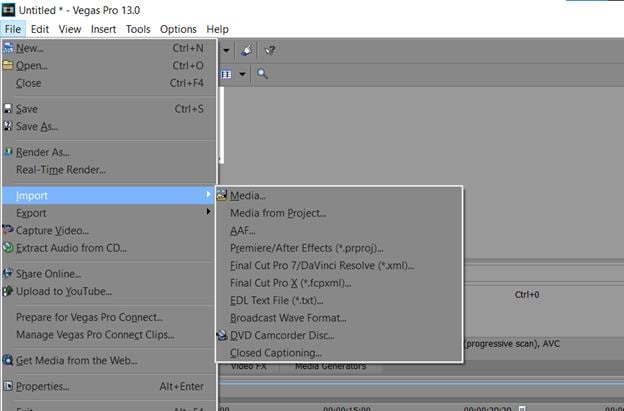
Step 2: Open the video you want to edit, in the timeline of your project. Right-click on the clip and select “Video Event Pan/Crop”.

Step 3: Alternatively, you can also select crop effect by pressing the icon in the clip. Or, select the Crop icon from the toolbar to add it to a track.

Step 4: The crop window will pop up. You can now drag the dotted rectangle to the ‘crop’ part of the video that you want. Press enter once done to apply the crop. You can also use the “Previous Frame” or “Next Frame” button to navigate to another frame of your video and drag the dotted rectangle from there, without changing your current frame.

Step 5: When you have finished adjusting the crop area, go to File > Export > Render Video. In the Render Video window that pops up, select the file format and quality of your render. You can also adjust the size, frame rate, and bitrate options from here. Once ready, press “Render” to begin rendering your video with the cropped area. This will give you a new output video where only the selected portion of the previous video is visible.

Sony Vegas Pro provides advanced options for users to easily crop videos in multiple formats like - HDV, AVCHD, and many more.
And… Voila! You have successfully cropped your video in Sony Vegas Pro.
Alternatively, there is a better way to crop a video and that is using the Wondershare Filmora. It is easier and user-friendly. It also has a lot of features that you can choose from.
An Easier Way to Crop a Video with Filmora
Filmora Video Editor is a free windows movie maker. It is one of the best windows movie makers available in the market. Filmora uses MPEG-4 AVC codec for editing videos and also offers many output formats like MP4, AVI, FLV, etc. In addition to these features, it includes a video stabilization algorithm, picture in picture editor, and many more. It is a free windows movie maker so anyone who has a windows computer can download and use this software.
It includes many interesting and useful features which you will not find in other movie makers like:
Support for multiple videos, audio, image formats: The program offers support for multiple videos, audio, image formats. Video stabilization algorithm: Video stabilization algorithm is used to remove unwanted shakes from your videos. Apart from this it also contains a picture-in-picture editor and many more useful features.
Filmora is an indie filmmaker’s go-to tool to create gorgeous-looking videos. No matter your skill level, it’s easy enough for beginners and powerful enough for professionals.
For Win 7 or later (64-bit)
For macOS 10.14 or later
Step-by-step on how to crop videos using Wondershare Filmora?
So, here are the steps to crop videos using Wondershare Filmora.
Step 1: Open the video you want to edit in Wondershare Filmora. Drag it and drop to timeline.

Step 2: In your timeline, select a portion of the video that needs cropping and click on ‘Crop and Zoom’ tab located at the bottom right corner of your screen. Here you can see the Crop and Zoom window where you can adjust the crop area. Adjust the size, shape of your video with these options.

Step 3: Once done with your adjustment click on ‘OK’ button to apply your crop. You can see that the selected portion of the video is now cropped.

Step 4: Finally, click on “Save” to save your video with cropping. Congratulations, you have successfully cropped your video! So, this was all about how to crop videos using Wondershare Filmora software step by step. Using these easy steps anyone can simple edit their videos and save them in multiple formats without any loss of quality or data.

Step 2: Open the video you want to edit, in the timeline of your project. Right-click on the clip and select “Video Event Pan/Crop”.

Step 3: Alternatively, you can also select crop effect by pressing the icon in the clip. Or, select the Crop icon from the toolbar to add it to a track.

Step 4: The crop window will pop up. You can now drag the dotted rectangle to the ‘crop’ part of the video that you want. Press enter once done to apply the crop. You can also use the “Previous Frame” or “Next Frame” button to navigate to another frame of your video and drag the dotted rectangle from there, without changing your current frame.

Step 5: When you have finished adjusting the crop area, go to File > Export > Render Video. In the Render Video window that pops up, select the file format and quality of your render. You can also adjust the size, frame rate, and bitrate options from here. Once ready, press “Render” to begin rendering your video with the cropped area. This will give you a new output video where only the selected portion of the previous video is visible.

Sony Vegas Pro provides advanced options for users to easily crop videos in multiple formats like - HDV, AVCHD, and many more.
And… Voila! You have successfully cropped your video in Sony Vegas Pro.
Alternatively, there is a better way to crop a video and that is using the Wondershare Filmora. It is easier and user-friendly. It also has a lot of features that you can choose from.
An Easier Way to Crop a Video with Filmora
Filmora Video Editor is a free windows movie maker. It is one of the best windows movie makers available in the market. Filmora uses MPEG-4 AVC codec for editing videos and also offers many output formats like MP4, AVI, FLV, etc. In addition to these features, it includes a video stabilization algorithm, picture in picture editor, and many more. It is a free windows movie maker so anyone who has a windows computer can download and use this software.
It includes many interesting and useful features which you will not find in other movie makers like:
Support for multiple videos, audio, image formats: The program offers support for multiple videos, audio, image formats. Video stabilization algorithm: Video stabilization algorithm is used to remove unwanted shakes from your videos. Apart from this it also contains a picture-in-picture editor and many more useful features.
Filmora is an indie filmmaker’s go-to tool to create gorgeous-looking videos. No matter your skill level, it’s easy enough for beginners and powerful enough for professionals.
For Win 7 or later (64-bit)
For macOS 10.14 or later
Step-by-step on how to crop videos using Wondershare Filmora?
So, here are the steps to crop videos using Wondershare Filmora.
Step 1: Open the video you want to edit in Wondershare Filmora. Drag it and drop to timeline.

Step 2: In your timeline, select a portion of the video that needs cropping and click on ‘Crop and Zoom’ tab located at the bottom right corner of your screen. Here you can see the Crop and Zoom window where you can adjust the crop area. Adjust the size, shape of your video with these options.

Step 3: Once done with your adjustment click on ‘OK’ button to apply your crop. You can see that the selected portion of the video is now cropped.

Step 4: Finally, click on “Save” to save your video with cropping. Congratulations, you have successfully cropped your video! So, this was all about how to crop videos using Wondershare Filmora software step by step. Using these easy steps anyone can simple edit their videos and save them in multiple formats without any loss of quality or data.

Step 2: Open the video you want to edit, in the timeline of your project. Right-click on the clip and select “Video Event Pan/Crop”.

Step 3: Alternatively, you can also select crop effect by pressing the icon in the clip. Or, select the Crop icon from the toolbar to add it to a track.

Step 4: The crop window will pop up. You can now drag the dotted rectangle to the ‘crop’ part of the video that you want. Press enter once done to apply the crop. You can also use the “Previous Frame” or “Next Frame” button to navigate to another frame of your video and drag the dotted rectangle from there, without changing your current frame.

Step 5: When you have finished adjusting the crop area, go to File > Export > Render Video. In the Render Video window that pops up, select the file format and quality of your render. You can also adjust the size, frame rate, and bitrate options from here. Once ready, press “Render” to begin rendering your video with the cropped area. This will give you a new output video where only the selected portion of the previous video is visible.

Sony Vegas Pro provides advanced options for users to easily crop videos in multiple formats like - HDV, AVCHD, and many more.
And… Voila! You have successfully cropped your video in Sony Vegas Pro.
Alternatively, there is a better way to crop a video and that is using the Wondershare Filmora. It is easier and user-friendly. It also has a lot of features that you can choose from.
An Easier Way to Crop a Video with Filmora
Filmora Video Editor is a free windows movie maker. It is one of the best windows movie makers available in the market. Filmora uses MPEG-4 AVC codec for editing videos and also offers many output formats like MP4, AVI, FLV, etc. In addition to these features, it includes a video stabilization algorithm, picture in picture editor, and many more. It is a free windows movie maker so anyone who has a windows computer can download and use this software.
It includes many interesting and useful features which you will not find in other movie makers like:
Support for multiple videos, audio, image formats: The program offers support for multiple videos, audio, image formats. Video stabilization algorithm: Video stabilization algorithm is used to remove unwanted shakes from your videos. Apart from this it also contains a picture-in-picture editor and many more useful features.
Filmora is an indie filmmaker’s go-to tool to create gorgeous-looking videos. No matter your skill level, it’s easy enough for beginners and powerful enough for professionals.
For Win 7 or later (64-bit)
For macOS 10.14 or later
Step-by-step on how to crop videos using Wondershare Filmora?
So, here are the steps to crop videos using Wondershare Filmora.
Step 1: Open the video you want to edit in Wondershare Filmora. Drag it and drop to timeline.

Step 2: In your timeline, select a portion of the video that needs cropping and click on ‘Crop and Zoom’ tab located at the bottom right corner of your screen. Here you can see the Crop and Zoom window where you can adjust the crop area. Adjust the size, shape of your video with these options.

Step 3: Once done with your adjustment click on ‘OK’ button to apply your crop. You can see that the selected portion of the video is now cropped.

Step 4: Finally, click on “Save” to save your video with cropping. Congratulations, you have successfully cropped your video! So, this was all about how to crop videos using Wondershare Filmora software step by step. Using these easy steps anyone can simple edit their videos and save them in multiple formats without any loss of quality or data.

Step 2: Open the video you want to edit, in the timeline of your project. Right-click on the clip and select “Video Event Pan/Crop”.

Step 3: Alternatively, you can also select crop effect by pressing the icon in the clip. Or, select the Crop icon from the toolbar to add it to a track.

Step 4: The crop window will pop up. You can now drag the dotted rectangle to the ‘crop’ part of the video that you want. Press enter once done to apply the crop. You can also use the “Previous Frame” or “Next Frame” button to navigate to another frame of your video and drag the dotted rectangle from there, without changing your current frame.

Step 5: When you have finished adjusting the crop area, go to File > Export > Render Video. In the Render Video window that pops up, select the file format and quality of your render. You can also adjust the size, frame rate, and bitrate options from here. Once ready, press “Render” to begin rendering your video with the cropped area. This will give you a new output video where only the selected portion of the previous video is visible.

Sony Vegas Pro provides advanced options for users to easily crop videos in multiple formats like - HDV, AVCHD, and many more.
And… Voila! You have successfully cropped your video in Sony Vegas Pro.
Alternatively, there is a better way to crop a video and that is using the Wondershare Filmora. It is easier and user-friendly. It also has a lot of features that you can choose from.
An Easier Way to Crop a Video with Filmora
Filmora Video Editor is a free windows movie maker. It is one of the best windows movie makers available in the market. Filmora uses MPEG-4 AVC codec for editing videos and also offers many output formats like MP4, AVI, FLV, etc. In addition to these features, it includes a video stabilization algorithm, picture in picture editor, and many more. It is a free windows movie maker so anyone who has a windows computer can download and use this software.
It includes many interesting and useful features which you will not find in other movie makers like:
Support for multiple videos, audio, image formats: The program offers support for multiple videos, audio, image formats. Video stabilization algorithm: Video stabilization algorithm is used to remove unwanted shakes from your videos. Apart from this it also contains a picture-in-picture editor and many more useful features.
Filmora is an indie filmmaker’s go-to tool to create gorgeous-looking videos. No matter your skill level, it’s easy enough for beginners and powerful enough for professionals.
For Win 7 or later (64-bit)
For macOS 10.14 or later
Step-by-step on how to crop videos using Wondershare Filmora?
So, here are the steps to crop videos using Wondershare Filmora.
Step 1: Open the video you want to edit in Wondershare Filmora. Drag it and drop to timeline.

Step 2: In your timeline, select a portion of the video that needs cropping and click on ‘Crop and Zoom’ tab located at the bottom right corner of your screen. Here you can see the Crop and Zoom window where you can adjust the crop area. Adjust the size, shape of your video with these options.

Step 3: Once done with your adjustment click on ‘OK’ button to apply your crop. You can see that the selected portion of the video is now cropped.

Step 4: Finally, click on “Save” to save your video with cropping. Congratulations, you have successfully cropped your video! So, this was all about how to crop videos using Wondershare Filmora software step by step. Using these easy steps anyone can simple edit their videos and save them in multiple formats without any loss of quality or data.

8 Best Free Photo Collage with Music Video Maker
8 Free Photo Collage with Music Video Maker
An easy yet powerful editor
Numerous effects to choose from
Detailed tutorials provided by the official channel
It is definitely possible Usually, people use video collage makers for this reason. But you can also create an actual photo collage with music as well (no need to use actual video clips if you don’t want to.)
In the end, it all depends on the collage maker you’re using to be completely honest. In this case, the collage maker in question would have to have video editing functionalities advanced enough to allow you to create a video consisting of a picture collage with music Learn more about the different tools that you can check out below as we break down some of the best of the best available
01 Wondershare Filmora Video Editor
The first of the video makers that we’re going to be introducing is called Filmora. This is a professional editor that’s equipped with just about everything you need for creating high-quality video content. That includes the things that you will need in order to create a music photo collage
For your reference, that means that you can use it to create a video showing off a picture collage with music. Usually by making use of the templates provided by the software and uploading your own images (although, in the newest version of Filmora, Filmora V11, there is a ‘Stock Media’ option that includes an endless supply of photographs, videos, music, etc. for adding to your content.)

For Win 7 or later (64-bit)
For macOS 10.12 or later
02 Canva
Canva is really more of a photo editor than anything else. But it has a timeline function that you can use for more advanced things. Which, in this case, would be creating a picture collage with music
Note, just like with Filmora, Canva is not an entirely FREE program. But it is free to try. And, just like Filmora, it comes with a stock media library that you can use as a resource for your projects (i.e., images, clip arts, etc.) Canva also comes with a Pro version that you can unlock if you want some of its more advanced features (highly recommended if you’re looking to create content for work or entrepreneurial reasons and not just for posting on social media. Especially since it will allow you to collaborate with others.)

03 Express It
You can say that “Express It” is Adobe’s version of Canva. It is available as an online tool and as a photo collage with music app that you can use for your smartphone or tablet.
Much like with Canva, this program has a built-in stock media library that you can use for your projects. It’s also primarily FREE to use, although you’ll need to pay in order to unlock some of its more advanced resources. It comes with the usual layouts for creating quick templates, but it’s most prized for its ‘free-style’ mode, which will allow you to create a collage that looks exactly how you want it to look.

04 Smilebox
Smilebox is an automatic video collage maker that is capable of turning photographs into a video collage without much input from you It’s the tool to use if all you’re looking for is a quick solution. By that, we of course mean the solution of the ‘upload-and-then-download’ variety
It is also an online tool, so Sign-Up is required. But once you’re signed up, the only thing you really have to do is provide the images that you want to use for your music photo collage

05 Fotojet
Next is ‘Fotojet’, which is an online collage maker that is incredibly popular for those that are looking for an easy solution. It works pretty much how you expect a collage maker to work. You choose from a list of ‘collage layouts’, choose the images that you want to place in the layout that you’ve chosen, pick out your music, maybe decorate the pic collage a bit (for example, you can add text, clipart stickers, etc.) and then you’re done
Much like some of the programs on this list, Fotojet isn’t an entirely free music photo collage tool. However, a FREE trial is available if you want to try it out for a quick project or two.

06 Vimeo
Video is a professional online photo editing tool that’s incredibly popular with entrepreneurs. It actually works very similarly with all the other tools that we’ve introduced so far. That means that it comes with templates that you can use in order to create projects, it also comes with a ‘resources’ library that you can take advantage of in order to fill up said projects
As for creating a photo collage with music by using this tool. You will need to sign up to start creating, but it’s FREE to try — with some elements locked under the premium version.

07 Kapwing
KapWing is exactly what it looks like, it’s an online photo editor The best part about it is that it comes with quick collage layouts that you can use and the usual resources library. The layouts in question are customizable, allowing you to control what your music photo collages look like in the end. You also have the choice of creating said collage with photos, videos, GIFs, and music

08 VEED.IO
Similar to KapWing, VEED.IO offers a video collage maker that comes with customizable layouts that you can use to easily create a pic collage with music. The program is of course also free to try (though certain elements are locked in the FREE version).

● Key Takeaways from This Episode →
● Collages are a fun way to preserve memories of a fun event with friends and families Traditionally, of course, photo collages were created with printed still images.
● Now, however, not only can you create a moving collage (with images, videos, GIFs, etc.) but you can even add music to it
● These types of music photo collages are really fun to share with friends and family online. And, these days, there are even digital picture frames that will allow you to display them in your home (and yes, some of these picture frames do come with speakers for playing music)
It is definitely possible Usually, people use video collage makers for this reason. But you can also create an actual photo collage with music as well (no need to use actual video clips if you don’t want to.)
In the end, it all depends on the collage maker you’re using to be completely honest. In this case, the collage maker in question would have to have video editing functionalities advanced enough to allow you to create a video consisting of a picture collage with music Learn more about the different tools that you can check out below as we break down some of the best of the best available
01 Wondershare Filmora Video Editor
The first of the video makers that we’re going to be introducing is called Filmora. This is a professional editor that’s equipped with just about everything you need for creating high-quality video content. That includes the things that you will need in order to create a music photo collage
For your reference, that means that you can use it to create a video showing off a picture collage with music. Usually by making use of the templates provided by the software and uploading your own images (although, in the newest version of Filmora, Filmora V11, there is a ‘Stock Media’ option that includes an endless supply of photographs, videos, music, etc. for adding to your content.)

For Win 7 or later (64-bit)
For macOS 10.12 or later
02 Canva
Canva is really more of a photo editor than anything else. But it has a timeline function that you can use for more advanced things. Which, in this case, would be creating a picture collage with music
Note, just like with Filmora, Canva is not an entirely FREE program. But it is free to try. And, just like Filmora, it comes with a stock media library that you can use as a resource for your projects (i.e., images, clip arts, etc.) Canva also comes with a Pro version that you can unlock if you want some of its more advanced features (highly recommended if you’re looking to create content for work or entrepreneurial reasons and not just for posting on social media. Especially since it will allow you to collaborate with others.)

03 Express It
You can say that “Express It” is Adobe’s version of Canva. It is available as an online tool and as a photo collage with music app that you can use for your smartphone or tablet.
Much like with Canva, this program has a built-in stock media library that you can use for your projects. It’s also primarily FREE to use, although you’ll need to pay in order to unlock some of its more advanced resources. It comes with the usual layouts for creating quick templates, but it’s most prized for its ‘free-style’ mode, which will allow you to create a collage that looks exactly how you want it to look.

04 Smilebox
Smilebox is an automatic video collage maker that is capable of turning photographs into a video collage without much input from you It’s the tool to use if all you’re looking for is a quick solution. By that, we of course mean the solution of the ‘upload-and-then-download’ variety
It is also an online tool, so Sign-Up is required. But once you’re signed up, the only thing you really have to do is provide the images that you want to use for your music photo collage

05 Fotojet
Next is ‘Fotojet’, which is an online collage maker that is incredibly popular for those that are looking for an easy solution. It works pretty much how you expect a collage maker to work. You choose from a list of ‘collage layouts’, choose the images that you want to place in the layout that you’ve chosen, pick out your music, maybe decorate the pic collage a bit (for example, you can add text, clipart stickers, etc.) and then you’re done
Much like some of the programs on this list, Fotojet isn’t an entirely free music photo collage tool. However, a FREE trial is available if you want to try it out for a quick project or two.

06 Vimeo
Video is a professional online photo editing tool that’s incredibly popular with entrepreneurs. It actually works very similarly with all the other tools that we’ve introduced so far. That means that it comes with templates that you can use in order to create projects, it also comes with a ‘resources’ library that you can take advantage of in order to fill up said projects
As for creating a photo collage with music by using this tool. You will need to sign up to start creating, but it’s FREE to try — with some elements locked under the premium version.

07 Kapwing
KapWing is exactly what it looks like, it’s an online photo editor The best part about it is that it comes with quick collage layouts that you can use and the usual resources library. The layouts in question are customizable, allowing you to control what your music photo collages look like in the end. You also have the choice of creating said collage with photos, videos, GIFs, and music

08 VEED.IO
Similar to KapWing, VEED.IO offers a video collage maker that comes with customizable layouts that you can use to easily create a pic collage with music. The program is of course also free to try (though certain elements are locked in the FREE version).

● Key Takeaways from This Episode →
● Collages are a fun way to preserve memories of a fun event with friends and families Traditionally, of course, photo collages were created with printed still images.
● Now, however, not only can you create a moving collage (with images, videos, GIFs, etc.) but you can even add music to it
● These types of music photo collages are really fun to share with friends and family online. And, these days, there are even digital picture frames that will allow you to display them in your home (and yes, some of these picture frames do come with speakers for playing music)
It is definitely possible Usually, people use video collage makers for this reason. But you can also create an actual photo collage with music as well (no need to use actual video clips if you don’t want to.)
In the end, it all depends on the collage maker you’re using to be completely honest. In this case, the collage maker in question would have to have video editing functionalities advanced enough to allow you to create a video consisting of a picture collage with music Learn more about the different tools that you can check out below as we break down some of the best of the best available
01 Wondershare Filmora Video Editor
The first of the video makers that we’re going to be introducing is called Filmora. This is a professional editor that’s equipped with just about everything you need for creating high-quality video content. That includes the things that you will need in order to create a music photo collage
For your reference, that means that you can use it to create a video showing off a picture collage with music. Usually by making use of the templates provided by the software and uploading your own images (although, in the newest version of Filmora, Filmora V11, there is a ‘Stock Media’ option that includes an endless supply of photographs, videos, music, etc. for adding to your content.)

For Win 7 or later (64-bit)
For macOS 10.12 or later
02 Canva
Canva is really more of a photo editor than anything else. But it has a timeline function that you can use for more advanced things. Which, in this case, would be creating a picture collage with music
Note, just like with Filmora, Canva is not an entirely FREE program. But it is free to try. And, just like Filmora, it comes with a stock media library that you can use as a resource for your projects (i.e., images, clip arts, etc.) Canva also comes with a Pro version that you can unlock if you want some of its more advanced features (highly recommended if you’re looking to create content for work or entrepreneurial reasons and not just for posting on social media. Especially since it will allow you to collaborate with others.)

03 Express It
You can say that “Express It” is Adobe’s version of Canva. It is available as an online tool and as a photo collage with music app that you can use for your smartphone or tablet.
Much like with Canva, this program has a built-in stock media library that you can use for your projects. It’s also primarily FREE to use, although you’ll need to pay in order to unlock some of its more advanced resources. It comes with the usual layouts for creating quick templates, but it’s most prized for its ‘free-style’ mode, which will allow you to create a collage that looks exactly how you want it to look.

04 Smilebox
Smilebox is an automatic video collage maker that is capable of turning photographs into a video collage without much input from you It’s the tool to use if all you’re looking for is a quick solution. By that, we of course mean the solution of the ‘upload-and-then-download’ variety
It is also an online tool, so Sign-Up is required. But once you’re signed up, the only thing you really have to do is provide the images that you want to use for your music photo collage

05 Fotojet
Next is ‘Fotojet’, which is an online collage maker that is incredibly popular for those that are looking for an easy solution. It works pretty much how you expect a collage maker to work. You choose from a list of ‘collage layouts’, choose the images that you want to place in the layout that you’ve chosen, pick out your music, maybe decorate the pic collage a bit (for example, you can add text, clipart stickers, etc.) and then you’re done
Much like some of the programs on this list, Fotojet isn’t an entirely free music photo collage tool. However, a FREE trial is available if you want to try it out for a quick project or two.

06 Vimeo
Video is a professional online photo editing tool that’s incredibly popular with entrepreneurs. It actually works very similarly with all the other tools that we’ve introduced so far. That means that it comes with templates that you can use in order to create projects, it also comes with a ‘resources’ library that you can take advantage of in order to fill up said projects
As for creating a photo collage with music by using this tool. You will need to sign up to start creating, but it’s FREE to try — with some elements locked under the premium version.

07 Kapwing
KapWing is exactly what it looks like, it’s an online photo editor The best part about it is that it comes with quick collage layouts that you can use and the usual resources library. The layouts in question are customizable, allowing you to control what your music photo collages look like in the end. You also have the choice of creating said collage with photos, videos, GIFs, and music

08 VEED.IO
Similar to KapWing, VEED.IO offers a video collage maker that comes with customizable layouts that you can use to easily create a pic collage with music. The program is of course also free to try (though certain elements are locked in the FREE version).

● Key Takeaways from This Episode →
● Collages are a fun way to preserve memories of a fun event with friends and families Traditionally, of course, photo collages were created with printed still images.
● Now, however, not only can you create a moving collage (with images, videos, GIFs, etc.) but you can even add music to it
● These types of music photo collages are really fun to share with friends and family online. And, these days, there are even digital picture frames that will allow you to display them in your home (and yes, some of these picture frames do come with speakers for playing music)
It is definitely possible Usually, people use video collage makers for this reason. But you can also create an actual photo collage with music as well (no need to use actual video clips if you don’t want to.)
In the end, it all depends on the collage maker you’re using to be completely honest. In this case, the collage maker in question would have to have video editing functionalities advanced enough to allow you to create a video consisting of a picture collage with music Learn more about the different tools that you can check out below as we break down some of the best of the best available
01 Wondershare Filmora Video Editor
The first of the video makers that we’re going to be introducing is called Filmora. This is a professional editor that’s equipped with just about everything you need for creating high-quality video content. That includes the things that you will need in order to create a music photo collage
For your reference, that means that you can use it to create a video showing off a picture collage with music. Usually by making use of the templates provided by the software and uploading your own images (although, in the newest version of Filmora, Filmora V11, there is a ‘Stock Media’ option that includes an endless supply of photographs, videos, music, etc. for adding to your content.)

For Win 7 or later (64-bit)
For macOS 10.12 or later
02 Canva
Canva is really more of a photo editor than anything else. But it has a timeline function that you can use for more advanced things. Which, in this case, would be creating a picture collage with music
Note, just like with Filmora, Canva is not an entirely FREE program. But it is free to try. And, just like Filmora, it comes with a stock media library that you can use as a resource for your projects (i.e., images, clip arts, etc.) Canva also comes with a Pro version that you can unlock if you want some of its more advanced features (highly recommended if you’re looking to create content for work or entrepreneurial reasons and not just for posting on social media. Especially since it will allow you to collaborate with others.)

03 Express It
You can say that “Express It” is Adobe’s version of Canva. It is available as an online tool and as a photo collage with music app that you can use for your smartphone or tablet.
Much like with Canva, this program has a built-in stock media library that you can use for your projects. It’s also primarily FREE to use, although you’ll need to pay in order to unlock some of its more advanced resources. It comes with the usual layouts for creating quick templates, but it’s most prized for its ‘free-style’ mode, which will allow you to create a collage that looks exactly how you want it to look.

04 Smilebox
Smilebox is an automatic video collage maker that is capable of turning photographs into a video collage without much input from you It’s the tool to use if all you’re looking for is a quick solution. By that, we of course mean the solution of the ‘upload-and-then-download’ variety
It is also an online tool, so Sign-Up is required. But once you’re signed up, the only thing you really have to do is provide the images that you want to use for your music photo collage

05 Fotojet
Next is ‘Fotojet’, which is an online collage maker that is incredibly popular for those that are looking for an easy solution. It works pretty much how you expect a collage maker to work. You choose from a list of ‘collage layouts’, choose the images that you want to place in the layout that you’ve chosen, pick out your music, maybe decorate the pic collage a bit (for example, you can add text, clipart stickers, etc.) and then you’re done
Much like some of the programs on this list, Fotojet isn’t an entirely free music photo collage tool. However, a FREE trial is available if you want to try it out for a quick project or two.

06 Vimeo
Video is a professional online photo editing tool that’s incredibly popular with entrepreneurs. It actually works very similarly with all the other tools that we’ve introduced so far. That means that it comes with templates that you can use in order to create projects, it also comes with a ‘resources’ library that you can take advantage of in order to fill up said projects
As for creating a photo collage with music by using this tool. You will need to sign up to start creating, but it’s FREE to try — with some elements locked under the premium version.

07 Kapwing
KapWing is exactly what it looks like, it’s an online photo editor The best part about it is that it comes with quick collage layouts that you can use and the usual resources library. The layouts in question are customizable, allowing you to control what your music photo collages look like in the end. You also have the choice of creating said collage with photos, videos, GIFs, and music

08 VEED.IO
Similar to KapWing, VEED.IO offers a video collage maker that comes with customizable layouts that you can use to easily create a pic collage with music. The program is of course also free to try (though certain elements are locked in the FREE version).

● Key Takeaways from This Episode →
● Collages are a fun way to preserve memories of a fun event with friends and families Traditionally, of course, photo collages were created with printed still images.
● Now, however, not only can you create a moving collage (with images, videos, GIFs, etc.) but you can even add music to it
● These types of music photo collages are really fun to share with friends and family online. And, these days, there are even digital picture frames that will allow you to display them in your home (and yes, some of these picture frames do come with speakers for playing music)
Also read:
- New In 2024, How to Add Selective Color Effect to Your Videos
- In 2024, Want to Buy a Drone for Better Videography Creating? This Article Will Review 6 of the Best Drones on the Market for You to Consider
- New Are You Surfing for some Way to Make Your Animated Emoji Discord Using Videos, GIFs, Images, or Text? Read Through This Article as Well Guide You Through the Process for 2024
- In 2024, Best 7 Color Match Paint Apps
- New Have You Ever Heard Hyperlapse and Tume Lapse Videos? Do You Know the Differences Between Them? This Article Will Introduce the Concepts, Features and Differnces of Them for 2024
- Updated 2024 Approved Some Top Methods to Create AI Slow Motion Videos
- Updated In 2024, Vintage Film Effect 1990S - How to Make
- Updated 3GP Video Format What Is 3GP Format And How To Play It?
- Updated 2024 Approved Top 10 Old Film Overlays to Make Your Videos Look Vintage
- In 2024, How to Create Datamoshing Effect to Your Footage in After Effects?
- Updated 2024 Approved Are You in a Funny Chat with a Friend and Want to Send a GIF but Couldnt Find One? Here We Will Provide You with the Top Image for GIF Converters. So, Let Us See How to Turn Images Into GIFs Very Quickly
- Top 10 Best Slideshow Makers with Music
- Updated 2024 Approved Creating a Slideshow Is Necessity of the Modern Time. Whether You Plan a Business Meeting or You Are Going to Do some Family Event with Slideshow Presentation, a Good Slideshow Maker Will Help You in This Direction
- New Learn How to Create Your Own Custom Animated Text Intro in the Filmora Video Editor. Follow a Few Simple Steps to Create Something that Looks Incredible for 2024
- Updated How to Create a PowerPoint Looping Slideshow
- Updated In 2024, Do You Want to Edit a TikTok After Posting? This Article Will Provide Multiple Methods Through Which You Can Do It in No Time
- 2024 Approved Online Calculate and Change Video Aspect Ratio
- New In 2024, Are You Looking for Ideas for Funny YouTube Videos? Your Search Is Over. Read the Article Below and Get the Most Information Regarding Funny Videos. You Will Also Get to Know About the Best Funny Video Background Music
- New Top Best Free LUTs For Premiere Pro
- New In 2024, The Complete Guide to Making Fortnite Montage
- Top 10 Movie Trailer Voice Generators Windows, Mac, Android, iPhone for 2024
- New Slow-Motion Innovation with Sony S&Q Feature
- 2024 Approved Create Photoshop GIFs with Zero Hustle
- 2024 Approved 3 Different Methods to Correct Color Distortion in Videos
- Updated How to Add Echo Effect to Video for 2024
- New Best Youtube Video Meme Maker
- New 2024 Approved Detailed Steps to Rotate Videos Using OBS
- Updated Have You Ever Heard Hyperlapse and Tume Lapse Videos? Do You Know the Differences Between Them? This Article Will Introduce the Concepts, Features and Differnces of Them for 2024
- New 2024 Approved Premiere Pro Text Effects Beginner Guide
- Do You Want to Add an Adjustment Layer to Your Video for Easier Editing? Read This Article to Find Out How to Efficiently Add an Adjustment Layer in After Effects
- Updated Top 10 Picks for Flawless Slow Motion Video Generation for 2024
- Top 8 Memoji Makers to Make a Memoji on PC, Android & iPhone for 2024
- Updated 2024 Approved There Are a Few Ways to Remove or Mute Audio in a Video, but How? Read This Article and Learn How to Do It Using Recommended Android Apps
- New How to Use Twixtor Effect to Add Slow-Motion Effect to Video?
- New Learn How to Use Face Tracking in After Effects to Quickly Mask Out Faces, Animate Objects on Faces, and More for 2024
- Updated In 2024, Understanding More About CapCut Lenta Template and Slow-Motion Videos
- New Learn How to Make Your CSGO Montage Impressive for 2024
- 2024 Approved Are You a Video Editor Making Use of iMovie? Do You Wish to Read How to Change Orientation in iMovie? Youre in the Right Place! At the End of This Guide, Youd Have Learned How to Change Video Orientation in iMovie
- New Deleting White Background in Photoshop Is Hard, In 2024
- Updated Brighten a Video in Windows 10 Easily When Video Clips You Recorded on Your Windows 10 Computer or Those Downloaded From YouTube Are Too Dark or Too Bright, You Can Easily Adjust the Color Levels in a Few Clicks for 2024
- How to Fix the Soft Bricked Samsung Galaxy M14 5G? | Dr.fone
- In 2024, How does the stardust trade cost In pokemon go On Motorola G54 5G? | Dr.fone
- In 2024, How To Fix Auto Lock Greyed Out on iPhone 7 Plus | Dr.fone
- How can I get more stardust in pokemon go On Vivo X100 Pro? | Dr.fone
- In 2024, Learn How To Lock Stolen Your iPhone XR Properly
- In 2024, How to Detect and Stop mSpy from Spying on Your Realme GT 3 | Dr.fone
- Unova Stone Pokémon Go Evolution List and How Catch Them For Honor X7b | Dr.fone
- 9 Solutions to Fix Itel A05s System Crash Issue | Dr.fone
- New Top Voice Cloning Apps for Android & iOS Devices for 2024
- Can I recover permanently deleted photos from Realme C67 4G
- New In 2024, 5 Foolproof Amazing Anime Text to Speech Tips
- How to Remove Forgotten PIN Of Your Poco C65
- In 2024, A Guide Lava Blaze 2 Wireless and Wired Screen Mirroring | Dr.fone
- Top 9 Samsung Galaxy Z Flip 5 Monitoring Apps for Parental Controls | Dr.fone
- In 2024, 3 Effective Methods to Fake GPS location on Android For your Lava Yuva 2 | Dr.fone
- Top 10 AirPlay Apps in Realme Narzo 60x 5G for Streaming | Dr.fone
- Home Button Not Working on Honor 80 Pro Straight Screen Edition? Here Are Real Fixes | Dr.fone
- How Can Vivo Y100Mirror Share to PC? | Dr.fone
- Prevent Cross-Site Tracking on Lava Yuva 3 Pro and Browser | Dr.fone
- Overview of the Best Infinix Zero 5G 2023 Turbo Screen Mirroring App | Dr.fone
- Full Guide to Unlock iPhone X with iTunes | Dr.fone
- Issues playing MKV video on Redmi 13C
- In 2024, Top 10 AirPlay Apps in Samsung Galaxy Z Fold 5 for Streaming | Dr.fone
- How to Check Distance and Radius on Google Maps For your Oppo A78 5G | Dr.fone
- How to Share/Fake Location on WhatsApp for Motorola Edge 40 Neo | Dr.fone
- Updated In 2024, Cant Watch MLB Matches? Get Free MLB Streaming Options Now
- 3 Easy Solutions to Hard Reset Itel A70 | Dr.fone
- How to Screen Mirroring Oppo Reno 10 Pro 5G? | Dr.fone
- In 2024, How to Transfer Apple iPhone 11 Pro Data to iPhone 12 A Complete Guide | Dr.fone
- In 2024, How to Reset Apple ID and Apple Password On iPhone 14 Pro
- In 2024, 15 Best Strongest Pokémon To Use in Pokémon GO PvP Leagues For Poco M6 Pro 5G | Dr.fone
- Title: New In 2024, How to Make Censor Effects with Filmora
- Author: Morgan
- Created at : 2024-04-24 01:06:11
- Updated at : 2024-04-25 01:06:11
- Link: https://ai-video-editing.techidaily.com/new-in-2024-how-to-make-censor-effects-with-filmora/
- License: This work is licensed under CC BY-NC-SA 4.0.











