:max_bytes(150000):strip_icc():format(webp)/GettyImages-1345967858-4e7ba42433504ee899e05ceb500f3b68.jpg)
New The Ultimate Guide to Using Shotcut To Rotate Videos for 2024

The Ultimate Guide to Using Shotcut To Rotate Videos
Video editing has come a long way in recent years, and with the advancement of technology, it’s now easier than ever to produce high-quality videos. However, one common issue that many video editors encounter is uneven footage. Various reasons can cause this, but the solution is simple - rotating your videos. Shotcut is a powerful video editing software that provides various tools to help you rotate your videos easily.
This guide will explore the ins and outs of using Shotcut to rotate your videos. Whether you’re a seasoned editor or just starting, this guide will provide you with everything you need to know to get the perfect shot every time. This guide has everything from rotating your footage to more advanced tips and tricks. So, if you’re ready to take your video editing skills to the next level, keep reading!
Overview of Shotcut Video Editor
Shotcut is a free, open-source video editing software that offers a range of features for basic video editing. Before downloading Shotcut, it is important to know its features to determine if it suits your video editing needs. Here are the key features of Shotcut that stand out:

- Video Capture. Shotcut allows for screen and webcam capture and audio capture from the system or external microphone. It supports 4K resolution.
- Standard Editing. Shotcut allows for trimming, cutting/copying/pasting of clips and keyframes for video filters and markers. It also uses proxy editing for high-resolution video files.
- Audio Features. Shotcut includes several audio filters for enhancing audio clips and volume control, audio mixing, tone generator, and pitch adjustment options.
- Video Effects. Shotcut offers a range of effects and filters, including blending modes, track compositing, and transitions. It also supports 360-degree filters, reverse video clips, and video scopes.
- Wide Support. Shotcut supports a variety of video and audio formats, as well as photo file formats. The multi-format timeline allows for the mixing of different parameters, and the software supports network streaming and alpha-channel videos.
Shotcut is a versatile video editor that offers a range of features for basic video editing and is a great choice for those looking for a free and open-source video editor.
How To Rotate Videos in Shotcut?
Rotating videos in Shotcut is a simple process. With its user-friendly interface, you can quickly and easily adjust the orientation of your videos to get the perfect shot every time. Whether you need to rotate your footage 90 degrees or make more subtle adjustments, Shotcut has all the tools you need to get the job done.
In this section, we’ll walk you through the steps to rotate your videos in Shotcut and provide you with tips and tricks to ensure that your footage is perfectly aligned every time. So, if you’re ready to rotate your videos, let’s get started!
Step1 Start a new Shotcut project and import the video
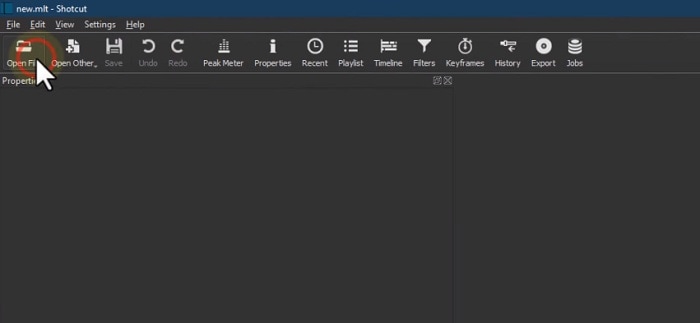
Step2 Drag the video to the Timeline
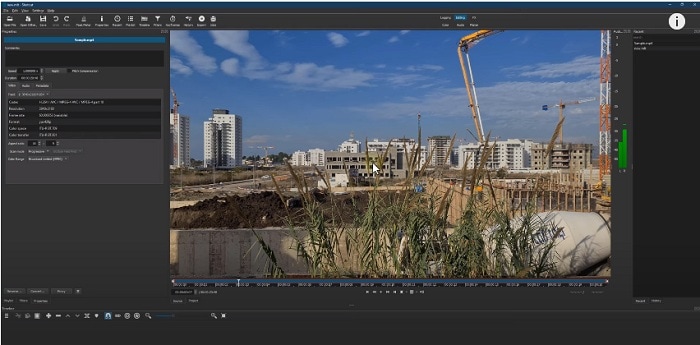
Step3 Go to “Filters“ and press the “+” icon
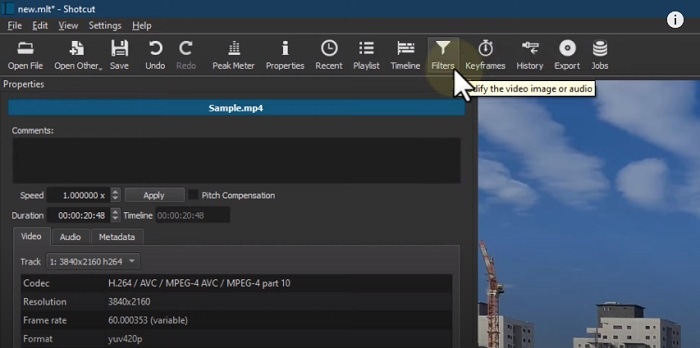
Step4 Search for “Rotate“ and select “Size, Position & Rotate.”
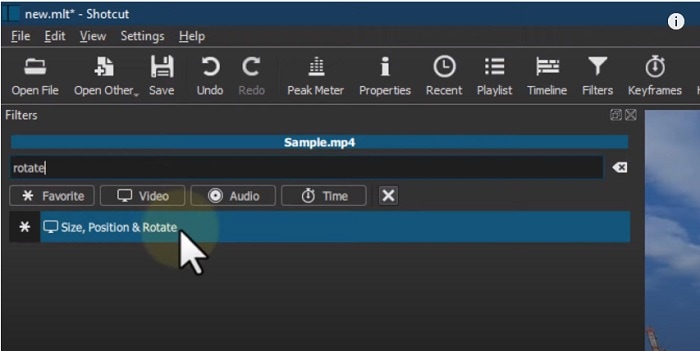
Step5 Use the bar or enter degrees in numbers to rotate the video.
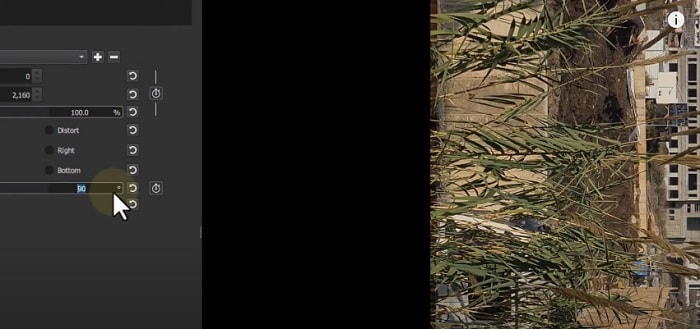
How To Mirror or Flip Videos in Shotcut?
Do you want to flip or mirror your videos in Shotcut? This feature can add a creative twist to your footage and make your videos stand out. Luckily, Shotcut makes it easy to mirror or flip your videos with just a few simple steps.
Whether you want to add a reflection effect or change the direction of your footage, Shotcut has the tools you need to get the job done. So, get ready to take your videos to the next level with Shotcut’s mirroring and flipping capabilities!
For Steps 1-3, follow the steps from the “How To Rotate Videos in Shotcut?“ section.
Step4 Search for the “Mirror“ effect.
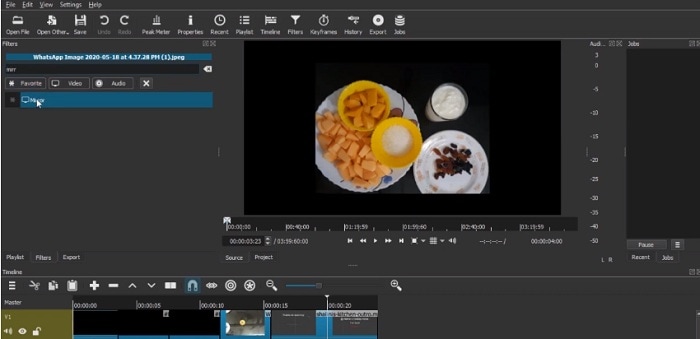
Step5 Select the “Mirror“ effect, and your video will be automatically flipped or mirrored.
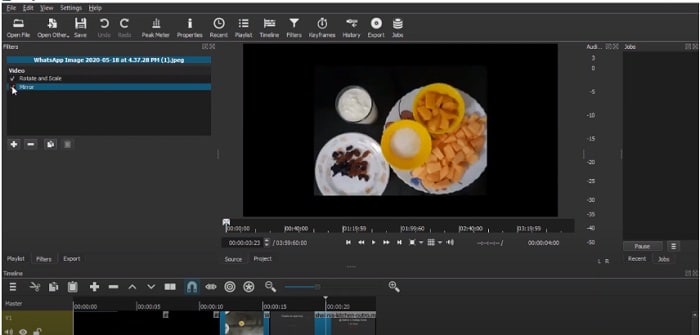
How To Make a Vertical Video Horizontal in Shotcut
Are you tired of having a vertical video that doesn’t fit the standard aspect ratio? Don’t worry; Shotcut makes it easy to convert your vertical video into a horizontal format. By converting your vertical video into a horizontal format, you’ll be able to showcase your footage in a more professional and visually appealing manner.
In this section, we’ll walk you through making your vertical video horizontal in Shotcut. With these simple steps, you’ll be able to turn your vertical footage into a horizontal masterpiece in no time!
Step1 Drag the video to the timeline
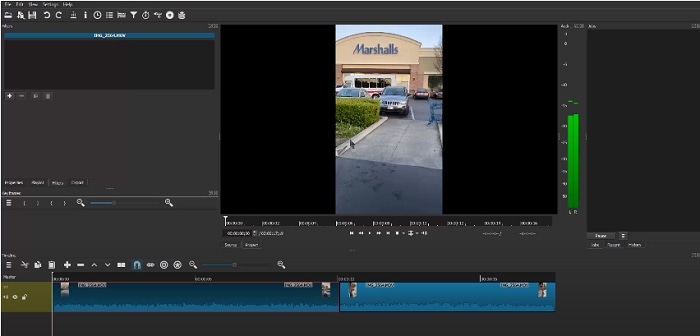
Step2 Go to “Filters“ and press the “+” icon. Search for the “Crop Source“ effect.
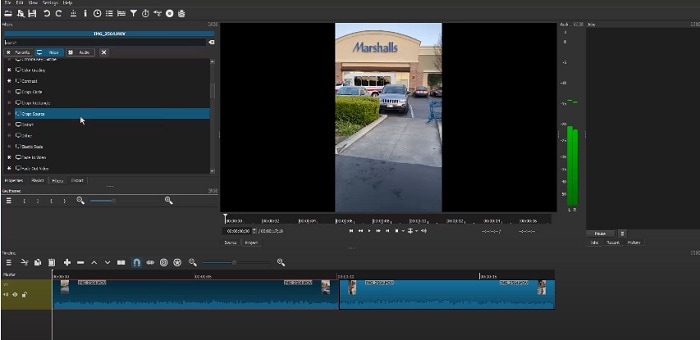
Step3 Toggle “Center“ and notice that it removed the black padding of the horizontal video.
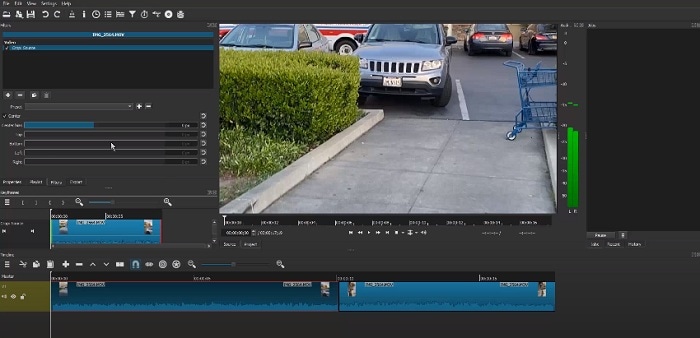
Step4 Adjust the part you want your video to focus on.
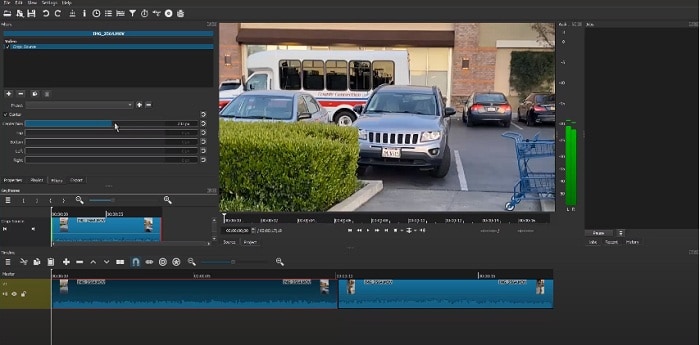
Wondershare Filmora – Shotcut’s Alternative To Rotate Videos
If you’re looking for an alternative to Shotcut for rotating your videos, consider Wondershare Filmora . This powerful video editing software is packed with features and is ideal for both beginners and professionals. While Shotcut is a great option for rotating videos, Filmora offers additional capabilities that make it an excellent choice for those who need a more advanced video editing solution.
Free Download For Win 7 or later(64-bit)
Free Download For macOS 10.14 or later

With Wondershare Filmora, you’ll be able to rotate your videos with ease, as well as perform a variety of other editing tasks. From adding music, filters, and text to splitting, trimming, and merging videos, Filmora has you covered.
Additionally, you’ll enjoy the user-friendly interface of Filmora that makes it easy to navigate and find the features you need. Whether you’re just starting with video editing or are a seasoned professional, Wondershare Filmora is the perfect solution for rotating videos and more.
How To Rotate or Flip a Video With Wondershare Filmora?
Wondershare Filmora is a great alternative to Shotcut for those looking to rotate or flip their video clips. It offers an intuitive and user-friendly interface, making rotating or flipping a video simple.
To mirror your video in Filmora, you follow a few easy steps. Whether you want to flip your video horizontally or vertically, Filmora’s rotating tool will help you achieve the perfect reflection with just a few clicks.
In addition to its rotating capabilities, Wondershare Filmora also offers a wide range of features for video editing. From basic video editing tools like trimming and cutting to advanced features like color correction and audio editing, Filmora has everything you need to take your video projects to the next level.
With its user-friendly interface and comprehensive feature set, Wondershare Filmora is a great option for anyone looking for an alternative to Shotcut for their video editing needs.
Step1 Choose between “Flip Horizontal“ or “Flip Vertical“ in the “Flip“ section to mirror the clip left to right or turn it upside down.

Step2 Select either the “Clockwise“ or “Counterclockwise“ icon under the “Rotate“ section to rotate the clip.

Step3 Enter a specific angle value in the “Rotate“ tab or adjust the dot in the circle to reach the desired rotation angle.

How To Make a Vertical Video Horizontal With Filmora?
Are you looking for a solution to convert a vertical video into a horizontal one? Filmora is a great video editing software that can help you do that!
Step1 Launch Filmora and import the video.

Step2 Drag the video to the timeline.

Step3 Right-click on the video and then click on “Crop and Zoom.”

Step4 Click on the “Aspect Ratio“ option and change it to “16:9.”

Step5 Keep the video part that you want to focus on, then click “OK.”
Step6 Your vertical video is now horizontal.
Conclusion
Rotating a video in Shotcut or Wondershare Filmora is a simple process. Both video editing software provides a user-friendly interface and various options to achieve the desired result. Shotcut and Filmora can help you achieve the perfect reflection with a few clicks, whether you want to rotate, flip, or make a horizontal or vertical video. So, choose the one that fits your needs and start creating stunning videos.
Free Download For macOS 10.14 or later

With Wondershare Filmora, you’ll be able to rotate your videos with ease, as well as perform a variety of other editing tasks. From adding music, filters, and text to splitting, trimming, and merging videos, Filmora has you covered.
Additionally, you’ll enjoy the user-friendly interface of Filmora that makes it easy to navigate and find the features you need. Whether you’re just starting with video editing or are a seasoned professional, Wondershare Filmora is the perfect solution for rotating videos and more.
How To Rotate or Flip a Video With Wondershare Filmora?
Wondershare Filmora is a great alternative to Shotcut for those looking to rotate or flip their video clips. It offers an intuitive and user-friendly interface, making rotating or flipping a video simple.
To mirror your video in Filmora, you follow a few easy steps. Whether you want to flip your video horizontally or vertically, Filmora’s rotating tool will help you achieve the perfect reflection with just a few clicks.
In addition to its rotating capabilities, Wondershare Filmora also offers a wide range of features for video editing. From basic video editing tools like trimming and cutting to advanced features like color correction and audio editing, Filmora has everything you need to take your video projects to the next level.
With its user-friendly interface and comprehensive feature set, Wondershare Filmora is a great option for anyone looking for an alternative to Shotcut for their video editing needs.
Step1 Choose between “Flip Horizontal“ or “Flip Vertical“ in the “Flip“ section to mirror the clip left to right or turn it upside down.

Step2 Select either the “Clockwise“ or “Counterclockwise“ icon under the “Rotate“ section to rotate the clip.

Step3 Enter a specific angle value in the “Rotate“ tab or adjust the dot in the circle to reach the desired rotation angle.

How To Make a Vertical Video Horizontal With Filmora?
Are you looking for a solution to convert a vertical video into a horizontal one? Filmora is a great video editing software that can help you do that!
Step1 Launch Filmora and import the video.

Step2 Drag the video to the timeline.

Step3 Right-click on the video and then click on “Crop and Zoom.”

Step4 Click on the “Aspect Ratio“ option and change it to “16:9.”

Step5 Keep the video part that you want to focus on, then click “OK.”
Step6 Your vertical video is now horizontal.
Conclusion
Rotating a video in Shotcut or Wondershare Filmora is a simple process. Both video editing software provides a user-friendly interface and various options to achieve the desired result. Shotcut and Filmora can help you achieve the perfect reflection with a few clicks, whether you want to rotate, flip, or make a horizontal or vertical video. So, choose the one that fits your needs and start creating stunning videos.
Recommended Video Background Changers
Popular Trends in the creative space engendered the creation of several tools that have reduced the difficulties involved in content creation. A few years ago, executing simple post-production tricks was a huge task. Simple edits like changing video backgrounds needed an expensive light setup and a proper green/blue screen background. In simpler words, it was expensive.
Today, we can utilize a video background changer online without an expensive setup. It has brought out the hidden creativity in thousands of content creators worldwide. Check out TikTok, Instagram, and other social media platforms to verify this claim.
This article covers a list of tools that can edit video backgrounds online. Content creators and anyone who wants to explore creativity can use these tools. Before we jump into the substance of this article, you might be wondering;
What is a Video Background Changer?
A video background changer is a tool that can swap the background of any video. These tools usually work in three simple steps.
- Analyze the footage.
- Separate the subject or “subjects” from the background
- Switch backgrounds.
The process starts when a user uploads a video clip. The tool analyzes the footage and separates the subjects from the background. The user can select other available pre-made backgrounds or upload a preferred one to the platform. After this process, users can share the finished video or save it to their devices. Other kinds of background changers only merge a transparent clip with a background.
How to Remove Background without Green Screen
Free Download For Win 7 or later(64-bit)
Free Download For macOS 10.14 or later
3 Video Background Changers Online
Veed.io

Veed is an online feature-packed video editing platform. It comes with an interface that is suitable for newbies and professionals alike. Like many other competitors, it offers a free and premium version that unlocks more tools for you to play around with.
This tool allows you to edit video background online, transcribe audio, add subtitles, etc. Since this tool is web-based, there is no need to download any storage-intensive application. You can quickly edit your content online and share your videos.
Features
- Recorder feature for recording tutorials and online meetings
- Edit feature for creating catchy videos
- Transcriptions and subtitle module
- Color grading feature
- Online video hosting and storage
BeeCut

BeeCut is a video editing software specifically created and designed for simplicity. Quick trims and edits for short videos are the primary focus of the BeeCut online application. A compilation of over 60+ reviews quickly exposes BeeCut as a beginner-friendly editing software. You can acquaint yourself with this platform in less than 24 hours.
You can change your background online for free using the BeeCut online editor. It allows you to Import a background and merge it with the clip that contains your subject. BeeCut has a familiar user interface that feels like it came from mobile editors. This simplicity makes it easy to understand.
Features
- Trim and cut your footage
- Add custom video intros and overlays
- Speech recognition for transcription and subtitling
- Online and offline versions for different functions
- Large community of over 1 million users
Unscreen

If you’re searching for one of the fastest background removers, you’re in luck. Unscreen is the “sit tight and relax” version of background changers. You can change the video background online without clicking any buttons or learning how to use the software. You also don’t need to select pixels or use a color picker from an “ultra key” function. You only upload a video, and the platform does the rest.
In simple steps, you can quickly acquaint yourself with Unscreen. It also promises a risk-free money-back guarantee that lasts for 14 days only.
Features
- Other platforms can integrate it as a tool
- No watermarks
- Full HD video upload and download
- Affordable and more realistic payment structure
- Specialized background remover
3 Video Background Changers on Desktop
Final Cut Pro

The video editors’ community refers to Final Cut Pro as one of the most professional applications for Mac users. It is a standard editing software that competes with DaVinci Resolve, Premiere Pro, and the rest. It uses the standard ground-to-top layering system to organize a timeline and is easy to learn.
Though it cannot edit background videos online, users can download it and use its chroma key effect. Like Premiere’s ultra-key effect, the chroma key function can select and remove a specific color. This is not the only way to remove backgrounds, but it is the most effective. If done correctly, no bleeding or distorted subject traces will be found.
Features
- Simple object motion tracking
- Color grading and cinematic color LUTs
- Supports 4k - 8k footage editing, rendering, and exporting
- Text animations
- Apple’s Neural Engine for speed edits
Adobe Premiere Pro

Adobe Premiere Pro is one of the best-selling products from the Adobe franchise, apart from Acrobat Reader and Photoshop. Professionals worldwide trust Premiere Pro as their go-to editor. With features like cut & trim, animations (using keyframing), an in-built graphics panel, and a lumetri color grading panel. Most beginners start their creative video editing careers using Premiere Pro.
Online change video background features don’t come with this application. To change a video background, you have to use its “Ultra Key” effect, or mask out your subject frame-by-frame. The easiest way to achieve this is to use the color picker from the ultra key effect in your effects control panel. Premier Pro has a wide range of free tutorials on YouTube from various content creators. This makes the learning process a breeze.
Features
- AI-assisted transcription and subtitling
- Customizable workspaces
- Audio effects and dedicated audio editing interface
- Work seamlessly between After Effects (for complex motion graphics and effects) and Audition (for dedicated audio effects and editing)
- Large community support base
Filmora

If you’re searching for easy-to-use video editing software for beginners and professionals, Filmora might be your best choice. With AI-assisted creative features, you can easily add effects and style to your video. Its AI Text-based editing feature makes adding effects enjoyable.
As a perfect alternative to getting a video background changer online, Filmora can save you hours in editing time. With AI assistance, you can separate your subject from your background without needing to do the work. You can add creative texts and colors to your background with a few clicks.
Features
- AI-assisted editing
- Hundreds of templates
- Countless effect templates.
Free Online Background Changer Fantastic tool for effortlessly transforming and enhancing your videos.
Try Filmora’s Background Changer Try Filmora’s Background Changer Explore Background Changer with Filmora

Conclusion
In finding the right Video background changer online, knowing the description and the features offered is key. We’ve saved you the stress of having to try them all out. With this article, you should be able to pick what works best for you.
Out of these mentioned tools, no one stands out as a better money’s worth like Filmora. With AI assistance, you can save hours in editing time, and get better results. Users worldwide have reviewed this app, and recommend it for easy use, quality exports, and seamless AI-assisted editing.
Free Download For Win 7 or later(64-bit)
Free Download For macOS 10.14 or later
3 Video Background Changers Online
Veed.io

Veed is an online feature-packed video editing platform. It comes with an interface that is suitable for newbies and professionals alike. Like many other competitors, it offers a free and premium version that unlocks more tools for you to play around with.
This tool allows you to edit video background online, transcribe audio, add subtitles, etc. Since this tool is web-based, there is no need to download any storage-intensive application. You can quickly edit your content online and share your videos.
Features
- Recorder feature for recording tutorials and online meetings
- Edit feature for creating catchy videos
- Transcriptions and subtitle module
- Color grading feature
- Online video hosting and storage
BeeCut

BeeCut is a video editing software specifically created and designed for simplicity. Quick trims and edits for short videos are the primary focus of the BeeCut online application. A compilation of over 60+ reviews quickly exposes BeeCut as a beginner-friendly editing software. You can acquaint yourself with this platform in less than 24 hours.
You can change your background online for free using the BeeCut online editor. It allows you to Import a background and merge it with the clip that contains your subject. BeeCut has a familiar user interface that feels like it came from mobile editors. This simplicity makes it easy to understand.
Features
- Trim and cut your footage
- Add custom video intros and overlays
- Speech recognition for transcription and subtitling
- Online and offline versions for different functions
- Large community of over 1 million users
Unscreen

If you’re searching for one of the fastest background removers, you’re in luck. Unscreen is the “sit tight and relax” version of background changers. You can change the video background online without clicking any buttons or learning how to use the software. You also don’t need to select pixels or use a color picker from an “ultra key” function. You only upload a video, and the platform does the rest.
In simple steps, you can quickly acquaint yourself with Unscreen. It also promises a risk-free money-back guarantee that lasts for 14 days only.
Features
- Other platforms can integrate it as a tool
- No watermarks
- Full HD video upload and download
- Affordable and more realistic payment structure
- Specialized background remover
3 Video Background Changers on Desktop
Final Cut Pro

The video editors’ community refers to Final Cut Pro as one of the most professional applications for Mac users. It is a standard editing software that competes with DaVinci Resolve, Premiere Pro, and the rest. It uses the standard ground-to-top layering system to organize a timeline and is easy to learn.
Though it cannot edit background videos online, users can download it and use its chroma key effect. Like Premiere’s ultra-key effect, the chroma key function can select and remove a specific color. This is not the only way to remove backgrounds, but it is the most effective. If done correctly, no bleeding or distorted subject traces will be found.
Features
- Simple object motion tracking
- Color grading and cinematic color LUTs
- Supports 4k - 8k footage editing, rendering, and exporting
- Text animations
- Apple’s Neural Engine for speed edits
Adobe Premiere Pro

Adobe Premiere Pro is one of the best-selling products from the Adobe franchise, apart from Acrobat Reader and Photoshop. Professionals worldwide trust Premiere Pro as their go-to editor. With features like cut & trim, animations (using keyframing), an in-built graphics panel, and a lumetri color grading panel. Most beginners start their creative video editing careers using Premiere Pro.
Online change video background features don’t come with this application. To change a video background, you have to use its “Ultra Key” effect, or mask out your subject frame-by-frame. The easiest way to achieve this is to use the color picker from the ultra key effect in your effects control panel. Premier Pro has a wide range of free tutorials on YouTube from various content creators. This makes the learning process a breeze.
Features
- AI-assisted transcription and subtitling
- Customizable workspaces
- Audio effects and dedicated audio editing interface
- Work seamlessly between After Effects (for complex motion graphics and effects) and Audition (for dedicated audio effects and editing)
- Large community support base
Filmora

If you’re searching for easy-to-use video editing software for beginners and professionals, Filmora might be your best choice. With AI-assisted creative features, you can easily add effects and style to your video. Its AI Text-based editing feature makes adding effects enjoyable.
As a perfect alternative to getting a video background changer online, Filmora can save you hours in editing time. With AI assistance, you can separate your subject from your background without needing to do the work. You can add creative texts and colors to your background with a few clicks.
Features
- AI-assisted editing
- Hundreds of templates
- Countless effect templates.
Free Online Background Changer Fantastic tool for effortlessly transforming and enhancing your videos.
Try Filmora’s Background Changer Try Filmora’s Background Changer Explore Background Changer with Filmora

Conclusion
In finding the right Video background changer online, knowing the description and the features offered is key. We’ve saved you the stress of having to try them all out. With this article, you should be able to pick what works best for you.
Out of these mentioned tools, no one stands out as a better money’s worth like Filmora. With AI assistance, you can save hours in editing time, and get better results. Users worldwide have reviewed this app, and recommend it for easy use, quality exports, and seamless AI-assisted editing.
Free Download For Win 7 or later(64-bit)
Free Download For macOS 10.14 or later
3 Video Background Changers Online
Veed.io

Veed is an online feature-packed video editing platform. It comes with an interface that is suitable for newbies and professionals alike. Like many other competitors, it offers a free and premium version that unlocks more tools for you to play around with.
This tool allows you to edit video background online, transcribe audio, add subtitles, etc. Since this tool is web-based, there is no need to download any storage-intensive application. You can quickly edit your content online and share your videos.
Features
- Recorder feature for recording tutorials and online meetings
- Edit feature for creating catchy videos
- Transcriptions and subtitle module
- Color grading feature
- Online video hosting and storage
BeeCut

BeeCut is a video editing software specifically created and designed for simplicity. Quick trims and edits for short videos are the primary focus of the BeeCut online application. A compilation of over 60+ reviews quickly exposes BeeCut as a beginner-friendly editing software. You can acquaint yourself with this platform in less than 24 hours.
You can change your background online for free using the BeeCut online editor. It allows you to Import a background and merge it with the clip that contains your subject. BeeCut has a familiar user interface that feels like it came from mobile editors. This simplicity makes it easy to understand.
Features
- Trim and cut your footage
- Add custom video intros and overlays
- Speech recognition for transcription and subtitling
- Online and offline versions for different functions
- Large community of over 1 million users
Unscreen

If you’re searching for one of the fastest background removers, you’re in luck. Unscreen is the “sit tight and relax” version of background changers. You can change the video background online without clicking any buttons or learning how to use the software. You also don’t need to select pixels or use a color picker from an “ultra key” function. You only upload a video, and the platform does the rest.
In simple steps, you can quickly acquaint yourself with Unscreen. It also promises a risk-free money-back guarantee that lasts for 14 days only.
Features
- Other platforms can integrate it as a tool
- No watermarks
- Full HD video upload and download
- Affordable and more realistic payment structure
- Specialized background remover
3 Video Background Changers on Desktop
Final Cut Pro

The video editors’ community refers to Final Cut Pro as one of the most professional applications for Mac users. It is a standard editing software that competes with DaVinci Resolve, Premiere Pro, and the rest. It uses the standard ground-to-top layering system to organize a timeline and is easy to learn.
Though it cannot edit background videos online, users can download it and use its chroma key effect. Like Premiere’s ultra-key effect, the chroma key function can select and remove a specific color. This is not the only way to remove backgrounds, but it is the most effective. If done correctly, no bleeding or distorted subject traces will be found.
Features
- Simple object motion tracking
- Color grading and cinematic color LUTs
- Supports 4k - 8k footage editing, rendering, and exporting
- Text animations
- Apple’s Neural Engine for speed edits
Adobe Premiere Pro

Adobe Premiere Pro is one of the best-selling products from the Adobe franchise, apart from Acrobat Reader and Photoshop. Professionals worldwide trust Premiere Pro as their go-to editor. With features like cut & trim, animations (using keyframing), an in-built graphics panel, and a lumetri color grading panel. Most beginners start their creative video editing careers using Premiere Pro.
Online change video background features don’t come with this application. To change a video background, you have to use its “Ultra Key” effect, or mask out your subject frame-by-frame. The easiest way to achieve this is to use the color picker from the ultra key effect in your effects control panel. Premier Pro has a wide range of free tutorials on YouTube from various content creators. This makes the learning process a breeze.
Features
- AI-assisted transcription and subtitling
- Customizable workspaces
- Audio effects and dedicated audio editing interface
- Work seamlessly between After Effects (for complex motion graphics and effects) and Audition (for dedicated audio effects and editing)
- Large community support base
Filmora

If you’re searching for easy-to-use video editing software for beginners and professionals, Filmora might be your best choice. With AI-assisted creative features, you can easily add effects and style to your video. Its AI Text-based editing feature makes adding effects enjoyable.
As a perfect alternative to getting a video background changer online, Filmora can save you hours in editing time. With AI assistance, you can separate your subject from your background without needing to do the work. You can add creative texts and colors to your background with a few clicks.
Features
- AI-assisted editing
- Hundreds of templates
- Countless effect templates.
Free Online Background Changer Fantastic tool for effortlessly transforming and enhancing your videos.
Try Filmora’s Background Changer Try Filmora’s Background Changer Explore Background Changer with Filmora

Conclusion
In finding the right Video background changer online, knowing the description and the features offered is key. We’ve saved you the stress of having to try them all out. With this article, you should be able to pick what works best for you.
Out of these mentioned tools, no one stands out as a better money’s worth like Filmora. With AI assistance, you can save hours in editing time, and get better results. Users worldwide have reviewed this app, and recommend it for easy use, quality exports, and seamless AI-assisted editing.
Free Download For Win 7 or later(64-bit)
Free Download For macOS 10.14 or later
3 Video Background Changers Online
Veed.io

Veed is an online feature-packed video editing platform. It comes with an interface that is suitable for newbies and professionals alike. Like many other competitors, it offers a free and premium version that unlocks more tools for you to play around with.
This tool allows you to edit video background online, transcribe audio, add subtitles, etc. Since this tool is web-based, there is no need to download any storage-intensive application. You can quickly edit your content online and share your videos.
Features
- Recorder feature for recording tutorials and online meetings
- Edit feature for creating catchy videos
- Transcriptions and subtitle module
- Color grading feature
- Online video hosting and storage
BeeCut

BeeCut is a video editing software specifically created and designed for simplicity. Quick trims and edits for short videos are the primary focus of the BeeCut online application. A compilation of over 60+ reviews quickly exposes BeeCut as a beginner-friendly editing software. You can acquaint yourself with this platform in less than 24 hours.
You can change your background online for free using the BeeCut online editor. It allows you to Import a background and merge it with the clip that contains your subject. BeeCut has a familiar user interface that feels like it came from mobile editors. This simplicity makes it easy to understand.
Features
- Trim and cut your footage
- Add custom video intros and overlays
- Speech recognition for transcription and subtitling
- Online and offline versions for different functions
- Large community of over 1 million users
Unscreen

If you’re searching for one of the fastest background removers, you’re in luck. Unscreen is the “sit tight and relax” version of background changers. You can change the video background online without clicking any buttons or learning how to use the software. You also don’t need to select pixels or use a color picker from an “ultra key” function. You only upload a video, and the platform does the rest.
In simple steps, you can quickly acquaint yourself with Unscreen. It also promises a risk-free money-back guarantee that lasts for 14 days only.
Features
- Other platforms can integrate it as a tool
- No watermarks
- Full HD video upload and download
- Affordable and more realistic payment structure
- Specialized background remover
3 Video Background Changers on Desktop
Final Cut Pro

The video editors’ community refers to Final Cut Pro as one of the most professional applications for Mac users. It is a standard editing software that competes with DaVinci Resolve, Premiere Pro, and the rest. It uses the standard ground-to-top layering system to organize a timeline and is easy to learn.
Though it cannot edit background videos online, users can download it and use its chroma key effect. Like Premiere’s ultra-key effect, the chroma key function can select and remove a specific color. This is not the only way to remove backgrounds, but it is the most effective. If done correctly, no bleeding or distorted subject traces will be found.
Features
- Simple object motion tracking
- Color grading and cinematic color LUTs
- Supports 4k - 8k footage editing, rendering, and exporting
- Text animations
- Apple’s Neural Engine for speed edits
Adobe Premiere Pro

Adobe Premiere Pro is one of the best-selling products from the Adobe franchise, apart from Acrobat Reader and Photoshop. Professionals worldwide trust Premiere Pro as their go-to editor. With features like cut & trim, animations (using keyframing), an in-built graphics panel, and a lumetri color grading panel. Most beginners start their creative video editing careers using Premiere Pro.
Online change video background features don’t come with this application. To change a video background, you have to use its “Ultra Key” effect, or mask out your subject frame-by-frame. The easiest way to achieve this is to use the color picker from the ultra key effect in your effects control panel. Premier Pro has a wide range of free tutorials on YouTube from various content creators. This makes the learning process a breeze.
Features
- AI-assisted transcription and subtitling
- Customizable workspaces
- Audio effects and dedicated audio editing interface
- Work seamlessly between After Effects (for complex motion graphics and effects) and Audition (for dedicated audio effects and editing)
- Large community support base
Filmora

If you’re searching for easy-to-use video editing software for beginners and professionals, Filmora might be your best choice. With AI-assisted creative features, you can easily add effects and style to your video. Its AI Text-based editing feature makes adding effects enjoyable.
As a perfect alternative to getting a video background changer online, Filmora can save you hours in editing time. With AI assistance, you can separate your subject from your background without needing to do the work. You can add creative texts and colors to your background with a few clicks.
Features
- AI-assisted editing
- Hundreds of templates
- Countless effect templates.
Free Online Background Changer Fantastic tool for effortlessly transforming and enhancing your videos.
Try Filmora’s Background Changer Try Filmora’s Background Changer Explore Background Changer with Filmora

Conclusion
In finding the right Video background changer online, knowing the description and the features offered is key. We’ve saved you the stress of having to try them all out. With this article, you should be able to pick what works best for you.
Out of these mentioned tools, no one stands out as a better money’s worth like Filmora. With AI assistance, you can save hours in editing time, and get better results. Users worldwide have reviewed this app, and recommend it for easy use, quality exports, and seamless AI-assisted editing.
4 Methods to Resize a WebM File
People resize videos for many reasons, the most common one being to reduce file size. Others might be to meet a specification, or for compatibility. When you resize a video file, you reduce its file size considerably- making it load faster on devices, reduce processing time, and save a lot of space. Most people prefer watching videos that are smaller in size compared to larger ones, that’s why some social media sites like Instagram, Tiktok, etc have preferred video resolutions, so if you are a user on these sites you might want to resize your video to fit.
The biggest concern most people have about resizing videos is whether it will retain its quality, another concern is that you don’t want to crop out your video while resizing. If the format of the video is mp4, wmv, avi, etc which usually have very large size, resizing it might be a bit of a problem because the video quality will reduce a lot, but if it’s a WebM video file, you can still achieve a good video quality even after multiple compression or changing its resolution, that’s because its codecs- VP8 and VP9 were designed specifically for that, and it’s supported by all browsers.
In the course of this article, we’re assuming you already have a WebM video and you want to resize it, and still maintain its quality so you can upload on your favourite websites without any hassles. We have handpicked some proven methods to help you with that, let’s see them:
Method 1: Resize WebM file with Wondershare Filmora
Wondershare Filmora Video Editor is a great video editing software that comes with a lot of features. You can easily perform basic editing techniques in a few minutes. It also comes with lots of filters to make your videos pop.
For video resizing, Filmora offers you a couple of options: First you have an option of changing the resolution just before you export your video; you also have the option of cropping your videos to your preferred size and cutting out redundant parts of your videos to save space; but the third option is what we’ll show you in this guide, because we imagine you already have your video exported and you just want to resize. You can easily do that by changing the aspect ratio and we’ll show you in a few steps:
For Win 7 or later (64-bit)
For macOS 10.14 or later
Step 1: Go to the official Wondershare Filmora website and download the software.
Step 2: Install Wondershare Filmora on your PC and double click to launch.
Step 3: Change your aspect ratio. When you launch Filmora, you’re allowed to choose your preferred aspect ratio on the start page.
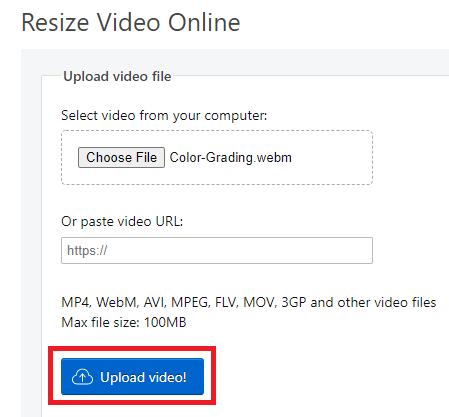
Select your preferred aspect ratio from the list of options- 16:9 (widescreen), 4:3 (standard), 1:1 (Instagram), 9:16 (portrait). For example, if you import a 16:9 video file into Filmora, and set it to 1:1 aspect ratio then, the final output file will be 1:1, which is the perfect aspect ratio for Instagram posts.
You’ll see below that I selected 1:1 for instagram. After you are done selecting your preferred aspect ratio, hit ‘New Project’.
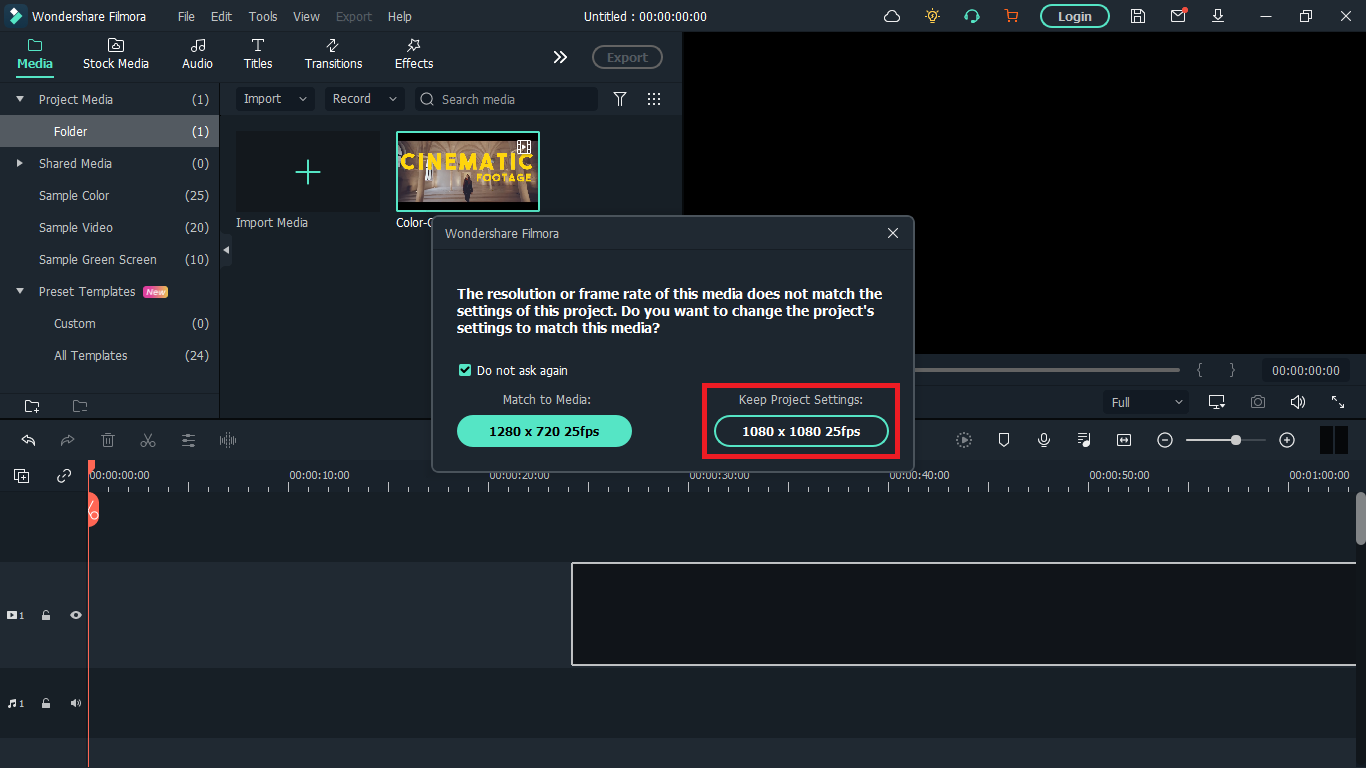
Step 4: Import your WebM video. After you must have selected your preferred aspect ratio, the next step is to import the video you want to resize; you can do this by clicking on the import icon shown below. Once done, drag the video to the timeline also shown below.
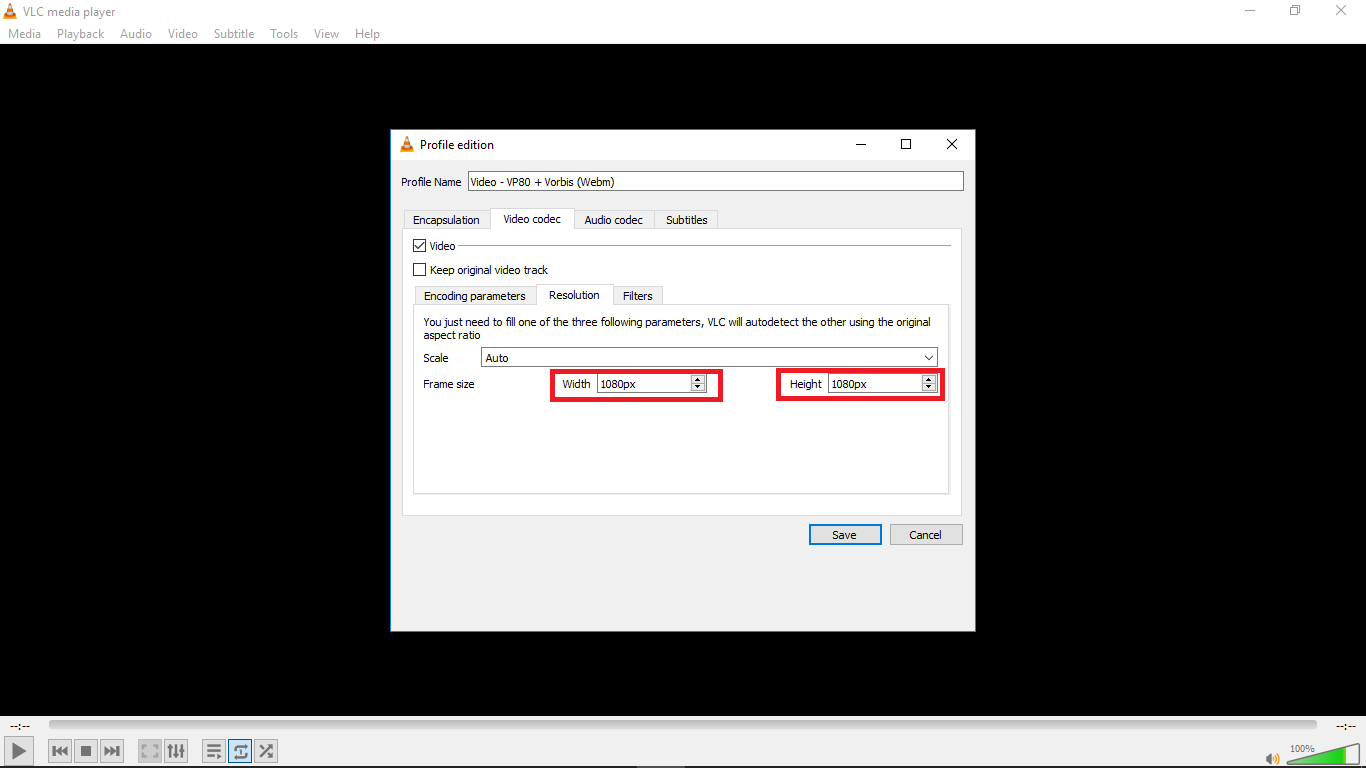
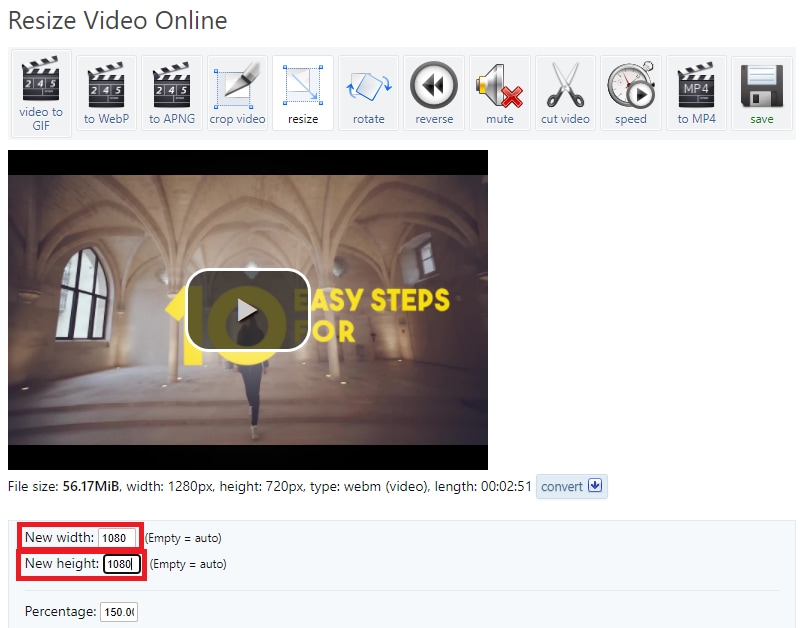
A floating window will appear and you’ll be asked to change project settings to match the media. Click on ‘Keep project settings’. Filmora will change the aspect ratio of the original video you imported to your preferred aspect ratio.
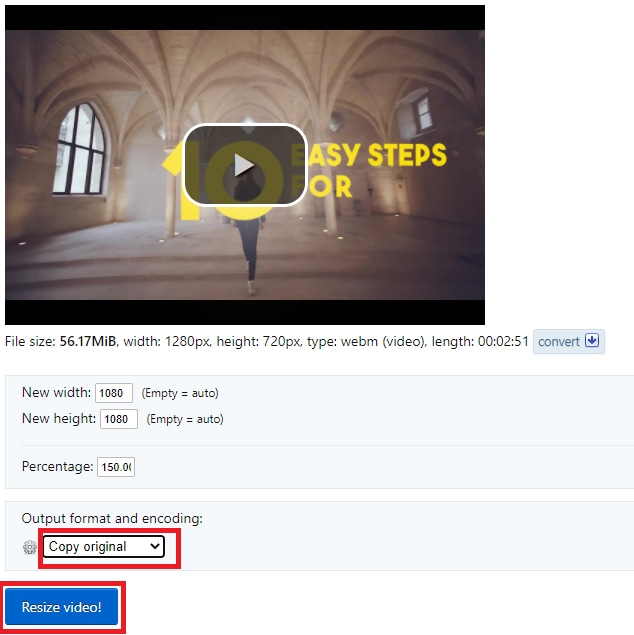
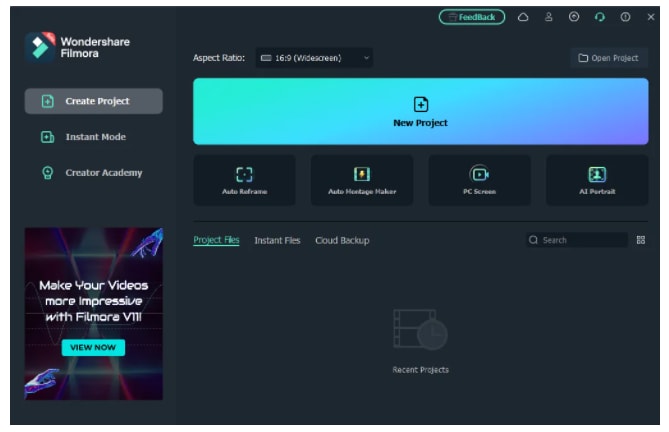
Step 5: Save your video. Once the video is now properly placed in the timeline, next thing is hit ‘export’ to save your video. You can go to the ‘format tab’ to change the video output format to WebM or whatever format you choose then hit ‘Export’.
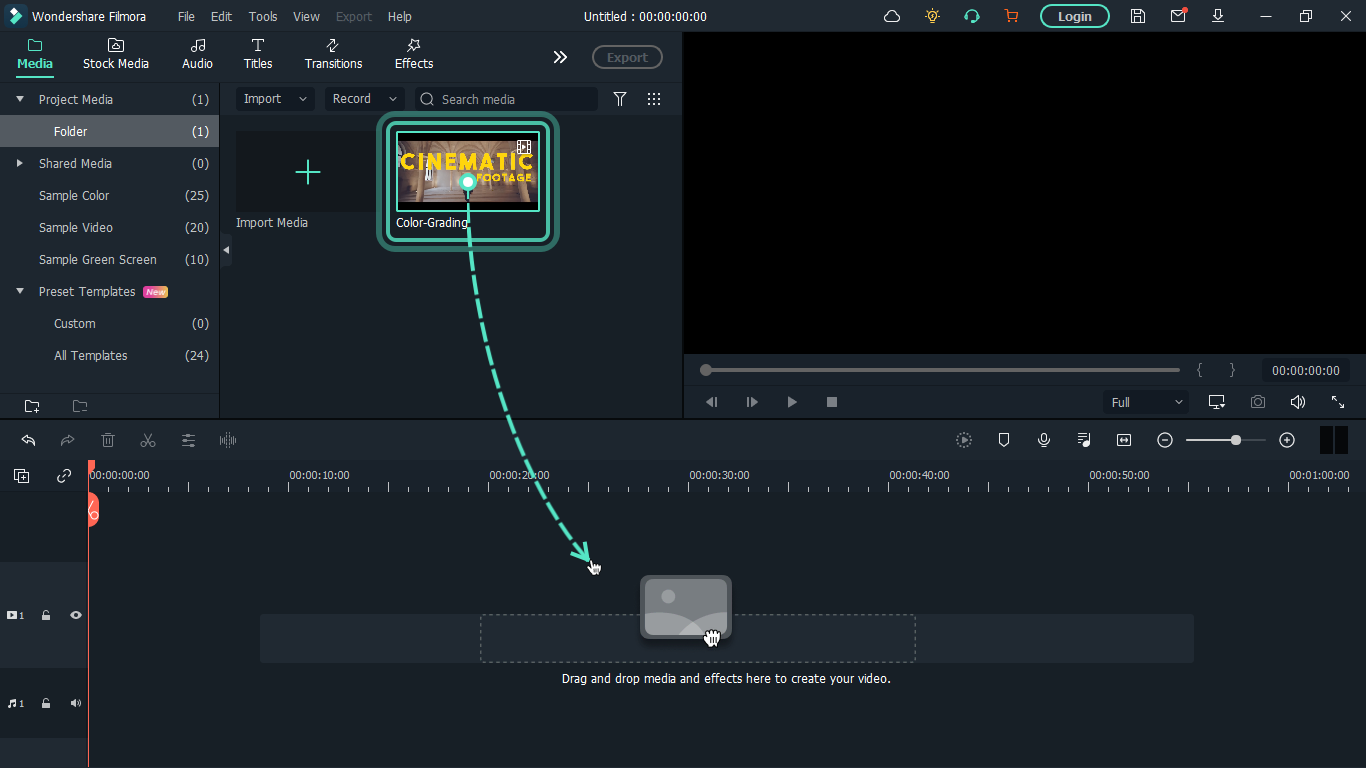
Method 2: How to resize WebM file with VLC
VLC is a free and open source multimedia player. It is arguably the best media player out there and that’s for a reason- it can play almost everything without the need for any external codecs.
The playback feature is amazing but that’s not the only thing it can do. VLC outshines most other media players because of some extra features it possesses. It resizes and converts media files, downloads and adds subtitles, records screen, as well as is customizable in settings and expandable via plugins.
What we want to use in this guide is its media resizing feature, so let’s show you how you can use it in these steps:
Step 1: Download VLC Media player from the official VLC page and install it on your windows or Mac PC.
Step 2: Launch VLC after installing by double-clicking on the software.
Step 3: Click “Media” in the toolbar.
Step 4: Select “Convert / Save”. You can also tap shortcut keys Ctrl + R to quickly open a new window.
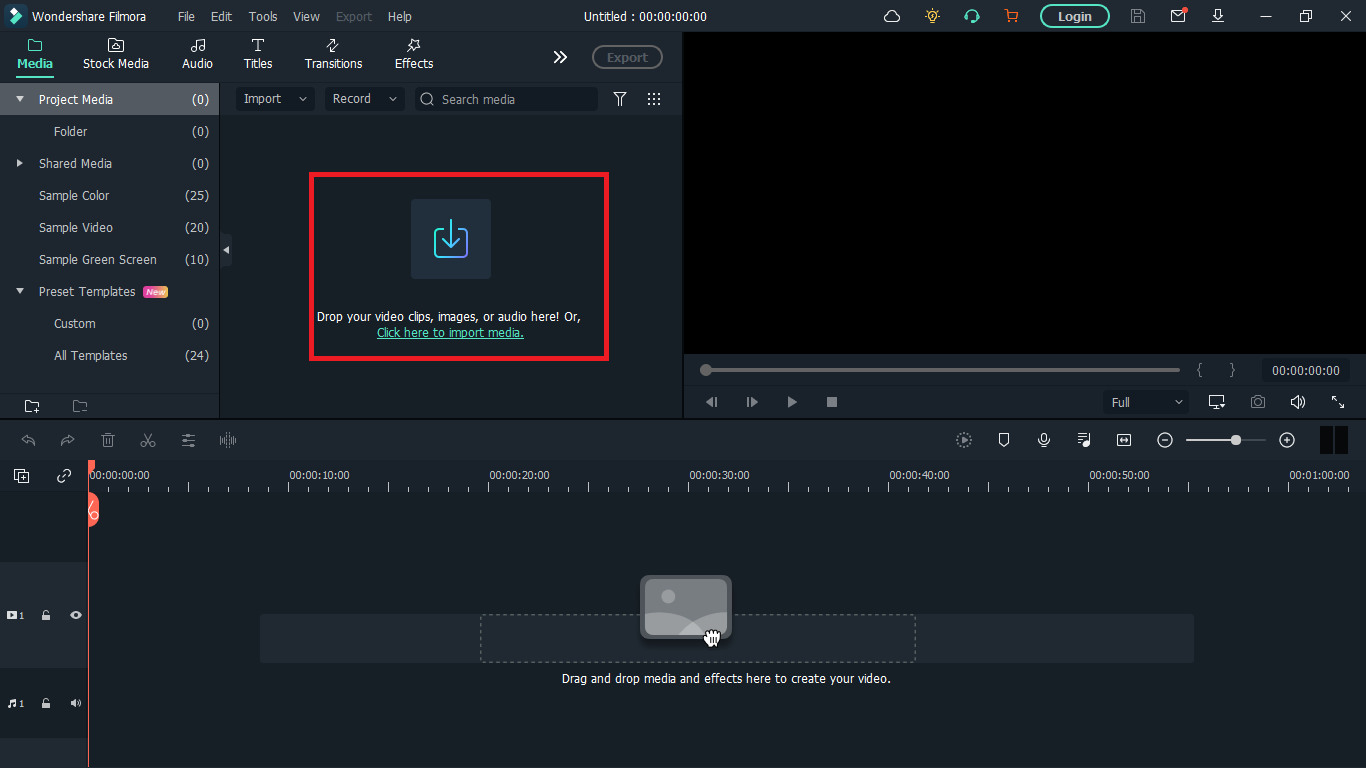
Step 5: Click “Add”. You can load one or more video files. Here, I’ll choose a colour grading video on my desktop. You can see it has the extension ‘.webm’. After loading the video file you want to resize, click “Convert / Save” again.
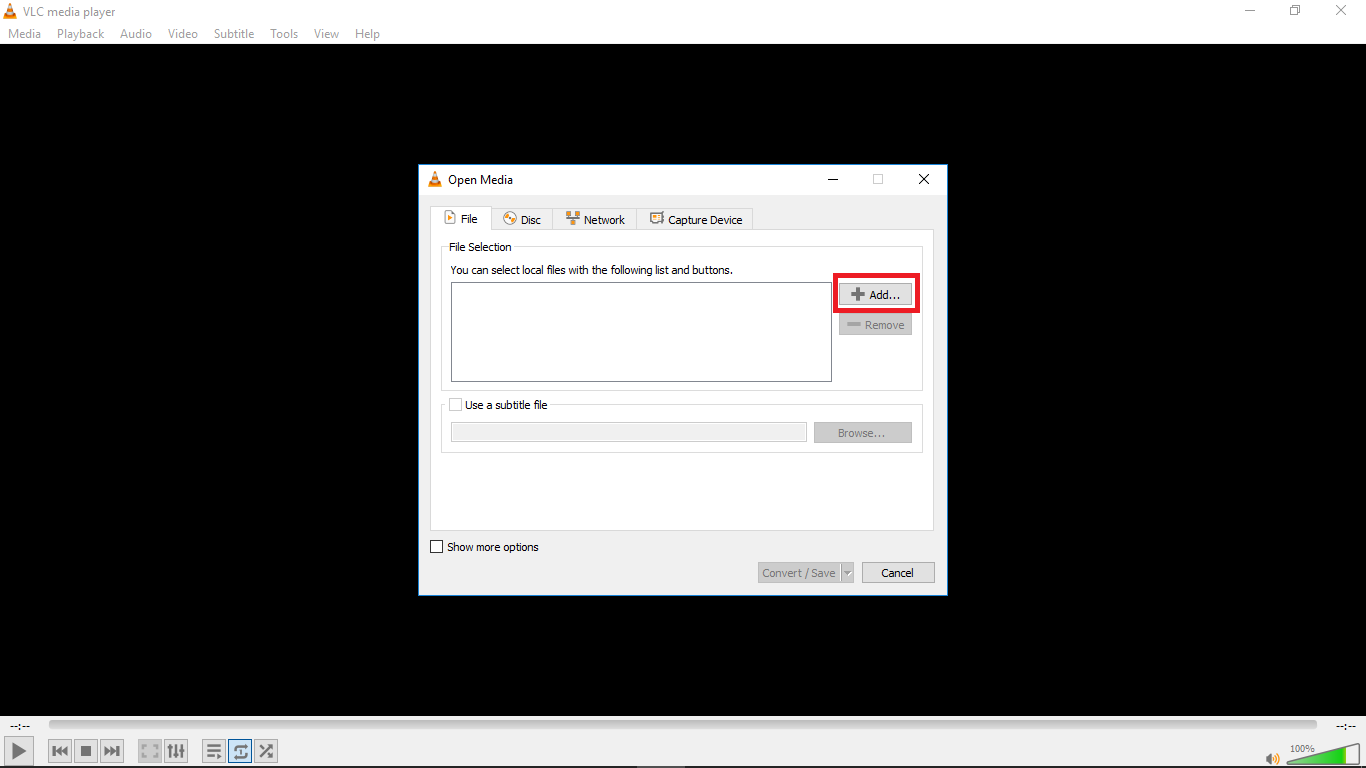
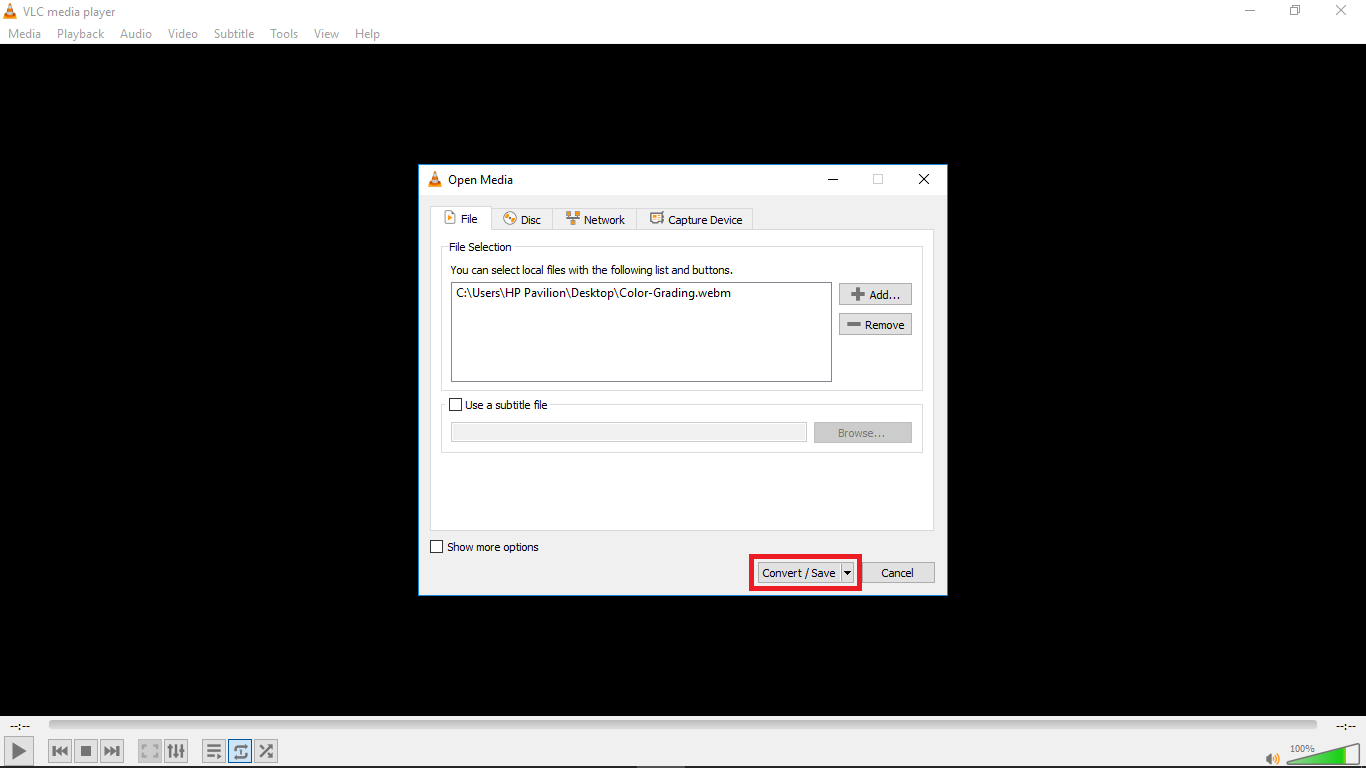
Step 6: Choose your desired output profile type. With VLC, you can resize video to MP4, WebM, TS, and other formats.
Step 8: Click the settings icon to access the settings window and select the video codec where you can adjust parameters like frame rate, bitrate, resolution, etc to change video file size. I changed the frame rate of my video to 30fps which is ideal for high quality videos. Also click the resolution tab and set your desired resolution then click save.
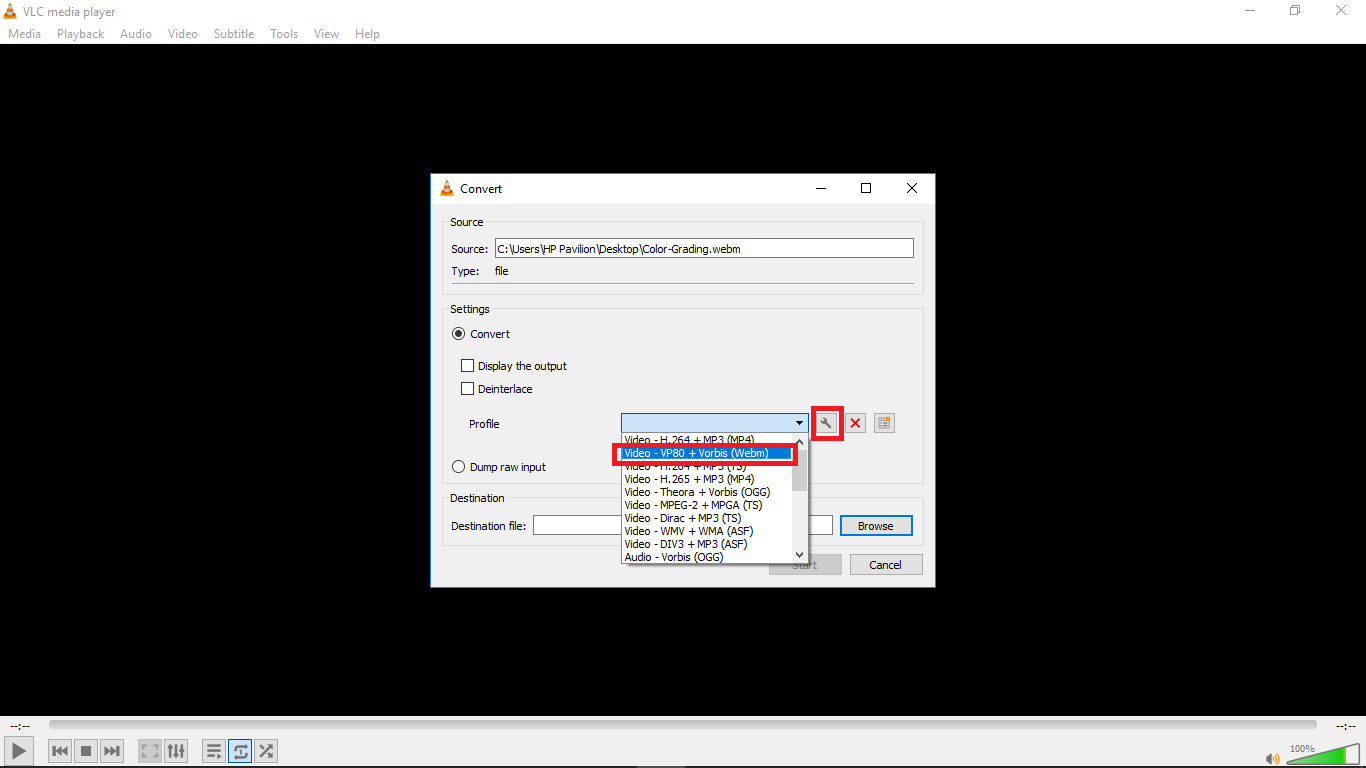
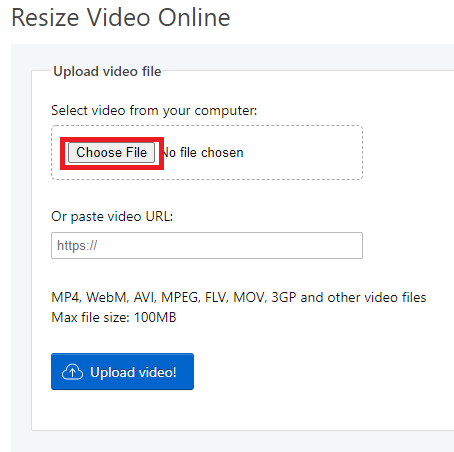
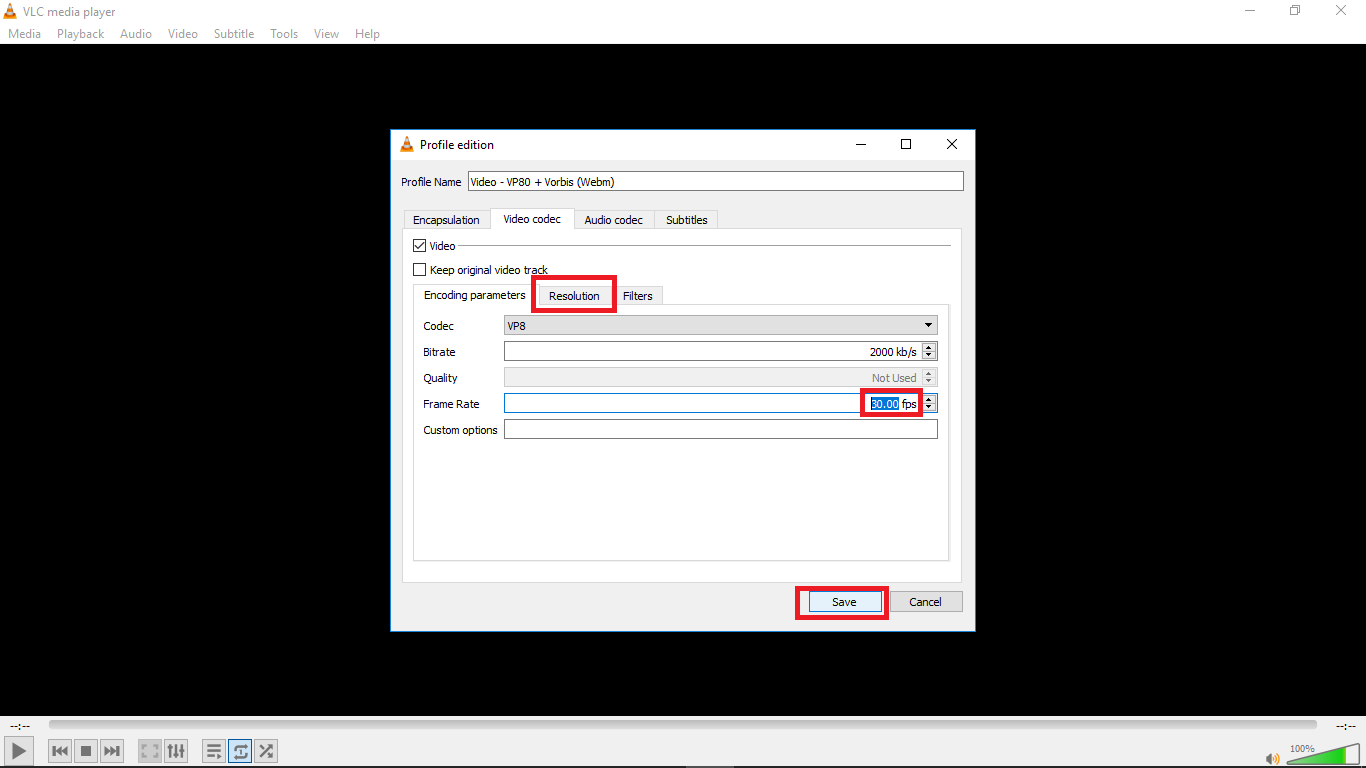
Step 9: Select the destination folder and click start. VLC will resize the video and retain most of its quality.
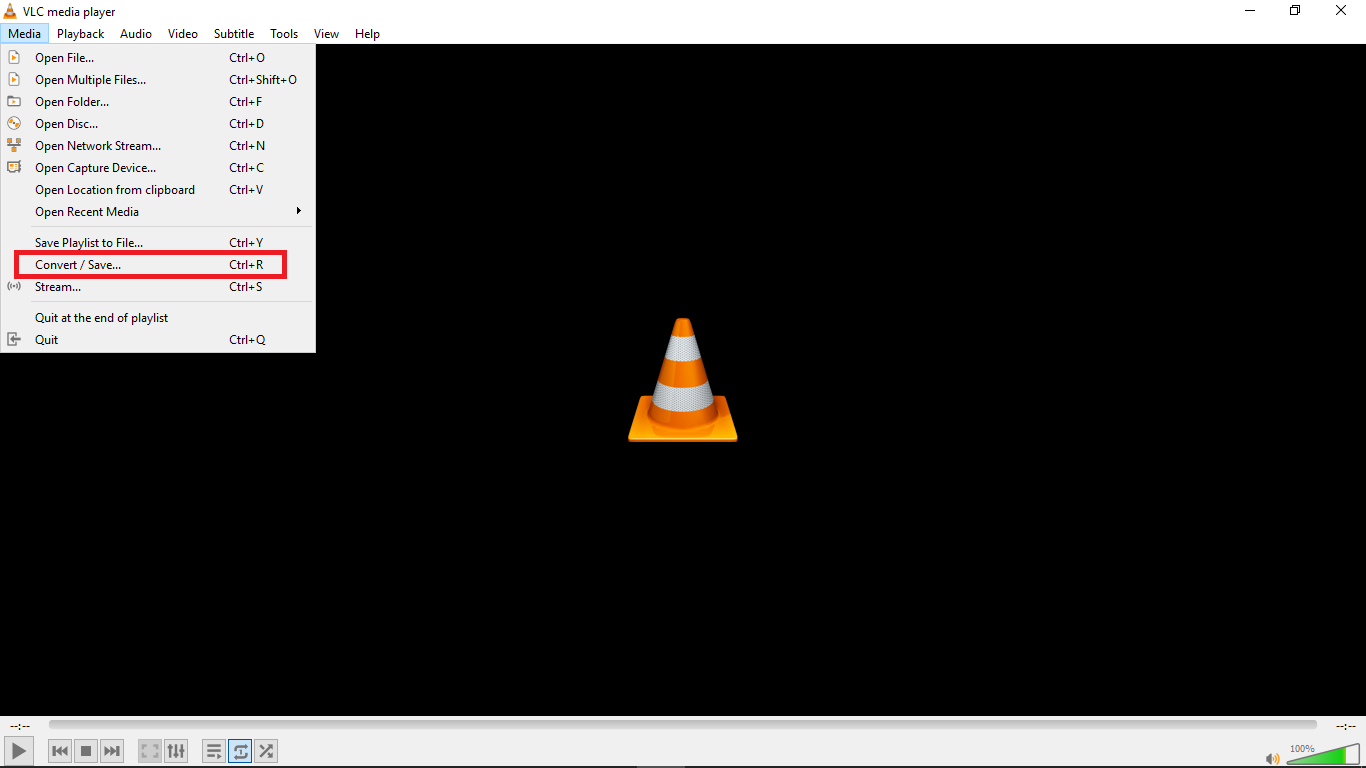
Method 3: Resize Videos With Ezgif
An alternative way to resize videos is by using Ezgif Video Resizer. If you are looking for a quick way to resize your WebM videos, this is a great tool. Ezgif is a free online video resizer with a very simple interface that can aid easy navigation for new users. The whole video resizing operation is pretty quick so you don’t have to worry about wasting so much time.
Ezgif supports various video formats like MP4, MOV, FLV, WEBM, MPEG, 3GP and more. Aside from the basic size change, it also allows you to rotate, crop, cut, mute, speed, reverse and add subtitles.
Here’s how you can resize your WebM video with Ezgif in a few steps:
Step 1: Go to Ezgif Resize Video on your web browser and add your WebM file by clicking “Choose File” or pasting the video URL.
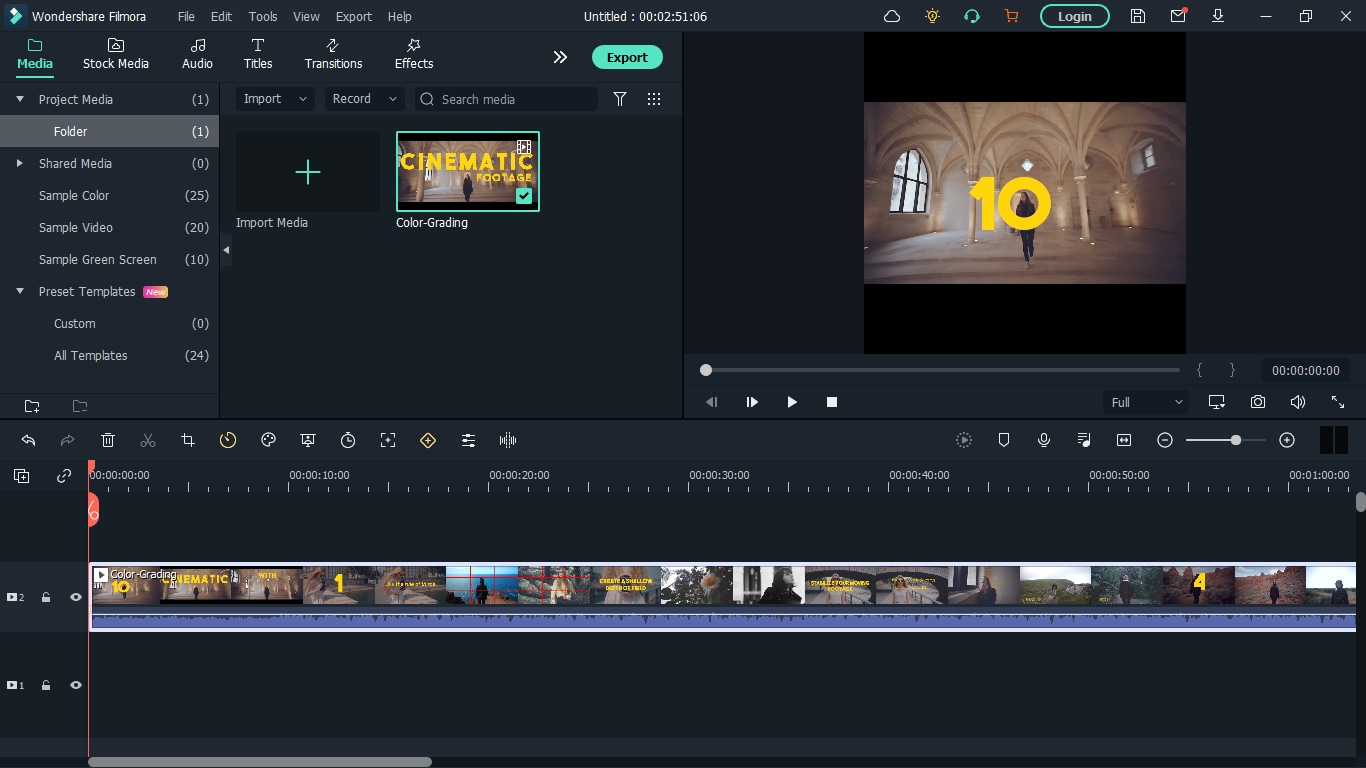
Step 2: Click “Upload Video”. You’ll see that I chose a colour grading video with the .webm extension which I want to resize. After clicking ‘Upload Video’, a floating window will appear with the video details displayed.
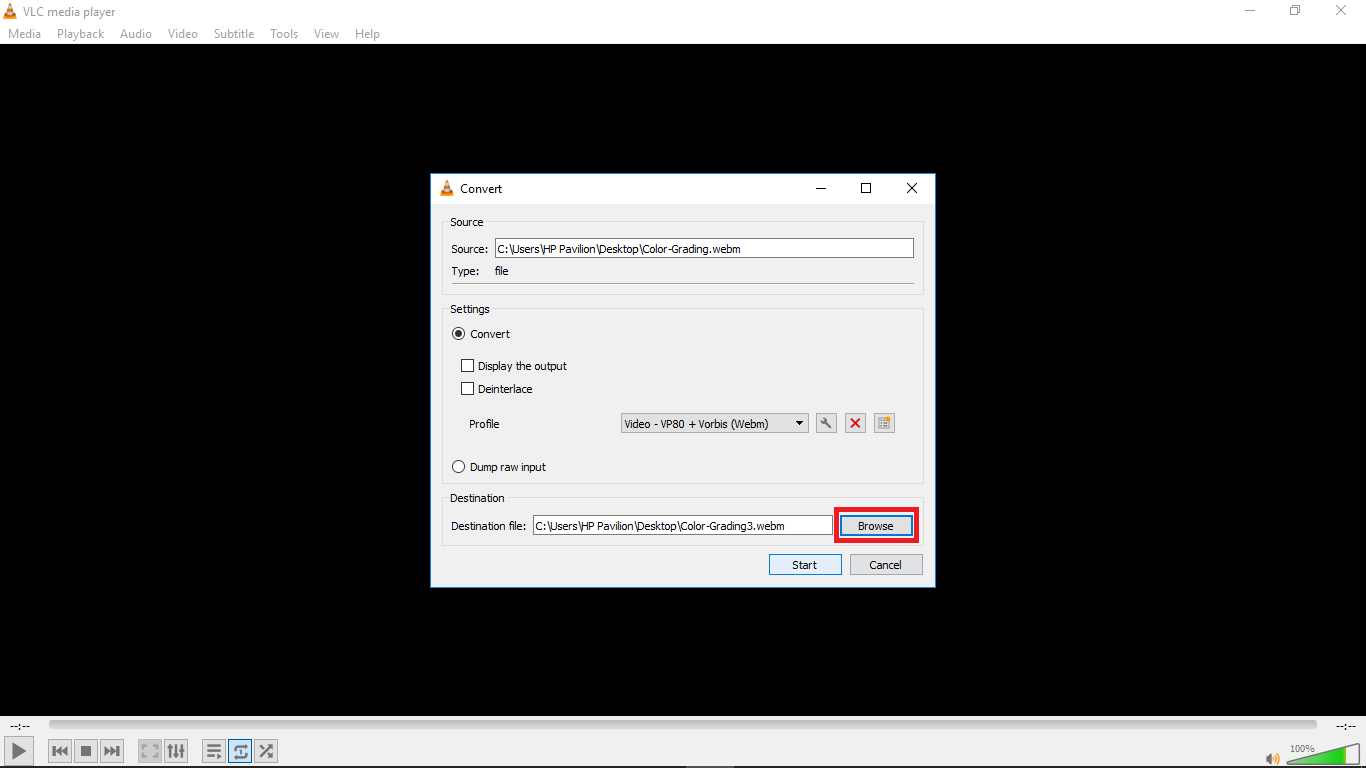
Step 3: Type in specific “New width” and “New height” to confirm a new size.
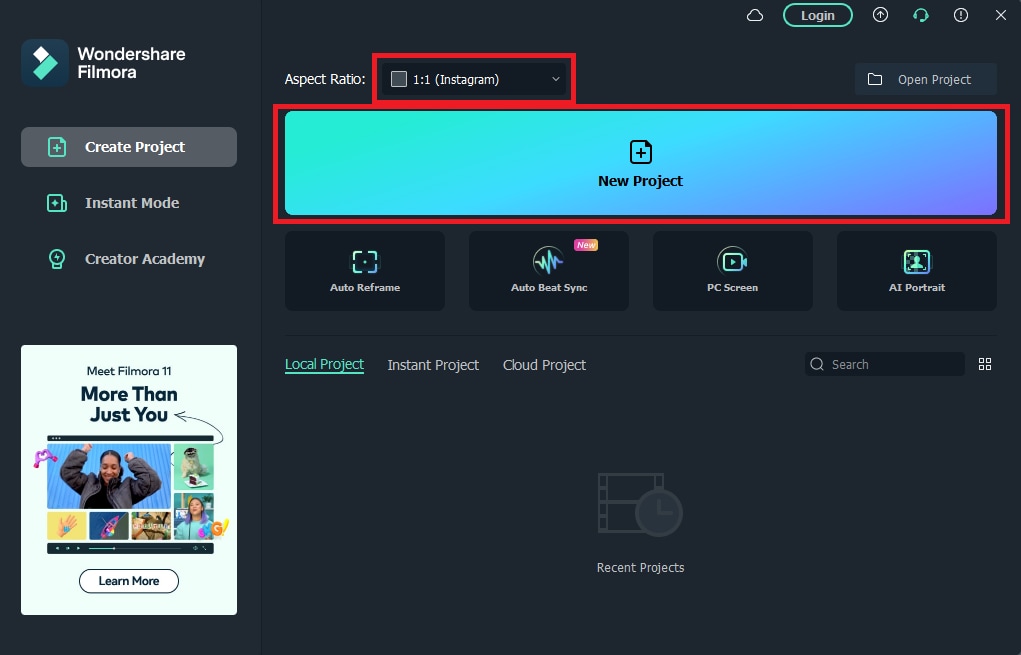
Step 4: Check “output format and encoding” and press “Resize video!” to save your WebM file.
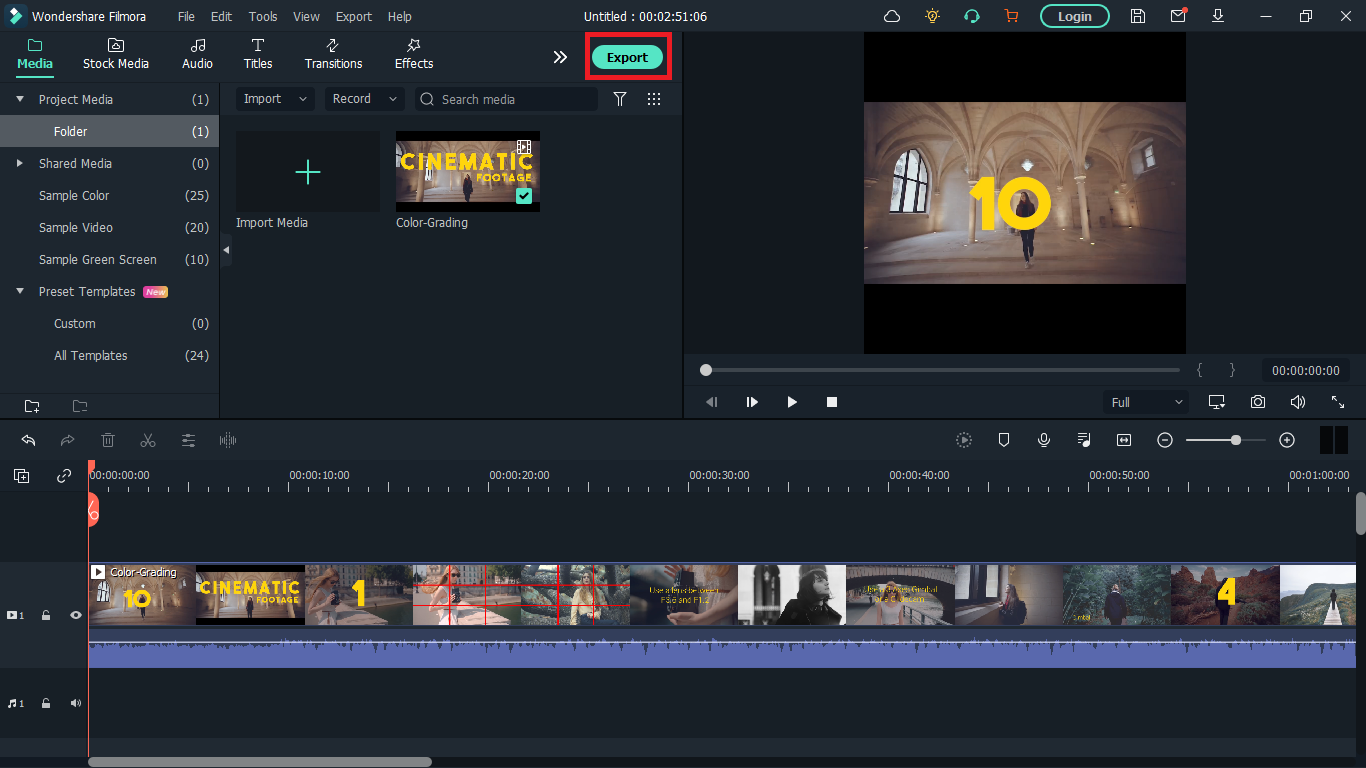
Whether you are a content creator or a social media influencer, resizing videos is one thing you’ll be doing regularly and these tools will come in handy. Maybe you are a video editor and your client wants a different video format after you are done exporting, these tools will definitely save you all the stress of readjusting and hours or re-exporting.
For macOS 10.14 or later
Step 1: Go to the official Wondershare Filmora website and download the software.
Step 2: Install Wondershare Filmora on your PC and double click to launch.
Step 3: Change your aspect ratio. When you launch Filmora, you’re allowed to choose your preferred aspect ratio on the start page.
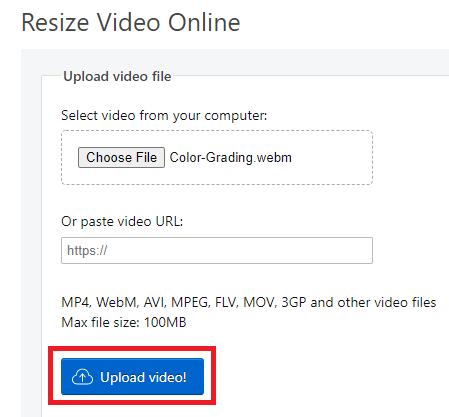
Select your preferred aspect ratio from the list of options- 16:9 (widescreen), 4:3 (standard), 1:1 (Instagram), 9:16 (portrait). For example, if you import a 16:9 video file into Filmora, and set it to 1:1 aspect ratio then, the final output file will be 1:1, which is the perfect aspect ratio for Instagram posts.
You’ll see below that I selected 1:1 for instagram. After you are done selecting your preferred aspect ratio, hit ‘New Project’.
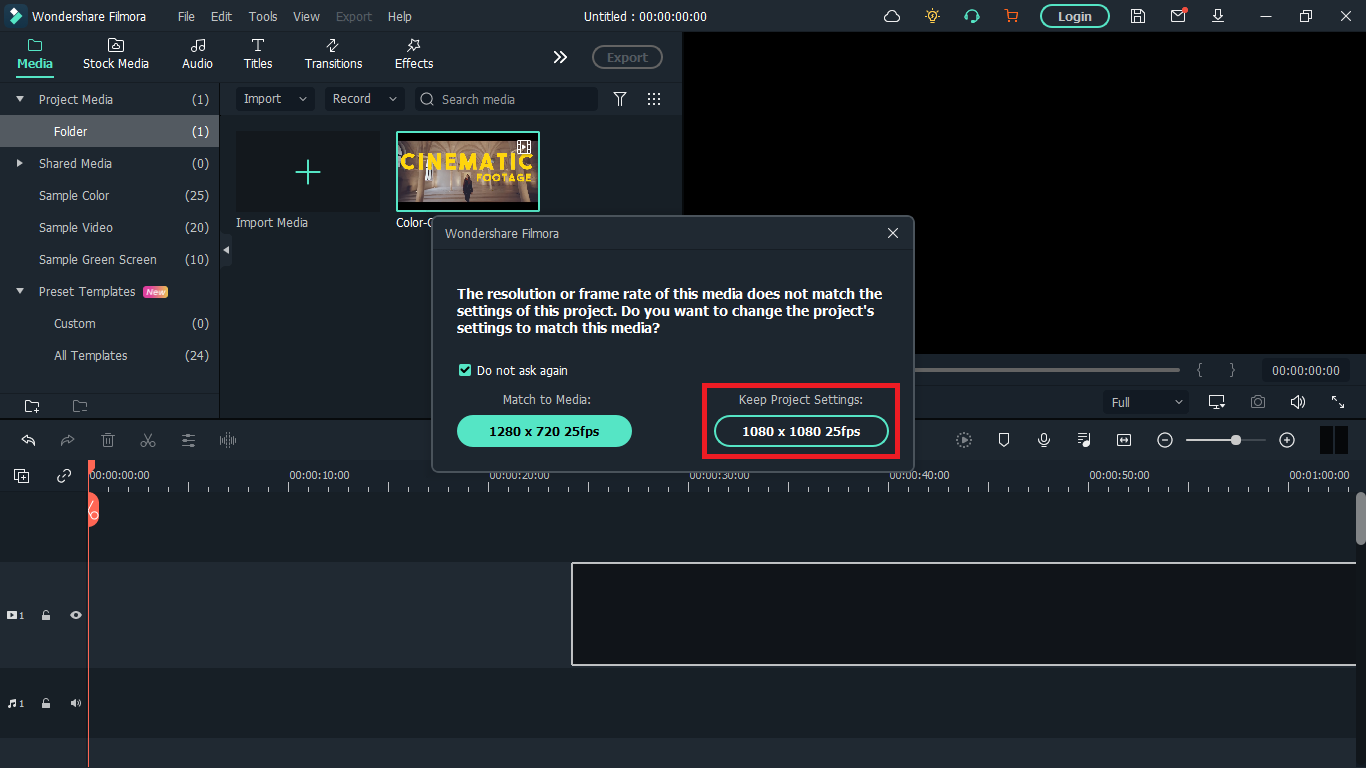
Step 4: Import your WebM video. After you must have selected your preferred aspect ratio, the next step is to import the video you want to resize; you can do this by clicking on the import icon shown below. Once done, drag the video to the timeline also shown below.
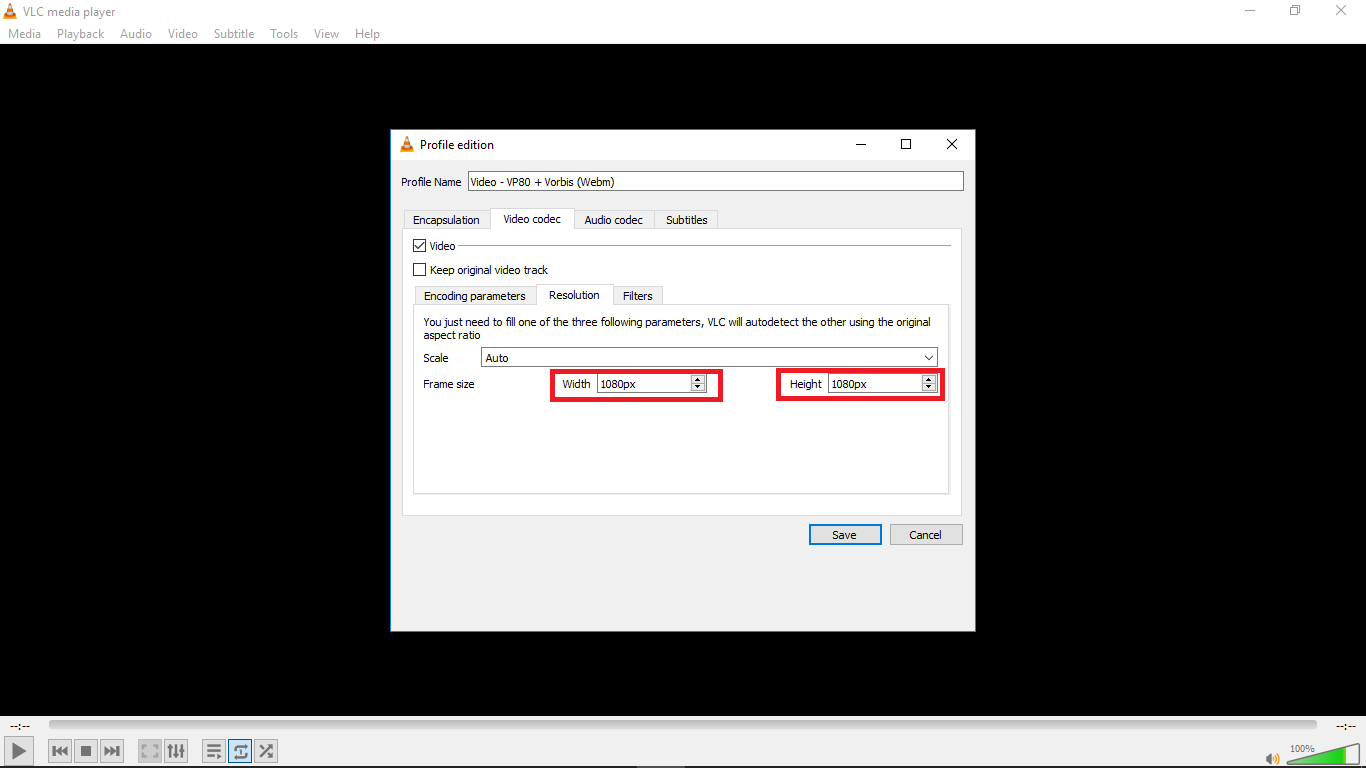
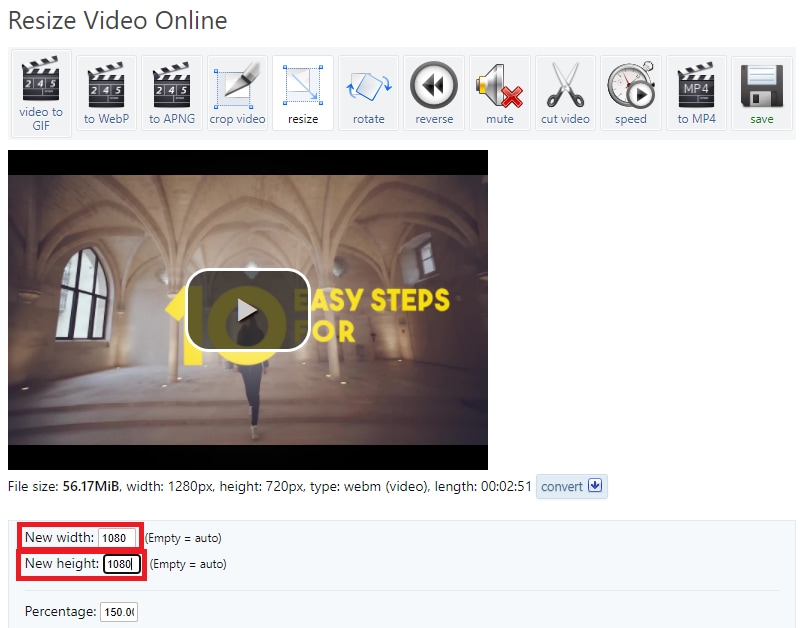
A floating window will appear and you’ll be asked to change project settings to match the media. Click on ‘Keep project settings’. Filmora will change the aspect ratio of the original video you imported to your preferred aspect ratio.
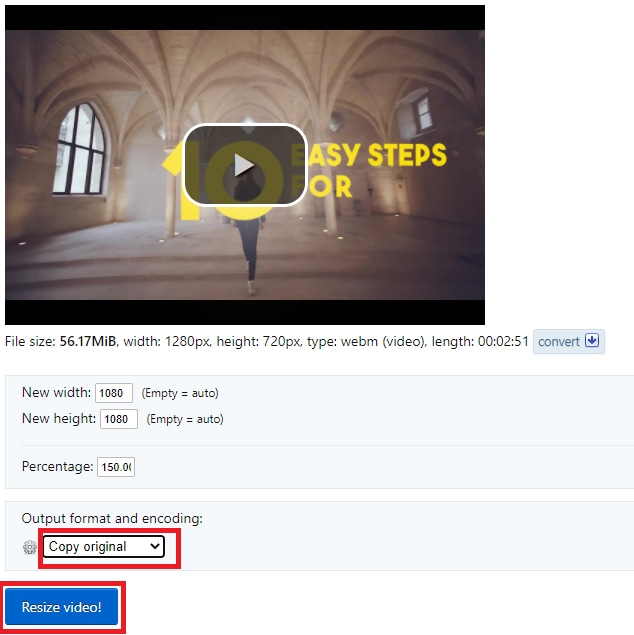
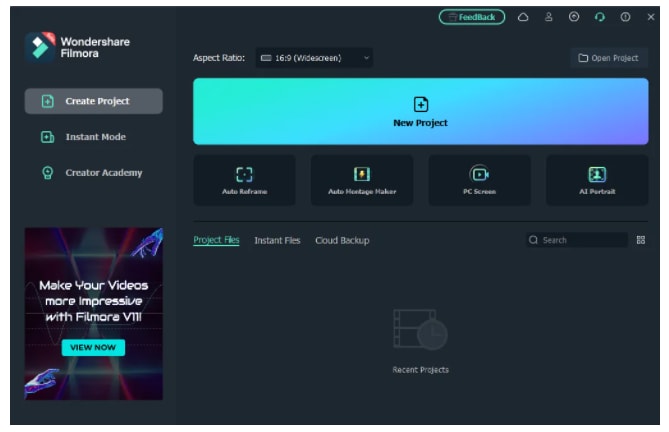
Step 5: Save your video. Once the video is now properly placed in the timeline, next thing is hit ‘export’ to save your video. You can go to the ‘format tab’ to change the video output format to WebM or whatever format you choose then hit ‘Export’.
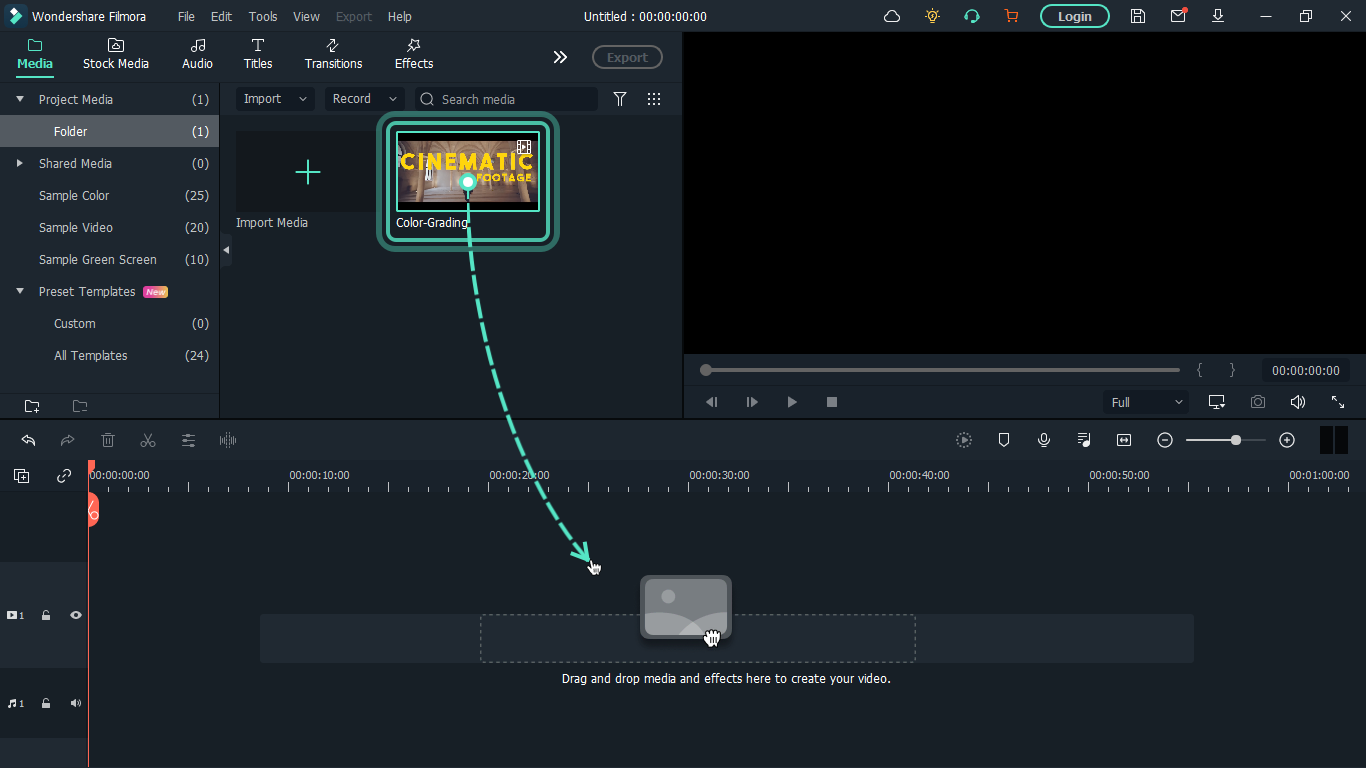
Method 2: How to resize WebM file with VLC
VLC is a free and open source multimedia player. It is arguably the best media player out there and that’s for a reason- it can play almost everything without the need for any external codecs.
The playback feature is amazing but that’s not the only thing it can do. VLC outshines most other media players because of some extra features it possesses. It resizes and converts media files, downloads and adds subtitles, records screen, as well as is customizable in settings and expandable via plugins.
What we want to use in this guide is its media resizing feature, so let’s show you how you can use it in these steps:
Step 1: Download VLC Media player from the official VLC page and install it on your windows or Mac PC.
Step 2: Launch VLC after installing by double-clicking on the software.
Step 3: Click “Media” in the toolbar.
Step 4: Select “Convert / Save”. You can also tap shortcut keys Ctrl + R to quickly open a new window.
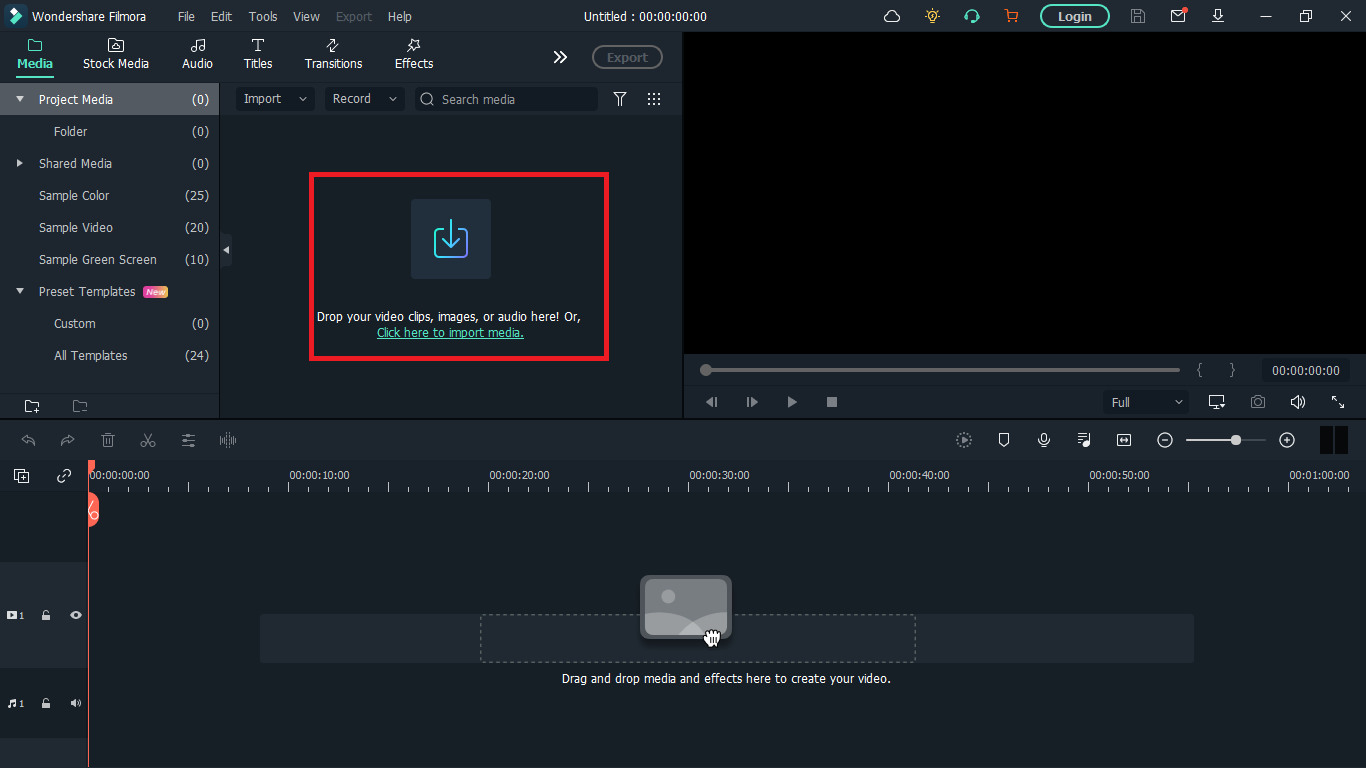
Step 5: Click “Add”. You can load one or more video files. Here, I’ll choose a colour grading video on my desktop. You can see it has the extension ‘.webm’. After loading the video file you want to resize, click “Convert / Save” again.
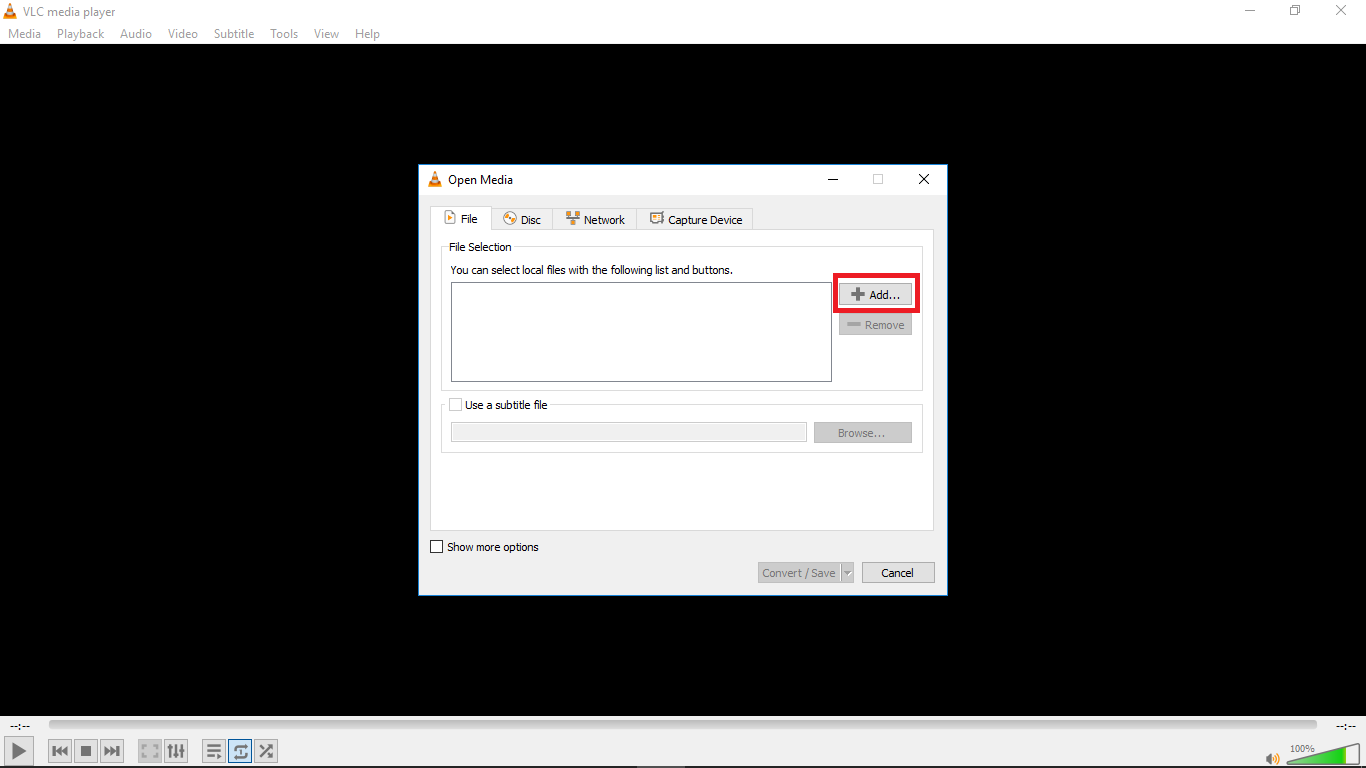
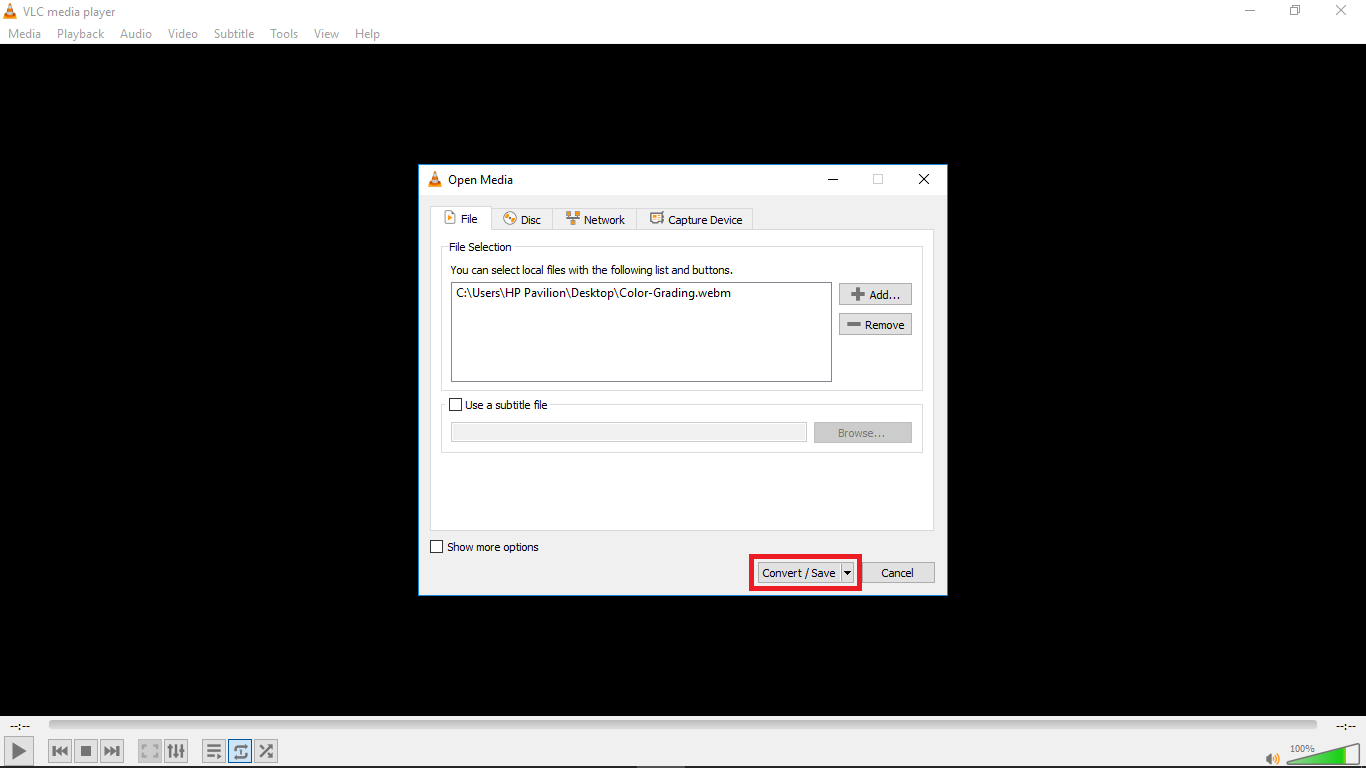
Step 6: Choose your desired output profile type. With VLC, you can resize video to MP4, WebM, TS, and other formats.
Step 8: Click the settings icon to access the settings window and select the video codec where you can adjust parameters like frame rate, bitrate, resolution, etc to change video file size. I changed the frame rate of my video to 30fps which is ideal for high quality videos. Also click the resolution tab and set your desired resolution then click save.
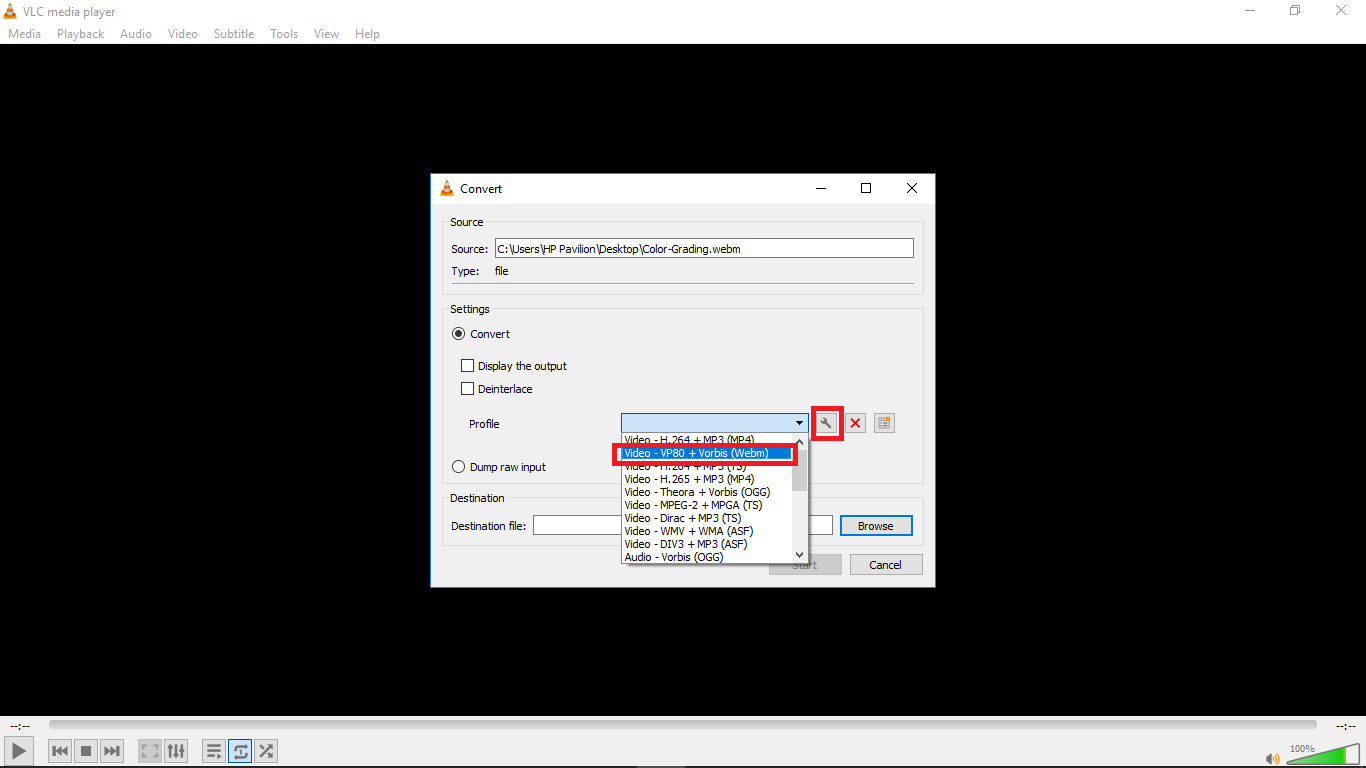
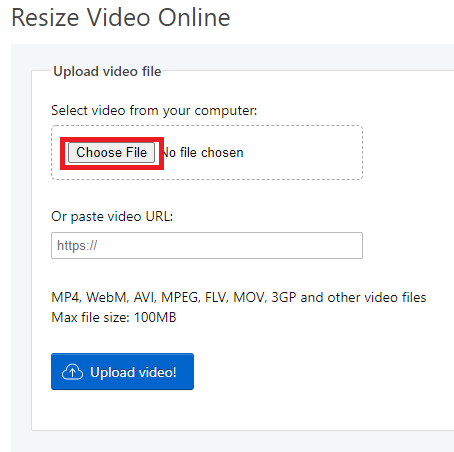
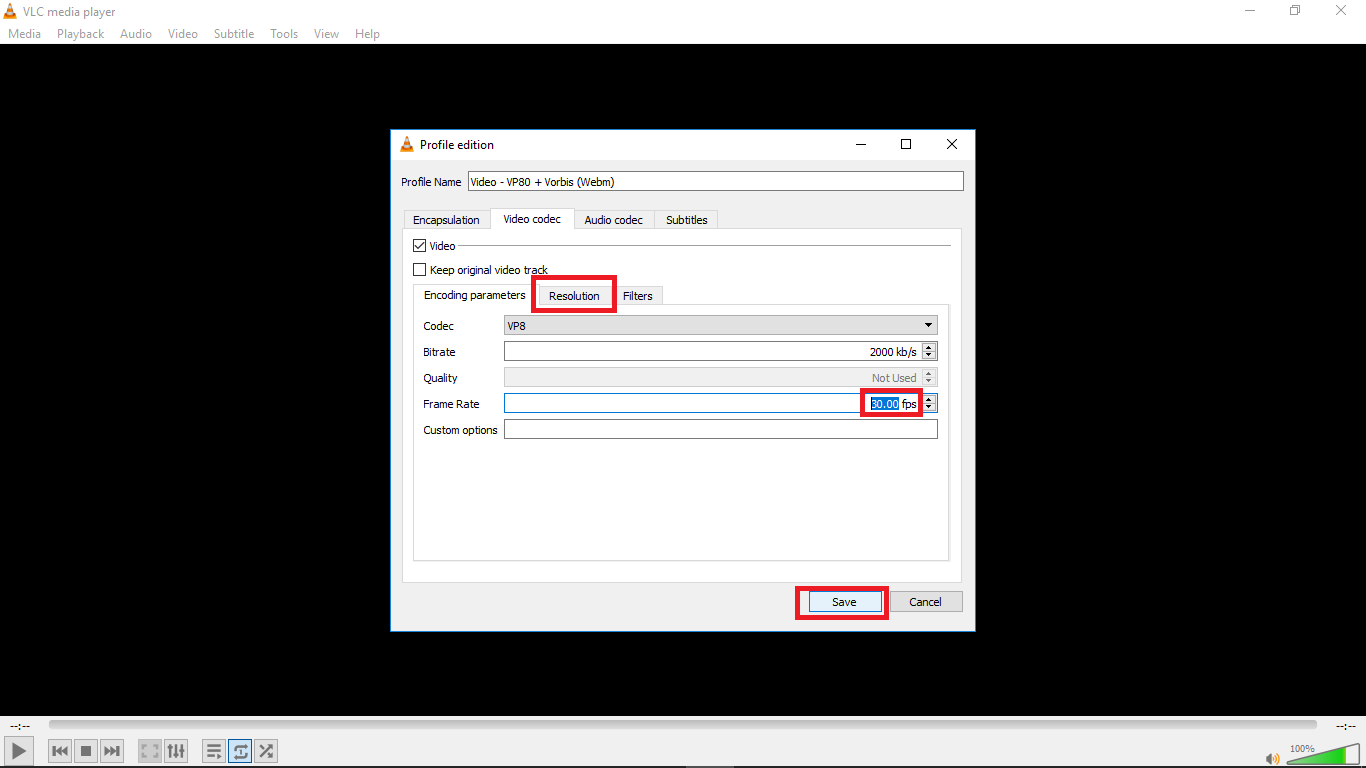
Step 9: Select the destination folder and click start. VLC will resize the video and retain most of its quality.
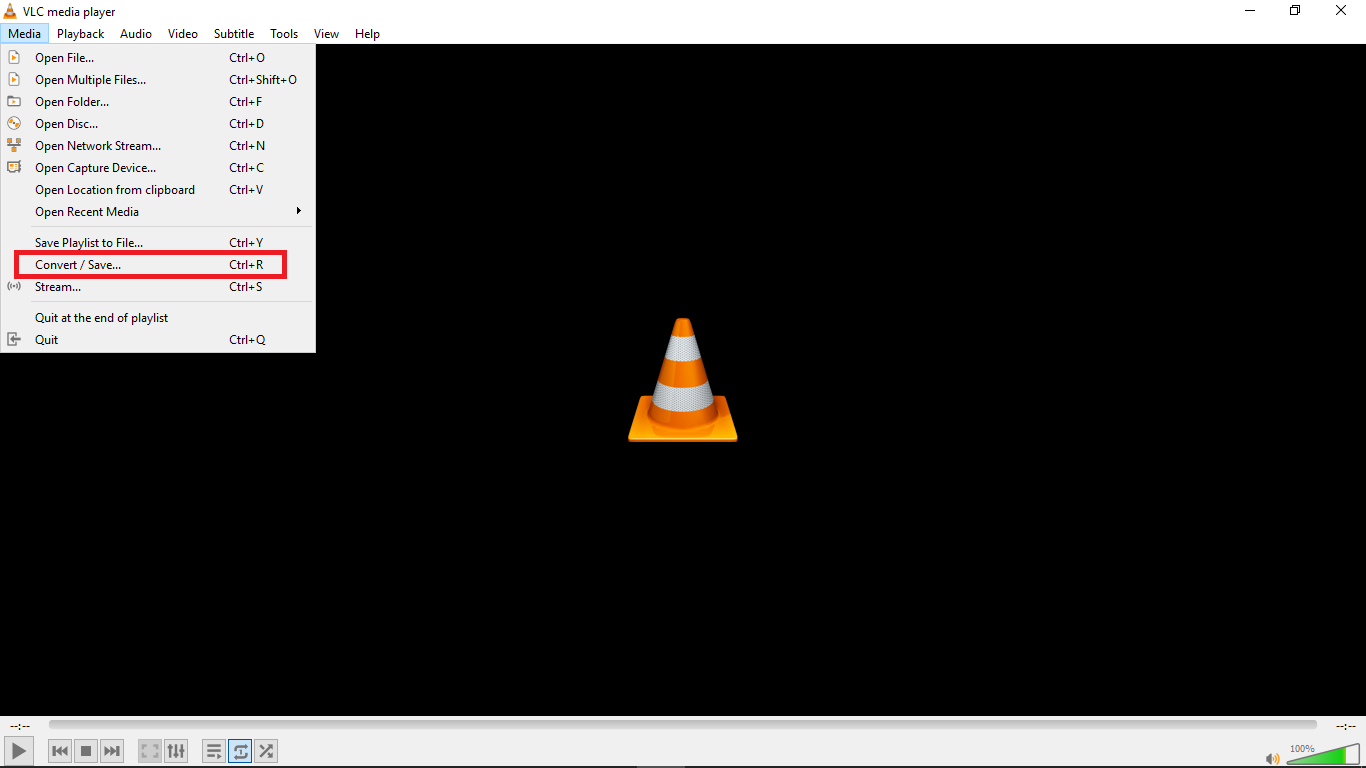
Method 3: Resize Videos With Ezgif
An alternative way to resize videos is by using Ezgif Video Resizer. If you are looking for a quick way to resize your WebM videos, this is a great tool. Ezgif is a free online video resizer with a very simple interface that can aid easy navigation for new users. The whole video resizing operation is pretty quick so you don’t have to worry about wasting so much time.
Ezgif supports various video formats like MP4, MOV, FLV, WEBM, MPEG, 3GP and more. Aside from the basic size change, it also allows you to rotate, crop, cut, mute, speed, reverse and add subtitles.
Here’s how you can resize your WebM video with Ezgif in a few steps:
Step 1: Go to Ezgif Resize Video on your web browser and add your WebM file by clicking “Choose File” or pasting the video URL.
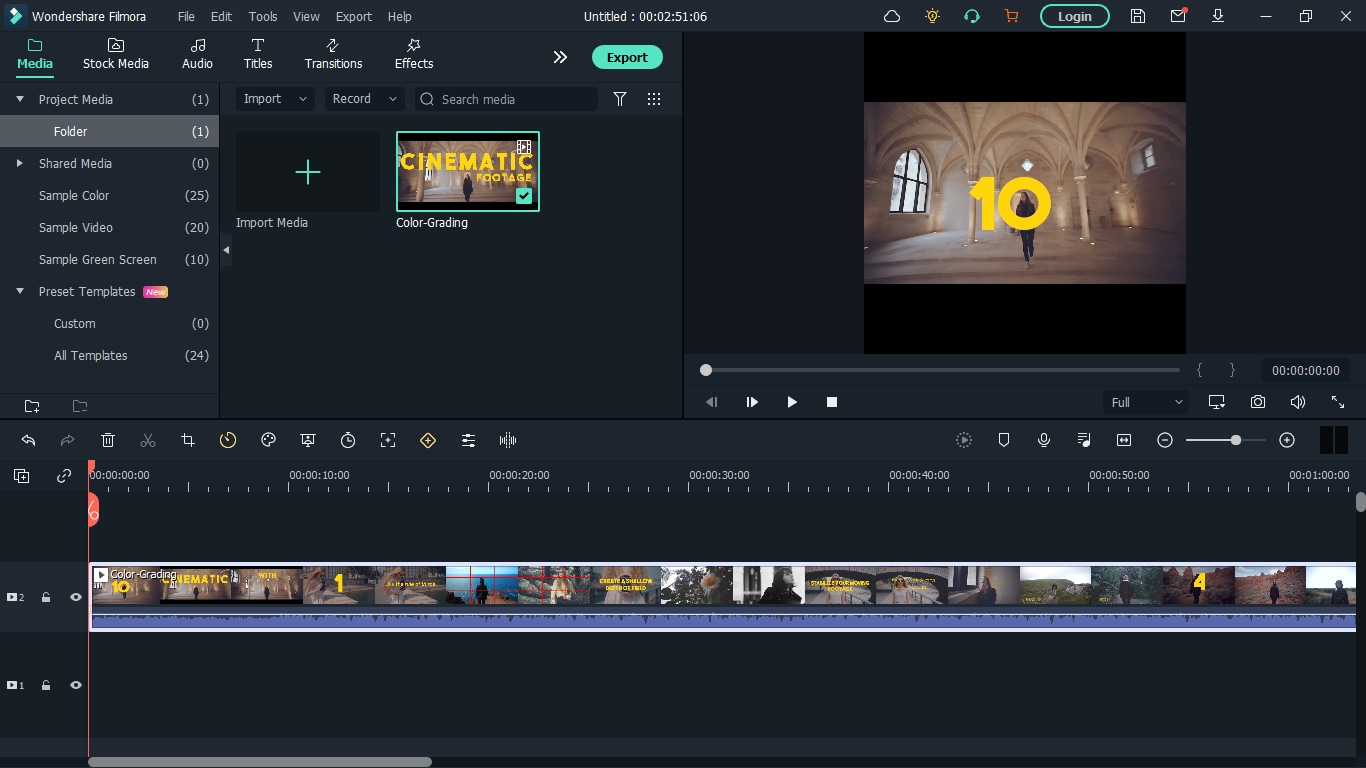
Step 2: Click “Upload Video”. You’ll see that I chose a colour grading video with the .webm extension which I want to resize. After clicking ‘Upload Video’, a floating window will appear with the video details displayed.
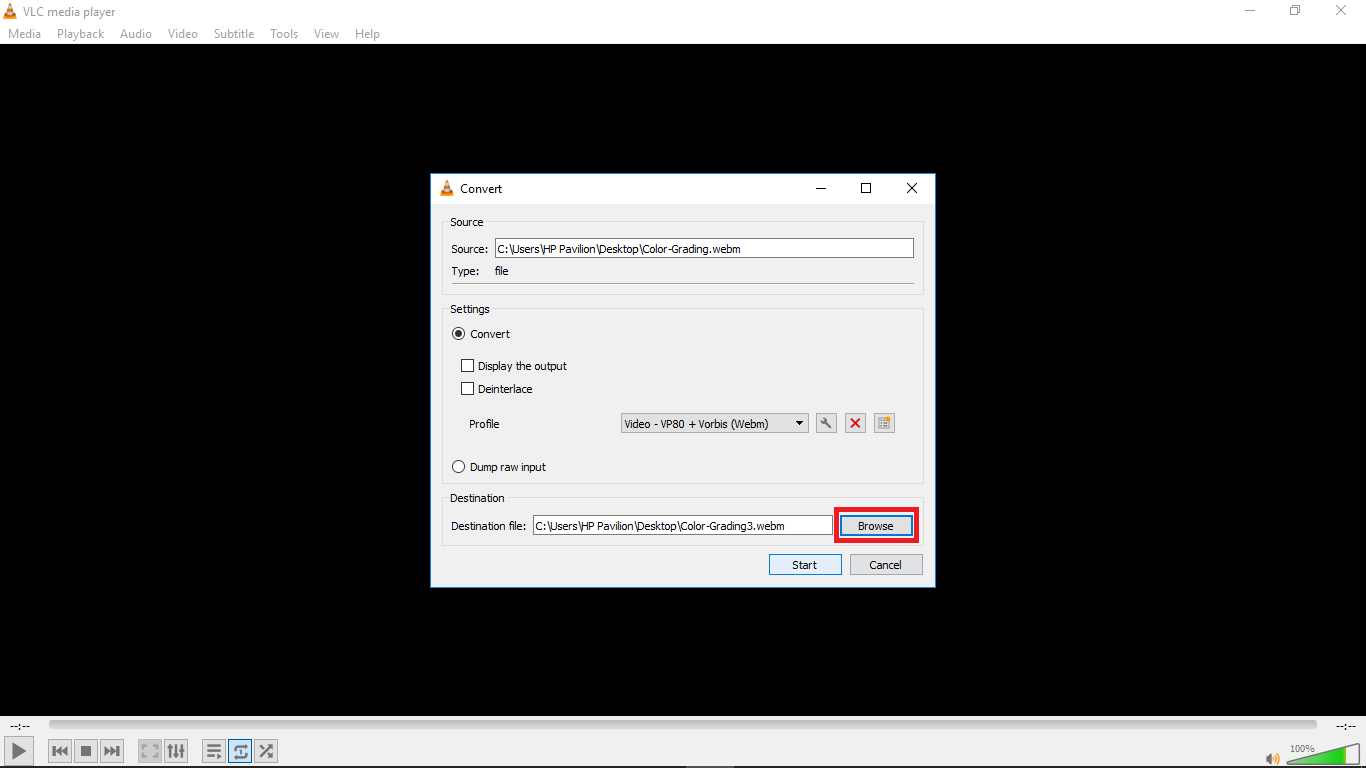
Step 3: Type in specific “New width” and “New height” to confirm a new size.
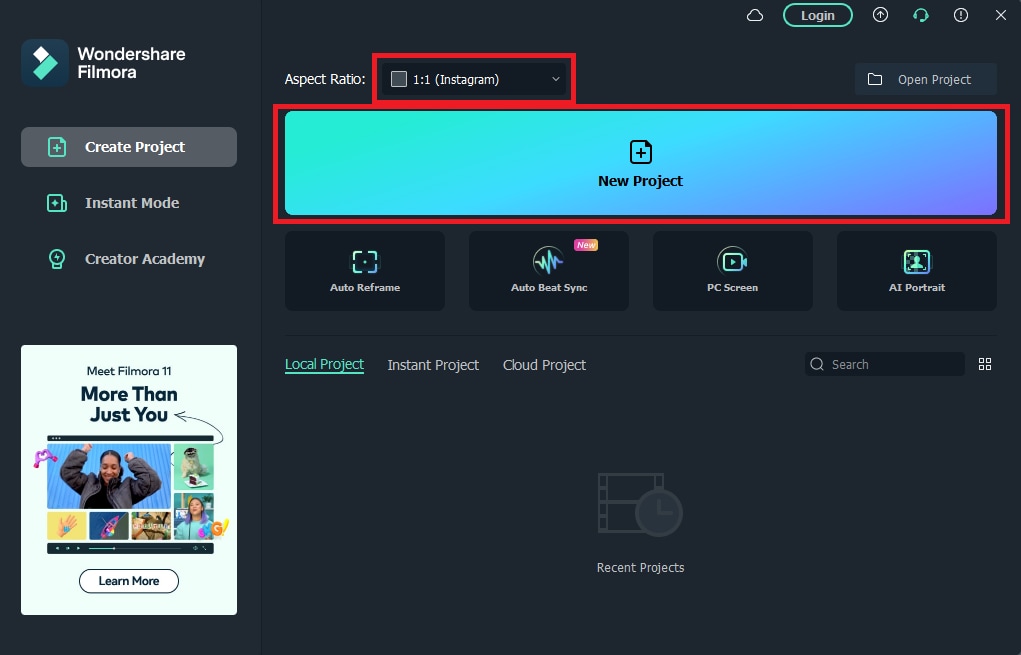
Step 4: Check “output format and encoding” and press “Resize video!” to save your WebM file.
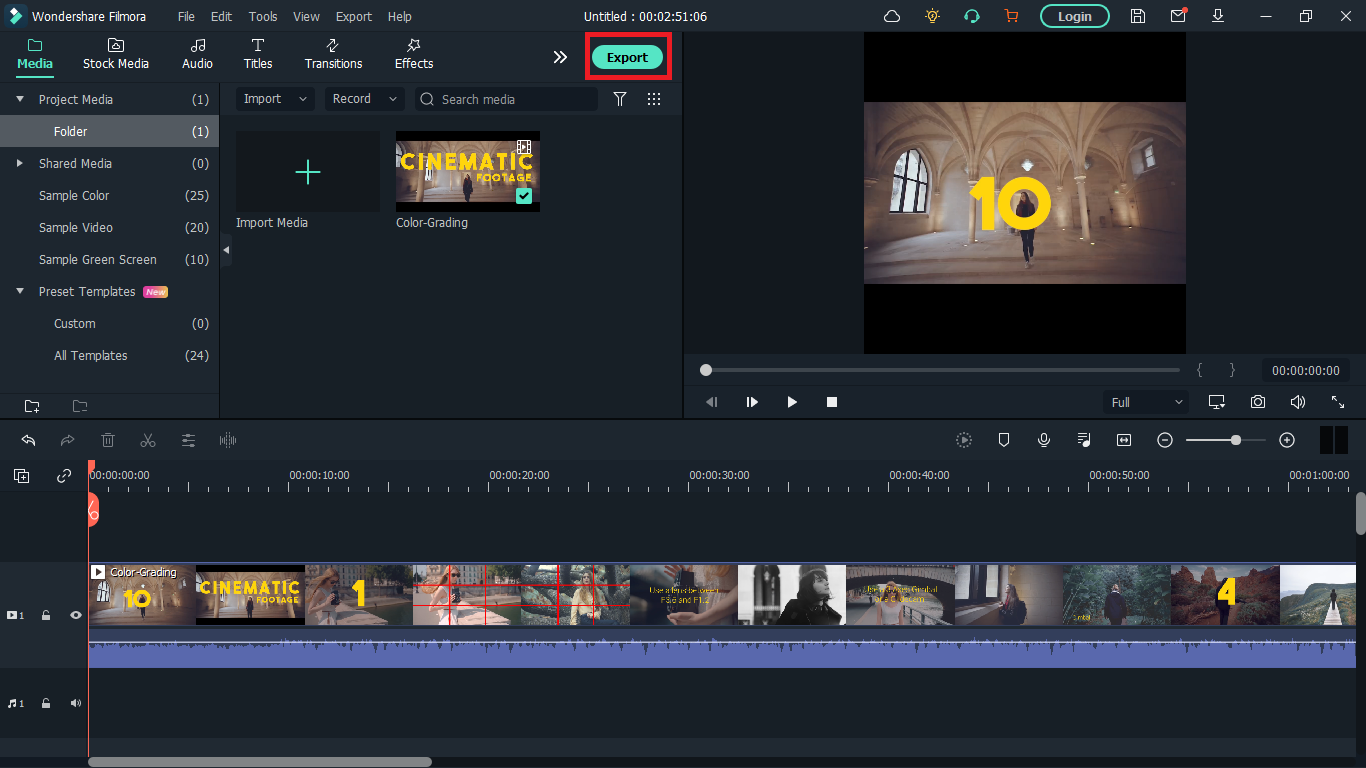
Whether you are a content creator or a social media influencer, resizing videos is one thing you’ll be doing regularly and these tools will come in handy. Maybe you are a video editor and your client wants a different video format after you are done exporting, these tools will definitely save you all the stress of readjusting and hours or re-exporting.
For macOS 10.14 or later
Step 1: Go to the official Wondershare Filmora website and download the software.
Step 2: Install Wondershare Filmora on your PC and double click to launch.
Step 3: Change your aspect ratio. When you launch Filmora, you’re allowed to choose your preferred aspect ratio on the start page.
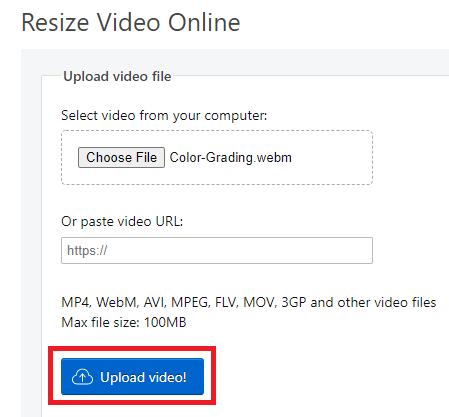
Select your preferred aspect ratio from the list of options- 16:9 (widescreen), 4:3 (standard), 1:1 (Instagram), 9:16 (portrait). For example, if you import a 16:9 video file into Filmora, and set it to 1:1 aspect ratio then, the final output file will be 1:1, which is the perfect aspect ratio for Instagram posts.
You’ll see below that I selected 1:1 for instagram. After you are done selecting your preferred aspect ratio, hit ‘New Project’.
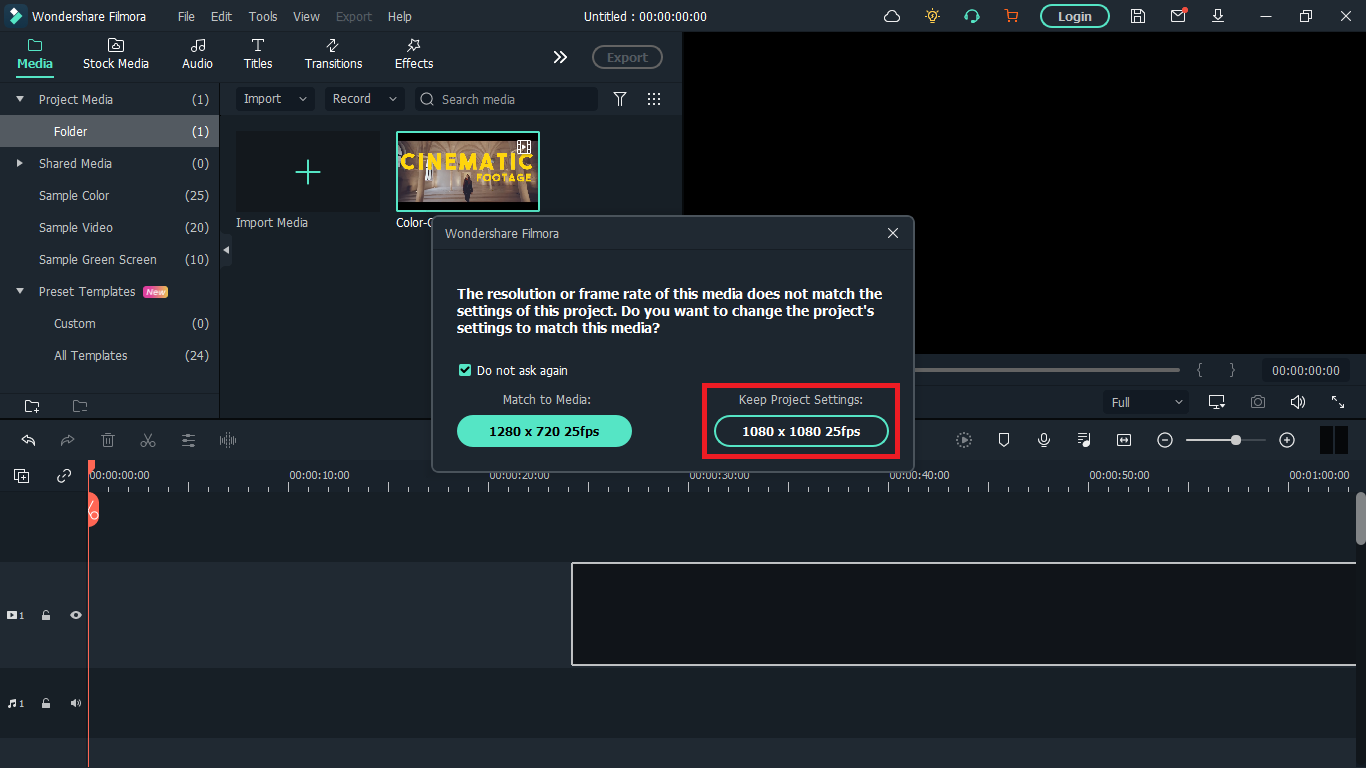
Step 4: Import your WebM video. After you must have selected your preferred aspect ratio, the next step is to import the video you want to resize; you can do this by clicking on the import icon shown below. Once done, drag the video to the timeline also shown below.
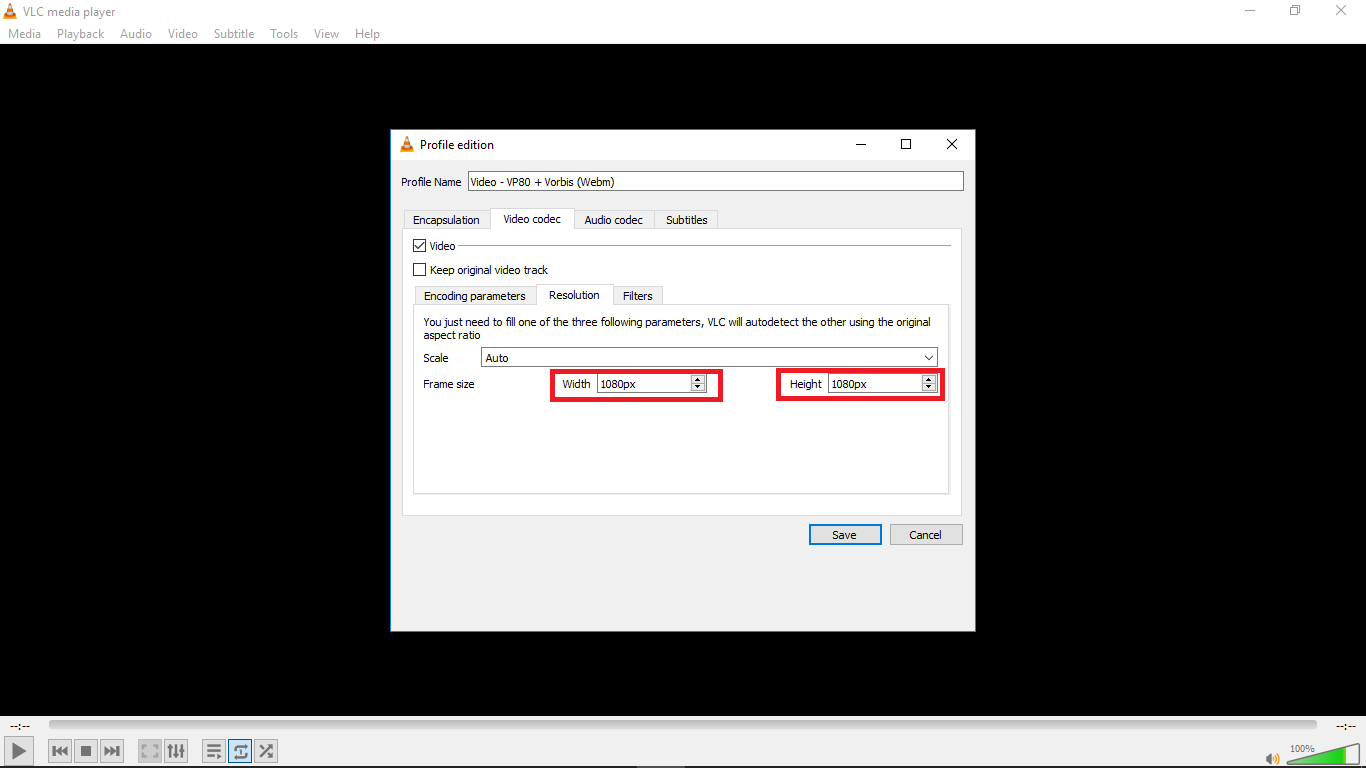
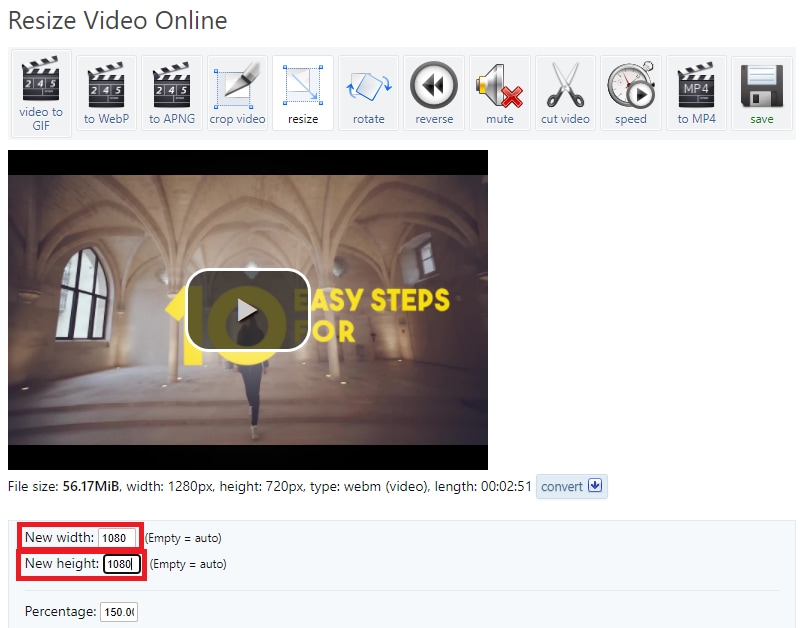
A floating window will appear and you’ll be asked to change project settings to match the media. Click on ‘Keep project settings’. Filmora will change the aspect ratio of the original video you imported to your preferred aspect ratio.
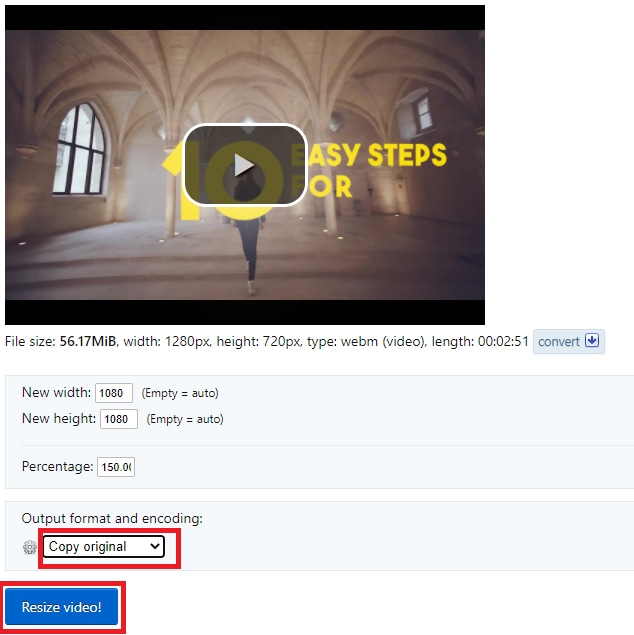
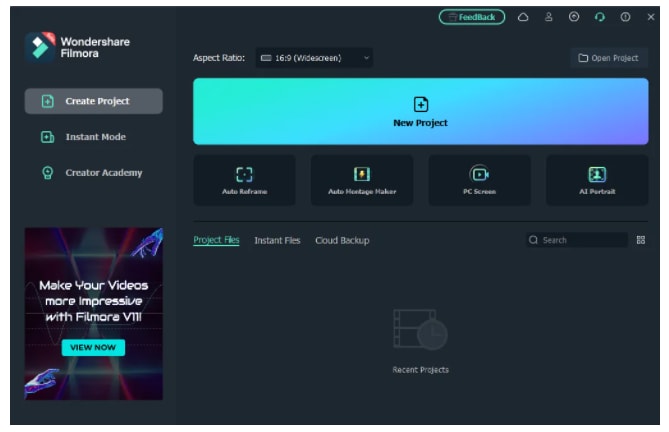
Step 5: Save your video. Once the video is now properly placed in the timeline, next thing is hit ‘export’ to save your video. You can go to the ‘format tab’ to change the video output format to WebM or whatever format you choose then hit ‘Export’.
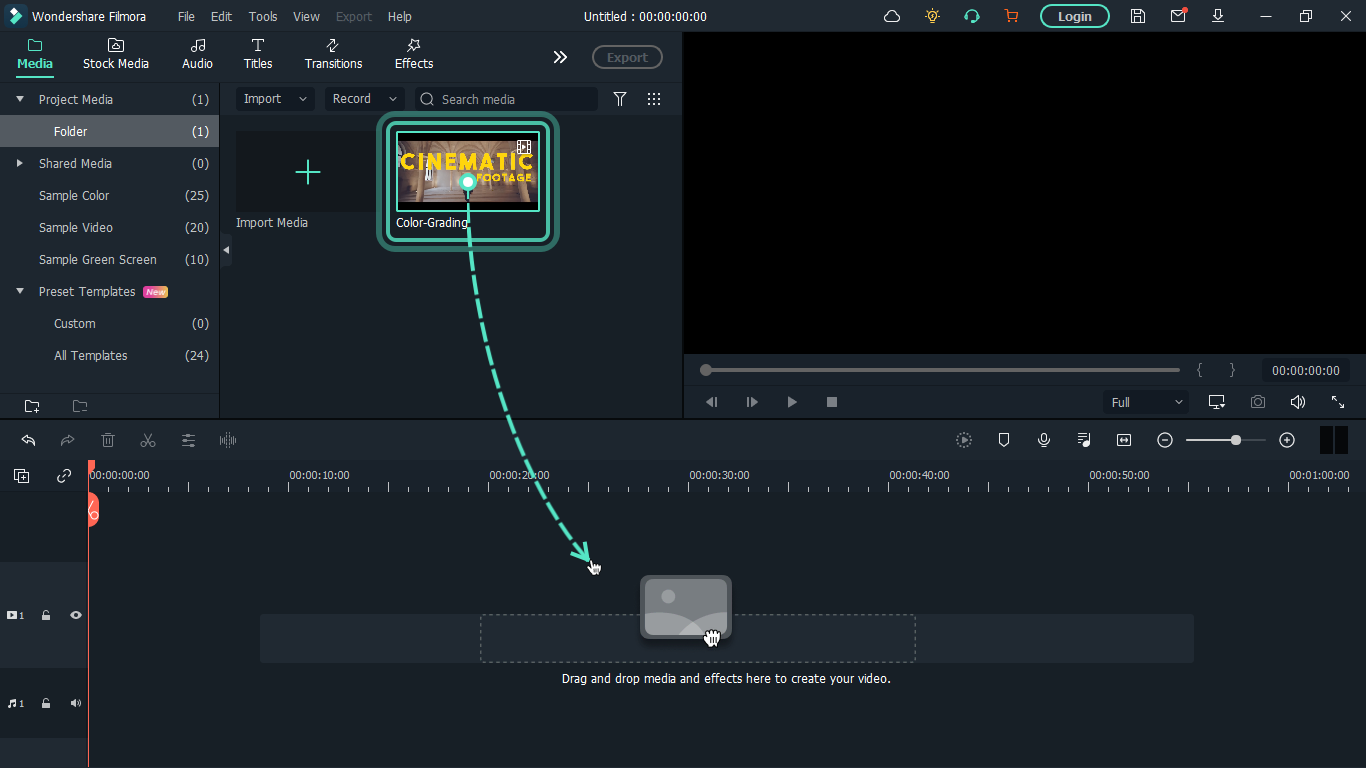
Method 2: How to resize WebM file with VLC
VLC is a free and open source multimedia player. It is arguably the best media player out there and that’s for a reason- it can play almost everything without the need for any external codecs.
The playback feature is amazing but that’s not the only thing it can do. VLC outshines most other media players because of some extra features it possesses. It resizes and converts media files, downloads and adds subtitles, records screen, as well as is customizable in settings and expandable via plugins.
What we want to use in this guide is its media resizing feature, so let’s show you how you can use it in these steps:
Step 1: Download VLC Media player from the official VLC page and install it on your windows or Mac PC.
Step 2: Launch VLC after installing by double-clicking on the software.
Step 3: Click “Media” in the toolbar.
Step 4: Select “Convert / Save”. You can also tap shortcut keys Ctrl + R to quickly open a new window.
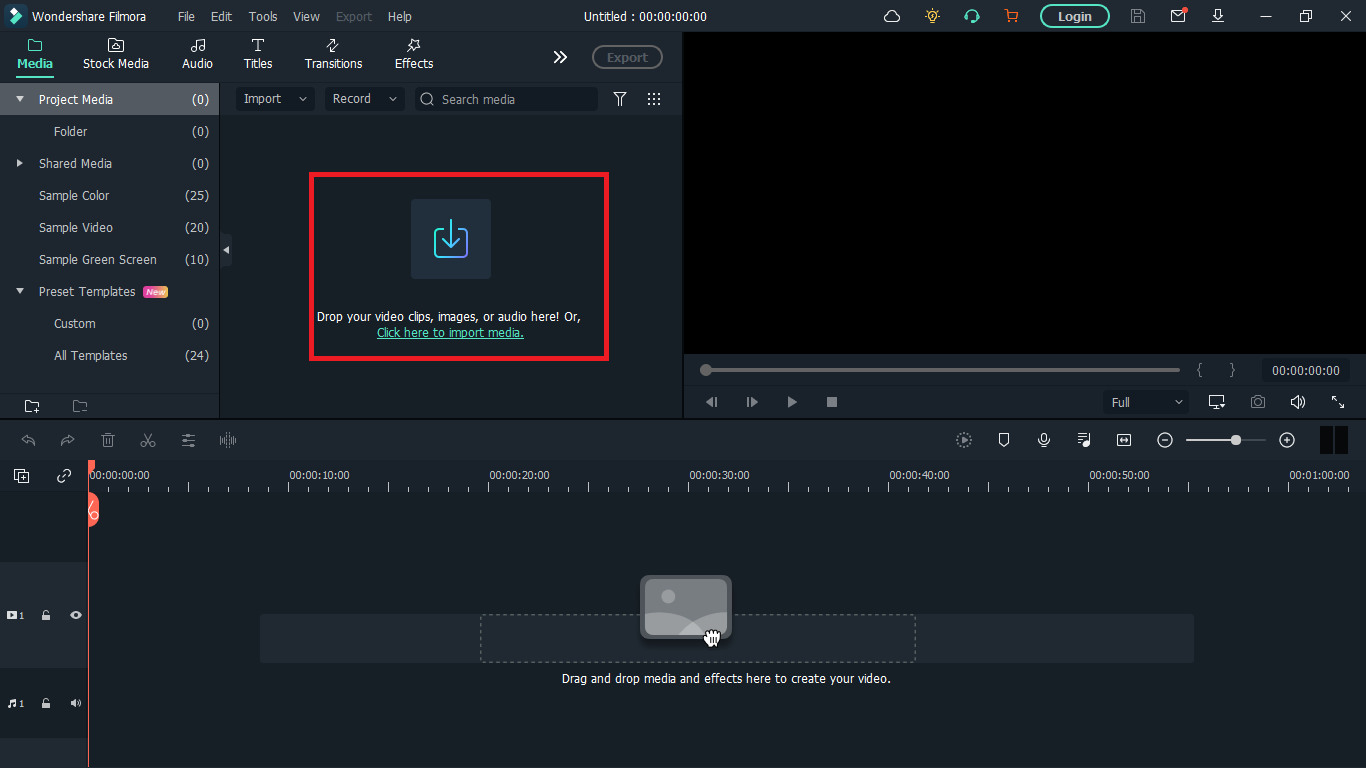
Step 5: Click “Add”. You can load one or more video files. Here, I’ll choose a colour grading video on my desktop. You can see it has the extension ‘.webm’. After loading the video file you want to resize, click “Convert / Save” again.
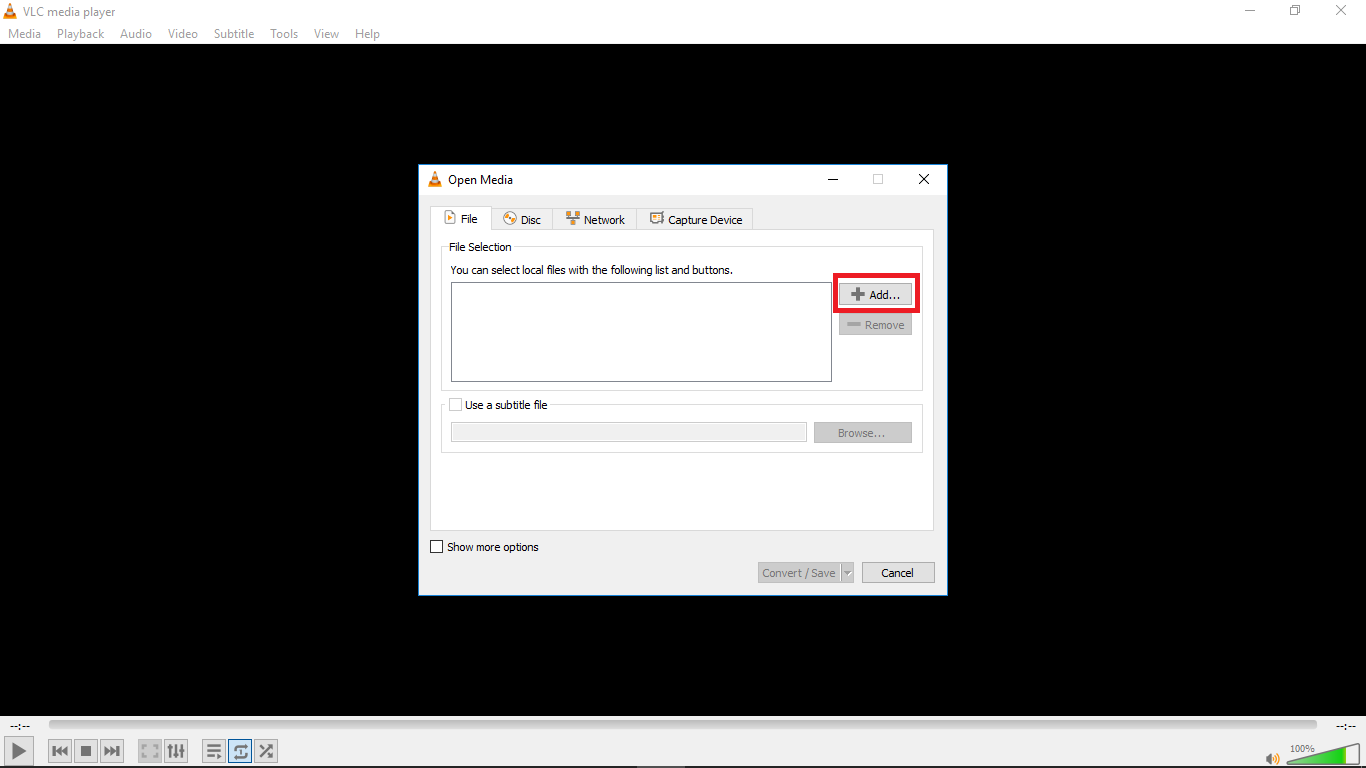
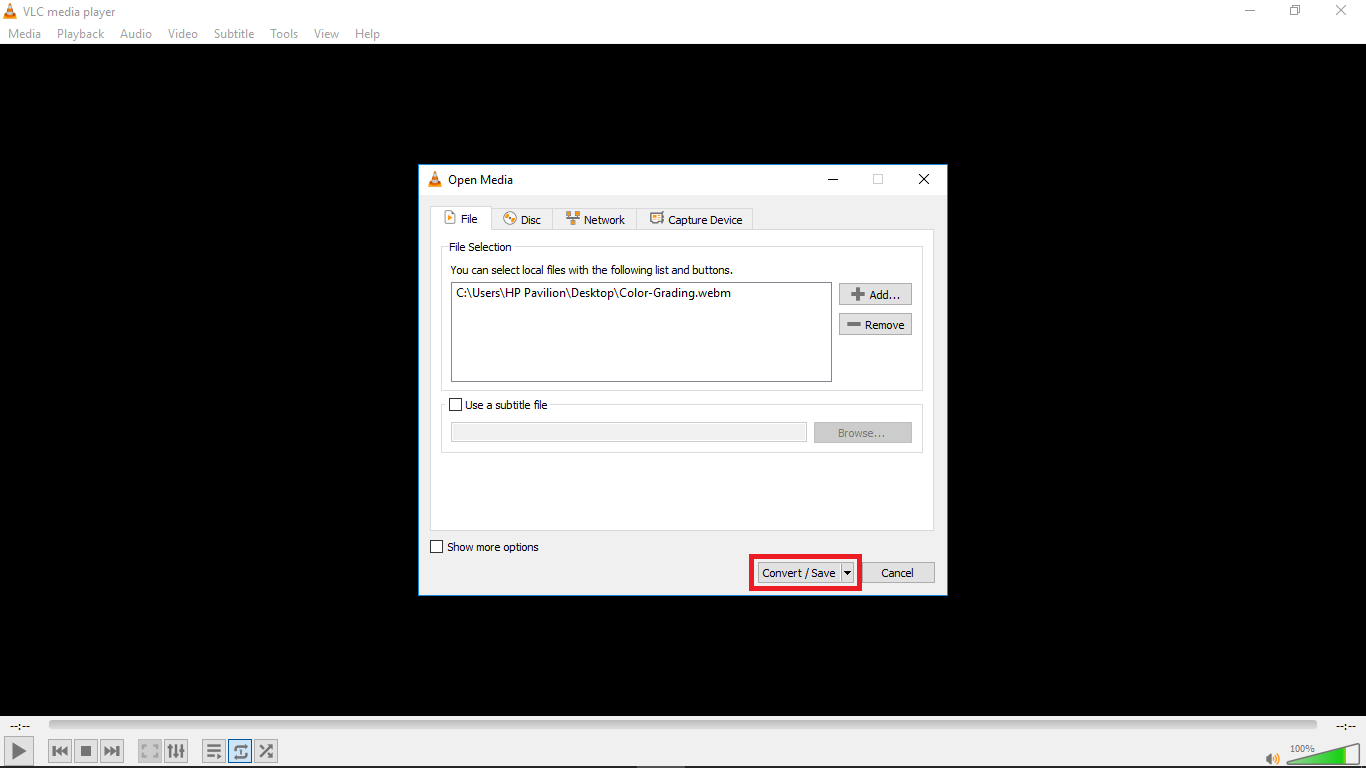
Step 6: Choose your desired output profile type. With VLC, you can resize video to MP4, WebM, TS, and other formats.
Step 8: Click the settings icon to access the settings window and select the video codec where you can adjust parameters like frame rate, bitrate, resolution, etc to change video file size. I changed the frame rate of my video to 30fps which is ideal for high quality videos. Also click the resolution tab and set your desired resolution then click save.
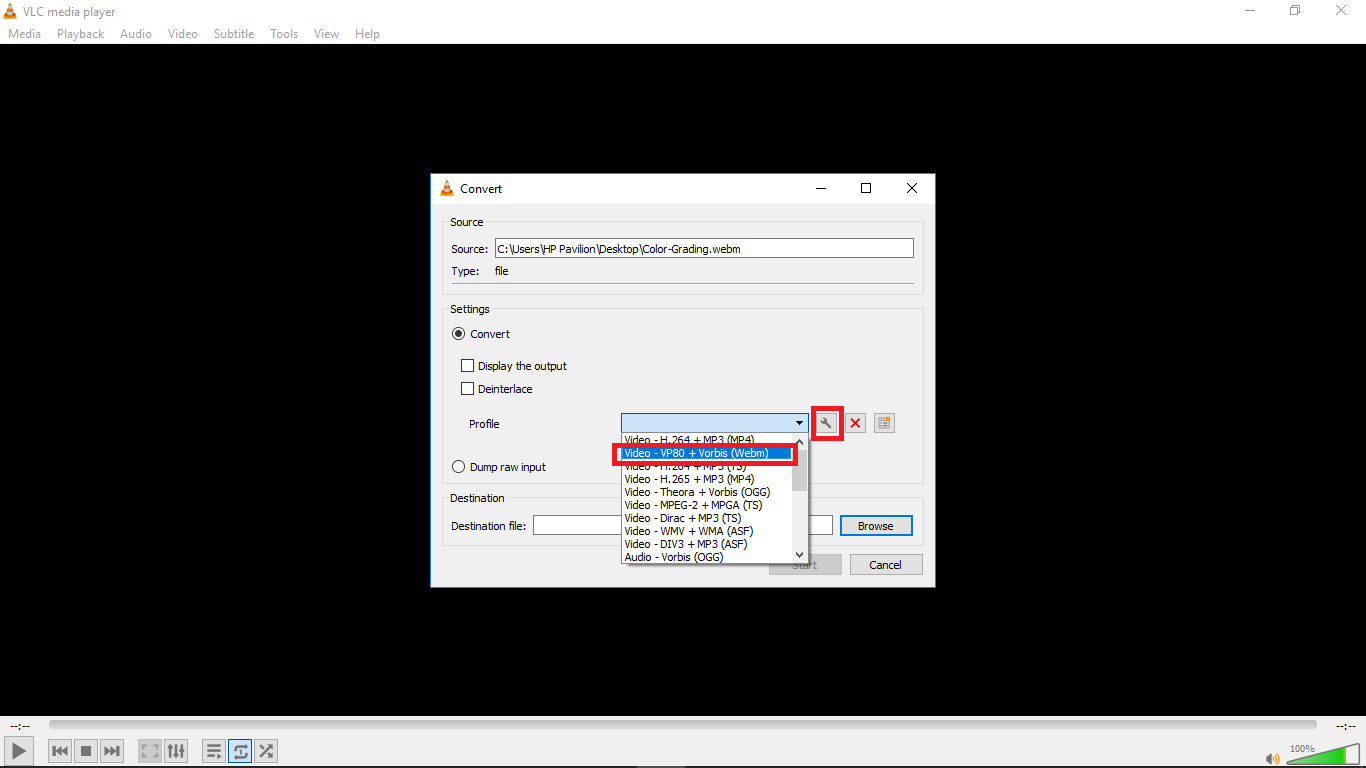
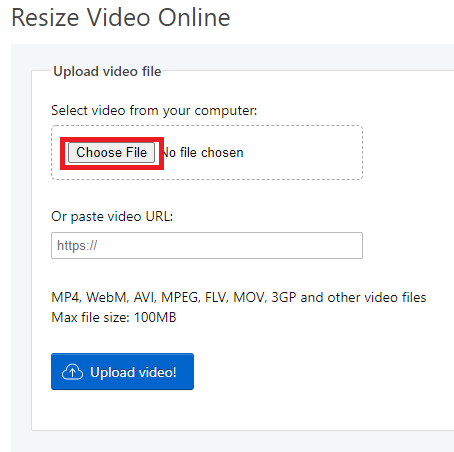
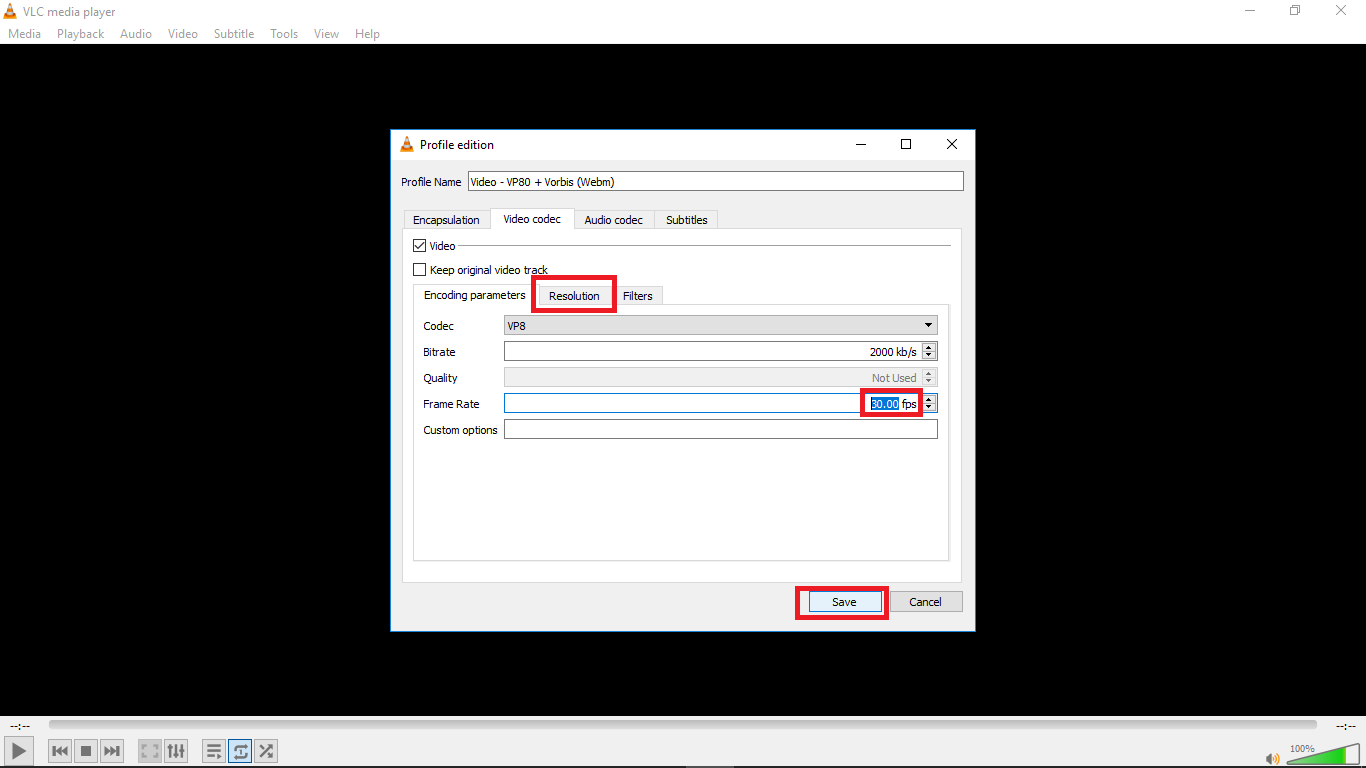
Step 9: Select the destination folder and click start. VLC will resize the video and retain most of its quality.
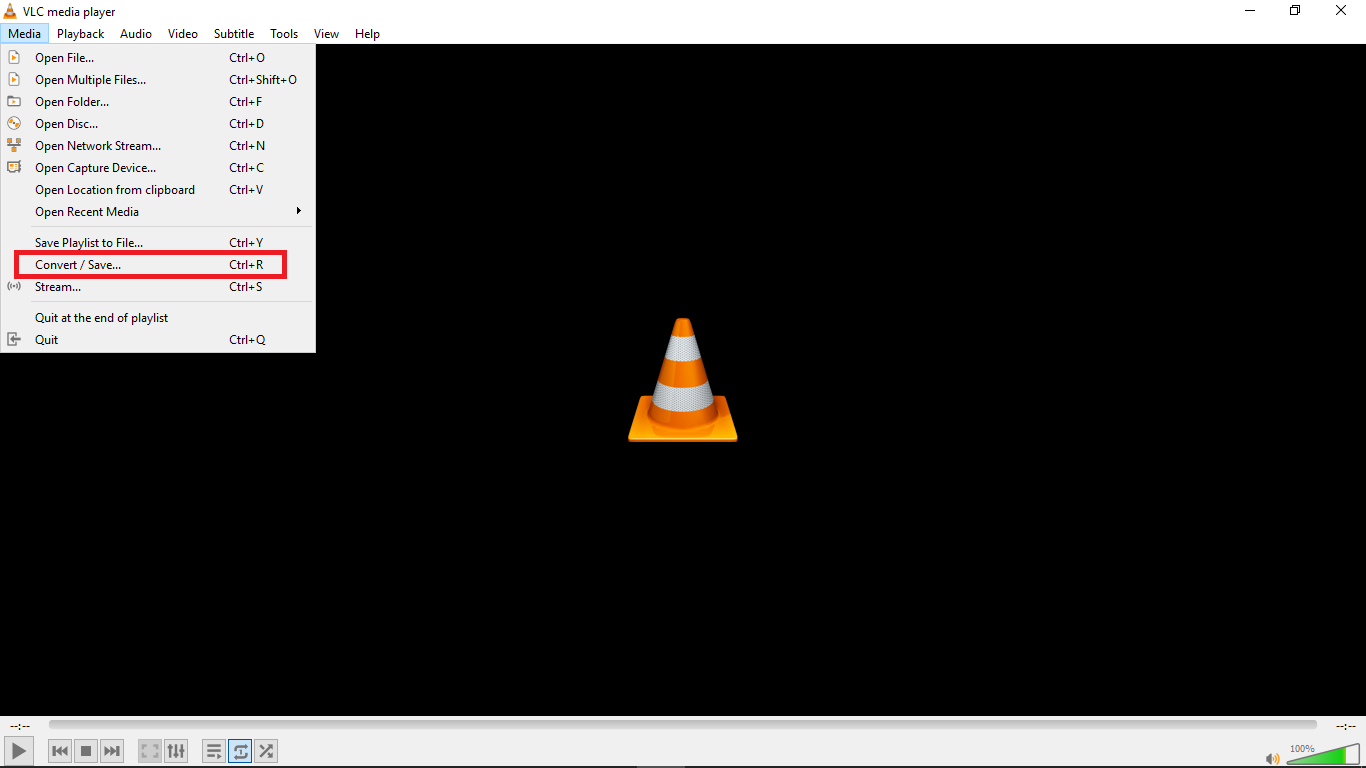
Method 3: Resize Videos With Ezgif
An alternative way to resize videos is by using Ezgif Video Resizer. If you are looking for a quick way to resize your WebM videos, this is a great tool. Ezgif is a free online video resizer with a very simple interface that can aid easy navigation for new users. The whole video resizing operation is pretty quick so you don’t have to worry about wasting so much time.
Ezgif supports various video formats like MP4, MOV, FLV, WEBM, MPEG, 3GP and more. Aside from the basic size change, it also allows you to rotate, crop, cut, mute, speed, reverse and add subtitles.
Here’s how you can resize your WebM video with Ezgif in a few steps:
Step 1: Go to Ezgif Resize Video on your web browser and add your WebM file by clicking “Choose File” or pasting the video URL.
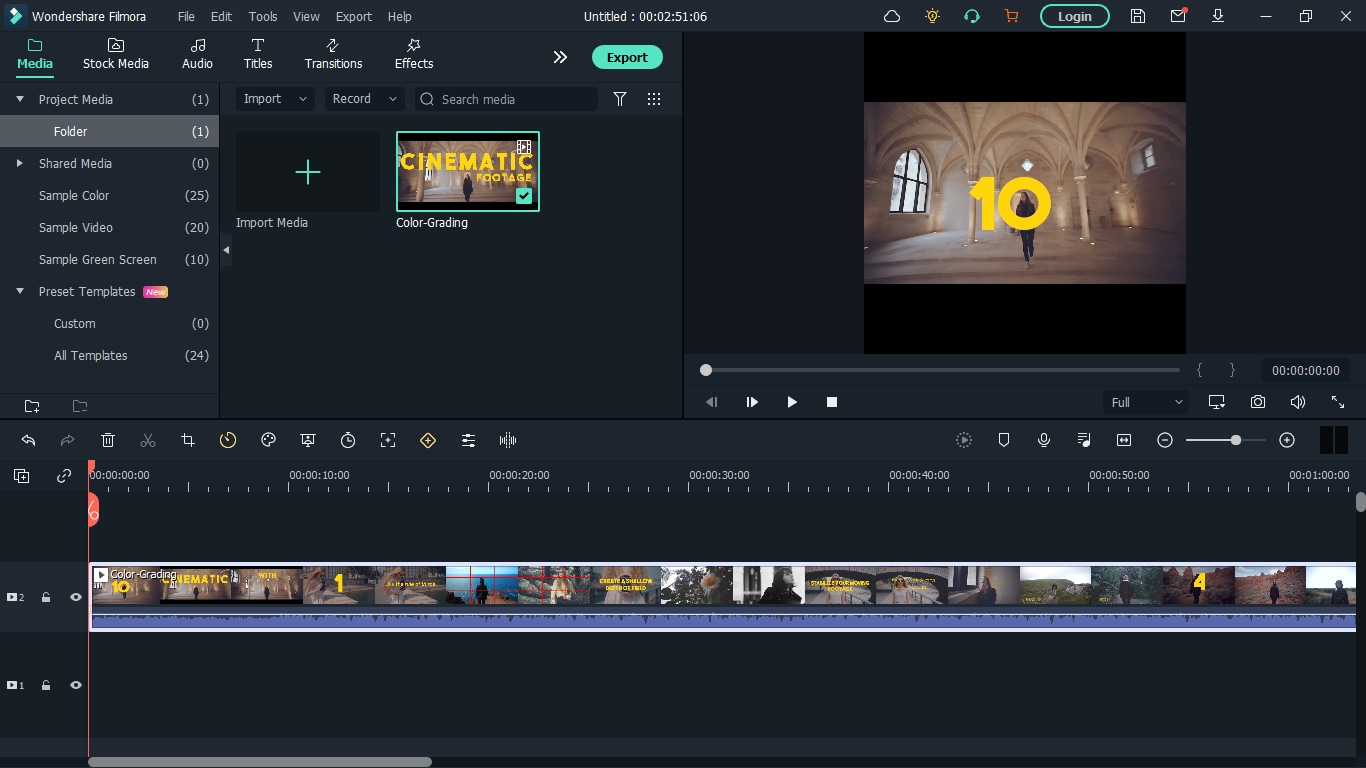
Step 2: Click “Upload Video”. You’ll see that I chose a colour grading video with the .webm extension which I want to resize. After clicking ‘Upload Video’, a floating window will appear with the video details displayed.
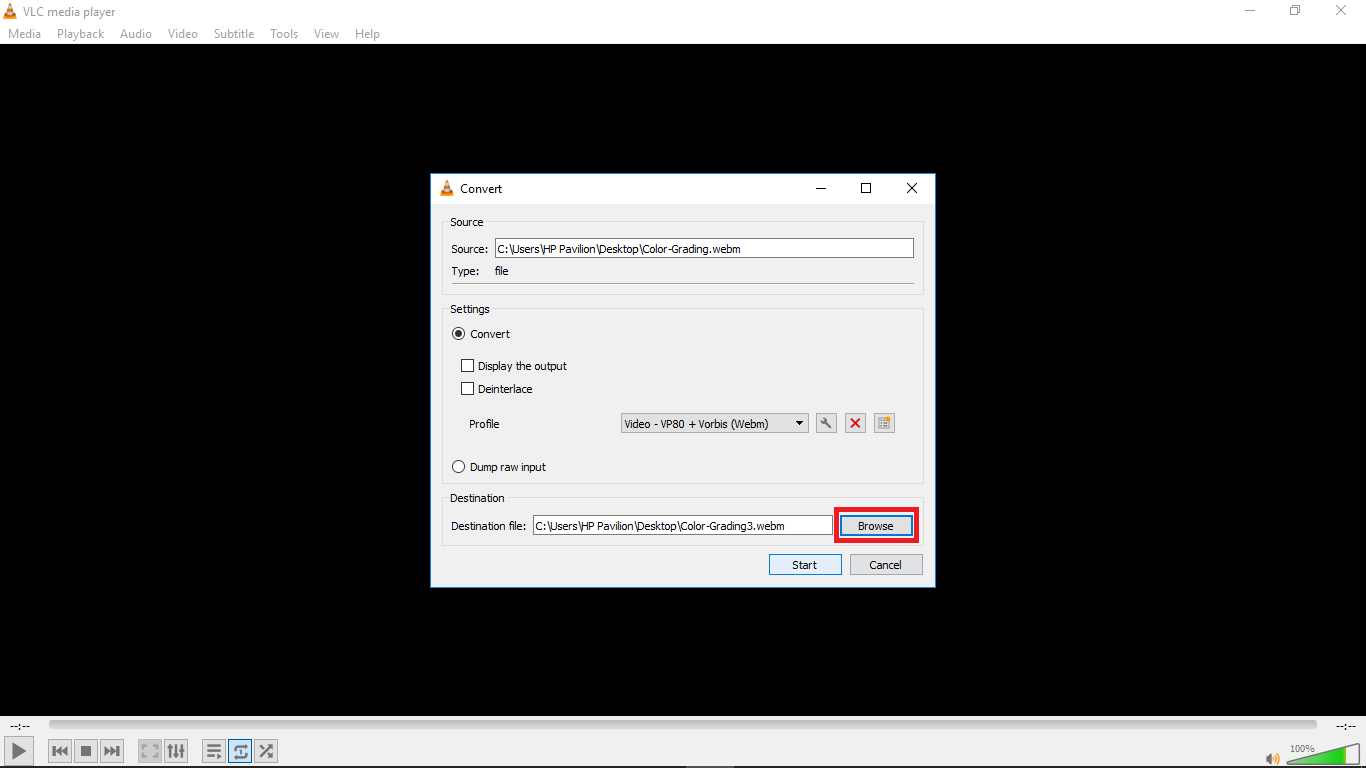
Step 3: Type in specific “New width” and “New height” to confirm a new size.
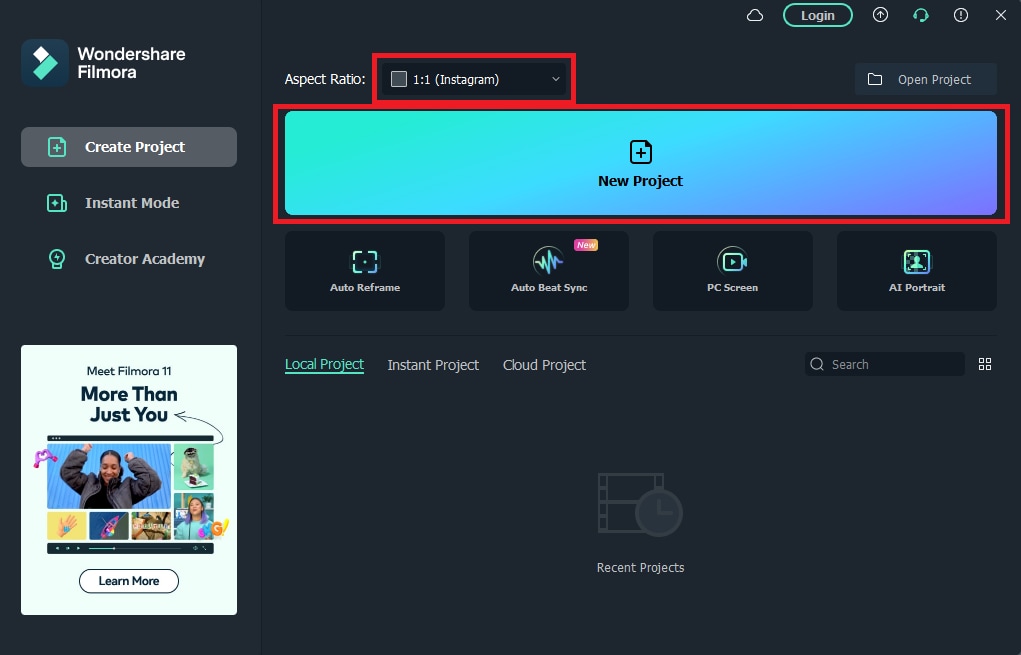
Step 4: Check “output format and encoding” and press “Resize video!” to save your WebM file.
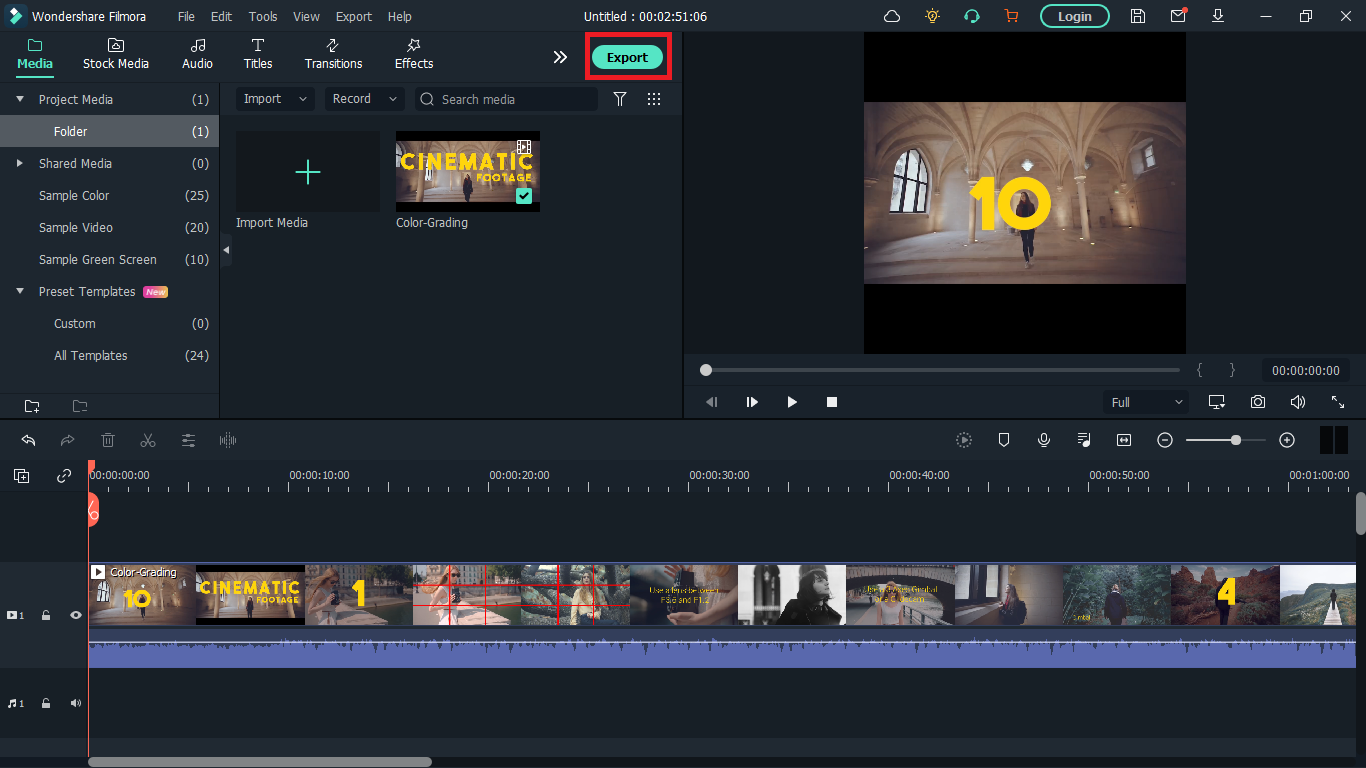
Whether you are a content creator or a social media influencer, resizing videos is one thing you’ll be doing regularly and these tools will come in handy. Maybe you are a video editor and your client wants a different video format after you are done exporting, these tools will definitely save you all the stress of readjusting and hours or re-exporting.
For macOS 10.14 or later
Step 1: Go to the official Wondershare Filmora website and download the software.
Step 2: Install Wondershare Filmora on your PC and double click to launch.
Step 3: Change your aspect ratio. When you launch Filmora, you’re allowed to choose your preferred aspect ratio on the start page.
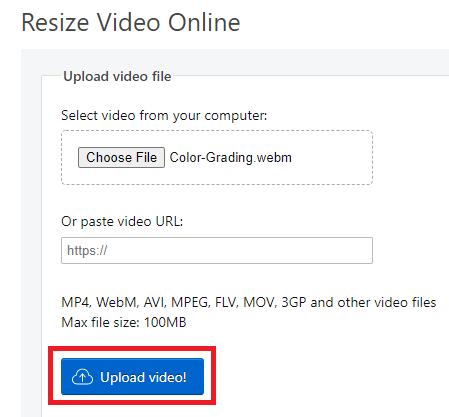
Select your preferred aspect ratio from the list of options- 16:9 (widescreen), 4:3 (standard), 1:1 (Instagram), 9:16 (portrait). For example, if you import a 16:9 video file into Filmora, and set it to 1:1 aspect ratio then, the final output file will be 1:1, which is the perfect aspect ratio for Instagram posts.
You’ll see below that I selected 1:1 for instagram. After you are done selecting your preferred aspect ratio, hit ‘New Project’.
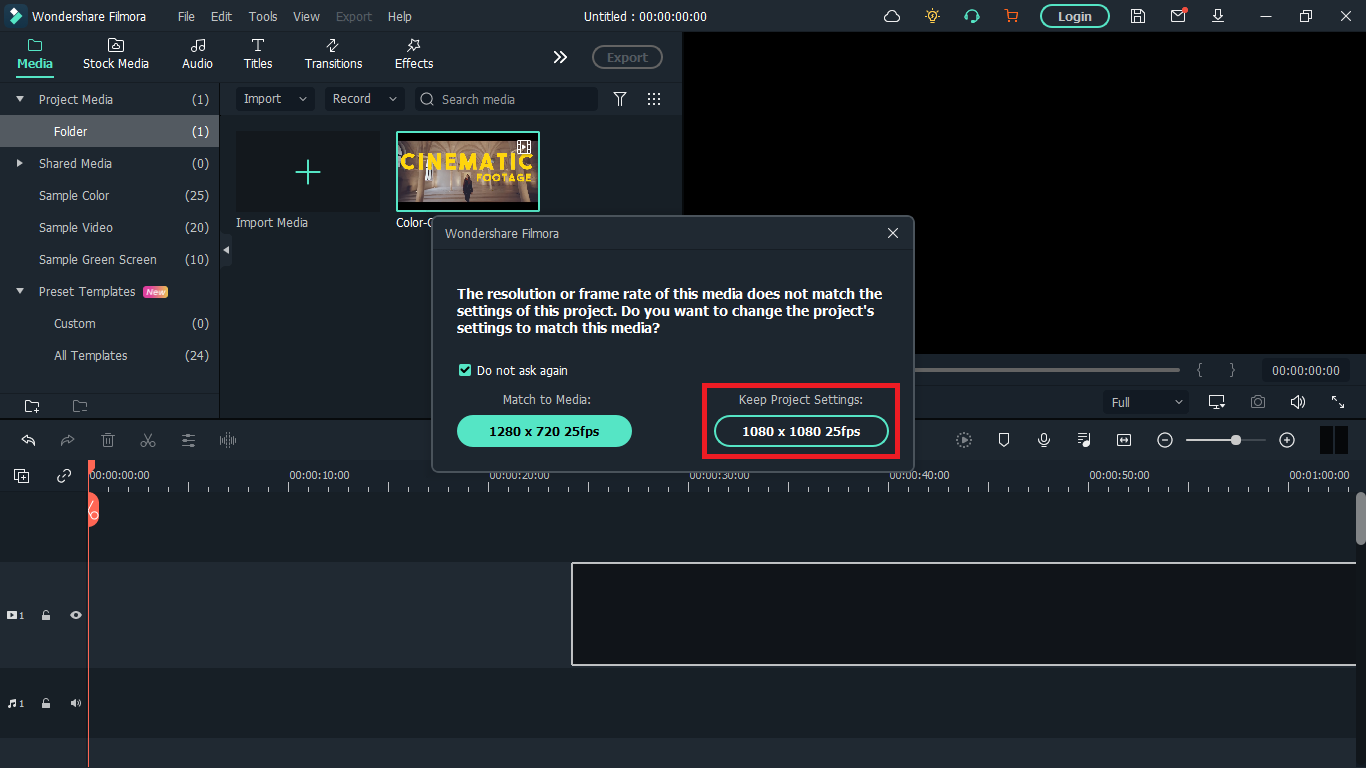
Step 4: Import your WebM video. After you must have selected your preferred aspect ratio, the next step is to import the video you want to resize; you can do this by clicking on the import icon shown below. Once done, drag the video to the timeline also shown below.
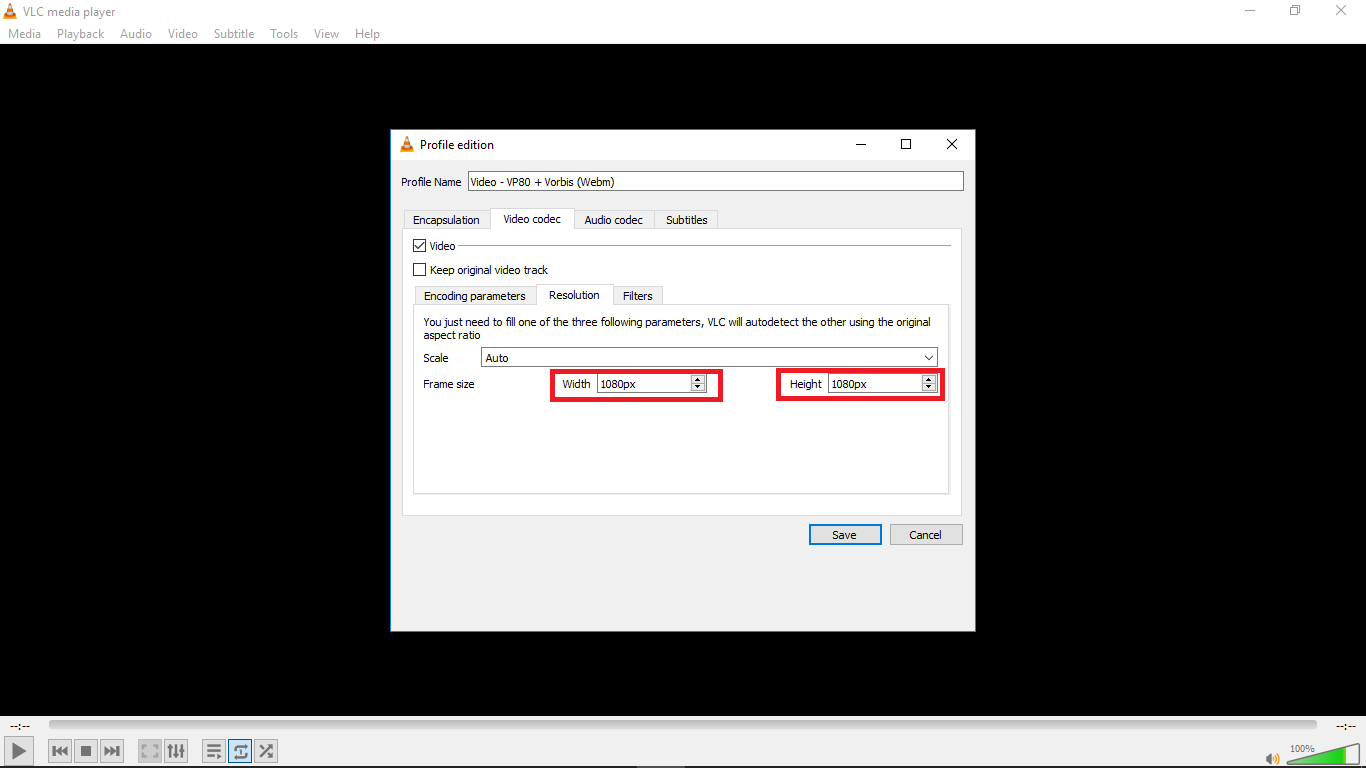
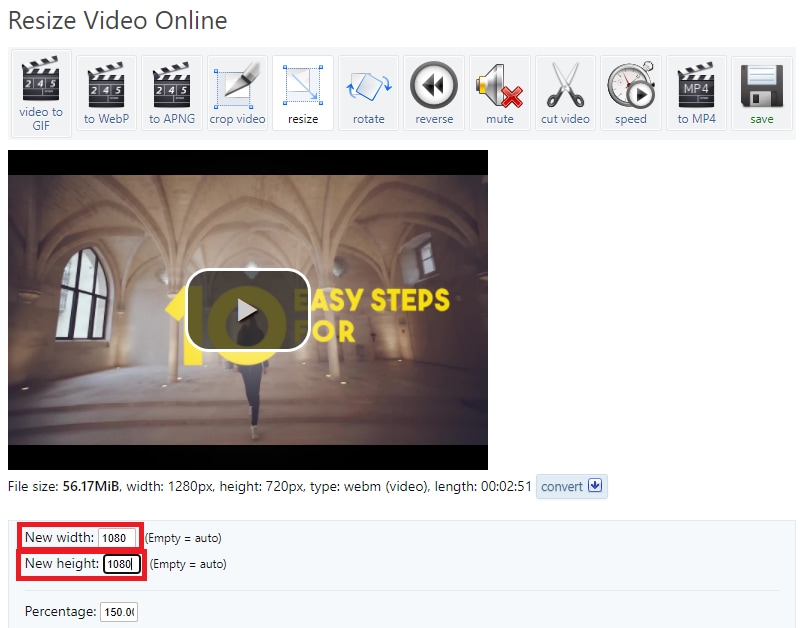
A floating window will appear and you’ll be asked to change project settings to match the media. Click on ‘Keep project settings’. Filmora will change the aspect ratio of the original video you imported to your preferred aspect ratio.
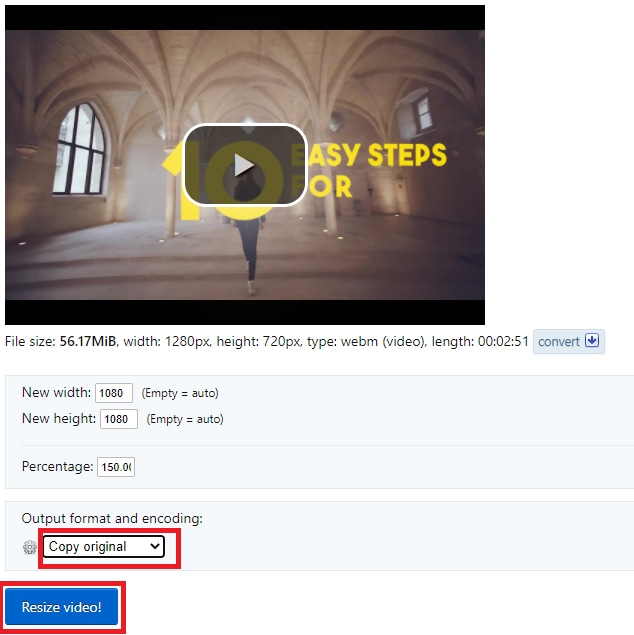
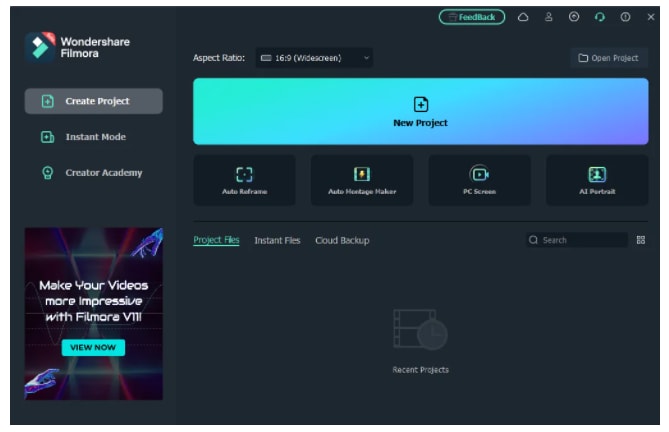
Step 5: Save your video. Once the video is now properly placed in the timeline, next thing is hit ‘export’ to save your video. You can go to the ‘format tab’ to change the video output format to WebM or whatever format you choose then hit ‘Export’.
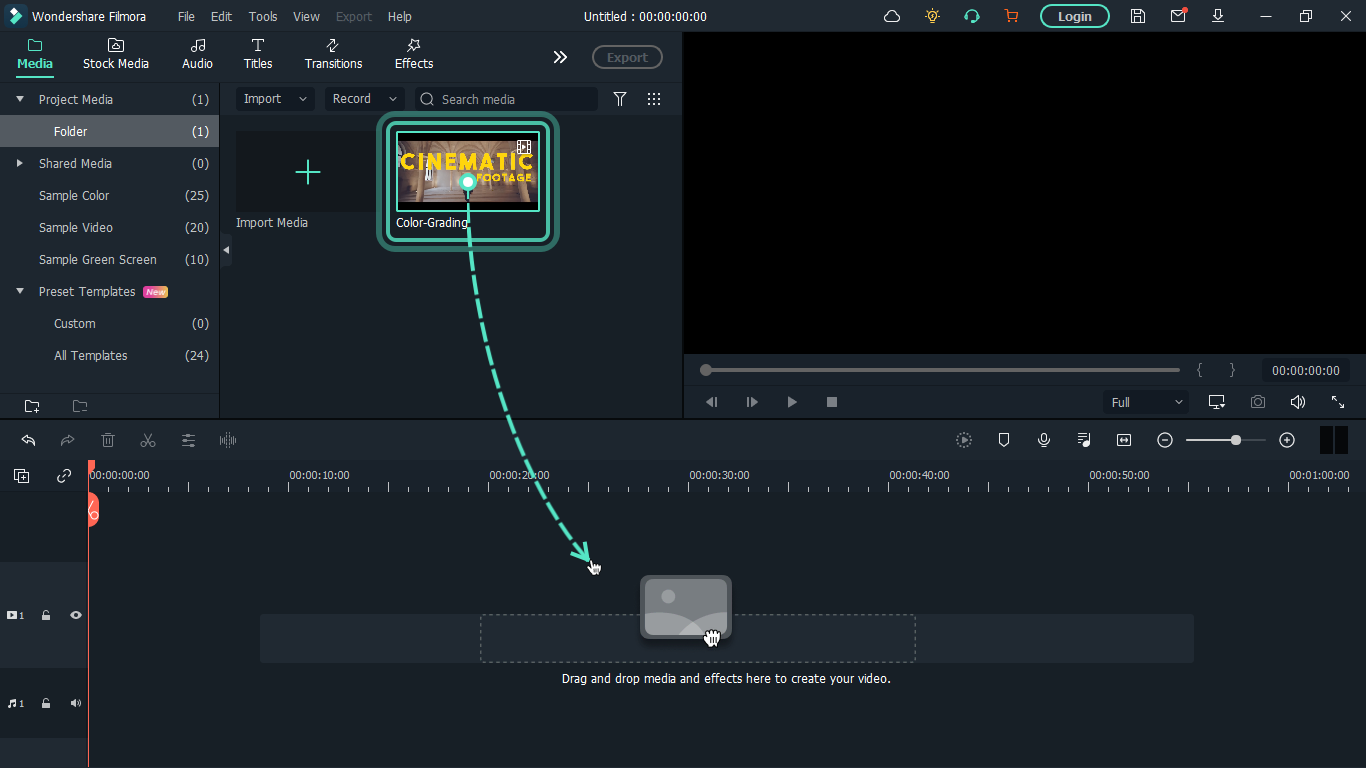
Method 2: How to resize WebM file with VLC
VLC is a free and open source multimedia player. It is arguably the best media player out there and that’s for a reason- it can play almost everything without the need for any external codecs.
The playback feature is amazing but that’s not the only thing it can do. VLC outshines most other media players because of some extra features it possesses. It resizes and converts media files, downloads and adds subtitles, records screen, as well as is customizable in settings and expandable via plugins.
What we want to use in this guide is its media resizing feature, so let’s show you how you can use it in these steps:
Step 1: Download VLC Media player from the official VLC page and install it on your windows or Mac PC.
Step 2: Launch VLC after installing by double-clicking on the software.
Step 3: Click “Media” in the toolbar.
Step 4: Select “Convert / Save”. You can also tap shortcut keys Ctrl + R to quickly open a new window.
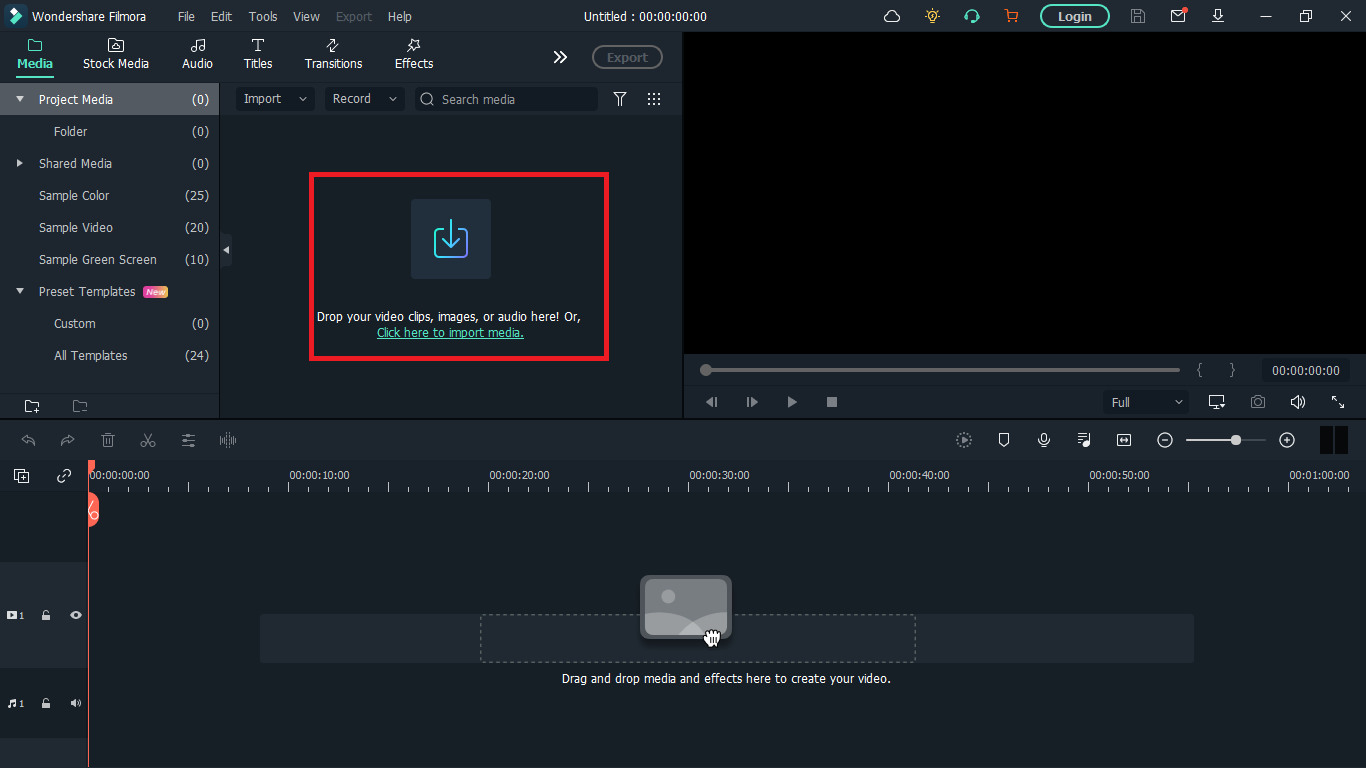
Step 5: Click “Add”. You can load one or more video files. Here, I’ll choose a colour grading video on my desktop. You can see it has the extension ‘.webm’. After loading the video file you want to resize, click “Convert / Save” again.
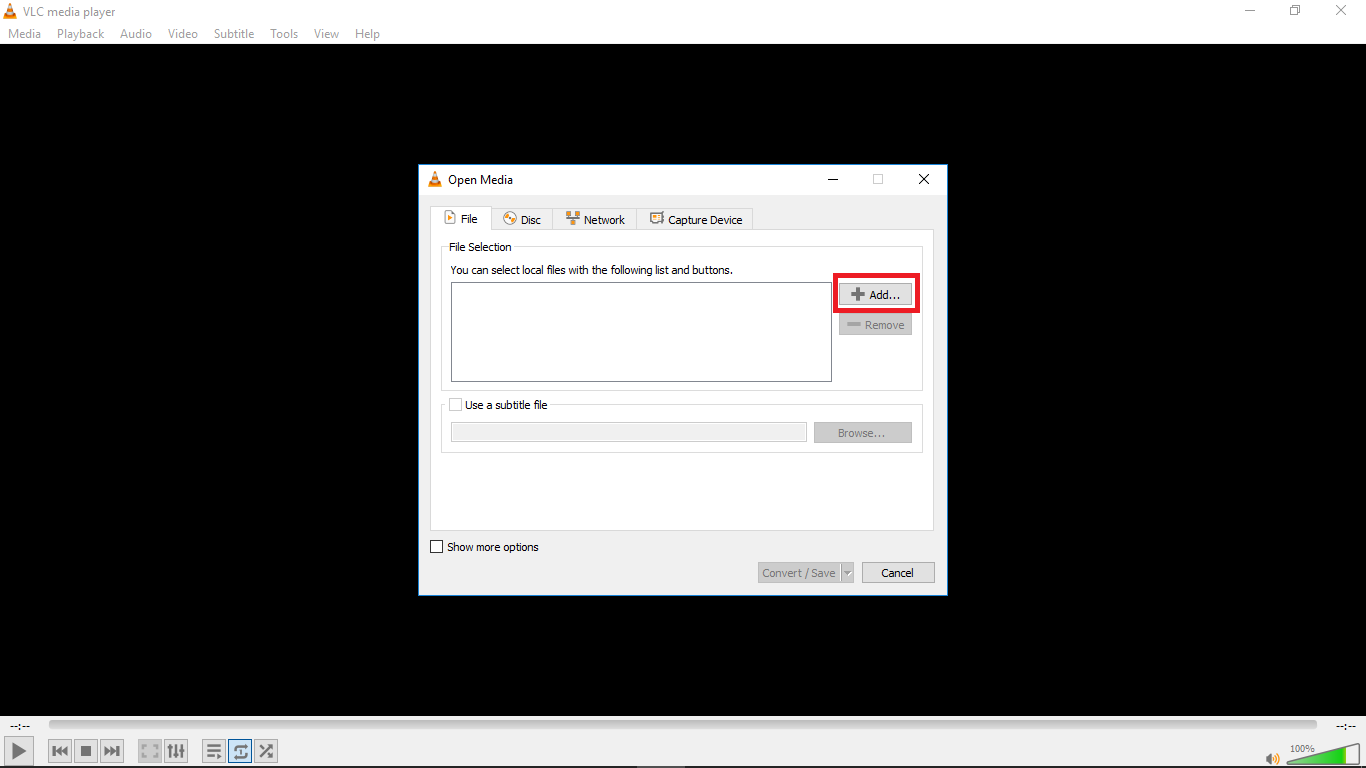
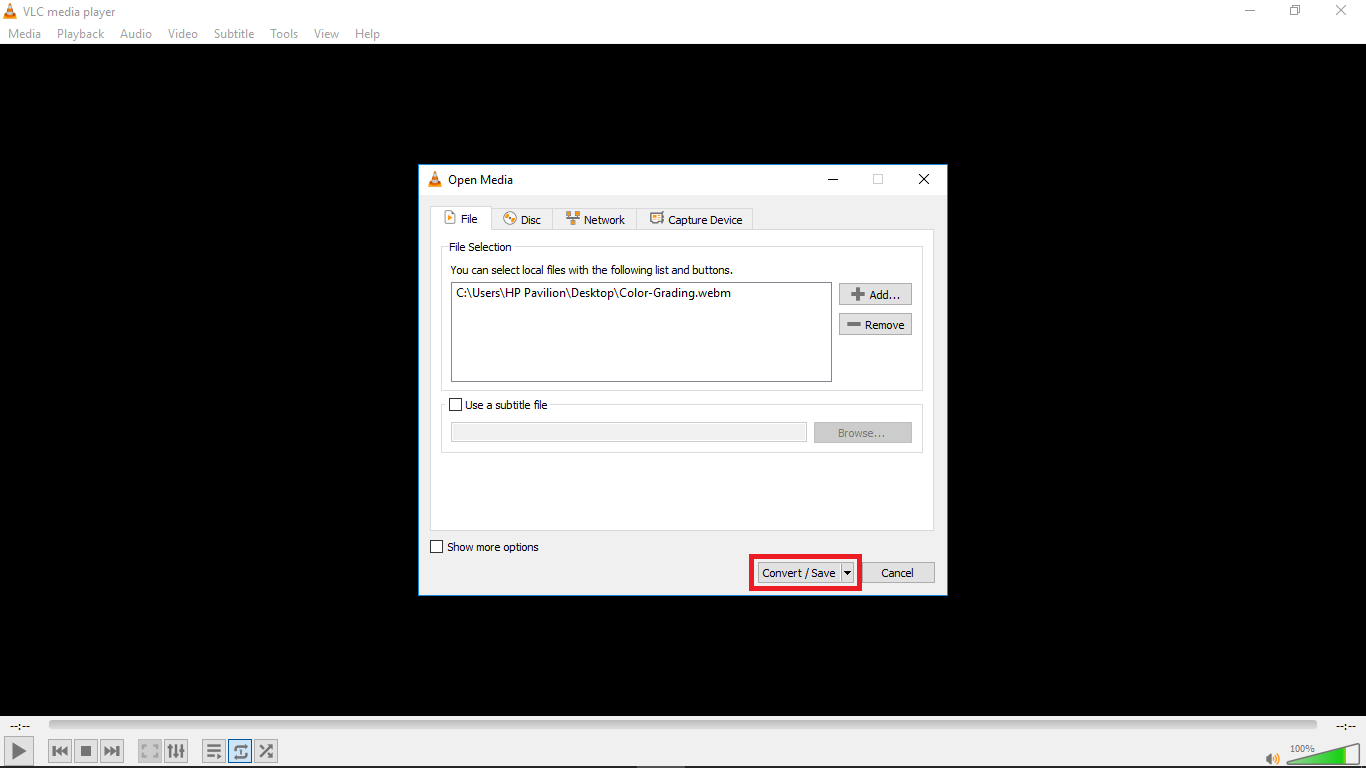
Step 6: Choose your desired output profile type. With VLC, you can resize video to MP4, WebM, TS, and other formats.
Step 8: Click the settings icon to access the settings window and select the video codec where you can adjust parameters like frame rate, bitrate, resolution, etc to change video file size. I changed the frame rate of my video to 30fps which is ideal for high quality videos. Also click the resolution tab and set your desired resolution then click save.
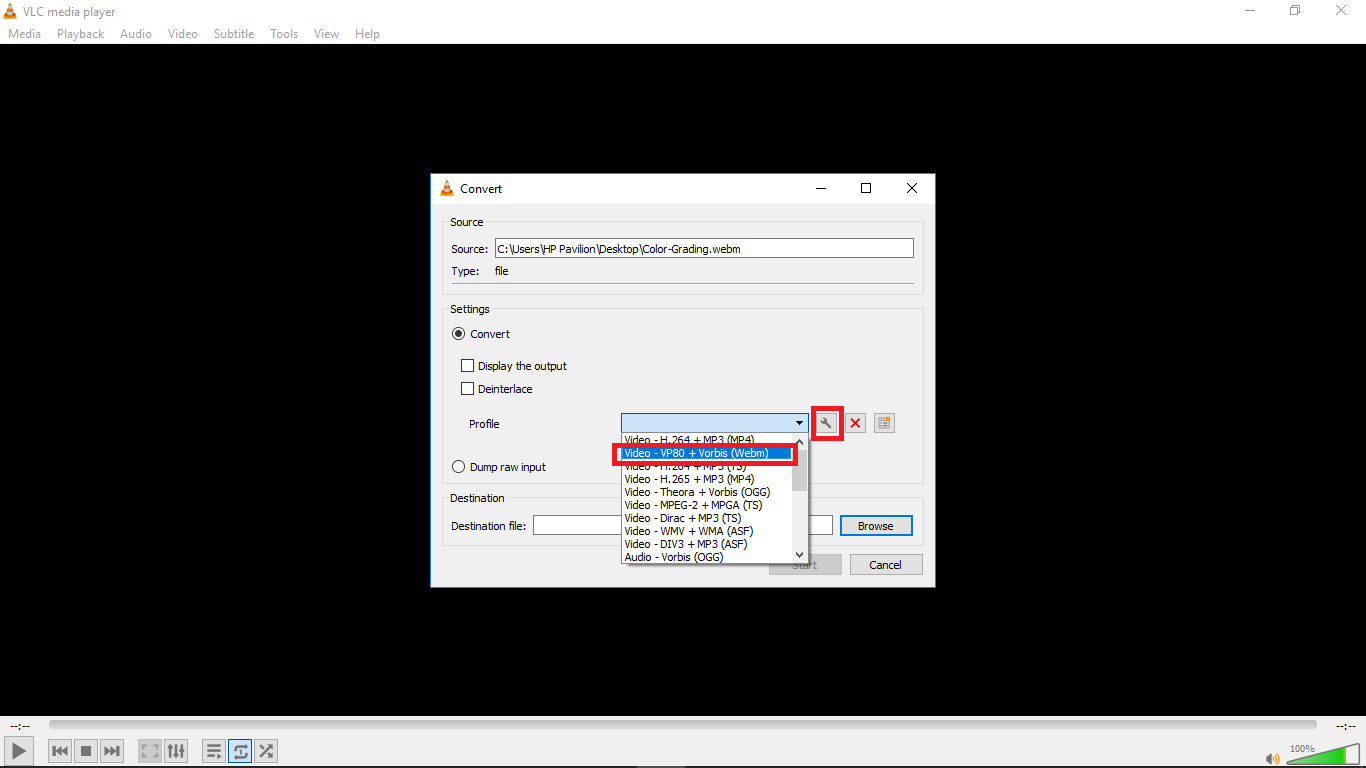
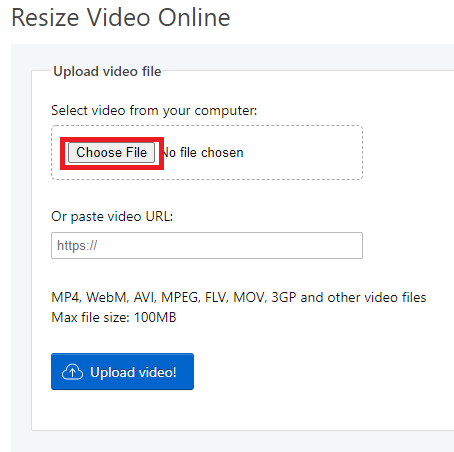
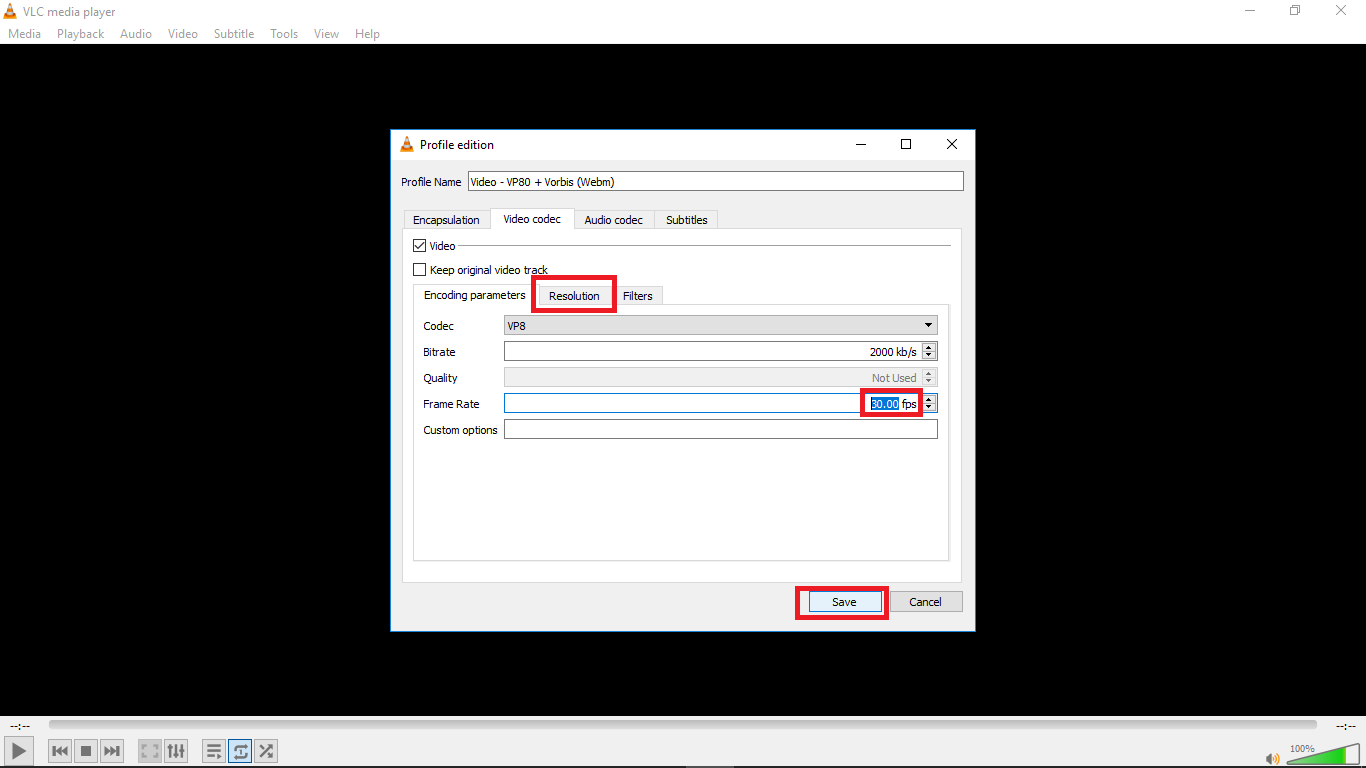
Step 9: Select the destination folder and click start. VLC will resize the video and retain most of its quality.
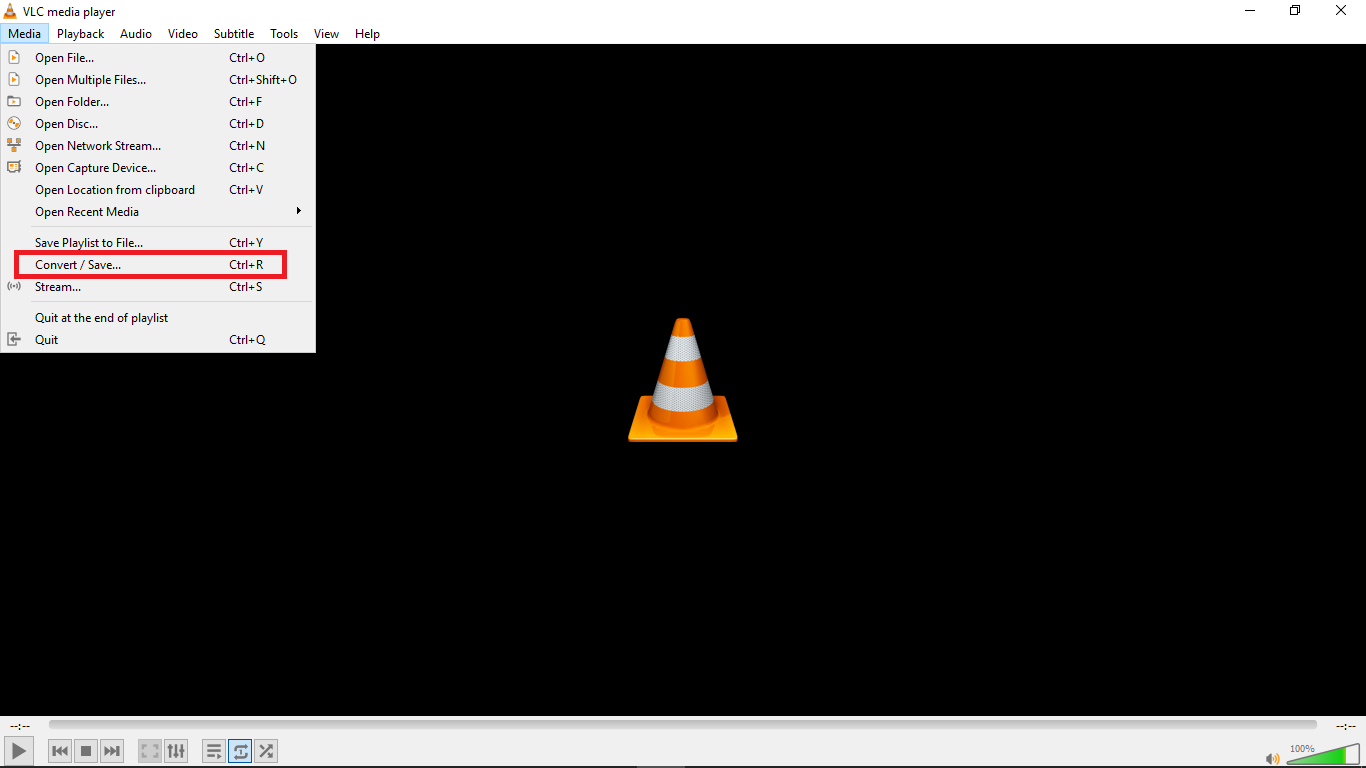
Method 3: Resize Videos With Ezgif
An alternative way to resize videos is by using Ezgif Video Resizer. If you are looking for a quick way to resize your WebM videos, this is a great tool. Ezgif is a free online video resizer with a very simple interface that can aid easy navigation for new users. The whole video resizing operation is pretty quick so you don’t have to worry about wasting so much time.
Ezgif supports various video formats like MP4, MOV, FLV, WEBM, MPEG, 3GP and more. Aside from the basic size change, it also allows you to rotate, crop, cut, mute, speed, reverse and add subtitles.
Here’s how you can resize your WebM video with Ezgif in a few steps:
Step 1: Go to Ezgif Resize Video on your web browser and add your WebM file by clicking “Choose File” or pasting the video URL.
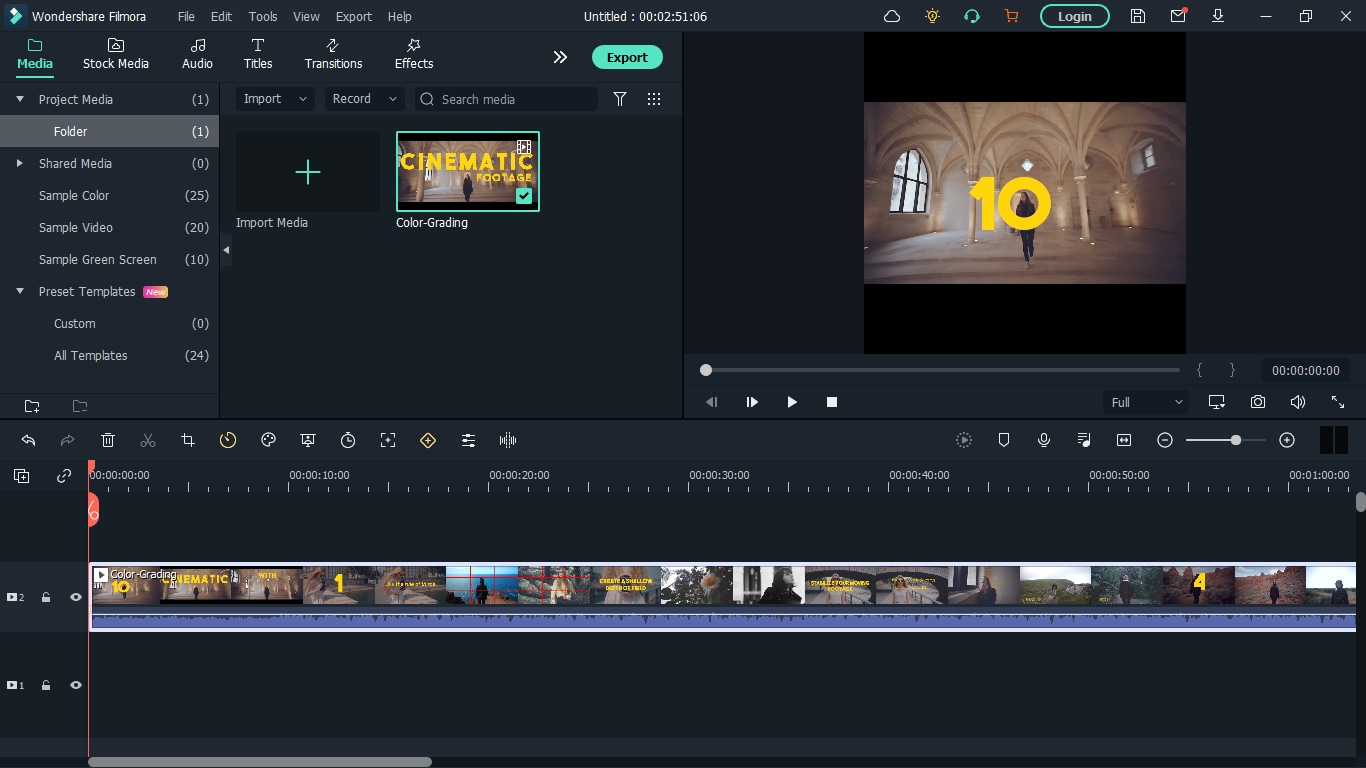
Step 2: Click “Upload Video”. You’ll see that I chose a colour grading video with the .webm extension which I want to resize. After clicking ‘Upload Video’, a floating window will appear with the video details displayed.
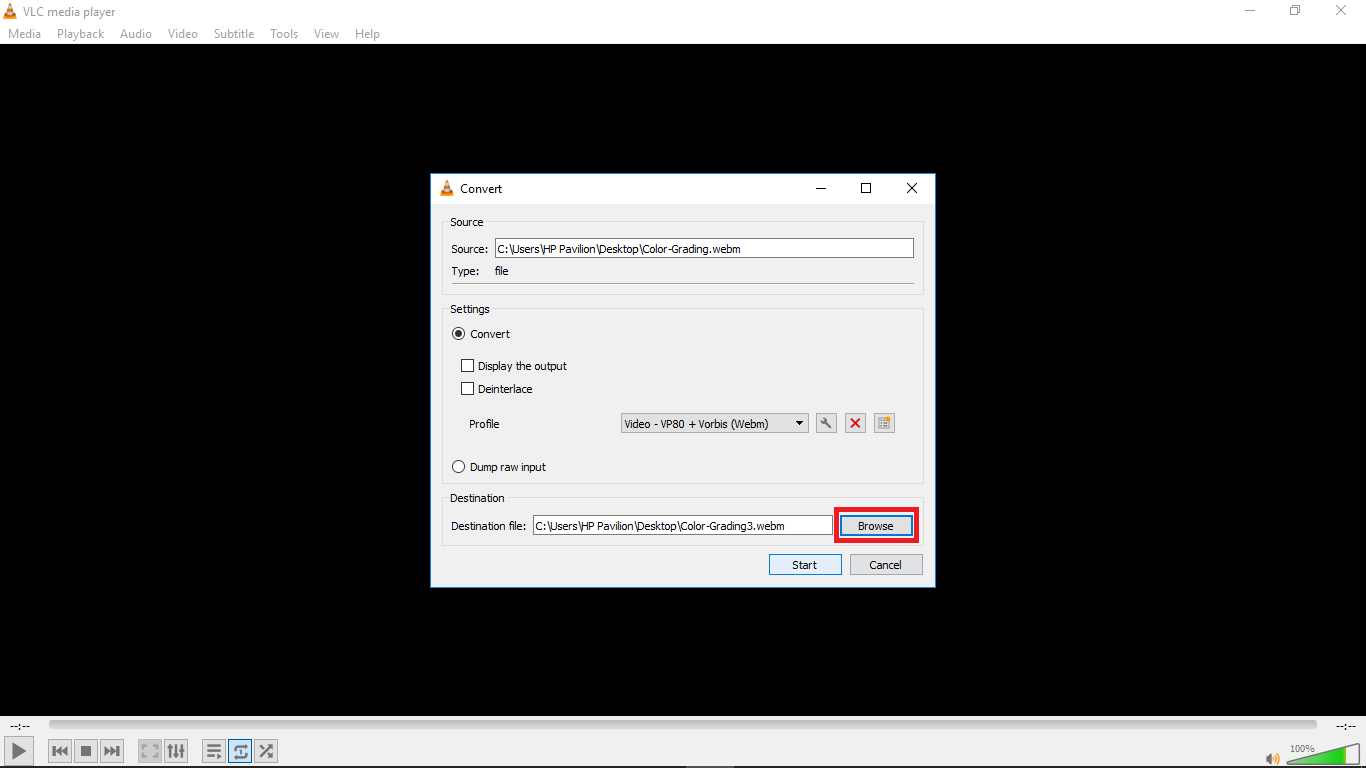
Step 3: Type in specific “New width” and “New height” to confirm a new size.
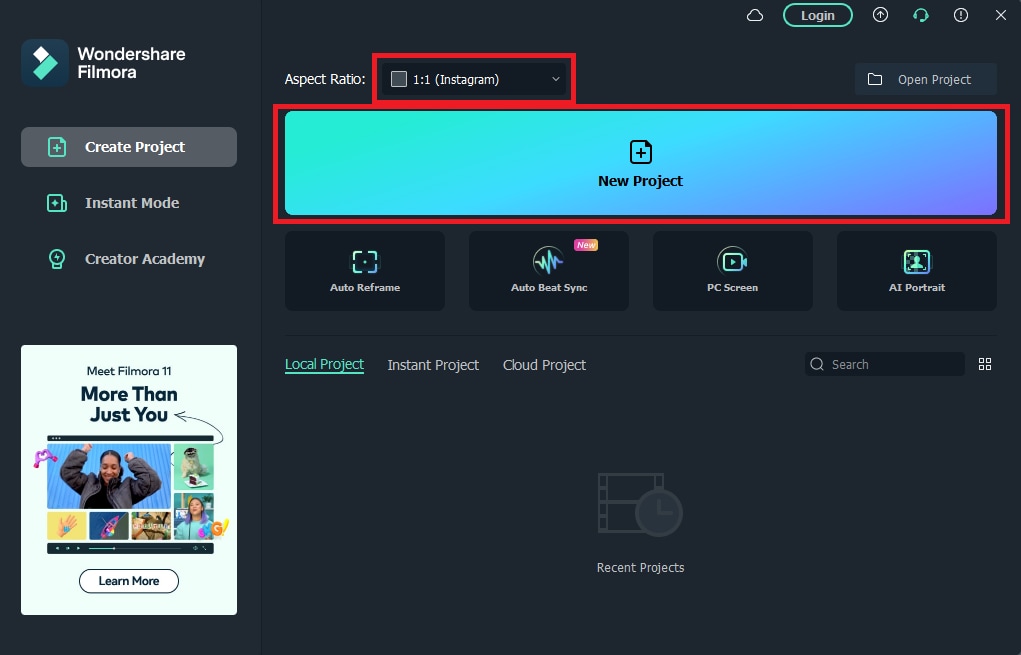
Step 4: Check “output format and encoding” and press “Resize video!” to save your WebM file.
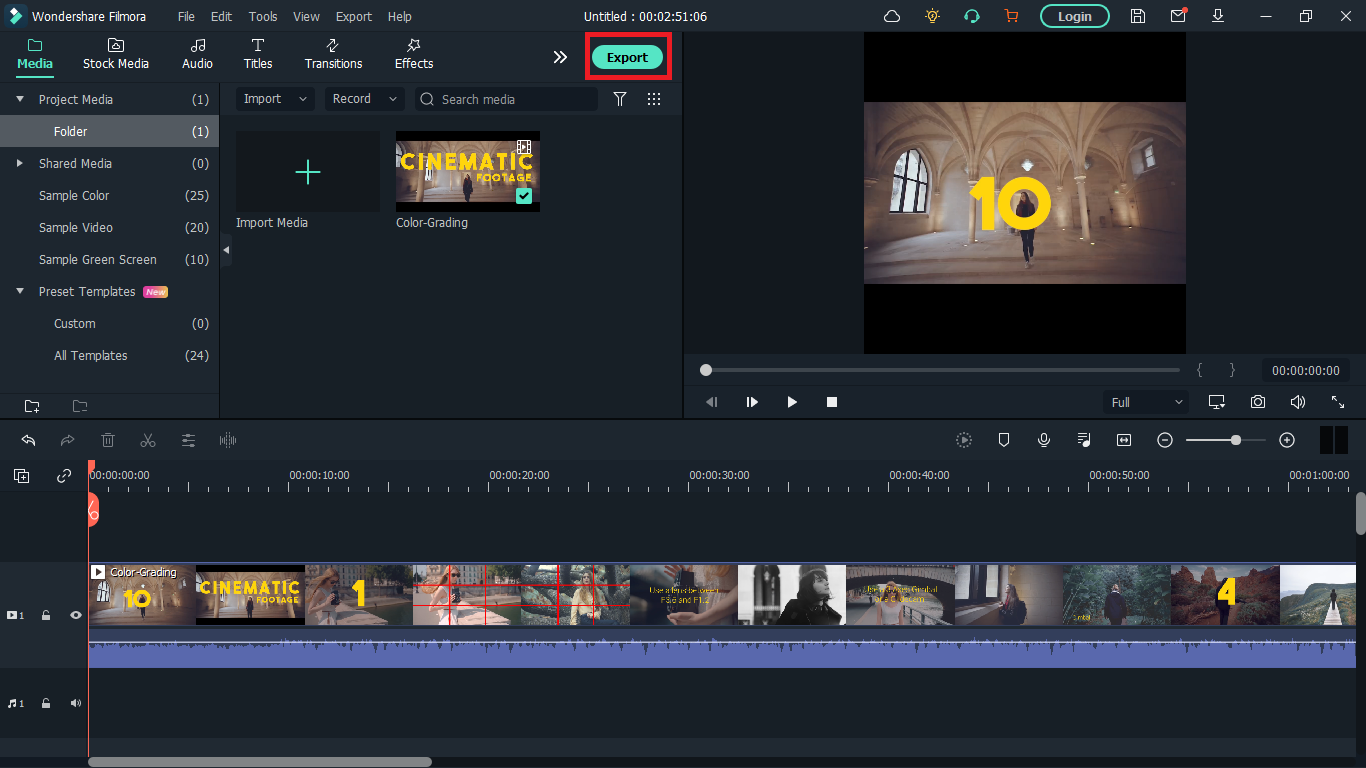
Whether you are a content creator or a social media influencer, resizing videos is one thing you’ll be doing regularly and these tools will come in handy. Maybe you are a video editor and your client wants a different video format after you are done exporting, these tools will definitely save you all the stress of readjusting and hours or re-exporting.
Having Difficulty in Choosing the Most Affordable 3D Slideshow Software? Stay Here for the Best Application Choices of All Times to Create the Most Stunning Slideshows Ever
Best 10 Slideshow Software Review
An easy yet powerful editor
Numerous effects to choose from
Detailed tutorials provided by the official channel
3D slideshows are an amazing means of delivering a high quality content presentation. Keep reading to learn about the best alternatives of slideshow software programs!
In this article
01 [What is 3D Slideshow](#Part 1)
02 [Features of Professional 3D Slideshow Software](#Part 2)
03 [List of Best Professional 3D Slideshow Software](#Part 3)
04 [Comparison of 3D Slideshow Software](#Part 4)
Part 1 What is 3D Slideshow
Slideshows are interactives medium of delivering information in a precise and captivating manner. The innovations in software technology have expanded the implementation of the originally planar image based slideshows across multi-dimensional spaces. You can now create and share stunningly amazing slideshows in 3D environment with the application of a multitude of audio-visual effects and filters for a professional quality and real-time content demonstration.
Talking about the specific upgrade in technical terms, a slideshow is a graphic presentation of some particular information, often supplemented with a display of photographic slides and/or still images projected on a transparent background for a sequential view over a screen in 3-dimensional space.
Thanks to technology, your 3D slideshows can now be complimented with almost any kind of media and graphic elements you can possibly think of, right from digital and text based images to the most cohesive animation and sound tracks.
When working on a 3D slideshow project, you are granted the liberty to explore your creative skills in full flare with the huge variety of professional slideshow creator software and elusive graphic design templates to make your creation stand out in the crowd as far as the domain of a matchless quality content presentation is concerned.
Apart from using a software package, you can also rely on a number of online slideshow creator tools, which have an output quality no less than professional software, however with a restricted set of features. In the light of this fact, it would be wise to choose these for personal use, while sticking to professional software packages for commercial requirements.
Part 2 Features of Professional 3D Slideshow Software
As discussed in the previous section, technological revolution has flooded the software market with an enormous variety of professional quality 3D slideshow creation tools that promise you of an unforgettable experience while addressing the need of delivering information in a multi-dimensional graphic space.
While it is the most customary thing to get fantasised by the enticing choices of slideshow programs in the market, take caution to pay heed to the specific utilities that the program has to offer, when making your selection of the 3D slideshow creator software. Discussed in the following section, are some significant features that a professional slideshow designer program should possess:
01Media Combining Ability
Creating a top class, professional quality slideshow in 3D space requires the addition of videos and in some cases, a suitable background music along with still images. It is advisable to choose a software program that permits the integration of several media formats within a single slide.
02Multiple Layer Creation
Choose slideshow software that grants you the liberty to create a graphic masterpiece with an elaborative layering of slides, while incorporating the elements of videos, texts, images, shapes, masks, etc.
03Keyframe Animation Tools
The Keyframe tool facilitates you with a complete control of slideshow elements. Working with the tool, you get the liberty to preset the movements and transformations of each slide element, thus making them move in the desired fashion.
04In-built Filters and Frames
When aiming to create a professional quality slideshow, you may often require different image frames and filters to enhance the appearance of your creation. You can imbibe a variety of flavors and textures with high quality graphic imaging and animation, like, giving a blurry or color shedding transition to the elements if a slide.
05Music and Sound Editing Program
Moving ahead of the basic task of adding a normal background music track to your slides, the professional slideshow software you choose should be equipped with the features of cutting, mixing and editing sound tracks, making suitable adjustments in volume with respect to particular audio points and synchronizing the audio track with slide video.
06Flexibility to Export
Working with a professional slideshow design requires you to respect and meet the needs of your diverse clientele which may have varying output constraints. While some may prefer a mail, others might be more comfortable with a cloud export. A third category of clients may even ask you to burn the slideshow into a DVD among other alternatives. Select slideshow software that can adhere to the most diverse export concerns.
07Templates and Effects
Having a professional level of creativity in the graphic domain is reflected in the manner you work with enhancing tour creation with top quality effects. When making your choice of the perfect slideshow software, make sure that it is packed with a decent variety of preset and convenient to use visual 3D effects, animations, collages, transitions and graphic templates.
08Saving the Templates
While most of us may have the tendency to ignore this feature, it is of utmost importance especially when you have spent considerable time to create a graphic masterpiece of your own in the software. After all, you would never like your creativity to remain confined to a single project!
Part 3 List of Best Professional 3D Slideshow Software
Having talked enough about the credibility and selection parameters of affordable slideshow software for creating 3D graphic artworks of professional quality, let us proceed to a further discussion about some of the leading 3D slideshow software available in the market, with a detailed talk on their features, working platform, user reviews and much more.
01SmartSHOW 3D
This one is the undisputed market leader and affordably the best slideshow maker software with a 5 star user rating that you can use to create professional quality slideshow movies in a 3-dimensil space. Working with the software, you get to convert motion pictures into preferred video format. Its exclusive ‘Drag and Drop’ interface lets you apply animation effects in the easiest way.
Talking of the user experience, this Windows compatible 3D slideshow maker program is an exclusive favorite of professional graphic designers on a global scale. The obvious reason to this is the extensive library of the program, which consists of 660 preset effects and templates, around 200 classic audio tracks and over 400 appealing animation effects. The software further, allows you to supplement your creations with title clips, captions, 3D collages and voice comments.
About the pricing concerns, you can download and take a free trial of the program, or choose to buy the same in either of the Standard or Deluxe versions costing $39.90 and $59.50 respectively.
02PhotoStage
This one is a power packed 3D slideshow creator program with a plethora of effects and features to create stunning movies with images, music and videos. The software boasts of a 5 star user rating and supports the popular image formats of JFIF, TIFF, JPEG and many more. The program greets you with comfortable working interface and lets you add amazing audio and narration pieces to the slideshow background.
Limiting the creation process into 3 quick steps of adding clips, editing and launching the slideshow, the software allows you to adjust visual effects, cut small snippets from large videos and complement them with a diversity of preset themes.
Additional utilities of the software include, saving your creation to modify them later, zoom or pan your images, play a video track in fast and slow motion, preset the image duration and see full screen preview of your creation.
Talking of the platform compatibility, you can work with the software on any of your preferred Windows, MacOs and Android devices to generate an equally portable output. Though the program is available for a free download, you can get a lifetime licensed version for $70 or prefer a bundled solution instead.
03Focusky
This one is 3D slideshow creator tool that allows you to create and share motion graphics, video stories and web pages through its specific creation modules of Spark Post, Spark Page and Spark Video respectively. Having a 5 star user rating, the app consists of an extensive fonts, layouts and colors library and supports a local and web based selection of images from Adobe Creative Cloud, Google Photos, Dropbox, Lightroom CC, etc.
While you can use the software on Windows supported desktops, the program’s mobile application is compatible to iOS devices. Being an excellent tool to create short video clips and social graphics, the tool’s free trial version is available for 14 days, with individual and team based monthly paid subscriptions of $9.99 and $19.99 respectively.
04Proshow Producer
Essentially an image, video and GIF editing utility, this one is another slideshow maker tool with a 4.5 star user rating, which can be used to compress, resize and merge and add subtitles video files in a diverse range of file formats like, PNG, AVG, MP4, JPG, etc. you can work with the tool to create stunning slideshows and complement them with the choicest background music, crop videos and set image play durations and select a preferred output format.
The tool has high security usage mechanism that allows you to delete the input files as soon as you are done with the creation process and works conveniently well with any of your chosen Windows supported devices. The tool is quick and easy to work upon with a limited number of videos in the free version. This constraint can however be resolved with a paid subscription of $ 250.
05Movavi Slideshow Maker
This one is a top rated, easy to use, desktop compatible slideshow maker that works well with any of your Windows supported devices. The software greets you with a clean and responsive interface and promised you of a standout slideshow creation with a diversity of beautiful video templates, seamless image, audio and video transitions, animated texts, preset themes and a free to access music and filter library.
The software can further cut down your effort with its automatic slideshow generator, which you can use for a quick presentation purpose. The program has a global acclaim with a commendable user rating of 4.1 stars. Talking of user verdict, the software is a best choice for creating professional quality slideshows from videos and still captures. About the pricing factor, the program comes with a one-week free trial version, post which you will require as paid subscription of $24.90 per year.
06Magix PhotoStory Deluxe
This one would be a perfect slideshow creator choice if you are not new to the field of professional slideshow creation process and prerequisites. Having a 4.5 star user rating, you can prefer using the software to level up your graphic creativity from the most fundamental to the highly complex level by making over the top, flamboyant slideshows on your Windows and MacOs desktops.
Mentioning a few utilities of the program, users get to access a library of over 300 effect templates and around 800 audio tracks and music effects, along with an inbuilt, filter packed image editor, picture-in-picture image presets and a customized animation module.
This slideshow program is a worldwide favorite on account of its seamless workflow and huge variety of editing features, assuring of a breathtaking slideshow output, although with a bit confusing, but clean interface. The software can be a used on a one-month free trial, with a $49.99 cost continued working post the aforesaid period.
07PTE AV Studio
Launched as a successor of the PicturesToExes editing program, this software is an exclusive best for creating visual narratives with a seamless and fluid characteristic. The application comes with a GPU acceleration feature, allowing you to create stunning photo slideshow from images, videos and music files with a commendable speed.
Focusing on the creation utilities of the program, the application consists of a library of more than 100 effects, preset templates and filters, masks, text styles and multi-track audio editing tools. You can further, work with the parent child and DIY animation modules to create your own animation styles and get a slideshow preview in full screen resolution.
Diving into user reviews, the software claims a noteworthy 4.5 star user rating and is an absolute best for designing amazing slideshows, having a Keyframe workflow, vast editing templates and features and a time efficient creation process.
The software can however, be put to complete usage through an advanced computer system. The cost constraints of the program include a one-month free trial and a paid subscription module of the Standard and Pro versions with $69 and $139 respectively.
08Adobe Premiere Pro
Essentially top rated video editing software, Adobe Premiere Pro can be tasked with the creation of high end, sophisticated slideshows. While the program does not possess an in built collection of slideshow effects and templates, it permits you to work with the limitless variety of free and paid photos slideshow templates available across the web.
Compatible with your Windows and iOS devices, the software has an extensive range of high quality audio-visual editing tools, Keyframe animation, sophisticated image upgrades and smart content organization.
The program, though an intuitively grand video editor, has the most user cohesive interface with a 4 star user rating and facilitates a quick creation of both, simple, image based slideshows and complex, layered and flamboyant motion edits of professional excellence. As far as the pricing of the utility is concerned, you can take a one-week free trial of the software, following which, using the program will require you an annual paid subscription of $239.88.
09CyberLink MediaShow
Another dependable entry into the list of slideshow creator programs, CyberLink MediaShow is decent software to address the concern of creating amazing slideshows with simple transitions. Although the software has quite a limited number of editing features and effects, you can still prefer working with the latter to create appreciable slideshows from still captures on your Windows and iOS supported desktops.
Earning a 3.5 star user rating, the application is a good choice for creating modest slideshow presentations. Welcoming you with an interactive and convenient to work interface, the software boasts of a matchless file organization, however, with occasional crashing issues. Working with the tool, you are entitled to a 30-day free trial, exceeding which; you need to get a paid subscription of $49.95 for continued usage.
10AquaSoft Slideshow
Last in the list is the AquaSoft Slideshow creator program, which you can use to create vibrant and catchy slideshows, set within a family oriented theme. The software’s editing library is a storehouse of stunning and eye-catchy animation effects and templates. Though the software does not possess an audio collection of its own, you can still work on recording your voice comments within the slideshows.
Landing into the diversity of features that the application offers its users with, you get to access around 250 media transitions and effects with over 200 text templates, 4 different workspace modules, and drag-and-drop workflow and export wizards for a variety of video formats, including CD, DVD etc, along with some basic features for video editing proposes.
Acquiring a decent 3.5 star user rating, the aforesaid software is a worthy selection for making elusive, text based slideshows, however lacking the flexibility of creating DIY animations. Talking of software prices, you can avail a one month trial version of this slideshow maker program, followed by a paid subscription of $57.00 and $97.00 for the Premium and Ultimate versions respectively.
Part 4 Comparison of 3D Slideshow Software
Having learnt about the best 3D slideshow maker software, let us now move ahead with making a comparison of the same for a better insight into choosing the most affordable slideshow creator program that that suits your specific creation needs and concerns. The following table showcases a comparison of the best alternatives of a convenient slideshow program:
| NAME | KEY FEATURES | FREE TRIAL | PRICE | USER RATING |
|---|---|---|---|---|
| SmartSHOW 3D | More than 400 video transitions and effects More than 200 slideshow templates Inbuilt audio library and editing options Keyframe workflow and tons of DIY customised animation choices | Yes | Standard - $39.90, Deluxe- $59.50 | 5 star |
| PhotoStage | Vast effect library Flexibility to add narration pieces and voice comments Smart working interface Slideshow saving option Full screen slideshow preview | Yes | Lifetime Licence worth $ 70 | 5 star |
| Focusky | Extensive audio-visual effects and templates Huge library of fonts, colours and styles Creative Cloud, Google Photos, Dropbox, Lightroom CC compatibility | Yes | Monthly- $ 9.99Annual- $ 19.99 | 5 star |
| Proshow Producer | High end audio and video editing tools Variety of file formats supported Clean and non messy interface DIY animation | Yes | $ 250.00 | 4.5 star |
| Movavi Slideshow Maker | Seamless audio and video transitions Free music and filter library Stunning video templates Preset slideshow themes and animated texts | Yes | $24.89 | 4.1 star |
| Magix PhotoStory Deluxe | More than 100 slideshow templates More than 300 video effects and filters Customised audio creation module Inbuilt image filters | Yes | $ 49.99 | 4.5 star |
| PTE AV Studio | More than 100 effects and slideshow templates DIY and customised animation module Sound editing features | Yes | Standard - $69 Pro - $139 | 4.5 star |
| Adobe Premiere Pro | Audio-visual editing templates Image up gradation features Keyframe workflow and animation | Yes | $239.88 per year | 4 star |
| CyberLink MediaShow | More than 70 slideshow transitions and templates Vast library of audio tracks | Yes | $ 49.95 | 3.5 star |
| AquaSoft Slideshow | More than 250 slideshow effects and transitions Basic video editing features | Yes | Premium - $57.00 Ultimate - $97.00 | 3.5 star |
| Wondershare Filmora | More than 300 slideshow effects More than 20 copyrighted music tracks Direct social media export | Yes | $ 59.99 | 5 star |
● Ending Thoughts →
● Creating 3D slideshows is a smart and leveled up means of information presentation and content delivery
● Browsing through slideshow maker online and software based alternatives, you will land across a variety of professional 3D slideshow creator software
● When beginning to try hands at creating stunning slideshows with high end audio-visual effects, you can rely on Wondershare Filmora without a second thought.
3D slideshows are an amazing means of delivering a high quality content presentation. Keep reading to learn about the best alternatives of slideshow software programs!
In this article
01 [What is 3D Slideshow](#Part 1)
02 [Features of Professional 3D Slideshow Software](#Part 2)
03 [List of Best Professional 3D Slideshow Software](#Part 3)
04 [Comparison of 3D Slideshow Software](#Part 4)
Part 1 What is 3D Slideshow
Slideshows are interactives medium of delivering information in a precise and captivating manner. The innovations in software technology have expanded the implementation of the originally planar image based slideshows across multi-dimensional spaces. You can now create and share stunningly amazing slideshows in 3D environment with the application of a multitude of audio-visual effects and filters for a professional quality and real-time content demonstration.
Talking about the specific upgrade in technical terms, a slideshow is a graphic presentation of some particular information, often supplemented with a display of photographic slides and/or still images projected on a transparent background for a sequential view over a screen in 3-dimensional space.
Thanks to technology, your 3D slideshows can now be complimented with almost any kind of media and graphic elements you can possibly think of, right from digital and text based images to the most cohesive animation and sound tracks.
When working on a 3D slideshow project, you are granted the liberty to explore your creative skills in full flare with the huge variety of professional slideshow creator software and elusive graphic design templates to make your creation stand out in the crowd as far as the domain of a matchless quality content presentation is concerned.
Apart from using a software package, you can also rely on a number of online slideshow creator tools, which have an output quality no less than professional software, however with a restricted set of features. In the light of this fact, it would be wise to choose these for personal use, while sticking to professional software packages for commercial requirements.
Part 2 Features of Professional 3D Slideshow Software
As discussed in the previous section, technological revolution has flooded the software market with an enormous variety of professional quality 3D slideshow creation tools that promise you of an unforgettable experience while addressing the need of delivering information in a multi-dimensional graphic space.
While it is the most customary thing to get fantasised by the enticing choices of slideshow programs in the market, take caution to pay heed to the specific utilities that the program has to offer, when making your selection of the 3D slideshow creator software. Discussed in the following section, are some significant features that a professional slideshow designer program should possess:
01Media Combining Ability
Creating a top class, professional quality slideshow in 3D space requires the addition of videos and in some cases, a suitable background music along with still images. It is advisable to choose a software program that permits the integration of several media formats within a single slide.
02Multiple Layer Creation
Choose slideshow software that grants you the liberty to create a graphic masterpiece with an elaborative layering of slides, while incorporating the elements of videos, texts, images, shapes, masks, etc.
03Keyframe Animation Tools
The Keyframe tool facilitates you with a complete control of slideshow elements. Working with the tool, you get the liberty to preset the movements and transformations of each slide element, thus making them move in the desired fashion.
04In-built Filters and Frames
When aiming to create a professional quality slideshow, you may often require different image frames and filters to enhance the appearance of your creation. You can imbibe a variety of flavors and textures with high quality graphic imaging and animation, like, giving a blurry or color shedding transition to the elements if a slide.
05Music and Sound Editing Program
Moving ahead of the basic task of adding a normal background music track to your slides, the professional slideshow software you choose should be equipped with the features of cutting, mixing and editing sound tracks, making suitable adjustments in volume with respect to particular audio points and synchronizing the audio track with slide video.
06Flexibility to Export
Working with a professional slideshow design requires you to respect and meet the needs of your diverse clientele which may have varying output constraints. While some may prefer a mail, others might be more comfortable with a cloud export. A third category of clients may even ask you to burn the slideshow into a DVD among other alternatives. Select slideshow software that can adhere to the most diverse export concerns.
07Templates and Effects
Having a professional level of creativity in the graphic domain is reflected in the manner you work with enhancing tour creation with top quality effects. When making your choice of the perfect slideshow software, make sure that it is packed with a decent variety of preset and convenient to use visual 3D effects, animations, collages, transitions and graphic templates.
08Saving the Templates
While most of us may have the tendency to ignore this feature, it is of utmost importance especially when you have spent considerable time to create a graphic masterpiece of your own in the software. After all, you would never like your creativity to remain confined to a single project!
Part 3 List of Best Professional 3D Slideshow Software
Having talked enough about the credibility and selection parameters of affordable slideshow software for creating 3D graphic artworks of professional quality, let us proceed to a further discussion about some of the leading 3D slideshow software available in the market, with a detailed talk on their features, working platform, user reviews and much more.
01SmartSHOW 3D
This one is the undisputed market leader and affordably the best slideshow maker software with a 5 star user rating that you can use to create professional quality slideshow movies in a 3-dimensil space. Working with the software, you get to convert motion pictures into preferred video format. Its exclusive ‘Drag and Drop’ interface lets you apply animation effects in the easiest way.
Talking of the user experience, this Windows compatible 3D slideshow maker program is an exclusive favorite of professional graphic designers on a global scale. The obvious reason to this is the extensive library of the program, which consists of 660 preset effects and templates, around 200 classic audio tracks and over 400 appealing animation effects. The software further, allows you to supplement your creations with title clips, captions, 3D collages and voice comments.
About the pricing concerns, you can download and take a free trial of the program, or choose to buy the same in either of the Standard or Deluxe versions costing $39.90 and $59.50 respectively.
02PhotoStage
This one is a power packed 3D slideshow creator program with a plethora of effects and features to create stunning movies with images, music and videos. The software boasts of a 5 star user rating and supports the popular image formats of JFIF, TIFF, JPEG and many more. The program greets you with comfortable working interface and lets you add amazing audio and narration pieces to the slideshow background.
Limiting the creation process into 3 quick steps of adding clips, editing and launching the slideshow, the software allows you to adjust visual effects, cut small snippets from large videos and complement them with a diversity of preset themes.
Additional utilities of the software include, saving your creation to modify them later, zoom or pan your images, play a video track in fast and slow motion, preset the image duration and see full screen preview of your creation.
Talking of the platform compatibility, you can work with the software on any of your preferred Windows, MacOs and Android devices to generate an equally portable output. Though the program is available for a free download, you can get a lifetime licensed version for $70 or prefer a bundled solution instead.
03Focusky
This one is 3D slideshow creator tool that allows you to create and share motion graphics, video stories and web pages through its specific creation modules of Spark Post, Spark Page and Spark Video respectively. Having a 5 star user rating, the app consists of an extensive fonts, layouts and colors library and supports a local and web based selection of images from Adobe Creative Cloud, Google Photos, Dropbox, Lightroom CC, etc.
While you can use the software on Windows supported desktops, the program’s mobile application is compatible to iOS devices. Being an excellent tool to create short video clips and social graphics, the tool’s free trial version is available for 14 days, with individual and team based monthly paid subscriptions of $9.99 and $19.99 respectively.
04Proshow Producer
Essentially an image, video and GIF editing utility, this one is another slideshow maker tool with a 4.5 star user rating, which can be used to compress, resize and merge and add subtitles video files in a diverse range of file formats like, PNG, AVG, MP4, JPG, etc. you can work with the tool to create stunning slideshows and complement them with the choicest background music, crop videos and set image play durations and select a preferred output format.
The tool has high security usage mechanism that allows you to delete the input files as soon as you are done with the creation process and works conveniently well with any of your chosen Windows supported devices. The tool is quick and easy to work upon with a limited number of videos in the free version. This constraint can however be resolved with a paid subscription of $ 250.
05Movavi Slideshow Maker
This one is a top rated, easy to use, desktop compatible slideshow maker that works well with any of your Windows supported devices. The software greets you with a clean and responsive interface and promised you of a standout slideshow creation with a diversity of beautiful video templates, seamless image, audio and video transitions, animated texts, preset themes and a free to access music and filter library.
The software can further cut down your effort with its automatic slideshow generator, which you can use for a quick presentation purpose. The program has a global acclaim with a commendable user rating of 4.1 stars. Talking of user verdict, the software is a best choice for creating professional quality slideshows from videos and still captures. About the pricing factor, the program comes with a one-week free trial version, post which you will require as paid subscription of $24.90 per year.
06Magix PhotoStory Deluxe
This one would be a perfect slideshow creator choice if you are not new to the field of professional slideshow creation process and prerequisites. Having a 4.5 star user rating, you can prefer using the software to level up your graphic creativity from the most fundamental to the highly complex level by making over the top, flamboyant slideshows on your Windows and MacOs desktops.
Mentioning a few utilities of the program, users get to access a library of over 300 effect templates and around 800 audio tracks and music effects, along with an inbuilt, filter packed image editor, picture-in-picture image presets and a customized animation module.
This slideshow program is a worldwide favorite on account of its seamless workflow and huge variety of editing features, assuring of a breathtaking slideshow output, although with a bit confusing, but clean interface. The software can be a used on a one-month free trial, with a $49.99 cost continued working post the aforesaid period.
07PTE AV Studio
Launched as a successor of the PicturesToExes editing program, this software is an exclusive best for creating visual narratives with a seamless and fluid characteristic. The application comes with a GPU acceleration feature, allowing you to create stunning photo slideshow from images, videos and music files with a commendable speed.
Focusing on the creation utilities of the program, the application consists of a library of more than 100 effects, preset templates and filters, masks, text styles and multi-track audio editing tools. You can further, work with the parent child and DIY animation modules to create your own animation styles and get a slideshow preview in full screen resolution.
Diving into user reviews, the software claims a noteworthy 4.5 star user rating and is an absolute best for designing amazing slideshows, having a Keyframe workflow, vast editing templates and features and a time efficient creation process.
The software can however, be put to complete usage through an advanced computer system. The cost constraints of the program include a one-month free trial and a paid subscription module of the Standard and Pro versions with $69 and $139 respectively.
08Adobe Premiere Pro
Essentially top rated video editing software, Adobe Premiere Pro can be tasked with the creation of high end, sophisticated slideshows. While the program does not possess an in built collection of slideshow effects and templates, it permits you to work with the limitless variety of free and paid photos slideshow templates available across the web.
Compatible with your Windows and iOS devices, the software has an extensive range of high quality audio-visual editing tools, Keyframe animation, sophisticated image upgrades and smart content organization.
The program, though an intuitively grand video editor, has the most user cohesive interface with a 4 star user rating and facilitates a quick creation of both, simple, image based slideshows and complex, layered and flamboyant motion edits of professional excellence. As far as the pricing of the utility is concerned, you can take a one-week free trial of the software, following which, using the program will require you an annual paid subscription of $239.88.
09CyberLink MediaShow
Another dependable entry into the list of slideshow creator programs, CyberLink MediaShow is decent software to address the concern of creating amazing slideshows with simple transitions. Although the software has quite a limited number of editing features and effects, you can still prefer working with the latter to create appreciable slideshows from still captures on your Windows and iOS supported desktops.
Earning a 3.5 star user rating, the application is a good choice for creating modest slideshow presentations. Welcoming you with an interactive and convenient to work interface, the software boasts of a matchless file organization, however, with occasional crashing issues. Working with the tool, you are entitled to a 30-day free trial, exceeding which; you need to get a paid subscription of $49.95 for continued usage.
10AquaSoft Slideshow
Last in the list is the AquaSoft Slideshow creator program, which you can use to create vibrant and catchy slideshows, set within a family oriented theme. The software’s editing library is a storehouse of stunning and eye-catchy animation effects and templates. Though the software does not possess an audio collection of its own, you can still work on recording your voice comments within the slideshows.
Landing into the diversity of features that the application offers its users with, you get to access around 250 media transitions and effects with over 200 text templates, 4 different workspace modules, and drag-and-drop workflow and export wizards for a variety of video formats, including CD, DVD etc, along with some basic features for video editing proposes.
Acquiring a decent 3.5 star user rating, the aforesaid software is a worthy selection for making elusive, text based slideshows, however lacking the flexibility of creating DIY animations. Talking of software prices, you can avail a one month trial version of this slideshow maker program, followed by a paid subscription of $57.00 and $97.00 for the Premium and Ultimate versions respectively.
Part 4 Comparison of 3D Slideshow Software
Having learnt about the best 3D slideshow maker software, let us now move ahead with making a comparison of the same for a better insight into choosing the most affordable slideshow creator program that that suits your specific creation needs and concerns. The following table showcases a comparison of the best alternatives of a convenient slideshow program:
| NAME | KEY FEATURES | FREE TRIAL | PRICE | USER RATING |
|---|---|---|---|---|
| SmartSHOW 3D | More than 400 video transitions and effects More than 200 slideshow templates Inbuilt audio library and editing options Keyframe workflow and tons of DIY customised animation choices | Yes | Standard - $39.90, Deluxe- $59.50 | 5 star |
| PhotoStage | Vast effect library Flexibility to add narration pieces and voice comments Smart working interface Slideshow saving option Full screen slideshow preview | Yes | Lifetime Licence worth $ 70 | 5 star |
| Focusky | Extensive audio-visual effects and templates Huge library of fonts, colours and styles Creative Cloud, Google Photos, Dropbox, Lightroom CC compatibility | Yes | Monthly- $ 9.99Annual- $ 19.99 | 5 star |
| Proshow Producer | High end audio and video editing tools Variety of file formats supported Clean and non messy interface DIY animation | Yes | $ 250.00 | 4.5 star |
| Movavi Slideshow Maker | Seamless audio and video transitions Free music and filter library Stunning video templates Preset slideshow themes and animated texts | Yes | $24.89 | 4.1 star |
| Magix PhotoStory Deluxe | More than 100 slideshow templates More than 300 video effects and filters Customised audio creation module Inbuilt image filters | Yes | $ 49.99 | 4.5 star |
| PTE AV Studio | More than 100 effects and slideshow templates DIY and customised animation module Sound editing features | Yes | Standard - $69 Pro - $139 | 4.5 star |
| Adobe Premiere Pro | Audio-visual editing templates Image up gradation features Keyframe workflow and animation | Yes | $239.88 per year | 4 star |
| CyberLink MediaShow | More than 70 slideshow transitions and templates Vast library of audio tracks | Yes | $ 49.95 | 3.5 star |
| AquaSoft Slideshow | More than 250 slideshow effects and transitions Basic video editing features | Yes | Premium - $57.00 Ultimate - $97.00 | 3.5 star |
| Wondershare Filmora | More than 300 slideshow effects More than 20 copyrighted music tracks Direct social media export | Yes | $ 59.99 | 5 star |
● Ending Thoughts →
● Creating 3D slideshows is a smart and leveled up means of information presentation and content delivery
● Browsing through slideshow maker online and software based alternatives, you will land across a variety of professional 3D slideshow creator software
● When beginning to try hands at creating stunning slideshows with high end audio-visual effects, you can rely on Wondershare Filmora without a second thought.
3D slideshows are an amazing means of delivering a high quality content presentation. Keep reading to learn about the best alternatives of slideshow software programs!
In this article
01 [What is 3D Slideshow](#Part 1)
02 [Features of Professional 3D Slideshow Software](#Part 2)
03 [List of Best Professional 3D Slideshow Software](#Part 3)
04 [Comparison of 3D Slideshow Software](#Part 4)
Part 1 What is 3D Slideshow
Slideshows are interactives medium of delivering information in a precise and captivating manner. The innovations in software technology have expanded the implementation of the originally planar image based slideshows across multi-dimensional spaces. You can now create and share stunningly amazing slideshows in 3D environment with the application of a multitude of audio-visual effects and filters for a professional quality and real-time content demonstration.
Talking about the specific upgrade in technical terms, a slideshow is a graphic presentation of some particular information, often supplemented with a display of photographic slides and/or still images projected on a transparent background for a sequential view over a screen in 3-dimensional space.
Thanks to technology, your 3D slideshows can now be complimented with almost any kind of media and graphic elements you can possibly think of, right from digital and text based images to the most cohesive animation and sound tracks.
When working on a 3D slideshow project, you are granted the liberty to explore your creative skills in full flare with the huge variety of professional slideshow creator software and elusive graphic design templates to make your creation stand out in the crowd as far as the domain of a matchless quality content presentation is concerned.
Apart from using a software package, you can also rely on a number of online slideshow creator tools, which have an output quality no less than professional software, however with a restricted set of features. In the light of this fact, it would be wise to choose these for personal use, while sticking to professional software packages for commercial requirements.
Part 2 Features of Professional 3D Slideshow Software
As discussed in the previous section, technological revolution has flooded the software market with an enormous variety of professional quality 3D slideshow creation tools that promise you of an unforgettable experience while addressing the need of delivering information in a multi-dimensional graphic space.
While it is the most customary thing to get fantasised by the enticing choices of slideshow programs in the market, take caution to pay heed to the specific utilities that the program has to offer, when making your selection of the 3D slideshow creator software. Discussed in the following section, are some significant features that a professional slideshow designer program should possess:
01Media Combining Ability
Creating a top class, professional quality slideshow in 3D space requires the addition of videos and in some cases, a suitable background music along with still images. It is advisable to choose a software program that permits the integration of several media formats within a single slide.
02Multiple Layer Creation
Choose slideshow software that grants you the liberty to create a graphic masterpiece with an elaborative layering of slides, while incorporating the elements of videos, texts, images, shapes, masks, etc.
03Keyframe Animation Tools
The Keyframe tool facilitates you with a complete control of slideshow elements. Working with the tool, you get the liberty to preset the movements and transformations of each slide element, thus making them move in the desired fashion.
04In-built Filters and Frames
When aiming to create a professional quality slideshow, you may often require different image frames and filters to enhance the appearance of your creation. You can imbibe a variety of flavors and textures with high quality graphic imaging and animation, like, giving a blurry or color shedding transition to the elements if a slide.
05Music and Sound Editing Program
Moving ahead of the basic task of adding a normal background music track to your slides, the professional slideshow software you choose should be equipped with the features of cutting, mixing and editing sound tracks, making suitable adjustments in volume with respect to particular audio points and synchronizing the audio track with slide video.
06Flexibility to Export
Working with a professional slideshow design requires you to respect and meet the needs of your diverse clientele which may have varying output constraints. While some may prefer a mail, others might be more comfortable with a cloud export. A third category of clients may even ask you to burn the slideshow into a DVD among other alternatives. Select slideshow software that can adhere to the most diverse export concerns.
07Templates and Effects
Having a professional level of creativity in the graphic domain is reflected in the manner you work with enhancing tour creation with top quality effects. When making your choice of the perfect slideshow software, make sure that it is packed with a decent variety of preset and convenient to use visual 3D effects, animations, collages, transitions and graphic templates.
08Saving the Templates
While most of us may have the tendency to ignore this feature, it is of utmost importance especially when you have spent considerable time to create a graphic masterpiece of your own in the software. After all, you would never like your creativity to remain confined to a single project!
Part 3 List of Best Professional 3D Slideshow Software
Having talked enough about the credibility and selection parameters of affordable slideshow software for creating 3D graphic artworks of professional quality, let us proceed to a further discussion about some of the leading 3D slideshow software available in the market, with a detailed talk on their features, working platform, user reviews and much more.
01SmartSHOW 3D
This one is the undisputed market leader and affordably the best slideshow maker software with a 5 star user rating that you can use to create professional quality slideshow movies in a 3-dimensil space. Working with the software, you get to convert motion pictures into preferred video format. Its exclusive ‘Drag and Drop’ interface lets you apply animation effects in the easiest way.
Talking of the user experience, this Windows compatible 3D slideshow maker program is an exclusive favorite of professional graphic designers on a global scale. The obvious reason to this is the extensive library of the program, which consists of 660 preset effects and templates, around 200 classic audio tracks and over 400 appealing animation effects. The software further, allows you to supplement your creations with title clips, captions, 3D collages and voice comments.
About the pricing concerns, you can download and take a free trial of the program, or choose to buy the same in either of the Standard or Deluxe versions costing $39.90 and $59.50 respectively.
02PhotoStage
This one is a power packed 3D slideshow creator program with a plethora of effects and features to create stunning movies with images, music and videos. The software boasts of a 5 star user rating and supports the popular image formats of JFIF, TIFF, JPEG and many more. The program greets you with comfortable working interface and lets you add amazing audio and narration pieces to the slideshow background.
Limiting the creation process into 3 quick steps of adding clips, editing and launching the slideshow, the software allows you to adjust visual effects, cut small snippets from large videos and complement them with a diversity of preset themes.
Additional utilities of the software include, saving your creation to modify them later, zoom or pan your images, play a video track in fast and slow motion, preset the image duration and see full screen preview of your creation.
Talking of the platform compatibility, you can work with the software on any of your preferred Windows, MacOs and Android devices to generate an equally portable output. Though the program is available for a free download, you can get a lifetime licensed version for $70 or prefer a bundled solution instead.
03Focusky
This one is 3D slideshow creator tool that allows you to create and share motion graphics, video stories and web pages through its specific creation modules of Spark Post, Spark Page and Spark Video respectively. Having a 5 star user rating, the app consists of an extensive fonts, layouts and colors library and supports a local and web based selection of images from Adobe Creative Cloud, Google Photos, Dropbox, Lightroom CC, etc.
While you can use the software on Windows supported desktops, the program’s mobile application is compatible to iOS devices. Being an excellent tool to create short video clips and social graphics, the tool’s free trial version is available for 14 days, with individual and team based monthly paid subscriptions of $9.99 and $19.99 respectively.
04Proshow Producer
Essentially an image, video and GIF editing utility, this one is another slideshow maker tool with a 4.5 star user rating, which can be used to compress, resize and merge and add subtitles video files in a diverse range of file formats like, PNG, AVG, MP4, JPG, etc. you can work with the tool to create stunning slideshows and complement them with the choicest background music, crop videos and set image play durations and select a preferred output format.
The tool has high security usage mechanism that allows you to delete the input files as soon as you are done with the creation process and works conveniently well with any of your chosen Windows supported devices. The tool is quick and easy to work upon with a limited number of videos in the free version. This constraint can however be resolved with a paid subscription of $ 250.
05Movavi Slideshow Maker
This one is a top rated, easy to use, desktop compatible slideshow maker that works well with any of your Windows supported devices. The software greets you with a clean and responsive interface and promised you of a standout slideshow creation with a diversity of beautiful video templates, seamless image, audio and video transitions, animated texts, preset themes and a free to access music and filter library.
The software can further cut down your effort with its automatic slideshow generator, which you can use for a quick presentation purpose. The program has a global acclaim with a commendable user rating of 4.1 stars. Talking of user verdict, the software is a best choice for creating professional quality slideshows from videos and still captures. About the pricing factor, the program comes with a one-week free trial version, post which you will require as paid subscription of $24.90 per year.
06Magix PhotoStory Deluxe
This one would be a perfect slideshow creator choice if you are not new to the field of professional slideshow creation process and prerequisites. Having a 4.5 star user rating, you can prefer using the software to level up your graphic creativity from the most fundamental to the highly complex level by making over the top, flamboyant slideshows on your Windows and MacOs desktops.
Mentioning a few utilities of the program, users get to access a library of over 300 effect templates and around 800 audio tracks and music effects, along with an inbuilt, filter packed image editor, picture-in-picture image presets and a customized animation module.
This slideshow program is a worldwide favorite on account of its seamless workflow and huge variety of editing features, assuring of a breathtaking slideshow output, although with a bit confusing, but clean interface. The software can be a used on a one-month free trial, with a $49.99 cost continued working post the aforesaid period.
07PTE AV Studio
Launched as a successor of the PicturesToExes editing program, this software is an exclusive best for creating visual narratives with a seamless and fluid characteristic. The application comes with a GPU acceleration feature, allowing you to create stunning photo slideshow from images, videos and music files with a commendable speed.
Focusing on the creation utilities of the program, the application consists of a library of more than 100 effects, preset templates and filters, masks, text styles and multi-track audio editing tools. You can further, work with the parent child and DIY animation modules to create your own animation styles and get a slideshow preview in full screen resolution.
Diving into user reviews, the software claims a noteworthy 4.5 star user rating and is an absolute best for designing amazing slideshows, having a Keyframe workflow, vast editing templates and features and a time efficient creation process.
The software can however, be put to complete usage through an advanced computer system. The cost constraints of the program include a one-month free trial and a paid subscription module of the Standard and Pro versions with $69 and $139 respectively.
08Adobe Premiere Pro
Essentially top rated video editing software, Adobe Premiere Pro can be tasked with the creation of high end, sophisticated slideshows. While the program does not possess an in built collection of slideshow effects and templates, it permits you to work with the limitless variety of free and paid photos slideshow templates available across the web.
Compatible with your Windows and iOS devices, the software has an extensive range of high quality audio-visual editing tools, Keyframe animation, sophisticated image upgrades and smart content organization.
The program, though an intuitively grand video editor, has the most user cohesive interface with a 4 star user rating and facilitates a quick creation of both, simple, image based slideshows and complex, layered and flamboyant motion edits of professional excellence. As far as the pricing of the utility is concerned, you can take a one-week free trial of the software, following which, using the program will require you an annual paid subscription of $239.88.
09CyberLink MediaShow
Another dependable entry into the list of slideshow creator programs, CyberLink MediaShow is decent software to address the concern of creating amazing slideshows with simple transitions. Although the software has quite a limited number of editing features and effects, you can still prefer working with the latter to create appreciable slideshows from still captures on your Windows and iOS supported desktops.
Earning a 3.5 star user rating, the application is a good choice for creating modest slideshow presentations. Welcoming you with an interactive and convenient to work interface, the software boasts of a matchless file organization, however, with occasional crashing issues. Working with the tool, you are entitled to a 30-day free trial, exceeding which; you need to get a paid subscription of $49.95 for continued usage.
10AquaSoft Slideshow
Last in the list is the AquaSoft Slideshow creator program, which you can use to create vibrant and catchy slideshows, set within a family oriented theme. The software’s editing library is a storehouse of stunning and eye-catchy animation effects and templates. Though the software does not possess an audio collection of its own, you can still work on recording your voice comments within the slideshows.
Landing into the diversity of features that the application offers its users with, you get to access around 250 media transitions and effects with over 200 text templates, 4 different workspace modules, and drag-and-drop workflow and export wizards for a variety of video formats, including CD, DVD etc, along with some basic features for video editing proposes.
Acquiring a decent 3.5 star user rating, the aforesaid software is a worthy selection for making elusive, text based slideshows, however lacking the flexibility of creating DIY animations. Talking of software prices, you can avail a one month trial version of this slideshow maker program, followed by a paid subscription of $57.00 and $97.00 for the Premium and Ultimate versions respectively.
Part 4 Comparison of 3D Slideshow Software
Having learnt about the best 3D slideshow maker software, let us now move ahead with making a comparison of the same for a better insight into choosing the most affordable slideshow creator program that that suits your specific creation needs and concerns. The following table showcases a comparison of the best alternatives of a convenient slideshow program:
| NAME | KEY FEATURES | FREE TRIAL | PRICE | USER RATING |
|---|---|---|---|---|
| SmartSHOW 3D | More than 400 video transitions and effects More than 200 slideshow templates Inbuilt audio library and editing options Keyframe workflow and tons of DIY customised animation choices | Yes | Standard - $39.90, Deluxe- $59.50 | 5 star |
| PhotoStage | Vast effect library Flexibility to add narration pieces and voice comments Smart working interface Slideshow saving option Full screen slideshow preview | Yes | Lifetime Licence worth $ 70 | 5 star |
| Focusky | Extensive audio-visual effects and templates Huge library of fonts, colours and styles Creative Cloud, Google Photos, Dropbox, Lightroom CC compatibility | Yes | Monthly- $ 9.99Annual- $ 19.99 | 5 star |
| Proshow Producer | High end audio and video editing tools Variety of file formats supported Clean and non messy interface DIY animation | Yes | $ 250.00 | 4.5 star |
| Movavi Slideshow Maker | Seamless audio and video transitions Free music and filter library Stunning video templates Preset slideshow themes and animated texts | Yes | $24.89 | 4.1 star |
| Magix PhotoStory Deluxe | More than 100 slideshow templates More than 300 video effects and filters Customised audio creation module Inbuilt image filters | Yes | $ 49.99 | 4.5 star |
| PTE AV Studio | More than 100 effects and slideshow templates DIY and customised animation module Sound editing features | Yes | Standard - $69 Pro - $139 | 4.5 star |
| Adobe Premiere Pro | Audio-visual editing templates Image up gradation features Keyframe workflow and animation | Yes | $239.88 per year | 4 star |
| CyberLink MediaShow | More than 70 slideshow transitions and templates Vast library of audio tracks | Yes | $ 49.95 | 3.5 star |
| AquaSoft Slideshow | More than 250 slideshow effects and transitions Basic video editing features | Yes | Premium - $57.00 Ultimate - $97.00 | 3.5 star |
| Wondershare Filmora | More than 300 slideshow effects More than 20 copyrighted music tracks Direct social media export | Yes | $ 59.99 | 5 star |
● Ending Thoughts →
● Creating 3D slideshows is a smart and leveled up means of information presentation and content delivery
● Browsing through slideshow maker online and software based alternatives, you will land across a variety of professional 3D slideshow creator software
● When beginning to try hands at creating stunning slideshows with high end audio-visual effects, you can rely on Wondershare Filmora without a second thought.
3D slideshows are an amazing means of delivering a high quality content presentation. Keep reading to learn about the best alternatives of slideshow software programs!
In this article
01 [What is 3D Slideshow](#Part 1)
02 [Features of Professional 3D Slideshow Software](#Part 2)
03 [List of Best Professional 3D Slideshow Software](#Part 3)
04 [Comparison of 3D Slideshow Software](#Part 4)
Part 1 What is 3D Slideshow
Slideshows are interactives medium of delivering information in a precise and captivating manner. The innovations in software technology have expanded the implementation of the originally planar image based slideshows across multi-dimensional spaces. You can now create and share stunningly amazing slideshows in 3D environment with the application of a multitude of audio-visual effects and filters for a professional quality and real-time content demonstration.
Talking about the specific upgrade in technical terms, a slideshow is a graphic presentation of some particular information, often supplemented with a display of photographic slides and/or still images projected on a transparent background for a sequential view over a screen in 3-dimensional space.
Thanks to technology, your 3D slideshows can now be complimented with almost any kind of media and graphic elements you can possibly think of, right from digital and text based images to the most cohesive animation and sound tracks.
When working on a 3D slideshow project, you are granted the liberty to explore your creative skills in full flare with the huge variety of professional slideshow creator software and elusive graphic design templates to make your creation stand out in the crowd as far as the domain of a matchless quality content presentation is concerned.
Apart from using a software package, you can also rely on a number of online slideshow creator tools, which have an output quality no less than professional software, however with a restricted set of features. In the light of this fact, it would be wise to choose these for personal use, while sticking to professional software packages for commercial requirements.
Part 2 Features of Professional 3D Slideshow Software
As discussed in the previous section, technological revolution has flooded the software market with an enormous variety of professional quality 3D slideshow creation tools that promise you of an unforgettable experience while addressing the need of delivering information in a multi-dimensional graphic space.
While it is the most customary thing to get fantasised by the enticing choices of slideshow programs in the market, take caution to pay heed to the specific utilities that the program has to offer, when making your selection of the 3D slideshow creator software. Discussed in the following section, are some significant features that a professional slideshow designer program should possess:
01Media Combining Ability
Creating a top class, professional quality slideshow in 3D space requires the addition of videos and in some cases, a suitable background music along with still images. It is advisable to choose a software program that permits the integration of several media formats within a single slide.
02Multiple Layer Creation
Choose slideshow software that grants you the liberty to create a graphic masterpiece with an elaborative layering of slides, while incorporating the elements of videos, texts, images, shapes, masks, etc.
03Keyframe Animation Tools
The Keyframe tool facilitates you with a complete control of slideshow elements. Working with the tool, you get the liberty to preset the movements and transformations of each slide element, thus making them move in the desired fashion.
04In-built Filters and Frames
When aiming to create a professional quality slideshow, you may often require different image frames and filters to enhance the appearance of your creation. You can imbibe a variety of flavors and textures with high quality graphic imaging and animation, like, giving a blurry or color shedding transition to the elements if a slide.
05Music and Sound Editing Program
Moving ahead of the basic task of adding a normal background music track to your slides, the professional slideshow software you choose should be equipped with the features of cutting, mixing and editing sound tracks, making suitable adjustments in volume with respect to particular audio points and synchronizing the audio track with slide video.
06Flexibility to Export
Working with a professional slideshow design requires you to respect and meet the needs of your diverse clientele which may have varying output constraints. While some may prefer a mail, others might be more comfortable with a cloud export. A third category of clients may even ask you to burn the slideshow into a DVD among other alternatives. Select slideshow software that can adhere to the most diverse export concerns.
07Templates and Effects
Having a professional level of creativity in the graphic domain is reflected in the manner you work with enhancing tour creation with top quality effects. When making your choice of the perfect slideshow software, make sure that it is packed with a decent variety of preset and convenient to use visual 3D effects, animations, collages, transitions and graphic templates.
08Saving the Templates
While most of us may have the tendency to ignore this feature, it is of utmost importance especially when you have spent considerable time to create a graphic masterpiece of your own in the software. After all, you would never like your creativity to remain confined to a single project!
Part 3 List of Best Professional 3D Slideshow Software
Having talked enough about the credibility and selection parameters of affordable slideshow software for creating 3D graphic artworks of professional quality, let us proceed to a further discussion about some of the leading 3D slideshow software available in the market, with a detailed talk on their features, working platform, user reviews and much more.
01SmartSHOW 3D
This one is the undisputed market leader and affordably the best slideshow maker software with a 5 star user rating that you can use to create professional quality slideshow movies in a 3-dimensil space. Working with the software, you get to convert motion pictures into preferred video format. Its exclusive ‘Drag and Drop’ interface lets you apply animation effects in the easiest way.
Talking of the user experience, this Windows compatible 3D slideshow maker program is an exclusive favorite of professional graphic designers on a global scale. The obvious reason to this is the extensive library of the program, which consists of 660 preset effects and templates, around 200 classic audio tracks and over 400 appealing animation effects. The software further, allows you to supplement your creations with title clips, captions, 3D collages and voice comments.
About the pricing concerns, you can download and take a free trial of the program, or choose to buy the same in either of the Standard or Deluxe versions costing $39.90 and $59.50 respectively.
02PhotoStage
This one is a power packed 3D slideshow creator program with a plethora of effects and features to create stunning movies with images, music and videos. The software boasts of a 5 star user rating and supports the popular image formats of JFIF, TIFF, JPEG and many more. The program greets you with comfortable working interface and lets you add amazing audio and narration pieces to the slideshow background.
Limiting the creation process into 3 quick steps of adding clips, editing and launching the slideshow, the software allows you to adjust visual effects, cut small snippets from large videos and complement them with a diversity of preset themes.
Additional utilities of the software include, saving your creation to modify them later, zoom or pan your images, play a video track in fast and slow motion, preset the image duration and see full screen preview of your creation.
Talking of the platform compatibility, you can work with the software on any of your preferred Windows, MacOs and Android devices to generate an equally portable output. Though the program is available for a free download, you can get a lifetime licensed version for $70 or prefer a bundled solution instead.
03Focusky
This one is 3D slideshow creator tool that allows you to create and share motion graphics, video stories and web pages through its specific creation modules of Spark Post, Spark Page and Spark Video respectively. Having a 5 star user rating, the app consists of an extensive fonts, layouts and colors library and supports a local and web based selection of images from Adobe Creative Cloud, Google Photos, Dropbox, Lightroom CC, etc.
While you can use the software on Windows supported desktops, the program’s mobile application is compatible to iOS devices. Being an excellent tool to create short video clips and social graphics, the tool’s free trial version is available for 14 days, with individual and team based monthly paid subscriptions of $9.99 and $19.99 respectively.
04Proshow Producer
Essentially an image, video and GIF editing utility, this one is another slideshow maker tool with a 4.5 star user rating, which can be used to compress, resize and merge and add subtitles video files in a diverse range of file formats like, PNG, AVG, MP4, JPG, etc. you can work with the tool to create stunning slideshows and complement them with the choicest background music, crop videos and set image play durations and select a preferred output format.
The tool has high security usage mechanism that allows you to delete the input files as soon as you are done with the creation process and works conveniently well with any of your chosen Windows supported devices. The tool is quick and easy to work upon with a limited number of videos in the free version. This constraint can however be resolved with a paid subscription of $ 250.
05Movavi Slideshow Maker
This one is a top rated, easy to use, desktop compatible slideshow maker that works well with any of your Windows supported devices. The software greets you with a clean and responsive interface and promised you of a standout slideshow creation with a diversity of beautiful video templates, seamless image, audio and video transitions, animated texts, preset themes and a free to access music and filter library.
The software can further cut down your effort with its automatic slideshow generator, which you can use for a quick presentation purpose. The program has a global acclaim with a commendable user rating of 4.1 stars. Talking of user verdict, the software is a best choice for creating professional quality slideshows from videos and still captures. About the pricing factor, the program comes with a one-week free trial version, post which you will require as paid subscription of $24.90 per year.
06Magix PhotoStory Deluxe
This one would be a perfect slideshow creator choice if you are not new to the field of professional slideshow creation process and prerequisites. Having a 4.5 star user rating, you can prefer using the software to level up your graphic creativity from the most fundamental to the highly complex level by making over the top, flamboyant slideshows on your Windows and MacOs desktops.
Mentioning a few utilities of the program, users get to access a library of over 300 effect templates and around 800 audio tracks and music effects, along with an inbuilt, filter packed image editor, picture-in-picture image presets and a customized animation module.
This slideshow program is a worldwide favorite on account of its seamless workflow and huge variety of editing features, assuring of a breathtaking slideshow output, although with a bit confusing, but clean interface. The software can be a used on a one-month free trial, with a $49.99 cost continued working post the aforesaid period.
07PTE AV Studio
Launched as a successor of the PicturesToExes editing program, this software is an exclusive best for creating visual narratives with a seamless and fluid characteristic. The application comes with a GPU acceleration feature, allowing you to create stunning photo slideshow from images, videos and music files with a commendable speed.
Focusing on the creation utilities of the program, the application consists of a library of more than 100 effects, preset templates and filters, masks, text styles and multi-track audio editing tools. You can further, work with the parent child and DIY animation modules to create your own animation styles and get a slideshow preview in full screen resolution.
Diving into user reviews, the software claims a noteworthy 4.5 star user rating and is an absolute best for designing amazing slideshows, having a Keyframe workflow, vast editing templates and features and a time efficient creation process.
The software can however, be put to complete usage through an advanced computer system. The cost constraints of the program include a one-month free trial and a paid subscription module of the Standard and Pro versions with $69 and $139 respectively.
08Adobe Premiere Pro
Essentially top rated video editing software, Adobe Premiere Pro can be tasked with the creation of high end, sophisticated slideshows. While the program does not possess an in built collection of slideshow effects and templates, it permits you to work with the limitless variety of free and paid photos slideshow templates available across the web.
Compatible with your Windows and iOS devices, the software has an extensive range of high quality audio-visual editing tools, Keyframe animation, sophisticated image upgrades and smart content organization.
The program, though an intuitively grand video editor, has the most user cohesive interface with a 4 star user rating and facilitates a quick creation of both, simple, image based slideshows and complex, layered and flamboyant motion edits of professional excellence. As far as the pricing of the utility is concerned, you can take a one-week free trial of the software, following which, using the program will require you an annual paid subscription of $239.88.
09CyberLink MediaShow
Another dependable entry into the list of slideshow creator programs, CyberLink MediaShow is decent software to address the concern of creating amazing slideshows with simple transitions. Although the software has quite a limited number of editing features and effects, you can still prefer working with the latter to create appreciable slideshows from still captures on your Windows and iOS supported desktops.
Earning a 3.5 star user rating, the application is a good choice for creating modest slideshow presentations. Welcoming you with an interactive and convenient to work interface, the software boasts of a matchless file organization, however, with occasional crashing issues. Working with the tool, you are entitled to a 30-day free trial, exceeding which; you need to get a paid subscription of $49.95 for continued usage.
10AquaSoft Slideshow
Last in the list is the AquaSoft Slideshow creator program, which you can use to create vibrant and catchy slideshows, set within a family oriented theme. The software’s editing library is a storehouse of stunning and eye-catchy animation effects and templates. Though the software does not possess an audio collection of its own, you can still work on recording your voice comments within the slideshows.
Landing into the diversity of features that the application offers its users with, you get to access around 250 media transitions and effects with over 200 text templates, 4 different workspace modules, and drag-and-drop workflow and export wizards for a variety of video formats, including CD, DVD etc, along with some basic features for video editing proposes.
Acquiring a decent 3.5 star user rating, the aforesaid software is a worthy selection for making elusive, text based slideshows, however lacking the flexibility of creating DIY animations. Talking of software prices, you can avail a one month trial version of this slideshow maker program, followed by a paid subscription of $57.00 and $97.00 for the Premium and Ultimate versions respectively.
Part 4 Comparison of 3D Slideshow Software
Having learnt about the best 3D slideshow maker software, let us now move ahead with making a comparison of the same for a better insight into choosing the most affordable slideshow creator program that that suits your specific creation needs and concerns. The following table showcases a comparison of the best alternatives of a convenient slideshow program:
| NAME | KEY FEATURES | FREE TRIAL | PRICE | USER RATING |
|---|---|---|---|---|
| SmartSHOW 3D | More than 400 video transitions and effects More than 200 slideshow templates Inbuilt audio library and editing options Keyframe workflow and tons of DIY customised animation choices | Yes | Standard - $39.90, Deluxe- $59.50 | 5 star |
| PhotoStage | Vast effect library Flexibility to add narration pieces and voice comments Smart working interface Slideshow saving option Full screen slideshow preview | Yes | Lifetime Licence worth $ 70 | 5 star |
| Focusky | Extensive audio-visual effects and templates Huge library of fonts, colours and styles Creative Cloud, Google Photos, Dropbox, Lightroom CC compatibility | Yes | Monthly- $ 9.99Annual- $ 19.99 | 5 star |
| Proshow Producer | High end audio and video editing tools Variety of file formats supported Clean and non messy interface DIY animation | Yes | $ 250.00 | 4.5 star |
| Movavi Slideshow Maker | Seamless audio and video transitions Free music and filter library Stunning video templates Preset slideshow themes and animated texts | Yes | $24.89 | 4.1 star |
| Magix PhotoStory Deluxe | More than 100 slideshow templates More than 300 video effects and filters Customised audio creation module Inbuilt image filters | Yes | $ 49.99 | 4.5 star |
| PTE AV Studio | More than 100 effects and slideshow templates DIY and customised animation module Sound editing features | Yes | Standard - $69 Pro - $139 | 4.5 star |
| Adobe Premiere Pro | Audio-visual editing templates Image up gradation features Keyframe workflow and animation | Yes | $239.88 per year | 4 star |
| CyberLink MediaShow | More than 70 slideshow transitions and templates Vast library of audio tracks | Yes | $ 49.95 | 3.5 star |
| AquaSoft Slideshow | More than 250 slideshow effects and transitions Basic video editing features | Yes | Premium - $57.00 Ultimate - $97.00 | 3.5 star |
| Wondershare Filmora | More than 300 slideshow effects More than 20 copyrighted music tracks Direct social media export | Yes | $ 59.99 | 5 star |
● Ending Thoughts →
● Creating 3D slideshows is a smart and leveled up means of information presentation and content delivery
● Browsing through slideshow maker online and software based alternatives, you will land across a variety of professional 3D slideshow creator software
● When beginning to try hands at creating stunning slideshows with high end audio-visual effects, you can rely on Wondershare Filmora without a second thought.
Also read:
- New How to Make Loop Video in PowerPoint for 2024
- Updated 11 Tips to Make Product Ad Videos
- Updated 15 Camera Shake Preset for Adobe Premiere Pro for 2024
- Updated In 2024, 4K Videos Are the in Thing because of Their Flexibility and High Resolution. Stick Around to Learn How to Choose the Best Frame Rate for 4K Videos
- New In 2024, How to Change Aspect Ratio of Video?
- Updated How to Add a Spooky Shadow Effect for 2024
- Updated If You Are Into GIFs and Want to Know a Great Extent of Information About It Then We Have Got You Covered in This Article. Here Is What We Have Learned so Far About It
- YouTube Lives Are Very Popular Nowadays and People Can Interact with the Anchor at Real Time. If You Want to Comment on a YouTube Live Chat, You Can Follow the Guide Below
- Updated Introduction to The Best Cinematic LUTs in The Market
- Updated 2024 Approved Want an Insight Into Designing High-End, Instant Slideshow Creation on Your Mac-Compatible Devices? Dive in to Have an Understanding of Everything Related to Instant Mac Slideshows
- Updated 2024 Approved Step by Step to Split Clips in VLC
- New In 2024, How to Slow Down a Video on iPhone and Android The Easy Way
- Updated 2024 Approved How to Loop QuickTime Video
- 2024 Approved Some Top Methods to Create AI Slow Motion Videos
- This Article Talks in Detail About How to Convert Time-Lapse to Normal Video Using Certain Methods on iPhone, Online Tools, and so On. It Further Discusses Converting Time-Lapse Video to Normal on the Computer. Check Out for 2024
- Updated Want to Have Slow Zoom Effect in Your Video? We Will Illustrate How to Apply Slow Zoom Effect to Your Video on Your Smartphone, Computer, and TikTok
- 2024 Approved How to Make a Bokeh Effect
- 2024 Approved How to Zoom Picture in Picture Easy Solution
- Updated 2024 Approved This Article Aims to Provide a Step-by-Step Guide to Changing a Videos Speed by Using the Speed Adjustment Panel and Duration Panel on Wondershare Filmora
- Updated 2024 Approved Step by Step to Rotate Videos Using Kdenlive
- New In 2024, Learn How to Perform Velocity Edits on Your PC
- Want to Add Life to Your Customary Business Presentations and Videos on a MacOs Device with Expressive Emojis? Dive in to Have an Insight Into the Credibility of Using Emojis on a Mac for 2024
- Updated How to Rotate a Video in Windows 10 for 2024
- New The Way to Quick and Efficient Editing | Keyboard Shortcuts in Filmora
- A Guide To Adopting Lumetri Color Presets in Effective Color Grading for 2024
- Color Lut Is an Easy and Powerful Tool to Make Your Video Stands Out From the Crowd. Check This Article to Learn the Details About Color Lut for 2024
- Updated How to Brighten a Video in Windows 10 Easily
- In 2024, Fixes | What If YouTube Zoom to Fill Not Working?
- In 2024, How to Create Liquid Water Reveal Intro?
- How to Rescue Lost Pictures from Infinix Note 30 VIP?
- Top IMEI Unlokers for iPhone 13 and Android Phones
- 9 Solutions to Fix Process System Isnt Responding Error on Tecno Spark 10 5G | Dr.fone
- In 2024, How to Remove Activation Lock On the iPhone SE (2022) Without Previous Owner?
- Top IMEI Unlokers for Your Vivo Y17s Phone
- Identify malfunctioning your hardware drivers with Windows Device Manager on Windows 10
- In 2024, Remove the Lock Screen Fingerprint Of Your Poco X5 Pro
- In 2024, How to Detect and Remove Spyware on Meizu 21? | Dr.fone
- In 2024, Easy Guide How To Bypass Vivo V29 Pro FRP Android 10/11/12/13
- Best 10 Free and Best Text-to-Speech Generators for 2024
- In 2024, What Are Differences Between 2D And 3D Animation
- Updated Top 10 Old Cartoons From Cartoon Network That You Miss for 2024
- How to Rescue Lost Contacts from Nokia ?
- Top-Notch Solutions for Disabled Apple ID On iPhone 11 Pro Making It Possible
- In 2024, Is Fake GPS Location Spoofer a Good Choice On Vivo X100 Pro? | Dr.fone
- Title: New The Ultimate Guide to Using Shotcut To Rotate Videos for 2024
- Author: Morgan
- Created at : 2024-04-24 01:03:50
- Updated at : 2024-04-25 01:03:50
- Link: https://ai-video-editing.techidaily.com/new-the-ultimate-guide-to-using-shotcut-to-rotate-videos-for-2024/
- License: This work is licensed under CC BY-NC-SA 4.0.


