:max_bytes(150000):strip_icc():format(webp)/dns-wordcloud-lifewire-2-0c92c02113cb4832870891ac0e13ccbc.png)
New Top 11 Best Video Editing Apps for iPhone

Top 11 Best Video Editing Apps for iPhone
Videography is an art, whether done professionally or just for fun. It includes many phases from pre-production to post-production and video editing is one of its important aspects. It is a gamechanger, as most of the mistakes done during production can be fixed in editing.
Video editing is done on large scale for film industries which require expensive and powerful computers but we won’t about them now. As video editing doesn’t only depend on powerful softwares and expensive computers, Skills play a vital role in video editing. A skilled artist on a mobile phone can create better content than a beginner with an expensive PC.
Therefore, here we will talk about small-scale editing which can be done on mobile phones and especially iPhones. Considering iPhones as they are one of the most common devices used by vloggers and small filmmakers. As a mobile video editor, you can edit your clips anywhere you want. Therefore editing videos on a go is quite important. So we have selected some top iPhone video editors for you which are as following:
- Filmora Go
- Free iPhone Video Editors
- Adobe Premiere Rush
- CapCut
- iMovie
- GoPro-Quik
- VN Video Editor
- Paid iPhone Video Editors
- Kinemaster
- Power Director
- LumaFusion
- InShot
- VivaCut
Filmora Go:
It is available on IOS and Android both.
Apart from having a professional video editor for PC, Wondershare has also introduced a video editor for mobile phones. Filmora Go is an amazing video editor, with many cool features such as chroma key, mask, keyframing, blending, e.t.c. It is fast and easy to use with built-in effects, transitions, and presets to speed up the editing process. It is a paid video editor but you can try it for free, free trial includes most of the features but it leaves a watermark on export.
~Features:
- Has speed curves for smooth speed ramping.
- Supports multiple images and video layers.
- Have many presets and filters for fast pace editing.
- Have cool features like chroma key, masking, keyframing, e.t.c.
- Supports “Pixabay’s” stock library.
~Cons:
- Its UI doesn’t support editing in landscape orientation.
- It doesn’t support 4k video resolution.


~Steps:
Import: Open Filmora Go, Click “New project” to start a new project, or Choose the previous one from the “Draft” portion. Select videos or images to import to your timeline. Hold and drag the clip to change its arrangement.
Edit: You can add text, effects, stickers, layers, e.t.c. by clicking their icon, present on the bar at the bottom.
Click the “PiP” icon to add image or video layers, you also can add multiple layers.
Select a clip to edit it. Different editing tools appear on the bottom bar. Here you can change its opacity, its speed, or add animations.
Effects: Click the “Effects” icon to open the effects menu. Select an effect to apply to your clip.
Click the white box between two clips to add transitions.
Export: Click the “Export” button to export your file. Select your desired resolution and frame rate to export your clip.


Some Free iPhone Video Editors:
If you do video editing rarely or do just basic video editing then it is useless to purchase paid video editors. Even if you are a content creator but tight on budget or new to this field, you can use free video editing softwares and save your cash for other pieces of equipment.
So, here we have mentioned some free video editors for you. Some of these are quite powerful and can do advanced editing while others are simple but easy to use.
Adobe Premiere Rush:
It is available on IOS and Android both.
Whether you are a beginner or a content creator using mobile phones or PCs for editing, you may have heard of Adobe softwares. It is a computer software company which makes powerful softwares for different purposes. Like premiere pro, they have designed a compact version for phones named “Premiere Rush”. It is a free video editor that has all the tools needed for video editing, from video effects to color grading and audio editing. Its UI is a bit similar to PC video editors. It is a free video editor with no watermarks. Although it takes some time to understand it. But once mastered, you can do editing quickly.
~Features:
- It is a free video editor with no watermark.
- It supports up to 4K resolution at 60fps.
- You can extract audio and can do voiceover directly from the software.
- It has hundreds of filters, overlays, and title designs.
- It has basic color grading tools.
- It also has a motion tracking feature. (in Paid version)
- It supports multiple audio, video, and text layers.


~Cons:
- It only runs on high-end devices. ( It is not supported in most mid-range phones)
- Not suitable for beginners. Its UI is quite hard to understand.
- Doesn’t have common features like the chroma key, masking, e.t.c.

~Price:
Its Premium version is available for 9.99/month. It includes some premium features. Or you can purchase the “All Apps Bundle” at $54.99/month for the annual plan.
CapCut:
It is available on IOS and Android both.
If you are looking for a free but good video editor to help you edit videos on the go, then you should get your hands on CapCut. It is a free mobile video editing software with many interesting features like keyframing, chroma-key, masking e.t.c. It also supports video and image layers. It has one of the best speed ramping features among other mobile video editors. It provides curves to smoothly speed ramp your clips. It can edit landscape, portrait, and even square video formats. It has many amazing effects and filters, it also has some stock clips.


~Features:
- It is completely free and has no watermarks.
- It supports up to 4K video resolution.
- Has curves for speed ramping.
- Has keyframes for animation.
- It has hundreds of effects, overlays, and titles.


~Cons:
- Its UI doesn’t support editing in landscape orientation.
- Lacks some common editing tools.
iMovie:
It is available on IOS and Mac.
iMovie is a free video editing software designed by apple for their flagship products. It is simple and easy to use. It has all the basic editing tools to enhance your video like crop, trim, transitions, effects, e.t.c. It also has a speed ramping feature which let you change the speed at different points of a clip. It’s AI mode “Magic Movie” lets you select clips and a style and software will make the final product for you.
Its “Storyboards” mode is a creative way of learning production and post-production skills. It lets you choose a theme from many famous Genres available, then it will guide you through the production process like capturing footage, arranging your shots, and creating cinematic titles to enhance your story.


~Features:
- It is free and easy to use.
- Let you do speed ramping.
- Supports Raw files.
- It’s AI mode creates videos for you on its own.
- The “Storyboarding” feature helps you through the production process.


~Cons:
- It only works on ios and Mac.
- Not suitable for professional projects.
GoPro - Quik:
It is available on IOS and Android and windows also.
It is a free and easy-to-use software designed by GoPro. It can edit clips of your GoPro or any other device. It is a quick and easy way to enhance your clips before posting them on any social platform. It can do basic edits like trim, rotate, color correction, e.t.c. It can also make amazing speed ramps by changing the speed of different parts of the clip (available in the premium version only). It doesn’t produce any watermarks. Although its premium version unlocks more features like speed ramping, more themes, and unlimited backup space.


~Features:
- Its free version doesn’t leave a watermark.
- It is simple and easy to use.
- Can do basic color correction.
- Have pre-made themes for faster editing.
- Change the speed at different parts of the video to create smooth speed ramps. (Available in the premium version.)
- Has a free version with limited tools for basic editing.

~Cons:
- It lacks advanced tools therefore not suitable for large projects.
- Its free version has many limitations.
~Price: Its subscription is available at $1.99/month or at discount for an annual subscription having $9.99/year.
VN Video editor:
It is available on IOS and Android, Windows, and Mac.
If you are looking for a video editor, which let you do fast but quality edits, then “VN video editor” is the right choice for you. It is free and easy-to-use software with many useful features like transitions, effects, speed ramps, PiP, chroma-key, keyframing, e.t.c. It supports different aspect ratios for all your social platforms.
It also has pre-made templates to speed up your editing process. Its Story mode let you manage your production and post-production work easily. It also has overlay mode, which can make awesome slide shows for you.


~Features:
- It is free software with no watermark.
- It supports up to 4K resolution at 60fps.
- Supports multi-layer editing.
- Have keyframing curves to create smooth animations.
- Have speed curves for smooth speed ramping.
- Its Story mode let you manage your production work easily.
- Can extract audio from a video file.


~Cons:
- Its UI doesn’t support editing landscape orientation.
- Its free version has limitations of creating max 100 projects.
~Price:
Its Premium version is available for $3.9/month or $20.9/year.
Some Paid iPhone Video Editors:
If you want to move forward and get your hands on these paid softwares to try new features then you should buy these paid softwares. As most of these softwares are quite affordable but they pack the punch. And some of them can give you more in return than your investment. Then what are you waiting for? go and try them yourself.
Kinemaster:
It is available on IOS and Android both.
If you want to do more than just trimming and cropping to your videos then you should try Kinemaster. For editors, who want to do some advanced-level video editing on their phone, then you must have Kinemaster on your phone. It is a paid software, which is packed with many useful features. It has many video and audio effects. It also has an amazing audio editor. It also has many title designs and basic color correction tools. It has hundreds of effects and transitions + more can be downloaded from its asset store. Its UI is suitable for beginners and content creators both. It is a paid software, but all its features are completely free to use, but the free version leaves a watermark on export.


~Features:
- It supports up to 4K resolution at 60fps. (depending on mobile configuration)
- Have amazing features like chroma key, keyframing, blend e.t.c
- Has built-in audio and video recorder.
- Supports multiple texts and video layers with different resolutions depending on the capability of the mobile phone.
- Has UI like a PC video editor and supports landscape orientation for editing.
- Have an asset store with 100s of free effects, transitions, and stock material.


~Cons:
- Can’t export 4K videos on most devices.
- Can’t apply keyframes and chroma key to the main video. (can be done on layers only)
~Price:
Its Premium version is available for $4.9/month or $39.9/year. It also includes all the premium assets.
Power Director:
It is available on IOS and Android both.
It is a paid but quite advanced video editor available for androids and IOS both. Like its PC version mobile version is also packed with many great features. It is compact and easy to use. It supports multiple video and audio layers. Have many cool filters and transitions. Can also do basic color corrections. To complete post-production work it also has audio editing tools and effects. It also has hundreds of title designs. Its UI is easy to use and supports both portrait and landscape orientation for editing. Most of its features can be used for free with a watermark on export. To remove the watermark you need to purchase the premium version.


~Features:
- It supports up to 4K resolution at 60fps. (compatible on most devices)
- Supports both Portrait and Landscape orientation for editing.
- Supports Key framing and video stabilization also.
- Supports multiple audio and video layers.
- Can edit videos in different aspect ratios.
- Have a vast stock library.


~Cons:
- Can’t export 4K videos on many devices.
- Can apply keyframing and chroma key to layers only.
- Software lags sometimes.
~Price:
Its Premium version is available for $4.9/month or $29.9/year.
LumaFusion:
It is available on IOS and Mac (with an m1 processor).
If you are a content creator and want to do professional-level video editing on your phone then you should get your hands on “LumaFusion”. It is of the most powerful and advanced video editors designed for a mobile phone. But it only works on iPhones and iPads. It is a multi-track video editor with many useful features like the Chroma key, keyframing, color grading, and color LUTs. Have powerful color grading tools and an audio editor. It also has a lock and load stabilizer. You have to purchase the software before using it. It doesn’t have any free version to try.

Credits: Pic by Luma touch website.
~Features:
- It supports up to 4K video resolution at a max of 240 fps.
- Can also edit and export 360 videos.
- Have powerful color correction tools. You can also import your own color LUTs.
- Supports Keyframing on almost all the editing tools within the software.
- You can add some third-party audio plugins.
- Supports up to 6 audio and video layers.
- Have “Storyblock” stock library. (Many of its contents are free to use)
- Supports external monitor for display.

Credits: Pic by Luma touch website.
~Cons:
- Not available for Android devices.
- Being an advanced software, it doesn’t have masking and speed ramping features.
- Doesn’t have a free version to try on.
~Price:
It is available for purchase at $29.99.
InShot:
It is available on IOS and Android both.
If you are new to video editing and want to do simple editing tasks then this software can be the right choice for you. It is simple and easy to use. Apart from just trimming and arranging your clips, it also has some cool features like speed ramping, chroma-key, mask e.t.c. It also has an HSL color grading tool. You can add multiple layers as PiP. It is a paid software but you can try it for free with the watermark on export.


~Features:
- It supports up to 4K resolution at 60fps.
- Its UI is beginner-friendly.
- Have some advanced color correction and grading tools.
- Supports multiple images and video layers as PiP.
- Have features like a mask, chroma key, and blend for layers.
- Can edit videos in different aspect ratios.
- Have speed curves for smooth speed ramping.


~Cons:
- Doesn’t have advanced tools.
- Its UI doesn’t support editing landscape orientation.
~Price:
It has 3 diff purchase plans. you can get its subscription for $3.9/month or $14.99/year. or you can purchase the software for lifetime at $34.99.
VivaCut:
It is available on IOS and Android both.
Almost every mobile video editor wished for doing PC-like video editing on their phone, but that was not possible due to software limitations and device compatibility. But now you can create PC-like videos on your phone through “VivaCut”. It is a paid software that is packed with many advanced features. Like 3D transform, overlay, Effects, Masking, e.t.c. It has one of the best color correction and grading tools among other mobile video editors. It has advanced keyframing and curve paths that can make splendid animations. It also supports multi-layer video editing. It also has a Grouping tool that let you combine several clips and texts into a single clip for easy editing. It also lets you import your presets. It is a paid software but you can try it for free with the watermark on export.


~Features:
- It supports multi-layer editing.
- Supports keyframing curves and 3D transform.
- Have advanced color correction and grading tools.
- Can Group multiple clips for easy editing.
- Let you import your presets.
- Can edit videos in different aspect ratios.
- Have an “FX plugin” library with many special effects that can be customized also.


~Cons:
- It doesn’t support 4K resolution.
- Its UI doesn’t support editing landscape orientation.
- It lags and crashes sometimes.
~Price:
Its premium version is available at $4.99/month or $19.99/year.
Which Should I Choose Free or Paid Video Editing Apps for iPhone:
If you do video editing once in a while or you don’t do more than just trimming and cropping then you shouldn’t purchase a paid video editing software. Because there are free video editors that can get your job done and even more than that. But if you are a content creator who doesn’t want to do editing on PCs or laptops, then you can get these paid video editors for your iPhone. These softwares are quite affordable and worthy of your investment. Some are cheaper than others. You can purchase the one, which meets your budget or fulfills your needs.
And if you are a beginner but want to move forward in this field then you should try free versions of these paid softwares. Select the one, which you are comfortable working on and once you are satisfied with the software then you can purchase its premium version.
- Free iPhone Video Editors
- Adobe Premiere Rush
- CapCut
- iMovie
- GoPro-Quik
- VN Video Editor
- Paid iPhone Video Editors
- Kinemaster
- Power Director
- LumaFusion
- InShot
- VivaCut
Filmora Go:
It is available on IOS and Android both.
Apart from having a professional video editor for PC, Wondershare has also introduced a video editor for mobile phones. Filmora Go is an amazing video editor, with many cool features such as chroma key, mask, keyframing, blending, e.t.c. It is fast and easy to use with built-in effects, transitions, and presets to speed up the editing process. It is a paid video editor but you can try it for free, free trial includes most of the features but it leaves a watermark on export.
~Features:
- Has speed curves for smooth speed ramping.
- Supports multiple images and video layers.
- Have many presets and filters for fast pace editing.
- Have cool features like chroma key, masking, keyframing, e.t.c.
- Supports “Pixabay’s” stock library.
~Cons:
- Its UI doesn’t support editing in landscape orientation.
- It doesn’t support 4k video resolution.


~Steps:
Import: Open Filmora Go, Click “New project” to start a new project, or Choose the previous one from the “Draft” portion. Select videos or images to import to your timeline. Hold and drag the clip to change its arrangement.
Edit: You can add text, effects, stickers, layers, e.t.c. by clicking their icon, present on the bar at the bottom.
Click the “PiP” icon to add image or video layers, you also can add multiple layers.
Select a clip to edit it. Different editing tools appear on the bottom bar. Here you can change its opacity, its speed, or add animations.
Effects: Click the “Effects” icon to open the effects menu. Select an effect to apply to your clip.
Click the white box between two clips to add transitions.
Export: Click the “Export” button to export your file. Select your desired resolution and frame rate to export your clip.


Some Free iPhone Video Editors:
If you do video editing rarely or do just basic video editing then it is useless to purchase paid video editors. Even if you are a content creator but tight on budget or new to this field, you can use free video editing softwares and save your cash for other pieces of equipment.
So, here we have mentioned some free video editors for you. Some of these are quite powerful and can do advanced editing while others are simple but easy to use.
Adobe Premiere Rush:
It is available on IOS and Android both.
Whether you are a beginner or a content creator using mobile phones or PCs for editing, you may have heard of Adobe softwares. It is a computer software company which makes powerful softwares for different purposes. Like premiere pro, they have designed a compact version for phones named “Premiere Rush”. It is a free video editor that has all the tools needed for video editing, from video effects to color grading and audio editing. Its UI is a bit similar to PC video editors. It is a free video editor with no watermarks. Although it takes some time to understand it. But once mastered, you can do editing quickly.
~Features:
- It is a free video editor with no watermark.
- It supports up to 4K resolution at 60fps.
- You can extract audio and can do voiceover directly from the software.
- It has hundreds of filters, overlays, and title designs.
- It has basic color grading tools.
- It also has a motion tracking feature. (in Paid version)
- It supports multiple audio, video, and text layers.


~Cons:
- It only runs on high-end devices. ( It is not supported in most mid-range phones)
- Not suitable for beginners. Its UI is quite hard to understand.
- Doesn’t have common features like the chroma key, masking, e.t.c.

~Price:
Its Premium version is available for 9.99/month. It includes some premium features. Or you can purchase the “All Apps Bundle” at $54.99/month for the annual plan.
CapCut:
It is available on IOS and Android both.
If you are looking for a free but good video editor to help you edit videos on the go, then you should get your hands on CapCut. It is a free mobile video editing software with many interesting features like keyframing, chroma-key, masking e.t.c. It also supports video and image layers. It has one of the best speed ramping features among other mobile video editors. It provides curves to smoothly speed ramp your clips. It can edit landscape, portrait, and even square video formats. It has many amazing effects and filters, it also has some stock clips.


~Features:
- It is completely free and has no watermarks.
- It supports up to 4K video resolution.
- Has curves for speed ramping.
- Has keyframes for animation.
- It has hundreds of effects, overlays, and titles.


~Cons:
- Its UI doesn’t support editing in landscape orientation.
- Lacks some common editing tools.
iMovie:
It is available on IOS and Mac.
iMovie is a free video editing software designed by apple for their flagship products. It is simple and easy to use. It has all the basic editing tools to enhance your video like crop, trim, transitions, effects, e.t.c. It also has a speed ramping feature which let you change the speed at different points of a clip. It’s AI mode “Magic Movie” lets you select clips and a style and software will make the final product for you.
Its “Storyboards” mode is a creative way of learning production and post-production skills. It lets you choose a theme from many famous Genres available, then it will guide you through the production process like capturing footage, arranging your shots, and creating cinematic titles to enhance your story.


~Features:
- It is free and easy to use.
- Let you do speed ramping.
- Supports Raw files.
- It’s AI mode creates videos for you on its own.
- The “Storyboarding” feature helps you through the production process.


~Cons:
- It only works on ios and Mac.
- Not suitable for professional projects.
GoPro - Quik:
It is available on IOS and Android and windows also.
It is a free and easy-to-use software designed by GoPro. It can edit clips of your GoPro or any other device. It is a quick and easy way to enhance your clips before posting them on any social platform. It can do basic edits like trim, rotate, color correction, e.t.c. It can also make amazing speed ramps by changing the speed of different parts of the clip (available in the premium version only). It doesn’t produce any watermarks. Although its premium version unlocks more features like speed ramping, more themes, and unlimited backup space.


~Features:
- Its free version doesn’t leave a watermark.
- It is simple and easy to use.
- Can do basic color correction.
- Have pre-made themes for faster editing.
- Change the speed at different parts of the video to create smooth speed ramps. (Available in the premium version.)
- Has a free version with limited tools for basic editing.

~Cons:
- It lacks advanced tools therefore not suitable for large projects.
- Its free version has many limitations.
~Price: Its subscription is available at $1.99/month or at discount for an annual subscription having $9.99/year.
VN Video editor:
It is available on IOS and Android, Windows, and Mac.
If you are looking for a video editor, which let you do fast but quality edits, then “VN video editor” is the right choice for you. It is free and easy-to-use software with many useful features like transitions, effects, speed ramps, PiP, chroma-key, keyframing, e.t.c. It supports different aspect ratios for all your social platforms.
It also has pre-made templates to speed up your editing process. Its Story mode let you manage your production and post-production work easily. It also has overlay mode, which can make awesome slide shows for you.


~Features:
- It is free software with no watermark.
- It supports up to 4K resolution at 60fps.
- Supports multi-layer editing.
- Have keyframing curves to create smooth animations.
- Have speed curves for smooth speed ramping.
- Its Story mode let you manage your production work easily.
- Can extract audio from a video file.


~Cons:
- Its UI doesn’t support editing landscape orientation.
- Its free version has limitations of creating max 100 projects.
~Price:
Its Premium version is available for $3.9/month or $20.9/year.
Some Paid iPhone Video Editors:
If you want to move forward and get your hands on these paid softwares to try new features then you should buy these paid softwares. As most of these softwares are quite affordable but they pack the punch. And some of them can give you more in return than your investment. Then what are you waiting for? go and try them yourself.
Kinemaster:
It is available on IOS and Android both.
If you want to do more than just trimming and cropping to your videos then you should try Kinemaster. For editors, who want to do some advanced-level video editing on their phone, then you must have Kinemaster on your phone. It is a paid software, which is packed with many useful features. It has many video and audio effects. It also has an amazing audio editor. It also has many title designs and basic color correction tools. It has hundreds of effects and transitions + more can be downloaded from its asset store. Its UI is suitable for beginners and content creators both. It is a paid software, but all its features are completely free to use, but the free version leaves a watermark on export.


~Features:
- It supports up to 4K resolution at 60fps. (depending on mobile configuration)
- Have amazing features like chroma key, keyframing, blend e.t.c
- Has built-in audio and video recorder.
- Supports multiple texts and video layers with different resolutions depending on the capability of the mobile phone.
- Has UI like a PC video editor and supports landscape orientation for editing.
- Have an asset store with 100s of free effects, transitions, and stock material.


~Cons:
- Can’t export 4K videos on most devices.
- Can’t apply keyframes and chroma key to the main video. (can be done on layers only)
~Price:
Its Premium version is available for $4.9/month or $39.9/year. It also includes all the premium assets.
Power Director:
It is available on IOS and Android both.
It is a paid but quite advanced video editor available for androids and IOS both. Like its PC version mobile version is also packed with many great features. It is compact and easy to use. It supports multiple video and audio layers. Have many cool filters and transitions. Can also do basic color corrections. To complete post-production work it also has audio editing tools and effects. It also has hundreds of title designs. Its UI is easy to use and supports both portrait and landscape orientation for editing. Most of its features can be used for free with a watermark on export. To remove the watermark you need to purchase the premium version.


~Features:
- It supports up to 4K resolution at 60fps. (compatible on most devices)
- Supports both Portrait and Landscape orientation for editing.
- Supports Key framing and video stabilization also.
- Supports multiple audio and video layers.
- Can edit videos in different aspect ratios.
- Have a vast stock library.


~Cons:
- Can’t export 4K videos on many devices.
- Can apply keyframing and chroma key to layers only.
- Software lags sometimes.
~Price:
Its Premium version is available for $4.9/month or $29.9/year.
LumaFusion:
It is available on IOS and Mac (with an m1 processor).
If you are a content creator and want to do professional-level video editing on your phone then you should get your hands on “LumaFusion”. It is of the most powerful and advanced video editors designed for a mobile phone. But it only works on iPhones and iPads. It is a multi-track video editor with many useful features like the Chroma key, keyframing, color grading, and color LUTs. Have powerful color grading tools and an audio editor. It also has a lock and load stabilizer. You have to purchase the software before using it. It doesn’t have any free version to try.

Credits: Pic by Luma touch website.
~Features:
- It supports up to 4K video resolution at a max of 240 fps.
- Can also edit and export 360 videos.
- Have powerful color correction tools. You can also import your own color LUTs.
- Supports Keyframing on almost all the editing tools within the software.
- You can add some third-party audio plugins.
- Supports up to 6 audio and video layers.
- Have “Storyblock” stock library. (Many of its contents are free to use)
- Supports external monitor for display.

Credits: Pic by Luma touch website.
~Cons:
- Not available for Android devices.
- Being an advanced software, it doesn’t have masking and speed ramping features.
- Doesn’t have a free version to try on.
~Price:
It is available for purchase at $29.99.
InShot:
It is available on IOS and Android both.
If you are new to video editing and want to do simple editing tasks then this software can be the right choice for you. It is simple and easy to use. Apart from just trimming and arranging your clips, it also has some cool features like speed ramping, chroma-key, mask e.t.c. It also has an HSL color grading tool. You can add multiple layers as PiP. It is a paid software but you can try it for free with the watermark on export.


~Features:
- It supports up to 4K resolution at 60fps.
- Its UI is beginner-friendly.
- Have some advanced color correction and grading tools.
- Supports multiple images and video layers as PiP.
- Have features like a mask, chroma key, and blend for layers.
- Can edit videos in different aspect ratios.
- Have speed curves for smooth speed ramping.


~Cons:
- Doesn’t have advanced tools.
- Its UI doesn’t support editing landscape orientation.
~Price:
It has 3 diff purchase plans. you can get its subscription for $3.9/month or $14.99/year. or you can purchase the software for lifetime at $34.99.
VivaCut:
It is available on IOS and Android both.
Almost every mobile video editor wished for doing PC-like video editing on their phone, but that was not possible due to software limitations and device compatibility. But now you can create PC-like videos on your phone through “VivaCut”. It is a paid software that is packed with many advanced features. Like 3D transform, overlay, Effects, Masking, e.t.c. It has one of the best color correction and grading tools among other mobile video editors. It has advanced keyframing and curve paths that can make splendid animations. It also supports multi-layer video editing. It also has a Grouping tool that let you combine several clips and texts into a single clip for easy editing. It also lets you import your presets. It is a paid software but you can try it for free with the watermark on export.


~Features:
- It supports multi-layer editing.
- Supports keyframing curves and 3D transform.
- Have advanced color correction and grading tools.
- Can Group multiple clips for easy editing.
- Let you import your presets.
- Can edit videos in different aspect ratios.
- Have an “FX plugin” library with many special effects that can be customized also.


~Cons:
- It doesn’t support 4K resolution.
- Its UI doesn’t support editing landscape orientation.
- It lags and crashes sometimes.
~Price:
Its premium version is available at $4.99/month or $19.99/year.
Which Should I Choose Free or Paid Video Editing Apps for iPhone:
If you do video editing once in a while or you don’t do more than just trimming and cropping then you shouldn’t purchase a paid video editing software. Because there are free video editors that can get your job done and even more than that. But if you are a content creator who doesn’t want to do editing on PCs or laptops, then you can get these paid video editors for your iPhone. These softwares are quite affordable and worthy of your investment. Some are cheaper than others. You can purchase the one, which meets your budget or fulfills your needs.
And if you are a beginner but want to move forward in this field then you should try free versions of these paid softwares. Select the one, which you are comfortable working on and once you are satisfied with the software then you can purchase its premium version.
- Free iPhone Video Editors
- Adobe Premiere Rush
- CapCut
- iMovie
- GoPro-Quik
- VN Video Editor
- Paid iPhone Video Editors
- Kinemaster
- Power Director
- LumaFusion
- InShot
- VivaCut
Filmora Go:
It is available on IOS and Android both.
Apart from having a professional video editor for PC, Wondershare has also introduced a video editor for mobile phones. Filmora Go is an amazing video editor, with many cool features such as chroma key, mask, keyframing, blending, e.t.c. It is fast and easy to use with built-in effects, transitions, and presets to speed up the editing process. It is a paid video editor but you can try it for free, free trial includes most of the features but it leaves a watermark on export.
~Features:
- Has speed curves for smooth speed ramping.
- Supports multiple images and video layers.
- Have many presets and filters for fast pace editing.
- Have cool features like chroma key, masking, keyframing, e.t.c.
- Supports “Pixabay’s” stock library.
~Cons:
- Its UI doesn’t support editing in landscape orientation.
- It doesn’t support 4k video resolution.


~Steps:
Import: Open Filmora Go, Click “New project” to start a new project, or Choose the previous one from the “Draft” portion. Select videos or images to import to your timeline. Hold and drag the clip to change its arrangement.
Edit: You can add text, effects, stickers, layers, e.t.c. by clicking their icon, present on the bar at the bottom.
Click the “PiP” icon to add image or video layers, you also can add multiple layers.
Select a clip to edit it. Different editing tools appear on the bottom bar. Here you can change its opacity, its speed, or add animations.
Effects: Click the “Effects” icon to open the effects menu. Select an effect to apply to your clip.
Click the white box between two clips to add transitions.
Export: Click the “Export” button to export your file. Select your desired resolution and frame rate to export your clip.


Some Free iPhone Video Editors:
If you do video editing rarely or do just basic video editing then it is useless to purchase paid video editors. Even if you are a content creator but tight on budget or new to this field, you can use free video editing softwares and save your cash for other pieces of equipment.
So, here we have mentioned some free video editors for you. Some of these are quite powerful and can do advanced editing while others are simple but easy to use.
Adobe Premiere Rush:
It is available on IOS and Android both.
Whether you are a beginner or a content creator using mobile phones or PCs for editing, you may have heard of Adobe softwares. It is a computer software company which makes powerful softwares for different purposes. Like premiere pro, they have designed a compact version for phones named “Premiere Rush”. It is a free video editor that has all the tools needed for video editing, from video effects to color grading and audio editing. Its UI is a bit similar to PC video editors. It is a free video editor with no watermarks. Although it takes some time to understand it. But once mastered, you can do editing quickly.
~Features:
- It is a free video editor with no watermark.
- It supports up to 4K resolution at 60fps.
- You can extract audio and can do voiceover directly from the software.
- It has hundreds of filters, overlays, and title designs.
- It has basic color grading tools.
- It also has a motion tracking feature. (in Paid version)
- It supports multiple audio, video, and text layers.


~Cons:
- It only runs on high-end devices. ( It is not supported in most mid-range phones)
- Not suitable for beginners. Its UI is quite hard to understand.
- Doesn’t have common features like the chroma key, masking, e.t.c.

~Price:
Its Premium version is available for 9.99/month. It includes some premium features. Or you can purchase the “All Apps Bundle” at $54.99/month for the annual plan.
CapCut:
It is available on IOS and Android both.
If you are looking for a free but good video editor to help you edit videos on the go, then you should get your hands on CapCut. It is a free mobile video editing software with many interesting features like keyframing, chroma-key, masking e.t.c. It also supports video and image layers. It has one of the best speed ramping features among other mobile video editors. It provides curves to smoothly speed ramp your clips. It can edit landscape, portrait, and even square video formats. It has many amazing effects and filters, it also has some stock clips.


~Features:
- It is completely free and has no watermarks.
- It supports up to 4K video resolution.
- Has curves for speed ramping.
- Has keyframes for animation.
- It has hundreds of effects, overlays, and titles.


~Cons:
- Its UI doesn’t support editing in landscape orientation.
- Lacks some common editing tools.
iMovie:
It is available on IOS and Mac.
iMovie is a free video editing software designed by apple for their flagship products. It is simple and easy to use. It has all the basic editing tools to enhance your video like crop, trim, transitions, effects, e.t.c. It also has a speed ramping feature which let you change the speed at different points of a clip. It’s AI mode “Magic Movie” lets you select clips and a style and software will make the final product for you.
Its “Storyboards” mode is a creative way of learning production and post-production skills. It lets you choose a theme from many famous Genres available, then it will guide you through the production process like capturing footage, arranging your shots, and creating cinematic titles to enhance your story.


~Features:
- It is free and easy to use.
- Let you do speed ramping.
- Supports Raw files.
- It’s AI mode creates videos for you on its own.
- The “Storyboarding” feature helps you through the production process.


~Cons:
- It only works on ios and Mac.
- Not suitable for professional projects.
GoPro - Quik:
It is available on IOS and Android and windows also.
It is a free and easy-to-use software designed by GoPro. It can edit clips of your GoPro or any other device. It is a quick and easy way to enhance your clips before posting them on any social platform. It can do basic edits like trim, rotate, color correction, e.t.c. It can also make amazing speed ramps by changing the speed of different parts of the clip (available in the premium version only). It doesn’t produce any watermarks. Although its premium version unlocks more features like speed ramping, more themes, and unlimited backup space.


~Features:
- Its free version doesn’t leave a watermark.
- It is simple and easy to use.
- Can do basic color correction.
- Have pre-made themes for faster editing.
- Change the speed at different parts of the video to create smooth speed ramps. (Available in the premium version.)
- Has a free version with limited tools for basic editing.

~Cons:
- It lacks advanced tools therefore not suitable for large projects.
- Its free version has many limitations.
~Price: Its subscription is available at $1.99/month or at discount for an annual subscription having $9.99/year.
VN Video editor:
It is available on IOS and Android, Windows, and Mac.
If you are looking for a video editor, which let you do fast but quality edits, then “VN video editor” is the right choice for you. It is free and easy-to-use software with many useful features like transitions, effects, speed ramps, PiP, chroma-key, keyframing, e.t.c. It supports different aspect ratios for all your social platforms.
It also has pre-made templates to speed up your editing process. Its Story mode let you manage your production and post-production work easily. It also has overlay mode, which can make awesome slide shows for you.


~Features:
- It is free software with no watermark.
- It supports up to 4K resolution at 60fps.
- Supports multi-layer editing.
- Have keyframing curves to create smooth animations.
- Have speed curves for smooth speed ramping.
- Its Story mode let you manage your production work easily.
- Can extract audio from a video file.


~Cons:
- Its UI doesn’t support editing landscape orientation.
- Its free version has limitations of creating max 100 projects.
~Price:
Its Premium version is available for $3.9/month or $20.9/year.
Some Paid iPhone Video Editors:
If you want to move forward and get your hands on these paid softwares to try new features then you should buy these paid softwares. As most of these softwares are quite affordable but they pack the punch. And some of them can give you more in return than your investment. Then what are you waiting for? go and try them yourself.
Kinemaster:
It is available on IOS and Android both.
If you want to do more than just trimming and cropping to your videos then you should try Kinemaster. For editors, who want to do some advanced-level video editing on their phone, then you must have Kinemaster on your phone. It is a paid software, which is packed with many useful features. It has many video and audio effects. It also has an amazing audio editor. It also has many title designs and basic color correction tools. It has hundreds of effects and transitions + more can be downloaded from its asset store. Its UI is suitable for beginners and content creators both. It is a paid software, but all its features are completely free to use, but the free version leaves a watermark on export.


~Features:
- It supports up to 4K resolution at 60fps. (depending on mobile configuration)
- Have amazing features like chroma key, keyframing, blend e.t.c
- Has built-in audio and video recorder.
- Supports multiple texts and video layers with different resolutions depending on the capability of the mobile phone.
- Has UI like a PC video editor and supports landscape orientation for editing.
- Have an asset store with 100s of free effects, transitions, and stock material.


~Cons:
- Can’t export 4K videos on most devices.
- Can’t apply keyframes and chroma key to the main video. (can be done on layers only)
~Price:
Its Premium version is available for $4.9/month or $39.9/year. It also includes all the premium assets.
Power Director:
It is available on IOS and Android both.
It is a paid but quite advanced video editor available for androids and IOS both. Like its PC version mobile version is also packed with many great features. It is compact and easy to use. It supports multiple video and audio layers. Have many cool filters and transitions. Can also do basic color corrections. To complete post-production work it also has audio editing tools and effects. It also has hundreds of title designs. Its UI is easy to use and supports both portrait and landscape orientation for editing. Most of its features can be used for free with a watermark on export. To remove the watermark you need to purchase the premium version.


~Features:
- It supports up to 4K resolution at 60fps. (compatible on most devices)
- Supports both Portrait and Landscape orientation for editing.
- Supports Key framing and video stabilization also.
- Supports multiple audio and video layers.
- Can edit videos in different aspect ratios.
- Have a vast stock library.


~Cons:
- Can’t export 4K videos on many devices.
- Can apply keyframing and chroma key to layers only.
- Software lags sometimes.
~Price:
Its Premium version is available for $4.9/month or $29.9/year.
LumaFusion:
It is available on IOS and Mac (with an m1 processor).
If you are a content creator and want to do professional-level video editing on your phone then you should get your hands on “LumaFusion”. It is of the most powerful and advanced video editors designed for a mobile phone. But it only works on iPhones and iPads. It is a multi-track video editor with many useful features like the Chroma key, keyframing, color grading, and color LUTs. Have powerful color grading tools and an audio editor. It also has a lock and load stabilizer. You have to purchase the software before using it. It doesn’t have any free version to try.

Credits: Pic by Luma touch website.
~Features:
- It supports up to 4K video resolution at a max of 240 fps.
- Can also edit and export 360 videos.
- Have powerful color correction tools. You can also import your own color LUTs.
- Supports Keyframing on almost all the editing tools within the software.
- You can add some third-party audio plugins.
- Supports up to 6 audio and video layers.
- Have “Storyblock” stock library. (Many of its contents are free to use)
- Supports external monitor for display.

Credits: Pic by Luma touch website.
~Cons:
- Not available for Android devices.
- Being an advanced software, it doesn’t have masking and speed ramping features.
- Doesn’t have a free version to try on.
~Price:
It is available for purchase at $29.99.
InShot:
It is available on IOS and Android both.
If you are new to video editing and want to do simple editing tasks then this software can be the right choice for you. It is simple and easy to use. Apart from just trimming and arranging your clips, it also has some cool features like speed ramping, chroma-key, mask e.t.c. It also has an HSL color grading tool. You can add multiple layers as PiP. It is a paid software but you can try it for free with the watermark on export.


~Features:
- It supports up to 4K resolution at 60fps.
- Its UI is beginner-friendly.
- Have some advanced color correction and grading tools.
- Supports multiple images and video layers as PiP.
- Have features like a mask, chroma key, and blend for layers.
- Can edit videos in different aspect ratios.
- Have speed curves for smooth speed ramping.


~Cons:
- Doesn’t have advanced tools.
- Its UI doesn’t support editing landscape orientation.
~Price:
It has 3 diff purchase plans. you can get its subscription for $3.9/month or $14.99/year. or you can purchase the software for lifetime at $34.99.
VivaCut:
It is available on IOS and Android both.
Almost every mobile video editor wished for doing PC-like video editing on their phone, but that was not possible due to software limitations and device compatibility. But now you can create PC-like videos on your phone through “VivaCut”. It is a paid software that is packed with many advanced features. Like 3D transform, overlay, Effects, Masking, e.t.c. It has one of the best color correction and grading tools among other mobile video editors. It has advanced keyframing and curve paths that can make splendid animations. It also supports multi-layer video editing. It also has a Grouping tool that let you combine several clips and texts into a single clip for easy editing. It also lets you import your presets. It is a paid software but you can try it for free with the watermark on export.


~Features:
- It supports multi-layer editing.
- Supports keyframing curves and 3D transform.
- Have advanced color correction and grading tools.
- Can Group multiple clips for easy editing.
- Let you import your presets.
- Can edit videos in different aspect ratios.
- Have an “FX plugin” library with many special effects that can be customized also.


~Cons:
- It doesn’t support 4K resolution.
- Its UI doesn’t support editing landscape orientation.
- It lags and crashes sometimes.
~Price:
Its premium version is available at $4.99/month or $19.99/year.
Which Should I Choose Free or Paid Video Editing Apps for iPhone:
If you do video editing once in a while or you don’t do more than just trimming and cropping then you shouldn’t purchase a paid video editing software. Because there are free video editors that can get your job done and even more than that. But if you are a content creator who doesn’t want to do editing on PCs or laptops, then you can get these paid video editors for your iPhone. These softwares are quite affordable and worthy of your investment. Some are cheaper than others. You can purchase the one, which meets your budget or fulfills your needs.
And if you are a beginner but want to move forward in this field then you should try free versions of these paid softwares. Select the one, which you are comfortable working on and once you are satisfied with the software then you can purchase its premium version.
- Free iPhone Video Editors
- Adobe Premiere Rush
- CapCut
- iMovie
- GoPro-Quik
- VN Video Editor
- Paid iPhone Video Editors
- Kinemaster
- Power Director
- LumaFusion
- InShot
- VivaCut
Filmora Go:
It is available on IOS and Android both.
Apart from having a professional video editor for PC, Wondershare has also introduced a video editor for mobile phones. Filmora Go is an amazing video editor, with many cool features such as chroma key, mask, keyframing, blending, e.t.c. It is fast and easy to use with built-in effects, transitions, and presets to speed up the editing process. It is a paid video editor but you can try it for free, free trial includes most of the features but it leaves a watermark on export.
~Features:
- Has speed curves for smooth speed ramping.
- Supports multiple images and video layers.
- Have many presets and filters for fast pace editing.
- Have cool features like chroma key, masking, keyframing, e.t.c.
- Supports “Pixabay’s” stock library.
~Cons:
- Its UI doesn’t support editing in landscape orientation.
- It doesn’t support 4k video resolution.


~Steps:
Import: Open Filmora Go, Click “New project” to start a new project, or Choose the previous one from the “Draft” portion. Select videos or images to import to your timeline. Hold and drag the clip to change its arrangement.
Edit: You can add text, effects, stickers, layers, e.t.c. by clicking their icon, present on the bar at the bottom.
Click the “PiP” icon to add image or video layers, you also can add multiple layers.
Select a clip to edit it. Different editing tools appear on the bottom bar. Here you can change its opacity, its speed, or add animations.
Effects: Click the “Effects” icon to open the effects menu. Select an effect to apply to your clip.
Click the white box between two clips to add transitions.
Export: Click the “Export” button to export your file. Select your desired resolution and frame rate to export your clip.


Some Free iPhone Video Editors:
If you do video editing rarely or do just basic video editing then it is useless to purchase paid video editors. Even if you are a content creator but tight on budget or new to this field, you can use free video editing softwares and save your cash for other pieces of equipment.
So, here we have mentioned some free video editors for you. Some of these are quite powerful and can do advanced editing while others are simple but easy to use.
Adobe Premiere Rush:
It is available on IOS and Android both.
Whether you are a beginner or a content creator using mobile phones or PCs for editing, you may have heard of Adobe softwares. It is a computer software company which makes powerful softwares for different purposes. Like premiere pro, they have designed a compact version for phones named “Premiere Rush”. It is a free video editor that has all the tools needed for video editing, from video effects to color grading and audio editing. Its UI is a bit similar to PC video editors. It is a free video editor with no watermarks. Although it takes some time to understand it. But once mastered, you can do editing quickly.
~Features:
- It is a free video editor with no watermark.
- It supports up to 4K resolution at 60fps.
- You can extract audio and can do voiceover directly from the software.
- It has hundreds of filters, overlays, and title designs.
- It has basic color grading tools.
- It also has a motion tracking feature. (in Paid version)
- It supports multiple audio, video, and text layers.


~Cons:
- It only runs on high-end devices. ( It is not supported in most mid-range phones)
- Not suitable for beginners. Its UI is quite hard to understand.
- Doesn’t have common features like the chroma key, masking, e.t.c.

~Price:
Its Premium version is available for 9.99/month. It includes some premium features. Or you can purchase the “All Apps Bundle” at $54.99/month for the annual plan.
CapCut:
It is available on IOS and Android both.
If you are looking for a free but good video editor to help you edit videos on the go, then you should get your hands on CapCut. It is a free mobile video editing software with many interesting features like keyframing, chroma-key, masking e.t.c. It also supports video and image layers. It has one of the best speed ramping features among other mobile video editors. It provides curves to smoothly speed ramp your clips. It can edit landscape, portrait, and even square video formats. It has many amazing effects and filters, it also has some stock clips.


~Features:
- It is completely free and has no watermarks.
- It supports up to 4K video resolution.
- Has curves for speed ramping.
- Has keyframes for animation.
- It has hundreds of effects, overlays, and titles.


~Cons:
- Its UI doesn’t support editing in landscape orientation.
- Lacks some common editing tools.
iMovie:
It is available on IOS and Mac.
iMovie is a free video editing software designed by apple for their flagship products. It is simple and easy to use. It has all the basic editing tools to enhance your video like crop, trim, transitions, effects, e.t.c. It also has a speed ramping feature which let you change the speed at different points of a clip. It’s AI mode “Magic Movie” lets you select clips and a style and software will make the final product for you.
Its “Storyboards” mode is a creative way of learning production and post-production skills. It lets you choose a theme from many famous Genres available, then it will guide you through the production process like capturing footage, arranging your shots, and creating cinematic titles to enhance your story.


~Features:
- It is free and easy to use.
- Let you do speed ramping.
- Supports Raw files.
- It’s AI mode creates videos for you on its own.
- The “Storyboarding” feature helps you through the production process.


~Cons:
- It only works on ios and Mac.
- Not suitable for professional projects.
GoPro - Quik:
It is available on IOS and Android and windows also.
It is a free and easy-to-use software designed by GoPro. It can edit clips of your GoPro or any other device. It is a quick and easy way to enhance your clips before posting them on any social platform. It can do basic edits like trim, rotate, color correction, e.t.c. It can also make amazing speed ramps by changing the speed of different parts of the clip (available in the premium version only). It doesn’t produce any watermarks. Although its premium version unlocks more features like speed ramping, more themes, and unlimited backup space.


~Features:
- Its free version doesn’t leave a watermark.
- It is simple and easy to use.
- Can do basic color correction.
- Have pre-made themes for faster editing.
- Change the speed at different parts of the video to create smooth speed ramps. (Available in the premium version.)
- Has a free version with limited tools for basic editing.

~Cons:
- It lacks advanced tools therefore not suitable for large projects.
- Its free version has many limitations.
~Price: Its subscription is available at $1.99/month or at discount for an annual subscription having $9.99/year.
VN Video editor:
It is available on IOS and Android, Windows, and Mac.
If you are looking for a video editor, which let you do fast but quality edits, then “VN video editor” is the right choice for you. It is free and easy-to-use software with many useful features like transitions, effects, speed ramps, PiP, chroma-key, keyframing, e.t.c. It supports different aspect ratios for all your social platforms.
It also has pre-made templates to speed up your editing process. Its Story mode let you manage your production and post-production work easily. It also has overlay mode, which can make awesome slide shows for you.


~Features:
- It is free software with no watermark.
- It supports up to 4K resolution at 60fps.
- Supports multi-layer editing.
- Have keyframing curves to create smooth animations.
- Have speed curves for smooth speed ramping.
- Its Story mode let you manage your production work easily.
- Can extract audio from a video file.


~Cons:
- Its UI doesn’t support editing landscape orientation.
- Its free version has limitations of creating max 100 projects.
~Price:
Its Premium version is available for $3.9/month or $20.9/year.
Some Paid iPhone Video Editors:
If you want to move forward and get your hands on these paid softwares to try new features then you should buy these paid softwares. As most of these softwares are quite affordable but they pack the punch. And some of them can give you more in return than your investment. Then what are you waiting for? go and try them yourself.
Kinemaster:
It is available on IOS and Android both.
If you want to do more than just trimming and cropping to your videos then you should try Kinemaster. For editors, who want to do some advanced-level video editing on their phone, then you must have Kinemaster on your phone. It is a paid software, which is packed with many useful features. It has many video and audio effects. It also has an amazing audio editor. It also has many title designs and basic color correction tools. It has hundreds of effects and transitions + more can be downloaded from its asset store. Its UI is suitable for beginners and content creators both. It is a paid software, but all its features are completely free to use, but the free version leaves a watermark on export.


~Features:
- It supports up to 4K resolution at 60fps. (depending on mobile configuration)
- Have amazing features like chroma key, keyframing, blend e.t.c
- Has built-in audio and video recorder.
- Supports multiple texts and video layers with different resolutions depending on the capability of the mobile phone.
- Has UI like a PC video editor and supports landscape orientation for editing.
- Have an asset store with 100s of free effects, transitions, and stock material.


~Cons:
- Can’t export 4K videos on most devices.
- Can’t apply keyframes and chroma key to the main video. (can be done on layers only)
~Price:
Its Premium version is available for $4.9/month or $39.9/year. It also includes all the premium assets.
Power Director:
It is available on IOS and Android both.
It is a paid but quite advanced video editor available for androids and IOS both. Like its PC version mobile version is also packed with many great features. It is compact and easy to use. It supports multiple video and audio layers. Have many cool filters and transitions. Can also do basic color corrections. To complete post-production work it also has audio editing tools and effects. It also has hundreds of title designs. Its UI is easy to use and supports both portrait and landscape orientation for editing. Most of its features can be used for free with a watermark on export. To remove the watermark you need to purchase the premium version.


~Features:
- It supports up to 4K resolution at 60fps. (compatible on most devices)
- Supports both Portrait and Landscape orientation for editing.
- Supports Key framing and video stabilization also.
- Supports multiple audio and video layers.
- Can edit videos in different aspect ratios.
- Have a vast stock library.


~Cons:
- Can’t export 4K videos on many devices.
- Can apply keyframing and chroma key to layers only.
- Software lags sometimes.
~Price:
Its Premium version is available for $4.9/month or $29.9/year.
LumaFusion:
It is available on IOS and Mac (with an m1 processor).
If you are a content creator and want to do professional-level video editing on your phone then you should get your hands on “LumaFusion”. It is of the most powerful and advanced video editors designed for a mobile phone. But it only works on iPhones and iPads. It is a multi-track video editor with many useful features like the Chroma key, keyframing, color grading, and color LUTs. Have powerful color grading tools and an audio editor. It also has a lock and load stabilizer. You have to purchase the software before using it. It doesn’t have any free version to try.

Credits: Pic by Luma touch website.
~Features:
- It supports up to 4K video resolution at a max of 240 fps.
- Can also edit and export 360 videos.
- Have powerful color correction tools. You can also import your own color LUTs.
- Supports Keyframing on almost all the editing tools within the software.
- You can add some third-party audio plugins.
- Supports up to 6 audio and video layers.
- Have “Storyblock” stock library. (Many of its contents are free to use)
- Supports external monitor for display.

Credits: Pic by Luma touch website.
~Cons:
- Not available for Android devices.
- Being an advanced software, it doesn’t have masking and speed ramping features.
- Doesn’t have a free version to try on.
~Price:
It is available for purchase at $29.99.
InShot:
It is available on IOS and Android both.
If you are new to video editing and want to do simple editing tasks then this software can be the right choice for you. It is simple and easy to use. Apart from just trimming and arranging your clips, it also has some cool features like speed ramping, chroma-key, mask e.t.c. It also has an HSL color grading tool. You can add multiple layers as PiP. It is a paid software but you can try it for free with the watermark on export.


~Features:
- It supports up to 4K resolution at 60fps.
- Its UI is beginner-friendly.
- Have some advanced color correction and grading tools.
- Supports multiple images and video layers as PiP.
- Have features like a mask, chroma key, and blend for layers.
- Can edit videos in different aspect ratios.
- Have speed curves for smooth speed ramping.


~Cons:
- Doesn’t have advanced tools.
- Its UI doesn’t support editing landscape orientation.
~Price:
It has 3 diff purchase plans. you can get its subscription for $3.9/month or $14.99/year. or you can purchase the software for lifetime at $34.99.
VivaCut:
It is available on IOS and Android both.
Almost every mobile video editor wished for doing PC-like video editing on their phone, but that was not possible due to software limitations and device compatibility. But now you can create PC-like videos on your phone through “VivaCut”. It is a paid software that is packed with many advanced features. Like 3D transform, overlay, Effects, Masking, e.t.c. It has one of the best color correction and grading tools among other mobile video editors. It has advanced keyframing and curve paths that can make splendid animations. It also supports multi-layer video editing. It also has a Grouping tool that let you combine several clips and texts into a single clip for easy editing. It also lets you import your presets. It is a paid software but you can try it for free with the watermark on export.


~Features:
- It supports multi-layer editing.
- Supports keyframing curves and 3D transform.
- Have advanced color correction and grading tools.
- Can Group multiple clips for easy editing.
- Let you import your presets.
- Can edit videos in different aspect ratios.
- Have an “FX plugin” library with many special effects that can be customized also.


~Cons:
- It doesn’t support 4K resolution.
- Its UI doesn’t support editing landscape orientation.
- It lags and crashes sometimes.
~Price:
Its premium version is available at $4.99/month or $19.99/year.
Which Should I Choose Free or Paid Video Editing Apps for iPhone:
If you do video editing once in a while or you don’t do more than just trimming and cropping then you shouldn’t purchase a paid video editing software. Because there are free video editors that can get your job done and even more than that. But if you are a content creator who doesn’t want to do editing on PCs or laptops, then you can get these paid video editors for your iPhone. These softwares are quite affordable and worthy of your investment. Some are cheaper than others. You can purchase the one, which meets your budget or fulfills your needs.
And if you are a beginner but want to move forward in this field then you should try free versions of these paid softwares. Select the one, which you are comfortable working on and once you are satisfied with the software then you can purchase its premium version.
Best Ways to Blur Zoom Background for Free
Zoom’s blurred backdrop function, as the name indicates, distorts the background of a video conversation. Use this zoom blur background download free guide if you wish to keep your personal area hidden during Zoom conversations in order to protect your privacy. There is a backdrop with a zoom blur all throughout. It hides the turmoil or other version of a mess from your colleagues, and it just slightly makes your hair appear odd. You may learn how to blur your backdrop using different operating systems from this page. We’ll walk you through a workaround to get a blurred backdrop because the functionality is presently unavailable for mobile devices.
On your updated Zoom application, this new high res zoom background tool might be useful for a variety of reasons, whether you want to protect your privacy or conceal your filthy room. Consider a scenario in which you have a Zoom meeting but your usual workspace at home is occupied. Panic sets in because you don’t have time to clean everything up or locate a private, neutral location to set up. You have features built in into Zoom to use the zoom blurred background image that would cover the area behind you, including background blurring, that’s it. This simple toggleable feature is already present in Zoom and may be used to keep your area private or to make cluttered spaces uncertain. We’ll provide you a step-by-step tutorial in this post on how to activate blurred backdrop for your next meeting.
Part 1: How to blur Zoom background on Windows
Before and during meetings, users of the official Zoom desktop client for Windows have the option to blur the backdrop. Before a meeting, login into Zoom on the desktop application to activate backdrop blur. After that, choose Settings by clicking on the profile symbol in the upper left corner. Click the “Blur” option under “Backgrounds & Filters” after making your selection. The user may attend the meeting when the backdrop becomes blurry. Here are the steps to blur a Zoom backdrop during a meeting:
During a Zoom call on Windows 10, blur your backdrop as follows:
Step1Find the bar at the bottom of the meeting screen. To make it visible, you may need to move your mouse to the bottom.

Step2Find the “Stop Video” button, which has a chevron pointing upward.
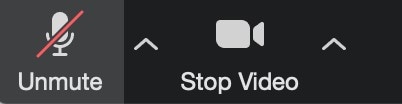
Step3Then choose “Video Settings” > “Backgrounds & Filters” by clicking the arrow.

Step4Then choose “Blur,” and your backdrop will instantly seem blurred.
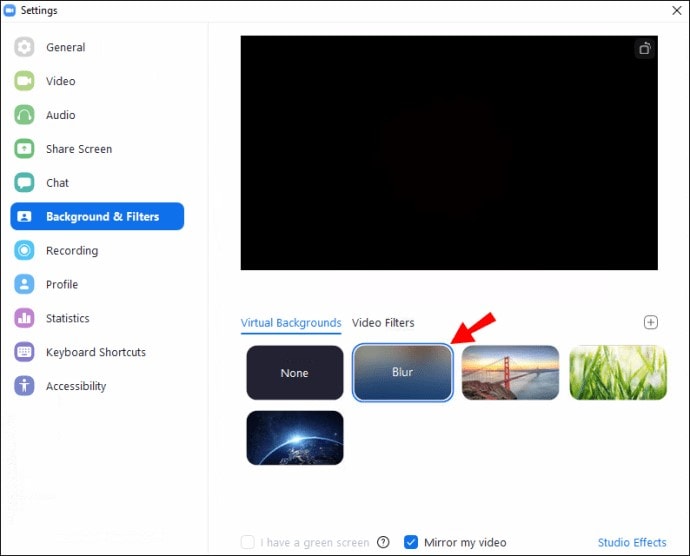
Part 2: How to blur Zoom background on Mac
Backdrop blur is the next best thing when a virtual background is unsuitable for a video conference but a consumer still needs privacy. As you can see from the description above, the blurred backdrop is just another style of the Zoom background. Customers may therefore directly adjust it from the Virtual Background setting area. Prior doing anything further, confirm that your MacBook is running the Zoom desktop client (software).
Before your Zoom call on a Mac, follow these instructions to blur your background:
Step1Start Zoom and log in to your account.
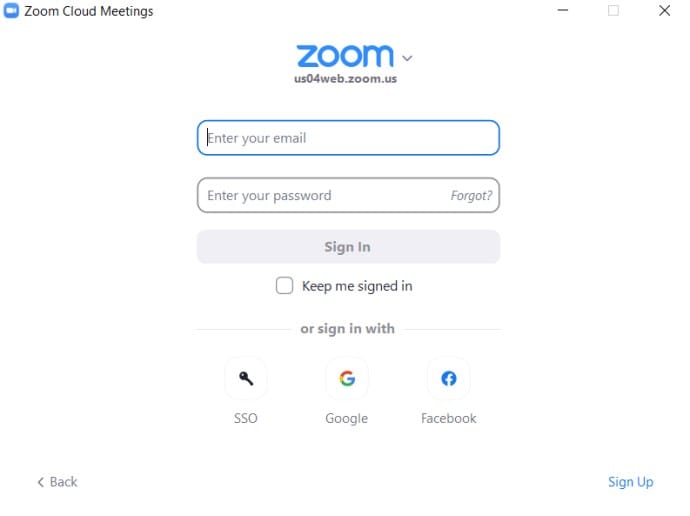
Step2In the next step, Click the “Settings” gear icon in the top-right corner and then select “Backgrounds & Filters” under Settings as shown below:
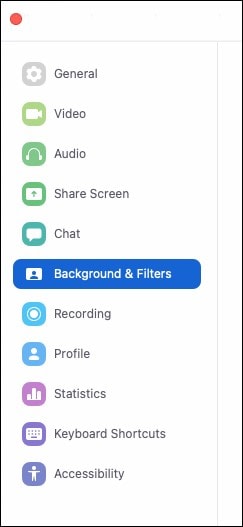
Step3Then choose “Blur,” and your backdrop will instantly seem blurred. You can also Select Stop Video by clicking the arrow next to it in the list of choices in the bar below the live video. A little list will start to appear. By using the “Choose Virtual Backdrop” option, you may choose a virtual background.
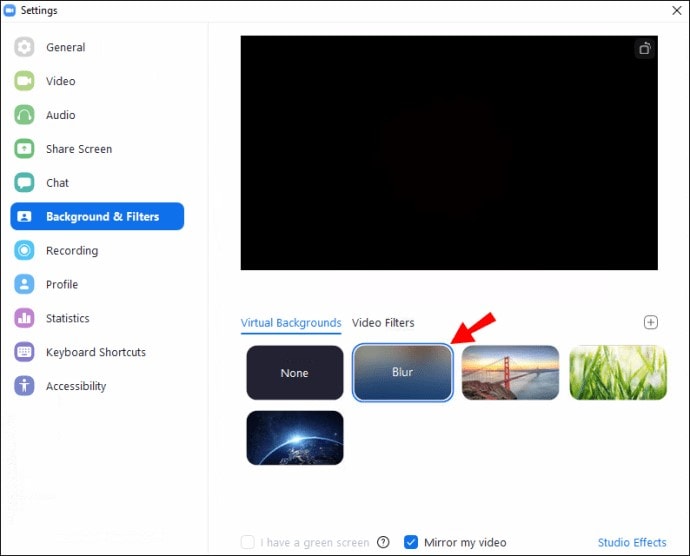
Step4Select “Blur” under the “Virtual Backgrounds” tab. You may choose a virtual backdrop from this page if you’d like. You need to verify that you have the right Zoom desktop program version and all the technical specs if you can’t locate the Blur option.
Part 3: How to Blur Zoom Background on iPhone
The option isn’t accessible on all Apple devices since a simulated or blurred backdrop requires more computing power. First, you should visit the Zoom virtual background system requirements page to see whether your device is supported. You should continue using Zoom without a virtual or blurred backdrop if your device doesn’t meet the criteria. To manually conceal your backdrop, consider standing close to a wall or sitting in a corner. Here are the instructions on how to blur your backdrop for Zoom meetings on iOS devices. Take these actions:
Step1Launch the Zoom app on your iOS phone in foremost step. To begin or join a new meeting, tap the “New Meeting” or “Join” icon.
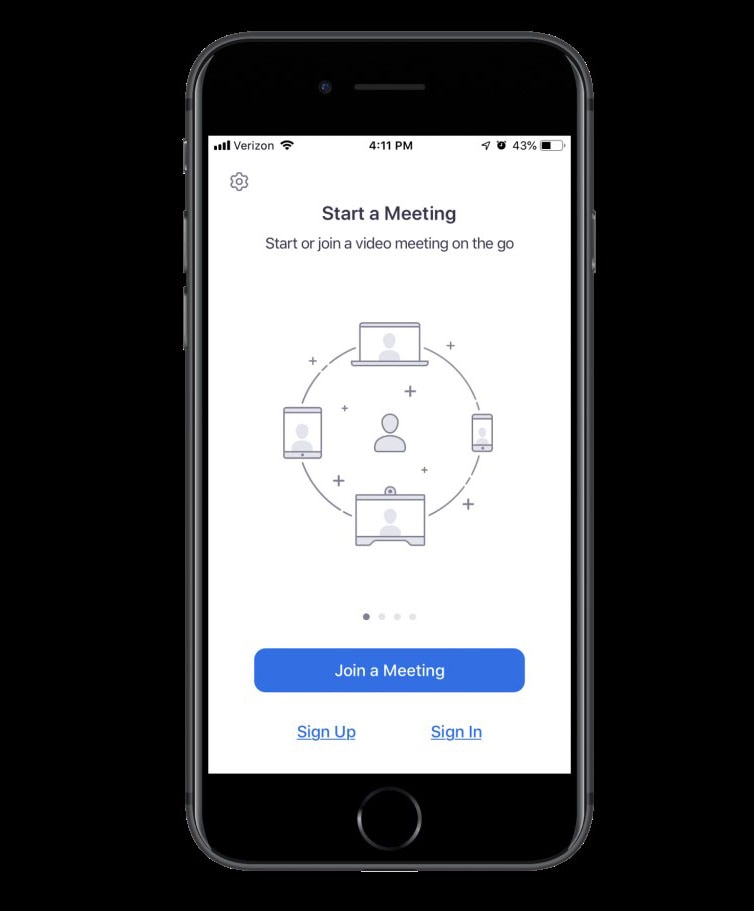
Step2During the meeting, tap anywhere on the screen to access the controls that appear below the video.
Step3Select “More” by tapping the three-dot symbol.
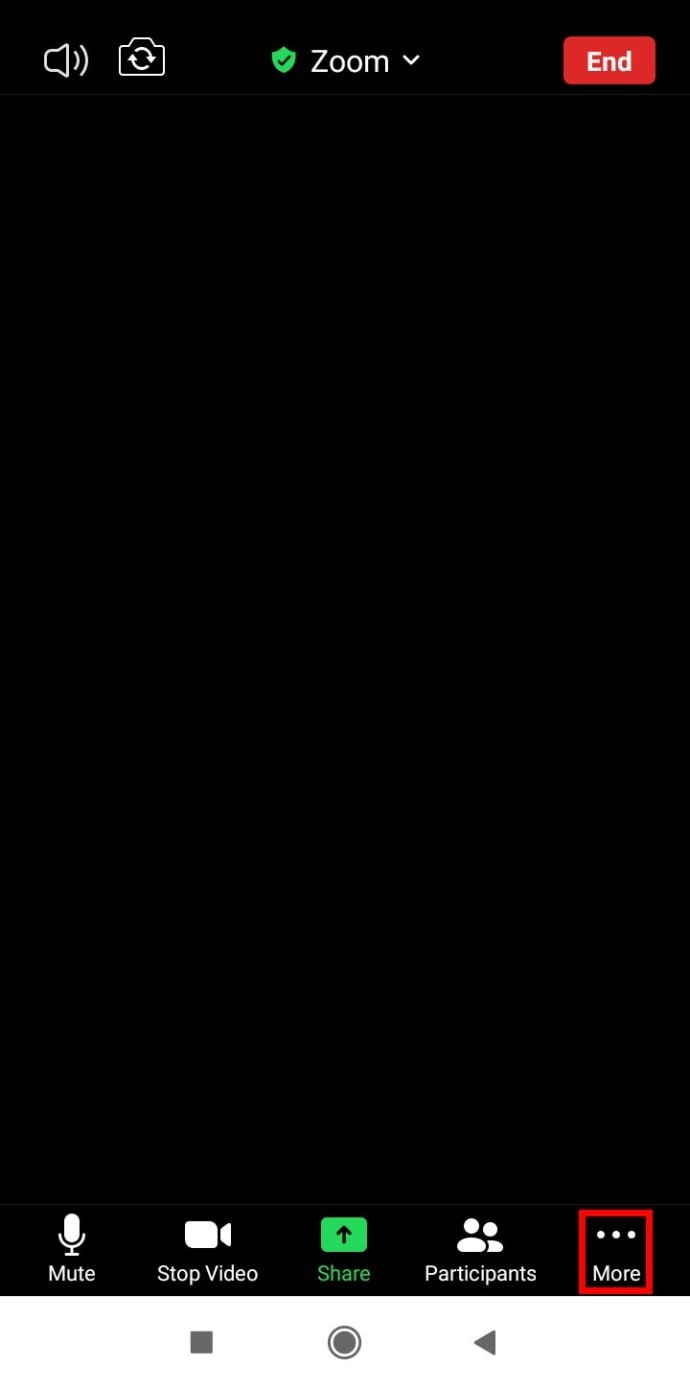
Step4A brief list will start to appear. Next, on your iOS device, choose “Background and Filters.”
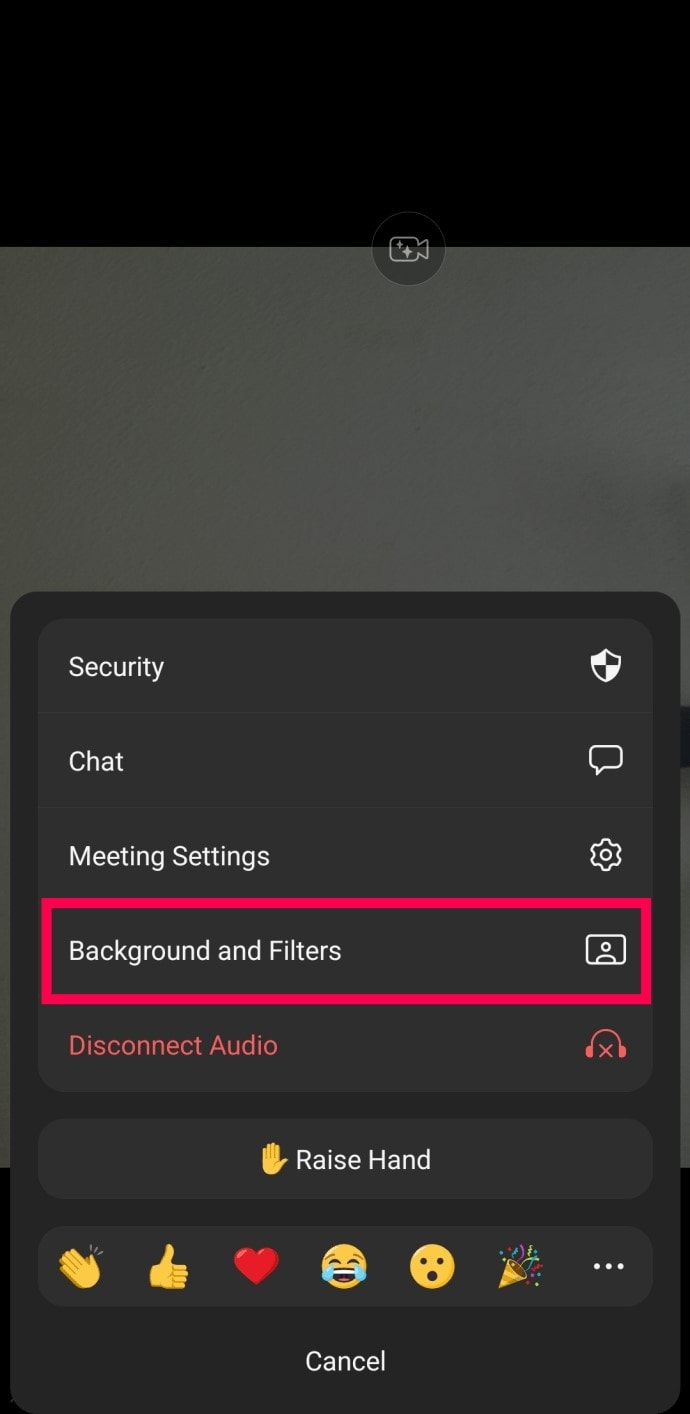
Step5Below your camera video, you’ll see a few possibilities. Tap “Blur” to make the background blurry.
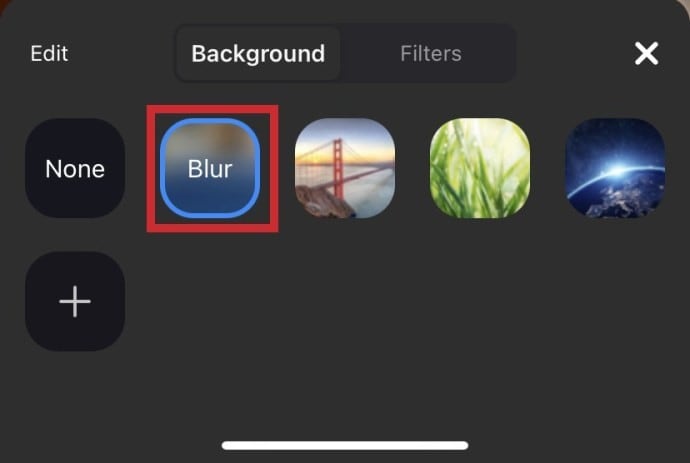
Part 4: How to blur Zoom background on Android
Additionally, Zoom blur backdrops are the ideal option for first video conversations with clients, coworkers, or supervisors. On its Android app, Zoom offers customers the option to blur their backdrop. However, there is a catch: the function can only be activated once the user has entered a meeting. If a virtual backdrop isn’t your style on Android, you may choose to blur the background instead. Everything in the backdrop will be blurred, keeping just your picture apparent throughout the conversation. Remember that all of your next meetings will have the blur function turned on. How? Read on.
Step1Only while you’re in a meeting can you alter your backdrop. Tap the More icon in the bottom right corner after joining one.
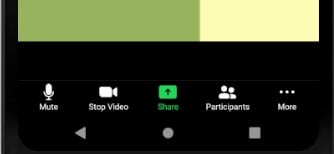
Step2Select Virtual background after that. then choose a picture from the choices offered.
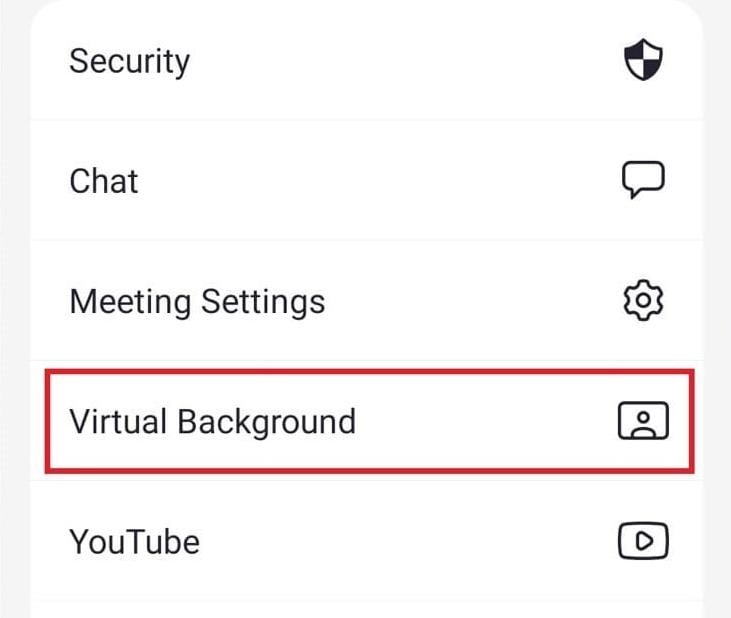
Step3The backdrop of a picture or video added from your gallery using the Add icon will likewise successfully blur the background on your Zoom Android device. Now place Zoom calls as usual, and the backdrop of your live video will be automatically blurred.
Conclusion
For individuals who prefer to obscure their surroundings while on a video conversation, Zoom’s blur background function is helpful. The function was added to the video-conferencing app in 2021 and has since gained popularity. The greatest thing you can do is choose a blur out backdrop if you can’t determine which of our Zoom background categories would best fit the video chat occasion. These are impartial backdrops that don’t necessarily depict any particular environment. They only provide a lovely, unobtrusive background that will take away any possible obstructions during the video connection. Perhaps a professional setting might be too much for a particular video chat, whilst a humorous backdrop wouldn’t work. In this situation, a blurred picture backdrop will be the difference between putting little to no effort into your call and being ready to portray yourself in the best possible way.
Zoom’s blurred backdrop function, as the name indicates, distorts the background of a video conversation. Use this zoom blur background download free guide if you wish to keep your personal area hidden during Zoom conversations in order to protect your privacy. There is a backdrop with a zoom blur all throughout. It hides the turmoil or other version of a mess from your colleagues, and it just slightly makes your hair appear odd. You may learn how to blur your backdrop using different operating systems from this page. We’ll walk you through a workaround to get a blurred backdrop because the functionality is presently unavailable for mobile devices.
On your updated Zoom application, this new high res zoom background tool might be useful for a variety of reasons, whether you want to protect your privacy or conceal your filthy room. Consider a scenario in which you have a Zoom meeting but your usual workspace at home is occupied. Panic sets in because you don’t have time to clean everything up or locate a private, neutral location to set up. You have features built in into Zoom to use the zoom blurred background image that would cover the area behind you, including background blurring, that’s it. This simple toggleable feature is already present in Zoom and may be used to keep your area private or to make cluttered spaces uncertain. We’ll provide you a step-by-step tutorial in this post on how to activate blurred backdrop for your next meeting.
Part 1: How to blur Zoom background on Windows
Before and during meetings, users of the official Zoom desktop client for Windows have the option to blur the backdrop. Before a meeting, login into Zoom on the desktop application to activate backdrop blur. After that, choose Settings by clicking on the profile symbol in the upper left corner. Click the “Blur” option under “Backgrounds & Filters” after making your selection. The user may attend the meeting when the backdrop becomes blurry. Here are the steps to blur a Zoom backdrop during a meeting:
During a Zoom call on Windows 10, blur your backdrop as follows:
Step1Find the bar at the bottom of the meeting screen. To make it visible, you may need to move your mouse to the bottom.

Step2Find the “Stop Video” button, which has a chevron pointing upward.
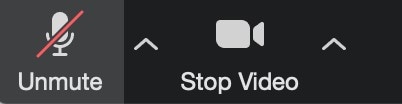
Step3Then choose “Video Settings” > “Backgrounds & Filters” by clicking the arrow.

Step4Then choose “Blur,” and your backdrop will instantly seem blurred.
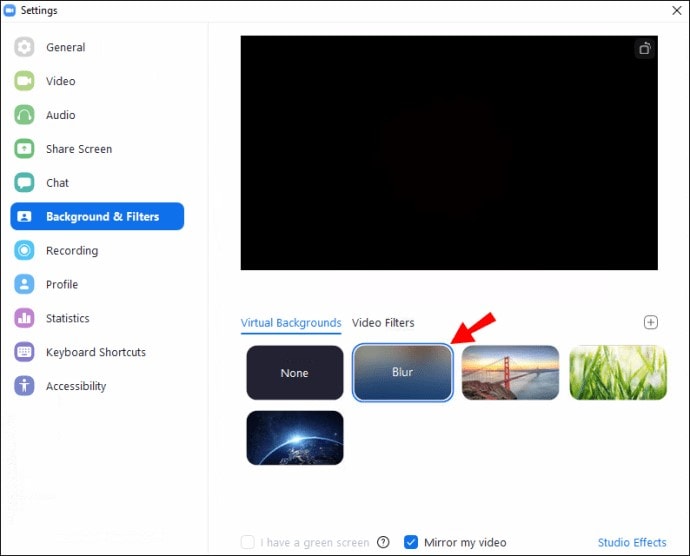
Part 2: How to blur Zoom background on Mac
Backdrop blur is the next best thing when a virtual background is unsuitable for a video conference but a consumer still needs privacy. As you can see from the description above, the blurred backdrop is just another style of the Zoom background. Customers may therefore directly adjust it from the Virtual Background setting area. Prior doing anything further, confirm that your MacBook is running the Zoom desktop client (software).
Before your Zoom call on a Mac, follow these instructions to blur your background:
Step1Start Zoom and log in to your account.
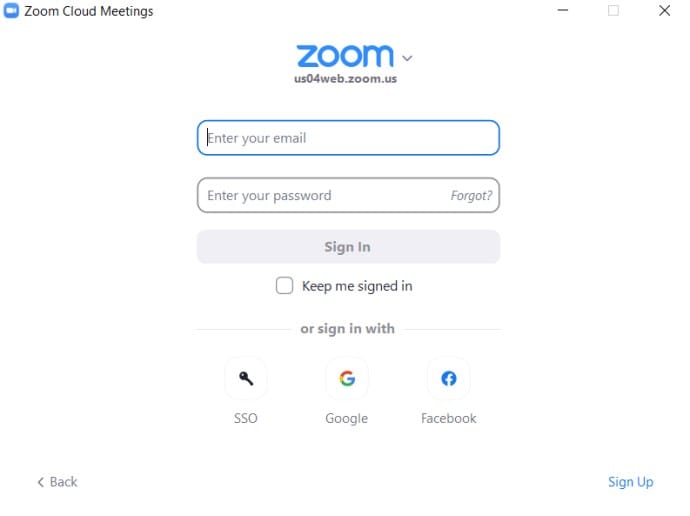
Step2In the next step, Click the “Settings” gear icon in the top-right corner and then select “Backgrounds & Filters” under Settings as shown below:
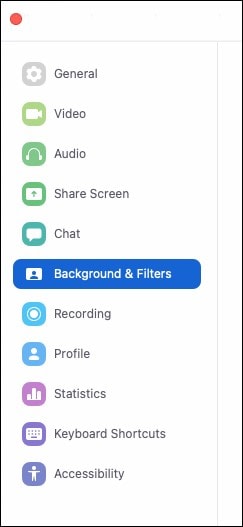
Step3Then choose “Blur,” and your backdrop will instantly seem blurred. You can also Select Stop Video by clicking the arrow next to it in the list of choices in the bar below the live video. A little list will start to appear. By using the “Choose Virtual Backdrop” option, you may choose a virtual background.
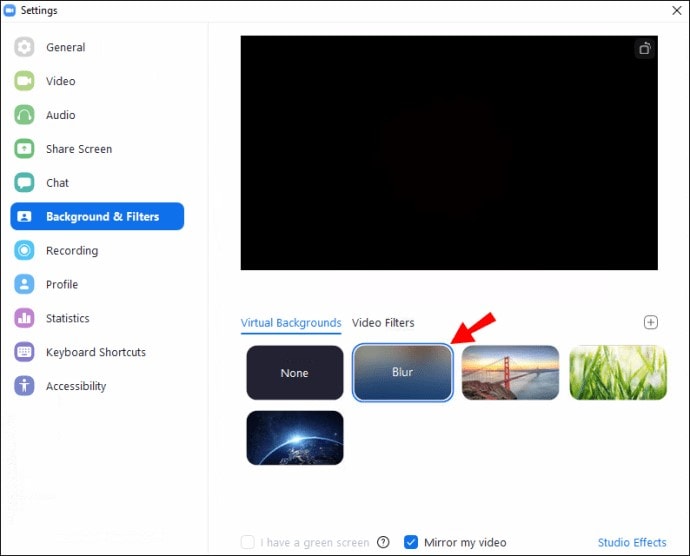
Step4Select “Blur” under the “Virtual Backgrounds” tab. You may choose a virtual backdrop from this page if you’d like. You need to verify that you have the right Zoom desktop program version and all the technical specs if you can’t locate the Blur option.
Part 3: How to Blur Zoom Background on iPhone
The option isn’t accessible on all Apple devices since a simulated or blurred backdrop requires more computing power. First, you should visit the Zoom virtual background system requirements page to see whether your device is supported. You should continue using Zoom without a virtual or blurred backdrop if your device doesn’t meet the criteria. To manually conceal your backdrop, consider standing close to a wall or sitting in a corner. Here are the instructions on how to blur your backdrop for Zoom meetings on iOS devices. Take these actions:
Step1Launch the Zoom app on your iOS phone in foremost step. To begin or join a new meeting, tap the “New Meeting” or “Join” icon.
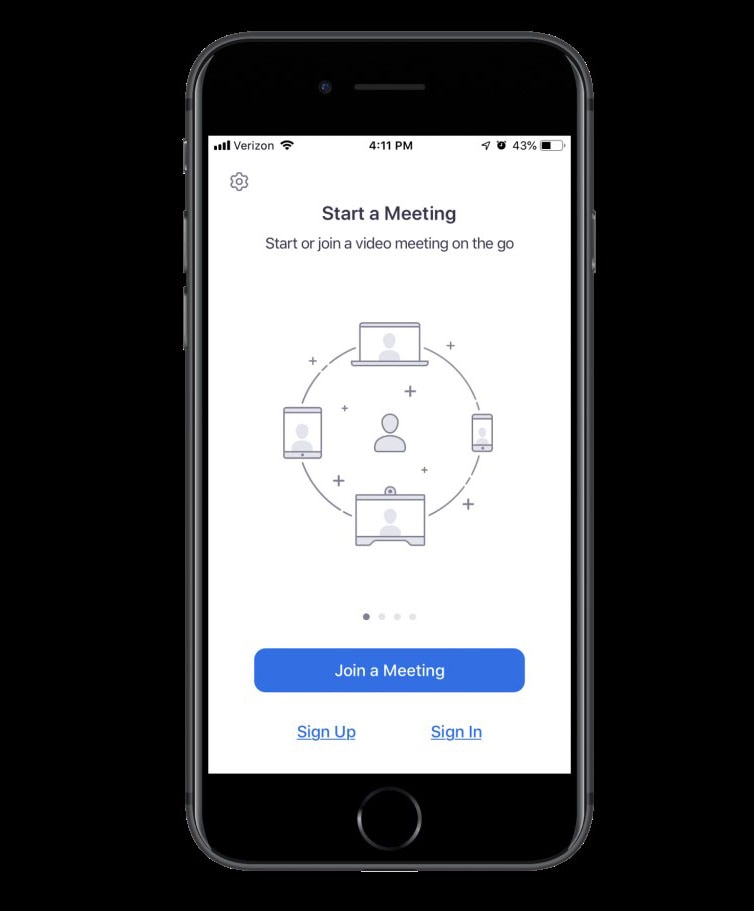
Step2During the meeting, tap anywhere on the screen to access the controls that appear below the video.
Step3Select “More” by tapping the three-dot symbol.
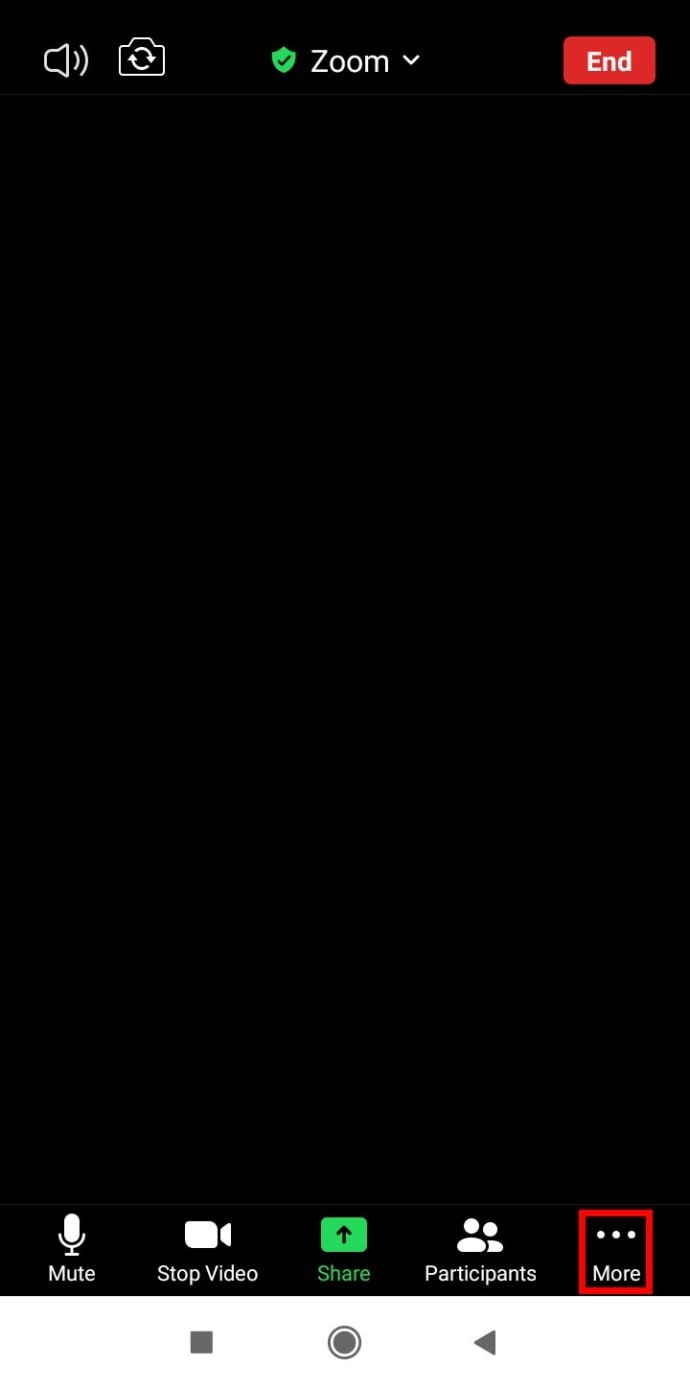
Step4A brief list will start to appear. Next, on your iOS device, choose “Background and Filters.”
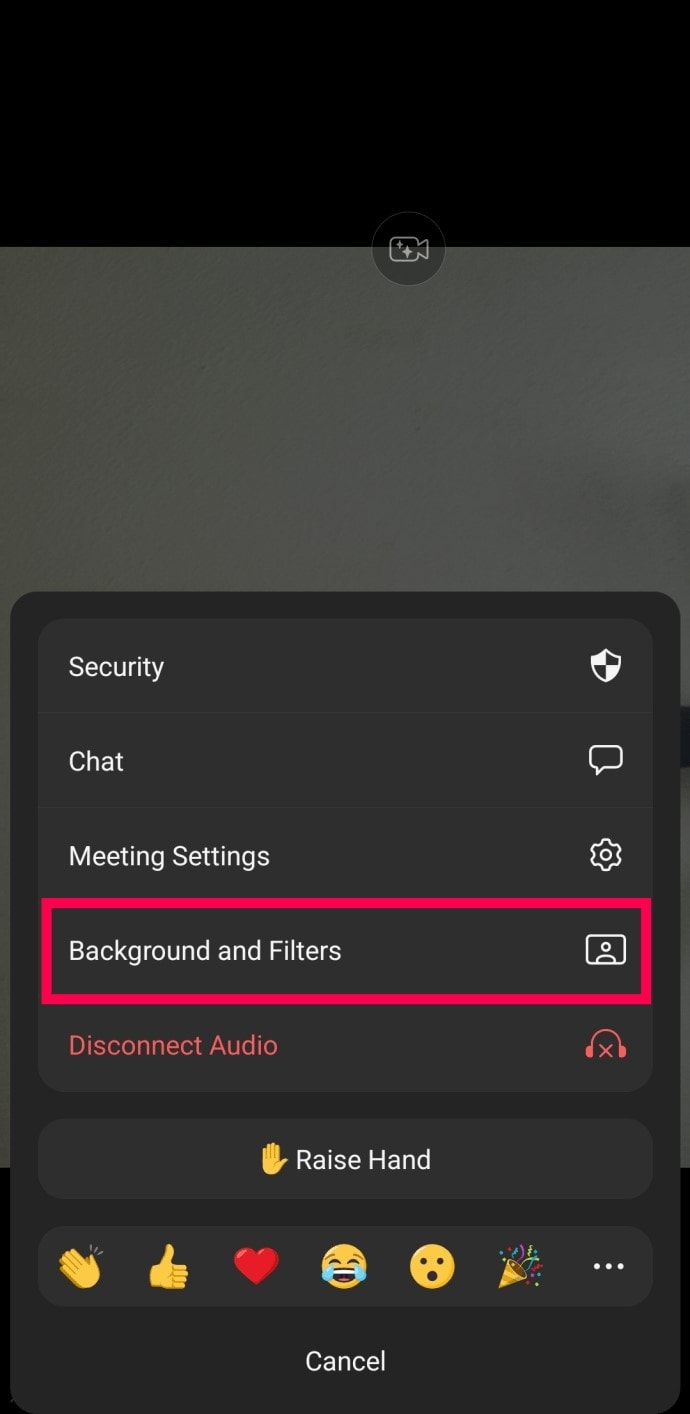
Step5Below your camera video, you’ll see a few possibilities. Tap “Blur” to make the background blurry.
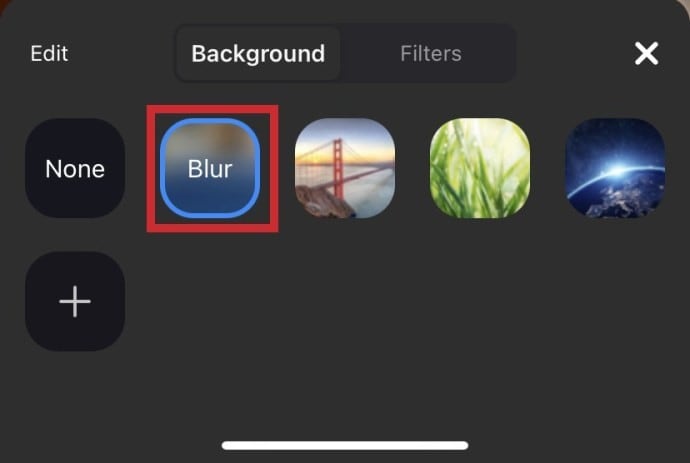
Part 4: How to blur Zoom background on Android
Additionally, Zoom blur backdrops are the ideal option for first video conversations with clients, coworkers, or supervisors. On its Android app, Zoom offers customers the option to blur their backdrop. However, there is a catch: the function can only be activated once the user has entered a meeting. If a virtual backdrop isn’t your style on Android, you may choose to blur the background instead. Everything in the backdrop will be blurred, keeping just your picture apparent throughout the conversation. Remember that all of your next meetings will have the blur function turned on. How? Read on.
Step1Only while you’re in a meeting can you alter your backdrop. Tap the More icon in the bottom right corner after joining one.
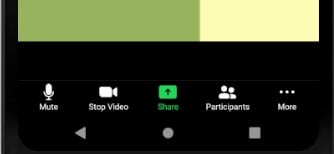
Step2Select Virtual background after that. then choose a picture from the choices offered.
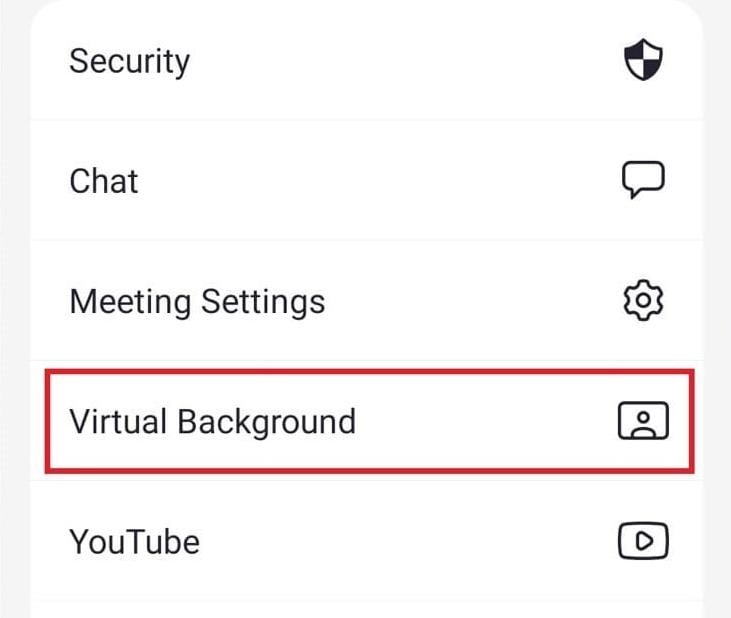
Step3The backdrop of a picture or video added from your gallery using the Add icon will likewise successfully blur the background on your Zoom Android device. Now place Zoom calls as usual, and the backdrop of your live video will be automatically blurred.
Conclusion
For individuals who prefer to obscure their surroundings while on a video conversation, Zoom’s blur background function is helpful. The function was added to the video-conferencing app in 2021 and has since gained popularity. The greatest thing you can do is choose a blur out backdrop if you can’t determine which of our Zoom background categories would best fit the video chat occasion. These are impartial backdrops that don’t necessarily depict any particular environment. They only provide a lovely, unobtrusive background that will take away any possible obstructions during the video connection. Perhaps a professional setting might be too much for a particular video chat, whilst a humorous backdrop wouldn’t work. In this situation, a blurred picture backdrop will be the difference between putting little to no effort into your call and being ready to portray yourself in the best possible way.
12 Best Picks of Video Enhancer Software
12 Top Picks of Video Enhancer Software
An easy yet powerful editor
Numerous effects to choose from
Detailed tutorials provided by the official channel
Video editing is an art form and no one can master it. If we look at those tools available previously, then all of them required a person with some skillset. If one is not aware of how to do the editing, they will not be able to do so easily. But how can we forget that right now there are so many video enhancer AI tools available that cater to this need?
Yes, you read it right. Right now, the video enhancer tools are equipped with AI, which means that, automatically, there will be suggestions available and, at the end, you will be able to get the required outcome. The tools are so advanced and loaded with enormous features that they will definitely make your heart skip a beat for a while. If you are someone who is in the same field where you need to edit videos, now is the time you must choose the right software for it.
Well, don’t feel confused when it comes to choosing the right software because in our list you will find the 12 best video enhancer software that will cater to your needs for editing. Let’s get started!
In this article
01 [What Can a Video Enhancer Do and Why Choose an AI Video Enhancer?](#Part 1)
02 [What Video Enhancer Solutions Are Useful for PC and Mobile Users?](#Part 2)
03 [Best 6 Video Enhancement Software Powered by AI](#Part 3)
04 [Best 6 Video Enhancement Software Without AI Engine](#Part 4)
Part 1 What Can a Video Enhancer Do and Why Choose an AI Video Enhancer?
Video Enhancers are a type of software that can be used to enhance the quality of videos. They can improve the video’s colors, brightness, contrast, and even audio. Well, these can help you with a lot of things. They can help you make your videos more engaging, make them more interesting, and even improve the quality of your videos. Furthermore, they can improve the video’s colors, brightness, contrast, and even audio. Video enhancers are also called colour correction tools or colour grading tools.
Here are some of the ways they can help you:
● Improve the quality of your videos by adding subtitles and captions to them.
● Add graphics to your videos in order to make them more attractive and appealing.
● Make it easier for people watching or listening to understand what is happening in a video.
● Increase engagement by adding special effects that will grab people’s attention.
It is up to the user to decide how to use it. Similarly, now there is a high demand for using the AI Video Enhancer too. Do you know why these are under consideration?
Well, AI video enhancers are used to improve the quality of videos. They can be used by individuals and businesses in various ways. These are not just limited to improving the quality of videos. They can also help in creating videos with a different style, size, or format. These features make them more flexible and efficient than other video editing software available on the market.
Also, these tools are able to enhance the quality of videos without any human intervention, which means that they could be used on a large scale without the need for additional resources or time spent on training employees. To use the AI tool, you need a video clip and an image file. The image file is used to identify the colours of the clip, which are then applied to the video clip.
Part 2 What Video Enhancer Solutions Are Useful for PC and Mobile Users?
Video Enhancer Solutions are a type of software that can be used to enhance the quality of videos. They are typically used by video editors who want to improve their work. The increasing demand for video content on the internet has made these solutions relevant and popular. Many people use them to improve the quality of their videos. But they need to be sure whether the software they are choosing is compatible with the available device or not.
Well, do you know that there are many different types of video enhancers that can be used to enhance videos on your PC or mobile device? Some of these include software and apps.
Software and apps are the most popular types because they are easy to use and can be downloaded onto your computer or mobile device, and they can initiate the editing task seamlessly. Also, these are safe to use, which means there will be no issues with the device and a user can complete the editing task easily.
Whenever you are looking forward to getting a software or app for your device, be sure to check the compatibility and features available. There are some apps that are fully loaded, whereas some applications are lacking in features, which calls for the need to install some other apps and software. Thus, check things attentively to make the right decision considering the tool you will choose.
Part 3 Best 6 Video Enhancement Software Powered by AI
As we have already discussed that there are tools powered by AI, you might be getting curious to know about them. Well, here we will help you learn about them. These are as follows:
01Topaz Video Enhancer AI
Available on: Windows & Mac
Price: $299.99 for a lifetime license and $99 for an upgrade license
Topaz Video Enhancer AI is a groundbreaking technology that uses machine learning to upscale video footage. It delivers more details and motion consistency, giving you the sharpest video footage possible. This app provides flawless and glitch-free video editing. The app’s revolutionary technological components allow you to edit a video with the highest quality.
It has four kinds of AI processing modes and eleven individual models that can be tailored to suit different footage.
● Artemis-LQ: Increasing the quality of low-quality footage by adding motion consistency. Furthermore, you can use this for old family recordings, historical footage, etc.
● Artemis-MQ: The enhancement and upscaling of the medium-quality progressive footage with improved motion consistency in Artemis
● Artemis-HQ: Use and improve your existing footage for better and more consistent viewing quality. You can use this to upscale high-quality footage, like videos, films, and drone footage.
● Artemis-AA: This basically allows you to use computer-generated articles, or those from line-skipped cameras, as if they were done by professional writers.
There are so many features integrated into it, making it the best choice for all the users around. The user only needs to concentrate on the editing, and the tool will handle the rest.
02AVCLabs Video Enhancer AI
Available on: Windows 11/10/7 (64bit)
Price: $39.95/Month, $199.95/Year, $499.95/Lifetime
AVCLabs Video Enhancer is a tool released by Anvsoft Inc. It uses AI to help individuals bring their videos up-to-date with the latest editing tools.
The Video Enhancer AI works by scanning low-quality videos and analysing them. No need to spend hours watching it; just let the machine learn from millions of videos—movies, TV shows, and anime. Now, AI is taking over, getting more and more accurate as they prepare to create high-quality videos by super-resolution, denoising, sharpening, colour enhancement, and colour correction.
If you have low-quality videos, old movies, or episodes that are your favourites, you should enable “Upscale” to improve their quality. This feature is available under Quality and will allow you to do that.
Get clean, crisp images in your videos that would be difficult to achieve by traditional means. You can also choose to remove motion artefacts and stabilise video shake. This tool will help you to get the outcomes you need, and no problems will be there at all.
03DVDFab Video Enhancer AI
Available on: Windows
Price: $79.99/month, $109.99/year, $149.99 lifetime
DVDFab’s Super-Resolution technology upscales videos from SD to 4K quality for a premium viewing experience. It uses AI and deep learning to work at maximum speed and efficiency. The software also features a video converter that can convert low-resolution videos into high-quality movies. It uses AI-based Super-Resolution technology to upscale videos. The tool also has a built-in editor so that users can create their own enhanced videos.
The AI models for TV, music videos, and corporate promotional videos, respectively, have been pre-defined by the software. There is enough information available to help you pick the one that is most appropriate for your project. It has an easy-to-use interface that allows you to adjust the contrast, brightness, and saturation levels of your videos. With DVDFab Video Enhancer AI, you can now create your own video effects with just a few clicks.
Unfortunately, this tool does not have the clipping feature available, which is among the most used features among users. But not to forget, the interface of the tools makes them a desirable choice among all the users, and they are very happy to use them.
04GDFLab pikaVue
Available on: online
Price: 300 coins for a 300-second video.
Korean-based image and video converter GDFLab has recently launched a new online and cloud-based tool labelled “pikaVue”. The tool itself is free to use, unless you subscribe. PikaVue is an AI-powered video enhancer that uses machine learning to detect the most relevant content in a video and automatically create an outline of the video. It uses machine learning to detect the most relevant content in a video and automatically creates an outline of the video. It is used by organisations like Bloomberg, the BBC, and the MIT Media Lab, among others, in order to create the ultimate content.
After creating an account, you can log in to open the online video and image upscaler, then drag and drop to upload a video and increase both the resolution and quality.
You can use online video enhancers to upscale and level videos quickly and easily with the same graphics card and CPU resources that are available to you. In other words, there will be no need for you to get any specific device for it. You won’t have to worry about space or installation time when using AI video enhancer tools.
But do understand thatthere is a limit to the maximum network coverage it accepts for the uploading of the video when uploaded, so only use the / codec and be sure your video has an 864x480 dimension in pixels.
05iSize
Available on: online
Price: varied
iSize is a video enhancer powered by AI. It’s a tool that makes videos more engaging, entertaining, and captivating. The technology behind the iSize is a deep learning algorithm that can analyse videos and make them look like high-quality animations. The creators of iSize used the same technology to create an AI that can make 2D videos look 3D.
It uses machine learning to analyse the content of the video and then automatically generates captions, subtitles, and annotations to make videos more interactive. It is a perfect solution for the conversion of all multimedia, providing high quality in various formats. You can have upscaled videos and images on demand, or you can use AI to create custom media by uploading your own source file.
You need to wait a few minutes after sending the encoding request to iSIZE for the server to produce the final output video. You must pay at least £1.200 to obtain the upscaled videos from the server.
06PowerDirector
Available on: Windows and Mac
Price: $60 per month.
PowerDirector is an AI-powered video enhancement tool. It helps you create high-quality videos in a matter of minutes. It is one of the most popular video editing software packages on the market and has been used by professional and amateur video editors alike. The software uses AI technology to analyse your video and find relevant suggestions to help you improve your content. It is available as a free trial version, but it can be upgraded to a paid version with advanced features like colour grading, sound mixing, and more.
It allows you to add customised shapes and objects to the video. This app will improve video quality for motion graphics. By adding shapes, you can create animations, music videos, and other videos with an interactive experience.
Also, with the help of AI, you can now import 8K videos with just a single click. This is possible because of the advancements in the field of AI. This has made it possible for content creators to work on their projects without having to worry about the technicalities involved in importing and editing videos. This software is a good tool for beginners who are just getting started with video editing. It’s easy to use, and it’s a great way to learn the basics of video editing. It provides numerous ready-made templates for different industries, and these can be utilised as per the needs of the users.
Part 4 Best 6 Video Enhancement Software Without AI Engine
In this section, we are discussing the video enhancement software that requires some manual effort too. Yes, these tools are not powered by AI but have some amazing features that are helpful in enhancing the video as required. The tools you can consider include:
01CyberLink PowerDirector
Available on: Windows & Mac
Price: $14.99/month, $51.99/year
Cyberlink PowerDirector is an editing tool that is easy to use and has an intuitive workflow. The software is not complicated compared to other video editors, and you will not find it difficult to master. It is the top choice among professionals and prosumers.
It is the ultimate video editing software that enables you to create professional-looking videos in a matter of minutes. It comes with a vast selection of tools, from colour correction and camera stabilisation to effects and more. Also, the features are updated monthly to meet modern needs. The most popular tools from CyberLink are True Theater Color, which analyses your footage and enhances other aspects like hue, saturation, and brightness. It’s a great way to get Hollywood-level quality footage. It is an excellent way to bring your commercial up to industry standards.
This tool allows you to quickly and easily match colour settings across your entire project, which unites the look and feel of your video and eliminates a lot of guesswork. It’s revolutionising video production by letting users avoid the hassle of manually matching colors. You can also do it quickly at once without having to worry about matching colour settings across different parts of your project. Sometimes, chroma keying can help too, just in case you want something included or hidden during a project. It also features a video stabilizer, which is helpful in adjusting the shaking effect in the videos.
02Adobe Premier Pro
Available on: Windows & Mac
Price: $20.99/month
Adobe Premiere Pro is a powerful video editing software that allows you to edit large amounts of footage with ease. It has a highly customizable interface that allows you to easily adjust the settings for your specific needs. If you have a powerful computer capable of editing videos and want something that offers comprehensive video editing with quality enhancement tools, a programme like Adobe Premiere Pro is perfect for working on your project.
Video editing programmes have become very popular for content creators and filmmakers. They are often the industry standard, which makes them a good choice for anyone working in video production. With this tool, you will be able to get the best outcomes.
There is a bit of a downside to this, but the value is certainly worth it if you’re serious about video enhancement and editing.
If you’re using Adobe Premiere to create videos, it can help you improve key aspects such as colors, tone, and contrast. It provides a range of options for correcting common video errors.
With the upscaling option, you can choose the dimensions, output quality, and display format of your video so that its basic resolution quality is improved. This product has a full suite of editing tools–something that you would expect from a pro-level platform. They also have linking features, so you can interact with other Adobe products through this software. The subscription to this platform is not cheap, but it’s worth it!
03VEGAS PRO
Available on: Windows & Mac
Price: $399
Vegas Pro is a program that lets you create video content for YouTube, Vimeo, and websites like Facebook, as well as publish it to your own platform. It also comes with some helpful tools and settings, like the ability to create educational projects for yourself or your students.
It is an affordable, professional-grade video editing and conversion tool that will allow you to make high-quality videos in no time. This tool has been designed with simplicity in mind and is easy to use. This software can help you edit, convert, and manipulate pre-existing media files. It’s affordable and will save you a lot of time.
Vegas Pro is a software suite that features a comprehensive range of tools. It offers plenty of features for video and audio editing. It includes everything from denoise filters and colour grading to video filters and 3rd party add-ons. All you have to do is pick the right tool for the job. This programme is very intuitive and easy to use once you’ve learned how it works.
Editing a movie can be a tedious and time-consuming process. While this can be frustrating, there is often lag in playback and saving changes. It does not feature the auto-save option.
04 Studio
Available on: Windows
Price: $59.95 for Studio, $99.95 for Studio Plus, $129.95 for Studio Ultimate
Studio is a video editing software created by Systems. This video editing software became one of the first commercially available video editors aimed at the typical home user. The software was originally developed to assist in the production of television and broadcast content, but has since been used for a multitude of other purposes. As one of the most popular digital video editors of all time, Studio is now used by a wide variety of users, from home-users to professionals who require high-quality editing and effects.
Corrective methods have been implemented, and improvements are constantly being made. You shouldn’t overlook the application as it may lose some functionality over time. It had been pulled from the list, but came back just a few years later and remains one of the best video editing applications on the market.
The latest Studio has a number of new features, including a redesigned title editor, dynamic masking, face tracking, and an in-depth keyframing control.
05**Wondershare Filmora Video Editor **
For Win 7 or later (64-bit)
For macOS 10.12 or later
Available on: Windows
Price: $39.95/year, $79.99 for perpetual license
Wondershare Filmora is a simple yet powerful video editing software that is perfect for beginners and casual users who want to make video tutorials. The programme also works well for professional content creators to produce camera footage or trailers. It works similarly to TechSmith’s Movie Maker software in that it has basic features such as video, audio, and photo editing tools, as well as the ability to add transitional effects.
This software is made to help you create complex stories with ease. It comes with all the tools, filters, and effects you need to optimise your workflow from start to finish.
You can use stabilisation, high-quality grading presets, and white balance to enhance your video’s visual appearance.
06Avidemux
Available on: Windows, Mac & Linux
Price: Free
With the help of Avidemux, you can enhance your videos by adding effects, filters, and transitions. It is one of the most popular video editing tools in the world.
Avidemux is a free video editing tool that makes it easy to edit and improve your videos. It has many features that make it easier to edit a lot of different types of video files.
It’s easy to use and provides a lot of features for free, so you can use it without any problems. You can count on this best free software for video enhancements to provide you with services that won’t burn a hole in your pocket. But be mindful of what you’re getting too, since it has limitations when it comes to enhancing videos of other aspects of your business. If you are looking for video editing software that is free of charge, then this could be just the thing you have been looking for. It is an open-source tool that includes cutting costs, reducing time to market, and increasing quality.
● Ending Thoughts →
● Video Enhancers are easy to use but one needs to be sure that they are choosing the right software only. If they have chosen a software with complicated features or interface, they will not be able to complete the task.
● Now AI powered Video enhancers are available that will help you to do the editing easily. These tools automatically detect the needs for changes and without any manual step you can complete the editing task.
● The video enhancers tools powering AI come up with a specific process. There are some features that users can use for free but for the advance features there is a need to pay the amount accordingly.
Video editing is an art form and no one can master it. If we look at those tools available previously, then all of them required a person with some skillset. If one is not aware of how to do the editing, they will not be able to do so easily. But how can we forget that right now there are so many video enhancer AI tools available that cater to this need?
Yes, you read it right. Right now, the video enhancer tools are equipped with AI, which means that, automatically, there will be suggestions available and, at the end, you will be able to get the required outcome. The tools are so advanced and loaded with enormous features that they will definitely make your heart skip a beat for a while. If you are someone who is in the same field where you need to edit videos, now is the time you must choose the right software for it.
Well, don’t feel confused when it comes to choosing the right software because in our list you will find the 12 best video enhancer software that will cater to your needs for editing. Let’s get started!
In this article
01 [What Can a Video Enhancer Do and Why Choose an AI Video Enhancer?](#Part 1)
02 [What Video Enhancer Solutions Are Useful for PC and Mobile Users?](#Part 2)
03 [Best 6 Video Enhancement Software Powered by AI](#Part 3)
04 [Best 6 Video Enhancement Software Without AI Engine](#Part 4)
Part 1 What Can a Video Enhancer Do and Why Choose an AI Video Enhancer?
Video Enhancers are a type of software that can be used to enhance the quality of videos. They can improve the video’s colors, brightness, contrast, and even audio. Well, these can help you with a lot of things. They can help you make your videos more engaging, make them more interesting, and even improve the quality of your videos. Furthermore, they can improve the video’s colors, brightness, contrast, and even audio. Video enhancers are also called colour correction tools or colour grading tools.
Here are some of the ways they can help you:
● Improve the quality of your videos by adding subtitles and captions to them.
● Add graphics to your videos in order to make them more attractive and appealing.
● Make it easier for people watching or listening to understand what is happening in a video.
● Increase engagement by adding special effects that will grab people’s attention.
It is up to the user to decide how to use it. Similarly, now there is a high demand for using the AI Video Enhancer too. Do you know why these are under consideration?
Well, AI video enhancers are used to improve the quality of videos. They can be used by individuals and businesses in various ways. These are not just limited to improving the quality of videos. They can also help in creating videos with a different style, size, or format. These features make them more flexible and efficient than other video editing software available on the market.
Also, these tools are able to enhance the quality of videos without any human intervention, which means that they could be used on a large scale without the need for additional resources or time spent on training employees. To use the AI tool, you need a video clip and an image file. The image file is used to identify the colours of the clip, which are then applied to the video clip.
Part 2 What Video Enhancer Solutions Are Useful for PC and Mobile Users?
Video Enhancer Solutions are a type of software that can be used to enhance the quality of videos. They are typically used by video editors who want to improve their work. The increasing demand for video content on the internet has made these solutions relevant and popular. Many people use them to improve the quality of their videos. But they need to be sure whether the software they are choosing is compatible with the available device or not.
Well, do you know that there are many different types of video enhancers that can be used to enhance videos on your PC or mobile device? Some of these include software and apps.
Software and apps are the most popular types because they are easy to use and can be downloaded onto your computer or mobile device, and they can initiate the editing task seamlessly. Also, these are safe to use, which means there will be no issues with the device and a user can complete the editing task easily.
Whenever you are looking forward to getting a software or app for your device, be sure to check the compatibility and features available. There are some apps that are fully loaded, whereas some applications are lacking in features, which calls for the need to install some other apps and software. Thus, check things attentively to make the right decision considering the tool you will choose.
Part 3 Best 6 Video Enhancement Software Powered by AI
As we have already discussed that there are tools powered by AI, you might be getting curious to know about them. Well, here we will help you learn about them. These are as follows:
01Topaz Video Enhancer AI
Available on: Windows & Mac
Price: $299.99 for a lifetime license and $99 for an upgrade license
Topaz Video Enhancer AI is a groundbreaking technology that uses machine learning to upscale video footage. It delivers more details and motion consistency, giving you the sharpest video footage possible. This app provides flawless and glitch-free video editing. The app’s revolutionary technological components allow you to edit a video with the highest quality.
It has four kinds of AI processing modes and eleven individual models that can be tailored to suit different footage.
● Artemis-LQ: Increasing the quality of low-quality footage by adding motion consistency. Furthermore, you can use this for old family recordings, historical footage, etc.
● Artemis-MQ: The enhancement and upscaling of the medium-quality progressive footage with improved motion consistency in Artemis
● Artemis-HQ: Use and improve your existing footage for better and more consistent viewing quality. You can use this to upscale high-quality footage, like videos, films, and drone footage.
● Artemis-AA: This basically allows you to use computer-generated articles, or those from line-skipped cameras, as if they were done by professional writers.
There are so many features integrated into it, making it the best choice for all the users around. The user only needs to concentrate on the editing, and the tool will handle the rest.
02AVCLabs Video Enhancer AI
Available on: Windows 11/10/7 (64bit)
Price: $39.95/Month, $199.95/Year, $499.95/Lifetime
AVCLabs Video Enhancer is a tool released by Anvsoft Inc. It uses AI to help individuals bring their videos up-to-date with the latest editing tools.
The Video Enhancer AI works by scanning low-quality videos and analysing them. No need to spend hours watching it; just let the machine learn from millions of videos—movies, TV shows, and anime. Now, AI is taking over, getting more and more accurate as they prepare to create high-quality videos by super-resolution, denoising, sharpening, colour enhancement, and colour correction.
If you have low-quality videos, old movies, or episodes that are your favourites, you should enable “Upscale” to improve their quality. This feature is available under Quality and will allow you to do that.
Get clean, crisp images in your videos that would be difficult to achieve by traditional means. You can also choose to remove motion artefacts and stabilise video shake. This tool will help you to get the outcomes you need, and no problems will be there at all.
03DVDFab Video Enhancer AI
Available on: Windows
Price: $79.99/month, $109.99/year, $149.99 lifetime
DVDFab’s Super-Resolution technology upscales videos from SD to 4K quality for a premium viewing experience. It uses AI and deep learning to work at maximum speed and efficiency. The software also features a video converter that can convert low-resolution videos into high-quality movies. It uses AI-based Super-Resolution technology to upscale videos. The tool also has a built-in editor so that users can create their own enhanced videos.
The AI models for TV, music videos, and corporate promotional videos, respectively, have been pre-defined by the software. There is enough information available to help you pick the one that is most appropriate for your project. It has an easy-to-use interface that allows you to adjust the contrast, brightness, and saturation levels of your videos. With DVDFab Video Enhancer AI, you can now create your own video effects with just a few clicks.
Unfortunately, this tool does not have the clipping feature available, which is among the most used features among users. But not to forget, the interface of the tools makes them a desirable choice among all the users, and they are very happy to use them.
04GDFLab pikaVue
Available on: online
Price: 300 coins for a 300-second video.
Korean-based image and video converter GDFLab has recently launched a new online and cloud-based tool labelled “pikaVue”. The tool itself is free to use, unless you subscribe. PikaVue is an AI-powered video enhancer that uses machine learning to detect the most relevant content in a video and automatically create an outline of the video. It uses machine learning to detect the most relevant content in a video and automatically creates an outline of the video. It is used by organisations like Bloomberg, the BBC, and the MIT Media Lab, among others, in order to create the ultimate content.
After creating an account, you can log in to open the online video and image upscaler, then drag and drop to upload a video and increase both the resolution and quality.
You can use online video enhancers to upscale and level videos quickly and easily with the same graphics card and CPU resources that are available to you. In other words, there will be no need for you to get any specific device for it. You won’t have to worry about space or installation time when using AI video enhancer tools.
But do understand thatthere is a limit to the maximum network coverage it accepts for the uploading of the video when uploaded, so only use the / codec and be sure your video has an 864x480 dimension in pixels.
05iSize
Available on: online
Price: varied
iSize is a video enhancer powered by AI. It’s a tool that makes videos more engaging, entertaining, and captivating. The technology behind the iSize is a deep learning algorithm that can analyse videos and make them look like high-quality animations. The creators of iSize used the same technology to create an AI that can make 2D videos look 3D.
It uses machine learning to analyse the content of the video and then automatically generates captions, subtitles, and annotations to make videos more interactive. It is a perfect solution for the conversion of all multimedia, providing high quality in various formats. You can have upscaled videos and images on demand, or you can use AI to create custom media by uploading your own source file.
You need to wait a few minutes after sending the encoding request to iSIZE for the server to produce the final output video. You must pay at least £1.200 to obtain the upscaled videos from the server.
06PowerDirector
Available on: Windows and Mac
Price: $60 per month.
PowerDirector is an AI-powered video enhancement tool. It helps you create high-quality videos in a matter of minutes. It is one of the most popular video editing software packages on the market and has been used by professional and amateur video editors alike. The software uses AI technology to analyse your video and find relevant suggestions to help you improve your content. It is available as a free trial version, but it can be upgraded to a paid version with advanced features like colour grading, sound mixing, and more.
It allows you to add customised shapes and objects to the video. This app will improve video quality for motion graphics. By adding shapes, you can create animations, music videos, and other videos with an interactive experience.
Also, with the help of AI, you can now import 8K videos with just a single click. This is possible because of the advancements in the field of AI. This has made it possible for content creators to work on their projects without having to worry about the technicalities involved in importing and editing videos. This software is a good tool for beginners who are just getting started with video editing. It’s easy to use, and it’s a great way to learn the basics of video editing. It provides numerous ready-made templates for different industries, and these can be utilised as per the needs of the users.
Part 4 Best 6 Video Enhancement Software Without AI Engine
In this section, we are discussing the video enhancement software that requires some manual effort too. Yes, these tools are not powered by AI but have some amazing features that are helpful in enhancing the video as required. The tools you can consider include:
01CyberLink PowerDirector
Available on: Windows & Mac
Price: $14.99/month, $51.99/year
Cyberlink PowerDirector is an editing tool that is easy to use and has an intuitive workflow. The software is not complicated compared to other video editors, and you will not find it difficult to master. It is the top choice among professionals and prosumers.
It is the ultimate video editing software that enables you to create professional-looking videos in a matter of minutes. It comes with a vast selection of tools, from colour correction and camera stabilisation to effects and more. Also, the features are updated monthly to meet modern needs. The most popular tools from CyberLink are True Theater Color, which analyses your footage and enhances other aspects like hue, saturation, and brightness. It’s a great way to get Hollywood-level quality footage. It is an excellent way to bring your commercial up to industry standards.
This tool allows you to quickly and easily match colour settings across your entire project, which unites the look and feel of your video and eliminates a lot of guesswork. It’s revolutionising video production by letting users avoid the hassle of manually matching colors. You can also do it quickly at once without having to worry about matching colour settings across different parts of your project. Sometimes, chroma keying can help too, just in case you want something included or hidden during a project. It also features a video stabilizer, which is helpful in adjusting the shaking effect in the videos.
02Adobe Premier Pro
Available on: Windows & Mac
Price: $20.99/month
Adobe Premiere Pro is a powerful video editing software that allows you to edit large amounts of footage with ease. It has a highly customizable interface that allows you to easily adjust the settings for your specific needs. If you have a powerful computer capable of editing videos and want something that offers comprehensive video editing with quality enhancement tools, a programme like Adobe Premiere Pro is perfect for working on your project.
Video editing programmes have become very popular for content creators and filmmakers. They are often the industry standard, which makes them a good choice for anyone working in video production. With this tool, you will be able to get the best outcomes.
There is a bit of a downside to this, but the value is certainly worth it if you’re serious about video enhancement and editing.
If you’re using Adobe Premiere to create videos, it can help you improve key aspects such as colors, tone, and contrast. It provides a range of options for correcting common video errors.
With the upscaling option, you can choose the dimensions, output quality, and display format of your video so that its basic resolution quality is improved. This product has a full suite of editing tools–something that you would expect from a pro-level platform. They also have linking features, so you can interact with other Adobe products through this software. The subscription to this platform is not cheap, but it’s worth it!
03VEGAS PRO
Available on: Windows & Mac
Price: $399
Vegas Pro is a program that lets you create video content for YouTube, Vimeo, and websites like Facebook, as well as publish it to your own platform. It also comes with some helpful tools and settings, like the ability to create educational projects for yourself or your students.
It is an affordable, professional-grade video editing and conversion tool that will allow you to make high-quality videos in no time. This tool has been designed with simplicity in mind and is easy to use. This software can help you edit, convert, and manipulate pre-existing media files. It’s affordable and will save you a lot of time.
Vegas Pro is a software suite that features a comprehensive range of tools. It offers plenty of features for video and audio editing. It includes everything from denoise filters and colour grading to video filters and 3rd party add-ons. All you have to do is pick the right tool for the job. This programme is very intuitive and easy to use once you’ve learned how it works.
Editing a movie can be a tedious and time-consuming process. While this can be frustrating, there is often lag in playback and saving changes. It does not feature the auto-save option.
04 Studio
Available on: Windows
Price: $59.95 for Studio, $99.95 for Studio Plus, $129.95 for Studio Ultimate
Studio is a video editing software created by Systems. This video editing software became one of the first commercially available video editors aimed at the typical home user. The software was originally developed to assist in the production of television and broadcast content, but has since been used for a multitude of other purposes. As one of the most popular digital video editors of all time, Studio is now used by a wide variety of users, from home-users to professionals who require high-quality editing and effects.
Corrective methods have been implemented, and improvements are constantly being made. You shouldn’t overlook the application as it may lose some functionality over time. It had been pulled from the list, but came back just a few years later and remains one of the best video editing applications on the market.
The latest Studio has a number of new features, including a redesigned title editor, dynamic masking, face tracking, and an in-depth keyframing control.
05**Wondershare Filmora Video Editor **
For Win 7 or later (64-bit)
For macOS 10.12 or later
Available on: Windows
Price: $39.95/year, $79.99 for perpetual license
Wondershare Filmora is a simple yet powerful video editing software that is perfect for beginners and casual users who want to make video tutorials. The programme also works well for professional content creators to produce camera footage or trailers. It works similarly to TechSmith’s Movie Maker software in that it has basic features such as video, audio, and photo editing tools, as well as the ability to add transitional effects.
This software is made to help you create complex stories with ease. It comes with all the tools, filters, and effects you need to optimise your workflow from start to finish.
You can use stabilisation, high-quality grading presets, and white balance to enhance your video’s visual appearance.
06Avidemux
Available on: Windows, Mac & Linux
Price: Free
With the help of Avidemux, you can enhance your videos by adding effects, filters, and transitions. It is one of the most popular video editing tools in the world.
Avidemux is a free video editing tool that makes it easy to edit and improve your videos. It has many features that make it easier to edit a lot of different types of video files.
It’s easy to use and provides a lot of features for free, so you can use it without any problems. You can count on this best free software for video enhancements to provide you with services that won’t burn a hole in your pocket. But be mindful of what you’re getting too, since it has limitations when it comes to enhancing videos of other aspects of your business. If you are looking for video editing software that is free of charge, then this could be just the thing you have been looking for. It is an open-source tool that includes cutting costs, reducing time to market, and increasing quality.
● Ending Thoughts →
● Video Enhancers are easy to use but one needs to be sure that they are choosing the right software only. If they have chosen a software with complicated features or interface, they will not be able to complete the task.
● Now AI powered Video enhancers are available that will help you to do the editing easily. These tools automatically detect the needs for changes and without any manual step you can complete the editing task.
● The video enhancers tools powering AI come up with a specific process. There are some features that users can use for free but for the advance features there is a need to pay the amount accordingly.
Video editing is an art form and no one can master it. If we look at those tools available previously, then all of them required a person with some skillset. If one is not aware of how to do the editing, they will not be able to do so easily. But how can we forget that right now there are so many video enhancer AI tools available that cater to this need?
Yes, you read it right. Right now, the video enhancer tools are equipped with AI, which means that, automatically, there will be suggestions available and, at the end, you will be able to get the required outcome. The tools are so advanced and loaded with enormous features that they will definitely make your heart skip a beat for a while. If you are someone who is in the same field where you need to edit videos, now is the time you must choose the right software for it.
Well, don’t feel confused when it comes to choosing the right software because in our list you will find the 12 best video enhancer software that will cater to your needs for editing. Let’s get started!
In this article
01 [What Can a Video Enhancer Do and Why Choose an AI Video Enhancer?](#Part 1)
02 [What Video Enhancer Solutions Are Useful for PC and Mobile Users?](#Part 2)
03 [Best 6 Video Enhancement Software Powered by AI](#Part 3)
04 [Best 6 Video Enhancement Software Without AI Engine](#Part 4)
Part 1 What Can a Video Enhancer Do and Why Choose an AI Video Enhancer?
Video Enhancers are a type of software that can be used to enhance the quality of videos. They can improve the video’s colors, brightness, contrast, and even audio. Well, these can help you with a lot of things. They can help you make your videos more engaging, make them more interesting, and even improve the quality of your videos. Furthermore, they can improve the video’s colors, brightness, contrast, and even audio. Video enhancers are also called colour correction tools or colour grading tools.
Here are some of the ways they can help you:
● Improve the quality of your videos by adding subtitles and captions to them.
● Add graphics to your videos in order to make them more attractive and appealing.
● Make it easier for people watching or listening to understand what is happening in a video.
● Increase engagement by adding special effects that will grab people’s attention.
It is up to the user to decide how to use it. Similarly, now there is a high demand for using the AI Video Enhancer too. Do you know why these are under consideration?
Well, AI video enhancers are used to improve the quality of videos. They can be used by individuals and businesses in various ways. These are not just limited to improving the quality of videos. They can also help in creating videos with a different style, size, or format. These features make them more flexible and efficient than other video editing software available on the market.
Also, these tools are able to enhance the quality of videos without any human intervention, which means that they could be used on a large scale without the need for additional resources or time spent on training employees. To use the AI tool, you need a video clip and an image file. The image file is used to identify the colours of the clip, which are then applied to the video clip.
Part 2 What Video Enhancer Solutions Are Useful for PC and Mobile Users?
Video Enhancer Solutions are a type of software that can be used to enhance the quality of videos. They are typically used by video editors who want to improve their work. The increasing demand for video content on the internet has made these solutions relevant and popular. Many people use them to improve the quality of their videos. But they need to be sure whether the software they are choosing is compatible with the available device or not.
Well, do you know that there are many different types of video enhancers that can be used to enhance videos on your PC or mobile device? Some of these include software and apps.
Software and apps are the most popular types because they are easy to use and can be downloaded onto your computer or mobile device, and they can initiate the editing task seamlessly. Also, these are safe to use, which means there will be no issues with the device and a user can complete the editing task easily.
Whenever you are looking forward to getting a software or app for your device, be sure to check the compatibility and features available. There are some apps that are fully loaded, whereas some applications are lacking in features, which calls for the need to install some other apps and software. Thus, check things attentively to make the right decision considering the tool you will choose.
Part 3 Best 6 Video Enhancement Software Powered by AI
As we have already discussed that there are tools powered by AI, you might be getting curious to know about them. Well, here we will help you learn about them. These are as follows:
01Topaz Video Enhancer AI
Available on: Windows & Mac
Price: $299.99 for a lifetime license and $99 for an upgrade license
Topaz Video Enhancer AI is a groundbreaking technology that uses machine learning to upscale video footage. It delivers more details and motion consistency, giving you the sharpest video footage possible. This app provides flawless and glitch-free video editing. The app’s revolutionary technological components allow you to edit a video with the highest quality.
It has four kinds of AI processing modes and eleven individual models that can be tailored to suit different footage.
● Artemis-LQ: Increasing the quality of low-quality footage by adding motion consistency. Furthermore, you can use this for old family recordings, historical footage, etc.
● Artemis-MQ: The enhancement and upscaling of the medium-quality progressive footage with improved motion consistency in Artemis
● Artemis-HQ: Use and improve your existing footage for better and more consistent viewing quality. You can use this to upscale high-quality footage, like videos, films, and drone footage.
● Artemis-AA: This basically allows you to use computer-generated articles, or those from line-skipped cameras, as if they were done by professional writers.
There are so many features integrated into it, making it the best choice for all the users around. The user only needs to concentrate on the editing, and the tool will handle the rest.
02AVCLabs Video Enhancer AI
Available on: Windows 11/10/7 (64bit)
Price: $39.95/Month, $199.95/Year, $499.95/Lifetime
AVCLabs Video Enhancer is a tool released by Anvsoft Inc. It uses AI to help individuals bring their videos up-to-date with the latest editing tools.
The Video Enhancer AI works by scanning low-quality videos and analysing them. No need to spend hours watching it; just let the machine learn from millions of videos—movies, TV shows, and anime. Now, AI is taking over, getting more and more accurate as they prepare to create high-quality videos by super-resolution, denoising, sharpening, colour enhancement, and colour correction.
If you have low-quality videos, old movies, or episodes that are your favourites, you should enable “Upscale” to improve their quality. This feature is available under Quality and will allow you to do that.
Get clean, crisp images in your videos that would be difficult to achieve by traditional means. You can also choose to remove motion artefacts and stabilise video shake. This tool will help you to get the outcomes you need, and no problems will be there at all.
03DVDFab Video Enhancer AI
Available on: Windows
Price: $79.99/month, $109.99/year, $149.99 lifetime
DVDFab’s Super-Resolution technology upscales videos from SD to 4K quality for a premium viewing experience. It uses AI and deep learning to work at maximum speed and efficiency. The software also features a video converter that can convert low-resolution videos into high-quality movies. It uses AI-based Super-Resolution technology to upscale videos. The tool also has a built-in editor so that users can create their own enhanced videos.
The AI models for TV, music videos, and corporate promotional videos, respectively, have been pre-defined by the software. There is enough information available to help you pick the one that is most appropriate for your project. It has an easy-to-use interface that allows you to adjust the contrast, brightness, and saturation levels of your videos. With DVDFab Video Enhancer AI, you can now create your own video effects with just a few clicks.
Unfortunately, this tool does not have the clipping feature available, which is among the most used features among users. But not to forget, the interface of the tools makes them a desirable choice among all the users, and they are very happy to use them.
04GDFLab pikaVue
Available on: online
Price: 300 coins for a 300-second video.
Korean-based image and video converter GDFLab has recently launched a new online and cloud-based tool labelled “pikaVue”. The tool itself is free to use, unless you subscribe. PikaVue is an AI-powered video enhancer that uses machine learning to detect the most relevant content in a video and automatically create an outline of the video. It uses machine learning to detect the most relevant content in a video and automatically creates an outline of the video. It is used by organisations like Bloomberg, the BBC, and the MIT Media Lab, among others, in order to create the ultimate content.
After creating an account, you can log in to open the online video and image upscaler, then drag and drop to upload a video and increase both the resolution and quality.
You can use online video enhancers to upscale and level videos quickly and easily with the same graphics card and CPU resources that are available to you. In other words, there will be no need for you to get any specific device for it. You won’t have to worry about space or installation time when using AI video enhancer tools.
But do understand thatthere is a limit to the maximum network coverage it accepts for the uploading of the video when uploaded, so only use the / codec and be sure your video has an 864x480 dimension in pixels.
05iSize
Available on: online
Price: varied
iSize is a video enhancer powered by AI. It’s a tool that makes videos more engaging, entertaining, and captivating. The technology behind the iSize is a deep learning algorithm that can analyse videos and make them look like high-quality animations. The creators of iSize used the same technology to create an AI that can make 2D videos look 3D.
It uses machine learning to analyse the content of the video and then automatically generates captions, subtitles, and annotations to make videos more interactive. It is a perfect solution for the conversion of all multimedia, providing high quality in various formats. You can have upscaled videos and images on demand, or you can use AI to create custom media by uploading your own source file.
You need to wait a few minutes after sending the encoding request to iSIZE for the server to produce the final output video. You must pay at least £1.200 to obtain the upscaled videos from the server.
06PowerDirector
Available on: Windows and Mac
Price: $60 per month.
PowerDirector is an AI-powered video enhancement tool. It helps you create high-quality videos in a matter of minutes. It is one of the most popular video editing software packages on the market and has been used by professional and amateur video editors alike. The software uses AI technology to analyse your video and find relevant suggestions to help you improve your content. It is available as a free trial version, but it can be upgraded to a paid version with advanced features like colour grading, sound mixing, and more.
It allows you to add customised shapes and objects to the video. This app will improve video quality for motion graphics. By adding shapes, you can create animations, music videos, and other videos with an interactive experience.
Also, with the help of AI, you can now import 8K videos with just a single click. This is possible because of the advancements in the field of AI. This has made it possible for content creators to work on their projects without having to worry about the technicalities involved in importing and editing videos. This software is a good tool for beginners who are just getting started with video editing. It’s easy to use, and it’s a great way to learn the basics of video editing. It provides numerous ready-made templates for different industries, and these can be utilised as per the needs of the users.
Part 4 Best 6 Video Enhancement Software Without AI Engine
In this section, we are discussing the video enhancement software that requires some manual effort too. Yes, these tools are not powered by AI but have some amazing features that are helpful in enhancing the video as required. The tools you can consider include:
01CyberLink PowerDirector
Available on: Windows & Mac
Price: $14.99/month, $51.99/year
Cyberlink PowerDirector is an editing tool that is easy to use and has an intuitive workflow. The software is not complicated compared to other video editors, and you will not find it difficult to master. It is the top choice among professionals and prosumers.
It is the ultimate video editing software that enables you to create professional-looking videos in a matter of minutes. It comes with a vast selection of tools, from colour correction and camera stabilisation to effects and more. Also, the features are updated monthly to meet modern needs. The most popular tools from CyberLink are True Theater Color, which analyses your footage and enhances other aspects like hue, saturation, and brightness. It’s a great way to get Hollywood-level quality footage. It is an excellent way to bring your commercial up to industry standards.
This tool allows you to quickly and easily match colour settings across your entire project, which unites the look and feel of your video and eliminates a lot of guesswork. It’s revolutionising video production by letting users avoid the hassle of manually matching colors. You can also do it quickly at once without having to worry about matching colour settings across different parts of your project. Sometimes, chroma keying can help too, just in case you want something included or hidden during a project. It also features a video stabilizer, which is helpful in adjusting the shaking effect in the videos.
02Adobe Premier Pro
Available on: Windows & Mac
Price: $20.99/month
Adobe Premiere Pro is a powerful video editing software that allows you to edit large amounts of footage with ease. It has a highly customizable interface that allows you to easily adjust the settings for your specific needs. If you have a powerful computer capable of editing videos and want something that offers comprehensive video editing with quality enhancement tools, a programme like Adobe Premiere Pro is perfect for working on your project.
Video editing programmes have become very popular for content creators and filmmakers. They are often the industry standard, which makes them a good choice for anyone working in video production. With this tool, you will be able to get the best outcomes.
There is a bit of a downside to this, but the value is certainly worth it if you’re serious about video enhancement and editing.
If you’re using Adobe Premiere to create videos, it can help you improve key aspects such as colors, tone, and contrast. It provides a range of options for correcting common video errors.
With the upscaling option, you can choose the dimensions, output quality, and display format of your video so that its basic resolution quality is improved. This product has a full suite of editing tools–something that you would expect from a pro-level platform. They also have linking features, so you can interact with other Adobe products through this software. The subscription to this platform is not cheap, but it’s worth it!
03VEGAS PRO
Available on: Windows & Mac
Price: $399
Vegas Pro is a program that lets you create video content for YouTube, Vimeo, and websites like Facebook, as well as publish it to your own platform. It also comes with some helpful tools and settings, like the ability to create educational projects for yourself or your students.
It is an affordable, professional-grade video editing and conversion tool that will allow you to make high-quality videos in no time. This tool has been designed with simplicity in mind and is easy to use. This software can help you edit, convert, and manipulate pre-existing media files. It’s affordable and will save you a lot of time.
Vegas Pro is a software suite that features a comprehensive range of tools. It offers plenty of features for video and audio editing. It includes everything from denoise filters and colour grading to video filters and 3rd party add-ons. All you have to do is pick the right tool for the job. This programme is very intuitive and easy to use once you’ve learned how it works.
Editing a movie can be a tedious and time-consuming process. While this can be frustrating, there is often lag in playback and saving changes. It does not feature the auto-save option.
04 Studio
Available on: Windows
Price: $59.95 for Studio, $99.95 for Studio Plus, $129.95 for Studio Ultimate
Studio is a video editing software created by Systems. This video editing software became one of the first commercially available video editors aimed at the typical home user. The software was originally developed to assist in the production of television and broadcast content, but has since been used for a multitude of other purposes. As one of the most popular digital video editors of all time, Studio is now used by a wide variety of users, from home-users to professionals who require high-quality editing and effects.
Corrective methods have been implemented, and improvements are constantly being made. You shouldn’t overlook the application as it may lose some functionality over time. It had been pulled from the list, but came back just a few years later and remains one of the best video editing applications on the market.
The latest Studio has a number of new features, including a redesigned title editor, dynamic masking, face tracking, and an in-depth keyframing control.
05**Wondershare Filmora Video Editor **
For Win 7 or later (64-bit)
For macOS 10.12 or later
Available on: Windows
Price: $39.95/year, $79.99 for perpetual license
Wondershare Filmora is a simple yet powerful video editing software that is perfect for beginners and casual users who want to make video tutorials. The programme also works well for professional content creators to produce camera footage or trailers. It works similarly to TechSmith’s Movie Maker software in that it has basic features such as video, audio, and photo editing tools, as well as the ability to add transitional effects.
This software is made to help you create complex stories with ease. It comes with all the tools, filters, and effects you need to optimise your workflow from start to finish.
You can use stabilisation, high-quality grading presets, and white balance to enhance your video’s visual appearance.
06Avidemux
Available on: Windows, Mac & Linux
Price: Free
With the help of Avidemux, you can enhance your videos by adding effects, filters, and transitions. It is one of the most popular video editing tools in the world.
Avidemux is a free video editing tool that makes it easy to edit and improve your videos. It has many features that make it easier to edit a lot of different types of video files.
It’s easy to use and provides a lot of features for free, so you can use it without any problems. You can count on this best free software for video enhancements to provide you with services that won’t burn a hole in your pocket. But be mindful of what you’re getting too, since it has limitations when it comes to enhancing videos of other aspects of your business. If you are looking for video editing software that is free of charge, then this could be just the thing you have been looking for. It is an open-source tool that includes cutting costs, reducing time to market, and increasing quality.
● Ending Thoughts →
● Video Enhancers are easy to use but one needs to be sure that they are choosing the right software only. If they have chosen a software with complicated features or interface, they will not be able to complete the task.
● Now AI powered Video enhancers are available that will help you to do the editing easily. These tools automatically detect the needs for changes and without any manual step you can complete the editing task.
● The video enhancers tools powering AI come up with a specific process. There are some features that users can use for free but for the advance features there is a need to pay the amount accordingly.
Video editing is an art form and no one can master it. If we look at those tools available previously, then all of them required a person with some skillset. If one is not aware of how to do the editing, they will not be able to do so easily. But how can we forget that right now there are so many video enhancer AI tools available that cater to this need?
Yes, you read it right. Right now, the video enhancer tools are equipped with AI, which means that, automatically, there will be suggestions available and, at the end, you will be able to get the required outcome. The tools are so advanced and loaded with enormous features that they will definitely make your heart skip a beat for a while. If you are someone who is in the same field where you need to edit videos, now is the time you must choose the right software for it.
Well, don’t feel confused when it comes to choosing the right software because in our list you will find the 12 best video enhancer software that will cater to your needs for editing. Let’s get started!
In this article
01 [What Can a Video Enhancer Do and Why Choose an AI Video Enhancer?](#Part 1)
02 [What Video Enhancer Solutions Are Useful for PC and Mobile Users?](#Part 2)
03 [Best 6 Video Enhancement Software Powered by AI](#Part 3)
04 [Best 6 Video Enhancement Software Without AI Engine](#Part 4)
Part 1 What Can a Video Enhancer Do and Why Choose an AI Video Enhancer?
Video Enhancers are a type of software that can be used to enhance the quality of videos. They can improve the video’s colors, brightness, contrast, and even audio. Well, these can help you with a lot of things. They can help you make your videos more engaging, make them more interesting, and even improve the quality of your videos. Furthermore, they can improve the video’s colors, brightness, contrast, and even audio. Video enhancers are also called colour correction tools or colour grading tools.
Here are some of the ways they can help you:
● Improve the quality of your videos by adding subtitles and captions to them.
● Add graphics to your videos in order to make them more attractive and appealing.
● Make it easier for people watching or listening to understand what is happening in a video.
● Increase engagement by adding special effects that will grab people’s attention.
It is up to the user to decide how to use it. Similarly, now there is a high demand for using the AI Video Enhancer too. Do you know why these are under consideration?
Well, AI video enhancers are used to improve the quality of videos. They can be used by individuals and businesses in various ways. These are not just limited to improving the quality of videos. They can also help in creating videos with a different style, size, or format. These features make them more flexible and efficient than other video editing software available on the market.
Also, these tools are able to enhance the quality of videos without any human intervention, which means that they could be used on a large scale without the need for additional resources or time spent on training employees. To use the AI tool, you need a video clip and an image file. The image file is used to identify the colours of the clip, which are then applied to the video clip.
Part 2 What Video Enhancer Solutions Are Useful for PC and Mobile Users?
Video Enhancer Solutions are a type of software that can be used to enhance the quality of videos. They are typically used by video editors who want to improve their work. The increasing demand for video content on the internet has made these solutions relevant and popular. Many people use them to improve the quality of their videos. But they need to be sure whether the software they are choosing is compatible with the available device or not.
Well, do you know that there are many different types of video enhancers that can be used to enhance videos on your PC or mobile device? Some of these include software and apps.
Software and apps are the most popular types because they are easy to use and can be downloaded onto your computer or mobile device, and they can initiate the editing task seamlessly. Also, these are safe to use, which means there will be no issues with the device and a user can complete the editing task easily.
Whenever you are looking forward to getting a software or app for your device, be sure to check the compatibility and features available. There are some apps that are fully loaded, whereas some applications are lacking in features, which calls for the need to install some other apps and software. Thus, check things attentively to make the right decision considering the tool you will choose.
Part 3 Best 6 Video Enhancement Software Powered by AI
As we have already discussed that there are tools powered by AI, you might be getting curious to know about them. Well, here we will help you learn about them. These are as follows:
01Topaz Video Enhancer AI
Available on: Windows & Mac
Price: $299.99 for a lifetime license and $99 for an upgrade license
Topaz Video Enhancer AI is a groundbreaking technology that uses machine learning to upscale video footage. It delivers more details and motion consistency, giving you the sharpest video footage possible. This app provides flawless and glitch-free video editing. The app’s revolutionary technological components allow you to edit a video with the highest quality.
It has four kinds of AI processing modes and eleven individual models that can be tailored to suit different footage.
● Artemis-LQ: Increasing the quality of low-quality footage by adding motion consistency. Furthermore, you can use this for old family recordings, historical footage, etc.
● Artemis-MQ: The enhancement and upscaling of the medium-quality progressive footage with improved motion consistency in Artemis
● Artemis-HQ: Use and improve your existing footage for better and more consistent viewing quality. You can use this to upscale high-quality footage, like videos, films, and drone footage.
● Artemis-AA: This basically allows you to use computer-generated articles, or those from line-skipped cameras, as if they were done by professional writers.
There are so many features integrated into it, making it the best choice for all the users around. The user only needs to concentrate on the editing, and the tool will handle the rest.
02AVCLabs Video Enhancer AI
Available on: Windows 11/10/7 (64bit)
Price: $39.95/Month, $199.95/Year, $499.95/Lifetime
AVCLabs Video Enhancer is a tool released by Anvsoft Inc. It uses AI to help individuals bring their videos up-to-date with the latest editing tools.
The Video Enhancer AI works by scanning low-quality videos and analysing them. No need to spend hours watching it; just let the machine learn from millions of videos—movies, TV shows, and anime. Now, AI is taking over, getting more and more accurate as they prepare to create high-quality videos by super-resolution, denoising, sharpening, colour enhancement, and colour correction.
If you have low-quality videos, old movies, or episodes that are your favourites, you should enable “Upscale” to improve their quality. This feature is available under Quality and will allow you to do that.
Get clean, crisp images in your videos that would be difficult to achieve by traditional means. You can also choose to remove motion artefacts and stabilise video shake. This tool will help you to get the outcomes you need, and no problems will be there at all.
03DVDFab Video Enhancer AI
Available on: Windows
Price: $79.99/month, $109.99/year, $149.99 lifetime
DVDFab’s Super-Resolution technology upscales videos from SD to 4K quality for a premium viewing experience. It uses AI and deep learning to work at maximum speed and efficiency. The software also features a video converter that can convert low-resolution videos into high-quality movies. It uses AI-based Super-Resolution technology to upscale videos. The tool also has a built-in editor so that users can create their own enhanced videos.
The AI models for TV, music videos, and corporate promotional videos, respectively, have been pre-defined by the software. There is enough information available to help you pick the one that is most appropriate for your project. It has an easy-to-use interface that allows you to adjust the contrast, brightness, and saturation levels of your videos. With DVDFab Video Enhancer AI, you can now create your own video effects with just a few clicks.
Unfortunately, this tool does not have the clipping feature available, which is among the most used features among users. But not to forget, the interface of the tools makes them a desirable choice among all the users, and they are very happy to use them.
04GDFLab pikaVue
Available on: online
Price: 300 coins for a 300-second video.
Korean-based image and video converter GDFLab has recently launched a new online and cloud-based tool labelled “pikaVue”. The tool itself is free to use, unless you subscribe. PikaVue is an AI-powered video enhancer that uses machine learning to detect the most relevant content in a video and automatically create an outline of the video. It uses machine learning to detect the most relevant content in a video and automatically creates an outline of the video. It is used by organisations like Bloomberg, the BBC, and the MIT Media Lab, among others, in order to create the ultimate content.
After creating an account, you can log in to open the online video and image upscaler, then drag and drop to upload a video and increase both the resolution and quality.
You can use online video enhancers to upscale and level videos quickly and easily with the same graphics card and CPU resources that are available to you. In other words, there will be no need for you to get any specific device for it. You won’t have to worry about space or installation time when using AI video enhancer tools.
But do understand thatthere is a limit to the maximum network coverage it accepts for the uploading of the video when uploaded, so only use the / codec and be sure your video has an 864x480 dimension in pixels.
05iSize
Available on: online
Price: varied
iSize is a video enhancer powered by AI. It’s a tool that makes videos more engaging, entertaining, and captivating. The technology behind the iSize is a deep learning algorithm that can analyse videos and make them look like high-quality animations. The creators of iSize used the same technology to create an AI that can make 2D videos look 3D.
It uses machine learning to analyse the content of the video and then automatically generates captions, subtitles, and annotations to make videos more interactive. It is a perfect solution for the conversion of all multimedia, providing high quality in various formats. You can have upscaled videos and images on demand, or you can use AI to create custom media by uploading your own source file.
You need to wait a few minutes after sending the encoding request to iSIZE for the server to produce the final output video. You must pay at least £1.200 to obtain the upscaled videos from the server.
06PowerDirector
Available on: Windows and Mac
Price: $60 per month.
PowerDirector is an AI-powered video enhancement tool. It helps you create high-quality videos in a matter of minutes. It is one of the most popular video editing software packages on the market and has been used by professional and amateur video editors alike. The software uses AI technology to analyse your video and find relevant suggestions to help you improve your content. It is available as a free trial version, but it can be upgraded to a paid version with advanced features like colour grading, sound mixing, and more.
It allows you to add customised shapes and objects to the video. This app will improve video quality for motion graphics. By adding shapes, you can create animations, music videos, and other videos with an interactive experience.
Also, with the help of AI, you can now import 8K videos with just a single click. This is possible because of the advancements in the field of AI. This has made it possible for content creators to work on their projects without having to worry about the technicalities involved in importing and editing videos. This software is a good tool for beginners who are just getting started with video editing. It’s easy to use, and it’s a great way to learn the basics of video editing. It provides numerous ready-made templates for different industries, and these can be utilised as per the needs of the users.
Part 4 Best 6 Video Enhancement Software Without AI Engine
In this section, we are discussing the video enhancement software that requires some manual effort too. Yes, these tools are not powered by AI but have some amazing features that are helpful in enhancing the video as required. The tools you can consider include:
01CyberLink PowerDirector
Available on: Windows & Mac
Price: $14.99/month, $51.99/year
Cyberlink PowerDirector is an editing tool that is easy to use and has an intuitive workflow. The software is not complicated compared to other video editors, and you will not find it difficult to master. It is the top choice among professionals and prosumers.
It is the ultimate video editing software that enables you to create professional-looking videos in a matter of minutes. It comes with a vast selection of tools, from colour correction and camera stabilisation to effects and more. Also, the features are updated monthly to meet modern needs. The most popular tools from CyberLink are True Theater Color, which analyses your footage and enhances other aspects like hue, saturation, and brightness. It’s a great way to get Hollywood-level quality footage. It is an excellent way to bring your commercial up to industry standards.
This tool allows you to quickly and easily match colour settings across your entire project, which unites the look and feel of your video and eliminates a lot of guesswork. It’s revolutionising video production by letting users avoid the hassle of manually matching colors. You can also do it quickly at once without having to worry about matching colour settings across different parts of your project. Sometimes, chroma keying can help too, just in case you want something included or hidden during a project. It also features a video stabilizer, which is helpful in adjusting the shaking effect in the videos.
02Adobe Premier Pro
Available on: Windows & Mac
Price: $20.99/month
Adobe Premiere Pro is a powerful video editing software that allows you to edit large amounts of footage with ease. It has a highly customizable interface that allows you to easily adjust the settings for your specific needs. If you have a powerful computer capable of editing videos and want something that offers comprehensive video editing with quality enhancement tools, a programme like Adobe Premiere Pro is perfect for working on your project.
Video editing programmes have become very popular for content creators and filmmakers. They are often the industry standard, which makes them a good choice for anyone working in video production. With this tool, you will be able to get the best outcomes.
There is a bit of a downside to this, but the value is certainly worth it if you’re serious about video enhancement and editing.
If you’re using Adobe Premiere to create videos, it can help you improve key aspects such as colors, tone, and contrast. It provides a range of options for correcting common video errors.
With the upscaling option, you can choose the dimensions, output quality, and display format of your video so that its basic resolution quality is improved. This product has a full suite of editing tools–something that you would expect from a pro-level platform. They also have linking features, so you can interact with other Adobe products through this software. The subscription to this platform is not cheap, but it’s worth it!
03VEGAS PRO
Available on: Windows & Mac
Price: $399
Vegas Pro is a program that lets you create video content for YouTube, Vimeo, and websites like Facebook, as well as publish it to your own platform. It also comes with some helpful tools and settings, like the ability to create educational projects for yourself or your students.
It is an affordable, professional-grade video editing and conversion tool that will allow you to make high-quality videos in no time. This tool has been designed with simplicity in mind and is easy to use. This software can help you edit, convert, and manipulate pre-existing media files. It’s affordable and will save you a lot of time.
Vegas Pro is a software suite that features a comprehensive range of tools. It offers plenty of features for video and audio editing. It includes everything from denoise filters and colour grading to video filters and 3rd party add-ons. All you have to do is pick the right tool for the job. This programme is very intuitive and easy to use once you’ve learned how it works.
Editing a movie can be a tedious and time-consuming process. While this can be frustrating, there is often lag in playback and saving changes. It does not feature the auto-save option.
04 Studio
Available on: Windows
Price: $59.95 for Studio, $99.95 for Studio Plus, $129.95 for Studio Ultimate
Studio is a video editing software created by Systems. This video editing software became one of the first commercially available video editors aimed at the typical home user. The software was originally developed to assist in the production of television and broadcast content, but has since been used for a multitude of other purposes. As one of the most popular digital video editors of all time, Studio is now used by a wide variety of users, from home-users to professionals who require high-quality editing and effects.
Corrective methods have been implemented, and improvements are constantly being made. You shouldn’t overlook the application as it may lose some functionality over time. It had been pulled from the list, but came back just a few years later and remains one of the best video editing applications on the market.
The latest Studio has a number of new features, including a redesigned title editor, dynamic masking, face tracking, and an in-depth keyframing control.
05**Wondershare Filmora Video Editor **
For Win 7 or later (64-bit)
For macOS 10.12 or later
Available on: Windows
Price: $39.95/year, $79.99 for perpetual license
Wondershare Filmora is a simple yet powerful video editing software that is perfect for beginners and casual users who want to make video tutorials. The programme also works well for professional content creators to produce camera footage or trailers. It works similarly to TechSmith’s Movie Maker software in that it has basic features such as video, audio, and photo editing tools, as well as the ability to add transitional effects.
This software is made to help you create complex stories with ease. It comes with all the tools, filters, and effects you need to optimise your workflow from start to finish.
You can use stabilisation, high-quality grading presets, and white balance to enhance your video’s visual appearance.
06Avidemux
Available on: Windows, Mac & Linux
Price: Free
With the help of Avidemux, you can enhance your videos by adding effects, filters, and transitions. It is one of the most popular video editing tools in the world.
Avidemux is a free video editing tool that makes it easy to edit and improve your videos. It has many features that make it easier to edit a lot of different types of video files.
It’s easy to use and provides a lot of features for free, so you can use it without any problems. You can count on this best free software for video enhancements to provide you with services that won’t burn a hole in your pocket. But be mindful of what you’re getting too, since it has limitations when it comes to enhancing videos of other aspects of your business. If you are looking for video editing software that is free of charge, then this could be just the thing you have been looking for. It is an open-source tool that includes cutting costs, reducing time to market, and increasing quality.
● Ending Thoughts →
● Video Enhancers are easy to use but one needs to be sure that they are choosing the right software only. If they have chosen a software with complicated features or interface, they will not be able to complete the task.
● Now AI powered Video enhancers are available that will help you to do the editing easily. These tools automatically detect the needs for changes and without any manual step you can complete the editing task.
● The video enhancers tools powering AI come up with a specific process. There are some features that users can use for free but for the advance features there is a need to pay the amount accordingly.
How to Make a Video with My Phone
Never before has video recording been so simple or effortless. Everybody has a smartphone, which is a capable video camera, in their pocket. In fact, the use of smartphones for mobile creation has increased to the point that some people consider it to be the main function and equally crucial to communication.
Pocket-lint has compiled ten ideas in an effort to assist you in getting whatever it is you want in the best possible way. Even if some of the advice may seem apparent, using it all should always produce fantastic videos.

1. Get ready for filming
Make sure that you have everything you need to start recording your videos, including the necessary
equipment, props, scripts, actors, and locations, before you start the recording process. In addition, ensure that your mobile device is of high quality and that it has a sufficient amount of storage space (available memory) to save the film. High definition (HD) video files can be quite large and storing them can quickly deplete a battery’s capacity.

They add a great point; you need to think about stabilization, and they’ve included a few great options for
obtaining steady video. This video by Filmic Pro titled “5 Things to Do Before You Shoot iPhone Video” covers a lot of what we’ve discussed as well, including memory storage, battery life, audio, and resolution.
2. Use good lighting
Because smartphone cameras have smaller image sensors and lenses, proper illumination has a significant impact on their performance. As much as you can, try to film your video in well-lit environments. By doing this, you can reduce the amount of unwanted shadow and grain in your video. On the other hand, you also need to be cautious to avoid pointing the camera straight towards bright light sources because this will result in useless overexposed footage and lens flare. The lighting should be consistent and steady because most smartphone image sensors take a while to respond to abrupt changes in brightness.
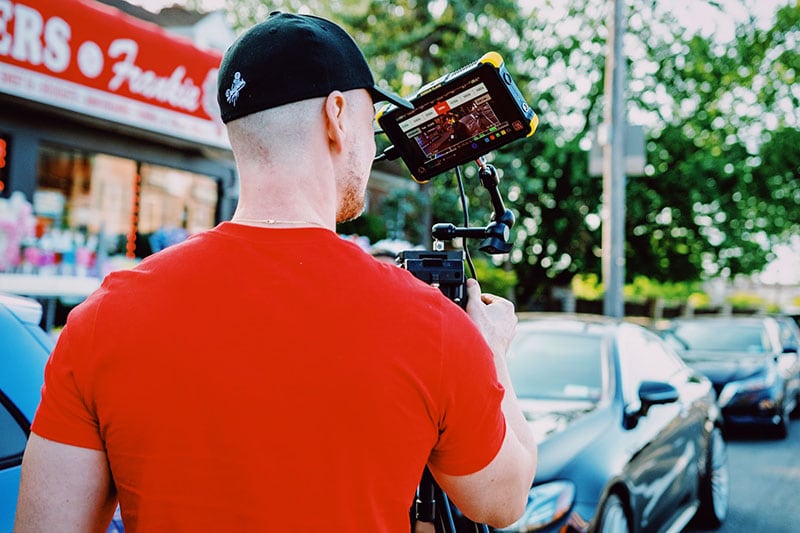
If shooting your video in low light is still difficult, experiment with your phone’s or app’s backlighting and white balance settings. In case your camera is focusing on the incorrect part of your composition, most phones now provide “touch focusing.” The automatic exposure control will have an easier time making minor adjustments if the lighting condition changes once the focus has been placed on the most crucial part of the video.
3. Film horizontally, not vertically
Your natural inclination may be to hold the smartphone in a vertical position when you are using it to record video, just as you do when you are using it for the vast majority of other purposes. However, if you want to edit your video and post it online and on social media, this may place certain restrictions on your ability to do so.

4. Make sure to have good audio
We’re going to go ahead and say that sound is one of the most essential components of any video. The difficulty is in the fact that the audio quality on your smartphone is not always of the highest caliber. When it comes to audio, there is a general rule that the smartphone should be as close to the speaker as is physically possible in order to obtain the clearest sound possible from it. Even if you are only a few meters away from the person whose voice you want to record on your smartphone, you won’t be able to get a good recording of them.
This is not the fault of your smartphone; rather, smartphones are intended to be used by speaking into them at close range; hence, you should think about employing the use of an external microphone in order to improve the sound quality. However, if you are unable to do so, there is no need for concern because you can use an additional smartphone in its place.
You can record audio on your mobile device by opening the voice memo app and selecting the record button. Your audio will immediately be improved if you position the phone’s microphone such that it is facing your topic and is somewhat close to them. Clap once at the beginning of the recording to serve as a reference point for both the video and the audio, which will help you save time while editing. After that, it will be simple for you to locate the point at which the clap occurred and synchronize the high-quality audio that is on the memo with the audio that is in your film.
5. Edit your video
Now that you’ve gathered all of your film, it’s time to cut it up, add some color, and get creative with effects! Fortunately, there are numerous video editing apps available that make it easier and faster than ever to use. You can edit videos on your phone just as you would on a computer using apps like Adobe Rush and iMovie, and it’s easier than you think.

You’ve probably heard of iMovie, Apple’s free video editing software that works on both your iPhone and Mac. You can add titles, music, and additional effects to your video clips, much like in Adobe Rush. iMovie is really easy to use, especially if you’re new to editing. The main distinction between Adobe Rush and iMovie is that Adobe Rush includes more professional and technical changes, whilst iMovie has a considerably larger selection of video effects and transitions.
Adobe Rush is the most user-friendly app for editing and creating high-quality films on your smartphone. One of Adobe Rush’s best features is the ability to incorporate motion graphics, video effects, text, and mix audio. If you prefer a larger screen to edit on, Adobe Rush seamlessly transfers the files to your computer, allowing you to resume editing where you left off on your smartphone. This program is simple to use, and there are numerous guidelines and tutorials available online to help you get started.
Conclusion
You probably weren’t aware of this, but your smartphone is actually a very capable piece of equipment that can be used to record videos of a high quality. You will be able to enhance the quality of your material to a greater extent by putting into practice the strategies that are discussed in this piece. Grab your smartphone and get ready to start producing content that the people in your fanbase will always come back for.
Free Download For Win 7 or later(64-bit)
Free Download For macOS 10.14 or later
Free Download For macOS 10.14 or later
Also read:
- New Phone Aspect Ratio Vertical Definition, Types & Tips for 2024
- New In 2024, Complete Guide to Make an Intro Video
- In 2024, Google Meet Green Screen
- Updated Want to Give a Bold and Colorful Look to Your Ad or Abstract Art Project? This Quick and Easy Tutorial Teaches How to Create a Risograph Effect in Photoshop for 2024
- Updated Weve Picked up the Best Online as Well as Offline MOV to GIF Converters . These Converters Are Easy to Use and Have No Limitations on Size. Get Your One for 2024
- Cropping Videos in Final Cut Pro Step by Step for 2024
- New Your Search for the Best GIF Creator Tools Ends Here for 2024
- 2024 Approved Do You Know Anything About the Video Format Supported by WhatsApp? If Not, Then This Is the Right Time to Learn About WhatsApp-Supported Video Formats
- New 2024 Approved How to Convert a GIF to a Video for Instagram
- Updated Converting an SRT (SRT/Sorted Reader) Into a DOCX File Is a Process. Here We Will Discuss Converting a Set File to a Docx File and More Details About This
- New How To Change Sky Background With Adobe Photoshop Best Ways
- New In 2024, How to Create Motion Text Effects for Your Video?
- 2024 Approved This Article Will Help You Understand How to Create Video Contents that Convert Sales
- New Why You Should Master Slideshows In Lightroom, In 2024
- In 2024, Add some Sci-Fi Touch to Your Next Video Content Using Wondershare Filmora Editing Tools to Create an Alternate Reality Effect
- New 2024 Approved Do You Know How to Zoom on Facebook Livestream Videos? Through This Article, You Will Find Multiple Ways and Detailed Steps to Zoom in on the Facebook Livestream Videos
- Two Ways to Track My Boyfriends Vivo V29 Pro without Him Knowing | Dr.fone
- How Nubia Z50S Pro Mirror Screen to PC? | Dr.fone
- Universal Unlock Pattern for Vivo X90S
- How to Resolve Xiaomi Redmi Note 13 Pro+ 5G Screen Not Working | Dr.fone
- How to Bypass Activation Lock from Apple iPhone 6s Plus or iPad?
- Easy steps to recover deleted pictures from Samsung Galaxy XCover 7.
- Recover lost data from Asus ROG Phone 8 Pro
- In 2024, Guide to Mirror Your Itel A05s to Other Android devices | Dr.fone
- 10 Trendy & Stylish Free Logo Animation Templates
- Overview of the Best Realme Narzo N53 Screen Mirroring App | Dr.fone
- Top 15 Augmented Reality Games Like Pokémon GO To Play On Tecno Spark 20 | Dr.fone
- Is pgsharp legal when you are playing pokemon On Vivo S18e? | Dr.fone
- How to Bypass FRP on Nokia G310?
- Simple ways to get lost videos back from Oppo Find X7
- How to Fake GPS on Android without Mock Location For your Oppo Reno 10 5G | Dr.fone
- In 2024, 4 solution to get rid of pokemon fail to detect location On Samsung Galaxy A14 4G | Dr.fone
- Title: New Top 11 Best Video Editing Apps for iPhone
- Author: Morgan
- Created at : 2024-05-19 05:12:08
- Updated at : 2024-05-20 05:12:08
- Link: https://ai-video-editing.techidaily.com/new-top-11-best-video-editing-apps-for-iphone/
- License: This work is licensed under CC BY-NC-SA 4.0.

