
Start Your Creative Journey Now. Follow This Step-by-Step Guide on How to Add Double Exposure Effects to Your Personal Videos by Using the Filmora Video Editor

Start Your Creative Journey Now. Follow This Step-by-Step Guide on How to Add Double Exposure Effects to Your Personal Videos by Using the Filmora Video Editor
Are you an aspiring video creator, or do you enjoy editing videos that captivate your viewers’ attention? In this digital era, it is essential to edit your videos by using tools that can help you produce a masterpiece and will impress your audience. With Filmora Video Editor, it is easier to create polished and professional-looking videos that stand out from the rest.
Free Download For Win 7 or later(64-bit)
Free Download For macOS 10.14 or later
To start your creative journey, you can hone your skills by focusing on at least one technique and progressively learning new skills. One of the various video editing techniques you can employ is double exposure. This method is based on an old technique in photography in which a film is exposed twice to create a single image. This article shows you how to use the same method to combine two or more video clips and create a double exposure effect.
You can create artistic videos that tell various stories and captivate viewers by using Filmora. The following steps describe how to create a double exposure effect in Filmora.
Step1 Download the Filmora application

Before you start editing, click https://bit.ly/3tav2d5 to download the Filmora app. On the page that appears, click the Free Download option. Then, the Filmora installer is automatically downloaded. To start installing Filmora, double-click the installer and click Agree to agree with the terms and conditions. Then, wait for approximately 2 minutes for the installation to complete.
Step2 Start a new project in Filmora

After a successful installation, the app automatically runs, and you can start editing videos. Click New Project to start a project on a clean canvas.
Before starting a new project, we recommend you plan a theme for your videos. You can incorporate different elements into your videos to convey a dramatic, light, or fun theme. This step will help you communicate the mood and message you want to convey to the audience.
Step3 Select a foreground video

To create a trendy double exposure effect, record a video clip with a white or neutral background. Then, import the specified video to Filmora. In the second layer of the video editing pane, drag the video.
The first video is called the foreground video, which serves as the base video to achieve the desired double exposure effect. It is important to choose neutral or calm colors to make it easier for you to remove the background and highlight the main subject of your video.
Step4 Edit the foreground video

Edit the foreground video by adjusting the color settings. Click the Color Correction icon to open the color settings. In the Advanced Color Tuning box that appears, click Adjust. In this article, the value of Exposure is set to 18, and Contrast is set to 28. Then, Vibrance and Saturation are set to -100. In the Light settings, the values of Highlights and Shadows are set to -100, Whites is set to 0, and Blacks is set to -30. You can experiment and play with the settings based on the theme that you want to achieve.
Step5 Select a background video

For the background video, select a video clip and import the video to Filmora. Then, drag the video in a layer below the foreground video.
When you select a background video, make sure that the video is vibrant, colorful, and has lots of texture. For example, you can select landscapes, flowers, leaves, textured patterns, city lights, sunsets, or other graphic components. The colors and lighting in the background video significantly impact the final output’s overall appearance.
Step6 Blend the foreground and background videos

If you want to produce a perfect double-exposed video, blending layers is properly essential. To do this, double click the foreground video. Go to the Compositing option and set Blending Mode to Lighten. You can also configure Blending Mode based on your preference.
The steps that are outlined in this article can help you apply double exposure effects to your videos. You can modify your videos to your preferences by using all the resources that Filmora provides.
A simple video clip with a double-exposure effect adds a dramatic and dreamy effect to it. The creator can work with colors, exposures, and brightness to achieve a double-exposure effect. This technique provides creative results and allows the video creator to tell a story to the audience in a manner that a plain video clip cannot convey. It is useful, especially when editing personal or professional videos, such as documentaries, wedding videos, travel vlogs, and other artistic works.
Before, the double-exposure effect could only be achieved by using cameras and specialized photographic skills. These days, creators can use Filmora Video Editor to replicate the double-exposure effect in just a few simple steps. Filmora Video Editor is an easy-to-use tool that has helped over 85 million video creators from 150 countries around the world. Videos are compatible with iPhone, iPad, Samsung, Amazon, HTC, PSP, and many more. You can also watch quality videos in AVI, VOB, MP4, WMV, 3GP, MKV, AVI, and more.
To help you save time, Filmora simplifies complex features and frequently improves its services by adding new features such as speed ramping, masking, auto beat sync, and auto synchronization. The video editor also allows creators to have more creative freedom over their videos and share their outputs on different platforms such as YouTube, Facebook, and Instagram.
For more information, you can visit http://www.wondershare.com/ or visit the social media accounts of Filmora to get the most recent launches and updates.
Download Filmora Video Editor now and tell the world your creative stories.
Free Download For macOS 10.14 or later
To start your creative journey, you can hone your skills by focusing on at least one technique and progressively learning new skills. One of the various video editing techniques you can employ is double exposure. This method is based on an old technique in photography in which a film is exposed twice to create a single image. This article shows you how to use the same method to combine two or more video clips and create a double exposure effect.
You can create artistic videos that tell various stories and captivate viewers by using Filmora. The following steps describe how to create a double exposure effect in Filmora.
Step1 Download the Filmora application

Before you start editing, click https://bit.ly/3tav2d5 to download the Filmora app. On the page that appears, click the Free Download option. Then, the Filmora installer is automatically downloaded. To start installing Filmora, double-click the installer and click Agree to agree with the terms and conditions. Then, wait for approximately 2 minutes for the installation to complete.
Step2 Start a new project in Filmora

After a successful installation, the app automatically runs, and you can start editing videos. Click New Project to start a project on a clean canvas.
Before starting a new project, we recommend you plan a theme for your videos. You can incorporate different elements into your videos to convey a dramatic, light, or fun theme. This step will help you communicate the mood and message you want to convey to the audience.
Step3 Select a foreground video

To create a trendy double exposure effect, record a video clip with a white or neutral background. Then, import the specified video to Filmora. In the second layer of the video editing pane, drag the video.
The first video is called the foreground video, which serves as the base video to achieve the desired double exposure effect. It is important to choose neutral or calm colors to make it easier for you to remove the background and highlight the main subject of your video.
Step4 Edit the foreground video

Edit the foreground video by adjusting the color settings. Click the Color Correction icon to open the color settings. In the Advanced Color Tuning box that appears, click Adjust. In this article, the value of Exposure is set to 18, and Contrast is set to 28. Then, Vibrance and Saturation are set to -100. In the Light settings, the values of Highlights and Shadows are set to -100, Whites is set to 0, and Blacks is set to -30. You can experiment and play with the settings based on the theme that you want to achieve.
Step5 Select a background video

For the background video, select a video clip and import the video to Filmora. Then, drag the video in a layer below the foreground video.
When you select a background video, make sure that the video is vibrant, colorful, and has lots of texture. For example, you can select landscapes, flowers, leaves, textured patterns, city lights, sunsets, or other graphic components. The colors and lighting in the background video significantly impact the final output’s overall appearance.
Step6 Blend the foreground and background videos

If you want to produce a perfect double-exposed video, blending layers is properly essential. To do this, double click the foreground video. Go to the Compositing option and set Blending Mode to Lighten. You can also configure Blending Mode based on your preference.
The steps that are outlined in this article can help you apply double exposure effects to your videos. You can modify your videos to your preferences by using all the resources that Filmora provides.
A simple video clip with a double-exposure effect adds a dramatic and dreamy effect to it. The creator can work with colors, exposures, and brightness to achieve a double-exposure effect. This technique provides creative results and allows the video creator to tell a story to the audience in a manner that a plain video clip cannot convey. It is useful, especially when editing personal or professional videos, such as documentaries, wedding videos, travel vlogs, and other artistic works.
Before, the double-exposure effect could only be achieved by using cameras and specialized photographic skills. These days, creators can use Filmora Video Editor to replicate the double-exposure effect in just a few simple steps. Filmora Video Editor is an easy-to-use tool that has helped over 85 million video creators from 150 countries around the world. Videos are compatible with iPhone, iPad, Samsung, Amazon, HTC, PSP, and many more. You can also watch quality videos in AVI, VOB, MP4, WMV, 3GP, MKV, AVI, and more.
To help you save time, Filmora simplifies complex features and frequently improves its services by adding new features such as speed ramping, masking, auto beat sync, and auto synchronization. The video editor also allows creators to have more creative freedom over their videos and share their outputs on different platforms such as YouTube, Facebook, and Instagram.
For more information, you can visit http://www.wondershare.com/ or visit the social media accounts of Filmora to get the most recent launches and updates.
Download Filmora Video Editor now and tell the world your creative stories.
Free Download For macOS 10.14 or later
To start your creative journey, you can hone your skills by focusing on at least one technique and progressively learning new skills. One of the various video editing techniques you can employ is double exposure. This method is based on an old technique in photography in which a film is exposed twice to create a single image. This article shows you how to use the same method to combine two or more video clips and create a double exposure effect.
You can create artistic videos that tell various stories and captivate viewers by using Filmora. The following steps describe how to create a double exposure effect in Filmora.
Step1 Download the Filmora application

Before you start editing, click https://bit.ly/3tav2d5 to download the Filmora app. On the page that appears, click the Free Download option. Then, the Filmora installer is automatically downloaded. To start installing Filmora, double-click the installer and click Agree to agree with the terms and conditions. Then, wait for approximately 2 minutes for the installation to complete.
Step2 Start a new project in Filmora

After a successful installation, the app automatically runs, and you can start editing videos. Click New Project to start a project on a clean canvas.
Before starting a new project, we recommend you plan a theme for your videos. You can incorporate different elements into your videos to convey a dramatic, light, or fun theme. This step will help you communicate the mood and message you want to convey to the audience.
Step3 Select a foreground video

To create a trendy double exposure effect, record a video clip with a white or neutral background. Then, import the specified video to Filmora. In the second layer of the video editing pane, drag the video.
The first video is called the foreground video, which serves as the base video to achieve the desired double exposure effect. It is important to choose neutral or calm colors to make it easier for you to remove the background and highlight the main subject of your video.
Step4 Edit the foreground video

Edit the foreground video by adjusting the color settings. Click the Color Correction icon to open the color settings. In the Advanced Color Tuning box that appears, click Adjust. In this article, the value of Exposure is set to 18, and Contrast is set to 28. Then, Vibrance and Saturation are set to -100. In the Light settings, the values of Highlights and Shadows are set to -100, Whites is set to 0, and Blacks is set to -30. You can experiment and play with the settings based on the theme that you want to achieve.
Step5 Select a background video

For the background video, select a video clip and import the video to Filmora. Then, drag the video in a layer below the foreground video.
When you select a background video, make sure that the video is vibrant, colorful, and has lots of texture. For example, you can select landscapes, flowers, leaves, textured patterns, city lights, sunsets, or other graphic components. The colors and lighting in the background video significantly impact the final output’s overall appearance.
Step6 Blend the foreground and background videos

If you want to produce a perfect double-exposed video, blending layers is properly essential. To do this, double click the foreground video. Go to the Compositing option and set Blending Mode to Lighten. You can also configure Blending Mode based on your preference.
The steps that are outlined in this article can help you apply double exposure effects to your videos. You can modify your videos to your preferences by using all the resources that Filmora provides.
A simple video clip with a double-exposure effect adds a dramatic and dreamy effect to it. The creator can work with colors, exposures, and brightness to achieve a double-exposure effect. This technique provides creative results and allows the video creator to tell a story to the audience in a manner that a plain video clip cannot convey. It is useful, especially when editing personal or professional videos, such as documentaries, wedding videos, travel vlogs, and other artistic works.
Before, the double-exposure effect could only be achieved by using cameras and specialized photographic skills. These days, creators can use Filmora Video Editor to replicate the double-exposure effect in just a few simple steps. Filmora Video Editor is an easy-to-use tool that has helped over 85 million video creators from 150 countries around the world. Videos are compatible with iPhone, iPad, Samsung, Amazon, HTC, PSP, and many more. You can also watch quality videos in AVI, VOB, MP4, WMV, 3GP, MKV, AVI, and more.
To help you save time, Filmora simplifies complex features and frequently improves its services by adding new features such as speed ramping, masking, auto beat sync, and auto synchronization. The video editor also allows creators to have more creative freedom over their videos and share their outputs on different platforms such as YouTube, Facebook, and Instagram.
For more information, you can visit http://www.wondershare.com/ or visit the social media accounts of Filmora to get the most recent launches and updates.
Download Filmora Video Editor now and tell the world your creative stories.
Free Download For macOS 10.14 or later
To start your creative journey, you can hone your skills by focusing on at least one technique and progressively learning new skills. One of the various video editing techniques you can employ is double exposure. This method is based on an old technique in photography in which a film is exposed twice to create a single image. This article shows you how to use the same method to combine two or more video clips and create a double exposure effect.
You can create artistic videos that tell various stories and captivate viewers by using Filmora. The following steps describe how to create a double exposure effect in Filmora.
Step1 Download the Filmora application

Before you start editing, click https://bit.ly/3tav2d5 to download the Filmora app. On the page that appears, click the Free Download option. Then, the Filmora installer is automatically downloaded. To start installing Filmora, double-click the installer and click Agree to agree with the terms and conditions. Then, wait for approximately 2 minutes for the installation to complete.
Step2 Start a new project in Filmora

After a successful installation, the app automatically runs, and you can start editing videos. Click New Project to start a project on a clean canvas.
Before starting a new project, we recommend you plan a theme for your videos. You can incorporate different elements into your videos to convey a dramatic, light, or fun theme. This step will help you communicate the mood and message you want to convey to the audience.
Step3 Select a foreground video

To create a trendy double exposure effect, record a video clip with a white or neutral background. Then, import the specified video to Filmora. In the second layer of the video editing pane, drag the video.
The first video is called the foreground video, which serves as the base video to achieve the desired double exposure effect. It is important to choose neutral or calm colors to make it easier for you to remove the background and highlight the main subject of your video.
Step4 Edit the foreground video

Edit the foreground video by adjusting the color settings. Click the Color Correction icon to open the color settings. In the Advanced Color Tuning box that appears, click Adjust. In this article, the value of Exposure is set to 18, and Contrast is set to 28. Then, Vibrance and Saturation are set to -100. In the Light settings, the values of Highlights and Shadows are set to -100, Whites is set to 0, and Blacks is set to -30. You can experiment and play with the settings based on the theme that you want to achieve.
Step5 Select a background video

For the background video, select a video clip and import the video to Filmora. Then, drag the video in a layer below the foreground video.
When you select a background video, make sure that the video is vibrant, colorful, and has lots of texture. For example, you can select landscapes, flowers, leaves, textured patterns, city lights, sunsets, or other graphic components. The colors and lighting in the background video significantly impact the final output’s overall appearance.
Step6 Blend the foreground and background videos

If you want to produce a perfect double-exposed video, blending layers is properly essential. To do this, double click the foreground video. Go to the Compositing option and set Blending Mode to Lighten. You can also configure Blending Mode based on your preference.
The steps that are outlined in this article can help you apply double exposure effects to your videos. You can modify your videos to your preferences by using all the resources that Filmora provides.
A simple video clip with a double-exposure effect adds a dramatic and dreamy effect to it. The creator can work with colors, exposures, and brightness to achieve a double-exposure effect. This technique provides creative results and allows the video creator to tell a story to the audience in a manner that a plain video clip cannot convey. It is useful, especially when editing personal or professional videos, such as documentaries, wedding videos, travel vlogs, and other artistic works.
Before, the double-exposure effect could only be achieved by using cameras and specialized photographic skills. These days, creators can use Filmora Video Editor to replicate the double-exposure effect in just a few simple steps. Filmora Video Editor is an easy-to-use tool that has helped over 85 million video creators from 150 countries around the world. Videos are compatible with iPhone, iPad, Samsung, Amazon, HTC, PSP, and many more. You can also watch quality videos in AVI, VOB, MP4, WMV, 3GP, MKV, AVI, and more.
To help you save time, Filmora simplifies complex features and frequently improves its services by adding new features such as speed ramping, masking, auto beat sync, and auto synchronization. The video editor also allows creators to have more creative freedom over their videos and share their outputs on different platforms such as YouTube, Facebook, and Instagram.
For more information, you can visit http://www.wondershare.com/ or visit the social media accounts of Filmora to get the most recent launches and updates.
Download Filmora Video Editor now and tell the world your creative stories.
12 Top Picks of Video Enhancer Software
12 Top Picks of Video Enhancer Software
An easy yet powerful editor
Numerous effects to choose from
Detailed tutorials provided by the official channel
Video editing is an art form and no one can master it. If we look at those tools available previously, then all of them required a person with some skillset. If one is not aware of how to do the editing, they will not be able to do so easily. But how can we forget that right now there are so many video enhancer AI tools available that cater to this need?
Yes, you read it right. Right now, the video enhancer tools are equipped with AI, which means that, automatically, there will be suggestions available and, at the end, you will be able to get the required outcome. The tools are so advanced and loaded with enormous features that they will definitely make your heart skip a beat for a while. If you are someone who is in the same field where you need to edit videos, now is the time you must choose the right software for it.
Well, don’t feel confused when it comes to choosing the right software because in our list you will find the 12 best video enhancer software that will cater to your needs for editing. Let’s get started!
In this article
01 [What Can a Video Enhancer Do and Why Choose an AI Video Enhancer?](#Part 1)
02 [What Video Enhancer Solutions Are Useful for PC and Mobile Users?](#Part 2)
03 [Best 6 Video Enhancement Software Powered by AI](#Part 3)
04 [Best 6 Video Enhancement Software Without AI Engine](#Part 4)
Part 1 What Can a Video Enhancer Do and Why Choose an AI Video Enhancer?
Video Enhancers are a type of software that can be used to enhance the quality of videos. They can improve the video’s colors, brightness, contrast, and even audio. Well, these can help you with a lot of things. They can help you make your videos more engaging, make them more interesting, and even improve the quality of your videos. Furthermore, they can improve the video’s colors, brightness, contrast, and even audio. Video enhancers are also called colour correction tools or colour grading tools.
Here are some of the ways they can help you:
● Improve the quality of your videos by adding subtitles and captions to them.
● Add graphics to your videos in order to make them more attractive and appealing.
● Make it easier for people watching or listening to understand what is happening in a video.
● Increase engagement by adding special effects that will grab people’s attention.
It is up to the user to decide how to use it. Similarly, now there is a high demand for using the AI Video Enhancer too. Do you know why these are under consideration?
Well, AI video enhancers are used to improve the quality of videos. They can be used by individuals and businesses in various ways. These are not just limited to improving the quality of videos. They can also help in creating videos with a different style, size, or format. These features make them more flexible and efficient than other video editing software available on the market.
Also, these tools are able to enhance the quality of videos without any human intervention, which means that they could be used on a large scale without the need for additional resources or time spent on training employees. To use the AI tool, you need a video clip and an image file. The image file is used to identify the colours of the clip, which are then applied to the video clip.
Part 2 What Video Enhancer Solutions Are Useful for PC and Mobile Users?
Video Enhancer Solutions are a type of software that can be used to enhance the quality of videos. They are typically used by video editors who want to improve their work. The increasing demand for video content on the internet has made these solutions relevant and popular. Many people use them to improve the quality of their videos. But they need to be sure whether the software they are choosing is compatible with the available device or not.
Well, do you know that there are many different types of video enhancers that can be used to enhance videos on your PC or mobile device? Some of these include software and apps.
Software and apps are the most popular types because they are easy to use and can be downloaded onto your computer or mobile device, and they can initiate the editing task seamlessly. Also, these are safe to use, which means there will be no issues with the device and a user can complete the editing task easily.
Whenever you are looking forward to getting a software or app for your device, be sure to check the compatibility and features available. There are some apps that are fully loaded, whereas some applications are lacking in features, which calls for the need to install some other apps and software. Thus, check things attentively to make the right decision considering the tool you will choose.
Part 3 Best 6 Video Enhancement Software Powered by AI
As we have already discussed that there are tools powered by AI, you might be getting curious to know about them. Well, here we will help you learn about them. These are as follows:
01Topaz Video Enhancer AI
Available on: Windows & Mac
Price: $299.99 for a lifetime license and $99 for an upgrade license
Topaz Video Enhancer AI is a groundbreaking technology that uses machine learning to upscale video footage. It delivers more details and motion consistency, giving you the sharpest video footage possible. This app provides flawless and glitch-free video editing. The app’s revolutionary technological components allow you to edit a video with the highest quality.
It has four kinds of AI processing modes and eleven individual models that can be tailored to suit different footage.
● Artemis-LQ: Increasing the quality of low-quality footage by adding motion consistency. Furthermore, you can use this for old family recordings, historical footage, etc.
● Artemis-MQ: The enhancement and upscaling of the medium-quality progressive footage with improved motion consistency in Artemis
● Artemis-HQ: Use and improve your existing footage for better and more consistent viewing quality. You can use this to upscale high-quality footage, like videos, films, and drone footage.
● Artemis-AA: This basically allows you to use computer-generated articles, or those from line-skipped cameras, as if they were done by professional writers.
There are so many features integrated into it, making it the best choice for all the users around. The user only needs to concentrate on the editing, and the tool will handle the rest.
02AVCLabs Video Enhancer AI
Available on: Windows 11/10/7 (64bit)
Price: $39.95/Month, $199.95/Year, $499.95/Lifetime
AVCLabs Video Enhancer is a tool released by Anvsoft Inc. It uses AI to help individuals bring their videos up-to-date with the latest editing tools.
The Video Enhancer AI works by scanning low-quality videos and analysing them. No need to spend hours watching it; just let the machine learn from millions of videos—movies, TV shows, and anime. Now, AI is taking over, getting more and more accurate as they prepare to create high-quality videos by super-resolution, denoising, sharpening, colour enhancement, and colour correction.
If you have low-quality videos, old movies, or episodes that are your favourites, you should enable “Upscale” to improve their quality. This feature is available under Quality and will allow you to do that.
Get clean, crisp images in your videos that would be difficult to achieve by traditional means. You can also choose to remove motion artefacts and stabilise video shake. This tool will help you to get the outcomes you need, and no problems will be there at all.
03DVDFab Video Enhancer AI
Available on: Windows
Price: $79.99/month, $109.99/year, $149.99 lifetime
DVDFab’s Super-Resolution technology upscales videos from SD to 4K quality for a premium viewing experience. It uses AI and deep learning to work at maximum speed and efficiency. The software also features a video converter that can convert low-resolution videos into high-quality movies. It uses AI-based Super-Resolution technology to upscale videos. The tool also has a built-in editor so that users can create their own enhanced videos.
The AI models for TV, music videos, and corporate promotional videos, respectively, have been pre-defined by the software. There is enough information available to help you pick the one that is most appropriate for your project. It has an easy-to-use interface that allows you to adjust the contrast, brightness, and saturation levels of your videos. With DVDFab Video Enhancer AI, you can now create your own video effects with just a few clicks.
Unfortunately, this tool does not have the clipping feature available, which is among the most used features among users. But not to forget, the interface of the tools makes them a desirable choice among all the users, and they are very happy to use them.
04GDFLab pikaVue
Available on: online
Price: 300 coins for a 300-second video.
Korean-based image and video converter GDFLab has recently launched a new online and cloud-based tool labelled “pikaVue”. The tool itself is free to use, unless you subscribe. PikaVue is an AI-powered video enhancer that uses machine learning to detect the most relevant content in a video and automatically create an outline of the video. It uses machine learning to detect the most relevant content in a video and automatically creates an outline of the video. It is used by organisations like Bloomberg, the BBC, and the MIT Media Lab, among others, in order to create the ultimate content.
After creating an account, you can log in to open the online video and image upscaler, then drag and drop to upload a video and increase both the resolution and quality.
You can use online video enhancers to upscale and level videos quickly and easily with the same graphics card and CPU resources that are available to you. In other words, there will be no need for you to get any specific device for it. You won’t have to worry about space or installation time when using AI video enhancer tools.
But do understand thatthere is a limit to the maximum network coverage it accepts for the uploading of the video when uploaded, so only use the / codec and be sure your video has an 864x480 dimension in pixels.
05iSize
Available on: online
Price: varied
iSize is a video enhancer powered by AI. It’s a tool that makes videos more engaging, entertaining, and captivating. The technology behind the iSize is a deep learning algorithm that can analyse videos and make them look like high-quality animations. The creators of iSize used the same technology to create an AI that can make 2D videos look 3D.
It uses machine learning to analyse the content of the video and then automatically generates captions, subtitles, and annotations to make videos more interactive. It is a perfect solution for the conversion of all multimedia, providing high quality in various formats. You can have upscaled videos and images on demand, or you can use AI to create custom media by uploading your own source file.
You need to wait a few minutes after sending the encoding request to iSIZE for the server to produce the final output video. You must pay at least £1.200 to obtain the upscaled videos from the server.
06PowerDirector
Available on: Windows and Mac
Price: $60 per month.
PowerDirector is an AI-powered video enhancement tool. It helps you create high-quality videos in a matter of minutes. It is one of the most popular video editing software packages on the market and has been used by professional and amateur video editors alike. The software uses AI technology to analyse your video and find relevant suggestions to help you improve your content. It is available as a free trial version, but it can be upgraded to a paid version with advanced features like colour grading, sound mixing, and more.
It allows you to add customised shapes and objects to the video. This app will improve video quality for motion graphics. By adding shapes, you can create animations, music videos, and other videos with an interactive experience.
Also, with the help of AI, you can now import 8K videos with just a single click. This is possible because of the advancements in the field of AI. This has made it possible for content creators to work on their projects without having to worry about the technicalities involved in importing and editing videos. This software is a good tool for beginners who are just getting started with video editing. It’s easy to use, and it’s a great way to learn the basics of video editing. It provides numerous ready-made templates for different industries, and these can be utilised as per the needs of the users.
Part 4 Best 6 Video Enhancement Software Without AI Engine
In this section, we are discussing the video enhancement software that requires some manual effort too. Yes, these tools are not powered by AI but have some amazing features that are helpful in enhancing the video as required. The tools you can consider include:
01CyberLink PowerDirector
Available on: Windows & Mac
Price: $14.99/month, $51.99/year
Cyberlink PowerDirector is an editing tool that is easy to use and has an intuitive workflow. The software is not complicated compared to other video editors, and you will not find it difficult to master. It is the top choice among professionals and prosumers.
It is the ultimate video editing software that enables you to create professional-looking videos in a matter of minutes. It comes with a vast selection of tools, from colour correction and camera stabilisation to effects and more. Also, the features are updated monthly to meet modern needs. The most popular tools from CyberLink are True Theater Color, which analyses your footage and enhances other aspects like hue, saturation, and brightness. It’s a great way to get Hollywood-level quality footage. It is an excellent way to bring your commercial up to industry standards.
This tool allows you to quickly and easily match colour settings across your entire project, which unites the look and feel of your video and eliminates a lot of guesswork. It’s revolutionising video production by letting users avoid the hassle of manually matching colors. You can also do it quickly at once without having to worry about matching colour settings across different parts of your project. Sometimes, chroma keying can help too, just in case you want something included or hidden during a project. It also features a video stabilizer, which is helpful in adjusting the shaking effect in the videos.
02Adobe Premier Pro
Available on: Windows & Mac
Price: $20.99/month
Adobe Premiere Pro is a powerful video editing software that allows you to edit large amounts of footage with ease. It has a highly customizable interface that allows you to easily adjust the settings for your specific needs. If you have a powerful computer capable of editing videos and want something that offers comprehensive video editing with quality enhancement tools, a programme like Adobe Premiere Pro is perfect for working on your project.
Video editing programmes have become very popular for content creators and filmmakers. They are often the industry standard, which makes them a good choice for anyone working in video production. With this tool, you will be able to get the best outcomes.
There is a bit of a downside to this, but the value is certainly worth it if you’re serious about video enhancement and editing.
If you’re using Adobe Premiere to create videos, it can help you improve key aspects such as colors, tone, and contrast. It provides a range of options for correcting common video errors.
With the upscaling option, you can choose the dimensions, output quality, and display format of your video so that its basic resolution quality is improved. This product has a full suite of editing tools–something that you would expect from a pro-level platform. They also have linking features, so you can interact with other Adobe products through this software. The subscription to this platform is not cheap, but it’s worth it!
03VEGAS PRO
Available on: Windows & Mac
Price: $399
Vegas Pro is a program that lets you create video content for YouTube, Vimeo, and websites like Facebook, as well as publish it to your own platform. It also comes with some helpful tools and settings, like the ability to create educational projects for yourself or your students.
It is an affordable, professional-grade video editing and conversion tool that will allow you to make high-quality videos in no time. This tool has been designed with simplicity in mind and is easy to use. This software can help you edit, convert, and manipulate pre-existing media files. It’s affordable and will save you a lot of time.
Vegas Pro is a software suite that features a comprehensive range of tools. It offers plenty of features for video and audio editing. It includes everything from denoise filters and colour grading to video filters and 3rd party add-ons. All you have to do is pick the right tool for the job. This programme is very intuitive and easy to use once you’ve learned how it works.
Editing a movie can be a tedious and time-consuming process. While this can be frustrating, there is often lag in playback and saving changes. It does not feature the auto-save option.
04 Studio
Available on: Windows
Price: $59.95 for Studio, $99.95 for Studio Plus, $129.95 for Studio Ultimate
Studio is a video editing software created by Systems. This video editing software became one of the first commercially available video editors aimed at the typical home user. The software was originally developed to assist in the production of television and broadcast content, but has since been used for a multitude of other purposes. As one of the most popular digital video editors of all time, Studio is now used by a wide variety of users, from home-users to professionals who require high-quality editing and effects.
Corrective methods have been implemented, and improvements are constantly being made. You shouldn’t overlook the application as it may lose some functionality over time. It had been pulled from the list, but came back just a few years later and remains one of the best video editing applications on the market.
The latest Studio has a number of new features, including a redesigned title editor, dynamic masking, face tracking, and an in-depth keyframing control.
05** Wondershare Filmora Video Editor
For Win 7 or later (64-bit)
For macOS 10.12 or later
Available on: Windows
Price: $39.95/year, $79.99 for perpetual license
Wondershare Filmora is a simple yet powerful video editing software that is perfect for beginners and casual users who want to make video tutorials. The programme also works well for professional content creators to produce camera footage or trailers. It works similarly to TechSmith’s Movie Maker software in that it has basic features such as video, audio, and photo editing tools, as well as the ability to add transitional effects.
This software is made to help you create complex stories with ease. It comes with all the tools, filters, and effects you need to optimise your workflow from start to finish.
You can use stabilisation, high-quality grading presets, and white balance to enhance your video’s visual appearance.
06Avidemux
Available on: Windows, Mac & Linux
Price: Free
With the help of Avidemux, you can enhance your videos by adding effects, filters, and transitions. It is one of the most popular video editing tools in the world.
Avidemux is a free video editing tool that makes it easy to edit and improve your videos. It has many features that make it easier to edit a lot of different types of video files.
It’s easy to use and provides a lot of features for free, so you can use it without any problems. You can count on this best free software for video enhancements to provide you with services that won’t burn a hole in your pocket. But be mindful of what you’re getting too, since it has limitations when it comes to enhancing videos of other aspects of your business. If you are looking for video editing software that is free of charge, then this could be just the thing you have been looking for. It is an open-source tool that includes cutting costs, reducing time to market, and increasing quality.
● Ending Thoughts →
● Video Enhancers are easy to use but one needs to be sure that they are choosing the right software only. If they have chosen a software with complicated features or interface, they will not be able to complete the task.
● Now AI powered Video enhancers are available that will help you to do the editing easily. These tools automatically detect the needs for changes and without any manual step you can complete the editing task.
● The video enhancers tools powering AI come up with a specific process. There are some features that users can use for free but for the advance features there is a need to pay the amount accordingly.
Video editing is an art form and no one can master it. If we look at those tools available previously, then all of them required a person with some skillset. If one is not aware of how to do the editing, they will not be able to do so easily. But how can we forget that right now there are so many video enhancer AI tools available that cater to this need?
Yes, you read it right. Right now, the video enhancer tools are equipped with AI, which means that, automatically, there will be suggestions available and, at the end, you will be able to get the required outcome. The tools are so advanced and loaded with enormous features that they will definitely make your heart skip a beat for a while. If you are someone who is in the same field where you need to edit videos, now is the time you must choose the right software for it.
Well, don’t feel confused when it comes to choosing the right software because in our list you will find the 12 best video enhancer software that will cater to your needs for editing. Let’s get started!
In this article
01 [What Can a Video Enhancer Do and Why Choose an AI Video Enhancer?](#Part 1)
02 [What Video Enhancer Solutions Are Useful for PC and Mobile Users?](#Part 2)
03 [Best 6 Video Enhancement Software Powered by AI](#Part 3)
04 [Best 6 Video Enhancement Software Without AI Engine](#Part 4)
Part 1 What Can a Video Enhancer Do and Why Choose an AI Video Enhancer?
Video Enhancers are a type of software that can be used to enhance the quality of videos. They can improve the video’s colors, brightness, contrast, and even audio. Well, these can help you with a lot of things. They can help you make your videos more engaging, make them more interesting, and even improve the quality of your videos. Furthermore, they can improve the video’s colors, brightness, contrast, and even audio. Video enhancers are also called colour correction tools or colour grading tools.
Here are some of the ways they can help you:
● Improve the quality of your videos by adding subtitles and captions to them.
● Add graphics to your videos in order to make them more attractive and appealing.
● Make it easier for people watching or listening to understand what is happening in a video.
● Increase engagement by adding special effects that will grab people’s attention.
It is up to the user to decide how to use it. Similarly, now there is a high demand for using the AI Video Enhancer too. Do you know why these are under consideration?
Well, AI video enhancers are used to improve the quality of videos. They can be used by individuals and businesses in various ways. These are not just limited to improving the quality of videos. They can also help in creating videos with a different style, size, or format. These features make them more flexible and efficient than other video editing software available on the market.
Also, these tools are able to enhance the quality of videos without any human intervention, which means that they could be used on a large scale without the need for additional resources or time spent on training employees. To use the AI tool, you need a video clip and an image file. The image file is used to identify the colours of the clip, which are then applied to the video clip.
Part 2 What Video Enhancer Solutions Are Useful for PC and Mobile Users?
Video Enhancer Solutions are a type of software that can be used to enhance the quality of videos. They are typically used by video editors who want to improve their work. The increasing demand for video content on the internet has made these solutions relevant and popular. Many people use them to improve the quality of their videos. But they need to be sure whether the software they are choosing is compatible with the available device or not.
Well, do you know that there are many different types of video enhancers that can be used to enhance videos on your PC or mobile device? Some of these include software and apps.
Software and apps are the most popular types because they are easy to use and can be downloaded onto your computer or mobile device, and they can initiate the editing task seamlessly. Also, these are safe to use, which means there will be no issues with the device and a user can complete the editing task easily.
Whenever you are looking forward to getting a software or app for your device, be sure to check the compatibility and features available. There are some apps that are fully loaded, whereas some applications are lacking in features, which calls for the need to install some other apps and software. Thus, check things attentively to make the right decision considering the tool you will choose.
Part 3 Best 6 Video Enhancement Software Powered by AI
As we have already discussed that there are tools powered by AI, you might be getting curious to know about them. Well, here we will help you learn about them. These are as follows:
01Topaz Video Enhancer AI
Available on: Windows & Mac
Price: $299.99 for a lifetime license and $99 for an upgrade license
Topaz Video Enhancer AI is a groundbreaking technology that uses machine learning to upscale video footage. It delivers more details and motion consistency, giving you the sharpest video footage possible. This app provides flawless and glitch-free video editing. The app’s revolutionary technological components allow you to edit a video with the highest quality.
It has four kinds of AI processing modes and eleven individual models that can be tailored to suit different footage.
● Artemis-LQ: Increasing the quality of low-quality footage by adding motion consistency. Furthermore, you can use this for old family recordings, historical footage, etc.
● Artemis-MQ: The enhancement and upscaling of the medium-quality progressive footage with improved motion consistency in Artemis
● Artemis-HQ: Use and improve your existing footage for better and more consistent viewing quality. You can use this to upscale high-quality footage, like videos, films, and drone footage.
● Artemis-AA: This basically allows you to use computer-generated articles, or those from line-skipped cameras, as if they were done by professional writers.
There are so many features integrated into it, making it the best choice for all the users around. The user only needs to concentrate on the editing, and the tool will handle the rest.
02AVCLabs Video Enhancer AI
Available on: Windows 11/10/7 (64bit)
Price: $39.95/Month, $199.95/Year, $499.95/Lifetime
AVCLabs Video Enhancer is a tool released by Anvsoft Inc. It uses AI to help individuals bring their videos up-to-date with the latest editing tools.
The Video Enhancer AI works by scanning low-quality videos and analysing them. No need to spend hours watching it; just let the machine learn from millions of videos—movies, TV shows, and anime. Now, AI is taking over, getting more and more accurate as they prepare to create high-quality videos by super-resolution, denoising, sharpening, colour enhancement, and colour correction.
If you have low-quality videos, old movies, or episodes that are your favourites, you should enable “Upscale” to improve their quality. This feature is available under Quality and will allow you to do that.
Get clean, crisp images in your videos that would be difficult to achieve by traditional means. You can also choose to remove motion artefacts and stabilise video shake. This tool will help you to get the outcomes you need, and no problems will be there at all.
03DVDFab Video Enhancer AI
Available on: Windows
Price: $79.99/month, $109.99/year, $149.99 lifetime
DVDFab’s Super-Resolution technology upscales videos from SD to 4K quality for a premium viewing experience. It uses AI and deep learning to work at maximum speed and efficiency. The software also features a video converter that can convert low-resolution videos into high-quality movies. It uses AI-based Super-Resolution technology to upscale videos. The tool also has a built-in editor so that users can create their own enhanced videos.
The AI models for TV, music videos, and corporate promotional videos, respectively, have been pre-defined by the software. There is enough information available to help you pick the one that is most appropriate for your project. It has an easy-to-use interface that allows you to adjust the contrast, brightness, and saturation levels of your videos. With DVDFab Video Enhancer AI, you can now create your own video effects with just a few clicks.
Unfortunately, this tool does not have the clipping feature available, which is among the most used features among users. But not to forget, the interface of the tools makes them a desirable choice among all the users, and they are very happy to use them.
04GDFLab pikaVue
Available on: online
Price: 300 coins for a 300-second video.
Korean-based image and video converter GDFLab has recently launched a new online and cloud-based tool labelled “pikaVue”. The tool itself is free to use, unless you subscribe. PikaVue is an AI-powered video enhancer that uses machine learning to detect the most relevant content in a video and automatically create an outline of the video. It uses machine learning to detect the most relevant content in a video and automatically creates an outline of the video. It is used by organisations like Bloomberg, the BBC, and the MIT Media Lab, among others, in order to create the ultimate content.
After creating an account, you can log in to open the online video and image upscaler, then drag and drop to upload a video and increase both the resolution and quality.
You can use online video enhancers to upscale and level videos quickly and easily with the same graphics card and CPU resources that are available to you. In other words, there will be no need for you to get any specific device for it. You won’t have to worry about space or installation time when using AI video enhancer tools.
But do understand thatthere is a limit to the maximum network coverage it accepts for the uploading of the video when uploaded, so only use the / codec and be sure your video has an 864x480 dimension in pixels.
05iSize
Available on: online
Price: varied
iSize is a video enhancer powered by AI. It’s a tool that makes videos more engaging, entertaining, and captivating. The technology behind the iSize is a deep learning algorithm that can analyse videos and make them look like high-quality animations. The creators of iSize used the same technology to create an AI that can make 2D videos look 3D.
It uses machine learning to analyse the content of the video and then automatically generates captions, subtitles, and annotations to make videos more interactive. It is a perfect solution for the conversion of all multimedia, providing high quality in various formats. You can have upscaled videos and images on demand, or you can use AI to create custom media by uploading your own source file.
You need to wait a few minutes after sending the encoding request to iSIZE for the server to produce the final output video. You must pay at least £1.200 to obtain the upscaled videos from the server.
06PowerDirector
Available on: Windows and Mac
Price: $60 per month.
PowerDirector is an AI-powered video enhancement tool. It helps you create high-quality videos in a matter of minutes. It is one of the most popular video editing software packages on the market and has been used by professional and amateur video editors alike. The software uses AI technology to analyse your video and find relevant suggestions to help you improve your content. It is available as a free trial version, but it can be upgraded to a paid version with advanced features like colour grading, sound mixing, and more.
It allows you to add customised shapes and objects to the video. This app will improve video quality for motion graphics. By adding shapes, you can create animations, music videos, and other videos with an interactive experience.
Also, with the help of AI, you can now import 8K videos with just a single click. This is possible because of the advancements in the field of AI. This has made it possible for content creators to work on their projects without having to worry about the technicalities involved in importing and editing videos. This software is a good tool for beginners who are just getting started with video editing. It’s easy to use, and it’s a great way to learn the basics of video editing. It provides numerous ready-made templates for different industries, and these can be utilised as per the needs of the users.
Part 4 Best 6 Video Enhancement Software Without AI Engine
In this section, we are discussing the video enhancement software that requires some manual effort too. Yes, these tools are not powered by AI but have some amazing features that are helpful in enhancing the video as required. The tools you can consider include:
01CyberLink PowerDirector
Available on: Windows & Mac
Price: $14.99/month, $51.99/year
Cyberlink PowerDirector is an editing tool that is easy to use and has an intuitive workflow. The software is not complicated compared to other video editors, and you will not find it difficult to master. It is the top choice among professionals and prosumers.
It is the ultimate video editing software that enables you to create professional-looking videos in a matter of minutes. It comes with a vast selection of tools, from colour correction and camera stabilisation to effects and more. Also, the features are updated monthly to meet modern needs. The most popular tools from CyberLink are True Theater Color, which analyses your footage and enhances other aspects like hue, saturation, and brightness. It’s a great way to get Hollywood-level quality footage. It is an excellent way to bring your commercial up to industry standards.
This tool allows you to quickly and easily match colour settings across your entire project, which unites the look and feel of your video and eliminates a lot of guesswork. It’s revolutionising video production by letting users avoid the hassle of manually matching colors. You can also do it quickly at once without having to worry about matching colour settings across different parts of your project. Sometimes, chroma keying can help too, just in case you want something included or hidden during a project. It also features a video stabilizer, which is helpful in adjusting the shaking effect in the videos.
02Adobe Premier Pro
Available on: Windows & Mac
Price: $20.99/month
Adobe Premiere Pro is a powerful video editing software that allows you to edit large amounts of footage with ease. It has a highly customizable interface that allows you to easily adjust the settings for your specific needs. If you have a powerful computer capable of editing videos and want something that offers comprehensive video editing with quality enhancement tools, a programme like Adobe Premiere Pro is perfect for working on your project.
Video editing programmes have become very popular for content creators and filmmakers. They are often the industry standard, which makes them a good choice for anyone working in video production. With this tool, you will be able to get the best outcomes.
There is a bit of a downside to this, but the value is certainly worth it if you’re serious about video enhancement and editing.
If you’re using Adobe Premiere to create videos, it can help you improve key aspects such as colors, tone, and contrast. It provides a range of options for correcting common video errors.
With the upscaling option, you can choose the dimensions, output quality, and display format of your video so that its basic resolution quality is improved. This product has a full suite of editing tools–something that you would expect from a pro-level platform. They also have linking features, so you can interact with other Adobe products through this software. The subscription to this platform is not cheap, but it’s worth it!
03VEGAS PRO
Available on: Windows & Mac
Price: $399
Vegas Pro is a program that lets you create video content for YouTube, Vimeo, and websites like Facebook, as well as publish it to your own platform. It also comes with some helpful tools and settings, like the ability to create educational projects for yourself or your students.
It is an affordable, professional-grade video editing and conversion tool that will allow you to make high-quality videos in no time. This tool has been designed with simplicity in mind and is easy to use. This software can help you edit, convert, and manipulate pre-existing media files. It’s affordable and will save you a lot of time.
Vegas Pro is a software suite that features a comprehensive range of tools. It offers plenty of features for video and audio editing. It includes everything from denoise filters and colour grading to video filters and 3rd party add-ons. All you have to do is pick the right tool for the job. This programme is very intuitive and easy to use once you’ve learned how it works.
Editing a movie can be a tedious and time-consuming process. While this can be frustrating, there is often lag in playback and saving changes. It does not feature the auto-save option.
04 Studio
Available on: Windows
Price: $59.95 for Studio, $99.95 for Studio Plus, $129.95 for Studio Ultimate
Studio is a video editing software created by Systems. This video editing software became one of the first commercially available video editors aimed at the typical home user. The software was originally developed to assist in the production of television and broadcast content, but has since been used for a multitude of other purposes. As one of the most popular digital video editors of all time, Studio is now used by a wide variety of users, from home-users to professionals who require high-quality editing and effects.
Corrective methods have been implemented, and improvements are constantly being made. You shouldn’t overlook the application as it may lose some functionality over time. It had been pulled from the list, but came back just a few years later and remains one of the best video editing applications on the market.
The latest Studio has a number of new features, including a redesigned title editor, dynamic masking, face tracking, and an in-depth keyframing control.
05** Wondershare Filmora Video Editor
For Win 7 or later (64-bit)
For macOS 10.12 or later
Available on: Windows
Price: $39.95/year, $79.99 for perpetual license
Wondershare Filmora is a simple yet powerful video editing software that is perfect for beginners and casual users who want to make video tutorials. The programme also works well for professional content creators to produce camera footage or trailers. It works similarly to TechSmith’s Movie Maker software in that it has basic features such as video, audio, and photo editing tools, as well as the ability to add transitional effects.
This software is made to help you create complex stories with ease. It comes with all the tools, filters, and effects you need to optimise your workflow from start to finish.
You can use stabilisation, high-quality grading presets, and white balance to enhance your video’s visual appearance.
06Avidemux
Available on: Windows, Mac & Linux
Price: Free
With the help of Avidemux, you can enhance your videos by adding effects, filters, and transitions. It is one of the most popular video editing tools in the world.
Avidemux is a free video editing tool that makes it easy to edit and improve your videos. It has many features that make it easier to edit a lot of different types of video files.
It’s easy to use and provides a lot of features for free, so you can use it without any problems. You can count on this best free software for video enhancements to provide you with services that won’t burn a hole in your pocket. But be mindful of what you’re getting too, since it has limitations when it comes to enhancing videos of other aspects of your business. If you are looking for video editing software that is free of charge, then this could be just the thing you have been looking for. It is an open-source tool that includes cutting costs, reducing time to market, and increasing quality.
● Ending Thoughts →
● Video Enhancers are easy to use but one needs to be sure that they are choosing the right software only. If they have chosen a software with complicated features or interface, they will not be able to complete the task.
● Now AI powered Video enhancers are available that will help you to do the editing easily. These tools automatically detect the needs for changes and without any manual step you can complete the editing task.
● The video enhancers tools powering AI come up with a specific process. There are some features that users can use for free but for the advance features there is a need to pay the amount accordingly.
Video editing is an art form and no one can master it. If we look at those tools available previously, then all of them required a person with some skillset. If one is not aware of how to do the editing, they will not be able to do so easily. But how can we forget that right now there are so many video enhancer AI tools available that cater to this need?
Yes, you read it right. Right now, the video enhancer tools are equipped with AI, which means that, automatically, there will be suggestions available and, at the end, you will be able to get the required outcome. The tools are so advanced and loaded with enormous features that they will definitely make your heart skip a beat for a while. If you are someone who is in the same field where you need to edit videos, now is the time you must choose the right software for it.
Well, don’t feel confused when it comes to choosing the right software because in our list you will find the 12 best video enhancer software that will cater to your needs for editing. Let’s get started!
In this article
01 [What Can a Video Enhancer Do and Why Choose an AI Video Enhancer?](#Part 1)
02 [What Video Enhancer Solutions Are Useful for PC and Mobile Users?](#Part 2)
03 [Best 6 Video Enhancement Software Powered by AI](#Part 3)
04 [Best 6 Video Enhancement Software Without AI Engine](#Part 4)
Part 1 What Can a Video Enhancer Do and Why Choose an AI Video Enhancer?
Video Enhancers are a type of software that can be used to enhance the quality of videos. They can improve the video’s colors, brightness, contrast, and even audio. Well, these can help you with a lot of things. They can help you make your videos more engaging, make them more interesting, and even improve the quality of your videos. Furthermore, they can improve the video’s colors, brightness, contrast, and even audio. Video enhancers are also called colour correction tools or colour grading tools.
Here are some of the ways they can help you:
● Improve the quality of your videos by adding subtitles and captions to them.
● Add graphics to your videos in order to make them more attractive and appealing.
● Make it easier for people watching or listening to understand what is happening in a video.
● Increase engagement by adding special effects that will grab people’s attention.
It is up to the user to decide how to use it. Similarly, now there is a high demand for using the AI Video Enhancer too. Do you know why these are under consideration?
Well, AI video enhancers are used to improve the quality of videos. They can be used by individuals and businesses in various ways. These are not just limited to improving the quality of videos. They can also help in creating videos with a different style, size, or format. These features make them more flexible and efficient than other video editing software available on the market.
Also, these tools are able to enhance the quality of videos without any human intervention, which means that they could be used on a large scale without the need for additional resources or time spent on training employees. To use the AI tool, you need a video clip and an image file. The image file is used to identify the colours of the clip, which are then applied to the video clip.
Part 2 What Video Enhancer Solutions Are Useful for PC and Mobile Users?
Video Enhancer Solutions are a type of software that can be used to enhance the quality of videos. They are typically used by video editors who want to improve their work. The increasing demand for video content on the internet has made these solutions relevant and popular. Many people use them to improve the quality of their videos. But they need to be sure whether the software they are choosing is compatible with the available device or not.
Well, do you know that there are many different types of video enhancers that can be used to enhance videos on your PC or mobile device? Some of these include software and apps.
Software and apps are the most popular types because they are easy to use and can be downloaded onto your computer or mobile device, and they can initiate the editing task seamlessly. Also, these are safe to use, which means there will be no issues with the device and a user can complete the editing task easily.
Whenever you are looking forward to getting a software or app for your device, be sure to check the compatibility and features available. There are some apps that are fully loaded, whereas some applications are lacking in features, which calls for the need to install some other apps and software. Thus, check things attentively to make the right decision considering the tool you will choose.
Part 3 Best 6 Video Enhancement Software Powered by AI
As we have already discussed that there are tools powered by AI, you might be getting curious to know about them. Well, here we will help you learn about them. These are as follows:
01Topaz Video Enhancer AI
Available on: Windows & Mac
Price: $299.99 for a lifetime license and $99 for an upgrade license
Topaz Video Enhancer AI is a groundbreaking technology that uses machine learning to upscale video footage. It delivers more details and motion consistency, giving you the sharpest video footage possible. This app provides flawless and glitch-free video editing. The app’s revolutionary technological components allow you to edit a video with the highest quality.
It has four kinds of AI processing modes and eleven individual models that can be tailored to suit different footage.
● Artemis-LQ: Increasing the quality of low-quality footage by adding motion consistency. Furthermore, you can use this for old family recordings, historical footage, etc.
● Artemis-MQ: The enhancement and upscaling of the medium-quality progressive footage with improved motion consistency in Artemis
● Artemis-HQ: Use and improve your existing footage for better and more consistent viewing quality. You can use this to upscale high-quality footage, like videos, films, and drone footage.
● Artemis-AA: This basically allows you to use computer-generated articles, or those from line-skipped cameras, as if they were done by professional writers.
There are so many features integrated into it, making it the best choice for all the users around. The user only needs to concentrate on the editing, and the tool will handle the rest.
02AVCLabs Video Enhancer AI
Available on: Windows 11/10/7 (64bit)
Price: $39.95/Month, $199.95/Year, $499.95/Lifetime
AVCLabs Video Enhancer is a tool released by Anvsoft Inc. It uses AI to help individuals bring their videos up-to-date with the latest editing tools.
The Video Enhancer AI works by scanning low-quality videos and analysing them. No need to spend hours watching it; just let the machine learn from millions of videos—movies, TV shows, and anime. Now, AI is taking over, getting more and more accurate as they prepare to create high-quality videos by super-resolution, denoising, sharpening, colour enhancement, and colour correction.
If you have low-quality videos, old movies, or episodes that are your favourites, you should enable “Upscale” to improve their quality. This feature is available under Quality and will allow you to do that.
Get clean, crisp images in your videos that would be difficult to achieve by traditional means. You can also choose to remove motion artefacts and stabilise video shake. This tool will help you to get the outcomes you need, and no problems will be there at all.
03DVDFab Video Enhancer AI
Available on: Windows
Price: $79.99/month, $109.99/year, $149.99 lifetime
DVDFab’s Super-Resolution technology upscales videos from SD to 4K quality for a premium viewing experience. It uses AI and deep learning to work at maximum speed and efficiency. The software also features a video converter that can convert low-resolution videos into high-quality movies. It uses AI-based Super-Resolution technology to upscale videos. The tool also has a built-in editor so that users can create their own enhanced videos.
The AI models for TV, music videos, and corporate promotional videos, respectively, have been pre-defined by the software. There is enough information available to help you pick the one that is most appropriate for your project. It has an easy-to-use interface that allows you to adjust the contrast, brightness, and saturation levels of your videos. With DVDFab Video Enhancer AI, you can now create your own video effects with just a few clicks.
Unfortunately, this tool does not have the clipping feature available, which is among the most used features among users. But not to forget, the interface of the tools makes them a desirable choice among all the users, and they are very happy to use them.
04GDFLab pikaVue
Available on: online
Price: 300 coins for a 300-second video.
Korean-based image and video converter GDFLab has recently launched a new online and cloud-based tool labelled “pikaVue”. The tool itself is free to use, unless you subscribe. PikaVue is an AI-powered video enhancer that uses machine learning to detect the most relevant content in a video and automatically create an outline of the video. It uses machine learning to detect the most relevant content in a video and automatically creates an outline of the video. It is used by organisations like Bloomberg, the BBC, and the MIT Media Lab, among others, in order to create the ultimate content.
After creating an account, you can log in to open the online video and image upscaler, then drag and drop to upload a video and increase both the resolution and quality.
You can use online video enhancers to upscale and level videos quickly and easily with the same graphics card and CPU resources that are available to you. In other words, there will be no need for you to get any specific device for it. You won’t have to worry about space or installation time when using AI video enhancer tools.
But do understand thatthere is a limit to the maximum network coverage it accepts for the uploading of the video when uploaded, so only use the / codec and be sure your video has an 864x480 dimension in pixels.
05iSize
Available on: online
Price: varied
iSize is a video enhancer powered by AI. It’s a tool that makes videos more engaging, entertaining, and captivating. The technology behind the iSize is a deep learning algorithm that can analyse videos and make them look like high-quality animations. The creators of iSize used the same technology to create an AI that can make 2D videos look 3D.
It uses machine learning to analyse the content of the video and then automatically generates captions, subtitles, and annotations to make videos more interactive. It is a perfect solution for the conversion of all multimedia, providing high quality in various formats. You can have upscaled videos and images on demand, or you can use AI to create custom media by uploading your own source file.
You need to wait a few minutes after sending the encoding request to iSIZE for the server to produce the final output video. You must pay at least £1.200 to obtain the upscaled videos from the server.
06PowerDirector
Available on: Windows and Mac
Price: $60 per month.
PowerDirector is an AI-powered video enhancement tool. It helps you create high-quality videos in a matter of minutes. It is one of the most popular video editing software packages on the market and has been used by professional and amateur video editors alike. The software uses AI technology to analyse your video and find relevant suggestions to help you improve your content. It is available as a free trial version, but it can be upgraded to a paid version with advanced features like colour grading, sound mixing, and more.
It allows you to add customised shapes and objects to the video. This app will improve video quality for motion graphics. By adding shapes, you can create animations, music videos, and other videos with an interactive experience.
Also, with the help of AI, you can now import 8K videos with just a single click. This is possible because of the advancements in the field of AI. This has made it possible for content creators to work on their projects without having to worry about the technicalities involved in importing and editing videos. This software is a good tool for beginners who are just getting started with video editing. It’s easy to use, and it’s a great way to learn the basics of video editing. It provides numerous ready-made templates for different industries, and these can be utilised as per the needs of the users.
Part 4 Best 6 Video Enhancement Software Without AI Engine
In this section, we are discussing the video enhancement software that requires some manual effort too. Yes, these tools are not powered by AI but have some amazing features that are helpful in enhancing the video as required. The tools you can consider include:
01CyberLink PowerDirector
Available on: Windows & Mac
Price: $14.99/month, $51.99/year
Cyberlink PowerDirector is an editing tool that is easy to use and has an intuitive workflow. The software is not complicated compared to other video editors, and you will not find it difficult to master. It is the top choice among professionals and prosumers.
It is the ultimate video editing software that enables you to create professional-looking videos in a matter of minutes. It comes with a vast selection of tools, from colour correction and camera stabilisation to effects and more. Also, the features are updated monthly to meet modern needs. The most popular tools from CyberLink are True Theater Color, which analyses your footage and enhances other aspects like hue, saturation, and brightness. It’s a great way to get Hollywood-level quality footage. It is an excellent way to bring your commercial up to industry standards.
This tool allows you to quickly and easily match colour settings across your entire project, which unites the look and feel of your video and eliminates a lot of guesswork. It’s revolutionising video production by letting users avoid the hassle of manually matching colors. You can also do it quickly at once without having to worry about matching colour settings across different parts of your project. Sometimes, chroma keying can help too, just in case you want something included or hidden during a project. It also features a video stabilizer, which is helpful in adjusting the shaking effect in the videos.
02Adobe Premier Pro
Available on: Windows & Mac
Price: $20.99/month
Adobe Premiere Pro is a powerful video editing software that allows you to edit large amounts of footage with ease. It has a highly customizable interface that allows you to easily adjust the settings for your specific needs. If you have a powerful computer capable of editing videos and want something that offers comprehensive video editing with quality enhancement tools, a programme like Adobe Premiere Pro is perfect for working on your project.
Video editing programmes have become very popular for content creators and filmmakers. They are often the industry standard, which makes them a good choice for anyone working in video production. With this tool, you will be able to get the best outcomes.
There is a bit of a downside to this, but the value is certainly worth it if you’re serious about video enhancement and editing.
If you’re using Adobe Premiere to create videos, it can help you improve key aspects such as colors, tone, and contrast. It provides a range of options for correcting common video errors.
With the upscaling option, you can choose the dimensions, output quality, and display format of your video so that its basic resolution quality is improved. This product has a full suite of editing tools–something that you would expect from a pro-level platform. They also have linking features, so you can interact with other Adobe products through this software. The subscription to this platform is not cheap, but it’s worth it!
03VEGAS PRO
Available on: Windows & Mac
Price: $399
Vegas Pro is a program that lets you create video content for YouTube, Vimeo, and websites like Facebook, as well as publish it to your own platform. It also comes with some helpful tools and settings, like the ability to create educational projects for yourself or your students.
It is an affordable, professional-grade video editing and conversion tool that will allow you to make high-quality videos in no time. This tool has been designed with simplicity in mind and is easy to use. This software can help you edit, convert, and manipulate pre-existing media files. It’s affordable and will save you a lot of time.
Vegas Pro is a software suite that features a comprehensive range of tools. It offers plenty of features for video and audio editing. It includes everything from denoise filters and colour grading to video filters and 3rd party add-ons. All you have to do is pick the right tool for the job. This programme is very intuitive and easy to use once you’ve learned how it works.
Editing a movie can be a tedious and time-consuming process. While this can be frustrating, there is often lag in playback and saving changes. It does not feature the auto-save option.
04 Studio
Available on: Windows
Price: $59.95 for Studio, $99.95 for Studio Plus, $129.95 for Studio Ultimate
Studio is a video editing software created by Systems. This video editing software became one of the first commercially available video editors aimed at the typical home user. The software was originally developed to assist in the production of television and broadcast content, but has since been used for a multitude of other purposes. As one of the most popular digital video editors of all time, Studio is now used by a wide variety of users, from home-users to professionals who require high-quality editing and effects.
Corrective methods have been implemented, and improvements are constantly being made. You shouldn’t overlook the application as it may lose some functionality over time. It had been pulled from the list, but came back just a few years later and remains one of the best video editing applications on the market.
The latest Studio has a number of new features, including a redesigned title editor, dynamic masking, face tracking, and an in-depth keyframing control.
05** Wondershare Filmora Video Editor
For Win 7 or later (64-bit)
For macOS 10.12 or later
Available on: Windows
Price: $39.95/year, $79.99 for perpetual license
Wondershare Filmora is a simple yet powerful video editing software that is perfect for beginners and casual users who want to make video tutorials. The programme also works well for professional content creators to produce camera footage or trailers. It works similarly to TechSmith’s Movie Maker software in that it has basic features such as video, audio, and photo editing tools, as well as the ability to add transitional effects.
This software is made to help you create complex stories with ease. It comes with all the tools, filters, and effects you need to optimise your workflow from start to finish.
You can use stabilisation, high-quality grading presets, and white balance to enhance your video’s visual appearance.
06Avidemux
Available on: Windows, Mac & Linux
Price: Free
With the help of Avidemux, you can enhance your videos by adding effects, filters, and transitions. It is one of the most popular video editing tools in the world.
Avidemux is a free video editing tool that makes it easy to edit and improve your videos. It has many features that make it easier to edit a lot of different types of video files.
It’s easy to use and provides a lot of features for free, so you can use it without any problems. You can count on this best free software for video enhancements to provide you with services that won’t burn a hole in your pocket. But be mindful of what you’re getting too, since it has limitations when it comes to enhancing videos of other aspects of your business. If you are looking for video editing software that is free of charge, then this could be just the thing you have been looking for. It is an open-source tool that includes cutting costs, reducing time to market, and increasing quality.
● Ending Thoughts →
● Video Enhancers are easy to use but one needs to be sure that they are choosing the right software only. If they have chosen a software with complicated features or interface, they will not be able to complete the task.
● Now AI powered Video enhancers are available that will help you to do the editing easily. These tools automatically detect the needs for changes and without any manual step you can complete the editing task.
● The video enhancers tools powering AI come up with a specific process. There are some features that users can use for free but for the advance features there is a need to pay the amount accordingly.
Video editing is an art form and no one can master it. If we look at those tools available previously, then all of them required a person with some skillset. If one is not aware of how to do the editing, they will not be able to do so easily. But how can we forget that right now there are so many video enhancer AI tools available that cater to this need?
Yes, you read it right. Right now, the video enhancer tools are equipped with AI, which means that, automatically, there will be suggestions available and, at the end, you will be able to get the required outcome. The tools are so advanced and loaded with enormous features that they will definitely make your heart skip a beat for a while. If you are someone who is in the same field where you need to edit videos, now is the time you must choose the right software for it.
Well, don’t feel confused when it comes to choosing the right software because in our list you will find the 12 best video enhancer software that will cater to your needs for editing. Let’s get started!
In this article
01 [What Can a Video Enhancer Do and Why Choose an AI Video Enhancer?](#Part 1)
02 [What Video Enhancer Solutions Are Useful for PC and Mobile Users?](#Part 2)
03 [Best 6 Video Enhancement Software Powered by AI](#Part 3)
04 [Best 6 Video Enhancement Software Without AI Engine](#Part 4)
Part 1 What Can a Video Enhancer Do and Why Choose an AI Video Enhancer?
Video Enhancers are a type of software that can be used to enhance the quality of videos. They can improve the video’s colors, brightness, contrast, and even audio. Well, these can help you with a lot of things. They can help you make your videos more engaging, make them more interesting, and even improve the quality of your videos. Furthermore, they can improve the video’s colors, brightness, contrast, and even audio. Video enhancers are also called colour correction tools or colour grading tools.
Here are some of the ways they can help you:
● Improve the quality of your videos by adding subtitles and captions to them.
● Add graphics to your videos in order to make them more attractive and appealing.
● Make it easier for people watching or listening to understand what is happening in a video.
● Increase engagement by adding special effects that will grab people’s attention.
It is up to the user to decide how to use it. Similarly, now there is a high demand for using the AI Video Enhancer too. Do you know why these are under consideration?
Well, AI video enhancers are used to improve the quality of videos. They can be used by individuals and businesses in various ways. These are not just limited to improving the quality of videos. They can also help in creating videos with a different style, size, or format. These features make them more flexible and efficient than other video editing software available on the market.
Also, these tools are able to enhance the quality of videos without any human intervention, which means that they could be used on a large scale without the need for additional resources or time spent on training employees. To use the AI tool, you need a video clip and an image file. The image file is used to identify the colours of the clip, which are then applied to the video clip.
Part 2 What Video Enhancer Solutions Are Useful for PC and Mobile Users?
Video Enhancer Solutions are a type of software that can be used to enhance the quality of videos. They are typically used by video editors who want to improve their work. The increasing demand for video content on the internet has made these solutions relevant and popular. Many people use them to improve the quality of their videos. But they need to be sure whether the software they are choosing is compatible with the available device or not.
Well, do you know that there are many different types of video enhancers that can be used to enhance videos on your PC or mobile device? Some of these include software and apps.
Software and apps are the most popular types because they are easy to use and can be downloaded onto your computer or mobile device, and they can initiate the editing task seamlessly. Also, these are safe to use, which means there will be no issues with the device and a user can complete the editing task easily.
Whenever you are looking forward to getting a software or app for your device, be sure to check the compatibility and features available. There are some apps that are fully loaded, whereas some applications are lacking in features, which calls for the need to install some other apps and software. Thus, check things attentively to make the right decision considering the tool you will choose.
Part 3 Best 6 Video Enhancement Software Powered by AI
As we have already discussed that there are tools powered by AI, you might be getting curious to know about them. Well, here we will help you learn about them. These are as follows:
01Topaz Video Enhancer AI
Available on: Windows & Mac
Price: $299.99 for a lifetime license and $99 for an upgrade license
Topaz Video Enhancer AI is a groundbreaking technology that uses machine learning to upscale video footage. It delivers more details and motion consistency, giving you the sharpest video footage possible. This app provides flawless and glitch-free video editing. The app’s revolutionary technological components allow you to edit a video with the highest quality.
It has four kinds of AI processing modes and eleven individual models that can be tailored to suit different footage.
● Artemis-LQ: Increasing the quality of low-quality footage by adding motion consistency. Furthermore, you can use this for old family recordings, historical footage, etc.
● Artemis-MQ: The enhancement and upscaling of the medium-quality progressive footage with improved motion consistency in Artemis
● Artemis-HQ: Use and improve your existing footage for better and more consistent viewing quality. You can use this to upscale high-quality footage, like videos, films, and drone footage.
● Artemis-AA: This basically allows you to use computer-generated articles, or those from line-skipped cameras, as if they were done by professional writers.
There are so many features integrated into it, making it the best choice for all the users around. The user only needs to concentrate on the editing, and the tool will handle the rest.
02AVCLabs Video Enhancer AI
Available on: Windows 11/10/7 (64bit)
Price: $39.95/Month, $199.95/Year, $499.95/Lifetime
AVCLabs Video Enhancer is a tool released by Anvsoft Inc. It uses AI to help individuals bring their videos up-to-date with the latest editing tools.
The Video Enhancer AI works by scanning low-quality videos and analysing them. No need to spend hours watching it; just let the machine learn from millions of videos—movies, TV shows, and anime. Now, AI is taking over, getting more and more accurate as they prepare to create high-quality videos by super-resolution, denoising, sharpening, colour enhancement, and colour correction.
If you have low-quality videos, old movies, or episodes that are your favourites, you should enable “Upscale” to improve their quality. This feature is available under Quality and will allow you to do that.
Get clean, crisp images in your videos that would be difficult to achieve by traditional means. You can also choose to remove motion artefacts and stabilise video shake. This tool will help you to get the outcomes you need, and no problems will be there at all.
03DVDFab Video Enhancer AI
Available on: Windows
Price: $79.99/month, $109.99/year, $149.99 lifetime
DVDFab’s Super-Resolution technology upscales videos from SD to 4K quality for a premium viewing experience. It uses AI and deep learning to work at maximum speed and efficiency. The software also features a video converter that can convert low-resolution videos into high-quality movies. It uses AI-based Super-Resolution technology to upscale videos. The tool also has a built-in editor so that users can create their own enhanced videos.
The AI models for TV, music videos, and corporate promotional videos, respectively, have been pre-defined by the software. There is enough information available to help you pick the one that is most appropriate for your project. It has an easy-to-use interface that allows you to adjust the contrast, brightness, and saturation levels of your videos. With DVDFab Video Enhancer AI, you can now create your own video effects with just a few clicks.
Unfortunately, this tool does not have the clipping feature available, which is among the most used features among users. But not to forget, the interface of the tools makes them a desirable choice among all the users, and they are very happy to use them.
04GDFLab pikaVue
Available on: online
Price: 300 coins for a 300-second video.
Korean-based image and video converter GDFLab has recently launched a new online and cloud-based tool labelled “pikaVue”. The tool itself is free to use, unless you subscribe. PikaVue is an AI-powered video enhancer that uses machine learning to detect the most relevant content in a video and automatically create an outline of the video. It uses machine learning to detect the most relevant content in a video and automatically creates an outline of the video. It is used by organisations like Bloomberg, the BBC, and the MIT Media Lab, among others, in order to create the ultimate content.
After creating an account, you can log in to open the online video and image upscaler, then drag and drop to upload a video and increase both the resolution and quality.
You can use online video enhancers to upscale and level videos quickly and easily with the same graphics card and CPU resources that are available to you. In other words, there will be no need for you to get any specific device for it. You won’t have to worry about space or installation time when using AI video enhancer tools.
But do understand thatthere is a limit to the maximum network coverage it accepts for the uploading of the video when uploaded, so only use the / codec and be sure your video has an 864x480 dimension in pixels.
05iSize
Available on: online
Price: varied
iSize is a video enhancer powered by AI. It’s a tool that makes videos more engaging, entertaining, and captivating. The technology behind the iSize is a deep learning algorithm that can analyse videos and make them look like high-quality animations. The creators of iSize used the same technology to create an AI that can make 2D videos look 3D.
It uses machine learning to analyse the content of the video and then automatically generates captions, subtitles, and annotations to make videos more interactive. It is a perfect solution for the conversion of all multimedia, providing high quality in various formats. You can have upscaled videos and images on demand, or you can use AI to create custom media by uploading your own source file.
You need to wait a few minutes after sending the encoding request to iSIZE for the server to produce the final output video. You must pay at least £1.200 to obtain the upscaled videos from the server.
06PowerDirector
Available on: Windows and Mac
Price: $60 per month.
PowerDirector is an AI-powered video enhancement tool. It helps you create high-quality videos in a matter of minutes. It is one of the most popular video editing software packages on the market and has been used by professional and amateur video editors alike. The software uses AI technology to analyse your video and find relevant suggestions to help you improve your content. It is available as a free trial version, but it can be upgraded to a paid version with advanced features like colour grading, sound mixing, and more.
It allows you to add customised shapes and objects to the video. This app will improve video quality for motion graphics. By adding shapes, you can create animations, music videos, and other videos with an interactive experience.
Also, with the help of AI, you can now import 8K videos with just a single click. This is possible because of the advancements in the field of AI. This has made it possible for content creators to work on their projects without having to worry about the technicalities involved in importing and editing videos. This software is a good tool for beginners who are just getting started with video editing. It’s easy to use, and it’s a great way to learn the basics of video editing. It provides numerous ready-made templates for different industries, and these can be utilised as per the needs of the users.
Part 4 Best 6 Video Enhancement Software Without AI Engine
In this section, we are discussing the video enhancement software that requires some manual effort too. Yes, these tools are not powered by AI but have some amazing features that are helpful in enhancing the video as required. The tools you can consider include:
01CyberLink PowerDirector
Available on: Windows & Mac
Price: $14.99/month, $51.99/year
Cyberlink PowerDirector is an editing tool that is easy to use and has an intuitive workflow. The software is not complicated compared to other video editors, and you will not find it difficult to master. It is the top choice among professionals and prosumers.
It is the ultimate video editing software that enables you to create professional-looking videos in a matter of minutes. It comes with a vast selection of tools, from colour correction and camera stabilisation to effects and more. Also, the features are updated monthly to meet modern needs. The most popular tools from CyberLink are True Theater Color, which analyses your footage and enhances other aspects like hue, saturation, and brightness. It’s a great way to get Hollywood-level quality footage. It is an excellent way to bring your commercial up to industry standards.
This tool allows you to quickly and easily match colour settings across your entire project, which unites the look and feel of your video and eliminates a lot of guesswork. It’s revolutionising video production by letting users avoid the hassle of manually matching colors. You can also do it quickly at once without having to worry about matching colour settings across different parts of your project. Sometimes, chroma keying can help too, just in case you want something included or hidden during a project. It also features a video stabilizer, which is helpful in adjusting the shaking effect in the videos.
02Adobe Premier Pro
Available on: Windows & Mac
Price: $20.99/month
Adobe Premiere Pro is a powerful video editing software that allows you to edit large amounts of footage with ease. It has a highly customizable interface that allows you to easily adjust the settings for your specific needs. If you have a powerful computer capable of editing videos and want something that offers comprehensive video editing with quality enhancement tools, a programme like Adobe Premiere Pro is perfect for working on your project.
Video editing programmes have become very popular for content creators and filmmakers. They are often the industry standard, which makes them a good choice for anyone working in video production. With this tool, you will be able to get the best outcomes.
There is a bit of a downside to this, but the value is certainly worth it if you’re serious about video enhancement and editing.
If you’re using Adobe Premiere to create videos, it can help you improve key aspects such as colors, tone, and contrast. It provides a range of options for correcting common video errors.
With the upscaling option, you can choose the dimensions, output quality, and display format of your video so that its basic resolution quality is improved. This product has a full suite of editing tools–something that you would expect from a pro-level platform. They also have linking features, so you can interact with other Adobe products through this software. The subscription to this platform is not cheap, but it’s worth it!
03VEGAS PRO
Available on: Windows & Mac
Price: $399
Vegas Pro is a program that lets you create video content for YouTube, Vimeo, and websites like Facebook, as well as publish it to your own platform. It also comes with some helpful tools and settings, like the ability to create educational projects for yourself or your students.
It is an affordable, professional-grade video editing and conversion tool that will allow you to make high-quality videos in no time. This tool has been designed with simplicity in mind and is easy to use. This software can help you edit, convert, and manipulate pre-existing media files. It’s affordable and will save you a lot of time.
Vegas Pro is a software suite that features a comprehensive range of tools. It offers plenty of features for video and audio editing. It includes everything from denoise filters and colour grading to video filters and 3rd party add-ons. All you have to do is pick the right tool for the job. This programme is very intuitive and easy to use once you’ve learned how it works.
Editing a movie can be a tedious and time-consuming process. While this can be frustrating, there is often lag in playback and saving changes. It does not feature the auto-save option.
04 Studio
Available on: Windows
Price: $59.95 for Studio, $99.95 for Studio Plus, $129.95 for Studio Ultimate
Studio is a video editing software created by Systems. This video editing software became one of the first commercially available video editors aimed at the typical home user. The software was originally developed to assist in the production of television and broadcast content, but has since been used for a multitude of other purposes. As one of the most popular digital video editors of all time, Studio is now used by a wide variety of users, from home-users to professionals who require high-quality editing and effects.
Corrective methods have been implemented, and improvements are constantly being made. You shouldn’t overlook the application as it may lose some functionality over time. It had been pulled from the list, but came back just a few years later and remains one of the best video editing applications on the market.
The latest Studio has a number of new features, including a redesigned title editor, dynamic masking, face tracking, and an in-depth keyframing control.
05** Wondershare Filmora Video Editor
For Win 7 or later (64-bit)
For macOS 10.12 or later
Available on: Windows
Price: $39.95/year, $79.99 for perpetual license
Wondershare Filmora is a simple yet powerful video editing software that is perfect for beginners and casual users who want to make video tutorials. The programme also works well for professional content creators to produce camera footage or trailers. It works similarly to TechSmith’s Movie Maker software in that it has basic features such as video, audio, and photo editing tools, as well as the ability to add transitional effects.
This software is made to help you create complex stories with ease. It comes with all the tools, filters, and effects you need to optimise your workflow from start to finish.
You can use stabilisation, high-quality grading presets, and white balance to enhance your video’s visual appearance.
06Avidemux
Available on: Windows, Mac & Linux
Price: Free
With the help of Avidemux, you can enhance your videos by adding effects, filters, and transitions. It is one of the most popular video editing tools in the world.
Avidemux is a free video editing tool that makes it easy to edit and improve your videos. It has many features that make it easier to edit a lot of different types of video files.
It’s easy to use and provides a lot of features for free, so you can use it without any problems. You can count on this best free software for video enhancements to provide you with services that won’t burn a hole in your pocket. But be mindful of what you’re getting too, since it has limitations when it comes to enhancing videos of other aspects of your business. If you are looking for video editing software that is free of charge, then this could be just the thing you have been looking for. It is an open-source tool that includes cutting costs, reducing time to market, and increasing quality.
● Ending Thoughts →
● Video Enhancers are easy to use but one needs to be sure that they are choosing the right software only. If they have chosen a software with complicated features or interface, they will not be able to complete the task.
● Now AI powered Video enhancers are available that will help you to do the editing easily. These tools automatically detect the needs for changes and without any manual step you can complete the editing task.
● The video enhancers tools powering AI come up with a specific process. There are some features that users can use for free but for the advance features there is a need to pay the amount accordingly.
The Top 10 Effective SRT Editors Online
Have you created the subtitles to be added to the video or audio file, but the time codes do not match the screenplay?
Do you want to create subtitles with different font sizes and colors, but the regular notepad does not allow you to do so?
If yes, you need something more than just a text editor. Creating an SRT file is super easy because you only need a text editor and the knowledge of time codes or stamps. But when you want to edit the same and add a visual appeal, you need feature-rich editors, especially if the subtitle file has .srt format. With an SRT editor online, you can quickly finish editing the subtitles in a snap and synchronize the same with the concerned multimedia file.
As many online SRT file editors are available on the market, we have rounded up the top ten browser-based applications that can make your job easier and stress-free.
Part 1: The Top 10 Effective SRT Editors Online Without Any Download
While third-party tools are there to solve your problems, the online editors allow you to fix an issue or edit the subtitles without downloading quickly. They also make the editing process much easier and less time-consuming, ensuring you finish the job quickly. Read this below section to learn more about our comprehensive list of top online SRT editors.
1. Adobe CC Express
Adobe CC Express allows you to edit SRT file and add subtitles to different videos for multiple social media channels. You can easily change the text file, time codes, font style and color.

Key features
- Easy-to-use interface
- Helps add the SRT file to different video files
- Highly stable browser-based tool
- Supports different SRT file size
Pros
- Best for professionals
- Does not come with any advertisement
- Additional video editing tool
Cons
- Beginners need to learn the tool first
Supported OS: Windows and Mac
Ratings: 4.5 out of 5 stars (G2)
Supported language translation: N/A
2. HappyScribe
HappyScribe is one of the best online platforms to edit SRT file online in an interactive manner. Once you upload the SRT file, the text blocks and the concerned time stamps will be displayed on the right-hand side of the screen. You can change the duration of each subtitle to synchronize it with the video. For example, you can customize maximum characters per line and minimum gap between adjacent captions for better visibility and readability.

Key features
- Supports different file size
- Helps you change starting timecode
- Sharable subtitle file in editing or view-only mode
- Subtitle preview in comparison with Soundwave
Pros
- Keeps the subtitles protected and confidential
- Allows subtitle translation to multiple languages
- Helps you adjust the readability
Cons
- Isn’t free completely
Supported OS: Mac and Windows
Ratings: 4.5 out of 5 stars (Tech Radar)
Supported language translation: English, German, Italian, Mandarin, Japanese, Polish, and Spanish
3. Nikse.DK
Nikse.DK is an open-source SRT file opener online that helps you adjust the time frames and subtitle texts according to the video requirements. You can upload the SRT file from any local location or use an URL. It is highly stable and keeps your subtitles unchanged.

Key features
- Allows you to edit SRT files with ease
- Stable and intuitive UI
- Supports different file sizes
- Open-source platform
Pros
- Helps you share your ideas with others
- Easy-to-use interface
- Doesn’t have any ad
Cons
- Does not feature an advanced editing option
Supported OS: Mac and Windows
Ratings: 4out of 5 stars (Trust Pilot)
Supported language translation: NIL
4. Kapwing
One of the best online editors for SRT files is Kapwing. Its easy-to-use interface and the AI-powered automatic subtitle generator help you add and synchronize captions with the video. You can edit the subtitles by changing their position, font size, and font color according to your preferences. In addition, you can also add full or no background or a simple text shadow to the subtitles.

Key features
- Comes with multiple font style options
- Supports large-sized SRT files
- Allows changing text positions
- Preview option makes subtitle editing easier
Pros
- Free online editor
- Doesn’t stream ads in between
- Easy user interface
Cons
- Can change font automatically
Supported OS: Mac and Windows
Ratings: 4.6 out of 5 stars (Trust Pilot)
Supported language translation: 60 different languages, including English, Arabic, Chinese, and Spanish
5. VEED
Whether you want to get more likes and comments on your Facebook videos or increase user engagement on your YouTube channel, using Veed’s online SRT editor will ease all your stress. You can easily edit the time duration of each text in the SRT file and synchronize it with the video. Apart from this, you can also edit the font style, color, text content, and alignment.

Key features
- Displays the edited subtitles in real-time in the video
- Helps you change the timing for each text block
- Synchronizes the subtitles and audio perfectly
- Allows exporting of the edited SRT file
Pros
- Helps you edit the SRT file in a few steps
- Features multiple font styles and colors
- Intuitive user interface
Cons
- Subtitle transcription feature might not work properly
Supported OS: Mac and Windows
Ratings: 3.8 out of 5 stars (Capterra)
Supported language translation: 100 languages like English, Spanish, Chinese, and French
6. Flixier
Flixier is an excellent SRT editing app with which you can edit an already existing subtitle file and add SRT to MP4 online or any other video format. It has an intuitive user interface to make editing work easier for beginners.

Key features
- Supports over 1000 font styles
- Allows you to add custom font
- Features are timeline window for subtitle preview
- Allows transcription to multiple languages
Pros
- Easy-to-use interface
- Fast rendering
- Allows font customization
Cons
- Doesn’t support free plans
Supported OS: Windows
Ratings: 4.7 out of 5 stars (G2)
Supported language translation: English, German, French, Chinese, and more
7. Subtitle Horse
Subtitle horse is one of the best options for editing SRT files without paying any price. First, it offers real-time validation to ensure you have a clear idea about the synchronization between the subtitle text and video. The timeline is entirely interactive and helps you edit the subtitles in a breeze. With excellent frame accuracy and various subtitle file fields like read-only and annotation, Subtitle Horse is the best SRT file editor online.

Key features
- Ideal for both beginners and professionals
- You can even customize shortcuts for faster editing
- You can also translate the language
- Timeline can be zoomed in for better adjustments
Pros
- Makes search and replace functions easier
- Allows you to merge multiple subtitles
- Comes with a restore history option
Cons
- Doesn’t come with much guidance
Supported OS: Windows and Mac
Ratings: N/A
Supported language translation: supports multiple language translations
8. Keevi
You can now make your videos more readable with Keevi and an existing SRT file. You can easily change the subtitles’ font, size, style, and position to make them more understandable and impressive. One of the best features is downloading videos with edited SRT subtitles.

Key features
- Allows you to add animations and emojis to the subtitle text
- Change the time code to synchronize video and subtitle
- Helps you translate the subtitle language
- Features an interactive timeline
Pros
- Add punctuation marks automatically to the subtitle file
- Helps you to adjust the frame rate
- Validates the subtitles in real-time
Cons
- Does not support closed caption subtitle
Supported OS: Windows and Mac
Ratings: N/A
Supported language translation: English, Spanish, German, French, etc.
9. SubShifter
With SubShifter, you can easily synchronize the subtitle and the video automatically if there is any offset or difference in the time frame. Just upload the file, choose the start and end time, and click the resync button to align the subtitle text with the video.

Key features
- Automatically synchronizes the subtitle text and video
- Does not change any front automatically
- Sync multiple subtitle timing by changing the end/start timings for two files consecutively
- Share and save as you prefer
Pros
- Remove offset between the SRT file and video
- Use this offline as well
- No ads at all
Cons
- Doesn’t allow to edit the fonts manually
Supported OS: Mac and Windows
Ratings: 4.4 out of 5 stars (Mac App Store)
Supported language translation: N/A
Part 2: How to pick the best SRT editor online website?
Finding the best online SRT editor is not easy with so many options available. You should consider many different aspects to avoid ending up with the wrong software. Keeping this in mind, we have explained the three most crucial factors you should consider at any cost.
Ease of editing
Choose an online editor that offers a smooth and streamlined editing process. For instance, it should not have advertisements or sudden pop-up windows. These reduce the editing time and cause a lot of hurdles.
Customization support
You should be able to customize different features of the subtitles with the SRT online editor. It can be the frame rate, emojis, annotations, shortcut keys, etc.
Stability
The editor needs to be stable and virus free. Plus, it also needs to keep your subtitles confidential and private.
Bonus Tip: The Best SRT Editing Software You Don’t Wanna Miss
Now that we have established the top SRT editors online one can use, it is time to consider some of the drawbacks. First of all, there is a matter of output quality. Sometimes, the editor tool can change the text, causing discrepancies between the original and edited SRT files.
Therefore, one of the best options will be to choose a tool that is able to deliver consistent performance and help edit the SRT files with ease. Wondershare Filmora is one such tool that you can use to work on the subtitles you have created or downloaded.
Following are the steps to use Filmora for SRT editing.
Free Download For Win 7 or later(64-bit)
Free Download For macOS 10.14 or later
1. Download Filmora from the official website and install it on your PC or Mac.

2. Start the Filmora program and import the SRT file that you’re looking to edit from your PC. Alternatively, you can just drag-n-drop the file.

3. Then right-click on it and select ‘Advanced Edit’ from the pop-up list.

4. You can easily change the time codes for the subtitles, edit the texts, split and merge them accordingly. In addition, you can also make changes to the font style and color.

5. Once you are done with all the edits, save the file and right click on the timeline where the SRT file is present.
6. Click on Export and choose a convenient location where you would like to download the file.

Conclusion
In this brief, we have introduced the best browser-based tools to open SRT file online and edit the subtitles according to the video requirements. These will help you make the texts more readable and understandable. You can easily synchronize the video and the subtitle texts to prevent offset.
NB: The 10th online tool, Media.io is an auto subtitle generator. It isn’t an SRT editor program.
- Ease of editing
- Customization support
- Stability
- Bonus Tip: The Best SRT Editing Software You Don’t Wanna Miss
Part 1: The Top 10 Effective SRT Editors Online Without Any Download
While third-party tools are there to solve your problems, the online editors allow you to fix an issue or edit the subtitles without downloading quickly. They also make the editing process much easier and less time-consuming, ensuring you finish the job quickly. Read this below section to learn more about our comprehensive list of top online SRT editors.
1. Adobe CC Express
Adobe CC Express allows you to edit SRT file and add subtitles to different videos for multiple social media channels. You can easily change the text file, time codes, font style and color.

Key features
- Easy-to-use interface
- Helps add the SRT file to different video files
- Highly stable browser-based tool
- Supports different SRT file size
Pros
- Best for professionals
- Does not come with any advertisement
- Additional video editing tool
Cons
- Beginners need to learn the tool first
Supported OS: Windows and Mac
Ratings: 4.5 out of 5 stars (G2)
Supported language translation: N/A
2. HappyScribe
HappyScribe is one of the best online platforms to edit SRT file online in an interactive manner. Once you upload the SRT file, the text blocks and the concerned time stamps will be displayed on the right-hand side of the screen. You can change the duration of each subtitle to synchronize it with the video. For example, you can customize maximum characters per line and minimum gap between adjacent captions for better visibility and readability.

Key features
- Supports different file size
- Helps you change starting timecode
- Sharable subtitle file in editing or view-only mode
- Subtitle preview in comparison with Soundwave
Pros
- Keeps the subtitles protected and confidential
- Allows subtitle translation to multiple languages
- Helps you adjust the readability
Cons
- Isn’t free completely
Supported OS: Mac and Windows
Ratings: 4.5 out of 5 stars (Tech Radar)
Supported language translation: English, German, Italian, Mandarin, Japanese, Polish, and Spanish
3. Nikse.DK
Nikse.DK is an open-source SRT file opener online that helps you adjust the time frames and subtitle texts according to the video requirements. You can upload the SRT file from any local location or use an URL. It is highly stable and keeps your subtitles unchanged.

Key features
- Allows you to edit SRT files with ease
- Stable and intuitive UI
- Supports different file sizes
- Open-source platform
Pros
- Helps you share your ideas with others
- Easy-to-use interface
- Doesn’t have any ad
Cons
- Does not feature an advanced editing option
Supported OS: Mac and Windows
Ratings: 4out of 5 stars (Trust Pilot)
Supported language translation: NIL
4. Kapwing
One of the best online editors for SRT files is Kapwing. Its easy-to-use interface and the AI-powered automatic subtitle generator help you add and synchronize captions with the video. You can edit the subtitles by changing their position, font size, and font color according to your preferences. In addition, you can also add full or no background or a simple text shadow to the subtitles.

Key features
- Comes with multiple font style options
- Supports large-sized SRT files
- Allows changing text positions
- Preview option makes subtitle editing easier
Pros
- Free online editor
- Doesn’t stream ads in between
- Easy user interface
Cons
- Can change font automatically
Supported OS: Mac and Windows
Ratings: 4.6 out of 5 stars (Trust Pilot)
Supported language translation: 60 different languages, including English, Arabic, Chinese, and Spanish
5. VEED
Whether you want to get more likes and comments on your Facebook videos or increase user engagement on your YouTube channel, using Veed’s online SRT editor will ease all your stress. You can easily edit the time duration of each text in the SRT file and synchronize it with the video. Apart from this, you can also edit the font style, color, text content, and alignment.

Key features
- Displays the edited subtitles in real-time in the video
- Helps you change the timing for each text block
- Synchronizes the subtitles and audio perfectly
- Allows exporting of the edited SRT file
Pros
- Helps you edit the SRT file in a few steps
- Features multiple font styles and colors
- Intuitive user interface
Cons
- Subtitle transcription feature might not work properly
Supported OS: Mac and Windows
Ratings: 3.8 out of 5 stars (Capterra)
Supported language translation: 100 languages like English, Spanish, Chinese, and French
6. Flixier
Flixier is an excellent SRT editing app with which you can edit an already existing subtitle file and add SRT to MP4 online or any other video format. It has an intuitive user interface to make editing work easier for beginners.

Key features
- Supports over 1000 font styles
- Allows you to add custom font
- Features are timeline window for subtitle preview
- Allows transcription to multiple languages
Pros
- Easy-to-use interface
- Fast rendering
- Allows font customization
Cons
- Doesn’t support free plans
Supported OS: Windows
Ratings: 4.7 out of 5 stars (G2)
Supported language translation: English, German, French, Chinese, and more
7. Subtitle Horse
Subtitle horse is one of the best options for editing SRT files without paying any price. First, it offers real-time validation to ensure you have a clear idea about the synchronization between the subtitle text and video. The timeline is entirely interactive and helps you edit the subtitles in a breeze. With excellent frame accuracy and various subtitle file fields like read-only and annotation, Subtitle Horse is the best SRT file editor online.

Key features
- Ideal for both beginners and professionals
- You can even customize shortcuts for faster editing
- You can also translate the language
- Timeline can be zoomed in for better adjustments
Pros
- Makes search and replace functions easier
- Allows you to merge multiple subtitles
- Comes with a restore history option
Cons
- Doesn’t come with much guidance
Supported OS: Windows and Mac
Ratings: N/A
Supported language translation: supports multiple language translations
8. Keevi
You can now make your videos more readable with Keevi and an existing SRT file. You can easily change the subtitles’ font, size, style, and position to make them more understandable and impressive. One of the best features is downloading videos with edited SRT subtitles.

Key features
- Allows you to add animations and emojis to the subtitle text
- Change the time code to synchronize video and subtitle
- Helps you translate the subtitle language
- Features an interactive timeline
Pros
- Add punctuation marks automatically to the subtitle file
- Helps you to adjust the frame rate
- Validates the subtitles in real-time
Cons
- Does not support closed caption subtitle
Supported OS: Windows and Mac
Ratings: N/A
Supported language translation: English, Spanish, German, French, etc.
9. SubShifter
With SubShifter, you can easily synchronize the subtitle and the video automatically if there is any offset or difference in the time frame. Just upload the file, choose the start and end time, and click the resync button to align the subtitle text with the video.

Key features
- Automatically synchronizes the subtitle text and video
- Does not change any front automatically
- Sync multiple subtitle timing by changing the end/start timings for two files consecutively
- Share and save as you prefer
Pros
- Remove offset between the SRT file and video
- Use this offline as well
- No ads at all
Cons
- Doesn’t allow to edit the fonts manually
Supported OS: Mac and Windows
Ratings: 4.4 out of 5 stars (Mac App Store)
Supported language translation: N/A
Part 2: How to pick the best SRT editor online website?
Finding the best online SRT editor is not easy with so many options available. You should consider many different aspects to avoid ending up with the wrong software. Keeping this in mind, we have explained the three most crucial factors you should consider at any cost.
Ease of editing
Choose an online editor that offers a smooth and streamlined editing process. For instance, it should not have advertisements or sudden pop-up windows. These reduce the editing time and cause a lot of hurdles.
Customization support
You should be able to customize different features of the subtitles with the SRT online editor. It can be the frame rate, emojis, annotations, shortcut keys, etc.
Stability
The editor needs to be stable and virus free. Plus, it also needs to keep your subtitles confidential and private.
Bonus Tip: The Best SRT Editing Software You Don’t Wanna Miss
Now that we have established the top SRT editors online one can use, it is time to consider some of the drawbacks. First of all, there is a matter of output quality. Sometimes, the editor tool can change the text, causing discrepancies between the original and edited SRT files.
Therefore, one of the best options will be to choose a tool that is able to deliver consistent performance and help edit the SRT files with ease. Wondershare Filmora is one such tool that you can use to work on the subtitles you have created or downloaded.
Following are the steps to use Filmora for SRT editing.
Free Download For Win 7 or later(64-bit)
Free Download For macOS 10.14 or later
1. Download Filmora from the official website and install it on your PC or Mac.

2. Start the Filmora program and import the SRT file that you’re looking to edit from your PC. Alternatively, you can just drag-n-drop the file.

3. Then right-click on it and select ‘Advanced Edit’ from the pop-up list.

4. You can easily change the time codes for the subtitles, edit the texts, split and merge them accordingly. In addition, you can also make changes to the font style and color.

5. Once you are done with all the edits, save the file and right click on the timeline where the SRT file is present.
6. Click on Export and choose a convenient location where you would like to download the file.

Conclusion
In this brief, we have introduced the best browser-based tools to open SRT file online and edit the subtitles according to the video requirements. These will help you make the texts more readable and understandable. You can easily synchronize the video and the subtitle texts to prevent offset.
NB: The 10th online tool, Media.io is an auto subtitle generator. It isn’t an SRT editor program.
How To Create 3D Text In Video
3D text is an essential aspect of graphic design that adds depth and dimension to the text to make it more visually appealing and easier to read. However, finding suitable three-dimensional fonts in PNG format can take time and effort.
We’ll look at this article’s top 8 websites for 3D text PNG to make things easier. We’ll also provide a brief overview of each website so you can decide which is right for you. Keep reading to find the perfect source for your needs!
There are all kinds of great resources out there that offer free 3D fonts. However, the problem is that not all websites are created equal. Some don’t provide an excellent selection, while others only offer high-quality images. That’s why we’ve done the work and compiled a list of the top eight websites containing 3D texts with PNG resources.
1. LovePik
LovePik is an excellent online platform with a massive selection of 3D fonts with transparent backgrounds. In addition, the website offers a separate category for PNG files, and most assets are free to experiment to your heart’s content.
Besides that, LovePik comes with three personal premium plans with pricing starting from $19.9 per month with unlimited downloads.
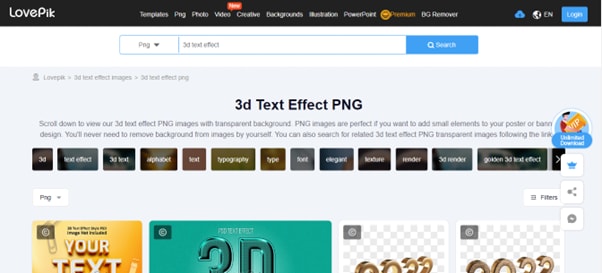
Pros
- Unlimited collection of assets
- Over 10MB/s download speed
- Clear copyright license
- Easy to navigate and use
- Multiple formats are available
Cons
- Only 1 per day download in the free version.
- The assets are only for personal use, even in the premium plan
2. Adobe Stock
AdobeStock is a creative resource with an easy-to-use interface with over 9k high-quality 3D fonts in PNG file format. The website is integrated with Creative Cloud and provides a 30-day free trial period.
The premium version will cost you about $49.99 per month with the monthly plan and $29.99/per month with an annual plan.

Pros
- Advanced AI search
- Easy licensing process
- Integrated with creative cloud
- Extensive Library of assets
- 30-day free trial
Cons
- You can only download ten assets in the free-trail
- Licensing is limited to some regions
3. PikBest
With its user-friendly UI and multiple search categories, PikBest makes it easy to find suitable 3D fonts in PNG format to add visual interest to your design. The library has over 170,000 3d text assets available for both personal and commercial use.
Besides its advanced search result, PikBest allows you to sort your result based on Popular, Top Download, and Brand New.

Pros
- Inexpensive premium version, starting at $19.9 per month
- Personal and commercial licenses
- Huge selection of high-quality assets
- Multiple file formats
- Intuitive UI
Cons
- Only 1 per day download in the free version.
- You cannot use the assets for commercial use in the free plan.
4. IconScout
IconScout is another online library providing over 5.5 million assets in many file formats. With its easy-to-navigate interface and multiple filters, you’re sure to find a suitable one in PNG format for your project.
It’s important to note that the website only offers paid subscriptions and only 1 selected asset for free per day.
![]()
Pros
- Detailed filters for search results
- Million of high-definition assets
- Multiple platforms integration by using its plugin
- User-friendly
- The Library is updated daily
Cons
- Only 1 selected free asset per day.
5. FreePik
With the FreePik website, you can access over 1.6k 3D fonts available in PNG format for the free and premium versions. To get the text style, visit the platform, search for the resource, and click Download.
The assets available on FreePik are fully scalable and editable. Moreover, you can even access the built-in icon editor with the premium version.

Pros
- The assets are updated daily
- No attribution is required in the premium version
- The affordable premium plan, starting at only 9 EUR /month
- Fully editable assets
- Massive selection of assets
Cons
- You are only allowed 100 downloads per day in the premium version.
6. Pngtree
Whether you’re a graphic designer, web developer, or just someone who loves playing around with 3D fonts, Pngtree is worth checking out. The website offers a separate category for PNG files and has over 9,910 3D fonts for you to use.
Pngtree comes with four premium plans with unlimited downloads and other features. In comparison, the free version is limited to 1 download per day and has no support for commercial usage.

Pros
- Over 10MB/s download speed
- Free and premium assets
- Has a background remover tool
- Multiple file formats, including PNG, AI, PSD, and EPS
Cons
- Attribution is required in the free plan.
7. Vecteezy
Vecteezy is a leading provider of royalty-free vectors, clipart graphics, icons, stock photos, stock videos, 3D fonts in PNG format, backgrounds, patterns, banners, and designs. Their assets are from professional illustrators and artists from all over the world.
The free version of Vecteezy comes with certain limitations. However, you can get full access with the premium version at just $14/per month.

Pros
- Affordable pricing plans
- Advanced filters
- Easy-to-use
- No need for registration/sign up
- The simple and quick licensing process
Cons
- Attribution is required in the free version
8. InkPx
InkPx Word Art is a simple yet powerful tool for generating different word art styles, including 3D, for your designs in a few seconds. The website supports JPG and PNG file formats when exporting your template.
Moreover, its editor lets you change the presets’ text, font style, line height, line spacing, size, alignment, and background.

Pros
- Available for free
- Personal and commercial usage is allowed
- Fully editable text styles
- Vast collection of font styles is available
- Easy-to-use interface
Cons
- Only JPG and PNG file formats are available.
How to Create 3D Text Effects in Video
If you want to avoid spending time on the internet to find the 3D text effects for your video, you can create them using Wondershare Filmora .
Wondershare Filmora is a unique video editing software with easy-to-use functionality and various features. The software also provides title editing capabilities and numerous text styles, so you can easily add titles, subtitles, and captions to your videos.
You can watch the video below to learn more about the fantastic features of Filmora, including the 3D text animation.
The following step-by-step method will show you how you can create 3D text in a video using Filmora:
Step 1: In the first step, you can download Filmora from the official website, or from the download buttons below.’
Free Download For Win 7 or later(64-bit)
Free Download For macOS 10.14 or later
Step 2: Now, open the Downloads folder and double-click the downloaded installation file. Follow the on-screen instructions to install the software.
Once the software is installed, click its icon to launch it, and click the “New Project” option on the program’s main screen.
Step 3: Next, you must import your video footage to edit and create a 3D text effect. To do this, drag and drop the file directly into the Project Media folder. Alternatively, click “File” and select “Import Media Files” from the drop-down menu.
Step 4: Now, drag and drop the file in the timeline and click the “Titles” tab in the top panel. And you will see “3D Titles” option on the left side of the window.

Once you find the perfect text style for your video, click the “Download” icon at the top right of the template. Next, drag and drop the effect in the timeline and adjust it where you want it to display in the video.
Step 5: Afterward, double-click the template, type your text, and hit Enter to save it. Now, configure the text style and color. Next, right-click or double click the effect in the timeline, and head to advanced setting. Select a suitable animation effect to apply to the text.

Step 6: Finally, in the video player above the timeline, click the “Play” icon to preview the 3D text effect on your video.
Once done, click “Export” and set the video resolution. Click “Export” again to save the final video on your system.
The Bottom Line
In this article, we’ve recommended and provided an overview of the top 8 websites for 3D text PNG. We’ve also explored their features and limitations to help you select a suitable resource for your upcoming project.
Ultimately, we’ve provided a step-by-step guide on creating 3D text effects in a video using Wondershare Filmora software. Hopefully, you’ve found this article helpful and can now choose a practical resource that meets your requirements.
2. Adobe Stock
AdobeStock is a creative resource with an easy-to-use interface with over 9k high-quality 3D fonts in PNG file format. The website is integrated with Creative Cloud and provides a 30-day free trial period.
The premium version will cost you about $49.99 per month with the monthly plan and $29.99/per month with an annual plan.

Pros
- Advanced AI search
- Easy licensing process
- Integrated with creative cloud
- Extensive Library of assets
- 30-day free trial
Cons
- You can only download ten assets in the free-trail
- Licensing is limited to some regions
3. PikBest
With its user-friendly UI and multiple search categories, PikBest makes it easy to find suitable 3D fonts in PNG format to add visual interest to your design. The library has over 170,000 3d text assets available for both personal and commercial use.
Besides its advanced search result, PikBest allows you to sort your result based on Popular, Top Download, and Brand New.

Pros
- Inexpensive premium version, starting at $19.9 per month
- Personal and commercial licenses
- Huge selection of high-quality assets
- Multiple file formats
- Intuitive UI
Cons
- Only 1 per day download in the free version.
- You cannot use the assets for commercial use in the free plan.
4. IconScout
IconScout is another online library providing over 5.5 million assets in many file formats. With its easy-to-navigate interface and multiple filters, you’re sure to find a suitable one in PNG format for your project.
It’s important to note that the website only offers paid subscriptions and only 1 selected asset for free per day.
![]()
Pros
- Detailed filters for search results
- Million of high-definition assets
- Multiple platforms integration by using its plugin
- User-friendly
- The Library is updated daily
Cons
- Only 1 selected free asset per day.
5. FreePik
With the FreePik website, you can access over 1.6k 3D fonts available in PNG format for the free and premium versions. To get the text style, visit the platform, search for the resource, and click Download.
The assets available on FreePik are fully scalable and editable. Moreover, you can even access the built-in icon editor with the premium version.

Pros
- The assets are updated daily
- No attribution is required in the premium version
- The affordable premium plan, starting at only 9 EUR /month
- Fully editable assets
- Massive selection of assets
Cons
- You are only allowed 100 downloads per day in the premium version.
6. Pngtree
Whether you’re a graphic designer, web developer, or just someone who loves playing around with 3D fonts, Pngtree is worth checking out. The website offers a separate category for PNG files and has over 9,910 3D fonts for you to use.
Pngtree comes with four premium plans with unlimited downloads and other features. In comparison, the free version is limited to 1 download per day and has no support for commercial usage.

Pros
- Over 10MB/s download speed
- Free and premium assets
- Has a background remover tool
- Multiple file formats, including PNG, AI, PSD, and EPS
Cons
- Attribution is required in the free plan.
7. Vecteezy
Vecteezy is a leading provider of royalty-free vectors, clipart graphics, icons, stock photos, stock videos, 3D fonts in PNG format, backgrounds, patterns, banners, and designs. Their assets are from professional illustrators and artists from all over the world.
The free version of Vecteezy comes with certain limitations. However, you can get full access with the premium version at just $14/per month.

Pros
- Affordable pricing plans
- Advanced filters
- Easy-to-use
- No need for registration/sign up
- The simple and quick licensing process
Cons
- Attribution is required in the free version
8. InkPx
InkPx Word Art is a simple yet powerful tool for generating different word art styles, including 3D, for your designs in a few seconds. The website supports JPG and PNG file formats when exporting your template.
Moreover, its editor lets you change the presets’ text, font style, line height, line spacing, size, alignment, and background.

Pros
- Available for free
- Personal and commercial usage is allowed
- Fully editable text styles
- Vast collection of font styles is available
- Easy-to-use interface
Cons
- Only JPG and PNG file formats are available.
How to Create 3D Text Effects in Video
If you want to avoid spending time on the internet to find the 3D text effects for your video, you can create them using Wondershare Filmora .
Wondershare Filmora is a unique video editing software with easy-to-use functionality and various features. The software also provides title editing capabilities and numerous text styles, so you can easily add titles, subtitles, and captions to your videos.
You can watch the video below to learn more about the fantastic features of Filmora, including the 3D text animation.
The following step-by-step method will show you how you can create 3D text in a video using Filmora:
Step 1: In the first step, you can download Filmora from the official website, or from the download buttons below.’
Free Download For Win 7 or later(64-bit)
Free Download For macOS 10.14 or later
Step 2: Now, open the Downloads folder and double-click the downloaded installation file. Follow the on-screen instructions to install the software.
Once the software is installed, click its icon to launch it, and click the “New Project” option on the program’s main screen.
Step 3: Next, you must import your video footage to edit and create a 3D text effect. To do this, drag and drop the file directly into the Project Media folder. Alternatively, click “File” and select “Import Media Files” from the drop-down menu.
Step 4: Now, drag and drop the file in the timeline and click the “Titles” tab in the top panel. And you will see “3D Titles” option on the left side of the window.

Once you find the perfect text style for your video, click the “Download” icon at the top right of the template. Next, drag and drop the effect in the timeline and adjust it where you want it to display in the video.
Step 5: Afterward, double-click the template, type your text, and hit Enter to save it. Now, configure the text style and color. Next, right-click or double click the effect in the timeline, and head to advanced setting. Select a suitable animation effect to apply to the text.

Step 6: Finally, in the video player above the timeline, click the “Play” icon to preview the 3D text effect on your video.
Once done, click “Export” and set the video resolution. Click “Export” again to save the final video on your system.
The Bottom Line
In this article, we’ve recommended and provided an overview of the top 8 websites for 3D text PNG. We’ve also explored their features and limitations to help you select a suitable resource for your upcoming project.
Ultimately, we’ve provided a step-by-step guide on creating 3D text effects in a video using Wondershare Filmora software. Hopefully, you’ve found this article helpful and can now choose a practical resource that meets your requirements.
2. Adobe Stock
AdobeStock is a creative resource with an easy-to-use interface with over 9k high-quality 3D fonts in PNG file format. The website is integrated with Creative Cloud and provides a 30-day free trial period.
The premium version will cost you about $49.99 per month with the monthly plan and $29.99/per month with an annual plan.

Pros
- Advanced AI search
- Easy licensing process
- Integrated with creative cloud
- Extensive Library of assets
- 30-day free trial
Cons
- You can only download ten assets in the free-trail
- Licensing is limited to some regions
3. PikBest
With its user-friendly UI and multiple search categories, PikBest makes it easy to find suitable 3D fonts in PNG format to add visual interest to your design. The library has over 170,000 3d text assets available for both personal and commercial use.
Besides its advanced search result, PikBest allows you to sort your result based on Popular, Top Download, and Brand New.

Pros
- Inexpensive premium version, starting at $19.9 per month
- Personal and commercial licenses
- Huge selection of high-quality assets
- Multiple file formats
- Intuitive UI
Cons
- Only 1 per day download in the free version.
- You cannot use the assets for commercial use in the free plan.
4. IconScout
IconScout is another online library providing over 5.5 million assets in many file formats. With its easy-to-navigate interface and multiple filters, you’re sure to find a suitable one in PNG format for your project.
It’s important to note that the website only offers paid subscriptions and only 1 selected asset for free per day.
![]()
Pros
- Detailed filters for search results
- Million of high-definition assets
- Multiple platforms integration by using its plugin
- User-friendly
- The Library is updated daily
Cons
- Only 1 selected free asset per day.
5. FreePik
With the FreePik website, you can access over 1.6k 3D fonts available in PNG format for the free and premium versions. To get the text style, visit the platform, search for the resource, and click Download.
The assets available on FreePik are fully scalable and editable. Moreover, you can even access the built-in icon editor with the premium version.

Pros
- The assets are updated daily
- No attribution is required in the premium version
- The affordable premium plan, starting at only 9 EUR /month
- Fully editable assets
- Massive selection of assets
Cons
- You are only allowed 100 downloads per day in the premium version.
6. Pngtree
Whether you’re a graphic designer, web developer, or just someone who loves playing around with 3D fonts, Pngtree is worth checking out. The website offers a separate category for PNG files and has over 9,910 3D fonts for you to use.
Pngtree comes with four premium plans with unlimited downloads and other features. In comparison, the free version is limited to 1 download per day and has no support for commercial usage.

Pros
- Over 10MB/s download speed
- Free and premium assets
- Has a background remover tool
- Multiple file formats, including PNG, AI, PSD, and EPS
Cons
- Attribution is required in the free plan.
7. Vecteezy
Vecteezy is a leading provider of royalty-free vectors, clipart graphics, icons, stock photos, stock videos, 3D fonts in PNG format, backgrounds, patterns, banners, and designs. Their assets are from professional illustrators and artists from all over the world.
The free version of Vecteezy comes with certain limitations. However, you can get full access with the premium version at just $14/per month.

Pros
- Affordable pricing plans
- Advanced filters
- Easy-to-use
- No need for registration/sign up
- The simple and quick licensing process
Cons
- Attribution is required in the free version
8. InkPx
InkPx Word Art is a simple yet powerful tool for generating different word art styles, including 3D, for your designs in a few seconds. The website supports JPG and PNG file formats when exporting your template.
Moreover, its editor lets you change the presets’ text, font style, line height, line spacing, size, alignment, and background.

Pros
- Available for free
- Personal and commercial usage is allowed
- Fully editable text styles
- Vast collection of font styles is available
- Easy-to-use interface
Cons
- Only JPG and PNG file formats are available.
How to Create 3D Text Effects in Video
If you want to avoid spending time on the internet to find the 3D text effects for your video, you can create them using Wondershare Filmora .
Wondershare Filmora is a unique video editing software with easy-to-use functionality and various features. The software also provides title editing capabilities and numerous text styles, so you can easily add titles, subtitles, and captions to your videos.
You can watch the video below to learn more about the fantastic features of Filmora, including the 3D text animation.
The following step-by-step method will show you how you can create 3D text in a video using Filmora:
Step 1: In the first step, you can download Filmora from the official website, or from the download buttons below.’
Free Download For Win 7 or later(64-bit)
Free Download For macOS 10.14 or later
Step 2: Now, open the Downloads folder and double-click the downloaded installation file. Follow the on-screen instructions to install the software.
Once the software is installed, click its icon to launch it, and click the “New Project” option on the program’s main screen.
Step 3: Next, you must import your video footage to edit and create a 3D text effect. To do this, drag and drop the file directly into the Project Media folder. Alternatively, click “File” and select “Import Media Files” from the drop-down menu.
Step 4: Now, drag and drop the file in the timeline and click the “Titles” tab in the top panel. And you will see “3D Titles” option on the left side of the window.

Once you find the perfect text style for your video, click the “Download” icon at the top right of the template. Next, drag and drop the effect in the timeline and adjust it where you want it to display in the video.
Step 5: Afterward, double-click the template, type your text, and hit Enter to save it. Now, configure the text style and color. Next, right-click or double click the effect in the timeline, and head to advanced setting. Select a suitable animation effect to apply to the text.

Step 6: Finally, in the video player above the timeline, click the “Play” icon to preview the 3D text effect on your video.
Once done, click “Export” and set the video resolution. Click “Export” again to save the final video on your system.
The Bottom Line
In this article, we’ve recommended and provided an overview of the top 8 websites for 3D text PNG. We’ve also explored their features and limitations to help you select a suitable resource for your upcoming project.
Ultimately, we’ve provided a step-by-step guide on creating 3D text effects in a video using Wondershare Filmora software. Hopefully, you’ve found this article helpful and can now choose a practical resource that meets your requirements.
2. Adobe Stock
AdobeStock is a creative resource with an easy-to-use interface with over 9k high-quality 3D fonts in PNG file format. The website is integrated with Creative Cloud and provides a 30-day free trial period.
The premium version will cost you about $49.99 per month with the monthly plan and $29.99/per month with an annual plan.

Pros
- Advanced AI search
- Easy licensing process
- Integrated with creative cloud
- Extensive Library of assets
- 30-day free trial
Cons
- You can only download ten assets in the free-trail
- Licensing is limited to some regions
3. PikBest
With its user-friendly UI and multiple search categories, PikBest makes it easy to find suitable 3D fonts in PNG format to add visual interest to your design. The library has over 170,000 3d text assets available for both personal and commercial use.
Besides its advanced search result, PikBest allows you to sort your result based on Popular, Top Download, and Brand New.

Pros
- Inexpensive premium version, starting at $19.9 per month
- Personal and commercial licenses
- Huge selection of high-quality assets
- Multiple file formats
- Intuitive UI
Cons
- Only 1 per day download in the free version.
- You cannot use the assets for commercial use in the free plan.
4. IconScout
IconScout is another online library providing over 5.5 million assets in many file formats. With its easy-to-navigate interface and multiple filters, you’re sure to find a suitable one in PNG format for your project.
It’s important to note that the website only offers paid subscriptions and only 1 selected asset for free per day.
![]()
Pros
- Detailed filters for search results
- Million of high-definition assets
- Multiple platforms integration by using its plugin
- User-friendly
- The Library is updated daily
Cons
- Only 1 selected free asset per day.
5. FreePik
With the FreePik website, you can access over 1.6k 3D fonts available in PNG format for the free and premium versions. To get the text style, visit the platform, search for the resource, and click Download.
The assets available on FreePik are fully scalable and editable. Moreover, you can even access the built-in icon editor with the premium version.

Pros
- The assets are updated daily
- No attribution is required in the premium version
- The affordable premium plan, starting at only 9 EUR /month
- Fully editable assets
- Massive selection of assets
Cons
- You are only allowed 100 downloads per day in the premium version.
6. Pngtree
Whether you’re a graphic designer, web developer, or just someone who loves playing around with 3D fonts, Pngtree is worth checking out. The website offers a separate category for PNG files and has over 9,910 3D fonts for you to use.
Pngtree comes with four premium plans with unlimited downloads and other features. In comparison, the free version is limited to 1 download per day and has no support for commercial usage.

Pros
- Over 10MB/s download speed
- Free and premium assets
- Has a background remover tool
- Multiple file formats, including PNG, AI, PSD, and EPS
Cons
- Attribution is required in the free plan.
7. Vecteezy
Vecteezy is a leading provider of royalty-free vectors, clipart graphics, icons, stock photos, stock videos, 3D fonts in PNG format, backgrounds, patterns, banners, and designs. Their assets are from professional illustrators and artists from all over the world.
The free version of Vecteezy comes with certain limitations. However, you can get full access with the premium version at just $14/per month.

Pros
- Affordable pricing plans
- Advanced filters
- Easy-to-use
- No need for registration/sign up
- The simple and quick licensing process
Cons
- Attribution is required in the free version
8. InkPx
InkPx Word Art is a simple yet powerful tool for generating different word art styles, including 3D, for your designs in a few seconds. The website supports JPG and PNG file formats when exporting your template.
Moreover, its editor lets you change the presets’ text, font style, line height, line spacing, size, alignment, and background.

Pros
- Available for free
- Personal and commercial usage is allowed
- Fully editable text styles
- Vast collection of font styles is available
- Easy-to-use interface
Cons
- Only JPG and PNG file formats are available.
How to Create 3D Text Effects in Video
If you want to avoid spending time on the internet to find the 3D text effects for your video, you can create them using Wondershare Filmora .
Wondershare Filmora is a unique video editing software with easy-to-use functionality and various features. The software also provides title editing capabilities and numerous text styles, so you can easily add titles, subtitles, and captions to your videos.
You can watch the video below to learn more about the fantastic features of Filmora, including the 3D text animation.
The following step-by-step method will show you how you can create 3D text in a video using Filmora:
Step 1: In the first step, you can download Filmora from the official website, or from the download buttons below.’
Free Download For Win 7 or later(64-bit)
Free Download For macOS 10.14 or later
Step 2: Now, open the Downloads folder and double-click the downloaded installation file. Follow the on-screen instructions to install the software.
Once the software is installed, click its icon to launch it, and click the “New Project” option on the program’s main screen.
Step 3: Next, you must import your video footage to edit and create a 3D text effect. To do this, drag and drop the file directly into the Project Media folder. Alternatively, click “File” and select “Import Media Files” from the drop-down menu.
Step 4: Now, drag and drop the file in the timeline and click the “Titles” tab in the top panel. And you will see “3D Titles” option on the left side of the window.

Once you find the perfect text style for your video, click the “Download” icon at the top right of the template. Next, drag and drop the effect in the timeline and adjust it where you want it to display in the video.
Step 5: Afterward, double-click the template, type your text, and hit Enter to save it. Now, configure the text style and color. Next, right-click or double click the effect in the timeline, and head to advanced setting. Select a suitable animation effect to apply to the text.

Step 6: Finally, in the video player above the timeline, click the “Play” icon to preview the 3D text effect on your video.
Once done, click “Export” and set the video resolution. Click “Export” again to save the final video on your system.
The Bottom Line
In this article, we’ve recommended and provided an overview of the top 8 websites for 3D text PNG. We’ve also explored their features and limitations to help you select a suitable resource for your upcoming project.
Ultimately, we’ve provided a step-by-step guide on creating 3D text effects in a video using Wondershare Filmora software. Hopefully, you’ve found this article helpful and can now choose a practical resource that meets your requirements.
Also read:
- New 2024 Approved Are You Looking to Create some Impressive Slow-Motion Video Content? Get This Done with some Impressive Android Slow Motion Video Apps
- New This Article Talks in Detail About How to Edit Videos with Windows Movie Maker 10, How to Download or Install It, and so On. It Further Involves the Use of an Alternative to This Tool. Check Out Now
- Updated 2024 Approved Track Mattes The Ultimate Guide For After Effects
- 2024 Approved How Much Wedding Videographer Cost
- Updated 2024 Approved How To Remove Audio From Video
- Updated 4 Ways to Add White Border to Video on Mobile and Desktop
- New How to Split a Video Into Parts on All Platforms for 2024
- Updated 2024 Approved A Comprehensive Guide on VHS Technology and Its Influence on Video Editing
- New 2024 Approved Detailed Steps to Rotate Videos Using Kdenlive
- Updated 2024 Approved | How to Share YouTube Video on Zoom?
- Updated 2024 Approved To Know How to Add Effects in Premiere Pro, You Need to Follow This Guide as It Has All You Need to Know to Add Effects in Premiere Pro. Learn More Here
- New 2024 Approved Zoom In and Out on Discord (Desktop + App + Browser Solutions)
- New 2024 Approved To Add SRT to MP4 Is Not as Hard as You Might Think. All You Just Need Is the Right Tool to Help You Get the Job Done. Read This Article and Learn the 8 Latest Methods to Merge SRT with MP4 Effortlessly
- Updated 2024 Approved Using Montage In Movies | Learn to Use Montage With Movies
- 2024 Approved 10 Creative AR Teaching Examples to Tell You What Is AR in Teaching
- Updated In 2024, 8 Top Premiere Pro Slideshow Templates
- New This Article Discusses the Splitting of the Video Clips in DaVinci Resolve Explicitly. There Is Also a Brief Description of Its Best Alternative, Wondershare Filmora. This Is Also Practically Relevant and Reasonable as Well
- New 2024 Approved Want to Learn How to Make Gaming Montage Videos? You Have Come to the Right Place. This Guide Will Teach You All You Need to Know to Create Montages of Video Games and Share Them with Other Players
- New In 2024, Being a Content Creator Means Creating a Slow-Mo at some Point. Study This Piece to Learn How to Play a Video in Slow Motion on iPhone
- How To Quick Guide for Creating Google Slideshows for 2024
- Updated In 2024, Looking for Simple Steps to Apply Fade in Effect to Your Text in Premiere Pro? Here Are Two Different Methods Along with an Alternative Way to Fade Text in Videos
- Updated In 2024, What Is the Best MP4 Cutters for YouTubers on Mac?
- New 2024 Approved Learn to Splice Videos Together on iPhone
- Create True 3D Text Effects Using After Effects
- How to Use Zoom in Google for 2024
- Updated Best Video Grabbers for Chrome for 2024
- List of Supported Whatsapp Video Format You May Want to Know
- This Is the Method Employed During Every Evening Weather Broadcast The Newscaster Is Standing in Front of a Blank Screen, but the Viewers at Home See a Weather Map for 2024
- Updated Are You Tired of Long Video Edits? Do You Speed up the Video in Canva without a Hassle? Well, Stick with Us as We Guide You Through the Process Step by Step
- New 2024 Approved Hard to Remove Black Background in After Effects? Heres the Best Way to Deal With It
- Updated How To Create Transparent Background On Picsart for 2024
- Doable Ways to Create Transparent Background in Procreate for 2024
- Updated 4 Ways to Loop a Video on Vimeo
- New 2024 Approved WebM to GIF Converters (Online and Offline Solutions)
- New 2024 Approved How to Download and Use Vegas Pro
- New 2024 Approved How to Make Video Slow Motion?
- Updated In 2024, Windows Movie Maker Review
- Do You Want to Know Where You Can Find Online Video Editing Courses? In This Article, We Have Provided 15 Options for Your Various Demand. We Also Recommend a Great Video Editor to Help You Start Your Video Editing Journey with Ease for 2024
- New 2024 Approved 10 BEST TEXT TO SPEECH VIDEO MAKERS
- Do You Wish to Create the Best Video Collages ? No Problem, because Wondershare Filmora Will Help You Make the Best Video Collages for 2024
- 2024 Approved How to Stabilize Videos for Free with Google Photos App
- Updated Wondering How to Create a Stunning Intro Video with KineMaster? Here Are the Simple Steps to Use KineMaster to Design Your Intro Video in Simple Steps
- Complete Tutorial for Vivo Y28 5G Hard Reset | Dr.fone
- In 2024, How to Transfer Contacts from Samsung Galaxy A05s to Other Android Devices Devices? | Dr.fone
- Top 15 Augmented Reality Games Like Pokémon GO To Play On Asus ROG Phone 8 | Dr.fone
- How to Restore Deleted Tecno Pova 5 Contacts An Easy Method Explained.
- Is your Infinix Note 30 VIP Racing Edition working too slow? Heres how you can hard reset it | Dr.fone
- In 2024, How to Use Pokémon Emerald Master Ball Cheat On OnePlus 12 | Dr.fone
- In 2024, Tutorial to Change Samsung Galaxy S23 FE IMEI without Root A Comprehensive Guide
- How to Fix Pokemon Go Route Not Working On Vivo Y77t? | Dr.fone
- How to recover old call logs from your ZTE Blade A73 5G?
- How to Bypass Google FRP Lock from Vivo V29e Devices
- Life360 Circle Everything You Need to Know On Tecno Spark 10 Pro | Dr.fone
- Title: Start Your Creative Journey Now. Follow This Step-by-Step Guide on How to Add Double Exposure Effects to Your Personal Videos by Using the Filmora Video Editor
- Author: Morgan
- Created at : 2024-06-24 01:30:06
- Updated at : 2024-06-25 01:30:06
- Link: https://ai-video-editing.techidaily.com/start-your-creative-journey-now-follow-this-step-by-step-guide-on-how-to-add-double-exposure-effects-to-your-personal-videos-by-using-the-filmora-video-edit/
- License: This work is licensed under CC BY-NC-SA 4.0.

