:max_bytes(150000):strip_icc():format(webp)/GettyImages-1353420724-65161751b9924195880d3273e327cb54.jpg)
Steps to Create One Click Video Reverse Effect in Filmora

Steps to Create One Click Video Reverse Effect in Filmora
All great video editors use phenomenal video effects in their videos. One of the most professional effects is the reverse video effect. This unique effect is always challenging for the makers to shoot and portray on the screen flawlessly.
At the same time, it is intriguing and always draws the audience’s attention. In this article, you will learn to shoot and edit the video for reverse effects using Filmora. But first, we will learn what does video reverse effect mean. So let us get into this!
Part 1. What Is Video Reverse Effect?
It is a special video effect in which a motion of things starts in the backward direction. This unique effect is used to intrigue the audience.
For example, if a bullet is fired from a gun. With the reverse effect, you can rewind the footage, and the shot goes back into the gun. So today, you can easily rewind fast action scenes and get a wow reaction from the audience.
Famous Examples of Reverse Effect in Films
1- Demolition of a Wall (1896)
Filmmakers first used this striking effect in 1896 in a 90 seconds film, “Demolition of a wall.” Louis Lumiere was the one who made that video. Below is shown an image from the film.

2- Tenet (2020)
It is a viral film by Christopher Nolan, which was a great success. He explained the concept of reverse entropy, in which you start moving back chronologically in time instead of forward. This concept is all shown through this special video reverse effect. Unfortunately, the audience had difficulty digesting this unique concept, which generated an awful response.

Part 2. How To Shoot Video Reverse Effect?
The reverse effect is unique, so special attention should be paid while filming a video. This section will cover some of the crucial prerequisites to film a video.
Steady Camera
It would be best to have your camera placed on a steady surface or mounted on a tripod stand to lock the focus. We will split the area and perform different tasks to make it look smooth. The audience will not get the idea that you completed the tasks separately. And it helps in the editing process as well.

A Spacious Area
You will need a spacious area in which you will perform different tasks. Make sure your camera stands still while shooting all the frames of video. In an ample space, it becomes easier to do movements freely. It also helps prevent glitches in the final product.
Splitting of Area into Portions
Now you have to split your area into portions. Each task is in its part of the frame, and actions in one frame should not pass over into another. You will do one activity per portion. It makes the editing process a lot easier. Finally, we get all three videos to merge and make it look like a single video.

After covering the prerequisites, we will now learn the editing process of creating a video reverse effect.
Part 3. How To Edit Video Reverse Effect In Filmora? [Stepwise Guide]
Creating video reverse effects is much easier these days. Wondershare Filmora is going to help you a lot. Filmora is an exceptional platform for creating innovative and creative videos. It has advanced editing features, which help make professional videos.
Free Download For Win 7 or later(64-bit)
Free Download For macOS 10.14 or later
Applying video reverse effects to your shots here is a wise guide. Please follow the instructions given below.
Step1 Downloading Filmora and Importing Files
- After recording your shots, you will edit them in Filmora. But first, download Filmora from the website and install it.
- After opening the software, import the recording files by clicking “Import Media.”

Step2 Drag the Shots to the Timeline
- Drag the shots to the timeline and drop it. If Filmora asks for a matching resolution on the timeline, please click “Match to Media.” It will adjust your media resolution according to the timeline.

- Add videos of each action on the layers above by drag and drop.
Step3 Adding Image Mask to the Clips
- Now you will add an image mask to the clips you shot at the area’s corners.
- To simultaneously show each action in the final video, go to “Effects” and click on the search tab.
- Please search “Image Mask.”
- Now drag and drop this effect to the footage shot at corners of the area.

Step4 Adjustment of the Image Mask of each Footage
- Now we will adjust the image mask of each footage so that each will show the task without any glitches.
- For that purpose, double-click on the video. Next, click on “Effects” in the top right corner of the screen. Then select “Image Mask” and make the necessary adjustments so that each mask shows each footage.

Step5 Trimming the Video Clip
- You can trim the footage to create a smooth movement in each portion. In this way, all the clips gel together in a single frame.

- We have successfully gelled together three video clips in a single frame.
- But all these videos are moving forward. So let us now apply the reverse effect to a video clip.
Step6 Apply Reverse Speed to Video Clip
- Please right-click on the video and select “Show speed control.”
- The Control panel will open in the right corner of the screen.
- Then enable the “Reverse Speed” option. You will apply a reverse effect to that clip.

- Your video is ready now, with one clip moving in reverse and two in the forward direction.
- Take a look at the preview of your final product.
- Apply some changes to it if needed.
Step7 Export the Final Project
- Now it’s time to export the project to the device.
- Please select “Export” in the top right corner of the screen. And ship it to the device.

Step8 Final Video
Now have a look at the final project. How smooth and perfect it looks. That’s it!

Conclusion
The reverse video effect has a unique characteristic of its own. And it will always work when you use it in your videos. The great success of many popular films is evident by the captivating feature that this effect has got. In this article, we have discussed the prerequisites and steps of creating a reverse video effect.
If this article has helped you, please mention your experience in the comment box. Also, please share this article with your friends and colleagues. Keep creating!
Free Download For macOS 10.14 or later
Applying video reverse effects to your shots here is a wise guide. Please follow the instructions given below.
Step1 Downloading Filmora and Importing Files
- After recording your shots, you will edit them in Filmora. But first, download Filmora from the website and install it.
- After opening the software, import the recording files by clicking “Import Media.”

Step2 Drag the Shots to the Timeline
- Drag the shots to the timeline and drop it. If Filmora asks for a matching resolution on the timeline, please click “Match to Media.” It will adjust your media resolution according to the timeline.

- Add videos of each action on the layers above by drag and drop.
Step3 Adding Image Mask to the Clips
- Now you will add an image mask to the clips you shot at the area’s corners.
- To simultaneously show each action in the final video, go to “Effects” and click on the search tab.
- Please search “Image Mask.”
- Now drag and drop this effect to the footage shot at corners of the area.

Step4 Adjustment of the Image Mask of each Footage
- Now we will adjust the image mask of each footage so that each will show the task without any glitches.
- For that purpose, double-click on the video. Next, click on “Effects” in the top right corner of the screen. Then select “Image Mask” and make the necessary adjustments so that each mask shows each footage.

Step5 Trimming the Video Clip
- You can trim the footage to create a smooth movement in each portion. In this way, all the clips gel together in a single frame.

- We have successfully gelled together three video clips in a single frame.
- But all these videos are moving forward. So let us now apply the reverse effect to a video clip.
Step6 Apply Reverse Speed to Video Clip
- Please right-click on the video and select “Show speed control.”
- The Control panel will open in the right corner of the screen.
- Then enable the “Reverse Speed” option. You will apply a reverse effect to that clip.

- Your video is ready now, with one clip moving in reverse and two in the forward direction.
- Take a look at the preview of your final product.
- Apply some changes to it if needed.
Step7 Export the Final Project
- Now it’s time to export the project to the device.
- Please select “Export” in the top right corner of the screen. And ship it to the device.

Step8 Final Video
Now have a look at the final project. How smooth and perfect it looks. That’s it!

Conclusion
The reverse video effect has a unique characteristic of its own. And it will always work when you use it in your videos. The great success of many popular films is evident by the captivating feature that this effect has got. In this article, we have discussed the prerequisites and steps of creating a reverse video effect.
If this article has helped you, please mention your experience in the comment box. Also, please share this article with your friends and colleagues. Keep creating!
Blender - A Video Editor for Every Professional
Video editing has become one of the most necessary steps in designing quality content because of the rise in popularity of video streaming platforms. There are nearly hundreds of video editing applications available in the market that facilitate video enhancement tools. And one such application is the Blender, which is available on both macOS and Windows. However, what makes this application stand out from others is its feature-loaded interface that can modify any ordinary video into cinematic clips.
Blender editor is a professional software used even by filmmakers to create stunning visual content as well as animated videos that can attract the attention of a larger audience. Its interface is very simple and easy to use which enables the new users to interact and learn with the different tools available in the application.
1. How to download and install Blender?
Blender is believed to be one of the most advanced and very capable video editors that have been used for over a decade now by content creators. The variety of options for import and export quality of any video content is what attracts most users. The tools are also very useful to all kinds of video content creators no matter the scale of their project. And if you want Blender download and installation on your device, then here is how you can do it:
First, go to the search bar of your web browser and type “Download Blender for Windows” or “Download Blender for macOS” depending on your PC operating system.
Then from the search results, click on the first result and navigate to the official website of Blender where you will see “Download Blender to Windows device” for Windows users.

For the macOS users, they will find the option to “Download Blender to Mac device”.
Click on that and the file will be downloaded to your PC over a short time. Then click on it and with the help of the installation wizard, allow the permissions for installation.
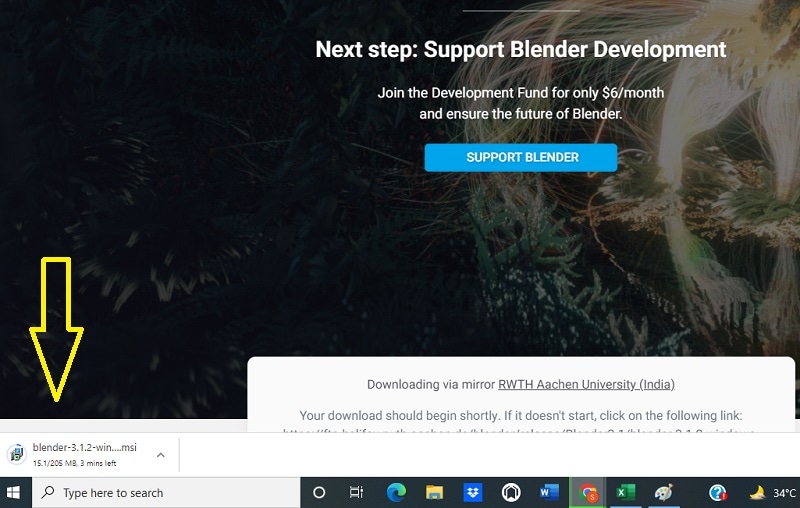
The installation will take some time and when it is finished, you will be able to edit videos using Blender without any difficulty.
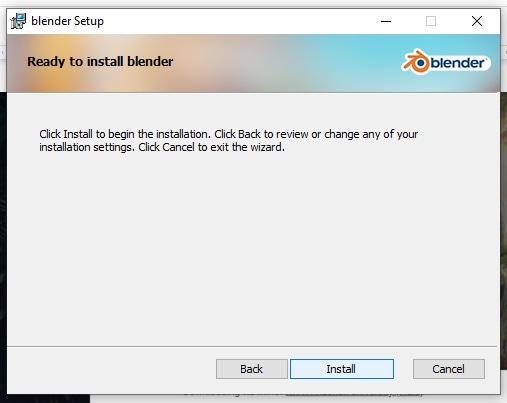
2. Key Features of Blender
Some of the key features of Blender are as follows:
- Blender is an open-source application ready for your customization
- Easy-to-use interface with tutorial videos for different tools
- Real-time viewport availability with luma waveform
- Blender video editing provides the availability of both CPU & GPU rendering
- Multiple format support for both imports and export
- VR video editing support for 360° video contents
- Syncing, scrubbing, and easy audio mixing
- Powerful color grading tools for a cinematic look
3. How to edit videos with Blender?
Blender has an intuitive user interface that allows its users to interact with the different video editing tools to edit videos. It also provides tutorials for beginners who don’t know how to edit the videos. But sometimes all these varieties of tools may seem overwhelming. And if you are looking for a guide to editing videos using Blender, then you can follow these steps:
**Stepwise process

First, open the Blender application and when the interface opens, you will see the video preview mode on the top. At the bottom, you will find the video sequencing tool.

Now, drag and drop any media file that you want to edit and the cyan color will appear as an audio strip and the video strip will have a blue color.

Here, you can play the clip to view it, and then you are available with tools to cut, split, trim, and crop the video clips according to your preference. The green bar at the start and end of video clips is the intro and outro and dragging it you will be able to adjust the duration of your clips.
After you are done with the individual clips, you can sequence them as per your needs on the sequence bar available at the bottom of your screen.
You can change the default audio of your media files by clicking on the “Audio” option given in the menu bar and then selecting any audio track according to your preference.
After you are done with all the necessary modifications to your clips, you will need to click on the “Output” option on the left. Here you can change the path for your saved projects.
From the output menu, click on the “Animation’ option and then save your video. This will export your video to the desired location on your device.
4. Blender Alternative to Edit Videos
Blender is one of the most amazing video editors of all time and most video creators use it daily to edit their content. But for some reason, if you are looking at alternatives to Blender video editor, then Filmora can be a great replacement for this application. Filmora features some of the best video editing tools that are easy yet effective to use. And Filmora also comes with a free trial for you to test run the application and its several features.

Here is how you can download and install Filmora on your device:
For Win 7 or later (64-bit)
For macOS 10.12 or later
**Stepwise process
- First, go to your web browser and then search “Download Filmora for Windows” if you are using a Windows device. And if you are using an Apple device, then you will need to search for “Download Filmora for macOS”.
- Then you need to click on the first search result which will take you to the official website of Filmora. There you will see “Filmora for Windows” or “Filmora for macOS” depending on your device. Then click on that and you will be asked to choose between “Free trial” or “Buy Filmora” fordownloading the application.
- Choose the version you want to download for your device and after the application is downloaded to your PC. After that install the application and open it.
- Inside the Filmora interface, you will need to first click on “Create project” where you can import any media file to edit.
- The video clips will be shown on a timeline as thumbnails at the bottom of your screen. You can trim or crop the video clips from there. You are also available with the option to rearrange the clips according to your preference.
- After you are done with the sequence of the clips, you can add transitions, effects, and presets to the video clips to make them more attractive.
- Now you can add a music track or voice-over to the video and select the span of timeline for which you want the audio to be played.
- Before exporting you will have the option to change the video quality and framerate and when done, the changes will be saved. When you are done with all the changes, you need to click on the “Export” project to save it to your device.
5. FAQs about Blender
1.Is Blender video editor free to use?
Yes, Blender video editor is completely free to use and it doesn’t need any special payment for accessing any of its tools. You can search for the official Blender installation package and download it for free to edit your videos.
2.Can Blender edit 4K quality videos?
There are multiple quality and framerate support to import media files to Blender video editor and export them. And you can edit your 4K video contents by changing the settings inside the Blender application.
3.Is Blender good for beginners?
Yes, Blender video editor is very good for beginners since it features an easy-to-use intuitive user interface that can be used by almost anyone. And it also features tutorials that can help beginners understand the different tools of the Blender video editor.
Conclusion
The popularity of video streaming platforms has made the quality of content in videos very demanding. And this rise in demand for high-quality videos needs an appropriate video editor. The article discussed the downloading and installation process of Blender and the complete procedure of how you can use it to edit videos. Also, if you are looking for alternatives to Blender, then we have discussed the Filmora application and a complete stepwise guide about how you can use it.
3. How to edit videos with Blender?
Blender has an intuitive user interface that allows its users to interact with the different video editing tools to edit videos. It also provides tutorials for beginners who don’t know how to edit the videos. But sometimes all these varieties of tools may seem overwhelming. And if you are looking for a guide to editing videos using Blender, then you can follow these steps:
**Stepwise process

First, open the Blender application and when the interface opens, you will see the video preview mode on the top. At the bottom, you will find the video sequencing tool.

Now, drag and drop any media file that you want to edit and the cyan color will appear as an audio strip and the video strip will have a blue color.

Here, you can play the clip to view it, and then you are available with tools to cut, split, trim, and crop the video clips according to your preference. The green bar at the start and end of video clips is the intro and outro and dragging it you will be able to adjust the duration of your clips.
After you are done with the individual clips, you can sequence them as per your needs on the sequence bar available at the bottom of your screen.
You can change the default audio of your media files by clicking on the “Audio” option given in the menu bar and then selecting any audio track according to your preference.
After you are done with all the necessary modifications to your clips, you will need to click on the “Output” option on the left. Here you can change the path for your saved projects.
From the output menu, click on the “Animation’ option and then save your video. This will export your video to the desired location on your device.
4. Blender Alternative to Edit Videos
Blender is one of the most amazing video editors of all time and most video creators use it daily to edit their content. But for some reason, if you are looking at alternatives to Blender video editor, then Filmora can be a great replacement for this application. Filmora features some of the best video editing tools that are easy yet effective to use. And Filmora also comes with a free trial for you to test run the application and its several features.

Here is how you can download and install Filmora on your device:
For Win 7 or later (64-bit)
For macOS 10.12 or later
**Stepwise process
- First, go to your web browser and then search “Download Filmora for Windows” if you are using a Windows device. And if you are using an Apple device, then you will need to search for “Download Filmora for macOS”.
- Then you need to click on the first search result which will take you to the official website of Filmora. There you will see “Filmora for Windows” or “Filmora for macOS” depending on your device. Then click on that and you will be asked to choose between “Free trial” or “Buy Filmora” fordownloading the application.
- Choose the version you want to download for your device and after the application is downloaded to your PC. After that install the application and open it.
- Inside the Filmora interface, you will need to first click on “Create project” where you can import any media file to edit.
- The video clips will be shown on a timeline as thumbnails at the bottom of your screen. You can trim or crop the video clips from there. You are also available with the option to rearrange the clips according to your preference.
- After you are done with the sequence of the clips, you can add transitions, effects, and presets to the video clips to make them more attractive.
- Now you can add a music track or voice-over to the video and select the span of timeline for which you want the audio to be played.
- Before exporting you will have the option to change the video quality and framerate and when done, the changes will be saved. When you are done with all the changes, you need to click on the “Export” project to save it to your device.
5. FAQs about Blender
1.Is Blender video editor free to use?
Yes, Blender video editor is completely free to use and it doesn’t need any special payment for accessing any of its tools. You can search for the official Blender installation package and download it for free to edit your videos.
2.Can Blender edit 4K quality videos?
There are multiple quality and framerate support to import media files to Blender video editor and export them. And you can edit your 4K video contents by changing the settings inside the Blender application.
3.Is Blender good for beginners?
Yes, Blender video editor is very good for beginners since it features an easy-to-use intuitive user interface that can be used by almost anyone. And it also features tutorials that can help beginners understand the different tools of the Blender video editor.
Conclusion
The popularity of video streaming platforms has made the quality of content in videos very demanding. And this rise in demand for high-quality videos needs an appropriate video editor. The article discussed the downloading and installation process of Blender and the complete procedure of how you can use it to edit videos. Also, if you are looking for alternatives to Blender, then we have discussed the Filmora application and a complete stepwise guide about how you can use it.
3. How to edit videos with Blender?
Blender has an intuitive user interface that allows its users to interact with the different video editing tools to edit videos. It also provides tutorials for beginners who don’t know how to edit the videos. But sometimes all these varieties of tools may seem overwhelming. And if you are looking for a guide to editing videos using Blender, then you can follow these steps:
**Stepwise process

First, open the Blender application and when the interface opens, you will see the video preview mode on the top. At the bottom, you will find the video sequencing tool.

Now, drag and drop any media file that you want to edit and the cyan color will appear as an audio strip and the video strip will have a blue color.

Here, you can play the clip to view it, and then you are available with tools to cut, split, trim, and crop the video clips according to your preference. The green bar at the start and end of video clips is the intro and outro and dragging it you will be able to adjust the duration of your clips.
After you are done with the individual clips, you can sequence them as per your needs on the sequence bar available at the bottom of your screen.
You can change the default audio of your media files by clicking on the “Audio” option given in the menu bar and then selecting any audio track according to your preference.
After you are done with all the necessary modifications to your clips, you will need to click on the “Output” option on the left. Here you can change the path for your saved projects.
From the output menu, click on the “Animation’ option and then save your video. This will export your video to the desired location on your device.
4. Blender Alternative to Edit Videos
Blender is one of the most amazing video editors of all time and most video creators use it daily to edit their content. But for some reason, if you are looking at alternatives to Blender video editor, then Filmora can be a great replacement for this application. Filmora features some of the best video editing tools that are easy yet effective to use. And Filmora also comes with a free trial for you to test run the application and its several features.

Here is how you can download and install Filmora on your device:
For Win 7 or later (64-bit)
For macOS 10.12 or later
**Stepwise process
- First, go to your web browser and then search “Download Filmora for Windows” if you are using a Windows device. And if you are using an Apple device, then you will need to search for “Download Filmora for macOS”.
- Then you need to click on the first search result which will take you to the official website of Filmora. There you will see “Filmora for Windows” or “Filmora for macOS” depending on your device. Then click on that and you will be asked to choose between “Free trial” or “Buy Filmora” fordownloading the application.
- Choose the version you want to download for your device and after the application is downloaded to your PC. After that install the application and open it.
- Inside the Filmora interface, you will need to first click on “Create project” where you can import any media file to edit.
- The video clips will be shown on a timeline as thumbnails at the bottom of your screen. You can trim or crop the video clips from there. You are also available with the option to rearrange the clips according to your preference.
- After you are done with the sequence of the clips, you can add transitions, effects, and presets to the video clips to make them more attractive.
- Now you can add a music track or voice-over to the video and select the span of timeline for which you want the audio to be played.
- Before exporting you will have the option to change the video quality and framerate and when done, the changes will be saved. When you are done with all the changes, you need to click on the “Export” project to save it to your device.
5. FAQs about Blender
1.Is Blender video editor free to use?
Yes, Blender video editor is completely free to use and it doesn’t need any special payment for accessing any of its tools. You can search for the official Blender installation package and download it for free to edit your videos.
2.Can Blender edit 4K quality videos?
There are multiple quality and framerate support to import media files to Blender video editor and export them. And you can edit your 4K video contents by changing the settings inside the Blender application.
3.Is Blender good for beginners?
Yes, Blender video editor is very good for beginners since it features an easy-to-use intuitive user interface that can be used by almost anyone. And it also features tutorials that can help beginners understand the different tools of the Blender video editor.
Conclusion
The popularity of video streaming platforms has made the quality of content in videos very demanding. And this rise in demand for high-quality videos needs an appropriate video editor. The article discussed the downloading and installation process of Blender and the complete procedure of how you can use it to edit videos. Also, if you are looking for alternatives to Blender, then we have discussed the Filmora application and a complete stepwise guide about how you can use it.
3. How to edit videos with Blender?
Blender has an intuitive user interface that allows its users to interact with the different video editing tools to edit videos. It also provides tutorials for beginners who don’t know how to edit the videos. But sometimes all these varieties of tools may seem overwhelming. And if you are looking for a guide to editing videos using Blender, then you can follow these steps:
**Stepwise process

First, open the Blender application and when the interface opens, you will see the video preview mode on the top. At the bottom, you will find the video sequencing tool.

Now, drag and drop any media file that you want to edit and the cyan color will appear as an audio strip and the video strip will have a blue color.

Here, you can play the clip to view it, and then you are available with tools to cut, split, trim, and crop the video clips according to your preference. The green bar at the start and end of video clips is the intro and outro and dragging it you will be able to adjust the duration of your clips.
After you are done with the individual clips, you can sequence them as per your needs on the sequence bar available at the bottom of your screen.
You can change the default audio of your media files by clicking on the “Audio” option given in the menu bar and then selecting any audio track according to your preference.
After you are done with all the necessary modifications to your clips, you will need to click on the “Output” option on the left. Here you can change the path for your saved projects.
From the output menu, click on the “Animation’ option and then save your video. This will export your video to the desired location on your device.
4. Blender Alternative to Edit Videos
Blender is one of the most amazing video editors of all time and most video creators use it daily to edit their content. But for some reason, if you are looking at alternatives to Blender video editor, then Filmora can be a great replacement for this application. Filmora features some of the best video editing tools that are easy yet effective to use. And Filmora also comes with a free trial for you to test run the application and its several features.

Here is how you can download and install Filmora on your device:
For Win 7 or later (64-bit)
For macOS 10.12 or later
**Stepwise process
- First, go to your web browser and then search “Download Filmora for Windows” if you are using a Windows device. And if you are using an Apple device, then you will need to search for “Download Filmora for macOS”.
- Then you need to click on the first search result which will take you to the official website of Filmora. There you will see “Filmora for Windows” or “Filmora for macOS” depending on your device. Then click on that and you will be asked to choose between “Free trial” or “Buy Filmora” fordownloading the application.
- Choose the version you want to download for your device and after the application is downloaded to your PC. After that install the application and open it.
- Inside the Filmora interface, you will need to first click on “Create project” where you can import any media file to edit.
- The video clips will be shown on a timeline as thumbnails at the bottom of your screen. You can trim or crop the video clips from there. You are also available with the option to rearrange the clips according to your preference.
- After you are done with the sequence of the clips, you can add transitions, effects, and presets to the video clips to make them more attractive.
- Now you can add a music track or voice-over to the video and select the span of timeline for which you want the audio to be played.
- Before exporting you will have the option to change the video quality and framerate and when done, the changes will be saved. When you are done with all the changes, you need to click on the “Export” project to save it to your device.
5. FAQs about Blender
1.Is Blender video editor free to use?
Yes, Blender video editor is completely free to use and it doesn’t need any special payment for accessing any of its tools. You can search for the official Blender installation package and download it for free to edit your videos.
2.Can Blender edit 4K quality videos?
There are multiple quality and framerate support to import media files to Blender video editor and export them. And you can edit your 4K video contents by changing the settings inside the Blender application.
3.Is Blender good for beginners?
Yes, Blender video editor is very good for beginners since it features an easy-to-use intuitive user interface that can be used by almost anyone. And it also features tutorials that can help beginners understand the different tools of the Blender video editor.
Conclusion
The popularity of video streaming platforms has made the quality of content in videos very demanding. And this rise in demand for high-quality videos needs an appropriate video editor. The article discussed the downloading and installation process of Blender and the complete procedure of how you can use it to edit videos. Also, if you are looking for alternatives to Blender, then we have discussed the Filmora application and a complete stepwise guide about how you can use it.
Why Vimeo Slideshow Maker Become More and More Popular
Why Vimeo Slideshow Maker Become Popular
An easy yet powerful editor
Numerous effects to choose from
Detailed tutorials provided by the official channel
Have you recently heard about Vimeo from any of your friends or colleagues? Or have you come through it and want to know more about it? Then here you can get all information needed about the platform. Vimeo slideshow creator is a wonderful tool launched by a group of filmmakers in 2004.

It has gained a lot of popularity over the past decade and appears as the competitor of largest video sharing giant YouTube. The platform has approximately 80 million users and 1 million subscribers. In some ways, Vimeo is even better than YouTube.
In this article
01 [What Is Vimeo for & Why It Become Popular](#Part 1)
02 [Tips for a Great Slideshow Video](#Part 2)
Part 1: What Is Vimeo for & Why It Become Popular
Vimeo is an online video streaming and editing tool which is designed for video creators and artists. The platform provides various tools to its users including monetization, marketing, collaboration, post-production, management, storage, etc. It provides a great user experience because it is ad-free. The mode of revenue for the owners of Vimeo is a software as a service (SaaS). They provide paid subscription plans for creating and editing videos, broadcasting tools, connecting with clients, etc.

It works in a “freemium” model. That means the users have limited access to the platform if they are using it for free. For example, a basic free membership allows the user to have access to a total of 5GB of storage and can upload 500MB on a weekly basis. As a free or paid member of Vimeo Slideshow maker, you can like, comment on videos, and at the same time save, watch, and upload them. Also, you can create playlists. What features you will be able to access totally depends on your membership level and plan.
Vimeo is becoming popular due to the following reasons:
01Vimeo offers better encoding and video quality
Vimeo is more focused on the quality of the video that gets uploaded on it. Its processing load is lighter and it follows strict guidelines to accept videos. The platform uses better encoding techniques to maximize the quality of the video.
02Vimeo offers greater prestige
Being on Vimeo is a matter of prestige. Vimeo videos are considered more professional as compared to Youtube. There is a limit on what kind of channels one can run on Vimeo.
03Vimeo has a more sophisticated audience
Because of the high quality of videos and its prestigious nature, Vimeo has a more sophisticated fan base. The content offered by the platform is more knowledgeable and determined. The audience here is more sophisticated. Also, the creators are more insightful, mature, and constructive.
04Vimeo offers greater artistic freedom
Vimeo always welcomes the creators with their videos to show their art. It offers artistic freedom to its users. The platform checks the artistic value of the video and talent of the creator and allows them to upload, unlike Youtube.
05Vimeo boasts unique features and customizations
There are certain unique features of YouTube which make it a great platform for its users.
● Plus, Pro, Business, Premium Plans
Vimeo is funded by its community and you have to purchase the plan to use it apart from the free features. Different Vimeo plans are:
Vimeo - $7/month
Pro - $20/month
Business - $50/month
Top-tier Vimeo Premium - $75/month.
● Make money with pay per view
Just like Google’s PPC program, Vimeo also features a pay per program view where viewers need to pay in order to watch certain videos. With this, you can sell your art anywhere in the country or worldwide and make money with it.
● Advanced analytics
The subscribers of Vimeo are offered different levels of analytics. You will get the analytics according to your subscription level. The analytics levels on Vimeo consist of Google Analytics integration, engagement graphs, custom reports, and a traffic dashboard.
● Web player branding
Vimeo allows the users to use their own branding and logo in their videos. It makes all the embedded videos share the same look and ends with an unsightly suggestions page.
● Domain-restricted embeds
Vimeo offers the users a feature of domain-restricted embeds. It means the users can set the domains to embed any particular or a set of videos. This feature lets you hide the video on Vimeo and make it visible on the allowed domain.
● Password protection
It is an extraordinary feature that Vimeo offers. The user can set a password for the particular video to restrict the video’s visibility. Only those people who will have access to the password will be able to watch that particular video.
● Replace video but keep URL
This one is also an amazing and unique feature of Vimeo. With this feature, you can replace any existing video with the new one by keeping the same URL. Also, it will keep the stats, comments, likes, etc as it is.
Part 2 Tips for a Great Slideshow Video
Videos are gaining much popularity these days. It is an easy way to connect with people and show emotions to them. In the same way, slideshow videos also are important in their place. Slides are the collection of traditional photos or negatives which are out of trend now. And slideshow videos are the perfect way to use those slides and relieve those faded memories with loved ones. Creating the slideshow video is also easy and can be done easily with the help of some tools. You don’t need to be professional, but the only need is to follow certain tips carefully. Here, we are sharing the essential tips to prepare a great slideshow video. Also, you will get to know about the best tool for video creation.
● Tell a story
Prepare the slideshow video in the form of storytelling. Whatever is the theme of your slideshow, prepare the script of the video right from the start. Make a meaningful and impressive story. Select and collect the raw materials according to the requirement.
● Keep it cohesive
The cohesion of photos or images is very important in a video slideshow. It is advised not to mix and match still photos and videos in 1 slideshow. Also, choose the photos belonging to the same color family. Mixing different varieties of photos divert the attention of the viewer. Also, one warm photo, then one cool and so on are not the efficient choices for a slideshow. All the images should appear as part of one color family and are similar to one another. Always maintain the quality of photos throughout the slideshow. Gradual jumps between grainy portrait mode photos and some screenshots, meanwhile photos of other modes lead to distracting the viewer and blurring their experience.
● Make it personal
Video slideshows are a powerful tool to show your personality and your personal message. The videos should contain your feelings. So, customize them and make them as personal as you can. Give your uniqueness to your slideshows. For this, you can customize the color palette, text, etc and make them unique and personal. So that the people with whom you share the videos may also feel your touch.
● Keep slideshow videos short
There might be different aims for creating a slideshow video. You might want to share it with loved ones or any of your friends’ circle. Or you might be wanting it to post as an ad on social media platforms such as Instagram, or Facebook. Whatever the purpose of your making the video, keep them concise and short. Short video clips are best for grabbing the attention of the viewers. Everyone does not find it interesting to watch long-form videos. If you are aiming to make a longer-form video slideshow which contains both images and video clips, then keep each photo for 3 to 5 seconds and each video clip a maximum of 20 seconds. It is recommended to maintain the user’s interest throughout.
● Create a storyboard to plan your slideshow video
As we have already discussed in the above point, the video should depict your story. Also, it should be in sync to make it more compelling. Creating a storyboard or outline is the perfect way to predict the right flow as well as choose the right elements for the video.
The storyboard helps to prepare a plan and develop the logical sequence of the photos. Also, if you want to add photos, video clips, texts, etc in a single slideshow, the storyboard can help to outline the sequence. With this, you will be able to create a video that will be logically correct.
● Add text to videos and images to convey your message clearly
Text or captions are very crucial to be added to the slideshow especially if you are preparing them for social media. People these days do watch the videos by keeping the sound off on social media. So, they will not be able to get your message without captions. Keep all your key messages highlighted in the video. The first few seconds of the video play an important role. It is the deciding factor whether the viewer will watch the whole video or will just bounce back. So, give a captivating hook to the slideshow to capture the viewer’s attention and make them hit the unmute button.
Wondershare Filmora Video Editor is an effective tool which can help you to create wonderful video slideshows. It provides all the functionalities which you need to make the slideshow convincing. You can make appealing videos to show your impressions to the viewers. It enables you to create slideshows with photos, videos, and captions. The color correction and gradient option in the Filmora allow you to change the look of the photos or old slides according to your choices. You can edit the slides with this tool, to make them cohesively right and create a slideshow out of them. In short, Filmora is the perfect way to make a slideshow video that can be interesting and engaging for the viewers.
For Win 7 or later (64-bit)
For macOS 10.12 or later

● Ending Thoughts →
● So, here we can conclude that Vimeo slideshow maker is an impressive platform. Despite having a smaller user base, it is gaining much popularity because of its unique features.
● Moreover, you can generate great videos by following the tips we have shared. By uploading those videos on Vimeo, you will be able to gain a decent audience base. If you are aiming to have a genuine and sophisticated fanbase for your videos, then Vimeo would be a great choice.
● Using Filmora will make your process of creating slideshows easy. The variety of features available by the tool will let you create wonderful storytelling out of your old memories.
Have you recently heard about Vimeo from any of your friends or colleagues? Or have you come through it and want to know more about it? Then here you can get all information needed about the platform. Vimeo slideshow creator is a wonderful tool launched by a group of filmmakers in 2004.

It has gained a lot of popularity over the past decade and appears as the competitor of largest video sharing giant YouTube. The platform has approximately 80 million users and 1 million subscribers. In some ways, Vimeo is even better than YouTube.
In this article
01 [What Is Vimeo for & Why It Become Popular](#Part 1)
02 [Tips for a Great Slideshow Video](#Part 2)
Part 1: What Is Vimeo for & Why It Become Popular
Vimeo is an online video streaming and editing tool which is designed for video creators and artists. The platform provides various tools to its users including monetization, marketing, collaboration, post-production, management, storage, etc. It provides a great user experience because it is ad-free. The mode of revenue for the owners of Vimeo is a software as a service (SaaS). They provide paid subscription plans for creating and editing videos, broadcasting tools, connecting with clients, etc.

It works in a “freemium” model. That means the users have limited access to the platform if they are using it for free. For example, a basic free membership allows the user to have access to a total of 5GB of storage and can upload 500MB on a weekly basis. As a free or paid member of Vimeo Slideshow maker, you can like, comment on videos, and at the same time save, watch, and upload them. Also, you can create playlists. What features you will be able to access totally depends on your membership level and plan.
Vimeo is becoming popular due to the following reasons:
01Vimeo offers better encoding and video quality
Vimeo is more focused on the quality of the video that gets uploaded on it. Its processing load is lighter and it follows strict guidelines to accept videos. The platform uses better encoding techniques to maximize the quality of the video.
02Vimeo offers greater prestige
Being on Vimeo is a matter of prestige. Vimeo videos are considered more professional as compared to Youtube. There is a limit on what kind of channels one can run on Vimeo.
03Vimeo has a more sophisticated audience
Because of the high quality of videos and its prestigious nature, Vimeo has a more sophisticated fan base. The content offered by the platform is more knowledgeable and determined. The audience here is more sophisticated. Also, the creators are more insightful, mature, and constructive.
04Vimeo offers greater artistic freedom
Vimeo always welcomes the creators with their videos to show their art. It offers artistic freedom to its users. The platform checks the artistic value of the video and talent of the creator and allows them to upload, unlike Youtube.
05Vimeo boasts unique features and customizations
There are certain unique features of YouTube which make it a great platform for its users.
● Plus, Pro, Business, Premium Plans
Vimeo is funded by its community and you have to purchase the plan to use it apart from the free features. Different Vimeo plans are:
Vimeo - $7/month
Pro - $20/month
Business - $50/month
Top-tier Vimeo Premium - $75/month.
● Make money with pay per view
Just like Google’s PPC program, Vimeo also features a pay per program view where viewers need to pay in order to watch certain videos. With this, you can sell your art anywhere in the country or worldwide and make money with it.
● Advanced analytics
The subscribers of Vimeo are offered different levels of analytics. You will get the analytics according to your subscription level. The analytics levels on Vimeo consist of Google Analytics integration, engagement graphs, custom reports, and a traffic dashboard.
● Web player branding
Vimeo allows the users to use their own branding and logo in their videos. It makes all the embedded videos share the same look and ends with an unsightly suggestions page.
● Domain-restricted embeds
Vimeo offers the users a feature of domain-restricted embeds. It means the users can set the domains to embed any particular or a set of videos. This feature lets you hide the video on Vimeo and make it visible on the allowed domain.
● Password protection
It is an extraordinary feature that Vimeo offers. The user can set a password for the particular video to restrict the video’s visibility. Only those people who will have access to the password will be able to watch that particular video.
● Replace video but keep URL
This one is also an amazing and unique feature of Vimeo. With this feature, you can replace any existing video with the new one by keeping the same URL. Also, it will keep the stats, comments, likes, etc as it is.
Part 2 Tips for a Great Slideshow Video
Videos are gaining much popularity these days. It is an easy way to connect with people and show emotions to them. In the same way, slideshow videos also are important in their place. Slides are the collection of traditional photos or negatives which are out of trend now. And slideshow videos are the perfect way to use those slides and relieve those faded memories with loved ones. Creating the slideshow video is also easy and can be done easily with the help of some tools. You don’t need to be professional, but the only need is to follow certain tips carefully. Here, we are sharing the essential tips to prepare a great slideshow video. Also, you will get to know about the best tool for video creation.
● Tell a story
Prepare the slideshow video in the form of storytelling. Whatever is the theme of your slideshow, prepare the script of the video right from the start. Make a meaningful and impressive story. Select and collect the raw materials according to the requirement.
● Keep it cohesive
The cohesion of photos or images is very important in a video slideshow. It is advised not to mix and match still photos and videos in 1 slideshow. Also, choose the photos belonging to the same color family. Mixing different varieties of photos divert the attention of the viewer. Also, one warm photo, then one cool and so on are not the efficient choices for a slideshow. All the images should appear as part of one color family and are similar to one another. Always maintain the quality of photos throughout the slideshow. Gradual jumps between grainy portrait mode photos and some screenshots, meanwhile photos of other modes lead to distracting the viewer and blurring their experience.
● Make it personal
Video slideshows are a powerful tool to show your personality and your personal message. The videos should contain your feelings. So, customize them and make them as personal as you can. Give your uniqueness to your slideshows. For this, you can customize the color palette, text, etc and make them unique and personal. So that the people with whom you share the videos may also feel your touch.
● Keep slideshow videos short
There might be different aims for creating a slideshow video. You might want to share it with loved ones or any of your friends’ circle. Or you might be wanting it to post as an ad on social media platforms such as Instagram, or Facebook. Whatever the purpose of your making the video, keep them concise and short. Short video clips are best for grabbing the attention of the viewers. Everyone does not find it interesting to watch long-form videos. If you are aiming to make a longer-form video slideshow which contains both images and video clips, then keep each photo for 3 to 5 seconds and each video clip a maximum of 20 seconds. It is recommended to maintain the user’s interest throughout.
● Create a storyboard to plan your slideshow video
As we have already discussed in the above point, the video should depict your story. Also, it should be in sync to make it more compelling. Creating a storyboard or outline is the perfect way to predict the right flow as well as choose the right elements for the video.
The storyboard helps to prepare a plan and develop the logical sequence of the photos. Also, if you want to add photos, video clips, texts, etc in a single slideshow, the storyboard can help to outline the sequence. With this, you will be able to create a video that will be logically correct.
● Add text to videos and images to convey your message clearly
Text or captions are very crucial to be added to the slideshow especially if you are preparing them for social media. People these days do watch the videos by keeping the sound off on social media. So, they will not be able to get your message without captions. Keep all your key messages highlighted in the video. The first few seconds of the video play an important role. It is the deciding factor whether the viewer will watch the whole video or will just bounce back. So, give a captivating hook to the slideshow to capture the viewer’s attention and make them hit the unmute button.
Wondershare Filmora Video Editor is an effective tool which can help you to create wonderful video slideshows. It provides all the functionalities which you need to make the slideshow convincing. You can make appealing videos to show your impressions to the viewers. It enables you to create slideshows with photos, videos, and captions. The color correction and gradient option in the Filmora allow you to change the look of the photos or old slides according to your choices. You can edit the slides with this tool, to make them cohesively right and create a slideshow out of them. In short, Filmora is the perfect way to make a slideshow video that can be interesting and engaging for the viewers.
For Win 7 or later (64-bit)
For macOS 10.12 or later

● Ending Thoughts →
● So, here we can conclude that Vimeo slideshow maker is an impressive platform. Despite having a smaller user base, it is gaining much popularity because of its unique features.
● Moreover, you can generate great videos by following the tips we have shared. By uploading those videos on Vimeo, you will be able to gain a decent audience base. If you are aiming to have a genuine and sophisticated fanbase for your videos, then Vimeo would be a great choice.
● Using Filmora will make your process of creating slideshows easy. The variety of features available by the tool will let you create wonderful storytelling out of your old memories.
Have you recently heard about Vimeo from any of your friends or colleagues? Or have you come through it and want to know more about it? Then here you can get all information needed about the platform. Vimeo slideshow creator is a wonderful tool launched by a group of filmmakers in 2004.

It has gained a lot of popularity over the past decade and appears as the competitor of largest video sharing giant YouTube. The platform has approximately 80 million users and 1 million subscribers. In some ways, Vimeo is even better than YouTube.
In this article
01 [What Is Vimeo for & Why It Become Popular](#Part 1)
02 [Tips for a Great Slideshow Video](#Part 2)
Part 1: What Is Vimeo for & Why It Become Popular
Vimeo is an online video streaming and editing tool which is designed for video creators and artists. The platform provides various tools to its users including monetization, marketing, collaboration, post-production, management, storage, etc. It provides a great user experience because it is ad-free. The mode of revenue for the owners of Vimeo is a software as a service (SaaS). They provide paid subscription plans for creating and editing videos, broadcasting tools, connecting with clients, etc.

It works in a “freemium” model. That means the users have limited access to the platform if they are using it for free. For example, a basic free membership allows the user to have access to a total of 5GB of storage and can upload 500MB on a weekly basis. As a free or paid member of Vimeo Slideshow maker, you can like, comment on videos, and at the same time save, watch, and upload them. Also, you can create playlists. What features you will be able to access totally depends on your membership level and plan.
Vimeo is becoming popular due to the following reasons:
01Vimeo offers better encoding and video quality
Vimeo is more focused on the quality of the video that gets uploaded on it. Its processing load is lighter and it follows strict guidelines to accept videos. The platform uses better encoding techniques to maximize the quality of the video.
02Vimeo offers greater prestige
Being on Vimeo is a matter of prestige. Vimeo videos are considered more professional as compared to Youtube. There is a limit on what kind of channels one can run on Vimeo.
03Vimeo has a more sophisticated audience
Because of the high quality of videos and its prestigious nature, Vimeo has a more sophisticated fan base. The content offered by the platform is more knowledgeable and determined. The audience here is more sophisticated. Also, the creators are more insightful, mature, and constructive.
04Vimeo offers greater artistic freedom
Vimeo always welcomes the creators with their videos to show their art. It offers artistic freedom to its users. The platform checks the artistic value of the video and talent of the creator and allows them to upload, unlike Youtube.
05Vimeo boasts unique features and customizations
There are certain unique features of YouTube which make it a great platform for its users.
● Plus, Pro, Business, Premium Plans
Vimeo is funded by its community and you have to purchase the plan to use it apart from the free features. Different Vimeo plans are:
Vimeo - $7/month
Pro - $20/month
Business - $50/month
Top-tier Vimeo Premium - $75/month.
● Make money with pay per view
Just like Google’s PPC program, Vimeo also features a pay per program view where viewers need to pay in order to watch certain videos. With this, you can sell your art anywhere in the country or worldwide and make money with it.
● Advanced analytics
The subscribers of Vimeo are offered different levels of analytics. You will get the analytics according to your subscription level. The analytics levels on Vimeo consist of Google Analytics integration, engagement graphs, custom reports, and a traffic dashboard.
● Web player branding
Vimeo allows the users to use their own branding and logo in their videos. It makes all the embedded videos share the same look and ends with an unsightly suggestions page.
● Domain-restricted embeds
Vimeo offers the users a feature of domain-restricted embeds. It means the users can set the domains to embed any particular or a set of videos. This feature lets you hide the video on Vimeo and make it visible on the allowed domain.
● Password protection
It is an extraordinary feature that Vimeo offers. The user can set a password for the particular video to restrict the video’s visibility. Only those people who will have access to the password will be able to watch that particular video.
● Replace video but keep URL
This one is also an amazing and unique feature of Vimeo. With this feature, you can replace any existing video with the new one by keeping the same URL. Also, it will keep the stats, comments, likes, etc as it is.
Part 2 Tips for a Great Slideshow Video
Videos are gaining much popularity these days. It is an easy way to connect with people and show emotions to them. In the same way, slideshow videos also are important in their place. Slides are the collection of traditional photos or negatives which are out of trend now. And slideshow videos are the perfect way to use those slides and relieve those faded memories with loved ones. Creating the slideshow video is also easy and can be done easily with the help of some tools. You don’t need to be professional, but the only need is to follow certain tips carefully. Here, we are sharing the essential tips to prepare a great slideshow video. Also, you will get to know about the best tool for video creation.
● Tell a story
Prepare the slideshow video in the form of storytelling. Whatever is the theme of your slideshow, prepare the script of the video right from the start. Make a meaningful and impressive story. Select and collect the raw materials according to the requirement.
● Keep it cohesive
The cohesion of photos or images is very important in a video slideshow. It is advised not to mix and match still photos and videos in 1 slideshow. Also, choose the photos belonging to the same color family. Mixing different varieties of photos divert the attention of the viewer. Also, one warm photo, then one cool and so on are not the efficient choices for a slideshow. All the images should appear as part of one color family and are similar to one another. Always maintain the quality of photos throughout the slideshow. Gradual jumps between grainy portrait mode photos and some screenshots, meanwhile photos of other modes lead to distracting the viewer and blurring their experience.
● Make it personal
Video slideshows are a powerful tool to show your personality and your personal message. The videos should contain your feelings. So, customize them and make them as personal as you can. Give your uniqueness to your slideshows. For this, you can customize the color palette, text, etc and make them unique and personal. So that the people with whom you share the videos may also feel your touch.
● Keep slideshow videos short
There might be different aims for creating a slideshow video. You might want to share it with loved ones or any of your friends’ circle. Or you might be wanting it to post as an ad on social media platforms such as Instagram, or Facebook. Whatever the purpose of your making the video, keep them concise and short. Short video clips are best for grabbing the attention of the viewers. Everyone does not find it interesting to watch long-form videos. If you are aiming to make a longer-form video slideshow which contains both images and video clips, then keep each photo for 3 to 5 seconds and each video clip a maximum of 20 seconds. It is recommended to maintain the user’s interest throughout.
● Create a storyboard to plan your slideshow video
As we have already discussed in the above point, the video should depict your story. Also, it should be in sync to make it more compelling. Creating a storyboard or outline is the perfect way to predict the right flow as well as choose the right elements for the video.
The storyboard helps to prepare a plan and develop the logical sequence of the photos. Also, if you want to add photos, video clips, texts, etc in a single slideshow, the storyboard can help to outline the sequence. With this, you will be able to create a video that will be logically correct.
● Add text to videos and images to convey your message clearly
Text or captions are very crucial to be added to the slideshow especially if you are preparing them for social media. People these days do watch the videos by keeping the sound off on social media. So, they will not be able to get your message without captions. Keep all your key messages highlighted in the video. The first few seconds of the video play an important role. It is the deciding factor whether the viewer will watch the whole video or will just bounce back. So, give a captivating hook to the slideshow to capture the viewer’s attention and make them hit the unmute button.
Wondershare Filmora Video Editor is an effective tool which can help you to create wonderful video slideshows. It provides all the functionalities which you need to make the slideshow convincing. You can make appealing videos to show your impressions to the viewers. It enables you to create slideshows with photos, videos, and captions. The color correction and gradient option in the Filmora allow you to change the look of the photos or old slides according to your choices. You can edit the slides with this tool, to make them cohesively right and create a slideshow out of them. In short, Filmora is the perfect way to make a slideshow video that can be interesting and engaging for the viewers.
For Win 7 or later (64-bit)
For macOS 10.12 or later

● Ending Thoughts →
● So, here we can conclude that Vimeo slideshow maker is an impressive platform. Despite having a smaller user base, it is gaining much popularity because of its unique features.
● Moreover, you can generate great videos by following the tips we have shared. By uploading those videos on Vimeo, you will be able to gain a decent audience base. If you are aiming to have a genuine and sophisticated fanbase for your videos, then Vimeo would be a great choice.
● Using Filmora will make your process of creating slideshows easy. The variety of features available by the tool will let you create wonderful storytelling out of your old memories.
Have you recently heard about Vimeo from any of your friends or colleagues? Or have you come through it and want to know more about it? Then here you can get all information needed about the platform. Vimeo slideshow creator is a wonderful tool launched by a group of filmmakers in 2004.

It has gained a lot of popularity over the past decade and appears as the competitor of largest video sharing giant YouTube. The platform has approximately 80 million users and 1 million subscribers. In some ways, Vimeo is even better than YouTube.
In this article
01 [What Is Vimeo for & Why It Become Popular](#Part 1)
02 [Tips for a Great Slideshow Video](#Part 2)
Part 1: What Is Vimeo for & Why It Become Popular
Vimeo is an online video streaming and editing tool which is designed for video creators and artists. The platform provides various tools to its users including monetization, marketing, collaboration, post-production, management, storage, etc. It provides a great user experience because it is ad-free. The mode of revenue for the owners of Vimeo is a software as a service (SaaS). They provide paid subscription plans for creating and editing videos, broadcasting tools, connecting with clients, etc.

It works in a “freemium” model. That means the users have limited access to the platform if they are using it for free. For example, a basic free membership allows the user to have access to a total of 5GB of storage and can upload 500MB on a weekly basis. As a free or paid member of Vimeo Slideshow maker, you can like, comment on videos, and at the same time save, watch, and upload them. Also, you can create playlists. What features you will be able to access totally depends on your membership level and plan.
Vimeo is becoming popular due to the following reasons:
01Vimeo offers better encoding and video quality
Vimeo is more focused on the quality of the video that gets uploaded on it. Its processing load is lighter and it follows strict guidelines to accept videos. The platform uses better encoding techniques to maximize the quality of the video.
02Vimeo offers greater prestige
Being on Vimeo is a matter of prestige. Vimeo videos are considered more professional as compared to Youtube. There is a limit on what kind of channels one can run on Vimeo.
03Vimeo has a more sophisticated audience
Because of the high quality of videos and its prestigious nature, Vimeo has a more sophisticated fan base. The content offered by the platform is more knowledgeable and determined. The audience here is more sophisticated. Also, the creators are more insightful, mature, and constructive.
04Vimeo offers greater artistic freedom
Vimeo always welcomes the creators with their videos to show their art. It offers artistic freedom to its users. The platform checks the artistic value of the video and talent of the creator and allows them to upload, unlike Youtube.
05Vimeo boasts unique features and customizations
There are certain unique features of YouTube which make it a great platform for its users.
● Plus, Pro, Business, Premium Plans
Vimeo is funded by its community and you have to purchase the plan to use it apart from the free features. Different Vimeo plans are:
Vimeo - $7/month
Pro - $20/month
Business - $50/month
Top-tier Vimeo Premium - $75/month.
● Make money with pay per view
Just like Google’s PPC program, Vimeo also features a pay per program view where viewers need to pay in order to watch certain videos. With this, you can sell your art anywhere in the country or worldwide and make money with it.
● Advanced analytics
The subscribers of Vimeo are offered different levels of analytics. You will get the analytics according to your subscription level. The analytics levels on Vimeo consist of Google Analytics integration, engagement graphs, custom reports, and a traffic dashboard.
● Web player branding
Vimeo allows the users to use their own branding and logo in their videos. It makes all the embedded videos share the same look and ends with an unsightly suggestions page.
● Domain-restricted embeds
Vimeo offers the users a feature of domain-restricted embeds. It means the users can set the domains to embed any particular or a set of videos. This feature lets you hide the video on Vimeo and make it visible on the allowed domain.
● Password protection
It is an extraordinary feature that Vimeo offers. The user can set a password for the particular video to restrict the video’s visibility. Only those people who will have access to the password will be able to watch that particular video.
● Replace video but keep URL
This one is also an amazing and unique feature of Vimeo. With this feature, you can replace any existing video with the new one by keeping the same URL. Also, it will keep the stats, comments, likes, etc as it is.
Part 2 Tips for a Great Slideshow Video
Videos are gaining much popularity these days. It is an easy way to connect with people and show emotions to them. In the same way, slideshow videos also are important in their place. Slides are the collection of traditional photos or negatives which are out of trend now. And slideshow videos are the perfect way to use those slides and relieve those faded memories with loved ones. Creating the slideshow video is also easy and can be done easily with the help of some tools. You don’t need to be professional, but the only need is to follow certain tips carefully. Here, we are sharing the essential tips to prepare a great slideshow video. Also, you will get to know about the best tool for video creation.
● Tell a story
Prepare the slideshow video in the form of storytelling. Whatever is the theme of your slideshow, prepare the script of the video right from the start. Make a meaningful and impressive story. Select and collect the raw materials according to the requirement.
● Keep it cohesive
The cohesion of photos or images is very important in a video slideshow. It is advised not to mix and match still photos and videos in 1 slideshow. Also, choose the photos belonging to the same color family. Mixing different varieties of photos divert the attention of the viewer. Also, one warm photo, then one cool and so on are not the efficient choices for a slideshow. All the images should appear as part of one color family and are similar to one another. Always maintain the quality of photos throughout the slideshow. Gradual jumps between grainy portrait mode photos and some screenshots, meanwhile photos of other modes lead to distracting the viewer and blurring their experience.
● Make it personal
Video slideshows are a powerful tool to show your personality and your personal message. The videos should contain your feelings. So, customize them and make them as personal as you can. Give your uniqueness to your slideshows. For this, you can customize the color palette, text, etc and make them unique and personal. So that the people with whom you share the videos may also feel your touch.
● Keep slideshow videos short
There might be different aims for creating a slideshow video. You might want to share it with loved ones or any of your friends’ circle. Or you might be wanting it to post as an ad on social media platforms such as Instagram, or Facebook. Whatever the purpose of your making the video, keep them concise and short. Short video clips are best for grabbing the attention of the viewers. Everyone does not find it interesting to watch long-form videos. If you are aiming to make a longer-form video slideshow which contains both images and video clips, then keep each photo for 3 to 5 seconds and each video clip a maximum of 20 seconds. It is recommended to maintain the user’s interest throughout.
● Create a storyboard to plan your slideshow video
As we have already discussed in the above point, the video should depict your story. Also, it should be in sync to make it more compelling. Creating a storyboard or outline is the perfect way to predict the right flow as well as choose the right elements for the video.
The storyboard helps to prepare a plan and develop the logical sequence of the photos. Also, if you want to add photos, video clips, texts, etc in a single slideshow, the storyboard can help to outline the sequence. With this, you will be able to create a video that will be logically correct.
● Add text to videos and images to convey your message clearly
Text or captions are very crucial to be added to the slideshow especially if you are preparing them for social media. People these days do watch the videos by keeping the sound off on social media. So, they will not be able to get your message without captions. Keep all your key messages highlighted in the video. The first few seconds of the video play an important role. It is the deciding factor whether the viewer will watch the whole video or will just bounce back. So, give a captivating hook to the slideshow to capture the viewer’s attention and make them hit the unmute button.
Wondershare Filmora Video Editor is an effective tool which can help you to create wonderful video slideshows. It provides all the functionalities which you need to make the slideshow convincing. You can make appealing videos to show your impressions to the viewers. It enables you to create slideshows with photos, videos, and captions. The color correction and gradient option in the Filmora allow you to change the look of the photos or old slides according to your choices. You can edit the slides with this tool, to make them cohesively right and create a slideshow out of them. In short, Filmora is the perfect way to make a slideshow video that can be interesting and engaging for the viewers.
For Win 7 or later (64-bit)
For macOS 10.12 or later

● Ending Thoughts →
● So, here we can conclude that Vimeo slideshow maker is an impressive platform. Despite having a smaller user base, it is gaining much popularity because of its unique features.
● Moreover, you can generate great videos by following the tips we have shared. By uploading those videos on Vimeo, you will be able to gain a decent audience base. If you are aiming to have a genuine and sophisticated fanbase for your videos, then Vimeo would be a great choice.
● Using Filmora will make your process of creating slideshows easy. The variety of features available by the tool will let you create wonderful storytelling out of your old memories.
How to Create Discord Emoji GIF
How to Create Discord Emoji GIF
An easy yet powerful editor
Numerous effects to choose from
Detailed tutorials provided by the official channel
It is a fact that Discord has taken off over the past few years as a go-to social platform available for communities of people with common interests. Whether you are into screenwriting, legal practice, bird-watching, or anime, you can get involved in a Discord server that serves your community and creates Discord Emoji Gif.

One of the ways by which Discord provides so much value for all types of communities is its intuitive and robust server customization options. Custom Discord Gif emojis are especially useful since communities can use inside jokes, prominent members, and favorite images or GIFs to share with the server as a whole.
In this article
01 [Why Discord Is Becoming Popular Recently?](#Part 1)
02 [Why Discord Emojis?](#Part 2)
03 [How to Create Discord Emoji GIF](#Part 3)
Part 1 Why Discord Is Becoming Popular Recently?
Discord has become a viral chatting platform for gamers as many people use it to keep in touch with their family and friends. It made what was initially created for gamers to become something much more. It gives people a communication platform when social interaction through online mediums was not so popular.
First founded in 2015, Discord came intending to be a gamer’s platform to chat and build one another communities. More so, it has become a platform that is more than that and encompasses audiences or communities of different interests and not only gamers.
Discord is now a platform for messaging and allows users to communicate using different channels. This platform can be a less formal version of Slack. Users can write text and send video and voice messages and other forms of rich media such as photos and videos through the platform.
There are a lot of exceptional Discord servers that function as a place to speak about a lot of different things and interact using Gif discord emoji. This is like Reddit, where communities get built via forums that create a network experience through shared interests or hobbies. Due to this, it has become easy to discover a niche on Discord as there are a lot of distinct servers that accommodate an extensive range of interests.
Each server is composed of multiple channels, and every channel has its subjects, individual rule set, and interests. Thus, every channel can be valuable to talk about different things:
● You can talk about gaming
● The other can be useful to talk about sports activities, etc.
The possibilities are endless, and the most crucial part is that it is free to create these servers.
The most effective way to discover servers is by simply Googling them because the search feature on the platform only shows the most popular ones.
Discord is a somewhat flexible platform as it works on both desktop and mobile applications. You will connect your YouTube and Spotify accounts to add to your experience.
On top of its versatility, Discord is also very customizable based on a person’s interests and how someone desires to use the platform. Users can have servers that can be either private or public. There is also a position of an administrator, in which they can assign roles to each person, which comes with special privileges and name tags. These roles may benefit various large groups and provide a moderation sense in the server.
Not only does Discord offer group chats, but it also offers a non-public chatting feature which is also available. This allows users to talk one-on-one with other users and turn out to be friends with one another.

Part 2 Why Discord Emojis?
Gif emojis for Discord is a medium available in Discord that allows you to share data, news, and all other types of content efficiently and quickly to your audience using emojis/Gifs. Hence, note that images and videos are the types of content people can attract on Discord. Some of the reasons for Discord Emojis includes:

● Help you get good engagement on your Discord chats: This is the most important thing to consider in brand growth. The prime goal for every brand is to attract the audience and hold their attention. All you need is to chat content that helps you gain your potential customer’s interest, and sometimes a plain boring text is not enough to do that. Therefore, utilizing emojis in your Discord chats is very beneficial in getting your audience’s attention. Emojis can convey ideas, emotions, and feelings more accurately, and they are also effortless on the eyes. They can also be helpful to add the much-needed buzz that cannot be through word or text.
● Helps to save time and effort: These days, communication tends to be more at a breakneck pace and rapid. The most audience will most likely favor shorter Discord content over longer ones. Many people get tired of your chats o Discord drag on because if your Discord content takes so much effort and time to read or view, your audience might become bored and leave a negative review on your brand. Using emojis on your Discord chats is beneficial because, depending on the type of emoji, you can convey a lot of sense in a shorter time frame than when you are using written text. A perfect example is writing a chat about something very empowering. When you choose to correspond this type of content through text, it could take a little more effort and a bit of intricately used language to build up the reader and get the desired effect of empowering the reader. Emojis are very accurate in passing out the meaning and are shorter than words. That is the primary reason why all-in-all emojis can save effort and time to create your Discord chat.
● It can represent a meaning or idea accurately: Many emojis have a much better effect in a sense than text because a lot of abstract content can be easily understood using images than text.
Part 3 How to Create Discord Emoji GIF
The best software to create Gif discord emojis is Wondershare Filmora Video Editor due to its exclusive feature for creating Emoji, Gif. Filmora is an all-in-one application for video editing that offers users tons of video editing features and options and helps edit interesting emojis that can create beautiful videos. Some of the best or critical elements of Filmora include animation keyframing, motion tracking, noise removal, several animated titles, video effects, enhanced video stabilization, noise effects, etc.

Wondershare Filmora - Best Video Editor for Mac/Windows
5,481,435 people have downloaded it.
Build unique custom animations without breaking a sweat.
Focus on creating epic stories and leave the details to Filmora’s auto features.
Start a creative adventure with drag & drop effects and endless possibilities.
Filmora simplifies advanced features to save you time and effort.
Filmora cuts out repetition so you can move on to your next creative breakthrough.
The option of adding emojis to any video has been a trend for a long time now. This feature allows the creator to express their feelings and idea, and it is also fun as it does not use long texts and does not offend the viewers. Here is how Filmora is used to create emoji Gif discord ideally:

Step 1: Install Filmora
Install Filmora on your PC by first downloading it
Step 2: Video Upload
Click on create a New Project and place the video that requires editing on the Filmora timeline.
Step 3: Emojis under Elements
Click on the Elements tab at the top of the timeline. Now, click on the category where the emoji is on the side to display a list of emoji elements.
Step 4: Select Emoji
Choose your best emoji and drag and drop above the video on your timeline.
Step 5: Edit and Review
Adjust the duration, position, or size of the emoji according to your need and then preview the results and make changes where necessary.
Step 7: Save it
Lastly, click on the Export tab and save the video to your required location.
● Ending Thoughts →
● Discord emerges out a powerful communication platform
●Discord Gif Emojis makes a long-lasting impact
●Filmora is the right tool to edit Gif’s emojis for Discord account.
●Gif Emoji Discord is a perfect way of expressing one’s feelings or ideas or towards a particular thing on Discord platforms like Facebook, YouTube, WhatsApp, etc. More often, the emoji provided by these applications may sometimes not be enough to express ourselves. Hence, you will need to create more emojis using Filmora, which we explained in this article.
It is a fact that Discord has taken off over the past few years as a go-to social platform available for communities of people with common interests. Whether you are into screenwriting, legal practice, bird-watching, or anime, you can get involved in a Discord server that serves your community and creates Discord Emoji Gif.

One of the ways by which Discord provides so much value for all types of communities is its intuitive and robust server customization options. Custom Discord Gif emojis are especially useful since communities can use inside jokes, prominent members, and favorite images or GIFs to share with the server as a whole.
In this article
01 [Why Discord Is Becoming Popular Recently?](#Part 1)
02 [Why Discord Emojis?](#Part 2)
03 [How to Create Discord Emoji GIF](#Part 3)
Part 1 Why Discord Is Becoming Popular Recently?
Discord has become a viral chatting platform for gamers as many people use it to keep in touch with their family and friends. It made what was initially created for gamers to become something much more. It gives people a communication platform when social interaction through online mediums was not so popular.
First founded in 2015, Discord came intending to be a gamer’s platform to chat and build one another communities. More so, it has become a platform that is more than that and encompasses audiences or communities of different interests and not only gamers.
Discord is now a platform for messaging and allows users to communicate using different channels. This platform can be a less formal version of Slack. Users can write text and send video and voice messages and other forms of rich media such as photos and videos through the platform.
There are a lot of exceptional Discord servers that function as a place to speak about a lot of different things and interact using Gif discord emoji. This is like Reddit, where communities get built via forums that create a network experience through shared interests or hobbies. Due to this, it has become easy to discover a niche on Discord as there are a lot of distinct servers that accommodate an extensive range of interests.
Each server is composed of multiple channels, and every channel has its subjects, individual rule set, and interests. Thus, every channel can be valuable to talk about different things:
● You can talk about gaming
● The other can be useful to talk about sports activities, etc.
The possibilities are endless, and the most crucial part is that it is free to create these servers.
The most effective way to discover servers is by simply Googling them because the search feature on the platform only shows the most popular ones.
Discord is a somewhat flexible platform as it works on both desktop and mobile applications. You will connect your YouTube and Spotify accounts to add to your experience.
On top of its versatility, Discord is also very customizable based on a person’s interests and how someone desires to use the platform. Users can have servers that can be either private or public. There is also a position of an administrator, in which they can assign roles to each person, which comes with special privileges and name tags. These roles may benefit various large groups and provide a moderation sense in the server.
Not only does Discord offer group chats, but it also offers a non-public chatting feature which is also available. This allows users to talk one-on-one with other users and turn out to be friends with one another.

Part 2 Why Discord Emojis?
Gif emojis for Discord is a medium available in Discord that allows you to share data, news, and all other types of content efficiently and quickly to your audience using emojis/Gifs. Hence, note that images and videos are the types of content people can attract on Discord. Some of the reasons for Discord Emojis includes:

● Help you get good engagement on your Discord chats: This is the most important thing to consider in brand growth. The prime goal for every brand is to attract the audience and hold their attention. All you need is to chat content that helps you gain your potential customer’s interest, and sometimes a plain boring text is not enough to do that. Therefore, utilizing emojis in your Discord chats is very beneficial in getting your audience’s attention. Emojis can convey ideas, emotions, and feelings more accurately, and they are also effortless on the eyes. They can also be helpful to add the much-needed buzz that cannot be through word or text.
● Helps to save time and effort: These days, communication tends to be more at a breakneck pace and rapid. The most audience will most likely favor shorter Discord content over longer ones. Many people get tired of your chats o Discord drag on because if your Discord content takes so much effort and time to read or view, your audience might become bored and leave a negative review on your brand. Using emojis on your Discord chats is beneficial because, depending on the type of emoji, you can convey a lot of sense in a shorter time frame than when you are using written text. A perfect example is writing a chat about something very empowering. When you choose to correspond this type of content through text, it could take a little more effort and a bit of intricately used language to build up the reader and get the desired effect of empowering the reader. Emojis are very accurate in passing out the meaning and are shorter than words. That is the primary reason why all-in-all emojis can save effort and time to create your Discord chat.
● It can represent a meaning or idea accurately: Many emojis have a much better effect in a sense than text because a lot of abstract content can be easily understood using images than text.
Part 3 How to Create Discord Emoji GIF
The best software to create Gif discord emojis is Wondershare Filmora Video Editor due to its exclusive feature for creating Emoji, Gif. Filmora is an all-in-one application for video editing that offers users tons of video editing features and options and helps edit interesting emojis that can create beautiful videos. Some of the best or critical elements of Filmora include animation keyframing, motion tracking, noise removal, several animated titles, video effects, enhanced video stabilization, noise effects, etc.

Wondershare Filmora - Best Video Editor for Mac/Windows
5,481,435 people have downloaded it.
Build unique custom animations without breaking a sweat.
Focus on creating epic stories and leave the details to Filmora’s auto features.
Start a creative adventure with drag & drop effects and endless possibilities.
Filmora simplifies advanced features to save you time and effort.
Filmora cuts out repetition so you can move on to your next creative breakthrough.
The option of adding emojis to any video has been a trend for a long time now. This feature allows the creator to express their feelings and idea, and it is also fun as it does not use long texts and does not offend the viewers. Here is how Filmora is used to create emoji Gif discord ideally:

Step 1: Install Filmora
Install Filmora on your PC by first downloading it
Step 2: Video Upload
Click on create a New Project and place the video that requires editing on the Filmora timeline.
Step 3: Emojis under Elements
Click on the Elements tab at the top of the timeline. Now, click on the category where the emoji is on the side to display a list of emoji elements.
Step 4: Select Emoji
Choose your best emoji and drag and drop above the video on your timeline.
Step 5: Edit and Review
Adjust the duration, position, or size of the emoji according to your need and then preview the results and make changes where necessary.
Step 7: Save it
Lastly, click on the Export tab and save the video to your required location.
● Ending Thoughts →
● Discord emerges out a powerful communication platform
●Discord Gif Emojis makes a long-lasting impact
●Filmora is the right tool to edit Gif’s emojis for Discord account.
●Gif Emoji Discord is a perfect way of expressing one’s feelings or ideas or towards a particular thing on Discord platforms like Facebook, YouTube, WhatsApp, etc. More often, the emoji provided by these applications may sometimes not be enough to express ourselves. Hence, you will need to create more emojis using Filmora, which we explained in this article.
It is a fact that Discord has taken off over the past few years as a go-to social platform available for communities of people with common interests. Whether you are into screenwriting, legal practice, bird-watching, or anime, you can get involved in a Discord server that serves your community and creates Discord Emoji Gif.

One of the ways by which Discord provides so much value for all types of communities is its intuitive and robust server customization options. Custom Discord Gif emojis are especially useful since communities can use inside jokes, prominent members, and favorite images or GIFs to share with the server as a whole.
In this article
01 [Why Discord Is Becoming Popular Recently?](#Part 1)
02 [Why Discord Emojis?](#Part 2)
03 [How to Create Discord Emoji GIF](#Part 3)
Part 1 Why Discord Is Becoming Popular Recently?
Discord has become a viral chatting platform for gamers as many people use it to keep in touch with their family and friends. It made what was initially created for gamers to become something much more. It gives people a communication platform when social interaction through online mediums was not so popular.
First founded in 2015, Discord came intending to be a gamer’s platform to chat and build one another communities. More so, it has become a platform that is more than that and encompasses audiences or communities of different interests and not only gamers.
Discord is now a platform for messaging and allows users to communicate using different channels. This platform can be a less formal version of Slack. Users can write text and send video and voice messages and other forms of rich media such as photos and videos through the platform.
There are a lot of exceptional Discord servers that function as a place to speak about a lot of different things and interact using Gif discord emoji. This is like Reddit, where communities get built via forums that create a network experience through shared interests or hobbies. Due to this, it has become easy to discover a niche on Discord as there are a lot of distinct servers that accommodate an extensive range of interests.
Each server is composed of multiple channels, and every channel has its subjects, individual rule set, and interests. Thus, every channel can be valuable to talk about different things:
● You can talk about gaming
● The other can be useful to talk about sports activities, etc.
The possibilities are endless, and the most crucial part is that it is free to create these servers.
The most effective way to discover servers is by simply Googling them because the search feature on the platform only shows the most popular ones.
Discord is a somewhat flexible platform as it works on both desktop and mobile applications. You will connect your YouTube and Spotify accounts to add to your experience.
On top of its versatility, Discord is also very customizable based on a person’s interests and how someone desires to use the platform. Users can have servers that can be either private or public. There is also a position of an administrator, in which they can assign roles to each person, which comes with special privileges and name tags. These roles may benefit various large groups and provide a moderation sense in the server.
Not only does Discord offer group chats, but it also offers a non-public chatting feature which is also available. This allows users to talk one-on-one with other users and turn out to be friends with one another.

Part 2 Why Discord Emojis?
Gif emojis for Discord is a medium available in Discord that allows you to share data, news, and all other types of content efficiently and quickly to your audience using emojis/Gifs. Hence, note that images and videos are the types of content people can attract on Discord. Some of the reasons for Discord Emojis includes:

● Help you get good engagement on your Discord chats: This is the most important thing to consider in brand growth. The prime goal for every brand is to attract the audience and hold their attention. All you need is to chat content that helps you gain your potential customer’s interest, and sometimes a plain boring text is not enough to do that. Therefore, utilizing emojis in your Discord chats is very beneficial in getting your audience’s attention. Emojis can convey ideas, emotions, and feelings more accurately, and they are also effortless on the eyes. They can also be helpful to add the much-needed buzz that cannot be through word or text.
● Helps to save time and effort: These days, communication tends to be more at a breakneck pace and rapid. The most audience will most likely favor shorter Discord content over longer ones. Many people get tired of your chats o Discord drag on because if your Discord content takes so much effort and time to read or view, your audience might become bored and leave a negative review on your brand. Using emojis on your Discord chats is beneficial because, depending on the type of emoji, you can convey a lot of sense in a shorter time frame than when you are using written text. A perfect example is writing a chat about something very empowering. When you choose to correspond this type of content through text, it could take a little more effort and a bit of intricately used language to build up the reader and get the desired effect of empowering the reader. Emojis are very accurate in passing out the meaning and are shorter than words. That is the primary reason why all-in-all emojis can save effort and time to create your Discord chat.
● It can represent a meaning or idea accurately: Many emojis have a much better effect in a sense than text because a lot of abstract content can be easily understood using images than text.
Part 3 How to Create Discord Emoji GIF
The best software to create Gif discord emojis is Wondershare Filmora Video Editor due to its exclusive feature for creating Emoji, Gif. Filmora is an all-in-one application for video editing that offers users tons of video editing features and options and helps edit interesting emojis that can create beautiful videos. Some of the best or critical elements of Filmora include animation keyframing, motion tracking, noise removal, several animated titles, video effects, enhanced video stabilization, noise effects, etc.

Wondershare Filmora - Best Video Editor for Mac/Windows
5,481,435 people have downloaded it.
Build unique custom animations without breaking a sweat.
Focus on creating epic stories and leave the details to Filmora’s auto features.
Start a creative adventure with drag & drop effects and endless possibilities.
Filmora simplifies advanced features to save you time and effort.
Filmora cuts out repetition so you can move on to your next creative breakthrough.
The option of adding emojis to any video has been a trend for a long time now. This feature allows the creator to express their feelings and idea, and it is also fun as it does not use long texts and does not offend the viewers. Here is how Filmora is used to create emoji Gif discord ideally:

Step 1: Install Filmora
Install Filmora on your PC by first downloading it
Step 2: Video Upload
Click on create a New Project and place the video that requires editing on the Filmora timeline.
Step 3: Emojis under Elements
Click on the Elements tab at the top of the timeline. Now, click on the category where the emoji is on the side to display a list of emoji elements.
Step 4: Select Emoji
Choose your best emoji and drag and drop above the video on your timeline.
Step 5: Edit and Review
Adjust the duration, position, or size of the emoji according to your need and then preview the results and make changes where necessary.
Step 7: Save it
Lastly, click on the Export tab and save the video to your required location.
● Ending Thoughts →
● Discord emerges out a powerful communication platform
●Discord Gif Emojis makes a long-lasting impact
●Filmora is the right tool to edit Gif’s emojis for Discord account.
●Gif Emoji Discord is a perfect way of expressing one’s feelings or ideas or towards a particular thing on Discord platforms like Facebook, YouTube, WhatsApp, etc. More often, the emoji provided by these applications may sometimes not be enough to express ourselves. Hence, you will need to create more emojis using Filmora, which we explained in this article.
It is a fact that Discord has taken off over the past few years as a go-to social platform available for communities of people with common interests. Whether you are into screenwriting, legal practice, bird-watching, or anime, you can get involved in a Discord server that serves your community and creates Discord Emoji Gif.

One of the ways by which Discord provides so much value for all types of communities is its intuitive and robust server customization options. Custom Discord Gif emojis are especially useful since communities can use inside jokes, prominent members, and favorite images or GIFs to share with the server as a whole.
In this article
01 [Why Discord Is Becoming Popular Recently?](#Part 1)
02 [Why Discord Emojis?](#Part 2)
03 [How to Create Discord Emoji GIF](#Part 3)
Part 1 Why Discord Is Becoming Popular Recently?
Discord has become a viral chatting platform for gamers as many people use it to keep in touch with their family and friends. It made what was initially created for gamers to become something much more. It gives people a communication platform when social interaction through online mediums was not so popular.
First founded in 2015, Discord came intending to be a gamer’s platform to chat and build one another communities. More so, it has become a platform that is more than that and encompasses audiences or communities of different interests and not only gamers.
Discord is now a platform for messaging and allows users to communicate using different channels. This platform can be a less formal version of Slack. Users can write text and send video and voice messages and other forms of rich media such as photos and videos through the platform.
There are a lot of exceptional Discord servers that function as a place to speak about a lot of different things and interact using Gif discord emoji. This is like Reddit, where communities get built via forums that create a network experience through shared interests or hobbies. Due to this, it has become easy to discover a niche on Discord as there are a lot of distinct servers that accommodate an extensive range of interests.
Each server is composed of multiple channels, and every channel has its subjects, individual rule set, and interests. Thus, every channel can be valuable to talk about different things:
● You can talk about gaming
● The other can be useful to talk about sports activities, etc.
The possibilities are endless, and the most crucial part is that it is free to create these servers.
The most effective way to discover servers is by simply Googling them because the search feature on the platform only shows the most popular ones.
Discord is a somewhat flexible platform as it works on both desktop and mobile applications. You will connect your YouTube and Spotify accounts to add to your experience.
On top of its versatility, Discord is also very customizable based on a person’s interests and how someone desires to use the platform. Users can have servers that can be either private or public. There is also a position of an administrator, in which they can assign roles to each person, which comes with special privileges and name tags. These roles may benefit various large groups and provide a moderation sense in the server.
Not only does Discord offer group chats, but it also offers a non-public chatting feature which is also available. This allows users to talk one-on-one with other users and turn out to be friends with one another.

Part 2 Why Discord Emojis?
Gif emojis for Discord is a medium available in Discord that allows you to share data, news, and all other types of content efficiently and quickly to your audience using emojis/Gifs. Hence, note that images and videos are the types of content people can attract on Discord. Some of the reasons for Discord Emojis includes:

● Help you get good engagement on your Discord chats: This is the most important thing to consider in brand growth. The prime goal for every brand is to attract the audience and hold their attention. All you need is to chat content that helps you gain your potential customer’s interest, and sometimes a plain boring text is not enough to do that. Therefore, utilizing emojis in your Discord chats is very beneficial in getting your audience’s attention. Emojis can convey ideas, emotions, and feelings more accurately, and they are also effortless on the eyes. They can also be helpful to add the much-needed buzz that cannot be through word or text.
● Helps to save time and effort: These days, communication tends to be more at a breakneck pace and rapid. The most audience will most likely favor shorter Discord content over longer ones. Many people get tired of your chats o Discord drag on because if your Discord content takes so much effort and time to read or view, your audience might become bored and leave a negative review on your brand. Using emojis on your Discord chats is beneficial because, depending on the type of emoji, you can convey a lot of sense in a shorter time frame than when you are using written text. A perfect example is writing a chat about something very empowering. When you choose to correspond this type of content through text, it could take a little more effort and a bit of intricately used language to build up the reader and get the desired effect of empowering the reader. Emojis are very accurate in passing out the meaning and are shorter than words. That is the primary reason why all-in-all emojis can save effort and time to create your Discord chat.
● It can represent a meaning or idea accurately: Many emojis have a much better effect in a sense than text because a lot of abstract content can be easily understood using images than text.
Part 3 How to Create Discord Emoji GIF
The best software to create Gif discord emojis is Wondershare Filmora Video Editor due to its exclusive feature for creating Emoji, Gif. Filmora is an all-in-one application for video editing that offers users tons of video editing features and options and helps edit interesting emojis that can create beautiful videos. Some of the best or critical elements of Filmora include animation keyframing, motion tracking, noise removal, several animated titles, video effects, enhanced video stabilization, noise effects, etc.

Wondershare Filmora - Best Video Editor for Mac/Windows
5,481,435 people have downloaded it.
Build unique custom animations without breaking a sweat.
Focus on creating epic stories and leave the details to Filmora’s auto features.
Start a creative adventure with drag & drop effects and endless possibilities.
Filmora simplifies advanced features to save you time and effort.
Filmora cuts out repetition so you can move on to your next creative breakthrough.
The option of adding emojis to any video has been a trend for a long time now. This feature allows the creator to express their feelings and idea, and it is also fun as it does not use long texts and does not offend the viewers. Here is how Filmora is used to create emoji Gif discord ideally:

Step 1: Install Filmora
Install Filmora on your PC by first downloading it
Step 2: Video Upload
Click on create a New Project and place the video that requires editing on the Filmora timeline.
Step 3: Emojis under Elements
Click on the Elements tab at the top of the timeline. Now, click on the category where the emoji is on the side to display a list of emoji elements.
Step 4: Select Emoji
Choose your best emoji and drag and drop above the video on your timeline.
Step 5: Edit and Review
Adjust the duration, position, or size of the emoji according to your need and then preview the results and make changes where necessary.
Step 7: Save it
Lastly, click on the Export tab and save the video to your required location.
● Ending Thoughts →
● Discord emerges out a powerful communication platform
●Discord Gif Emojis makes a long-lasting impact
●Filmora is the right tool to edit Gif’s emojis for Discord account.
●Gif Emoji Discord is a perfect way of expressing one’s feelings or ideas or towards a particular thing on Discord platforms like Facebook, YouTube, WhatsApp, etc. More often, the emoji provided by these applications may sometimes not be enough to express ourselves. Hence, you will need to create more emojis using Filmora, which we explained in this article.
Also read:
- 2024 Approved Change Speed of a Video on iPhone
- 2024 Approved Using AI to Replace Skies Finding the Right Methods
- Updated In 2024, The Ultimate Guide to Slideshow Maker with Music
- Updated In 2024, How Can Filmora Create an Audio Visualizer Project for a Song? All Steps, From Launching the App to Editing the Text, Are Detailed Here
- How to Create a Makeup Video
- Updated What Is a Transparent Logo and Why Do You Need It
- New How to Make Custom Lower Thirds with Filmora for 2024
- Are You a Vlogger Looking for Good Color Correction and Video Grading Presets? Here Youll Find Different Vlog LUTs that You Can Use for Your Videos
- Updated In 2024, If You Want to Prompt Your eCommerce Business in Facebook, Then Using Facebook Video Ads Is One of the Effective Methods. This Post Will Show You How to Edit Videos for Facebook Advertisement
- In 2024, Ultimate Guide on How to Film Better in Public
- What Can Be Better than Converting Apple Video Format Into Other Formats so that You Can Use the Files Easily. We Have a Few Options that You Can Use for This Purpose for 2024
- New 2024 Approved You Can Make Attractive Videos by Adding Text Behind Objects. This Article Will Explain How to Use Wondershare Filmora to Create These Videos
- This Article Shares Valuable Insight Into the Best Brand Story Videos. Also, It Highlights the Importance of a Video Maker in Your Brand Story Video Ad-Making Process and Why Filmora Should Be Your Go-To Choice
- Tips to Make Cinematic Color Grading
- Updated How to Put a Filter on a Video in iMovie for 2024
- How to Zoom in Discord for 2024
- Tips for Choosing Location and Scheduling Music Video for 2024
- 2024 Approved Learn How to Do Velocity Edits on PC to Enhance Your Videos, Adjusting Speed for Dynamic and Visually Engaging Results
- How to Stream Apple iPhone 6s Plus to Computer? | Dr.fone
- In 2024, How to Unlock Realme C55 Phone without Google Account?
- 8 Ultimate Fixes for Google Play Your Oppo Find X6 Pro Isnt Compatible | Dr.fone
- Three Ways to Sim Unlock Vivo Y36
- Process of Screen Sharing Nokia C02 to PC- Detailed Steps | Dr.fone
- 4 Solutions to Fix Unfortunately Your App Has Stopped Error on Vivo X Flip | Dr.fone
- In 2024, 5 Quick Methods to Bypass ZTE Nubia Flip 5G FRP
- Additional Tips About Sinnoh Stone For Oppo A1x 5G | Dr.fone
- In 2024, iCloud Separation How To Disconnect iPhone 12 Pro and iPad
- In 2024, 3 Ways for Android Pokemon Go Spoofing On Huawei Nova Y71 | Dr.fone
- 10 Fake GPS Location Apps on Android Of your Vivo S18 | Dr.fone
- How to Unlock Apple iPhone 15 Plus Without Passcode?
- Easy steps to recover deleted pictures from Honor 90.
- How To Transfer WhatsApp From iPhone 15 Pro to other iPhone 13 devices? | Dr.fone
- New In 2024, Demystifying AI Game Generators From Definition to Distinction
- Fixed Microsoft Excel 2013 Cannot Access the File Error | Stellar
- Title: Steps to Create One Click Video Reverse Effect in Filmora
- Author: Morgan
- Created at : 2024-05-19 05:11:40
- Updated at : 2024-05-20 05:11:40
- Link: https://ai-video-editing.techidaily.com/steps-to-create-one-click-video-reverse-effect-in-filmora/
- License: This work is licensed under CC BY-NC-SA 4.0.

