:max_bytes(150000):strip_icc():format(webp)/tablets-vs-laptops-832333-93961eb085ff44d99d3836a0d0fa486a.png)
Text Animation Intro Tutorial in Filmora for 2024

Text Animation Intro Tutorial in Filmora
Preparation
What you need to prepare:
- A computer (Windows or macOS)
- Your video materials.
- Filmora video editor
Step 1
Download and Install the Filmora video editor . Then, click on New Project once the program starts.
Step 2
Go to Titles and drag the Default Title to the Timeline. Then, double-click on the Default Title clip to open its settings. Here, type in your text → change the text color to Black → click OK → take a snapshot.

Step 3
Double-click on the Default Title once more and simply change the text color to anything other than black this time. Then, click OK and take another snapshot. After this, delete the Default Title from the Timeline.
Step 4
Next, go to Sample Color and drag the White color to the Timeline. Increase the White Color clip’s duration to 10 seconds by dragging the tail of the clip to the right.

Step 5
For the next step, you need to download a simple Vignette png image . Then, import the Vignette image into Filmora. Go to My Media and click on Import Media. Import it and drag the image to the Timeline. Then, move that clip to Track 3.
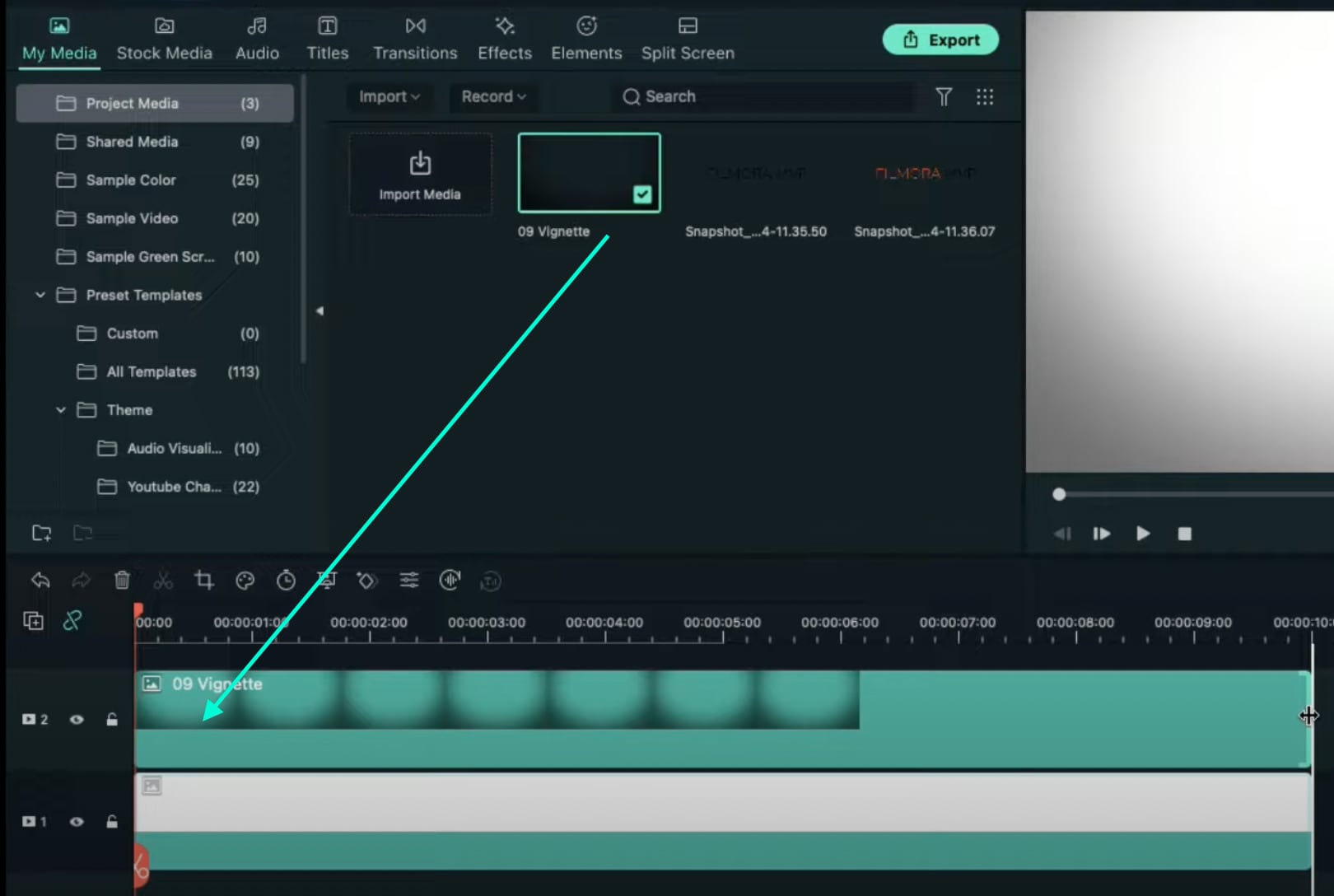
Step 6
Drop the Black snapshot you took earlier to Track 2. Double-click on it, go to Animation, and apply these settings. After this, move the Playhead to the end of the clip and change the X-axis value to “-800”.
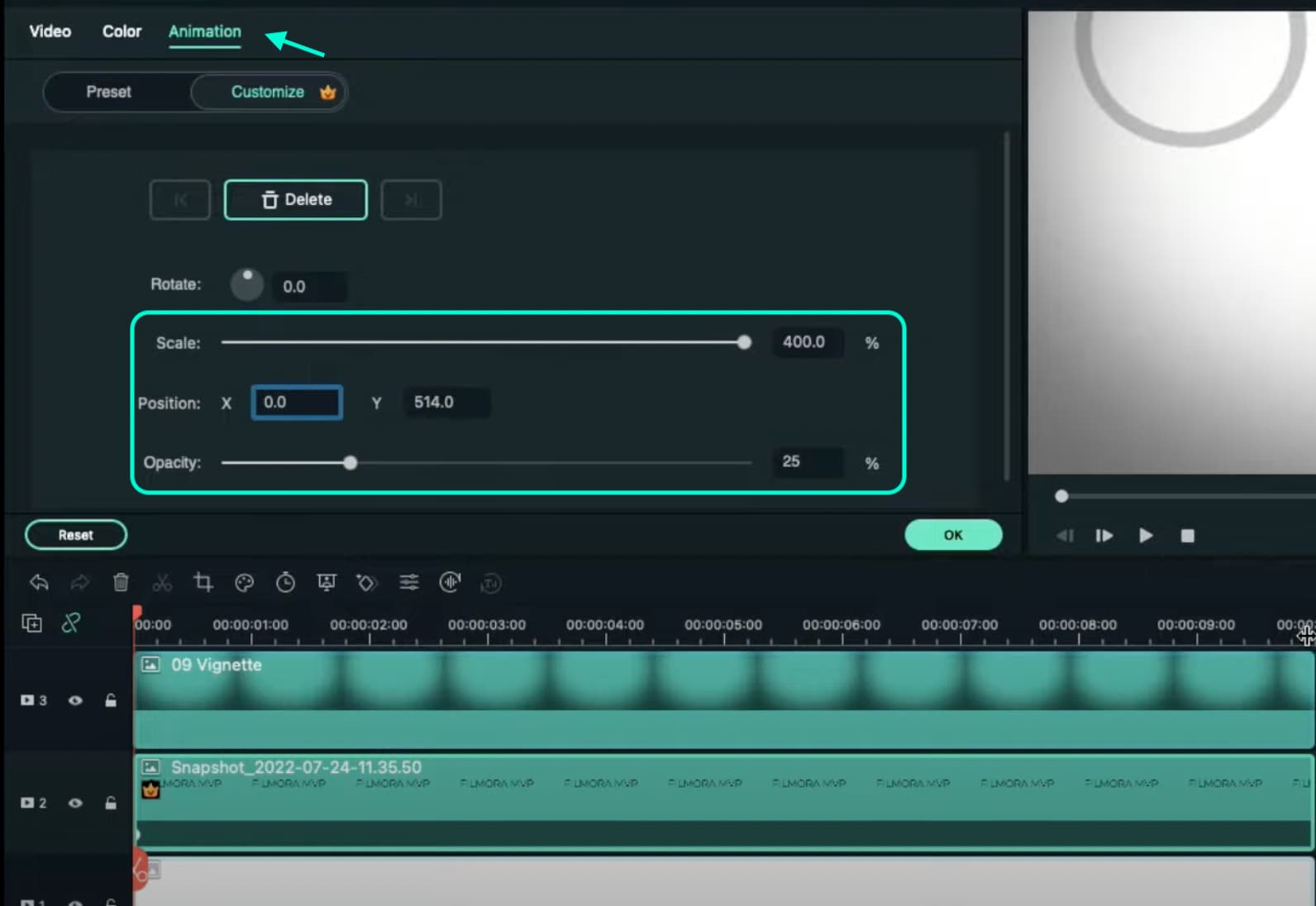
Step 7
Go to Effects and drag the Square Blur effect to Track 4 on the Timeline. Increase its duration to match the other clips. Then, click on the effect and change its Size bar value to 4. Click OK.

Step 8
Place the Playhead at the beginning of the clip. Go to My Media and drag the Black snapshot to Track 5. Double-click on it → go to Animation and change the settings to look like this. Then, move the Playhead to 9 seconds. Here, change the X-axis to “150” and the Scale to 75%.
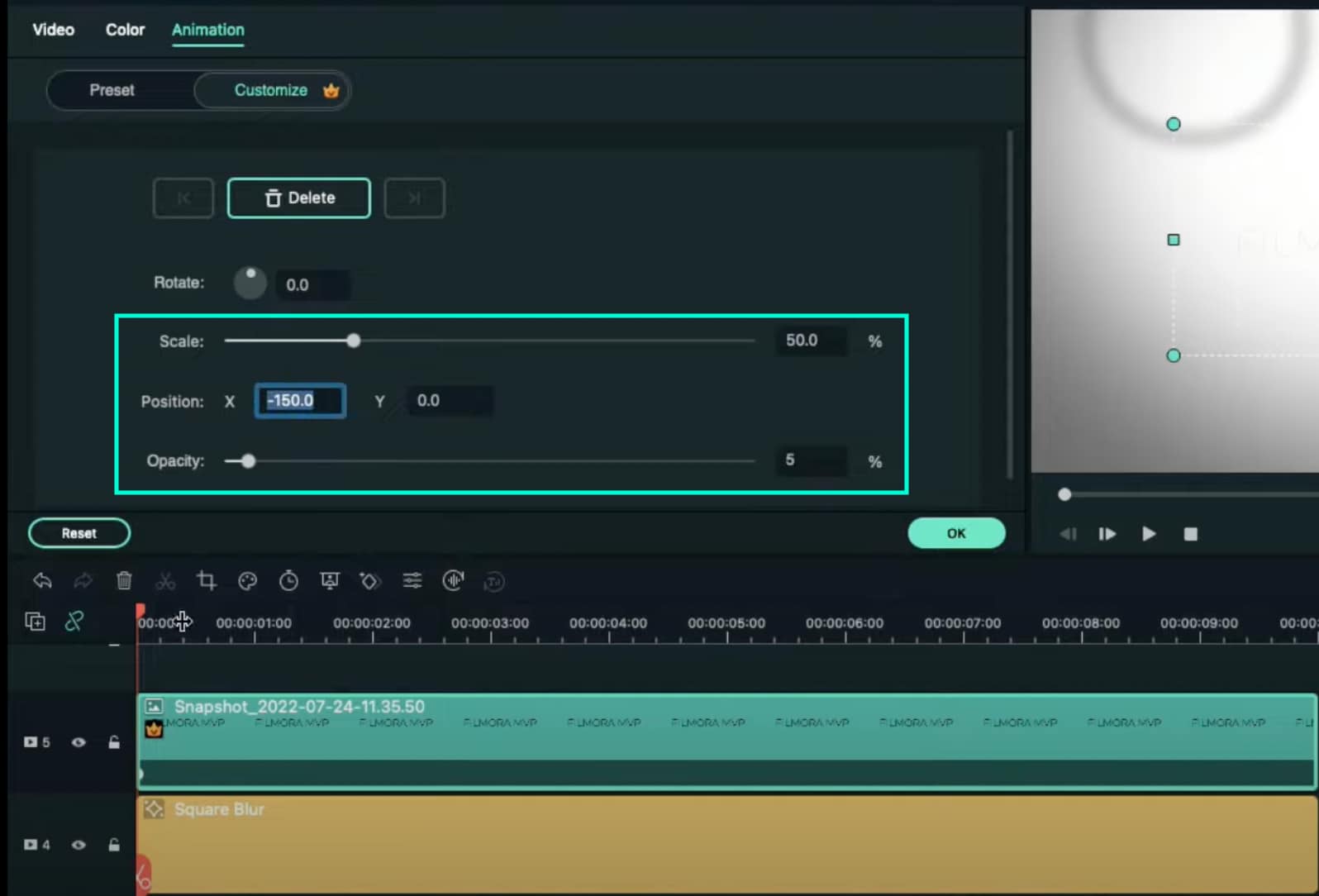
Step 9
Now, place the Playhead at the starting point and drag the colored snapshot in Track 6. Double-click on it and change the Scale to 50%. Then, move the Playhead to 9 seconds again and change the Scale to 75%. Click OK.
Step 10
Go to Sample Color and drag “Gradient 4” to Track 7 on the Timeline. Double-click on it → go to the Video tab → change the Blending Mode to Overlay → decrease the Opacity to 25%. Click OK.

Step 11
Drag a Default Title to Track 8 and double-click on it to open its Advanced settings. From here, delete the yellow text clip located under the video. Then, insert a Line shape.
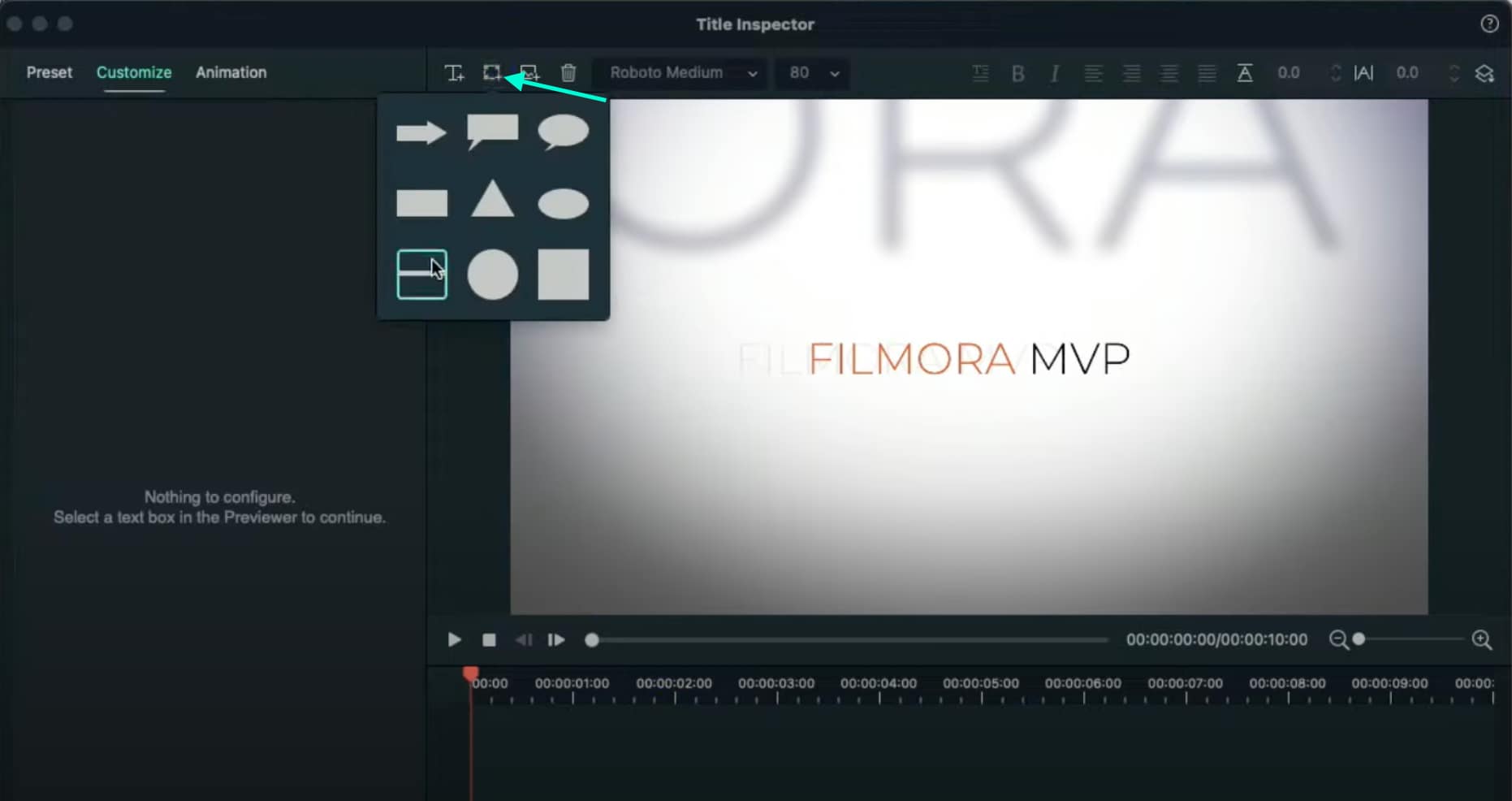
Step 12
Increase the Line’s length to be almost as long as the screen. Then adjust its position until half of the Line is visible on the screen. Like this.
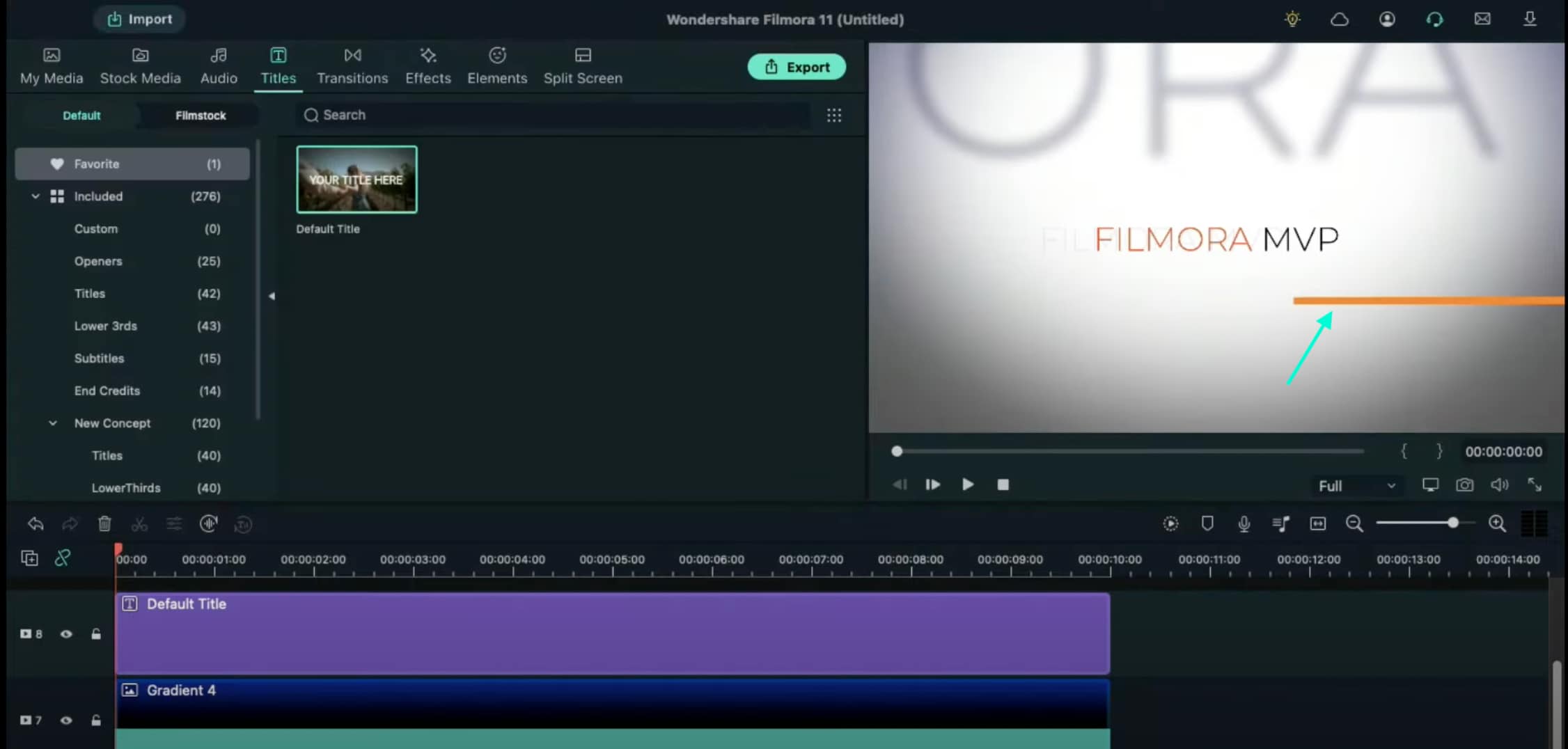
Step 13
Copy this Default Title and paste it into Track 9. Open its Advanced settings and change the Line color to something different than the previous one. Then, move it to the other side of the screen, slightly above the previous line. Click OK.
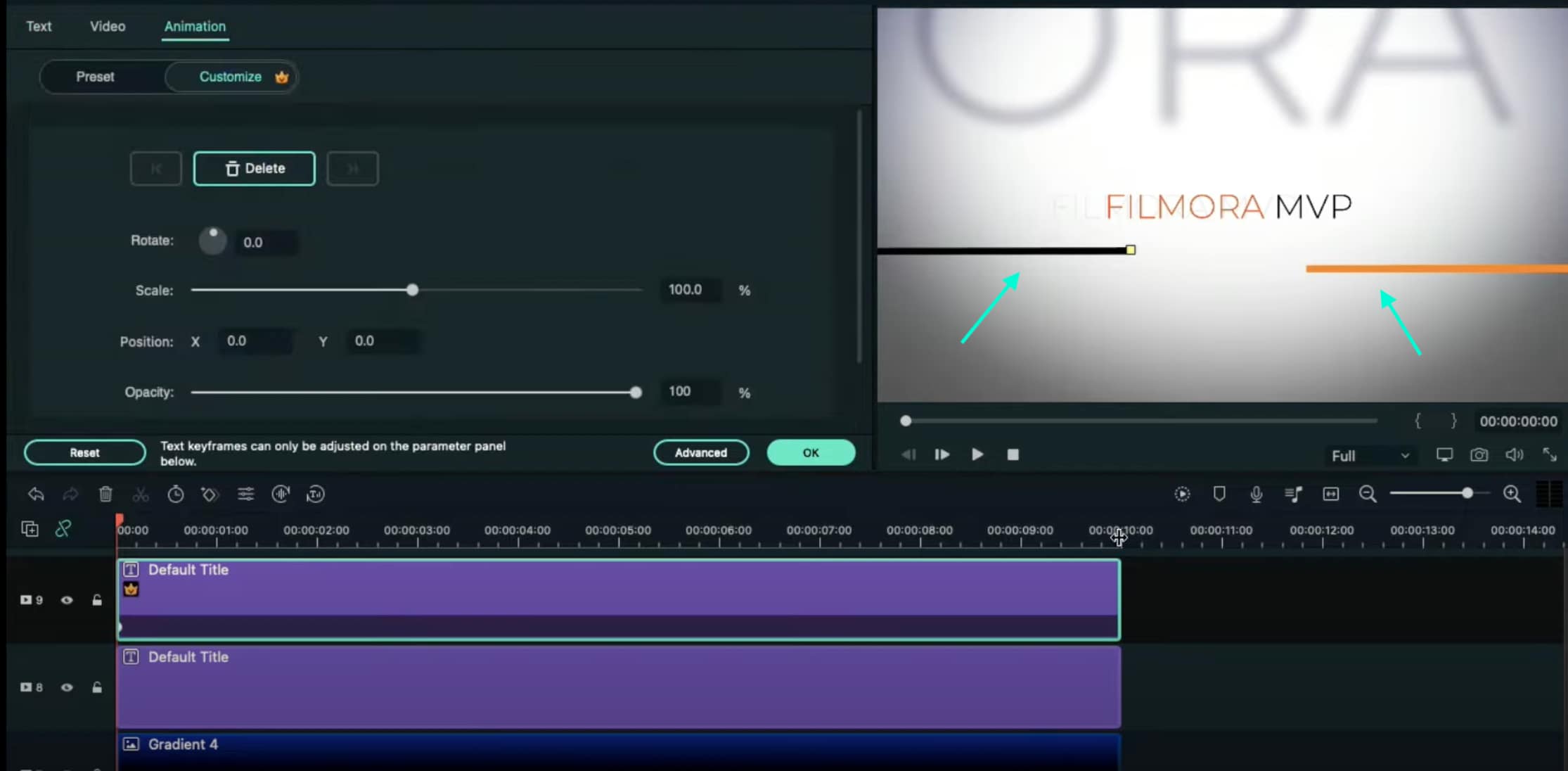
Step 14
Now, select the Default Title on Track 9, double-click it, and go to the Animation tab. Move the Playhead at the starting point of the Timeline and add a keyframe. Then, move the Playhead to the end of the clip. Drag the X-axis position to the right until the Line shape moves all the way to the right side of the screen.
Do the same for the Default Title on Track 8. But this time, drag the X-axis position toward the other side. When you’re done, press OK.
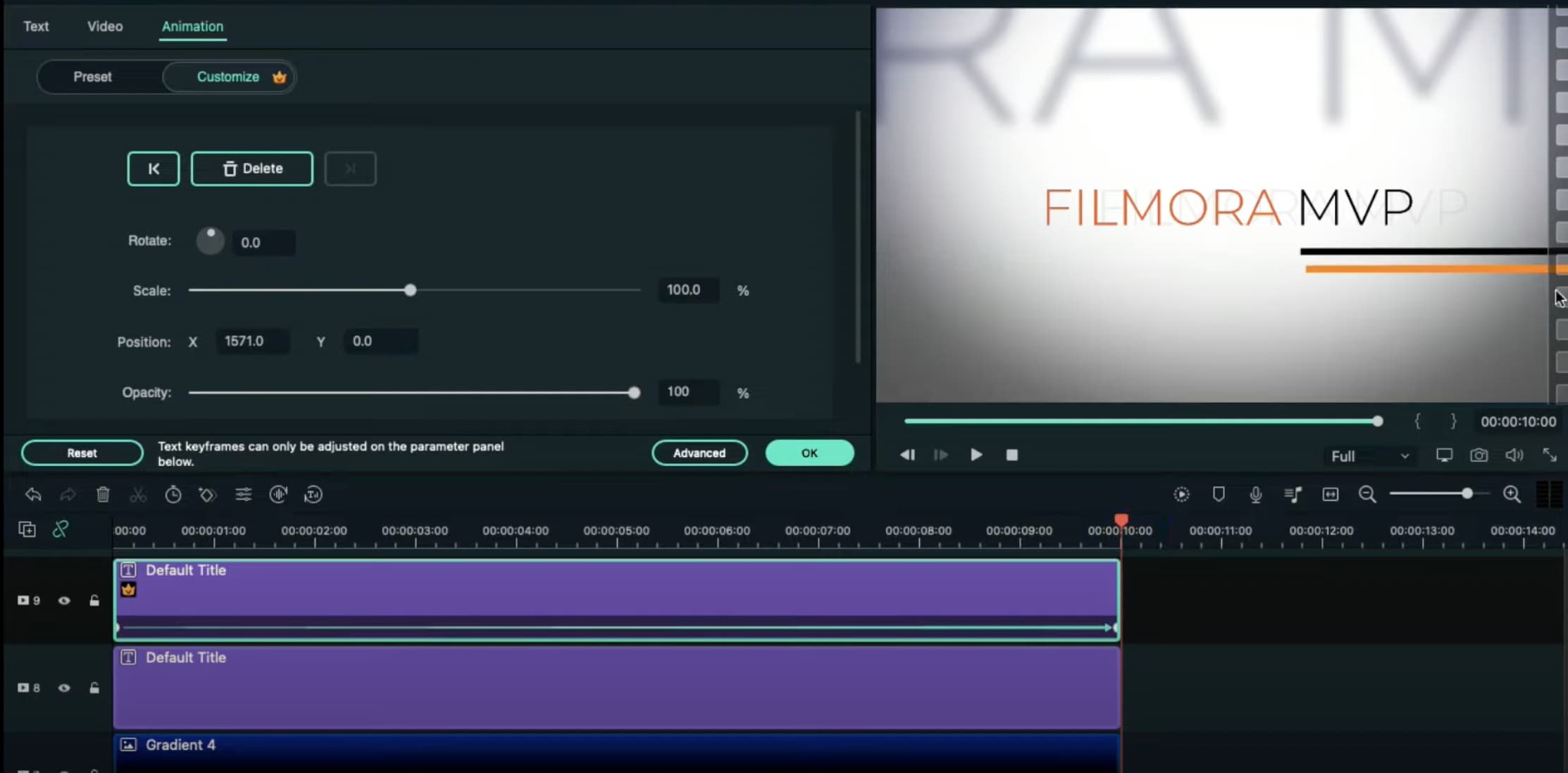
Step 15
Go to the Effects tab → drag the Luma Sharp effect to Track 10. Click it and change its Intensity to 10.
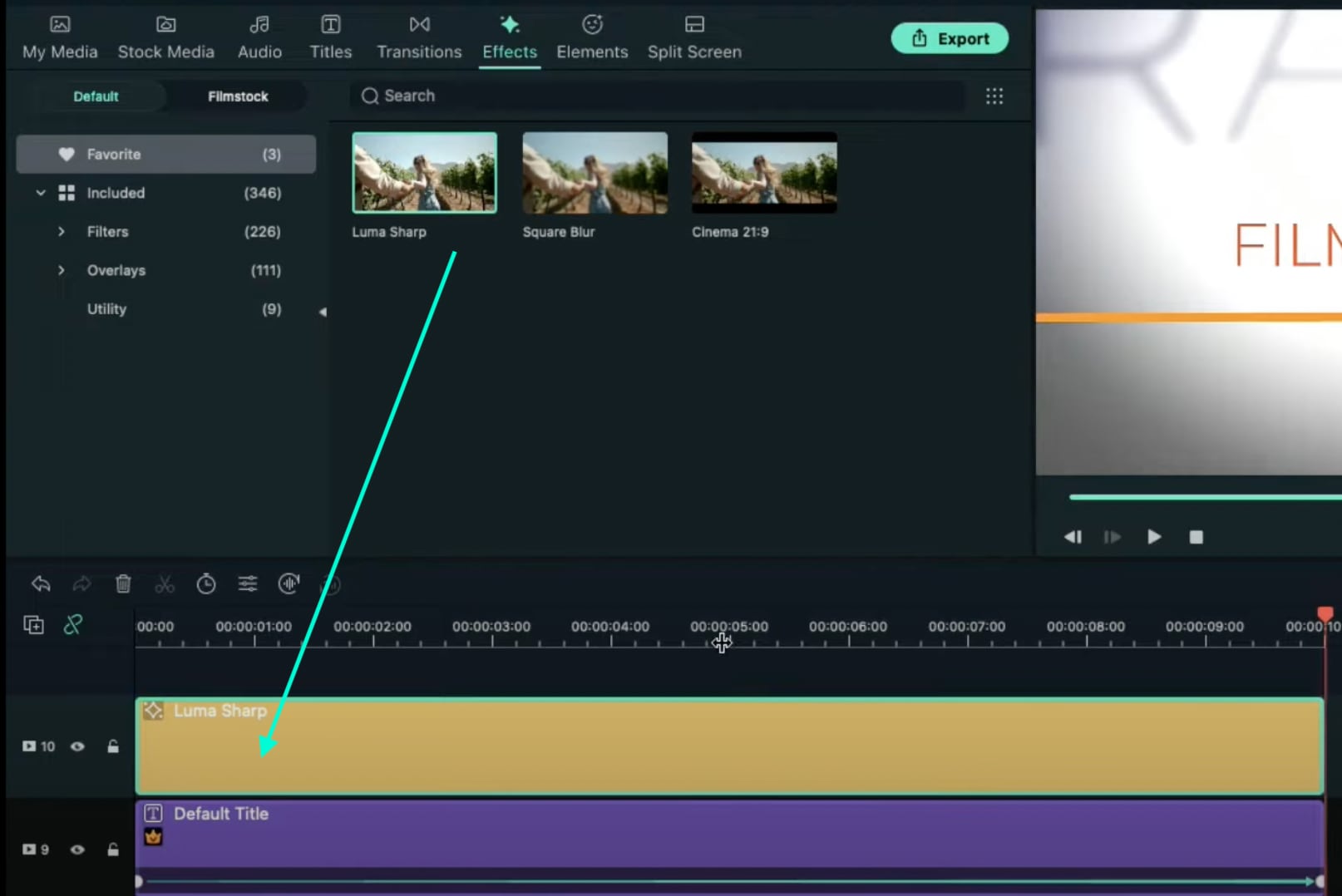
Step 16
You’re all done. Click on the Render button to render all the clips and finally preview your creation. Congratulations on creating a text animation intro in Filmora.

Summary
What you’ve learned:
- Create a unique text animation intro in Filmora
- Animate text and titles
- How to add and animate different shapes in Filmora
- Edit the advanced settings of elements in the Filmora video editor
What you need to prepare:
- A computer (Windows or macOS)
- Your video materials.
- Filmora video editor
Step 1
Download and Install the Filmora video editor . Then, click on New Project once the program starts.
Step 2
Go to Titles and drag the Default Title to the Timeline. Then, double-click on the Default Title clip to open its settings. Here, type in your text → change the text color to Black → click OK → take a snapshot.

Step 3
Double-click on the Default Title once more and simply change the text color to anything other than black this time. Then, click OK and take another snapshot. After this, delete the Default Title from the Timeline.
Step 4
Next, go to Sample Color and drag the White color to the Timeline. Increase the White Color clip’s duration to 10 seconds by dragging the tail of the clip to the right.

Step 5
For the next step, you need to download a simple Vignette png image . Then, import the Vignette image into Filmora. Go to My Media and click on Import Media. Import it and drag the image to the Timeline. Then, move that clip to Track 3.
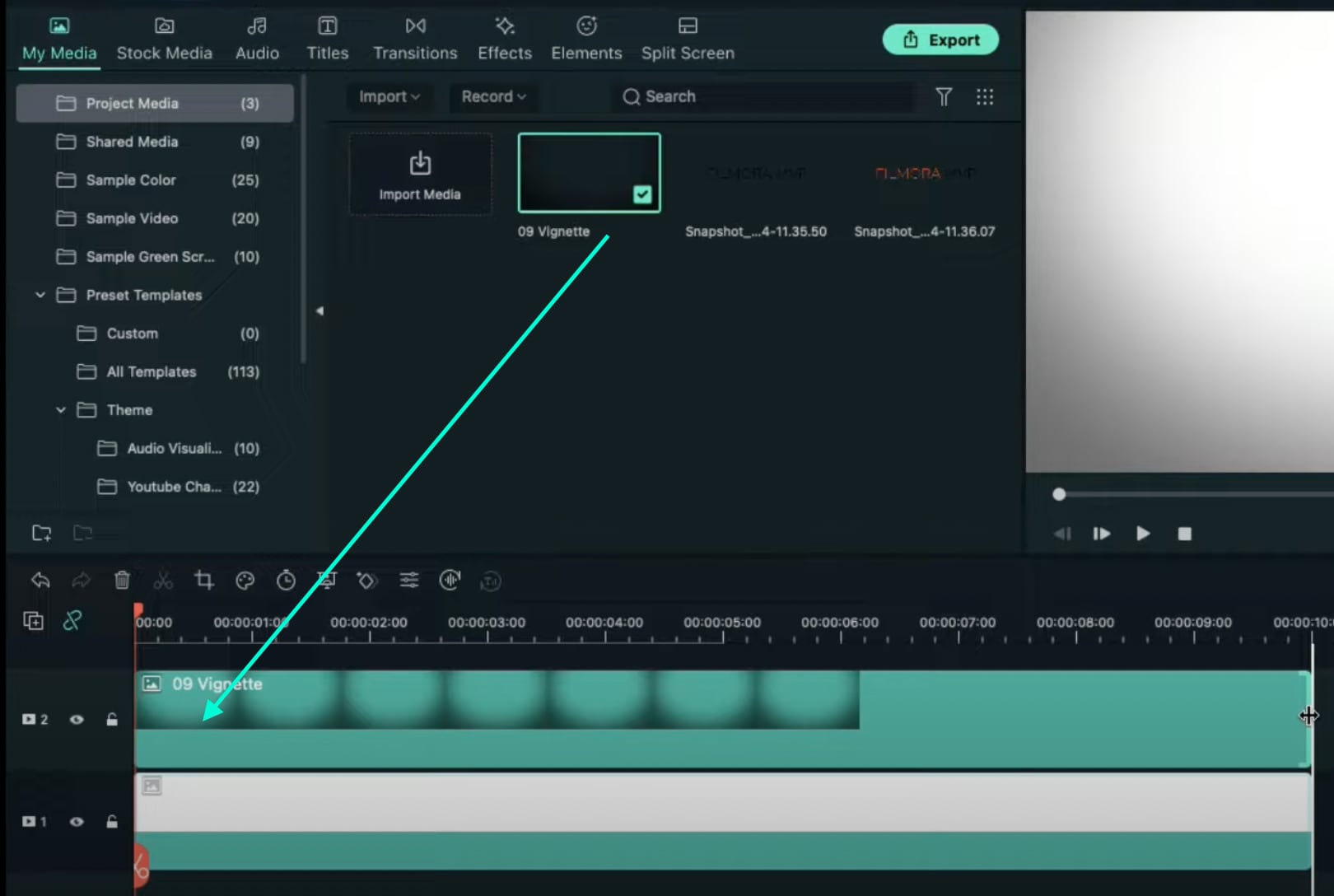
Step 6
Drop the Black snapshot you took earlier to Track 2. Double-click on it, go to Animation, and apply these settings. After this, move the Playhead to the end of the clip and change the X-axis value to “-800”.
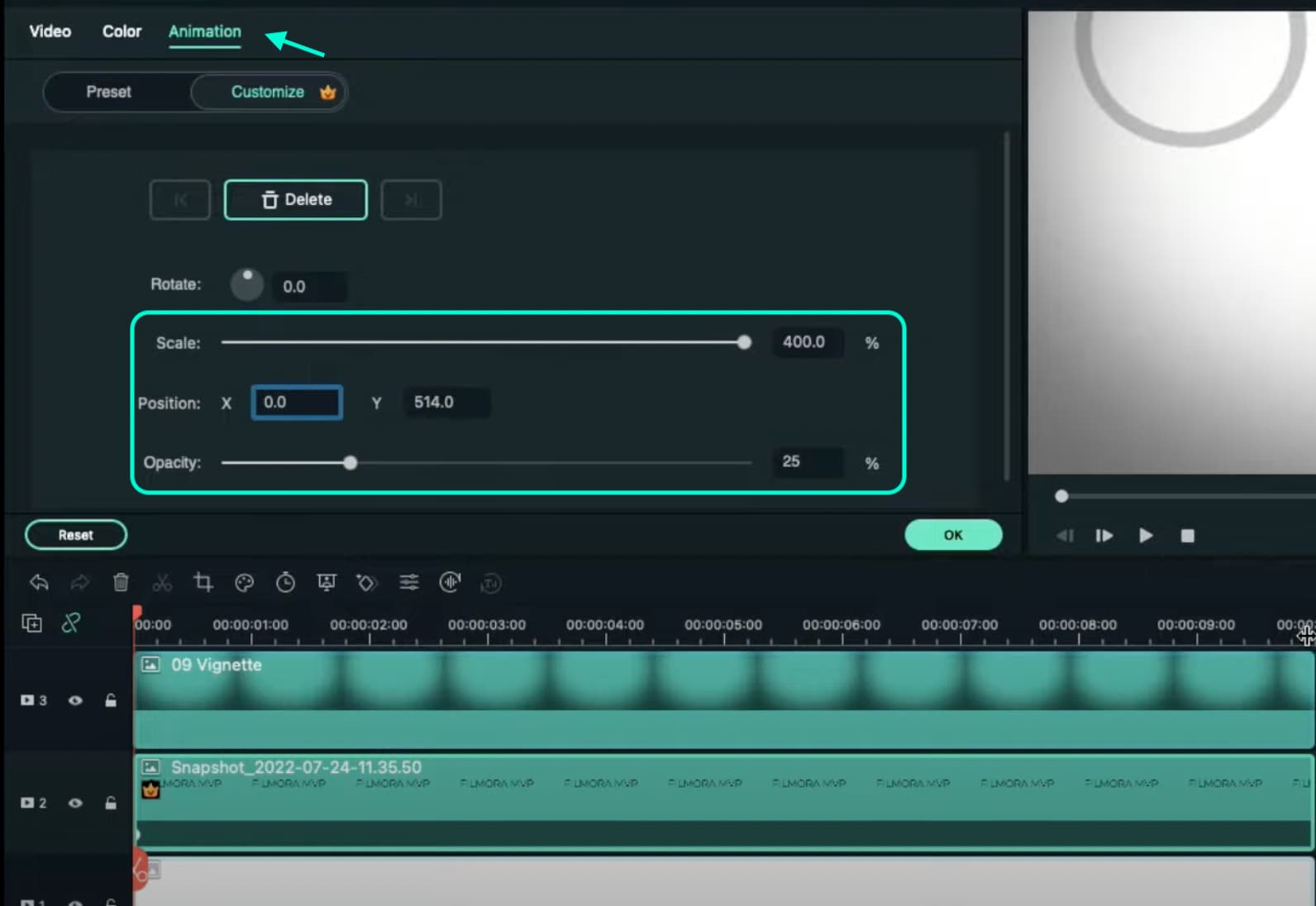
Step 7
Go to Effects and drag the Square Blur effect to Track 4 on the Timeline. Increase its duration to match the other clips. Then, click on the effect and change its Size bar value to 4. Click OK.

Step 8
Place the Playhead at the beginning of the clip. Go to My Media and drag the Black snapshot to Track 5. Double-click on it → go to Animation and change the settings to look like this. Then, move the Playhead to 9 seconds. Here, change the X-axis to “150” and the Scale to 75%.
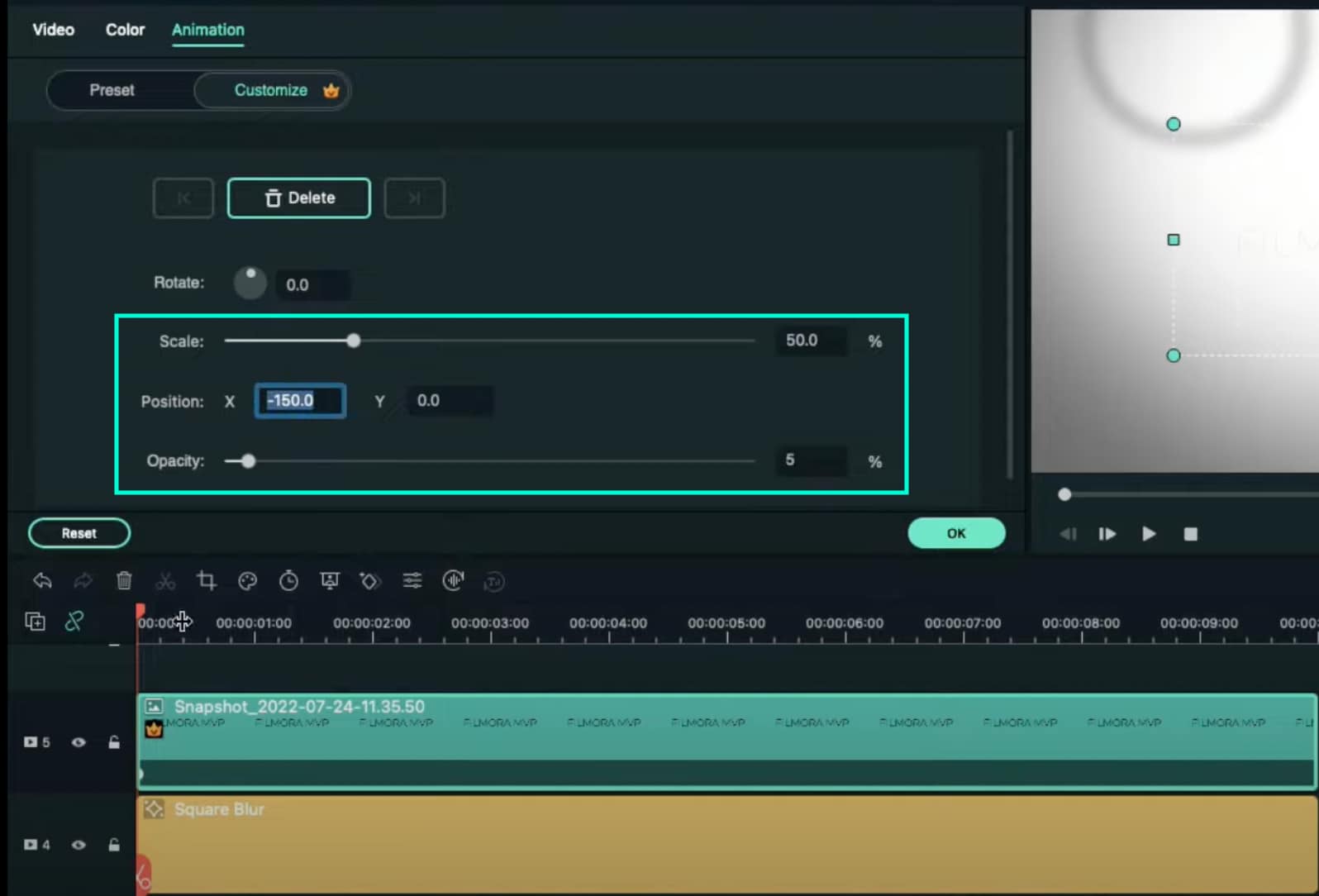
Step 9
Now, place the Playhead at the starting point and drag the colored snapshot in Track 6. Double-click on it and change the Scale to 50%. Then, move the Playhead to 9 seconds again and change the Scale to 75%. Click OK.
Step 10
Go to Sample Color and drag “Gradient 4” to Track 7 on the Timeline. Double-click on it → go to the Video tab → change the Blending Mode to Overlay → decrease the Opacity to 25%. Click OK.

Step 11
Drag a Default Title to Track 8 and double-click on it to open its Advanced settings. From here, delete the yellow text clip located under the video. Then, insert a Line shape.
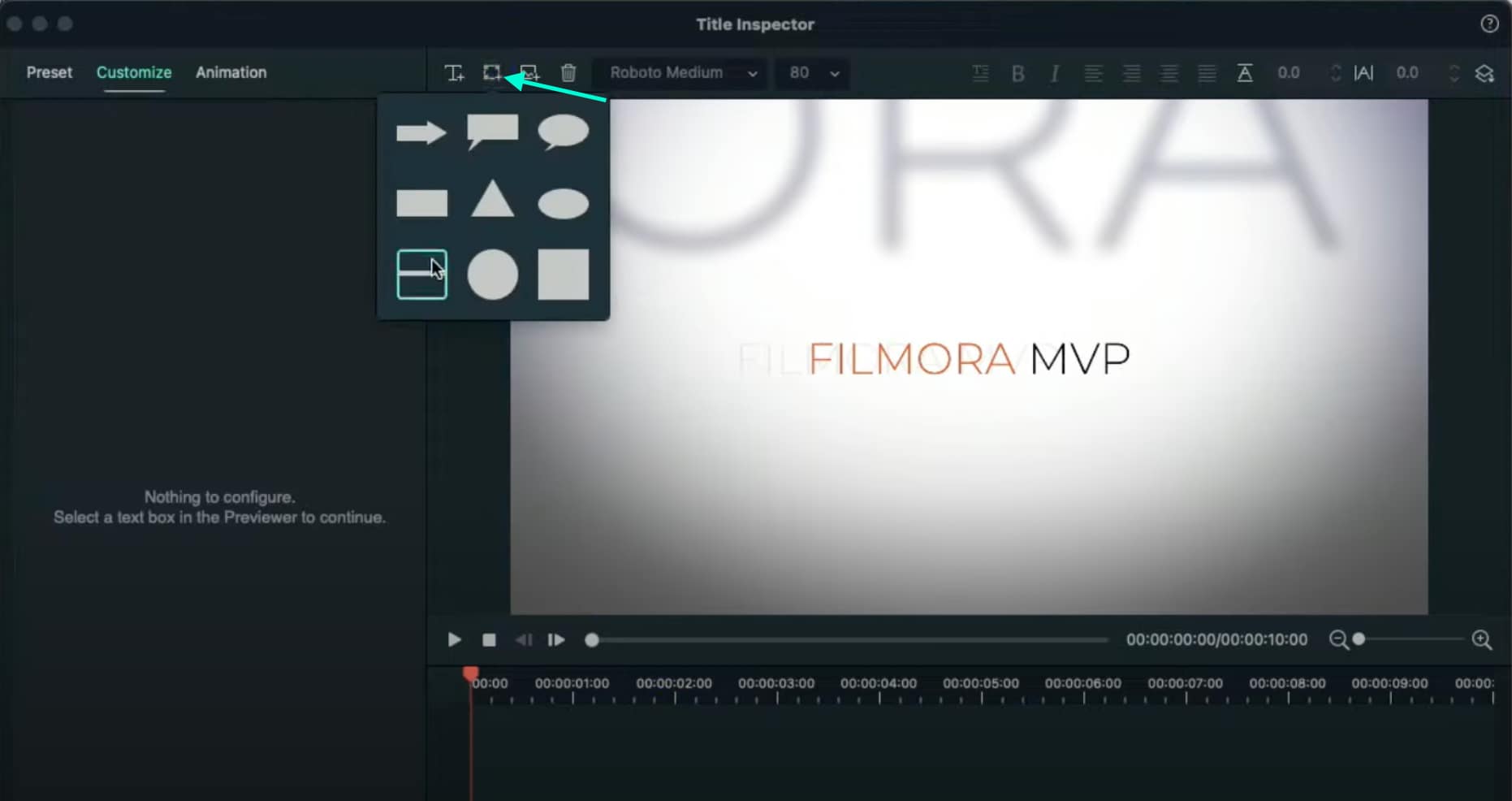
Step 12
Increase the Line’s length to be almost as long as the screen. Then adjust its position until half of the Line is visible on the screen. Like this.
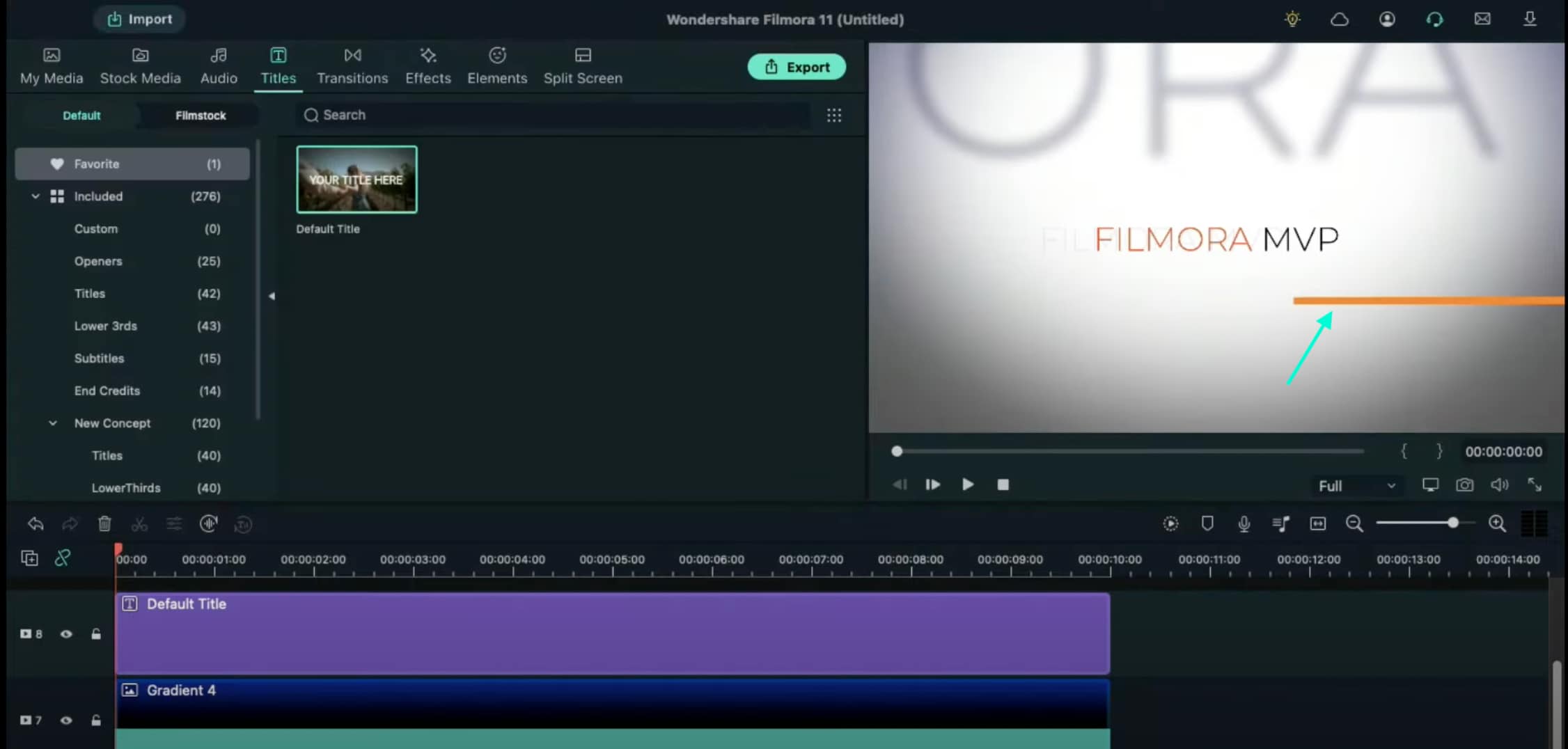
Step 13
Copy this Default Title and paste it into Track 9. Open its Advanced settings and change the Line color to something different than the previous one. Then, move it to the other side of the screen, slightly above the previous line. Click OK.
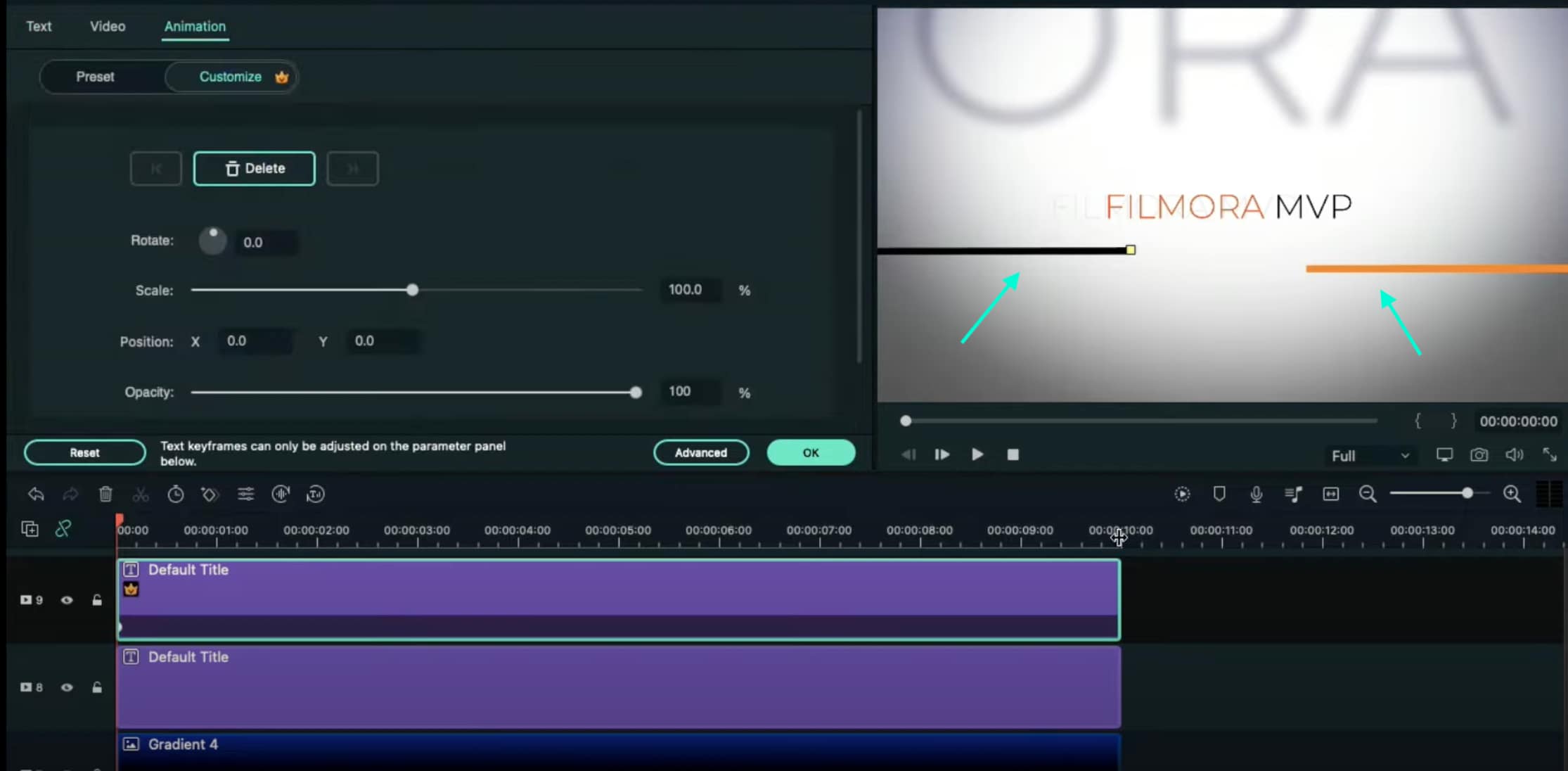
Step 14
Now, select the Default Title on Track 9, double-click it, and go to the Animation tab. Move the Playhead at the starting point of the Timeline and add a keyframe. Then, move the Playhead to the end of the clip. Drag the X-axis position to the right until the Line shape moves all the way to the right side of the screen.
Do the same for the Default Title on Track 8. But this time, drag the X-axis position toward the other side. When you’re done, press OK.
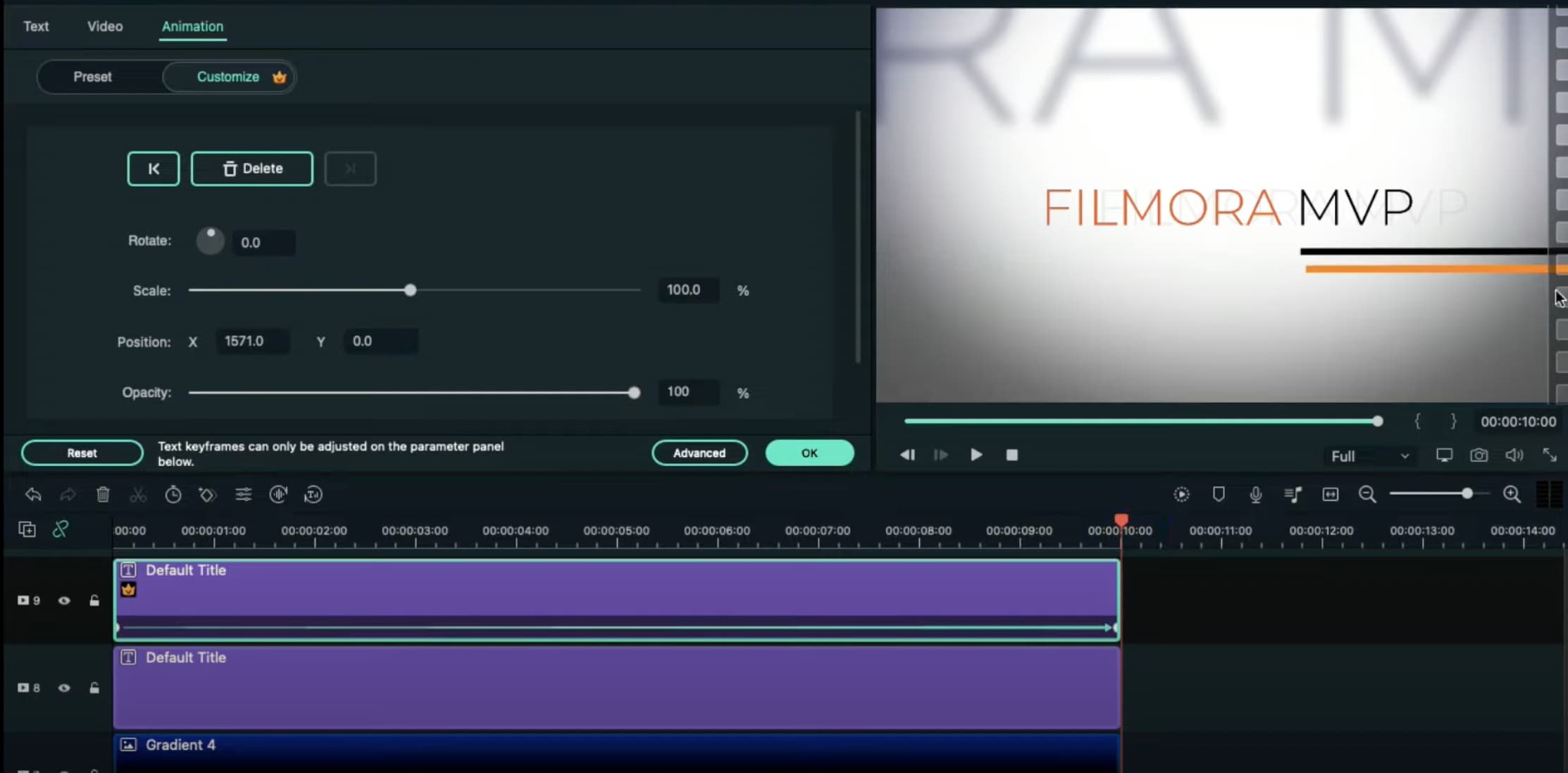
Step 15
Go to the Effects tab → drag the Luma Sharp effect to Track 10. Click it and change its Intensity to 10.
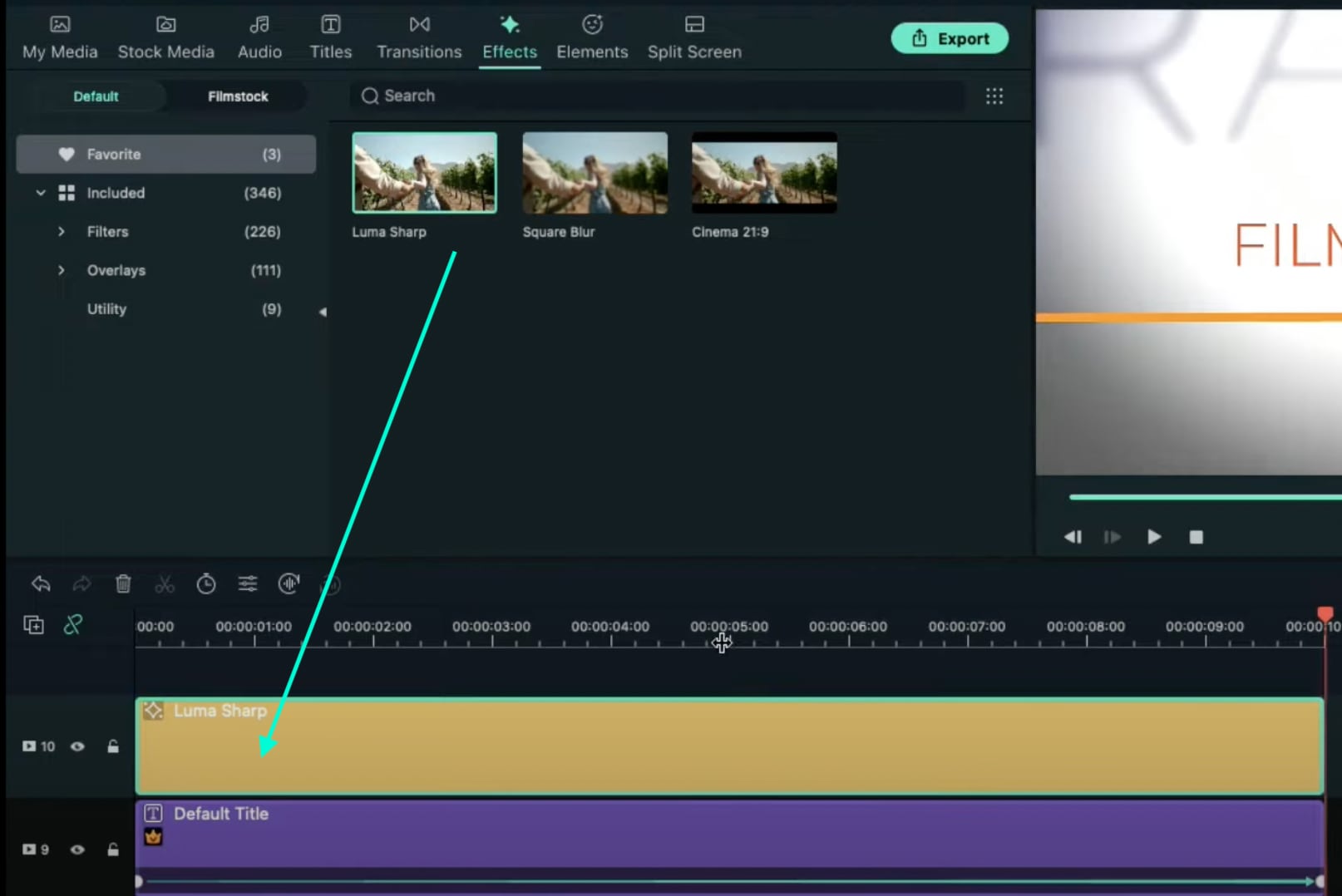
Step 16
You’re all done. Click on the Render button to render all the clips and finally preview your creation. Congratulations on creating a text animation intro in Filmora.

Summary
What you’ve learned:
- Create a unique text animation intro in Filmora
- Animate text and titles
- How to add and animate different shapes in Filmora
- Edit the advanced settings of elements in the Filmora video editor
What you need to prepare:
- A computer (Windows or macOS)
- Your video materials.
- Filmora video editor
Step 1
Download and Install the Filmora video editor . Then, click on New Project once the program starts.
Step 2
Go to Titles and drag the Default Title to the Timeline. Then, double-click on the Default Title clip to open its settings. Here, type in your text → change the text color to Black → click OK → take a snapshot.

Step 3
Double-click on the Default Title once more and simply change the text color to anything other than black this time. Then, click OK and take another snapshot. After this, delete the Default Title from the Timeline.
Step 4
Next, go to Sample Color and drag the White color to the Timeline. Increase the White Color clip’s duration to 10 seconds by dragging the tail of the clip to the right.

Step 5
For the next step, you need to download a simple Vignette png image . Then, import the Vignette image into Filmora. Go to My Media and click on Import Media. Import it and drag the image to the Timeline. Then, move that clip to Track 3.
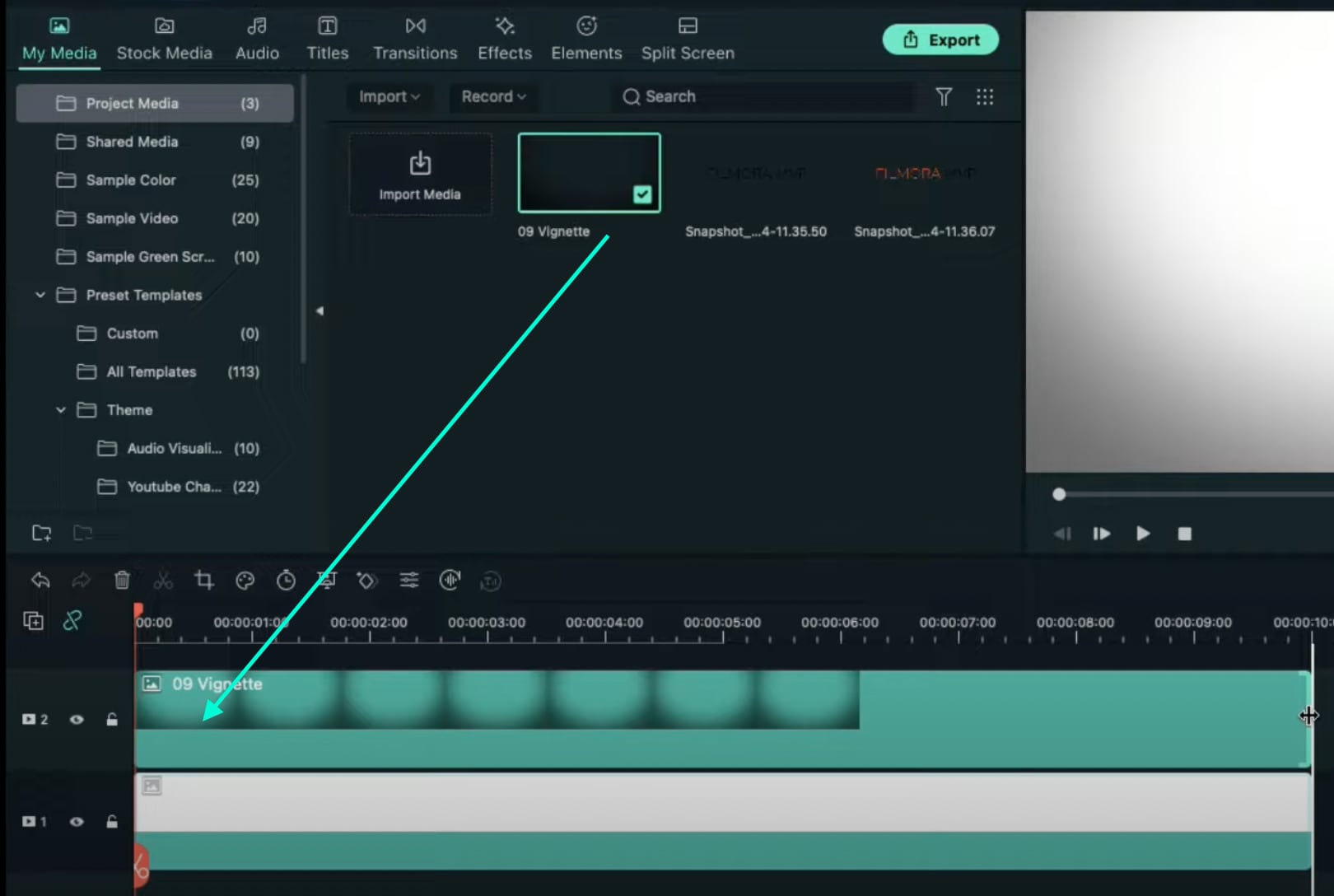
Step 6
Drop the Black snapshot you took earlier to Track 2. Double-click on it, go to Animation, and apply these settings. After this, move the Playhead to the end of the clip and change the X-axis value to “-800”.
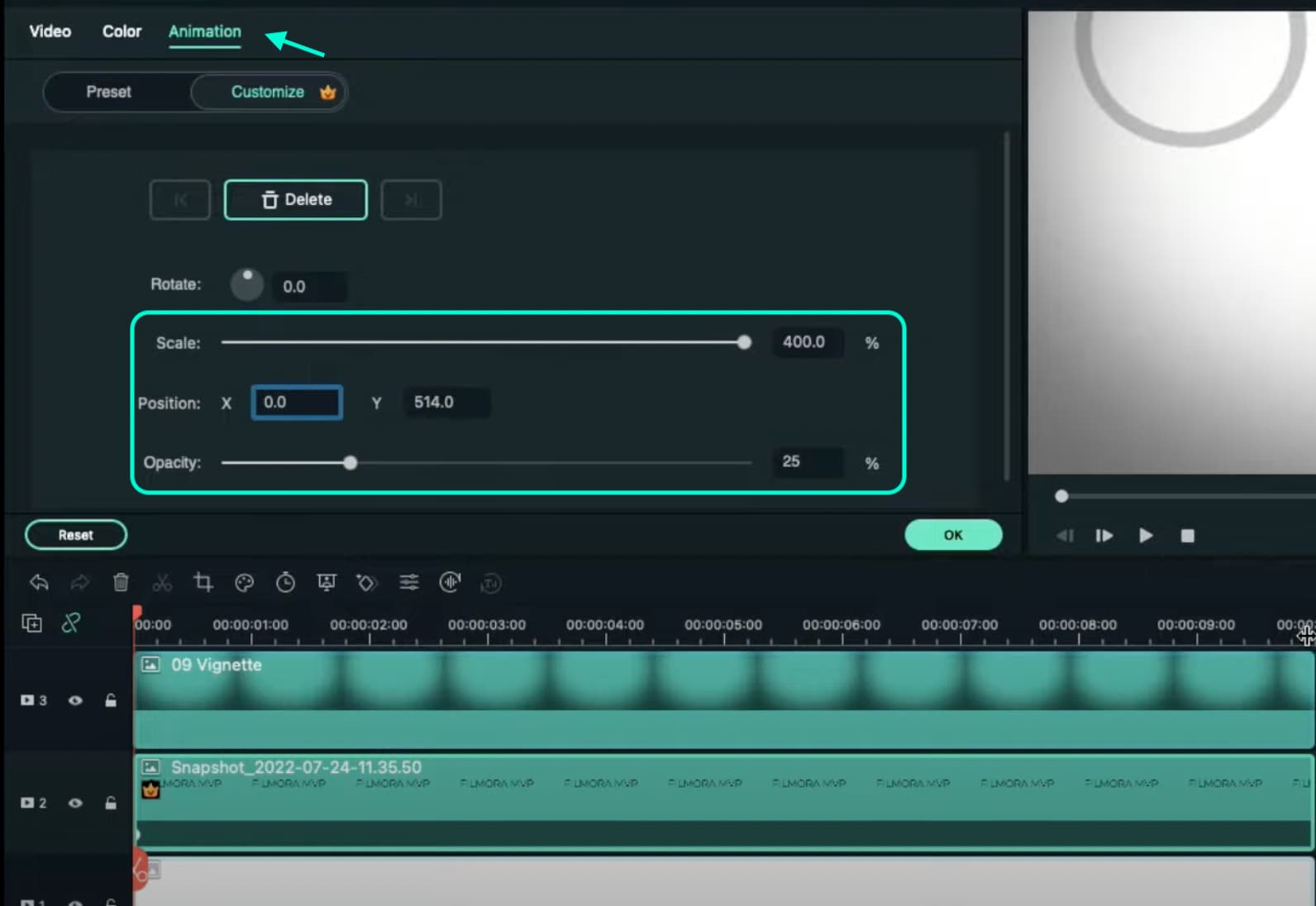
Step 7
Go to Effects and drag the Square Blur effect to Track 4 on the Timeline. Increase its duration to match the other clips. Then, click on the effect and change its Size bar value to 4. Click OK.

Step 8
Place the Playhead at the beginning of the clip. Go to My Media and drag the Black snapshot to Track 5. Double-click on it → go to Animation and change the settings to look like this. Then, move the Playhead to 9 seconds. Here, change the X-axis to “150” and the Scale to 75%.
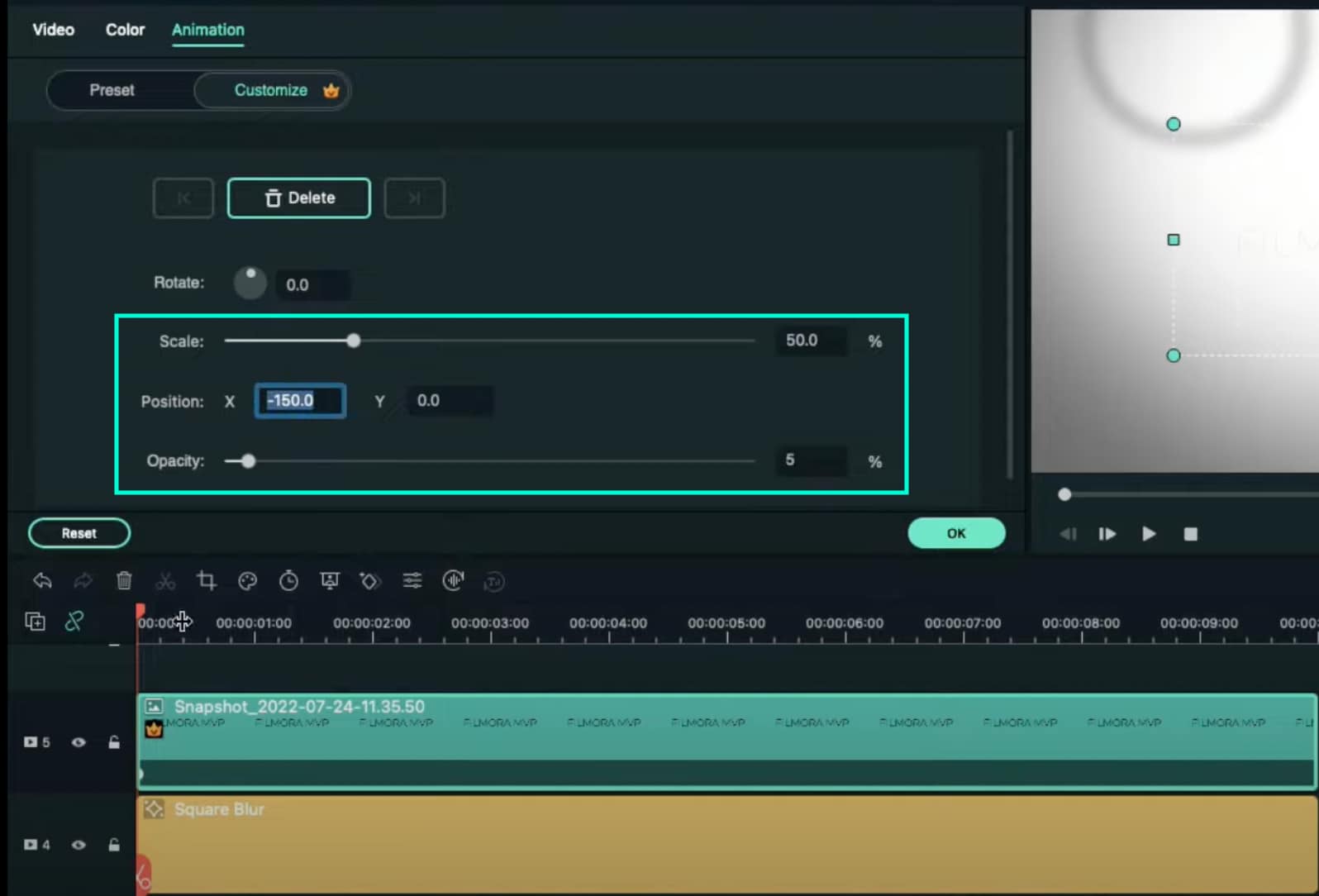
Step 9
Now, place the Playhead at the starting point and drag the colored snapshot in Track 6. Double-click on it and change the Scale to 50%. Then, move the Playhead to 9 seconds again and change the Scale to 75%. Click OK.
Step 10
Go to Sample Color and drag “Gradient 4” to Track 7 on the Timeline. Double-click on it → go to the Video tab → change the Blending Mode to Overlay → decrease the Opacity to 25%. Click OK.

Step 11
Drag a Default Title to Track 8 and double-click on it to open its Advanced settings. From here, delete the yellow text clip located under the video. Then, insert a Line shape.
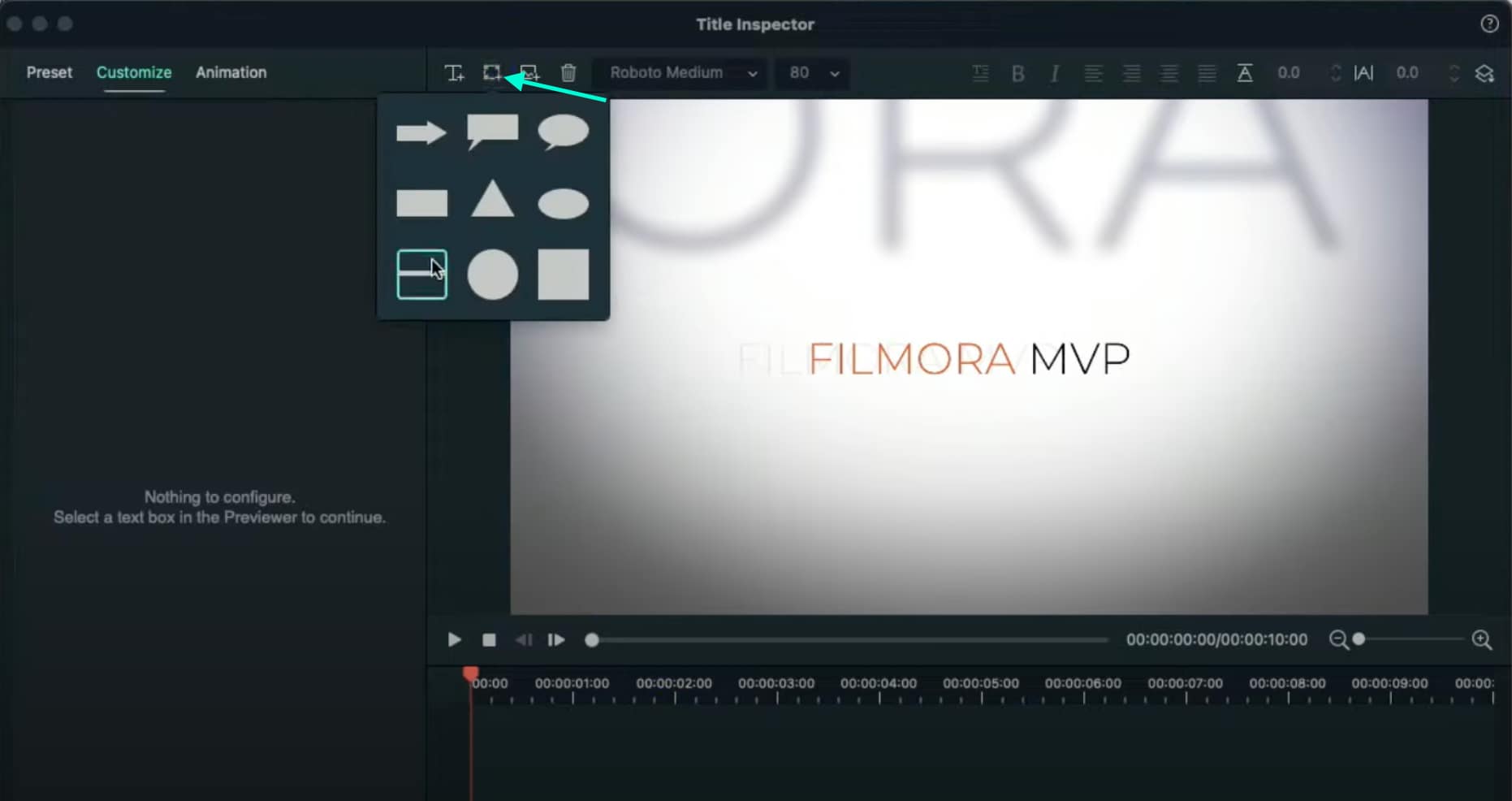
Step 12
Increase the Line’s length to be almost as long as the screen. Then adjust its position until half of the Line is visible on the screen. Like this.
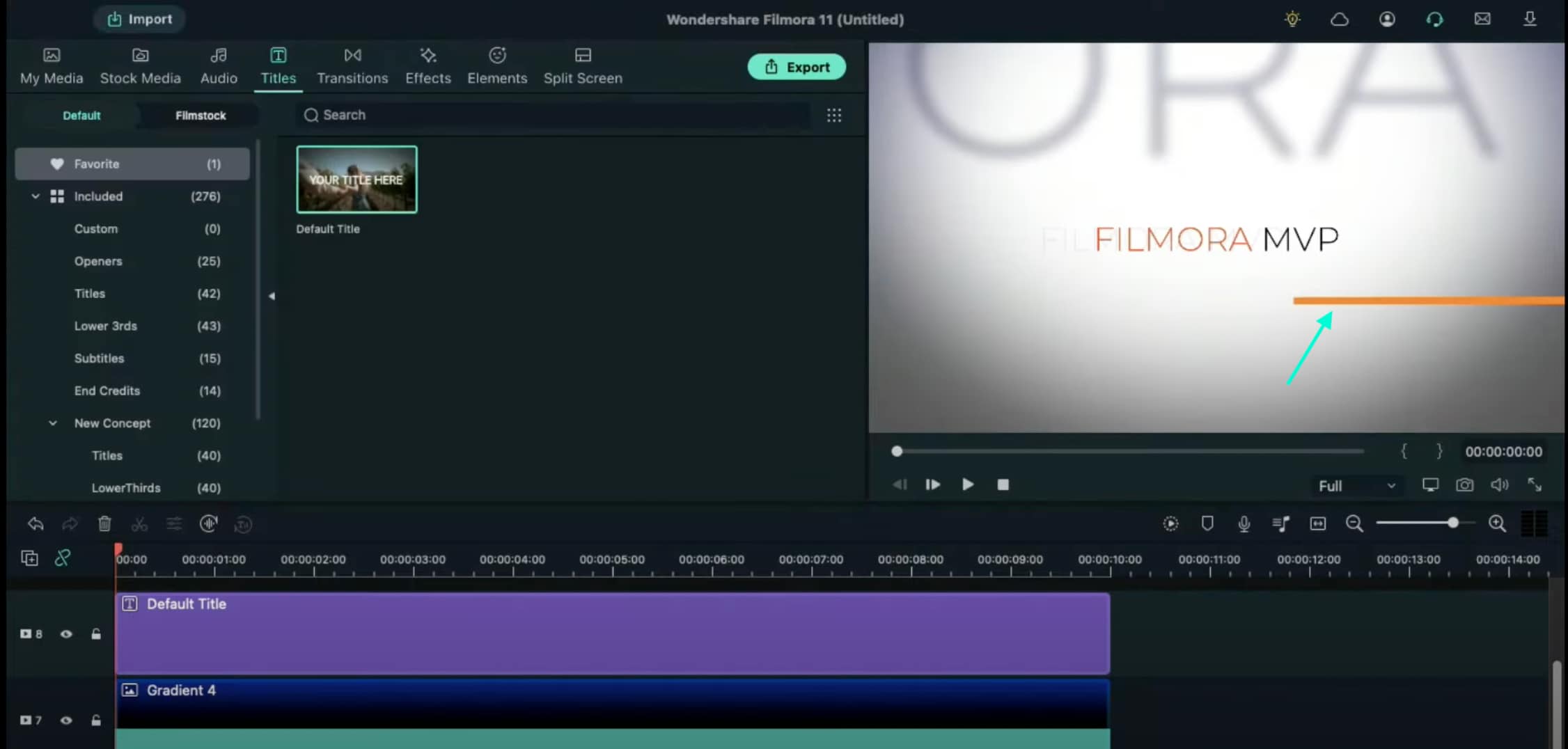
Step 13
Copy this Default Title and paste it into Track 9. Open its Advanced settings and change the Line color to something different than the previous one. Then, move it to the other side of the screen, slightly above the previous line. Click OK.
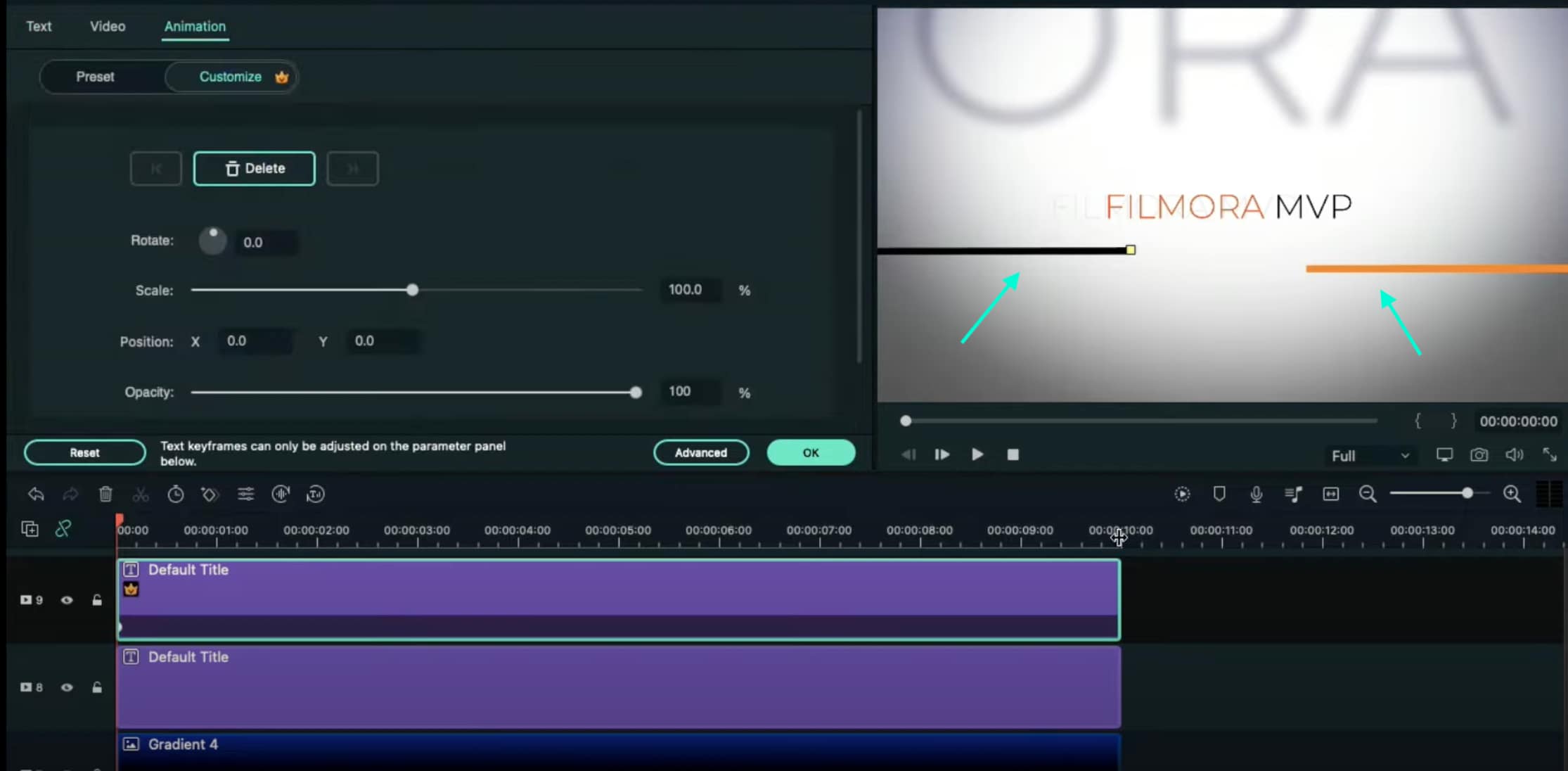
Step 14
Now, select the Default Title on Track 9, double-click it, and go to the Animation tab. Move the Playhead at the starting point of the Timeline and add a keyframe. Then, move the Playhead to the end of the clip. Drag the X-axis position to the right until the Line shape moves all the way to the right side of the screen.
Do the same for the Default Title on Track 8. But this time, drag the X-axis position toward the other side. When you’re done, press OK.
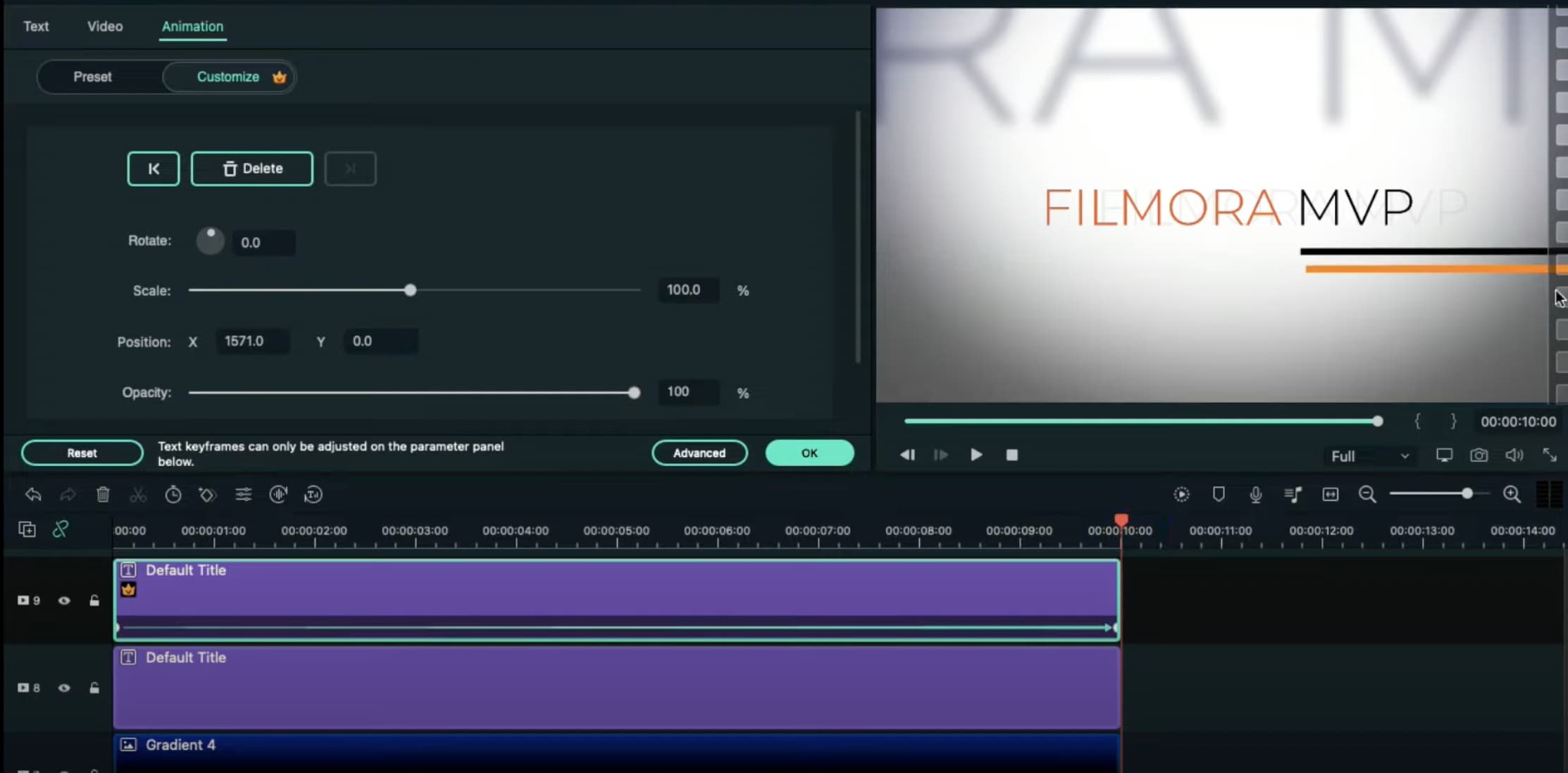
Step 15
Go to the Effects tab → drag the Luma Sharp effect to Track 10. Click it and change its Intensity to 10.
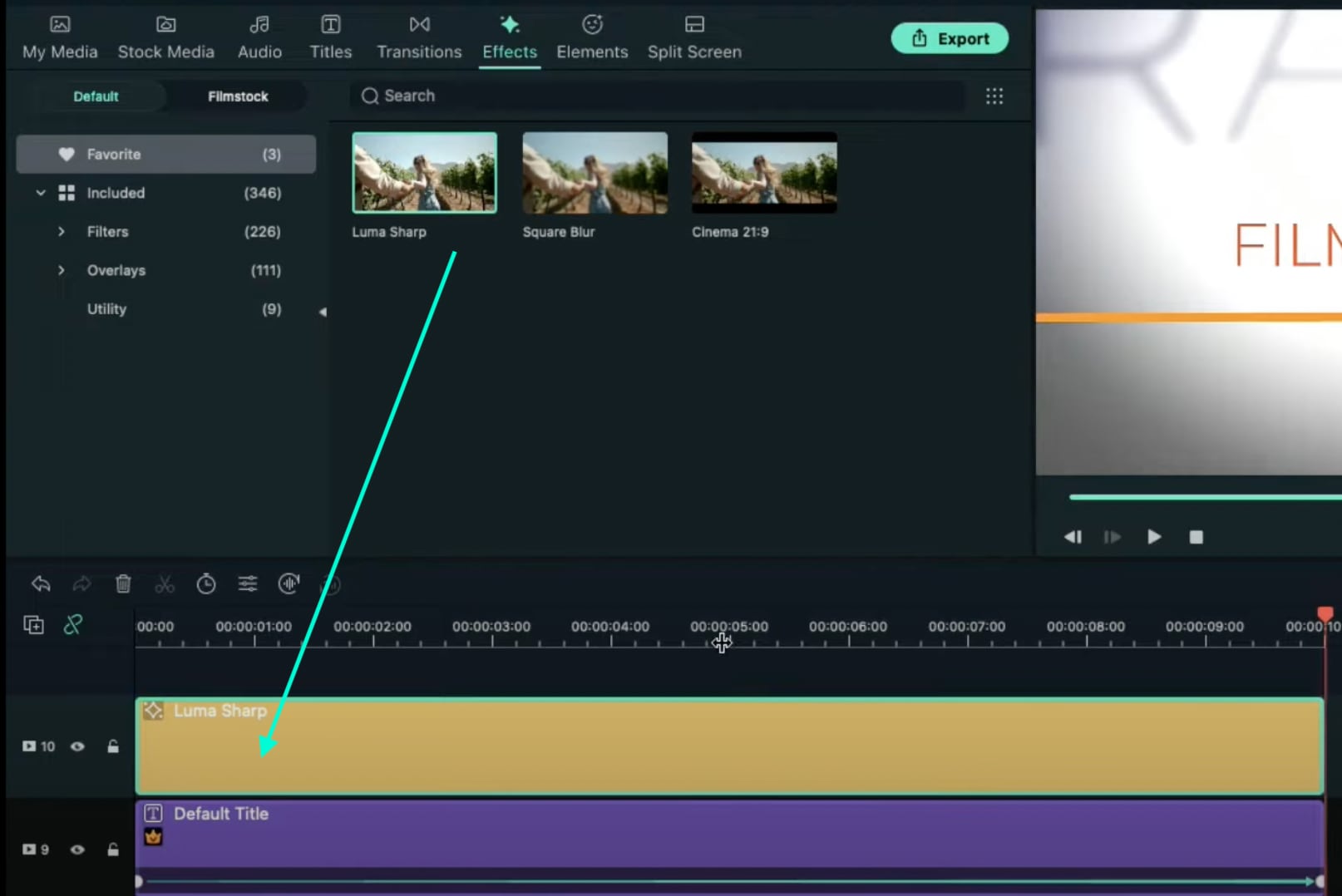
Step 16
You’re all done. Click on the Render button to render all the clips and finally preview your creation. Congratulations on creating a text animation intro in Filmora.

Summary
What you’ve learned:
- Create a unique text animation intro in Filmora
- Animate text and titles
- How to add and animate different shapes in Filmora
- Edit the advanced settings of elements in the Filmora video editor
What you need to prepare:
- A computer (Windows or macOS)
- Your video materials.
- Filmora video editor
Step 1
Download and Install the Filmora video editor . Then, click on New Project once the program starts.
Step 2
Go to Titles and drag the Default Title to the Timeline. Then, double-click on the Default Title clip to open its settings. Here, type in your text → change the text color to Black → click OK → take a snapshot.

Step 3
Double-click on the Default Title once more and simply change the text color to anything other than black this time. Then, click OK and take another snapshot. After this, delete the Default Title from the Timeline.
Step 4
Next, go to Sample Color and drag the White color to the Timeline. Increase the White Color clip’s duration to 10 seconds by dragging the tail of the clip to the right.

Step 5
For the next step, you need to download a simple Vignette png image . Then, import the Vignette image into Filmora. Go to My Media and click on Import Media. Import it and drag the image to the Timeline. Then, move that clip to Track 3.
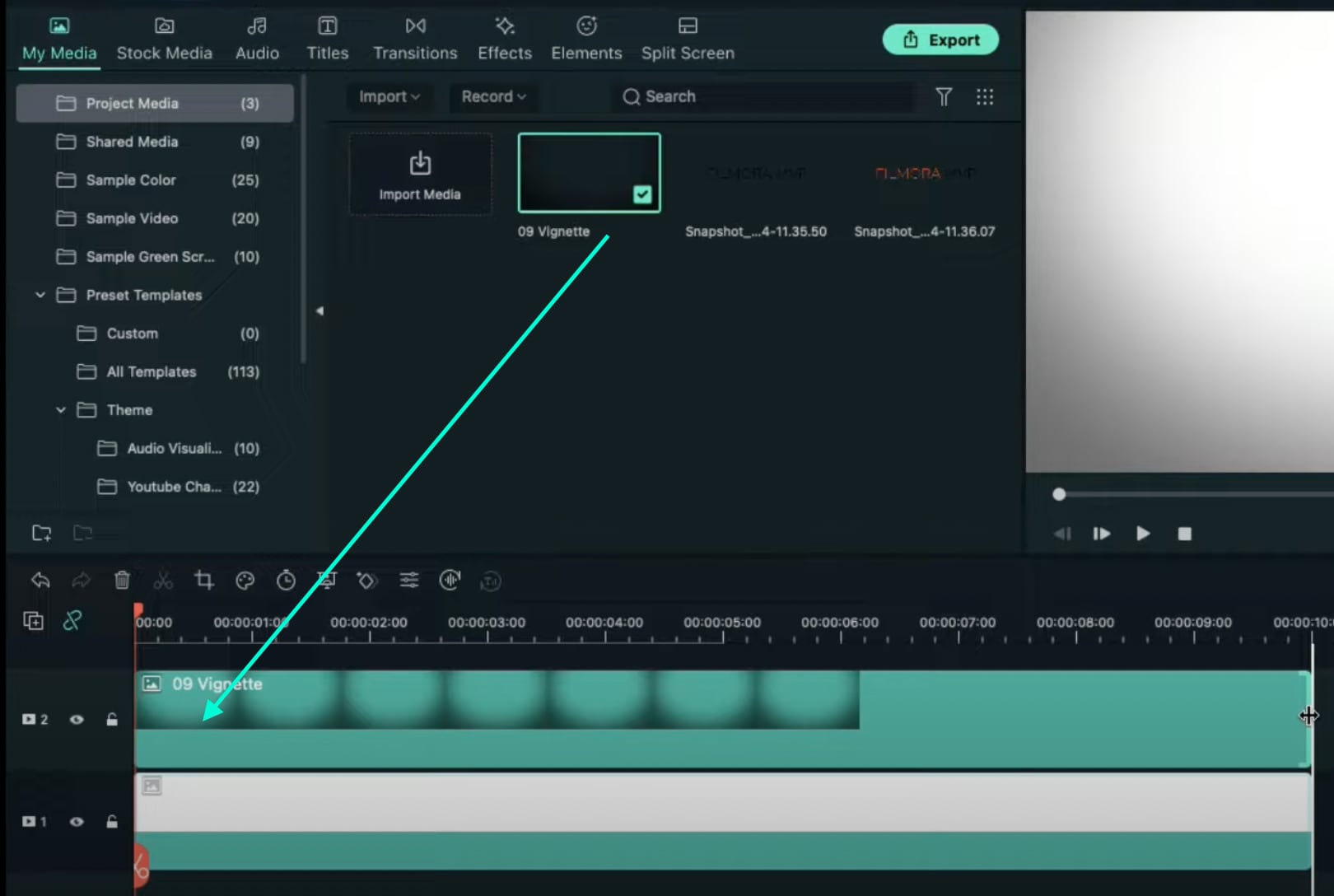
Step 6
Drop the Black snapshot you took earlier to Track 2. Double-click on it, go to Animation, and apply these settings. After this, move the Playhead to the end of the clip and change the X-axis value to “-800”.
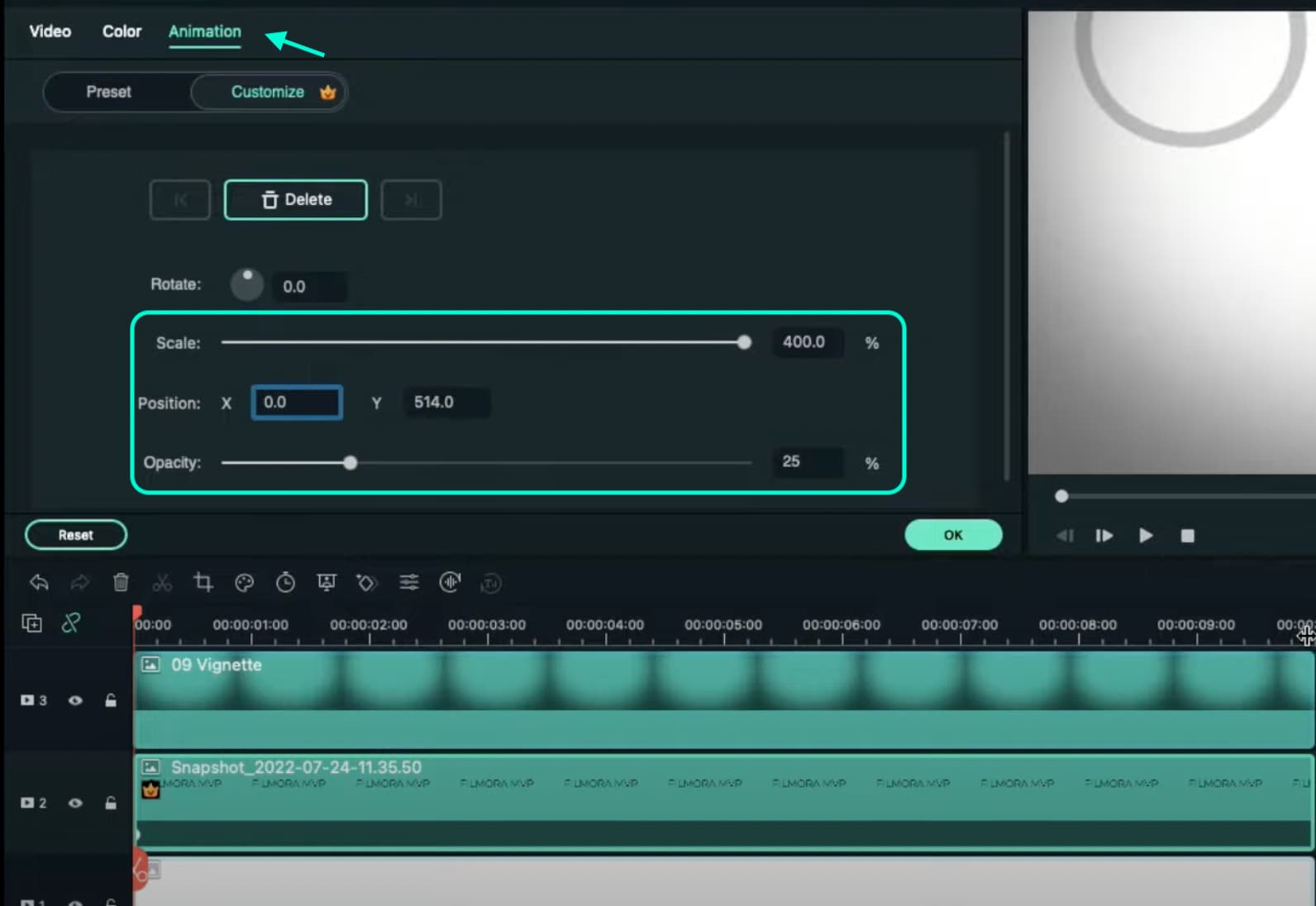
Step 7
Go to Effects and drag the Square Blur effect to Track 4 on the Timeline. Increase its duration to match the other clips. Then, click on the effect and change its Size bar value to 4. Click OK.

Step 8
Place the Playhead at the beginning of the clip. Go to My Media and drag the Black snapshot to Track 5. Double-click on it → go to Animation and change the settings to look like this. Then, move the Playhead to 9 seconds. Here, change the X-axis to “150” and the Scale to 75%.
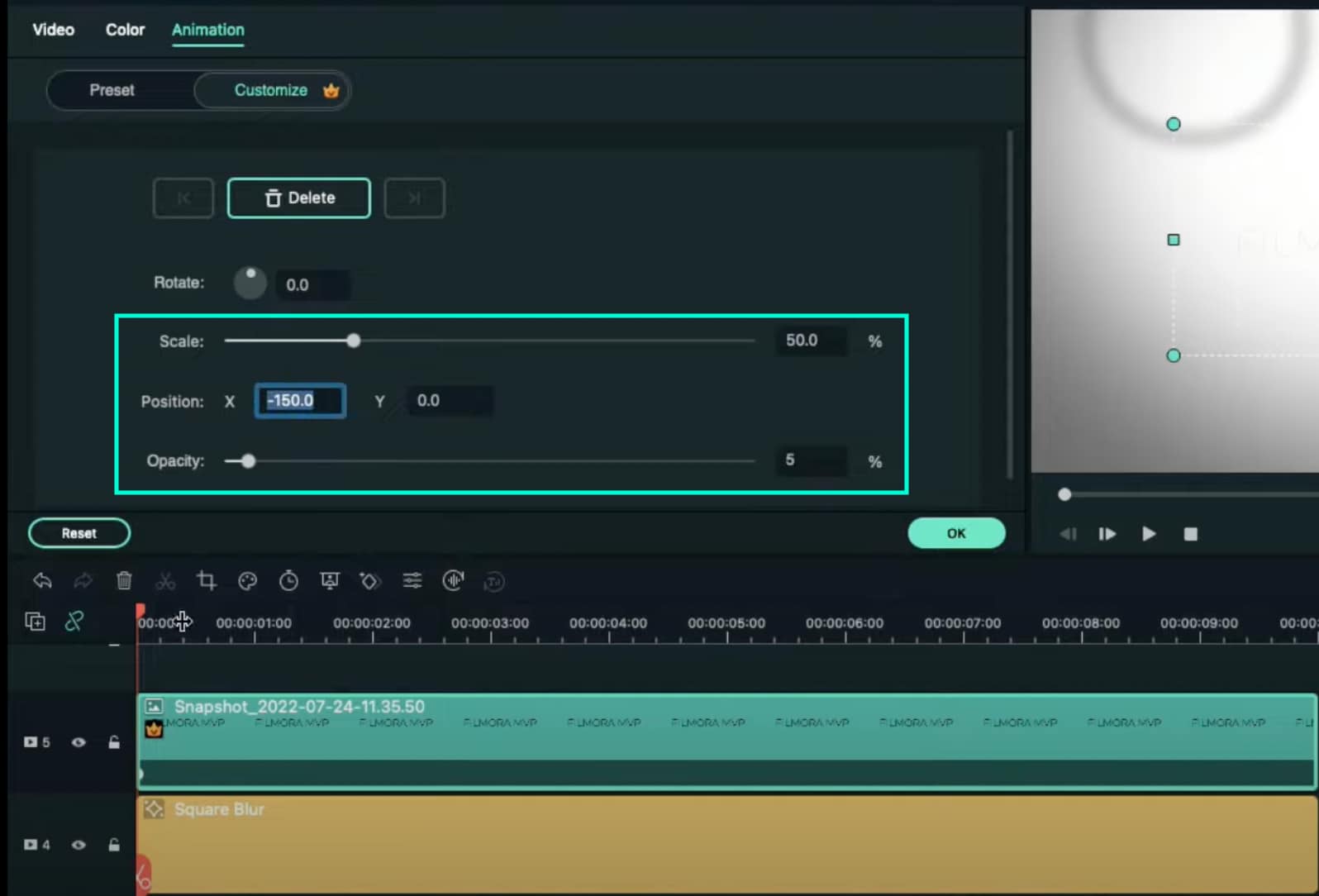
Step 9
Now, place the Playhead at the starting point and drag the colored snapshot in Track 6. Double-click on it and change the Scale to 50%. Then, move the Playhead to 9 seconds again and change the Scale to 75%. Click OK.
Step 10
Go to Sample Color and drag “Gradient 4” to Track 7 on the Timeline. Double-click on it → go to the Video tab → change the Blending Mode to Overlay → decrease the Opacity to 25%. Click OK.

Step 11
Drag a Default Title to Track 8 and double-click on it to open its Advanced settings. From here, delete the yellow text clip located under the video. Then, insert a Line shape.
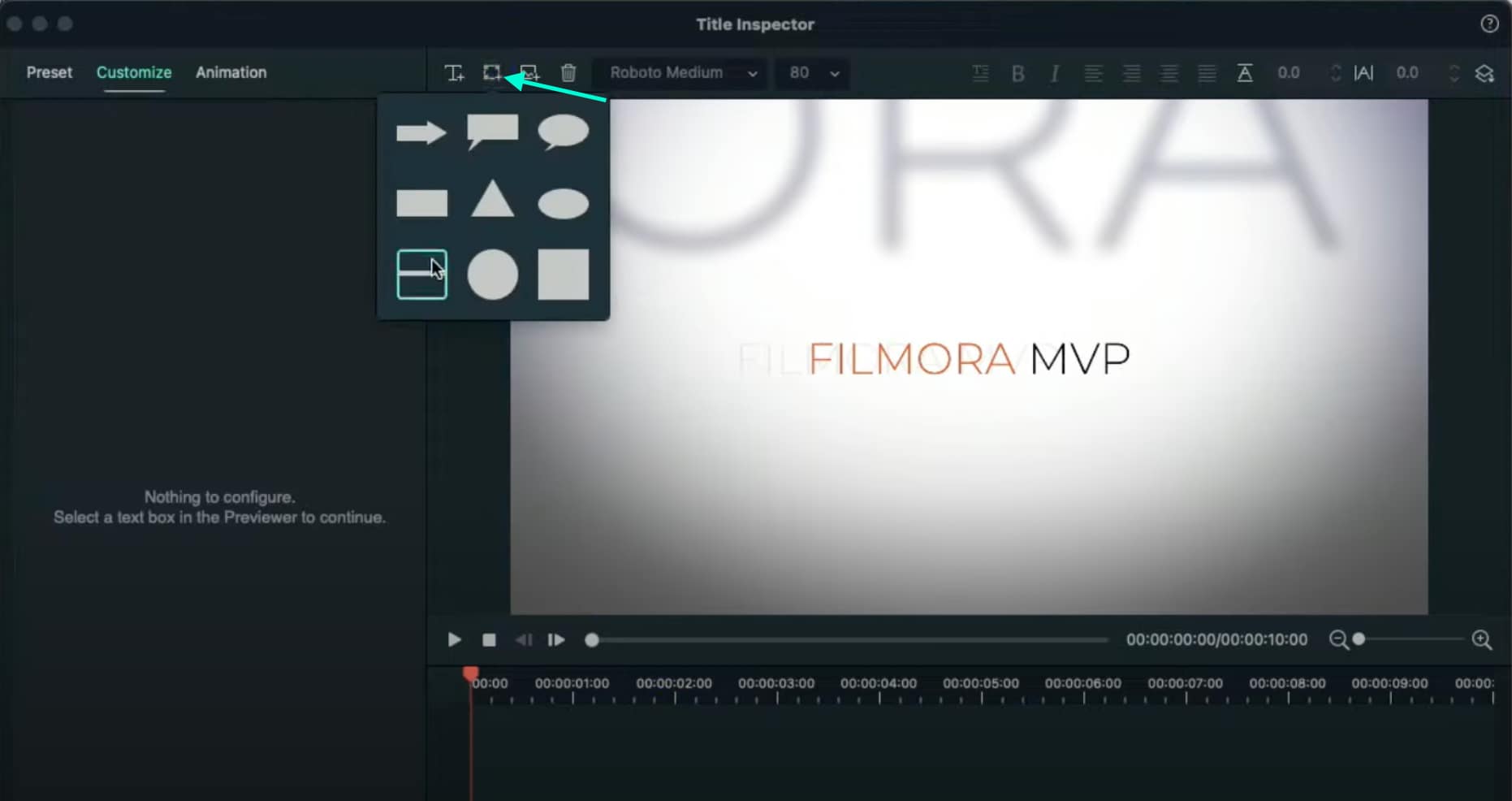
Step 12
Increase the Line’s length to be almost as long as the screen. Then adjust its position until half of the Line is visible on the screen. Like this.
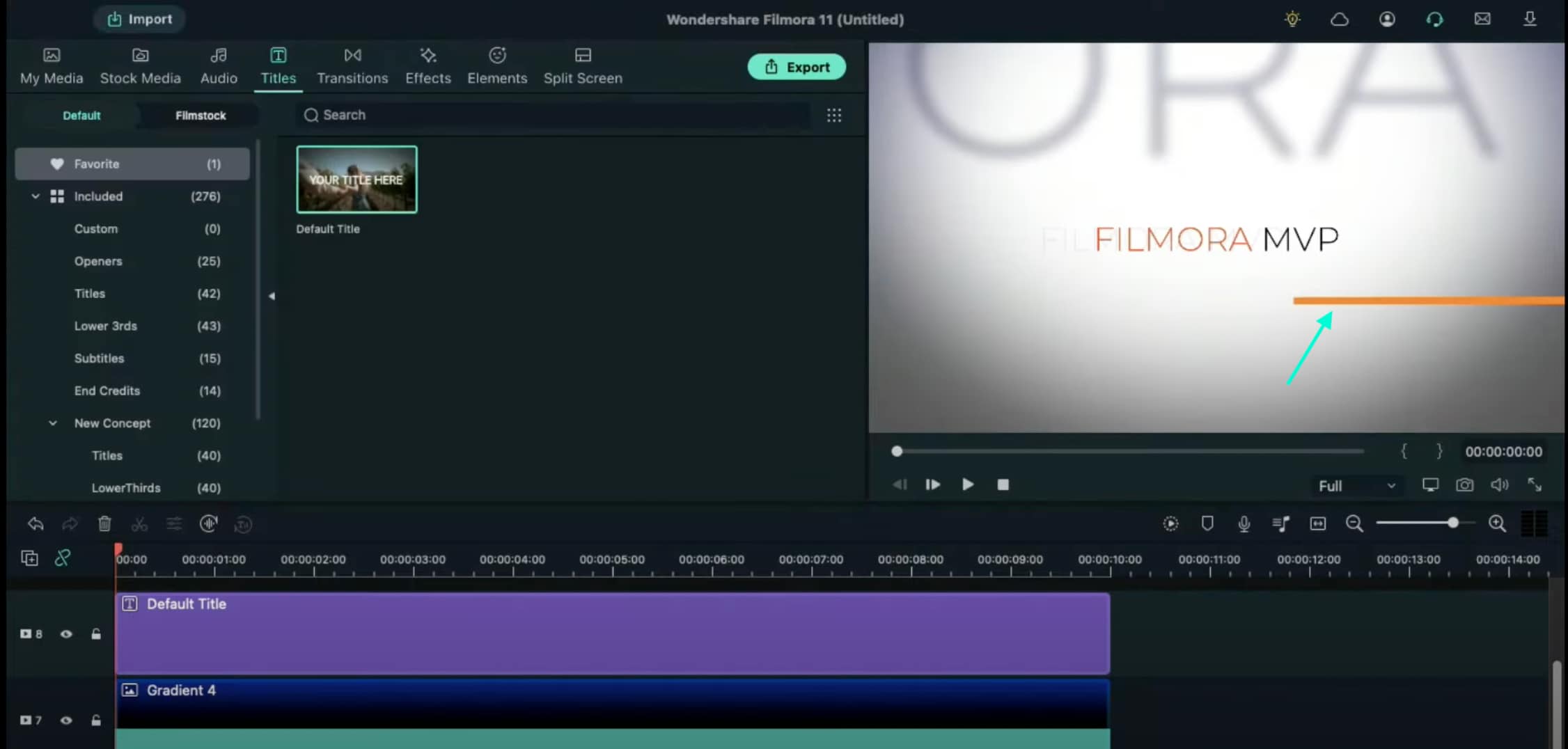
Step 13
Copy this Default Title and paste it into Track 9. Open its Advanced settings and change the Line color to something different than the previous one. Then, move it to the other side of the screen, slightly above the previous line. Click OK.
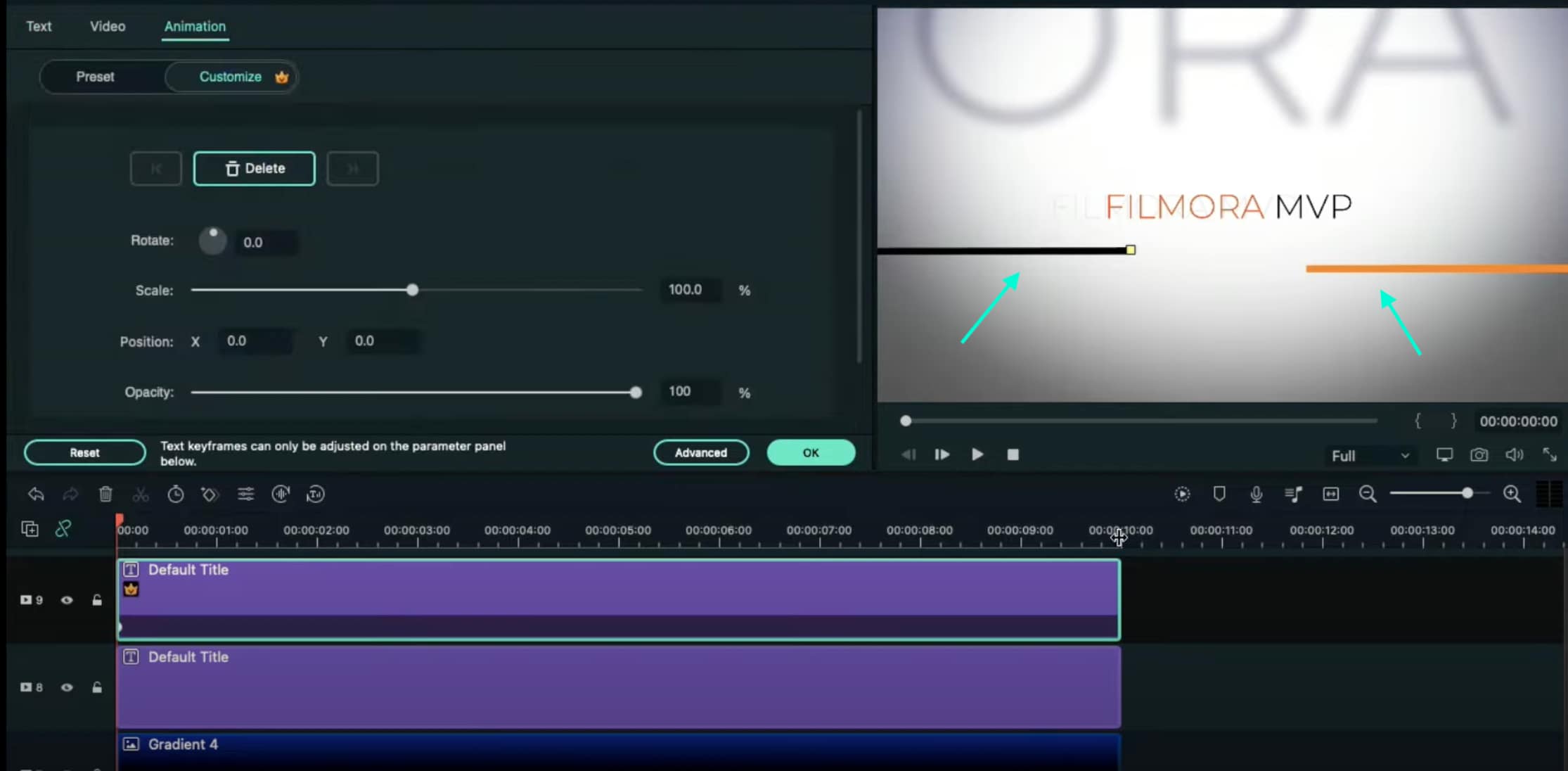
Step 14
Now, select the Default Title on Track 9, double-click it, and go to the Animation tab. Move the Playhead at the starting point of the Timeline and add a keyframe. Then, move the Playhead to the end of the clip. Drag the X-axis position to the right until the Line shape moves all the way to the right side of the screen.
Do the same for the Default Title on Track 8. But this time, drag the X-axis position toward the other side. When you’re done, press OK.
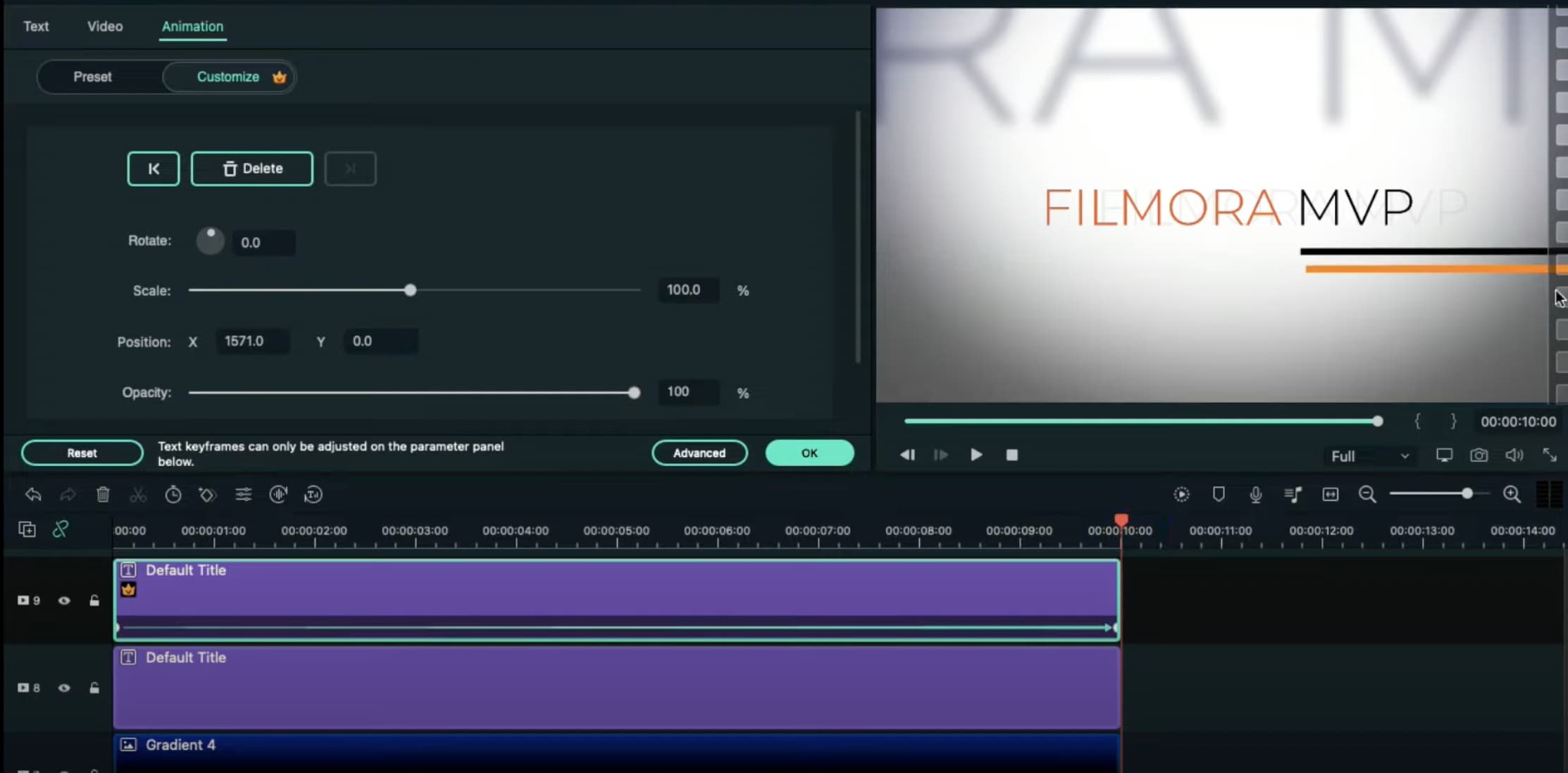
Step 15
Go to the Effects tab → drag the Luma Sharp effect to Track 10. Click it and change its Intensity to 10.
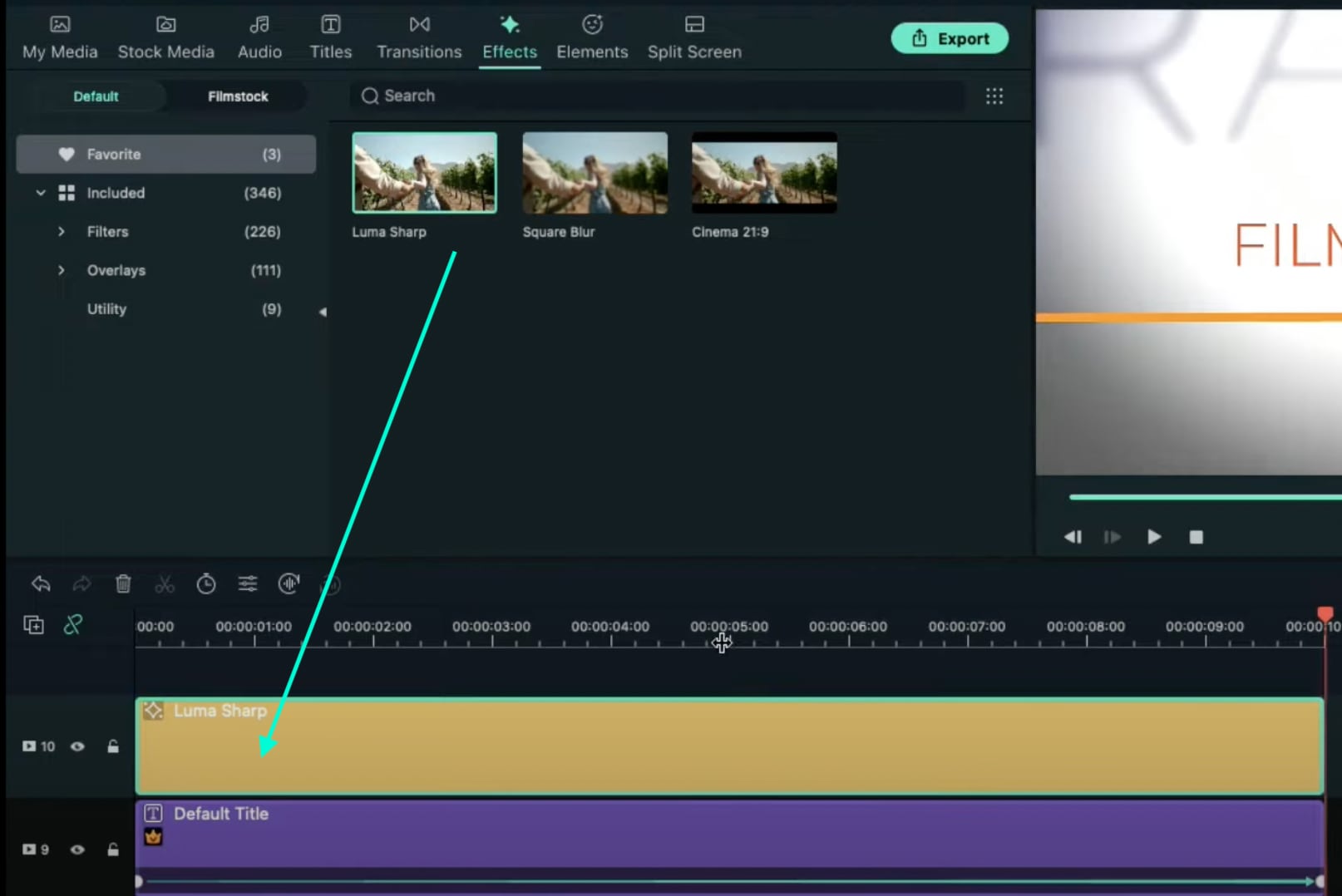
Step 16
You’re all done. Click on the Render button to render all the clips and finally preview your creation. Congratulations on creating a text animation intro in Filmora.

Summary
What you’ve learned:
- Create a unique text animation intro in Filmora
- Animate text and titles
- How to add and animate different shapes in Filmora
- Edit the advanced settings of elements in the Filmora video editor
Best 10 Crazy-Cool Examples of AR Video
10 Crazy-Cool Examples of AR Video
An easy yet powerful editor
Numerous effects to choose from
Detailed tutorials provided by the official channel
Revolutions in technology have brought about the integration of augmented and virtual reality into marketing strategies. Stay tuned to learn about the most amazing AR video examples!
In this article
01 [What Is AR and the Technology Used for Augmented Reality Development?](#Part 1)
02 [What Is the Difference Between Augmented Reality and Virtual Reality?](#Part 2)
03 [10 Examples of Augmented Reality (AR) In Marketing](#Part 3)
Part 1 What is AR and the Technology Used for Augmented Reality Development?
Expanding the acronym, AR stands for Augmented Reality, a relatively newer concept in the world of graphic imaging and other computer based real-time applications. Talking of the exact explanation, augmented reality refers to a responsive synchronization of real world elements into digital platforms, while upgrading the same with high end perceptual information generated from specialized computer systems.
The entire concept of augmented reality rests on 3 major aspects, viz., a synchronized combination of the virtual and real world environments, a responsive interaction of associated elements in real-time, and a precise 3-dimensional registration of virtual and real elements. The aforesaid aspects of augmented reality are often guaranteed by a number of sensory modalities, like that of auditory, visual, somatosensory, olfactory and haptic ones.
Technology Behind Augmented Reality
As far as the technology behind the development of augmented reality video is concerned, the overall implementation is categorized into 3 different tasks. The process is initiated with generating concise, high resolution images of real world elements, followed by creating an overlay of computer generated 3D images on the previously generated real world images. This is further succeeded by facilitating an interactive user engagement and interaction within the simulated surroundings.
The process of technology implementation is seconded by a responsive display mechanism which can be done conveniently on any one among glasses, smartphones, screens, head-mounted displays and handheld devices. Concerning the factor of output credibility, head-mounted displays take the credit of generating a much more immersive augmented reality in comparison to the other display alternatives.
Part 2 What Is the Difference Between Augmented Reality and Virtual Reality?
Advancements in technology has treated the world with a multitude of concepts to simulate real-time elements into digital environments. In addition to augmented reality, the techniques of virtual and alternate reality have come into focus in recent times to address the diversely specific needs of digital and real world integration.
Lack of proper awareness, however, leads to the treatment of these fundamentally different concepts as one and the same thing. Considering the credibility of such technologies towards addressing certain specific purposes, it becomes important to understand the difference among these apparently similar concepts. Having said that, let us make an attempt to realise the dissimilarity between augmented and virtual reality in the following section:
● Underlying Concept
Stressing on the parameter of conceptual utility, augmented reality refers to the integration of digital aspects into a real-time surrounding, most probably through a smartphone or camera, whereas, virtual reality on the other hand, is responsible for the replacement of a real-time setting with a simulated environment.
● Existence Constraints
Talking about augmented reality, the technique showcases the coexistence of the real and virtual surroundings, with the primary goal of supplying extra information about the real-time environment, which can be accessed without a content search. Conversely, virtual reality is predominantly concerned with bringing about a complete shift of the user’s actual ambiances to an entirely fabricated environment that undertakes an independent existence.
● User Control
Speaking on the extent of user control, augmented reality allows you to monitor your real world presence, mostly with a smartphone, while users of virtual reality are entirely controlled by the system, with strictly no self-access. Also, you would require a headset equipment to make use of virtual reality.
Part 3 Examples of Augmented Reality (AR) In Marketing
Having discussed enough about the fundamental aspects of augmented reality, let us proceed towards understanding the credibility of augmented video in the light of modern day information centered applications. While there are manifold varieties of augmented reality usage, the following section highlights the best examples of integrating AR into brand marketing:
01Walmart- Inventory Control
With the aim to examine the dual credibility of its brand stores as online fulfillment as well as physical shopping centers, Walmart in October 2020, announced the proposition of its 4 shopping units as ‘test centers’ of augmented reality, where the latter was supposed to aid in the management and tracking of company inventories.
The technology was implemented through a smartphone application to quicken the transportation process of item packages from the inventory to the sales area. The utility works when the employees hold a handheld device that highlights the dispatch ready boxes in an augmented reality stock video, instead of scanning each box individually.
02Snap- City Painter
Launched in London in October 2020, the City Painter utility lands among the best augmented reality video examples, allowing you to spray paint on and decorate street shops with pre-designed wall paintings, through the use of augmented reality. The most striking aspect of the aforesaid application is its information sharing feature, which allows the changes introduced by you to be seen by fellow users if the app in real time.
The utility is regarded as first step of Snap towards its aim of developing a shared virtual space via a mapping of potential landmarks. The tool has a progressive future in travel and tourism sector, with brand wanting to invest capital on the newly introduced customer needs of adventure and exploration.
03Asos- See My Fit
While the company is a renowned name in the domain of mobile technology and augmented reality innovation since 2009, the ‘See My Fit’ tool was launched by the latter in the year 2020 amid the pandemic period to assist the company’s models who were bound to work from home during the calamity.
Talking of the application, the tool makes use of augmented reality to fit apparels on the models in a digital manner. Additionally, the app works to provide the customers with a realistic insight into the appearance of the products with respect to size and body structure, which further aids to increase the company sales, while minimizing the return risks.
04 Pull & Bear- Console Game
This one is a famous retail brand, whose owner Inditex, has collaborated with the ‘Creative Shop’ utility of Facebook to launch ‘Pacific Game’, a console relish, with the implementation of augmented reality. The gameplay requires you to undertake a journey from California to Tokyo, where the travel obstacles need to be escaped through cohesive head movements to earn game points.
The game was essentially designed as a social media attraction and can be enjoyed on Instagram, as a Facebook AR video, and even on the official Pull & Bear website. If you are playing the dame on Instagram, do try on using the latter’s front camera feature for a more enhanced gaming experience.
05Burberry- Olympia Pop Up at Harrods
The current post pandemic period is witnessing a creative use of augmented reality by brand companies to attract their customers back to the retail shops. To complement the launch of its Olympia Bag, Burberry had introduced a pronounced AR utility at the Harrods. Customers visiting the shop are allowed to witness the Elphis statue walks in real-time environment through an in-store QR code.
The customers can additionally, click pictures and create videos of the same to share on their social media handles. The integration of augmented reality into retail shopping in such innovative ways has guaranteed an immersive experience of the otherwise ordinary store purchases, with a simultaneous benefit to both, product companies and customers.
06IKEA Studio Application
IKEA is known to have integrated augmented reality into its working protocol for a long time now. Space 10, the company’s design laboratory has recently planned a more immersive relaunch of its AR facility with its brand new IKEA Studio application that allows you to capture and redesign room plans in 3D space, including the finest details of door frames, windows, floor rugs and wall colors.
The application is conceptualized considering the inclusion of LiDAR, that is, Light Detection and Ranging sensors in iPhones and is visibly seen as a precursor to the Apple Glass, a more comprehensive application that promised an escalated and realistic experience of augmented reality.
07Amazon- Hair Coloring and Amazon Salon
Boasting of being the largest e-commerce platform, Amazon took its first step into experimenting with augmented reality by introducing the Amazon Salon. Realized as a digital marketplace, the utility works through a ‘Point and Learn’ approach where customers and view and select any product on the tool’s display shelf to get a detailed information about the same through educational content and brand videos on the product display screen.
If you are interested in buying a particular product, you need to scan the latter’s QR code on the display shelf, which will redirect you to the product’s e-commerce page on Amazon’s official website. The AR utility implemented here also allows you to examine the look of various hair shades, before you actually get into choosing a suitable one for the perfect hairdo.
08Gucci- Virtual Sneakers
Gucci lands among the first luxury retail brands to implement augmented reality in its operation model for facilitating its customers with a comprehensive and informed product buying experience. The company incorporated a feature of ‘try on sneakers’ in its retail application, which allowed users to get an insight into the product’s appearance in real-time, thus reducing the return risks while simultaneously ensuring a better customer satisfaction.
The recently launched ‘virtual sneakers’ on the Gucci app are created to be tried and shared exclusively on the online store. Designed with the collaborative efforts of Gucci and the augmented reality fashion house Wanna, this ‘digital only’ footwear is available on Gucci’s online app for customer buying.
09Wayfair- View in Room
This one is essentially a furniture retail company that makes use of augmented reality to provide its customers with a wholesome shopping experience at the comfort of their homes. Wayfair incorporates the AR utility through the upgraded version of its ‘View in Room’ application that works on the LiDAR and RealityKit technologies to provide an authentic and a better realistic product view to the customers.
A few AR incorporated features of the app include precise cast lighting in real-time, product stacking and a real world interface to stand before and examine the overall product appearance, as the customers would actually do in real-time; thus ensuring a personalized product experience to the potential buyers.
10Machine A- Virtual Concept Store
This one is more of a digital platform to showcase the modern day developments in fashion design. Based in London, the Machine-A virtual store was conceptualized to allow the access of relevant audience to the works of new talent in the fashion field, when the Covid-19 pandemic caused a shutdown of the London Fashion Week.
The store was launched as a virtual boutique that could be visited by interested audience through a QR code, which could be scanned from billboards and posters around the London city, and allowed them to view the latest works of the associated fashion designers through an augmented reality concept video. The major success of the utility lies in the enhancement of the consumer-brand relationship, while focusing primarily on product awareness and customer engagement.
● Working With Augmented Reality Videos in Filmora
If you are keen on exploring your editing creativity in augmented reality with video, do consider working with the Wondershare Filmora Video Editor program. The software is affordably the best AR video editing tools available to you free of cost. While the application greets you with the most responsive and clean interfaces, with a plethora of professional quality video editing features that promise to effectively address your most diverse AR video editing requirements.
The software package comes with an inbuilt screen recorder, which you can use to capture specific video snippets and later on edit them with a variety of audio-visual effects from the app’s huge effects library. Not to forget, the application also grants you the liberty to share and export the edits to your social media handles.
For Win 7 or later (64-bit)
For macOS 10.12 or later
● Ending Thoughts →
● Augmented reality is an interactive means of integrating the real world with digitally simulated components.
● There are a hoard of applications that augmented reality can be put to, marketing field being a significant one among them.
● You can comfortably work with the Wondershare Filmora video editing program to add a variety of AR elements to your videos.
Revolutions in technology have brought about the integration of augmented and virtual reality into marketing strategies. Stay tuned to learn about the most amazing AR video examples!
In this article
01 [What Is AR and the Technology Used for Augmented Reality Development?](#Part 1)
02 [What Is the Difference Between Augmented Reality and Virtual Reality?](#Part 2)
03 [10 Examples of Augmented Reality (AR) In Marketing](#Part 3)
Part 1 What is AR and the Technology Used for Augmented Reality Development?
Expanding the acronym, AR stands for Augmented Reality, a relatively newer concept in the world of graphic imaging and other computer based real-time applications. Talking of the exact explanation, augmented reality refers to a responsive synchronization of real world elements into digital platforms, while upgrading the same with high end perceptual information generated from specialized computer systems.
The entire concept of augmented reality rests on 3 major aspects, viz., a synchronized combination of the virtual and real world environments, a responsive interaction of associated elements in real-time, and a precise 3-dimensional registration of virtual and real elements. The aforesaid aspects of augmented reality are often guaranteed by a number of sensory modalities, like that of auditory, visual, somatosensory, olfactory and haptic ones.
Technology Behind Augmented Reality
As far as the technology behind the development of augmented reality video is concerned, the overall implementation is categorized into 3 different tasks. The process is initiated with generating concise, high resolution images of real world elements, followed by creating an overlay of computer generated 3D images on the previously generated real world images. This is further succeeded by facilitating an interactive user engagement and interaction within the simulated surroundings.
The process of technology implementation is seconded by a responsive display mechanism which can be done conveniently on any one among glasses, smartphones, screens, head-mounted displays and handheld devices. Concerning the factor of output credibility, head-mounted displays take the credit of generating a much more immersive augmented reality in comparison to the other display alternatives.
Part 2 What Is the Difference Between Augmented Reality and Virtual Reality?
Advancements in technology has treated the world with a multitude of concepts to simulate real-time elements into digital environments. In addition to augmented reality, the techniques of virtual and alternate reality have come into focus in recent times to address the diversely specific needs of digital and real world integration.
Lack of proper awareness, however, leads to the treatment of these fundamentally different concepts as one and the same thing. Considering the credibility of such technologies towards addressing certain specific purposes, it becomes important to understand the difference among these apparently similar concepts. Having said that, let us make an attempt to realise the dissimilarity between augmented and virtual reality in the following section:
● Underlying Concept
Stressing on the parameter of conceptual utility, augmented reality refers to the integration of digital aspects into a real-time surrounding, most probably through a smartphone or camera, whereas, virtual reality on the other hand, is responsible for the replacement of a real-time setting with a simulated environment.
● Existence Constraints
Talking about augmented reality, the technique showcases the coexistence of the real and virtual surroundings, with the primary goal of supplying extra information about the real-time environment, which can be accessed without a content search. Conversely, virtual reality is predominantly concerned with bringing about a complete shift of the user’s actual ambiances to an entirely fabricated environment that undertakes an independent existence.
● User Control
Speaking on the extent of user control, augmented reality allows you to monitor your real world presence, mostly with a smartphone, while users of virtual reality are entirely controlled by the system, with strictly no self-access. Also, you would require a headset equipment to make use of virtual reality.
Part 3 Examples of Augmented Reality (AR) In Marketing
Having discussed enough about the fundamental aspects of augmented reality, let us proceed towards understanding the credibility of augmented video in the light of modern day information centered applications. While there are manifold varieties of augmented reality usage, the following section highlights the best examples of integrating AR into brand marketing:
01Walmart- Inventory Control
With the aim to examine the dual credibility of its brand stores as online fulfillment as well as physical shopping centers, Walmart in October 2020, announced the proposition of its 4 shopping units as ‘test centers’ of augmented reality, where the latter was supposed to aid in the management and tracking of company inventories.
The technology was implemented through a smartphone application to quicken the transportation process of item packages from the inventory to the sales area. The utility works when the employees hold a handheld device that highlights the dispatch ready boxes in an augmented reality stock video, instead of scanning each box individually.
02Snap- City Painter
Launched in London in October 2020, the City Painter utility lands among the best augmented reality video examples, allowing you to spray paint on and decorate street shops with pre-designed wall paintings, through the use of augmented reality. The most striking aspect of the aforesaid application is its information sharing feature, which allows the changes introduced by you to be seen by fellow users if the app in real time.
The utility is regarded as first step of Snap towards its aim of developing a shared virtual space via a mapping of potential landmarks. The tool has a progressive future in travel and tourism sector, with brand wanting to invest capital on the newly introduced customer needs of adventure and exploration.
03Asos- See My Fit
While the company is a renowned name in the domain of mobile technology and augmented reality innovation since 2009, the ‘See My Fit’ tool was launched by the latter in the year 2020 amid the pandemic period to assist the company’s models who were bound to work from home during the calamity.
Talking of the application, the tool makes use of augmented reality to fit apparels on the models in a digital manner. Additionally, the app works to provide the customers with a realistic insight into the appearance of the products with respect to size and body structure, which further aids to increase the company sales, while minimizing the return risks.
04 Pull & Bear- Console Game
This one is a famous retail brand, whose owner Inditex, has collaborated with the ‘Creative Shop’ utility of Facebook to launch ‘Pacific Game’, a console relish, with the implementation of augmented reality. The gameplay requires you to undertake a journey from California to Tokyo, where the travel obstacles need to be escaped through cohesive head movements to earn game points.
The game was essentially designed as a social media attraction and can be enjoyed on Instagram, as a Facebook AR video, and even on the official Pull & Bear website. If you are playing the dame on Instagram, do try on using the latter’s front camera feature for a more enhanced gaming experience.
05Burberry- Olympia Pop Up at Harrods
The current post pandemic period is witnessing a creative use of augmented reality by brand companies to attract their customers back to the retail shops. To complement the launch of its Olympia Bag, Burberry had introduced a pronounced AR utility at the Harrods. Customers visiting the shop are allowed to witness the Elphis statue walks in real-time environment through an in-store QR code.
The customers can additionally, click pictures and create videos of the same to share on their social media handles. The integration of augmented reality into retail shopping in such innovative ways has guaranteed an immersive experience of the otherwise ordinary store purchases, with a simultaneous benefit to both, product companies and customers.
06IKEA Studio Application
IKEA is known to have integrated augmented reality into its working protocol for a long time now. Space 10, the company’s design laboratory has recently planned a more immersive relaunch of its AR facility with its brand new IKEA Studio application that allows you to capture and redesign room plans in 3D space, including the finest details of door frames, windows, floor rugs and wall colors.
The application is conceptualized considering the inclusion of LiDAR, that is, Light Detection and Ranging sensors in iPhones and is visibly seen as a precursor to the Apple Glass, a more comprehensive application that promised an escalated and realistic experience of augmented reality.
07Amazon- Hair Coloring and Amazon Salon
Boasting of being the largest e-commerce platform, Amazon took its first step into experimenting with augmented reality by introducing the Amazon Salon. Realized as a digital marketplace, the utility works through a ‘Point and Learn’ approach where customers and view and select any product on the tool’s display shelf to get a detailed information about the same through educational content and brand videos on the product display screen.
If you are interested in buying a particular product, you need to scan the latter’s QR code on the display shelf, which will redirect you to the product’s e-commerce page on Amazon’s official website. The AR utility implemented here also allows you to examine the look of various hair shades, before you actually get into choosing a suitable one for the perfect hairdo.
08Gucci- Virtual Sneakers
Gucci lands among the first luxury retail brands to implement augmented reality in its operation model for facilitating its customers with a comprehensive and informed product buying experience. The company incorporated a feature of ‘try on sneakers’ in its retail application, which allowed users to get an insight into the product’s appearance in real-time, thus reducing the return risks while simultaneously ensuring a better customer satisfaction.
The recently launched ‘virtual sneakers’ on the Gucci app are created to be tried and shared exclusively on the online store. Designed with the collaborative efforts of Gucci and the augmented reality fashion house Wanna, this ‘digital only’ footwear is available on Gucci’s online app for customer buying.
09Wayfair- View in Room
This one is essentially a furniture retail company that makes use of augmented reality to provide its customers with a wholesome shopping experience at the comfort of their homes. Wayfair incorporates the AR utility through the upgraded version of its ‘View in Room’ application that works on the LiDAR and RealityKit technologies to provide an authentic and a better realistic product view to the customers.
A few AR incorporated features of the app include precise cast lighting in real-time, product stacking and a real world interface to stand before and examine the overall product appearance, as the customers would actually do in real-time; thus ensuring a personalized product experience to the potential buyers.
10Machine A- Virtual Concept Store
This one is more of a digital platform to showcase the modern day developments in fashion design. Based in London, the Machine-A virtual store was conceptualized to allow the access of relevant audience to the works of new talent in the fashion field, when the Covid-19 pandemic caused a shutdown of the London Fashion Week.
The store was launched as a virtual boutique that could be visited by interested audience through a QR code, which could be scanned from billboards and posters around the London city, and allowed them to view the latest works of the associated fashion designers through an augmented reality concept video. The major success of the utility lies in the enhancement of the consumer-brand relationship, while focusing primarily on product awareness and customer engagement.
● Working With Augmented Reality Videos in Filmora
If you are keen on exploring your editing creativity in augmented reality with video, do consider working with the Wondershare Filmora Video Editor program. The software is affordably the best AR video editing tools available to you free of cost. While the application greets you with the most responsive and clean interfaces, with a plethora of professional quality video editing features that promise to effectively address your most diverse AR video editing requirements.
The software package comes with an inbuilt screen recorder, which you can use to capture specific video snippets and later on edit them with a variety of audio-visual effects from the app’s huge effects library. Not to forget, the application also grants you the liberty to share and export the edits to your social media handles.
For Win 7 or later (64-bit)
For macOS 10.12 or later
● Ending Thoughts →
● Augmented reality is an interactive means of integrating the real world with digitally simulated components.
● There are a hoard of applications that augmented reality can be put to, marketing field being a significant one among them.
● You can comfortably work with the Wondershare Filmora video editing program to add a variety of AR elements to your videos.
Revolutions in technology have brought about the integration of augmented and virtual reality into marketing strategies. Stay tuned to learn about the most amazing AR video examples!
In this article
01 [What Is AR and the Technology Used for Augmented Reality Development?](#Part 1)
02 [What Is the Difference Between Augmented Reality and Virtual Reality?](#Part 2)
03 [10 Examples of Augmented Reality (AR) In Marketing](#Part 3)
Part 1 What is AR and the Technology Used for Augmented Reality Development?
Expanding the acronym, AR stands for Augmented Reality, a relatively newer concept in the world of graphic imaging and other computer based real-time applications. Talking of the exact explanation, augmented reality refers to a responsive synchronization of real world elements into digital platforms, while upgrading the same with high end perceptual information generated from specialized computer systems.
The entire concept of augmented reality rests on 3 major aspects, viz., a synchronized combination of the virtual and real world environments, a responsive interaction of associated elements in real-time, and a precise 3-dimensional registration of virtual and real elements. The aforesaid aspects of augmented reality are often guaranteed by a number of sensory modalities, like that of auditory, visual, somatosensory, olfactory and haptic ones.
Technology Behind Augmented Reality
As far as the technology behind the development of augmented reality video is concerned, the overall implementation is categorized into 3 different tasks. The process is initiated with generating concise, high resolution images of real world elements, followed by creating an overlay of computer generated 3D images on the previously generated real world images. This is further succeeded by facilitating an interactive user engagement and interaction within the simulated surroundings.
The process of technology implementation is seconded by a responsive display mechanism which can be done conveniently on any one among glasses, smartphones, screens, head-mounted displays and handheld devices. Concerning the factor of output credibility, head-mounted displays take the credit of generating a much more immersive augmented reality in comparison to the other display alternatives.
Part 2 What Is the Difference Between Augmented Reality and Virtual Reality?
Advancements in technology has treated the world with a multitude of concepts to simulate real-time elements into digital environments. In addition to augmented reality, the techniques of virtual and alternate reality have come into focus in recent times to address the diversely specific needs of digital and real world integration.
Lack of proper awareness, however, leads to the treatment of these fundamentally different concepts as one and the same thing. Considering the credibility of such technologies towards addressing certain specific purposes, it becomes important to understand the difference among these apparently similar concepts. Having said that, let us make an attempt to realise the dissimilarity between augmented and virtual reality in the following section:
● Underlying Concept
Stressing on the parameter of conceptual utility, augmented reality refers to the integration of digital aspects into a real-time surrounding, most probably through a smartphone or camera, whereas, virtual reality on the other hand, is responsible for the replacement of a real-time setting with a simulated environment.
● Existence Constraints
Talking about augmented reality, the technique showcases the coexistence of the real and virtual surroundings, with the primary goal of supplying extra information about the real-time environment, which can be accessed without a content search. Conversely, virtual reality is predominantly concerned with bringing about a complete shift of the user’s actual ambiances to an entirely fabricated environment that undertakes an independent existence.
● User Control
Speaking on the extent of user control, augmented reality allows you to monitor your real world presence, mostly with a smartphone, while users of virtual reality are entirely controlled by the system, with strictly no self-access. Also, you would require a headset equipment to make use of virtual reality.
Part 3 Examples of Augmented Reality (AR) In Marketing
Having discussed enough about the fundamental aspects of augmented reality, let us proceed towards understanding the credibility of augmented video in the light of modern day information centered applications. While there are manifold varieties of augmented reality usage, the following section highlights the best examples of integrating AR into brand marketing:
01Walmart- Inventory Control
With the aim to examine the dual credibility of its brand stores as online fulfillment as well as physical shopping centers, Walmart in October 2020, announced the proposition of its 4 shopping units as ‘test centers’ of augmented reality, where the latter was supposed to aid in the management and tracking of company inventories.
The technology was implemented through a smartphone application to quicken the transportation process of item packages from the inventory to the sales area. The utility works when the employees hold a handheld device that highlights the dispatch ready boxes in an augmented reality stock video, instead of scanning each box individually.
02Snap- City Painter
Launched in London in October 2020, the City Painter utility lands among the best augmented reality video examples, allowing you to spray paint on and decorate street shops with pre-designed wall paintings, through the use of augmented reality. The most striking aspect of the aforesaid application is its information sharing feature, which allows the changes introduced by you to be seen by fellow users if the app in real time.
The utility is regarded as first step of Snap towards its aim of developing a shared virtual space via a mapping of potential landmarks. The tool has a progressive future in travel and tourism sector, with brand wanting to invest capital on the newly introduced customer needs of adventure and exploration.
03Asos- See My Fit
While the company is a renowned name in the domain of mobile technology and augmented reality innovation since 2009, the ‘See My Fit’ tool was launched by the latter in the year 2020 amid the pandemic period to assist the company’s models who were bound to work from home during the calamity.
Talking of the application, the tool makes use of augmented reality to fit apparels on the models in a digital manner. Additionally, the app works to provide the customers with a realistic insight into the appearance of the products with respect to size and body structure, which further aids to increase the company sales, while minimizing the return risks.
04 Pull & Bear- Console Game
This one is a famous retail brand, whose owner Inditex, has collaborated with the ‘Creative Shop’ utility of Facebook to launch ‘Pacific Game’, a console relish, with the implementation of augmented reality. The gameplay requires you to undertake a journey from California to Tokyo, where the travel obstacles need to be escaped through cohesive head movements to earn game points.
The game was essentially designed as a social media attraction and can be enjoyed on Instagram, as a Facebook AR video, and even on the official Pull & Bear website. If you are playing the dame on Instagram, do try on using the latter’s front camera feature for a more enhanced gaming experience.
05Burberry- Olympia Pop Up at Harrods
The current post pandemic period is witnessing a creative use of augmented reality by brand companies to attract their customers back to the retail shops. To complement the launch of its Olympia Bag, Burberry had introduced a pronounced AR utility at the Harrods. Customers visiting the shop are allowed to witness the Elphis statue walks in real-time environment through an in-store QR code.
The customers can additionally, click pictures and create videos of the same to share on their social media handles. The integration of augmented reality into retail shopping in such innovative ways has guaranteed an immersive experience of the otherwise ordinary store purchases, with a simultaneous benefit to both, product companies and customers.
06IKEA Studio Application
IKEA is known to have integrated augmented reality into its working protocol for a long time now. Space 10, the company’s design laboratory has recently planned a more immersive relaunch of its AR facility with its brand new IKEA Studio application that allows you to capture and redesign room plans in 3D space, including the finest details of door frames, windows, floor rugs and wall colors.
The application is conceptualized considering the inclusion of LiDAR, that is, Light Detection and Ranging sensors in iPhones and is visibly seen as a precursor to the Apple Glass, a more comprehensive application that promised an escalated and realistic experience of augmented reality.
07Amazon- Hair Coloring and Amazon Salon
Boasting of being the largest e-commerce platform, Amazon took its first step into experimenting with augmented reality by introducing the Amazon Salon. Realized as a digital marketplace, the utility works through a ‘Point and Learn’ approach where customers and view and select any product on the tool’s display shelf to get a detailed information about the same through educational content and brand videos on the product display screen.
If you are interested in buying a particular product, you need to scan the latter’s QR code on the display shelf, which will redirect you to the product’s e-commerce page on Amazon’s official website. The AR utility implemented here also allows you to examine the look of various hair shades, before you actually get into choosing a suitable one for the perfect hairdo.
08Gucci- Virtual Sneakers
Gucci lands among the first luxury retail brands to implement augmented reality in its operation model for facilitating its customers with a comprehensive and informed product buying experience. The company incorporated a feature of ‘try on sneakers’ in its retail application, which allowed users to get an insight into the product’s appearance in real-time, thus reducing the return risks while simultaneously ensuring a better customer satisfaction.
The recently launched ‘virtual sneakers’ on the Gucci app are created to be tried and shared exclusively on the online store. Designed with the collaborative efforts of Gucci and the augmented reality fashion house Wanna, this ‘digital only’ footwear is available on Gucci’s online app for customer buying.
09Wayfair- View in Room
This one is essentially a furniture retail company that makes use of augmented reality to provide its customers with a wholesome shopping experience at the comfort of their homes. Wayfair incorporates the AR utility through the upgraded version of its ‘View in Room’ application that works on the LiDAR and RealityKit technologies to provide an authentic and a better realistic product view to the customers.
A few AR incorporated features of the app include precise cast lighting in real-time, product stacking and a real world interface to stand before and examine the overall product appearance, as the customers would actually do in real-time; thus ensuring a personalized product experience to the potential buyers.
10Machine A- Virtual Concept Store
This one is more of a digital platform to showcase the modern day developments in fashion design. Based in London, the Machine-A virtual store was conceptualized to allow the access of relevant audience to the works of new talent in the fashion field, when the Covid-19 pandemic caused a shutdown of the London Fashion Week.
The store was launched as a virtual boutique that could be visited by interested audience through a QR code, which could be scanned from billboards and posters around the London city, and allowed them to view the latest works of the associated fashion designers through an augmented reality concept video. The major success of the utility lies in the enhancement of the consumer-brand relationship, while focusing primarily on product awareness and customer engagement.
● Working With Augmented Reality Videos in Filmora
If you are keen on exploring your editing creativity in augmented reality with video, do consider working with the Wondershare Filmora Video Editor program. The software is affordably the best AR video editing tools available to you free of cost. While the application greets you with the most responsive and clean interfaces, with a plethora of professional quality video editing features that promise to effectively address your most diverse AR video editing requirements.
The software package comes with an inbuilt screen recorder, which you can use to capture specific video snippets and later on edit them with a variety of audio-visual effects from the app’s huge effects library. Not to forget, the application also grants you the liberty to share and export the edits to your social media handles.
For Win 7 or later (64-bit)
For macOS 10.12 or later
● Ending Thoughts →
● Augmented reality is an interactive means of integrating the real world with digitally simulated components.
● There are a hoard of applications that augmented reality can be put to, marketing field being a significant one among them.
● You can comfortably work with the Wondershare Filmora video editing program to add a variety of AR elements to your videos.
Revolutions in technology have brought about the integration of augmented and virtual reality into marketing strategies. Stay tuned to learn about the most amazing AR video examples!
In this article
01 [What Is AR and the Technology Used for Augmented Reality Development?](#Part 1)
02 [What Is the Difference Between Augmented Reality and Virtual Reality?](#Part 2)
03 [10 Examples of Augmented Reality (AR) In Marketing](#Part 3)
Part 1 What is AR and the Technology Used for Augmented Reality Development?
Expanding the acronym, AR stands for Augmented Reality, a relatively newer concept in the world of graphic imaging and other computer based real-time applications. Talking of the exact explanation, augmented reality refers to a responsive synchronization of real world elements into digital platforms, while upgrading the same with high end perceptual information generated from specialized computer systems.
The entire concept of augmented reality rests on 3 major aspects, viz., a synchronized combination of the virtual and real world environments, a responsive interaction of associated elements in real-time, and a precise 3-dimensional registration of virtual and real elements. The aforesaid aspects of augmented reality are often guaranteed by a number of sensory modalities, like that of auditory, visual, somatosensory, olfactory and haptic ones.
Technology Behind Augmented Reality
As far as the technology behind the development of augmented reality video is concerned, the overall implementation is categorized into 3 different tasks. The process is initiated with generating concise, high resolution images of real world elements, followed by creating an overlay of computer generated 3D images on the previously generated real world images. This is further succeeded by facilitating an interactive user engagement and interaction within the simulated surroundings.
The process of technology implementation is seconded by a responsive display mechanism which can be done conveniently on any one among glasses, smartphones, screens, head-mounted displays and handheld devices. Concerning the factor of output credibility, head-mounted displays take the credit of generating a much more immersive augmented reality in comparison to the other display alternatives.
Part 2 What Is the Difference Between Augmented Reality and Virtual Reality?
Advancements in technology has treated the world with a multitude of concepts to simulate real-time elements into digital environments. In addition to augmented reality, the techniques of virtual and alternate reality have come into focus in recent times to address the diversely specific needs of digital and real world integration.
Lack of proper awareness, however, leads to the treatment of these fundamentally different concepts as one and the same thing. Considering the credibility of such technologies towards addressing certain specific purposes, it becomes important to understand the difference among these apparently similar concepts. Having said that, let us make an attempt to realise the dissimilarity between augmented and virtual reality in the following section:
● Underlying Concept
Stressing on the parameter of conceptual utility, augmented reality refers to the integration of digital aspects into a real-time surrounding, most probably through a smartphone or camera, whereas, virtual reality on the other hand, is responsible for the replacement of a real-time setting with a simulated environment.
● Existence Constraints
Talking about augmented reality, the technique showcases the coexistence of the real and virtual surroundings, with the primary goal of supplying extra information about the real-time environment, which can be accessed without a content search. Conversely, virtual reality is predominantly concerned with bringing about a complete shift of the user’s actual ambiances to an entirely fabricated environment that undertakes an independent existence.
● User Control
Speaking on the extent of user control, augmented reality allows you to monitor your real world presence, mostly with a smartphone, while users of virtual reality are entirely controlled by the system, with strictly no self-access. Also, you would require a headset equipment to make use of virtual reality.
Part 3 Examples of Augmented Reality (AR) In Marketing
Having discussed enough about the fundamental aspects of augmented reality, let us proceed towards understanding the credibility of augmented video in the light of modern day information centered applications. While there are manifold varieties of augmented reality usage, the following section highlights the best examples of integrating AR into brand marketing:
01Walmart- Inventory Control
With the aim to examine the dual credibility of its brand stores as online fulfillment as well as physical shopping centers, Walmart in October 2020, announced the proposition of its 4 shopping units as ‘test centers’ of augmented reality, where the latter was supposed to aid in the management and tracking of company inventories.
The technology was implemented through a smartphone application to quicken the transportation process of item packages from the inventory to the sales area. The utility works when the employees hold a handheld device that highlights the dispatch ready boxes in an augmented reality stock video, instead of scanning each box individually.
02Snap- City Painter
Launched in London in October 2020, the City Painter utility lands among the best augmented reality video examples, allowing you to spray paint on and decorate street shops with pre-designed wall paintings, through the use of augmented reality. The most striking aspect of the aforesaid application is its information sharing feature, which allows the changes introduced by you to be seen by fellow users if the app in real time.
The utility is regarded as first step of Snap towards its aim of developing a shared virtual space via a mapping of potential landmarks. The tool has a progressive future in travel and tourism sector, with brand wanting to invest capital on the newly introduced customer needs of adventure and exploration.
03Asos- See My Fit
While the company is a renowned name in the domain of mobile technology and augmented reality innovation since 2009, the ‘See My Fit’ tool was launched by the latter in the year 2020 amid the pandemic period to assist the company’s models who were bound to work from home during the calamity.
Talking of the application, the tool makes use of augmented reality to fit apparels on the models in a digital manner. Additionally, the app works to provide the customers with a realistic insight into the appearance of the products with respect to size and body structure, which further aids to increase the company sales, while minimizing the return risks.
04 Pull & Bear- Console Game
This one is a famous retail brand, whose owner Inditex, has collaborated with the ‘Creative Shop’ utility of Facebook to launch ‘Pacific Game’, a console relish, with the implementation of augmented reality. The gameplay requires you to undertake a journey from California to Tokyo, where the travel obstacles need to be escaped through cohesive head movements to earn game points.
The game was essentially designed as a social media attraction and can be enjoyed on Instagram, as a Facebook AR video, and even on the official Pull & Bear website. If you are playing the dame on Instagram, do try on using the latter’s front camera feature for a more enhanced gaming experience.
05Burberry- Olympia Pop Up at Harrods
The current post pandemic period is witnessing a creative use of augmented reality by brand companies to attract their customers back to the retail shops. To complement the launch of its Olympia Bag, Burberry had introduced a pronounced AR utility at the Harrods. Customers visiting the shop are allowed to witness the Elphis statue walks in real-time environment through an in-store QR code.
The customers can additionally, click pictures and create videos of the same to share on their social media handles. The integration of augmented reality into retail shopping in such innovative ways has guaranteed an immersive experience of the otherwise ordinary store purchases, with a simultaneous benefit to both, product companies and customers.
06IKEA Studio Application
IKEA is known to have integrated augmented reality into its working protocol for a long time now. Space 10, the company’s design laboratory has recently planned a more immersive relaunch of its AR facility with its brand new IKEA Studio application that allows you to capture and redesign room plans in 3D space, including the finest details of door frames, windows, floor rugs and wall colors.
The application is conceptualized considering the inclusion of LiDAR, that is, Light Detection and Ranging sensors in iPhones and is visibly seen as a precursor to the Apple Glass, a more comprehensive application that promised an escalated and realistic experience of augmented reality.
07Amazon- Hair Coloring and Amazon Salon
Boasting of being the largest e-commerce platform, Amazon took its first step into experimenting with augmented reality by introducing the Amazon Salon. Realized as a digital marketplace, the utility works through a ‘Point and Learn’ approach where customers and view and select any product on the tool’s display shelf to get a detailed information about the same through educational content and brand videos on the product display screen.
If you are interested in buying a particular product, you need to scan the latter’s QR code on the display shelf, which will redirect you to the product’s e-commerce page on Amazon’s official website. The AR utility implemented here also allows you to examine the look of various hair shades, before you actually get into choosing a suitable one for the perfect hairdo.
08Gucci- Virtual Sneakers
Gucci lands among the first luxury retail brands to implement augmented reality in its operation model for facilitating its customers with a comprehensive and informed product buying experience. The company incorporated a feature of ‘try on sneakers’ in its retail application, which allowed users to get an insight into the product’s appearance in real-time, thus reducing the return risks while simultaneously ensuring a better customer satisfaction.
The recently launched ‘virtual sneakers’ on the Gucci app are created to be tried and shared exclusively on the online store. Designed with the collaborative efforts of Gucci and the augmented reality fashion house Wanna, this ‘digital only’ footwear is available on Gucci’s online app for customer buying.
09Wayfair- View in Room
This one is essentially a furniture retail company that makes use of augmented reality to provide its customers with a wholesome shopping experience at the comfort of their homes. Wayfair incorporates the AR utility through the upgraded version of its ‘View in Room’ application that works on the LiDAR and RealityKit technologies to provide an authentic and a better realistic product view to the customers.
A few AR incorporated features of the app include precise cast lighting in real-time, product stacking and a real world interface to stand before and examine the overall product appearance, as the customers would actually do in real-time; thus ensuring a personalized product experience to the potential buyers.
10Machine A- Virtual Concept Store
This one is more of a digital platform to showcase the modern day developments in fashion design. Based in London, the Machine-A virtual store was conceptualized to allow the access of relevant audience to the works of new talent in the fashion field, when the Covid-19 pandemic caused a shutdown of the London Fashion Week.
The store was launched as a virtual boutique that could be visited by interested audience through a QR code, which could be scanned from billboards and posters around the London city, and allowed them to view the latest works of the associated fashion designers through an augmented reality concept video. The major success of the utility lies in the enhancement of the consumer-brand relationship, while focusing primarily on product awareness and customer engagement.
● Working With Augmented Reality Videos in Filmora
If you are keen on exploring your editing creativity in augmented reality with video, do consider working with the Wondershare Filmora Video Editor program. The software is affordably the best AR video editing tools available to you free of cost. While the application greets you with the most responsive and clean interfaces, with a plethora of professional quality video editing features that promise to effectively address your most diverse AR video editing requirements.
The software package comes with an inbuilt screen recorder, which you can use to capture specific video snippets and later on edit them with a variety of audio-visual effects from the app’s huge effects library. Not to forget, the application also grants you the liberty to share and export the edits to your social media handles.
For Win 7 or later (64-bit)
For macOS 10.12 or later
● Ending Thoughts →
● Augmented reality is an interactive means of integrating the real world with digitally simulated components.
● There are a hoard of applications that augmented reality can be put to, marketing field being a significant one among them.
● You can comfortably work with the Wondershare Filmora video editing program to add a variety of AR elements to your videos.
What Is Motion Blur in the Game? Do You Really Need It?
Video games, as a whole, have developed exceptionally in the market over the past two decades. With new technology taking charge, different effects and enhancements have risen and introduced contemporary gaming designs. Amidst this transition, the development of games with the motion blur effect is also present. But does a gamer need a motion blur effect in their games?
Although motion blur is present in many game settings, it has not been acknowledged in the gaming community. However, there are still doubts about this effect. In this article, we will discuss motion blur gaming in detail. We will also decide whether gamers require a motion blur effect in their games. Read this article to know if motion blur is beneficial or problematic for gamers.

Part 1: What is Motion Blur?
The motion blur effect has been a part of many movies and videos. It has been used as a source to display objects moving at high speed. This effect is bridged in situations where the objects moving in speed are directed in a single direction. However, this effect is not adjusting the object in a frame but creates an apparent blur.
If you tend to pause that video or movie during the motion blur effect, you will find the picture blurred in a specific direction. This is because the camera records the blur as the motion information, providing a realistic effect. Many filmmakers and videographers utilize this feature and tend to develop a sense of fast-moving objects. This advancement has turned out to be quite successful.

With the help of the information recorded through motion blur, the high-speed objects moving within the frame are coherent within the 24 frames, which is the standard frame rate per second. However, motion blur has also been tested at 29.97 and 30fps, which does show diversity in its functionality.
An Overview of Stop-Motion Animation Effect
If you tend to display the cohesive effect of the object within the image, you will have to cut short the particular clip. It should be done in 24 frames to achieve a frame-by-frame display of the object with changing direction. This removes the dynamic blur within the video. However, it displays another effect generally referred to as stop-motion animation.
Talking about this principle, stop-motion animation is quite common in old animated films. The movement was displayed by taking snapshots of every frame with the object displaced within each frame. Combining these snapshots, a complete stop-motion effect was created, making footage. The animation is captured one frame at a time, with a sequenced display. However, no blurring is present within the animation, making both discussed effects different.

Part 2: What is Motion Blur in Games? Why Do Games Have It?
Once you understand the concept of motion blur, it is time to figure out what motion blur is in games. This particular effect has not only been used in films but is now taking place within games for a realistic effect. Unfortunately, the use of stop-motion animation within the games is not effective. Although it has a standard frame rate of 24fps, the screen always lags.
Since the recorded action is manually adjusted within the frames, the motion is inaccurate, indicating the need for a motion blur effect in games. Talking about motion blur in games, this particular effect was not observed for a long time. The use of motion blur increases the quality of the game, but it also enhances the size of the game, which requires better equipment.
The games did not include the effect for quite a long time. Every frame was clear since the stop-motion animation runs under this principle. The clarity in frames, if operated at 24fps, the standard rate for stop-motion animation, will show screen lags. This is why the games were operated at least 30fps to be almost smooth.
When these screens were to display high-speed movement, the game had 30fps displayed lag on screen. Rapid changes in cameras led to the need for games to include motion blur gaming. This was based on smoothening the fast-moving effect covered in 30fps or less. Motion blur has improved the overall video output effects of the game. Due to motion blur, you can observe better transitions with a smooth flow at a lower fps rate.

Part 3: Should Motion Blur in Game Be On or Off?
The question that arises, in this case, is whether you should keep the motion blur on or off. To answer this question, you will have to observe why gamers dislike motion blur in games. As this effect is most prominent in conditions where the screen’s frame rate is 30fps or lesser, it becomes redundant if the screen’s frame rate is less than it.
Although you have heard that motion blur makes a screen smooth, this goes the other way in such situations. The display gets sticky for screens with lower frame rates, making the user dizzy. A good gaming engine provides the function of automatically adjusting the motion blur effect against the screen’s frame rate. However, if the user is not playing such quality games, they will face this issue.
It is better to turn off the motion blur effect for games without this adjustment or conditions where the output video remains sticky. For smoother results, the motion blur effect is preferred. It clarifies that the problem generally ranges from player to player. This clearly explains that motion blur is not the culprit in this situation.

Part 4: Is Motion Blur Good for FPS? Does it Increase FPS?
Motion blur, as explained above, is pleasing if it makes your results smoother. Generally, this is the reason why motion blur gaming was considered. Thus, motion blur is good for FPS; however, it does not increase the frame rates of your computer’s screen. The explanation above shows that motion blur has nothing to do with increasing the frame rates. It blurs the object’s trail by sustaining the video within the same frame rates.
The brain corrects the pictures the eye observes since it is being observed in natural circumstances. The use of motion blur improves the experience. Along with that, the results are always considered realistic under dynamic blur. In conclusion, motion blur is considered much more effective in video games.
Bonus Tips – How to Add Motion Blur to Your Gaming Video
What if you have a game recording on your computer that does not contain motion blur? If you have been recording clips of your old favorite game and intend to put them on social media, you might consider adding motion blur. To enhance motion blur gaming, you can consider using Wondershare Filmora , one of the most influential cross-platform video creation platforms.
Free Download For Win 7 or later(64-bit)
Free Download For macOS 10.14 or later
Filmora enhances the quality and swiftness of a video with the aid of many functions. From control of the effects to transitions, using these features in video editing gives the option of perfecting the results. Furthermore, Filmora provides these all under a simple interface, which makes it intuitive for users to work on.
Other Prominent Features of Wondershare Filmora
To know more about Wondershare Filmora and its prominent features, let’s look into the details provided below:
- You can utilize the speed ramping option to control your video’s speed. To use better effects, this option gives you reasonable control over the keyframes.
- To make your videos look professional, you can consume the motion tracking feature offered by the video editor.
- Filmora gives a complete and comprehensive list of effects and transitions to enhance the quality of your video.
Steps to Add Motion Blur to Gaming Video with Filmora
With an overview of this perfect video editing platform, we will now observe the instructions for adding motion blur within a gaming video with the tool:
Step1 Launch Filmora and Open Project
Download and install the latest Wondershare Filmora on your computer and launch the tool. Select the “New Project” on the window to proceed to a new window.

Step2 Import Gaming Video
As it opens, select the “Import” icon on the screen to add the gaming video that is to be edited. As you import it, drag the video to the timeline for editing.

Step3 Add Motion Blur to Gaming Video
Next, you must drag the play head to the point where you wish to add the motion blur effect on the gaming video. As you reach the point, click the “Scissors” icon to split the video. Once it is done, navigate to the “Effects” tab and select “Video Effects” from the left panel. Then, tap on the search bar and continue to search for “Blur.” You must drag the first result of this search to the point where you wish to add the motion blur.

Step4 Smooth Video with Transition and Export
To smoothen the results, you must look for a transition. Proceed to the “Transitions” tab and look for “Dissolve” from the search bar. With the Dissolve transition in line, drag it onto the timeline in the same position where the motion blur is added. Once done, click the “Export” button and follow the on-screen instructions to export your edited gaming video.

Last Words
This article has presented a comprehensive overview of motion blur gaming and why it is necessary for games. While you figure out why motion blur is required, you must also observe whether it is needed. If you have a gaming video that needs to be added with motion blur, you can consider using Wondershare Filmora, a great video editor based on exceptional features.
Free Download For macOS 10.14 or later
Filmora enhances the quality and swiftness of a video with the aid of many functions. From control of the effects to transitions, using these features in video editing gives the option of perfecting the results. Furthermore, Filmora provides these all under a simple interface, which makes it intuitive for users to work on.
Other Prominent Features of Wondershare Filmora
To know more about Wondershare Filmora and its prominent features, let’s look into the details provided below:
- You can utilize the speed ramping option to control your video’s speed. To use better effects, this option gives you reasonable control over the keyframes.
- To make your videos look professional, you can consume the motion tracking feature offered by the video editor.
- Filmora gives a complete and comprehensive list of effects and transitions to enhance the quality of your video.
Steps to Add Motion Blur to Gaming Video with Filmora
With an overview of this perfect video editing platform, we will now observe the instructions for adding motion blur within a gaming video with the tool:
Step1 Launch Filmora and Open Project
Download and install the latest Wondershare Filmora on your computer and launch the tool. Select the “New Project” on the window to proceed to a new window.

Step2 Import Gaming Video
As it opens, select the “Import” icon on the screen to add the gaming video that is to be edited. As you import it, drag the video to the timeline for editing.

Step3 Add Motion Blur to Gaming Video
Next, you must drag the play head to the point where you wish to add the motion blur effect on the gaming video. As you reach the point, click the “Scissors” icon to split the video. Once it is done, navigate to the “Effects” tab and select “Video Effects” from the left panel. Then, tap on the search bar and continue to search for “Blur.” You must drag the first result of this search to the point where you wish to add the motion blur.

Step4 Smooth Video with Transition and Export
To smoothen the results, you must look for a transition. Proceed to the “Transitions” tab and look for “Dissolve” from the search bar. With the Dissolve transition in line, drag it onto the timeline in the same position where the motion blur is added. Once done, click the “Export” button and follow the on-screen instructions to export your edited gaming video.

Last Words
This article has presented a comprehensive overview of motion blur gaming and why it is necessary for games. While you figure out why motion blur is required, you must also observe whether it is needed. If you have a gaming video that needs to be added with motion blur, you can consider using Wondershare Filmora, a great video editor based on exceptional features.
Add VHS Effects to Videos for Free: A 2024 Guide
2023 has ushered in a wave of nostalgia, sweeping across various domains, from fashion to technology. Amidst this, videos have become a powerful medium to relive the past. If you’re aiming to infuse your videos with a touch of the ‘90s, look no further than the VHS effect.
For those who need a quick trip down memory lane, VHS tapes were once the cornerstone of home entertainment. These clunky plastic cassettes captured countless memories, from family gatherings to favorite films and TV shows. While they might be alien to newer generations, they hold a special place in the chronicles of video evolution.
The VHS effect isn’t just about mimicking the look of these tapes. It’s about encapsulating their essence—grainy visuals, occasional jitters, and that characteristic static. Incorporating these imperfections into today’s high-definition videos imparts a distinctive vintage flair. It’s akin to applying an Instagram filter to a photo, where a simple touch can transport a viewer back in time. Dive in as we guide you on adding this retro charm to your free videos.
Part 1: Free VHS overlay video resource download website
In today’s digital age, with so many resources out there, finding the right ones for our specific needs can be quite challenging, like searching for a needle in a haystack.
To achieve that authentic VHS look for your videos, starting with the right VHS overlays is crucial. Here are some websites that offer free VHS overlay video resources:
01Freepik
Renowned for its seemingly endless library of graphic resources, Freepik is not just about captivating images and vectors. Dive deeper into their platform and uncover a treasure trove of VHS video overlays. For those unfamiliar with the platform, the search functionality is intuitive.
Enter “VHS overlay video,” and you’re instantly presented with nostalgic results, each ready to seamlessly integrate into your project. Freepik’s resources are often high-quality, ensuring that your video doesn’t just look retro but feels authentic.
02Color grading central
Primarily catered to the more seasoned video editors, Color Grading Central is not your average overlay repository.
It’s an immersive platform that delves deep into the art of video editing. Beyond their remarkable VHS overlays, which promise a genuine vintage touch, the website is a haven for tips and tutorials on color grading.
This is your go-to platform for those keen on mastering the art of video editing while achieving the VHS look. The overlays here, particularly the VHS ones, have been meticulously crafted, ensuring every pixel exudes the 90s charm.
03Vecteezy
If you’ve spent some time in the video editing, you’ve likely stumbled upon or actively sought out Vecteezy. Lauded as a video editor’s dream, Vecteezy doesn’t disappoint regarding VHS effects.
Their vast collection ensures that you’re not limited to one generic VHS look but have the luxury to pick and choose, ensuring your video remains unique. Input “VHS filter video” in their search bar, and you’re met with a smorgasbord of overlays, each bringing its flavor of the past. From subtle grains to pronounced static lines, the choice is all yours.
04Brusheezy
A designer’s paradise for its exquisite collection of Photoshop brushes, Brusheezy has recently expanded its offerings. Recognizing the growing trend of video content, they’ve ventured into video overlays, and it’s no surprise they’ve added VHS effects to their roster.
Their overlays capture the essence of VHS, ensuring videos are tinged with a touch of the past. For those who trust Brusheezy for design resources, this is a familiar and reliable platform to source your VHS video overlays.
Part 2: Use Filmora’s built-in VHS effects presets
For those unfamiliar, Filmora is more than just another video editing tool. It’s a platform that has been applauded by beginners and professionals alike for its intuitive interface and powerful editing capabilities.
Among its vast array of features is a collection of built-in VHS effects presets, ensuring that users can achieve that much-coveted retro look without relying on external resources.
Here’s a comprehensive guide:
VHS Effects Editor
VHS Effects Editor For Win 7 or later(64-bit)
VHS Effects Editor For macOS 10.14 or later
Step 1: Navigate to the Filters Feature
Kickstart your editing journey by launching your desired project within Filmora. As you familiarize yourself with the interface, direct your attention to the left sidebar. You’ll spot the ‘Filters’ option among the various icons, symbolized by an artistic palette. This section houses a myriad of filters ready to elevate your video content. Give it a click to delve deeper into the world of Filmora filters.
Step 2: Dive into the Retro Realm with VHS and Glitch Effects
Now that you’re in the Filters section, the search bar at the top beckons. This feature ensures you can quickly access desired effects without sifting through the extensive collection. Begin by typing “VHS” or “Glitch.”
As you type, the list below starts to populate with related effects. These aren’t just your run-of-the-mill effects. Each has been crafted to bring a distinct vintage vibe, ensuring that every video has its unique touch of the past.
Step 3: Instantly Apply the Chosen Effect with a Double Click
With the list of VHS effects now at your disposal, take a moment to preview each one by hovering over them. Found one that captures the essence of your vision?
It’s time to apply the magic. Simply double-click on your chosen effect. Like that, your video segment, currently active on the timeline, gets transported back in time, imbued with all the charm of the VHS era.
For those who wish to refine the effect further, Filmora offers adjustment tools, allowing you to tweak the intensity, hue, and other parameters of the filter, ensuring your video looks just the way you envisioned.
Part 3: Summary
Giving your videos a vintage VHS look has never been easier. With the availability of free resources online and built-in presets in editing software like Filmora, you’re only a few clicks away from transporting your audience back to the 90s.
Whether for aesthetic or nostalgic reasons, the VHS effect is a fun way to spice up your videos. So, grab your camcorder (or smartphone) and start filming!
Part 1: Free VHS overlay video resource download website
In today’s digital age, with so many resources out there, finding the right ones for our specific needs can be quite challenging, like searching for a needle in a haystack.
To achieve that authentic VHS look for your videos, starting with the right VHS overlays is crucial. Here are some websites that offer free VHS overlay video resources:
01Freepik
Renowned for its seemingly endless library of graphic resources, Freepik is not just about captivating images and vectors. Dive deeper into their platform and uncover a treasure trove of VHS video overlays. For those unfamiliar with the platform, the search functionality is intuitive.
Enter “VHS overlay video,” and you’re instantly presented with nostalgic results, each ready to seamlessly integrate into your project. Freepik’s resources are often high-quality, ensuring that your video doesn’t just look retro but feels authentic.
02Color grading central
Primarily catered to the more seasoned video editors, Color Grading Central is not your average overlay repository.
It’s an immersive platform that delves deep into the art of video editing. Beyond their remarkable VHS overlays, which promise a genuine vintage touch, the website is a haven for tips and tutorials on color grading.
This is your go-to platform for those keen on mastering the art of video editing while achieving the VHS look. The overlays here, particularly the VHS ones, have been meticulously crafted, ensuring every pixel exudes the 90s charm.
03Vecteezy
If you’ve spent some time in the video editing, you’ve likely stumbled upon or actively sought out Vecteezy. Lauded as a video editor’s dream, Vecteezy doesn’t disappoint regarding VHS effects.
Their vast collection ensures that you’re not limited to one generic VHS look but have the luxury to pick and choose, ensuring your video remains unique. Input “VHS filter video” in their search bar, and you’re met with a smorgasbord of overlays, each bringing its flavor of the past. From subtle grains to pronounced static lines, the choice is all yours.
04Brusheezy
A designer’s paradise for its exquisite collection of Photoshop brushes, Brusheezy has recently expanded its offerings. Recognizing the growing trend of video content, they’ve ventured into video overlays, and it’s no surprise they’ve added VHS effects to their roster.
Their overlays capture the essence of VHS, ensuring videos are tinged with a touch of the past. For those who trust Brusheezy for design resources, this is a familiar and reliable platform to source your VHS video overlays.
Part 2: Use Filmora’s built-in VHS effects presets
For those unfamiliar, Filmora is more than just another video editing tool. It’s a platform that has been applauded by beginners and professionals alike for its intuitive interface and powerful editing capabilities.
Among its vast array of features is a collection of built-in VHS effects presets, ensuring that users can achieve that much-coveted retro look without relying on external resources.
Here’s a comprehensive guide:
VHS Effects Editor
VHS Effects Editor For Win 7 or later(64-bit)
VHS Effects Editor For macOS 10.14 or later
Step 1: Navigate to the Filters Feature
Kickstart your editing journey by launching your desired project within Filmora. As you familiarize yourself with the interface, direct your attention to the left sidebar. You’ll spot the ‘Filters’ option among the various icons, symbolized by an artistic palette. This section houses a myriad of filters ready to elevate your video content. Give it a click to delve deeper into the world of Filmora filters.
Step 2: Dive into the Retro Realm with VHS and Glitch Effects
Now that you’re in the Filters section, the search bar at the top beckons. This feature ensures you can quickly access desired effects without sifting through the extensive collection. Begin by typing “VHS” or “Glitch.”
As you type, the list below starts to populate with related effects. These aren’t just your run-of-the-mill effects. Each has been crafted to bring a distinct vintage vibe, ensuring that every video has its unique touch of the past.
Step 3: Instantly Apply the Chosen Effect with a Double Click
With the list of VHS effects now at your disposal, take a moment to preview each one by hovering over them. Found one that captures the essence of your vision?
It’s time to apply the magic. Simply double-click on your chosen effect. Like that, your video segment, currently active on the timeline, gets transported back in time, imbued with all the charm of the VHS era.
For those who wish to refine the effect further, Filmora offers adjustment tools, allowing you to tweak the intensity, hue, and other parameters of the filter, ensuring your video looks just the way you envisioned.
Part 3: Summary
Giving your videos a vintage VHS look has never been easier. With the availability of free resources online and built-in presets in editing software like Filmora, you’re only a few clicks away from transporting your audience back to the 90s.
Whether for aesthetic or nostalgic reasons, the VHS effect is a fun way to spice up your videos. So, grab your camcorder (or smartphone) and start filming!
Also read:
- In 2024, Looking for the Best Online Video Editors to Add Filter to Your Video? Here Is the List of the Best Video Editors to Add Filter Video Online in Simple Steps
- Best 10 Fun Discord Bots You Need
- Updated In 2024, This Easy Hack Using Wondershare Filmora New Masking Feature Will Be a Great Addition to Your Next Horror Video Content
- In 2024, How To Zoom In On TikTok Videos?
- New How to Speed Up Video with Canva Online Tool?
- Best Video Title Generators
- New In 2024, What Is Motion Tracking and How to Use It
- Updated Complete Tutorial on After Effects Countdown Timer Adding
- How Can You Get VHS Filter and Glitch Filter to Your Images or Videos, In 2024
- Want to Make Use of a Lovely Background for Your Image by Removing the Background or Making It Transparent? Here Is Something You Need to Cover
- New Find Out the Best Animated Text Video Tools and Learn How to Animate Text in a Video in Simple Steps. Discover the Best Fonts to Animate Text Along with the Text Animation Templates for 2024
- 2024 Approved Do You Want to Create Adjustment Layers in Final Cut Pro? This Article Will Discuss a Simple yet Efficient Method to Generate Adjustment Layers in Final Cut Pro
- Updated Ideas to Make A Perfect Café Vlog for 2024
- New Slowing Down GIF With The Best Available Methods
- 2024 Approved Ideas That Help You Out in Converting AVI to GIF
- Updated 2024 Approved How to Use Visual Effect for Zoom
- With Many Available Video Editing Solutions in the Market Today, It Is a Bit Hard to Choose the Best Video Editing Software for Your Unique Needs for 2024
- Updated Whatre the Best Alternatives to Pexels for 2024
- 2024 Approved This Article Aims to Show You How to Improve Your Lighting in the Sun
- New In 2024, Best 5 Solutions on How to Add Emojis to iPhone
- 2024 Approved Top 10 Free Spanish Text To Speech Converter Websites
- Updated In 2024, When It Comes to Video Editing, There Are Countless Software Options Available on the Market. However, Not All of Them Come with Useful Masking Tools. In This Article, We Will Be Discussing the Top 8 Video Editor with Useful Masking Tools
- New In 2024, Complete Guide to Make an Intro Video
- This Article Talks in Detail About How to Convert Time-Lapse to Normal Video Using Certain Methods on iPhone, Online Tools, and so On. It Further Discusses Converting Time-Lapse Video to Normal on the Computer. Check Out for 2024
- New In 2024, How to Add Effects in Premiere Pro
- Updated The Best Way To Color Grading & Color Correction in Filmora
- Updated In 2024, After Reading This Article, You Can Add a B-Roll Feature From Filmora and Captivate More Audience. Explanation Video B-Roll and Story-Telling B-Roll Are Well Illustrated
- Green Screen YouTube Videos
- New In 2024, How Does the YouTube AI Algorithm Work - AI EXPLAINED
- In 2024, 10 Best Text to Robot Voice Generators Windows, Mac, Android, iPhone & Online
- In 2024, 8 Frame Rate Video Converters You Must Try
- New Add Green Screen Effects in Final Cut Pro
- How to Make Coin Magic With Filmora
- Updated Learn to Merge Clips in DaVinci Resolve with Simple Steps for 2024
- Updated The Ultimate Wedding Videography Checklist
- In 2024, How to Make Cool COD Warzone Thumbnail
- 10 Recommended Websites to Discover Awesome Premiere Pro Video Templates
- New Are You Finding It Difficult to Freeze-Frame in After Effects? Note that Freeze-Frame Takes only a Few Seconds, and, in This Tutorial, We Will Guide You on How to Create and Add Frame Hold in After Effects for 2024
- New Top 10 Best Slideshow Makers with Music
- Top 15 Slow Motion CapCut Templates to Work With
- Updated Bandicut Video Editor Download and Review for 2024
- New 2024 Approved Do You Want to Know About the Photo Video Maker with Song? Are You Ready to Discover It in Detail? This Article Will Give You Valuable Insights on This Topic
- Updated With This Article, We Will Be Looking at Steps to Rotate a Video in Cyberlink PowerDirector to Help You when Required. We Have Also Mentioned the Steps You Will Need to Follow in Wondershare Filmora for 2024
- Complete Guide to Hard Reset Your Realme GT 5 (240W) | Dr.fone
- How To Fix Unresponsive Touch Screen on Asus ROG Phone 7 Ultimate | Dr.fone
- New Convert Video Voice to Text Online for Free Fast and Easy Ways
- Hassle-Free Ways to Remove FRP Lock from Nokia C12 Phones with/without a PC
- All You Need To Know About Mega Greninja For Tecno Spark 10C | Dr.fone
- In 2024, 3 Solutions to Find Your Vivo V30 Pro Current Location of a Mobile Number | Dr.fone
- How To Open Your Apple iPhone 11 Pro Max Without a Home Button | Dr.fone
- The Best 8 VPN Hardware Devices Reviewed On Apple iPhone SE (2020) | Dr.fone
- In 2024, Is Fake GPS Location Spoofer a Good Choice On HTC U23 Pro? | Dr.fone
- In 2024, Full Guide to Catch 100 IV Pokémon Using a Map On Tecno Spark 10 5G | Dr.fone
- Fix Unfortunately Settings Has Stopped on Tecno Pova 6 Pro 5G Quickly | Dr.fone
- Google Play Services Wont Update? 12 Fixes are Here on Sony Xperia 10 V | Dr.fone
- Hassle-Free Ways to Remove FRP Lock from Nokia 105 Classic Phones with/without a PC
- How to Reset your Infinix Smart 8 HD Lock Screen Password
- Cellular Network Not Available for Voice Calls On Honor X50 GT | Dr.fone
- 2024 Approved Learn How to Draw Cartoons Step by Step with This Guide
- In 2024, How Can I Use a Fake GPS Without Mock Location On Honor V Purse? | Dr.fone
- How to Resolve Tecno Pova 5 Screen Not Working | Dr.fone
- In 2024, Is GSM Flasher ADB Legit? Full Review To Bypass Your Samsung Galaxy M54 5GFRP Lock
- How PGSharp Save You from Ban While Spoofing Pokemon Go On Realme V30? | Dr.fone
- 4 Things You Must Know About iPhone 13 Pro Max Activation Lock
- In 2024, How I Transferred Messages from Nokia 105 Classic to iPhone 12/XS (Max) in Seconds | Dr.fone
- Top 5 Oppo K11 5G Bypass FRP Tools for PC That Actually Work
- Getting the Pokemon Go GPS Signal Not Found 11 Error in Huawei Nova Y71 | Dr.fone
- Top Apps and Online Tools To Track Oppo Find N3 Phone With/Without IMEI Number
- Super Easy Ways To Deal with Lenovo ThinkPhone Unresponsive Screen | Dr.fone
- 3 Facts You Need to Know about Screen Mirroring Itel P55+ | Dr.fone
- In 2024, 4 Ways to Mirror Apple iPhone X to Laptop via USB or Wi-Fi | Dr.fone
- How To Restore Missing Messages Files from Samsung Galaxy A54 5G
- How To Restore Missing Call Logs from Honor Magic 6 Pro
- The 10 Best Tools to Bypass iCloud Activation Lock On Apple iPhone 12 Pro Max You Should Try Out
- How to Unlock Apple iPhone 11 Pro with a Mask On
- How to Screen Mirroring Honor X8b? | Dr.fone
- 3 Best Tools to Hard Reset Realme GT 3 | Dr.fone
- In 2024, How to Screen Mirroring OnePlus Nord 3 5G? | Dr.fone
- The Best Android SIM Unlock Code Generators Unlock Your Vivo Y36 Phone Hassle-Free
- How To Transfer Data From Apple iPhone 13 mini To Android/iOS? | Dr.fone
- New Kya Aap Video Call Kar Sakty Ho Translate Any Hindi Video Into English for 2024
- Title: Text Animation Intro Tutorial in Filmora for 2024
- Author: Morgan
- Created at : 2024-05-19 05:12:06
- Updated at : 2024-05-20 05:12:06
- Link: https://ai-video-editing.techidaily.com/text-animation-intro-tutorial-in-filmora-for-2024/
- License: This work is licensed under CC BY-NC-SA 4.0.











