
Top 18 Video Editors for PC and Mac

Top 18 Video Editors for PC and Mac
More and more people love to share their knowledge, experience and daily life via videos. Platforms such as TikTok, YouTube, Vimeo are continuing to attract more and more people. But most people don’t know much about video editing. Which video editor they can use? How to apply the effects to improve the video visually? This post will give you all the tips and answers on editing a video.
Contents
01 [Video Editing Basics](#Part 1)
02 [Editor’s Top 3 Picks](#Part 2)
03 [Open-Source Video Editors](#Part 3)
04 [Freemium and Freeware Video Editors](#Part 4)
05 [Proprietary Video Editing Software](#Part 5)
06 [How to Choose the Suitable Video Editor](#Part 6)
07 [Video Editing Tips for Newbies](#Part 7)
08 [Frequently Asked Questions of Video Editor](#Part 8)
Part 1: Video Editing Basics
Before going to the best video editors, you should be aware of the basics of video editing. Here are the basic concepts of video editing that you must know as they are common across all video editors.
1. The Timeline: The timeline is an area of a video editor where you place your video clips sequentially. When you play the video after editing, the video will play from the start of the timeline and finish at the end of the timeline where your video content ends. The timeline is where you can place your audio clips, video effects, and graphical elements as per your requirements.
2. The Canvas: The canvas is an area of a video editor where you view your video clips frame by frame. The canvas allows you to edit the video starting from cropping to adding graphical elements. You can view all the changes you make to the video before applying them permanently.
3. Basic editing: The basic editing of a video includes splitting and trimming out important parts of a large video file and, thereafter, joining the different video clips to make an engaging video. The basic editing also includes adding audio clips, adjusting video parameters such as color, brightness, contrast as well as adding texts to the video.
4. Aspect Ratio: The aspect ratio of a video represents the ratio of width to height of the video in terms of pixels. For example, a video with aspect ratio of 16:9 means the video is 1920p x 1080p. You can edit the aspect ratio depending on where you want to publish the video. For example, social media videos use 1:1 and 9: 16 aspect ratio, tablets use 4:3 aspect ratio, and 16:9 is the standard aspect ratio.
5. B-roll: B-roll is a secondary video footage that you can add to your primary video(A-roll) to enhance the video creativity and aesthetic value. B-roll could be a cinematic shot, a slow-motion footage, a close-up shot from different angles, as well as a shot mixed with wide-angle, pans, and tilts.
6. Frame Rate: Frame rate refers to the number of images or frames displayed per second in a video. In short, frame rate refers to frames per second in a video. For example, a video of 30fps means the video is showing 30 different images per second. The 24fps is used for movies and the 30fps is used for online and TV videos. Even 60fps videos are becoming common as they produce a smoother video experience.
Part 2: Editor’s Top 3 Picks - Choose The Best Video Editor
Best Video Editor for All Creators - Filmora
Wondershare Filmora is the ideal video editor with an intuitive user interface. You get all the standard and advanced video editing features packed into its platform. You can record videos of external webcam and computer screen as well. There are unlimited video effects and graphical elements to turn your raw videos into eye-catching videos instantly.
Best for Professional Editing - Premiere Pro
Adobe Premium Pro is the best professional video editor where all the advanced features of video editing are available. The software supports editing multiple projects simultaneously. You can edit VR, Multicam, and 3D videos as well. It is a perfect platform for a professional video editing team to work in sync.
Best for Online Video Editing - WeVideo
WeVideo is by far the best online video editor with 30 million users. Starting from standard video editing options and uploading directly to social media platforms, WeVideo is a full-fledged video editor. You can also record videos and create your own video templates. Moreover, you can collaborate with other video creators and make the best use of the unlimited stock media library.
Part 3: Open-Source Video Editors
Open-source video editors have compatibility with all the desktop operating systems. Moreover, due to their codes readily available online, these video editing software applications are available completely free of cost. Here are the best open-source video editors for beginners and experienced users.
# For Beginner Users
1. Blender
Compatibility: Windows, Mac, Linux
Best for: best open-source video editor with balanced features
G2 rating: 4.5 out of 5

Blender is an open-source video editing suite that is popular for its 3D models. Since it is a suite, you can use the platform not only for video editing but also for creating animated videos and games.
Starting from basic video editing such as trim and split to advance video editing such as masking and color adjustment, all options are readily available. Besides, there are options for audio mixing and live preview of editing works.
Reason to Choose:-
- Video cropping, trimming, splitting, joining, and adjusting speed.
- Different slots to add videos, images, scenes, audio clips, effects and masks.
- Different transitions, filters, effects, waveforms, and keyframes available.
- Create 3D models and animated videos with proper audio mixing.
Reason to Avoid:-
- Takes time to get used to the platform.
- Reports of bugs have become a regular occurrence.
2. Avidemux
Compatibility: Windows, Mac, Linux
Best for: best open-source video editor for basic editing
G2 rating: 4.4 out of 5

Avidemux from Soundforge is a lightweight and basic video editor. Starting from trimming and cutting videos to applying filters and encoding videos, all the options are readily available. The software supports a wide range of video file formats for editing.
The platform also supports scripting through which you can automate tasks to perform on videos. Besides, there are options for color adjustments, video conversion, and advanced interlacing. The simple user interface is perfect for beginners to edit videos intuitively.
Reason to Choose:-
- Quick video editing for trimming, cutting, rotating, and cropping.
- Change speed and use different filters for color adjustments and subtitles.
- Supports different video file formats in import and export.
- The user interface is simple and suitable for beginners.
Reason to Avoid:-
- Does not have a traditional timeline for video editing.
- Limited effects, filters, and advanced features.
3. Kdenlive
Compatibility: Windows, Mac, Linux
Best for: best open-source video editor for all
G2 rating: 4.3 out of 5

Kdenlive video editor is a versatile video editor with standard and advanced video editing features balanced properly. The open-source software allows multi-track timeline and supports dual monitor setup for video editing. The user interface is simple, and you can configure it as per your preference.
Kdenlive supports a wide range of video and audio files, and you can use configurable keyboard shortcuts for easy operation. The automatic backup feature is highly useful in the professional video editing world. Similarly, the presence of keyframe-based effects and advanced effects can make a video stand out.
Reason to Choose:-
- Multi-track timeline for working with multiple video and audio clips.
- Keyframeable effects, transitions, color correction and unlimited online resources.
- Vast set of options for creating stunning texts and titles.
- Smooth preview, configurable interface, and automatic backup.
Reason to Avoid:-
- Lacks GPU acceleration and hence, slow response at times.
- Speed adjustment effect is not efficient.
# For Advanced Users
4. OpenShot
Compatibility: Windows, Mac, Linux, Chrome OS
Best for: Best open source editor for all desktop users
G2 rating: 4.4 out of 5

OpenShot is a cross-platform, open-source video editor where you can work on one project on different operating systems. It works on keyframe animation framework, and you can choose from different interpolations. The platform offers you to work with unlimited video and audio clips as well as layers.
You can perform all the basic video editing operations as well as go for advanced editing. The features and tools are well-balanced for regular as well as professional video editing. Starting from video effects and audio mixing to chroma key and time-mapping, everything is available under one roof.
Reason to Choose:-
- Basic video editing with panning, zooming, and scrolling features.
- Wide range of transitions, effects, time and speed control.
- Time-mapping, audio mixing, overlays, and composting.
- Supports 3D animations and objects, templates for titles and sub-titles.
Reason to Avoid:-
- Hardware acceleration is not very powerful.
- Not suitable for 4K video editing as it gets extremely slow.
5. Shotcut
Compatibility: Windows, Mac, Linux
Best for: Best for video editors who love filters and effects
G2 rating: 4.2 out of 5

Shotcut is another open-source and cross-platform video editor with a professional user interface. The software supports importing different file formats of video and audio files. It is suitable for editing 4K videos, and it is a full-fledged audio editor as well.
Its vast video filters and effects are comparable to premium video editors. You can work with multi-track timeline and keyframes with markers and rangers. Besides, you can keep notes on your project easily. Overall, it is a balanced video editor in terms of features and functionalities.
Reason to Choose:-
- Wide categories of video effects, transitions, and filters.
- Multi-track and multi-format timeline and detailed audio editor.
- Standard and advanced editing options with hardware acceleration.
- Export video in high-resolution and in different formats.
Reason to Avoid:-
- The user interface can take some time to get used to.
- The stock media library is rather limited.
6. NATRON
Compatibility: Windows, Mac, Linux
Best for: Best open-source video editor with visual effects
G2 rating: 3.5 out of 5

NATRON is a robust video editor with powerful tracking tool for 2D and planar tracking. You can work with multiple layers and clips and avail various keying options on your video editing project. In fact, it is a full-fledged video compositing software for better video production with multi-layer structure.
The hardware acceleration of the software produces faster rendering. You get to work with presets, tracker nodes, rotoscoping, multi-plane and motion editing. The option of multi-view workflow along with real-time playback is extremely useful while editing multicam videos.
Reason to Choose:-
- Superior visual effects and motion editing.
- Multi-tasking with multi-view workflow.
- Option of rotoscoping and python scripting.
- Supports different open-source plugins.
Reason to Avoid:-
- The user interface is quite advanced and needs some learning time.
- It gets unstable and slow while previewing high-resolution videos.
Part 4: Freemium and Freeware Video Editors
Freeware video editors are available completely free of cost and they are mostly exclusive to a certain operating system. On the other hand, freemium video editors have certain features completely free while it charges users a small fee for certain advanced features. Here is the list of the best freemium and freeware video editors.
# For Beginner Users
7. ActivePresenter
Compatibility: Windows and Mac
Best for: best video editing software for learning videos.
G2 rating: 4.5 out of 5

ActivePresenter from AtomiSystems is a video editor with screen recording options. The software is particularly useful in making and editing learning videos. There are different templates available for editing videos quickly. Besides, you can use the platform for standard editing options for any video.
Starting from working with multiple timelines to making videos interactive and responsive, there are various out-of-box features. Moreover, you can edit your audio and export your edited video in different file formats.
Reason to Choose:-
- Multiple timelines for editing various video and audio clips.
- Basic video and audio editing options and greenscreen effects.
- Webcam and screen recording with audio from different sources.
- Export videos with different file formats, HTML, xAPI, SCORM and much more.
Reason to Avoid:-
- The learning curve is slightly steep.
- Not suitable for editing all types of videos.
8. Microsoft Photos
Compatibility: Windows
Best for: best built-in video editor for Windows users
G2 rating: 4.6 out of 5

Microsoft Photos is the inbuilt video editor for Windows users. The app comes pre-installed in Windows and it is mostly used for viewing photos. But there is an inbuilt video editor where you can do the basic video editing works.
You can trim a video, add texts, and apply 3D effects as well as different filters available. There are also options for rotating videos, applying background music and customizing audio. The user interface is very simple for all users.
Reason to Choose:-
- Instant basic video editing options available.
- Apply effects, filters, as well as music.
- Simple and intuitive user interface for everyone.
- Comes pre-installed and completely free of cost.
Reason to Avoid:-
- Very limited video editing options.
- Very limited video file formats supported.
9. iMovie
Compatibility: Mac
Best for: Best built-in video editor for Mac users
G2 rating: 4.3 out of 5

iMovie is the inbuilt video editor for Mac users as it comes pre-installed on macOS. The application is free to use and it is compatible with iPhone and iPad as well. You can perform all the basic video editing works starting from trimming to rotating videos.
Besides, there is a wide range of effects and filters available to apply on your videos. The best part is that it supports editing 4K videos. There are also various graphical elements available and you can share your video easily on different platforms.
Reason to Choose:-
- Trim, rotate, split and crop videos easily.
- Work across Mac, iPhone and iPad seamlessly.
- Wide range of effects, filters, and objects available.
- Supports editing 4K videos without any lag.
Reason to Avoid:-
- Lacks advanced editing options though it is a dedicated video editor.
- Supports very limited video file formats.
# For Advanced Users
10. Lightworks
Compatibility: Windows, Mac, Linux
Best for: best for social media video creators
G2 rating: 3.5 out of 5

Lightworks is a freemium video editor where most features are reserved for premium users. If you are a social media creator or learning video creator, Lightworks Create is best for you. If you are a professional video creator, you should opt for Lightworks Pro.
The software supports almost all file formats, and you can export videos on social media instantly. The timeline is advanced with proxy editing, autosave and background processing features. You can share projects with your teammates and work collaboratively.
Reason to Choose:-
- Powerful and advanced timeline for quick editing.
- Motion graphics and tilting along with advanced metadata.
- Flexible user interface with proxy workflow and storyboard bin.
- Suitable for collaborating works and cloud storage.
Reason to Avoid:-
- Can crash while working with 4K videos.
- Limited options for advanced video editing.
11. VideoPad
Compatibility: Windows
Best for: best video editor for short video creators.
G2 rating: 4.1 out of 5

VideoPad by NCH Software is an intuitive video editor that supports over 60 different video file formats. There are tools available for basic editing such as trimming and cropping. Besides, there are various effects and transitions available to apply on your video.
The video editor also lets you edit audio files and you can edit 360-degree videos as well. There are video stabilization and chroma key effect available. The video editor is available free for non-commercial use with certain limitations that you can overcome with its premium plan.
Reason to Choose:-
- Edit in Storybook or Timeline mode and perfect all basic editing works.
- Audio editing options with different audio effects.
- Add 3D video effects, special filters, and change video speed.
- Supports a wide range of video file formats.
Reason to Avoid:-
- Can crash while editing 4K videos.
- Lacks advanced editing options.
12. VSDC Free Video Editor
Compatibility: Windows only.
Best for: Free feature-rich video editing suite
G2 rating: 4.0 out of 5

VSDC Free Video Editor is a free suite that includes both video and audio editor. You can use the software for recording screen as well as voiceovers. The software is suitable for low-end computers as it is a lightweight application.
Apart from basic editing, you can edit 360 videos. Starting from color correction and zooming to split-screen effect and chroma key, it is full-fledged feature-rich software. For more advanced features, you can opt for VSDC Video Editor Pro version.
Reason to Choose:-
- Zooming, panning, and color correction options.
- Wide range of effects and filters present.
- Chrome key option as well as 360 degree video editing.
- Work with multiple layers and sync objects perfectly.
Reason to Avoid:-
- Lacks advanced video editing options.
- No masking or video stabilization option available.
Part 5: Proprietary Video Editing Software
If you are a regular video creator and you want to invest in video editing to improve the quality of your video content, you have to opt for a proprietary video editing software. All professional video creators prefer proprietary video editing software over freeware and freemium video editors. Here are the best premium video videos with the most advanced video editing options.
# For Beginner Users
13. Filmora
Compatibility: Windows and Mac.
Best for: Best video editors for YouTubers and vloggers
G2 rating: 4.4 out of 5

Wondershare Filmora is a feature-rich video editor but an intuitive user interface. Therefore, it is perfectly suitable for beginners who want all the features and tools for advanced video editing without a steep learning curve. Filmora is also useful if you want to record screen or webcam video.
Starting from tons of video effects and transitions to a large stock library and graphical elements, Filmora is tailor-made for editing all types of videos. It also supports a wide range of file formats and you can edit 4K videos as well as audio files comfortably.
For Win 7 or later (64-bit)
For macOS 10.12 or later
Reason to Choose:-
- Trim, split, join, crop and work with multiple video and audio clips.
- Large collection of video and audio effects, transitions, and graphical elements.
- Large stock library of free media files and animations.
- Work with multiple layers and clips effortlessly on its smooth timeline.
Reason to Avoid:-
- The processing time for videos could be on the higher side.
14. Camtasia
Compatibility: Windows and Mac.
Best for: Teachers and students to edit tutorial videos
G2 rating: 4.6 out of 5

Camtasia by Techsmith is a premium video editor and it is equally popular as a video recorder. It is particularly useful for recording and editing tutorial videos as there are different templates available. Coming to video editing part, you can perform all the basic video editing works instantly.
There are various trendy effects, transitions, and presets available. You can remove green screen and apply different frames for video compatibility on different devices. Besides, you can upload the editing video different on different platforms instantly.
Reason to Choose:-
- Quick trimming, splitting, cropping options.
- Large collection of templates and presets.
- Wide range of effects, annotations, and transitions.
- Import, export, and share different file formats.
Reason to Avoid:-
- No motion tracking option.
- Reports of frequent crashes.
15. Final Cut Pro
Compatibility: Mac only.
Best for: best professional video editors for Mac users
G2 rating: 4.4 out of 5

Final Cut Pro from Apple is an extremely popular premium video editor among professional video creators who are Mac users. It is a powerful and advanced video editor that can handle high resolution videos smoothly. It is a perfect mix of standard and advanced video editing features.
Starting from editing multicam and VR videos to 3D and 360 degree videos, Final Cut Pro is suitable for all. There are unlimited presets and effects present and you can edit 4K videos as well as large video files smoothly.
Reason to Choose:-
- Basic and advanced video and audio editing features.
- Supports editing all the different video types such as 3D, 4K, VR videos.
- Supports plug-ins, external tools and cinematic effects.
- Renders high resolution, large video files in short time.
Reason to Avoid:-
- Learning curve is quite steep.
- Pricing is on the higher side.
# For Beginner Users
16. Adobe Premiere Pro
Compatibility: Windows only.
Best for: best professional video editing software for most people
G2 rating: 4.5 out of 5

Adobe Premiere Pro is the ultimate video editor in the professional video editing world. You get all the different advanced features of video editing packed in the application. Even though the learning curve is steep, Adobe Premiere Pro is one of the most used video editors in professional video creation.
Adobe Premiere Pro supports all the different video file formats and you can edit various videos simultaneously. It is a perfect tool for editing a large video project collaboratively. It supports editing VR videos, 3D videos, as well as multicam videos.
Reason to Choose:-
- Standard and advanced editing options with quick rendering.
- Suitable for multi-tasking and collaborative work in video editing.
- Supports almost all types of videos and audio file formats.
- Flexible and configurable user interface and advanced timeline.
Reason to Avoid:-
- Learning curve is very steep.
- Not suitable for low-end computers.
17. Vegas Pro
Compatibility: Windows only.
Best for: Video & audio editing for professionals
G2 rating: 4.2 out of 5

Vegas Pro from Sony is a professional video and audio editor. You can work with multiple video and audio files and you can choose from timeline or storyboard layout. In fact, there are options for nested timeline and multicam editing. The customized workflow and layouts make the application suitable for everyone.
You can enhance your video with its large collection of filters, effects, and titles. There are options for keyframing, scene detection, color correction, and light adjustments. The artificial intelligence makes editing faster with automation control.
Reason to Choose:-
- Powerful timeline and storyboard mode with keyframing.
- Advanced HDR color correction and grading.
- Artificial intelligence for quick and repeated editing.
- Multicam editing, motion tracking, and support for 3D videos.
Reason to Avoid:-
- Stability of the application is questionable.
- Pricing is steep and lacks tutorial guide.
18. Hitfilm Express
Compatibility: Windows and Mac
Best for: Best for video effects lovers
G2 rating: 4.4 out of 5

Hitfilm Express is particularly popular for its unlimited video effects that make the video stand out easily. The user interface is quite simple to use, and you can apply effects to turn your raw video into professional video instantly. In fact, it has the largest VFX toolkit with industry-grade effects.
You can edit 4K videos, and there are options for motion tracking and video animations. You can also opt for color correction and grading. You can also edit vertical videos and upload them on social media platforms. You can also edit audio clips and use composting and layering features to enhance your video.
Reason to Choose:-
- Advanced timeline for better workflow.
- Standard and advanced video editing options.
- Largest collection of video effects of different categories.
- Color grading, correction, and free training and support.
Reason to Avoid:-
- Lacks green screen editing option.
- Rendering is not always swift.
Part 6: How to Choose the Suitable Video Editor?
The most important part of video editing is to choose the most suitable video editor for your videos. Here are some important factors to consider while choosing a video editor.
1. Budget and Price: If you are getting started, you can opt for a free video editor. But eventually, you have to go for a premium video editor if you are serious about video editing. You should opt for that video editor that fits your budget and offers more features for the price charged in comparison to its competitors.
2. Learning Curve: You should always opt for a video editor that has a low learning curve. If the video editor is complicated to operate, you will get frustrated, and you won’t be able to unlock the full potential of the video editor. Besides, you will have to lose a lot of time in learning and perfecting the usage of the application.
3. Stock Library: The video editor you are choosing must have a sizeable stock media library. A stock library is where you can find video clips and audio clips that are free to use for everyone. You can incorporate them into your video to enhance the content quality and bring variety to your audiences.
4. Audio control: Video editing is incomplete without proper audio editing. Your video editor should have a separate timeline for audio clips so that you can place them perfect to go in sync with the video clips. Some video editors have dedicated options for audio mixing and editing as per requirements.
5. upport video formats: Your video editor must support a wide range of video file formats that you have to include from time to time. If it supports only the popular file formats, you will not be able to include the interesting videos you may get from different sources which the video editor does not support.
6. Software stability: If you need to edit high-resolution videos, you have to ensure that the video editor you are choosing can stay stable throughout. There are many popular video editors available that become unstable while editing and rendering high-resolution videos. You have to read reviews to come to a conclusion about software stability.
7. Customer Support: Last but most importantly, your video editor must have a good customer support team. In your video editing journey, you will need the help of technical customer support to clarify issues related to the software so that you can excel in your video editing sessions.
Part 7: Video Editing Tips for Beginners
Here are some basic video editing tips that you should keep in mind while editing any video.
1. Try Tight Cuts: Your video should not be too long so that it gets boring for the viewers. Therefore, you have to make tight cuts which means you have to cut out pauses, gaps between dialogs, and anything that is unnecessary for viewers. If you think that tight cuts will take more time than usual, you can consider reshooting the part to save time.
2. Put The Story Before The Footage: When you are shooting a planned video, you must be shooting the video with multiple cameras from different angles. While editing and choosing the perfect angle for a certain video segment, you have to select the one that enhances the story you are telling through your video. For example, in an interview video, you should know when to emphasize and show close angles to capture the emotion of the speaker.
3. Chop Out Mistakes: The most basic work in video editing is to cut out the mistakes. This is because you are sure to make mistakes while shooting, and you will reshoot a lot of mistakes to correct them. Therefore, take your time to chop out mistakes but make sure that the video feels continuous, and if required, you can reshoot. To avoid mistakes in action, you can use different camera angles, blur portions, and bleep out certain words.
4. Learn to use color: Color correction and adjustment is a majorly neglected part of video editing that can make your video different from others. When you are shooting in outdoor conditions, the color of the video could get disturbed depending on the color of your dress as well as your surrounding. While editing, you need to correct them so that the video looks visually pleasing to the eyes.
5. Cut to music: Audio plays a very important role in any video, and hence, you should not neglect it. Always opt for a video editor that has a good collection of stock music so that you can apply them to your video in appropriate places. Music helps to break the monotony and grab the attention of the audience instantly.
6. Back up your work: It takes hours to shoot a video but only a second to lose it. Instead of blindingly relying on your storage device, you should take back up of your work on multiple devices. Taking backup in the cloud storage area is the best option as you can access your work from anywhere.
Part 8: Frequently Asked Questions of Video Editor
What is the best video editor?
Wondershare Filmora is the best video editor as it has the perfect mix of standard and advanced video editing options. The user interface is intuitive and easy to operate for every video creator.
What editor do YouTubers use on PC?
The most commonly used video editors by YouTubers are Final Cut Pro, Adobe Premiere Pro and Filmora. Unless you are a pro in video editing, we recommend Filmora and Shotcut for your YouTube videos.
How can I edit videos for free?
If you are a Windows user, you can use Microsoft Photos and Openshot for editing your videos for free. For Mac users, iMovie is the best free video editor with balanced features.
Does Windows 10 have a free video editor?
Yes, Windows 10 does come with a free video editor and it is called Microsoft Photos. You can edit your photos and videos with the application.
Is Filmora Free?
No, Filmora is a premium video editor. However, you can download its free trial version to understand its features and functionalities. Thereafter, you can purchase its premium plan as per your suitability.
02 [Editor’s Top 3 Picks](#Part 2)
03 [Open-Source Video Editors](#Part 3)
04 [Freemium and Freeware Video Editors](#Part 4)
05 [Proprietary Video Editing Software](#Part 5)
06 [How to Choose the Suitable Video Editor](#Part 6)
07 [Video Editing Tips for Newbies](#Part 7)
08 [Frequently Asked Questions of Video Editor](#Part 8)
Part 1: Video Editing Basics
Before going to the best video editors, you should be aware of the basics of video editing. Here are the basic concepts of video editing that you must know as they are common across all video editors.
1. The Timeline: The timeline is an area of a video editor where you place your video clips sequentially. When you play the video after editing, the video will play from the start of the timeline and finish at the end of the timeline where your video content ends. The timeline is where you can place your audio clips, video effects, and graphical elements as per your requirements.
2. The Canvas: The canvas is an area of a video editor where you view your video clips frame by frame. The canvas allows you to edit the video starting from cropping to adding graphical elements. You can view all the changes you make to the video before applying them permanently.
3. Basic editing: The basic editing of a video includes splitting and trimming out important parts of a large video file and, thereafter, joining the different video clips to make an engaging video. The basic editing also includes adding audio clips, adjusting video parameters such as color, brightness, contrast as well as adding texts to the video.
4. Aspect Ratio: The aspect ratio of a video represents the ratio of width to height of the video in terms of pixels. For example, a video with aspect ratio of 16:9 means the video is 1920p x 1080p. You can edit the aspect ratio depending on where you want to publish the video. For example, social media videos use 1:1 and 9: 16 aspect ratio, tablets use 4:3 aspect ratio, and 16:9 is the standard aspect ratio.
5. B-roll: B-roll is a secondary video footage that you can add to your primary video(A-roll) to enhance the video creativity and aesthetic value. B-roll could be a cinematic shot, a slow-motion footage, a close-up shot from different angles, as well as a shot mixed with wide-angle, pans, and tilts.
6. Frame Rate: Frame rate refers to the number of images or frames displayed per second in a video. In short, frame rate refers to frames per second in a video. For example, a video of 30fps means the video is showing 30 different images per second. The 24fps is used for movies and the 30fps is used for online and TV videos. Even 60fps videos are becoming common as they produce a smoother video experience.
Part 2: Editor’s Top 3 Picks - Choose The Best Video Editor
Best Video Editor for All Creators - Filmora
Wondershare Filmora is the ideal video editor with an intuitive user interface. You get all the standard and advanced video editing features packed into its platform. You can record videos of external webcam and computer screen as well. There are unlimited video effects and graphical elements to turn your raw videos into eye-catching videos instantly.
Best for Professional Editing - Premiere Pro
Adobe Premium Pro is the best professional video editor where all the advanced features of video editing are available. The software supports editing multiple projects simultaneously. You can edit VR, Multicam, and 3D videos as well. It is a perfect platform for a professional video editing team to work in sync.
Best for Online Video Editing - WeVideo
WeVideo is by far the best online video editor with 30 million users. Starting from standard video editing options and uploading directly to social media platforms, WeVideo is a full-fledged video editor. You can also record videos and create your own video templates. Moreover, you can collaborate with other video creators and make the best use of the unlimited stock media library.
Part 3: Open-Source Video Editors
Open-source video editors have compatibility with all the desktop operating systems. Moreover, due to their codes readily available online, these video editing software applications are available completely free of cost. Here are the best open-source video editors for beginners and experienced users.
# For Beginner Users
1. Blender
Compatibility: Windows, Mac, Linux
Best for: best open-source video editor with balanced features
G2 rating: 4.5 out of 5

Blender is an open-source video editing suite that is popular for its 3D models. Since it is a suite, you can use the platform not only for video editing but also for creating animated videos and games.
Starting from basic video editing such as trim and split to advance video editing such as masking and color adjustment, all options are readily available. Besides, there are options for audio mixing and live preview of editing works.
Reason to Choose:-
- Video cropping, trimming, splitting, joining, and adjusting speed.
- Different slots to add videos, images, scenes, audio clips, effects and masks.
- Different transitions, filters, effects, waveforms, and keyframes available.
- Create 3D models and animated videos with proper audio mixing.
Reason to Avoid:-
- Takes time to get used to the platform.
- Reports of bugs have become a regular occurrence.
2. Avidemux
Compatibility: Windows, Mac, Linux
Best for: best open-source video editor for basic editing
G2 rating: 4.4 out of 5

Avidemux from Soundforge is a lightweight and basic video editor. Starting from trimming and cutting videos to applying filters and encoding videos, all the options are readily available. The software supports a wide range of video file formats for editing.
The platform also supports scripting through which you can automate tasks to perform on videos. Besides, there are options for color adjustments, video conversion, and advanced interlacing. The simple user interface is perfect for beginners to edit videos intuitively.
Reason to Choose:-
- Quick video editing for trimming, cutting, rotating, and cropping.
- Change speed and use different filters for color adjustments and subtitles.
- Supports different video file formats in import and export.
- The user interface is simple and suitable for beginners.
Reason to Avoid:-
- Does not have a traditional timeline for video editing.
- Limited effects, filters, and advanced features.
3. Kdenlive
Compatibility: Windows, Mac, Linux
Best for: best open-source video editor for all
G2 rating: 4.3 out of 5

Kdenlive video editor is a versatile video editor with standard and advanced video editing features balanced properly. The open-source software allows multi-track timeline and supports dual monitor setup for video editing. The user interface is simple, and you can configure it as per your preference.
Kdenlive supports a wide range of video and audio files, and you can use configurable keyboard shortcuts for easy operation. The automatic backup feature is highly useful in the professional video editing world. Similarly, the presence of keyframe-based effects and advanced effects can make a video stand out.
Reason to Choose:-
- Multi-track timeline for working with multiple video and audio clips.
- Keyframeable effects, transitions, color correction and unlimited online resources.
- Vast set of options for creating stunning texts and titles.
- Smooth preview, configurable interface, and automatic backup.
Reason to Avoid:-
- Lacks GPU acceleration and hence, slow response at times.
- Speed adjustment effect is not efficient.
# For Advanced Users
4. OpenShot
Compatibility: Windows, Mac, Linux, Chrome OS
Best for: Best open source editor for all desktop users
G2 rating: 4.4 out of 5

OpenShot is a cross-platform, open-source video editor where you can work on one project on different operating systems. It works on keyframe animation framework, and you can choose from different interpolations. The platform offers you to work with unlimited video and audio clips as well as layers.
You can perform all the basic video editing operations as well as go for advanced editing. The features and tools are well-balanced for regular as well as professional video editing. Starting from video effects and audio mixing to chroma key and time-mapping, everything is available under one roof.
Reason to Choose:-
- Basic video editing with panning, zooming, and scrolling features.
- Wide range of transitions, effects, time and speed control.
- Time-mapping, audio mixing, overlays, and composting.
- Supports 3D animations and objects, templates for titles and sub-titles.
Reason to Avoid:-
- Hardware acceleration is not very powerful.
- Not suitable for 4K video editing as it gets extremely slow.
5. Shotcut
Compatibility: Windows, Mac, Linux
Best for: Best for video editors who love filters and effects
G2 rating: 4.2 out of 5

Shotcut is another open-source and cross-platform video editor with a professional user interface. The software supports importing different file formats of video and audio files. It is suitable for editing 4K videos, and it is a full-fledged audio editor as well.
Its vast video filters and effects are comparable to premium video editors. You can work with multi-track timeline and keyframes with markers and rangers. Besides, you can keep notes on your project easily. Overall, it is a balanced video editor in terms of features and functionalities.
Reason to Choose:-
- Wide categories of video effects, transitions, and filters.
- Multi-track and multi-format timeline and detailed audio editor.
- Standard and advanced editing options with hardware acceleration.
- Export video in high-resolution and in different formats.
Reason to Avoid:-
- The user interface can take some time to get used to.
- The stock media library is rather limited.
6. NATRON
Compatibility: Windows, Mac, Linux
Best for: Best open-source video editor with visual effects
G2 rating: 3.5 out of 5

NATRON is a robust video editor with powerful tracking tool for 2D and planar tracking. You can work with multiple layers and clips and avail various keying options on your video editing project. In fact, it is a full-fledged video compositing software for better video production with multi-layer structure.
The hardware acceleration of the software produces faster rendering. You get to work with presets, tracker nodes, rotoscoping, multi-plane and motion editing. The option of multi-view workflow along with real-time playback is extremely useful while editing multicam videos.
Reason to Choose:-
- Superior visual effects and motion editing.
- Multi-tasking with multi-view workflow.
- Option of rotoscoping and python scripting.
- Supports different open-source plugins.
Reason to Avoid:-
- The user interface is quite advanced and needs some learning time.
- It gets unstable and slow while previewing high-resolution videos.
Part 4: Freemium and Freeware Video Editors
Freeware video editors are available completely free of cost and they are mostly exclusive to a certain operating system. On the other hand, freemium video editors have certain features completely free while it charges users a small fee for certain advanced features. Here is the list of the best freemium and freeware video editors.
# For Beginner Users
7. ActivePresenter
Compatibility: Windows and Mac
Best for: best video editing software for learning videos.
G2 rating: 4.5 out of 5

ActivePresenter from AtomiSystems is a video editor with screen recording options. The software is particularly useful in making and editing learning videos. There are different templates available for editing videos quickly. Besides, you can use the platform for standard editing options for any video.
Starting from working with multiple timelines to making videos interactive and responsive, there are various out-of-box features. Moreover, you can edit your audio and export your edited video in different file formats.
Reason to Choose:-
- Multiple timelines for editing various video and audio clips.
- Basic video and audio editing options and greenscreen effects.
- Webcam and screen recording with audio from different sources.
- Export videos with different file formats, HTML, xAPI, SCORM and much more.
Reason to Avoid:-
- The learning curve is slightly steep.
- Not suitable for editing all types of videos.
8. Microsoft Photos
Compatibility: Windows
Best for: best built-in video editor for Windows users
G2 rating: 4.6 out of 5

Microsoft Photos is the inbuilt video editor for Windows users. The app comes pre-installed in Windows and it is mostly used for viewing photos. But there is an inbuilt video editor where you can do the basic video editing works.
You can trim a video, add texts, and apply 3D effects as well as different filters available. There are also options for rotating videos, applying background music and customizing audio. The user interface is very simple for all users.
Reason to Choose:-
- Instant basic video editing options available.
- Apply effects, filters, as well as music.
- Simple and intuitive user interface for everyone.
- Comes pre-installed and completely free of cost.
Reason to Avoid:-
- Very limited video editing options.
- Very limited video file formats supported.
9. iMovie
Compatibility: Mac
Best for: Best built-in video editor for Mac users
G2 rating: 4.3 out of 5

iMovie is the inbuilt video editor for Mac users as it comes pre-installed on macOS. The application is free to use and it is compatible with iPhone and iPad as well. You can perform all the basic video editing works starting from trimming to rotating videos.
Besides, there is a wide range of effects and filters available to apply on your videos. The best part is that it supports editing 4K videos. There are also various graphical elements available and you can share your video easily on different platforms.
Reason to Choose:-
- Trim, rotate, split and crop videos easily.
- Work across Mac, iPhone and iPad seamlessly.
- Wide range of effects, filters, and objects available.
- Supports editing 4K videos without any lag.
Reason to Avoid:-
- Lacks advanced editing options though it is a dedicated video editor.
- Supports very limited video file formats.
# For Advanced Users
10. Lightworks
Compatibility: Windows, Mac, Linux
Best for: best for social media video creators
G2 rating: 3.5 out of 5

Lightworks is a freemium video editor where most features are reserved for premium users. If you are a social media creator or learning video creator, Lightworks Create is best for you. If you are a professional video creator, you should opt for Lightworks Pro.
The software supports almost all file formats, and you can export videos on social media instantly. The timeline is advanced with proxy editing, autosave and background processing features. You can share projects with your teammates and work collaboratively.
Reason to Choose:-
- Powerful and advanced timeline for quick editing.
- Motion graphics and tilting along with advanced metadata.
- Flexible user interface with proxy workflow and storyboard bin.
- Suitable for collaborating works and cloud storage.
Reason to Avoid:-
- Can crash while working with 4K videos.
- Limited options for advanced video editing.
11. VideoPad
Compatibility: Windows
Best for: best video editor for short video creators.
G2 rating: 4.1 out of 5

VideoPad by NCH Software is an intuitive video editor that supports over 60 different video file formats. There are tools available for basic editing such as trimming and cropping. Besides, there are various effects and transitions available to apply on your video.
The video editor also lets you edit audio files and you can edit 360-degree videos as well. There are video stabilization and chroma key effect available. The video editor is available free for non-commercial use with certain limitations that you can overcome with its premium plan.
Reason to Choose:-
- Edit in Storybook or Timeline mode and perfect all basic editing works.
- Audio editing options with different audio effects.
- Add 3D video effects, special filters, and change video speed.
- Supports a wide range of video file formats.
Reason to Avoid:-
- Can crash while editing 4K videos.
- Lacks advanced editing options.
12. VSDC Free Video Editor
Compatibility: Windows only.
Best for: Free feature-rich video editing suite
G2 rating: 4.0 out of 5

VSDC Free Video Editor is a free suite that includes both video and audio editor. You can use the software for recording screen as well as voiceovers. The software is suitable for low-end computers as it is a lightweight application.
Apart from basic editing, you can edit 360 videos. Starting from color correction and zooming to split-screen effect and chroma key, it is full-fledged feature-rich software. For more advanced features, you can opt for VSDC Video Editor Pro version.
Reason to Choose:-
- Zooming, panning, and color correction options.
- Wide range of effects and filters present.
- Chrome key option as well as 360 degree video editing.
- Work with multiple layers and sync objects perfectly.
Reason to Avoid:-
- Lacks advanced video editing options.
- No masking or video stabilization option available.
Part 5: Proprietary Video Editing Software
If you are a regular video creator and you want to invest in video editing to improve the quality of your video content, you have to opt for a proprietary video editing software. All professional video creators prefer proprietary video editing software over freeware and freemium video editors. Here are the best premium video videos with the most advanced video editing options.
# For Beginner Users
13. Filmora
Compatibility: Windows and Mac.
Best for: Best video editors for YouTubers and vloggers
G2 rating: 4.4 out of 5

Wondershare Filmora is a feature-rich video editor but an intuitive user interface. Therefore, it is perfectly suitable for beginners who want all the features and tools for advanced video editing without a steep learning curve. Filmora is also useful if you want to record screen or webcam video.
Starting from tons of video effects and transitions to a large stock library and graphical elements, Filmora is tailor-made for editing all types of videos. It also supports a wide range of file formats and you can edit 4K videos as well as audio files comfortably.
For Win 7 or later (64-bit)
For macOS 10.12 or later
Reason to Choose:-
- Trim, split, join, crop and work with multiple video and audio clips.
- Large collection of video and audio effects, transitions, and graphical elements.
- Large stock library of free media files and animations.
- Work with multiple layers and clips effortlessly on its smooth timeline.
Reason to Avoid:-
- The processing time for videos could be on the higher side.
14. Camtasia
Compatibility: Windows and Mac.
Best for: Teachers and students to edit tutorial videos
G2 rating: 4.6 out of 5

Camtasia by Techsmith is a premium video editor and it is equally popular as a video recorder. It is particularly useful for recording and editing tutorial videos as there are different templates available. Coming to video editing part, you can perform all the basic video editing works instantly.
There are various trendy effects, transitions, and presets available. You can remove green screen and apply different frames for video compatibility on different devices. Besides, you can upload the editing video different on different platforms instantly.
Reason to Choose:-
- Quick trimming, splitting, cropping options.
- Large collection of templates and presets.
- Wide range of effects, annotations, and transitions.
- Import, export, and share different file formats.
Reason to Avoid:-
- No motion tracking option.
- Reports of frequent crashes.
15. Final Cut Pro
Compatibility: Mac only.
Best for: best professional video editors for Mac users
G2 rating: 4.4 out of 5

Final Cut Pro from Apple is an extremely popular premium video editor among professional video creators who are Mac users. It is a powerful and advanced video editor that can handle high resolution videos smoothly. It is a perfect mix of standard and advanced video editing features.
Starting from editing multicam and VR videos to 3D and 360 degree videos, Final Cut Pro is suitable for all. There are unlimited presets and effects present and you can edit 4K videos as well as large video files smoothly.
Reason to Choose:-
- Basic and advanced video and audio editing features.
- Supports editing all the different video types such as 3D, 4K, VR videos.
- Supports plug-ins, external tools and cinematic effects.
- Renders high resolution, large video files in short time.
Reason to Avoid:-
- Learning curve is quite steep.
- Pricing is on the higher side.
# For Beginner Users
16. Adobe Premiere Pro
Compatibility: Windows only.
Best for: best professional video editing software for most people
G2 rating: 4.5 out of 5

Adobe Premiere Pro is the ultimate video editor in the professional video editing world. You get all the different advanced features of video editing packed in the application. Even though the learning curve is steep, Adobe Premiere Pro is one of the most used video editors in professional video creation.
Adobe Premiere Pro supports all the different video file formats and you can edit various videos simultaneously. It is a perfect tool for editing a large video project collaboratively. It supports editing VR videos, 3D videos, as well as multicam videos.
Reason to Choose:-
- Standard and advanced editing options with quick rendering.
- Suitable for multi-tasking and collaborative work in video editing.
- Supports almost all types of videos and audio file formats.
- Flexible and configurable user interface and advanced timeline.
Reason to Avoid:-
- Learning curve is very steep.
- Not suitable for low-end computers.
17. Vegas Pro
Compatibility: Windows only.
Best for: Video & audio editing for professionals
G2 rating: 4.2 out of 5

Vegas Pro from Sony is a professional video and audio editor. You can work with multiple video and audio files and you can choose from timeline or storyboard layout. In fact, there are options for nested timeline and multicam editing. The customized workflow and layouts make the application suitable for everyone.
You can enhance your video with its large collection of filters, effects, and titles. There are options for keyframing, scene detection, color correction, and light adjustments. The artificial intelligence makes editing faster with automation control.
Reason to Choose:-
- Powerful timeline and storyboard mode with keyframing.
- Advanced HDR color correction and grading.
- Artificial intelligence for quick and repeated editing.
- Multicam editing, motion tracking, and support for 3D videos.
Reason to Avoid:-
- Stability of the application is questionable.
- Pricing is steep and lacks tutorial guide.
18. Hitfilm Express
Compatibility: Windows and Mac
Best for: Best for video effects lovers
G2 rating: 4.4 out of 5

Hitfilm Express is particularly popular for its unlimited video effects that make the video stand out easily. The user interface is quite simple to use, and you can apply effects to turn your raw video into professional video instantly. In fact, it has the largest VFX toolkit with industry-grade effects.
You can edit 4K videos, and there are options for motion tracking and video animations. You can also opt for color correction and grading. You can also edit vertical videos and upload them on social media platforms. You can also edit audio clips and use composting and layering features to enhance your video.
Reason to Choose:-
- Advanced timeline for better workflow.
- Standard and advanced video editing options.
- Largest collection of video effects of different categories.
- Color grading, correction, and free training and support.
Reason to Avoid:-
- Lacks green screen editing option.
- Rendering is not always swift.
Part 6: How to Choose the Suitable Video Editor?
The most important part of video editing is to choose the most suitable video editor for your videos. Here are some important factors to consider while choosing a video editor.
1. Budget and Price: If you are getting started, you can opt for a free video editor. But eventually, you have to go for a premium video editor if you are serious about video editing. You should opt for that video editor that fits your budget and offers more features for the price charged in comparison to its competitors.
2. Learning Curve: You should always opt for a video editor that has a low learning curve. If the video editor is complicated to operate, you will get frustrated, and you won’t be able to unlock the full potential of the video editor. Besides, you will have to lose a lot of time in learning and perfecting the usage of the application.
3. Stock Library: The video editor you are choosing must have a sizeable stock media library. A stock library is where you can find video clips and audio clips that are free to use for everyone. You can incorporate them into your video to enhance the content quality and bring variety to your audiences.
4. Audio control: Video editing is incomplete without proper audio editing. Your video editor should have a separate timeline for audio clips so that you can place them perfect to go in sync with the video clips. Some video editors have dedicated options for audio mixing and editing as per requirements.
5. upport video formats: Your video editor must support a wide range of video file formats that you have to include from time to time. If it supports only the popular file formats, you will not be able to include the interesting videos you may get from different sources which the video editor does not support.
6. Software stability: If you need to edit high-resolution videos, you have to ensure that the video editor you are choosing can stay stable throughout. There are many popular video editors available that become unstable while editing and rendering high-resolution videos. You have to read reviews to come to a conclusion about software stability.
7. Customer Support: Last but most importantly, your video editor must have a good customer support team. In your video editing journey, you will need the help of technical customer support to clarify issues related to the software so that you can excel in your video editing sessions.
Part 7: Video Editing Tips for Beginners
Here are some basic video editing tips that you should keep in mind while editing any video.
1. Try Tight Cuts: Your video should not be too long so that it gets boring for the viewers. Therefore, you have to make tight cuts which means you have to cut out pauses, gaps between dialogs, and anything that is unnecessary for viewers. If you think that tight cuts will take more time than usual, you can consider reshooting the part to save time.
2. Put The Story Before The Footage: When you are shooting a planned video, you must be shooting the video with multiple cameras from different angles. While editing and choosing the perfect angle for a certain video segment, you have to select the one that enhances the story you are telling through your video. For example, in an interview video, you should know when to emphasize and show close angles to capture the emotion of the speaker.
3. Chop Out Mistakes: The most basic work in video editing is to cut out the mistakes. This is because you are sure to make mistakes while shooting, and you will reshoot a lot of mistakes to correct them. Therefore, take your time to chop out mistakes but make sure that the video feels continuous, and if required, you can reshoot. To avoid mistakes in action, you can use different camera angles, blur portions, and bleep out certain words.
4. Learn to use color: Color correction and adjustment is a majorly neglected part of video editing that can make your video different from others. When you are shooting in outdoor conditions, the color of the video could get disturbed depending on the color of your dress as well as your surrounding. While editing, you need to correct them so that the video looks visually pleasing to the eyes.
5. Cut to music: Audio plays a very important role in any video, and hence, you should not neglect it. Always opt for a video editor that has a good collection of stock music so that you can apply them to your video in appropriate places. Music helps to break the monotony and grab the attention of the audience instantly.
6. Back up your work: It takes hours to shoot a video but only a second to lose it. Instead of blindingly relying on your storage device, you should take back up of your work on multiple devices. Taking backup in the cloud storage area is the best option as you can access your work from anywhere.
Part 8: Frequently Asked Questions of Video Editor
What is the best video editor?
Wondershare Filmora is the best video editor as it has the perfect mix of standard and advanced video editing options. The user interface is intuitive and easy to operate for every video creator.
What editor do YouTubers use on PC?
The most commonly used video editors by YouTubers are Final Cut Pro, Adobe Premiere Pro and Filmora. Unless you are a pro in video editing, we recommend Filmora and Shotcut for your YouTube videos.
How can I edit videos for free?
If you are a Windows user, you can use Microsoft Photos and Openshot for editing your videos for free. For Mac users, iMovie is the best free video editor with balanced features.
Does Windows 10 have a free video editor?
Yes, Windows 10 does come with a free video editor and it is called Microsoft Photos. You can edit your photos and videos with the application.
Is Filmora Free?
No, Filmora is a premium video editor. However, you can download its free trial version to understand its features and functionalities. Thereafter, you can purchase its premium plan as per your suitability.
02 [Editor’s Top 3 Picks](#Part 2)
03 [Open-Source Video Editors](#Part 3)
04 [Freemium and Freeware Video Editors](#Part 4)
05 [Proprietary Video Editing Software](#Part 5)
06 [How to Choose the Suitable Video Editor](#Part 6)
07 [Video Editing Tips for Newbies](#Part 7)
08 [Frequently Asked Questions of Video Editor](#Part 8)
Part 1: Video Editing Basics
Before going to the best video editors, you should be aware of the basics of video editing. Here are the basic concepts of video editing that you must know as they are common across all video editors.
1. The Timeline: The timeline is an area of a video editor where you place your video clips sequentially. When you play the video after editing, the video will play from the start of the timeline and finish at the end of the timeline where your video content ends. The timeline is where you can place your audio clips, video effects, and graphical elements as per your requirements.
2. The Canvas: The canvas is an area of a video editor where you view your video clips frame by frame. The canvas allows you to edit the video starting from cropping to adding graphical elements. You can view all the changes you make to the video before applying them permanently.
3. Basic editing: The basic editing of a video includes splitting and trimming out important parts of a large video file and, thereafter, joining the different video clips to make an engaging video. The basic editing also includes adding audio clips, adjusting video parameters such as color, brightness, contrast as well as adding texts to the video.
4. Aspect Ratio: The aspect ratio of a video represents the ratio of width to height of the video in terms of pixels. For example, a video with aspect ratio of 16:9 means the video is 1920p x 1080p. You can edit the aspect ratio depending on where you want to publish the video. For example, social media videos use 1:1 and 9: 16 aspect ratio, tablets use 4:3 aspect ratio, and 16:9 is the standard aspect ratio.
5. B-roll: B-roll is a secondary video footage that you can add to your primary video(A-roll) to enhance the video creativity and aesthetic value. B-roll could be a cinematic shot, a slow-motion footage, a close-up shot from different angles, as well as a shot mixed with wide-angle, pans, and tilts.
6. Frame Rate: Frame rate refers to the number of images or frames displayed per second in a video. In short, frame rate refers to frames per second in a video. For example, a video of 30fps means the video is showing 30 different images per second. The 24fps is used for movies and the 30fps is used for online and TV videos. Even 60fps videos are becoming common as they produce a smoother video experience.
Part 2: Editor’s Top 3 Picks - Choose The Best Video Editor
Best Video Editor for All Creators - Filmora
Wondershare Filmora is the ideal video editor with an intuitive user interface. You get all the standard and advanced video editing features packed into its platform. You can record videos of external webcam and computer screen as well. There are unlimited video effects and graphical elements to turn your raw videos into eye-catching videos instantly.
Best for Professional Editing - Premiere Pro
Adobe Premium Pro is the best professional video editor where all the advanced features of video editing are available. The software supports editing multiple projects simultaneously. You can edit VR, Multicam, and 3D videos as well. It is a perfect platform for a professional video editing team to work in sync.
Best for Online Video Editing - WeVideo
WeVideo is by far the best online video editor with 30 million users. Starting from standard video editing options and uploading directly to social media platforms, WeVideo is a full-fledged video editor. You can also record videos and create your own video templates. Moreover, you can collaborate with other video creators and make the best use of the unlimited stock media library.
Part 3: Open-Source Video Editors
Open-source video editors have compatibility with all the desktop operating systems. Moreover, due to their codes readily available online, these video editing software applications are available completely free of cost. Here are the best open-source video editors for beginners and experienced users.
# For Beginner Users
1. Blender
Compatibility: Windows, Mac, Linux
Best for: best open-source video editor with balanced features
G2 rating: 4.5 out of 5

Blender is an open-source video editing suite that is popular for its 3D models. Since it is a suite, you can use the platform not only for video editing but also for creating animated videos and games.
Starting from basic video editing such as trim and split to advance video editing such as masking and color adjustment, all options are readily available. Besides, there are options for audio mixing and live preview of editing works.
Reason to Choose:-
- Video cropping, trimming, splitting, joining, and adjusting speed.
- Different slots to add videos, images, scenes, audio clips, effects and masks.
- Different transitions, filters, effects, waveforms, and keyframes available.
- Create 3D models and animated videos with proper audio mixing.
Reason to Avoid:-
- Takes time to get used to the platform.
- Reports of bugs have become a regular occurrence.
2. Avidemux
Compatibility: Windows, Mac, Linux
Best for: best open-source video editor for basic editing
G2 rating: 4.4 out of 5

Avidemux from Soundforge is a lightweight and basic video editor. Starting from trimming and cutting videos to applying filters and encoding videos, all the options are readily available. The software supports a wide range of video file formats for editing.
The platform also supports scripting through which you can automate tasks to perform on videos. Besides, there are options for color adjustments, video conversion, and advanced interlacing. The simple user interface is perfect for beginners to edit videos intuitively.
Reason to Choose:-
- Quick video editing for trimming, cutting, rotating, and cropping.
- Change speed and use different filters for color adjustments and subtitles.
- Supports different video file formats in import and export.
- The user interface is simple and suitable for beginners.
Reason to Avoid:-
- Does not have a traditional timeline for video editing.
- Limited effects, filters, and advanced features.
3. Kdenlive
Compatibility: Windows, Mac, Linux
Best for: best open-source video editor for all
G2 rating: 4.3 out of 5

Kdenlive video editor is a versatile video editor with standard and advanced video editing features balanced properly. The open-source software allows multi-track timeline and supports dual monitor setup for video editing. The user interface is simple, and you can configure it as per your preference.
Kdenlive supports a wide range of video and audio files, and you can use configurable keyboard shortcuts for easy operation. The automatic backup feature is highly useful in the professional video editing world. Similarly, the presence of keyframe-based effects and advanced effects can make a video stand out.
Reason to Choose:-
- Multi-track timeline for working with multiple video and audio clips.
- Keyframeable effects, transitions, color correction and unlimited online resources.
- Vast set of options for creating stunning texts and titles.
- Smooth preview, configurable interface, and automatic backup.
Reason to Avoid:-
- Lacks GPU acceleration and hence, slow response at times.
- Speed adjustment effect is not efficient.
# For Advanced Users
4. OpenShot
Compatibility: Windows, Mac, Linux, Chrome OS
Best for: Best open source editor for all desktop users
G2 rating: 4.4 out of 5

OpenShot is a cross-platform, open-source video editor where you can work on one project on different operating systems. It works on keyframe animation framework, and you can choose from different interpolations. The platform offers you to work with unlimited video and audio clips as well as layers.
You can perform all the basic video editing operations as well as go for advanced editing. The features and tools are well-balanced for regular as well as professional video editing. Starting from video effects and audio mixing to chroma key and time-mapping, everything is available under one roof.
Reason to Choose:-
- Basic video editing with panning, zooming, and scrolling features.
- Wide range of transitions, effects, time and speed control.
- Time-mapping, audio mixing, overlays, and composting.
- Supports 3D animations and objects, templates for titles and sub-titles.
Reason to Avoid:-
- Hardware acceleration is not very powerful.
- Not suitable for 4K video editing as it gets extremely slow.
5. Shotcut
Compatibility: Windows, Mac, Linux
Best for: Best for video editors who love filters and effects
G2 rating: 4.2 out of 5

Shotcut is another open-source and cross-platform video editor with a professional user interface. The software supports importing different file formats of video and audio files. It is suitable for editing 4K videos, and it is a full-fledged audio editor as well.
Its vast video filters and effects are comparable to premium video editors. You can work with multi-track timeline and keyframes with markers and rangers. Besides, you can keep notes on your project easily. Overall, it is a balanced video editor in terms of features and functionalities.
Reason to Choose:-
- Wide categories of video effects, transitions, and filters.
- Multi-track and multi-format timeline and detailed audio editor.
- Standard and advanced editing options with hardware acceleration.
- Export video in high-resolution and in different formats.
Reason to Avoid:-
- The user interface can take some time to get used to.
- The stock media library is rather limited.
6. NATRON
Compatibility: Windows, Mac, Linux
Best for: Best open-source video editor with visual effects
G2 rating: 3.5 out of 5

NATRON is a robust video editor with powerful tracking tool for 2D and planar tracking. You can work with multiple layers and clips and avail various keying options on your video editing project. In fact, it is a full-fledged video compositing software for better video production with multi-layer structure.
The hardware acceleration of the software produces faster rendering. You get to work with presets, tracker nodes, rotoscoping, multi-plane and motion editing. The option of multi-view workflow along with real-time playback is extremely useful while editing multicam videos.
Reason to Choose:-
- Superior visual effects and motion editing.
- Multi-tasking with multi-view workflow.
- Option of rotoscoping and python scripting.
- Supports different open-source plugins.
Reason to Avoid:-
- The user interface is quite advanced and needs some learning time.
- It gets unstable and slow while previewing high-resolution videos.
Part 4: Freemium and Freeware Video Editors
Freeware video editors are available completely free of cost and they are mostly exclusive to a certain operating system. On the other hand, freemium video editors have certain features completely free while it charges users a small fee for certain advanced features. Here is the list of the best freemium and freeware video editors.
# For Beginner Users
7. ActivePresenter
Compatibility: Windows and Mac
Best for: best video editing software for learning videos.
G2 rating: 4.5 out of 5

ActivePresenter from AtomiSystems is a video editor with screen recording options. The software is particularly useful in making and editing learning videos. There are different templates available for editing videos quickly. Besides, you can use the platform for standard editing options for any video.
Starting from working with multiple timelines to making videos interactive and responsive, there are various out-of-box features. Moreover, you can edit your audio and export your edited video in different file formats.
Reason to Choose:-
- Multiple timelines for editing various video and audio clips.
- Basic video and audio editing options and greenscreen effects.
- Webcam and screen recording with audio from different sources.
- Export videos with different file formats, HTML, xAPI, SCORM and much more.
Reason to Avoid:-
- The learning curve is slightly steep.
- Not suitable for editing all types of videos.
8. Microsoft Photos
Compatibility: Windows
Best for: best built-in video editor for Windows users
G2 rating: 4.6 out of 5

Microsoft Photos is the inbuilt video editor for Windows users. The app comes pre-installed in Windows and it is mostly used for viewing photos. But there is an inbuilt video editor where you can do the basic video editing works.
You can trim a video, add texts, and apply 3D effects as well as different filters available. There are also options for rotating videos, applying background music and customizing audio. The user interface is very simple for all users.
Reason to Choose:-
- Instant basic video editing options available.
- Apply effects, filters, as well as music.
- Simple and intuitive user interface for everyone.
- Comes pre-installed and completely free of cost.
Reason to Avoid:-
- Very limited video editing options.
- Very limited video file formats supported.
9. iMovie
Compatibility: Mac
Best for: Best built-in video editor for Mac users
G2 rating: 4.3 out of 5

iMovie is the inbuilt video editor for Mac users as it comes pre-installed on macOS. The application is free to use and it is compatible with iPhone and iPad as well. You can perform all the basic video editing works starting from trimming to rotating videos.
Besides, there is a wide range of effects and filters available to apply on your videos. The best part is that it supports editing 4K videos. There are also various graphical elements available and you can share your video easily on different platforms.
Reason to Choose:-
- Trim, rotate, split and crop videos easily.
- Work across Mac, iPhone and iPad seamlessly.
- Wide range of effects, filters, and objects available.
- Supports editing 4K videos without any lag.
Reason to Avoid:-
- Lacks advanced editing options though it is a dedicated video editor.
- Supports very limited video file formats.
# For Advanced Users
10. Lightworks
Compatibility: Windows, Mac, Linux
Best for: best for social media video creators
G2 rating: 3.5 out of 5

Lightworks is a freemium video editor where most features are reserved for premium users. If you are a social media creator or learning video creator, Lightworks Create is best for you. If you are a professional video creator, you should opt for Lightworks Pro.
The software supports almost all file formats, and you can export videos on social media instantly. The timeline is advanced with proxy editing, autosave and background processing features. You can share projects with your teammates and work collaboratively.
Reason to Choose:-
- Powerful and advanced timeline for quick editing.
- Motion graphics and tilting along with advanced metadata.
- Flexible user interface with proxy workflow and storyboard bin.
- Suitable for collaborating works and cloud storage.
Reason to Avoid:-
- Can crash while working with 4K videos.
- Limited options for advanced video editing.
11. VideoPad
Compatibility: Windows
Best for: best video editor for short video creators.
G2 rating: 4.1 out of 5

VideoPad by NCH Software is an intuitive video editor that supports over 60 different video file formats. There are tools available for basic editing such as trimming and cropping. Besides, there are various effects and transitions available to apply on your video.
The video editor also lets you edit audio files and you can edit 360-degree videos as well. There are video stabilization and chroma key effect available. The video editor is available free for non-commercial use with certain limitations that you can overcome with its premium plan.
Reason to Choose:-
- Edit in Storybook or Timeline mode and perfect all basic editing works.
- Audio editing options with different audio effects.
- Add 3D video effects, special filters, and change video speed.
- Supports a wide range of video file formats.
Reason to Avoid:-
- Can crash while editing 4K videos.
- Lacks advanced editing options.
12. VSDC Free Video Editor
Compatibility: Windows only.
Best for: Free feature-rich video editing suite
G2 rating: 4.0 out of 5

VSDC Free Video Editor is a free suite that includes both video and audio editor. You can use the software for recording screen as well as voiceovers. The software is suitable for low-end computers as it is a lightweight application.
Apart from basic editing, you can edit 360 videos. Starting from color correction and zooming to split-screen effect and chroma key, it is full-fledged feature-rich software. For more advanced features, you can opt for VSDC Video Editor Pro version.
Reason to Choose:-
- Zooming, panning, and color correction options.
- Wide range of effects and filters present.
- Chrome key option as well as 360 degree video editing.
- Work with multiple layers and sync objects perfectly.
Reason to Avoid:-
- Lacks advanced video editing options.
- No masking or video stabilization option available.
Part 5: Proprietary Video Editing Software
If you are a regular video creator and you want to invest in video editing to improve the quality of your video content, you have to opt for a proprietary video editing software. All professional video creators prefer proprietary video editing software over freeware and freemium video editors. Here are the best premium video videos with the most advanced video editing options.
# For Beginner Users
13. Filmora
Compatibility: Windows and Mac.
Best for: Best video editors for YouTubers and vloggers
G2 rating: 4.4 out of 5

Wondershare Filmora is a feature-rich video editor but an intuitive user interface. Therefore, it is perfectly suitable for beginners who want all the features and tools for advanced video editing without a steep learning curve. Filmora is also useful if you want to record screen or webcam video.
Starting from tons of video effects and transitions to a large stock library and graphical elements, Filmora is tailor-made for editing all types of videos. It also supports a wide range of file formats and you can edit 4K videos as well as audio files comfortably.
For Win 7 or later (64-bit)
For macOS 10.12 or later
Reason to Choose:-
- Trim, split, join, crop and work with multiple video and audio clips.
- Large collection of video and audio effects, transitions, and graphical elements.
- Large stock library of free media files and animations.
- Work with multiple layers and clips effortlessly on its smooth timeline.
Reason to Avoid:-
- The processing time for videos could be on the higher side.
14. Camtasia
Compatibility: Windows and Mac.
Best for: Teachers and students to edit tutorial videos
G2 rating: 4.6 out of 5

Camtasia by Techsmith is a premium video editor and it is equally popular as a video recorder. It is particularly useful for recording and editing tutorial videos as there are different templates available. Coming to video editing part, you can perform all the basic video editing works instantly.
There are various trendy effects, transitions, and presets available. You can remove green screen and apply different frames for video compatibility on different devices. Besides, you can upload the editing video different on different platforms instantly.
Reason to Choose:-
- Quick trimming, splitting, cropping options.
- Large collection of templates and presets.
- Wide range of effects, annotations, and transitions.
- Import, export, and share different file formats.
Reason to Avoid:-
- No motion tracking option.
- Reports of frequent crashes.
15. Final Cut Pro
Compatibility: Mac only.
Best for: best professional video editors for Mac users
G2 rating: 4.4 out of 5

Final Cut Pro from Apple is an extremely popular premium video editor among professional video creators who are Mac users. It is a powerful and advanced video editor that can handle high resolution videos smoothly. It is a perfect mix of standard and advanced video editing features.
Starting from editing multicam and VR videos to 3D and 360 degree videos, Final Cut Pro is suitable for all. There are unlimited presets and effects present and you can edit 4K videos as well as large video files smoothly.
Reason to Choose:-
- Basic and advanced video and audio editing features.
- Supports editing all the different video types such as 3D, 4K, VR videos.
- Supports plug-ins, external tools and cinematic effects.
- Renders high resolution, large video files in short time.
Reason to Avoid:-
- Learning curve is quite steep.
- Pricing is on the higher side.
# For Beginner Users
16. Adobe Premiere Pro
Compatibility: Windows only.
Best for: best professional video editing software for most people
G2 rating: 4.5 out of 5

Adobe Premiere Pro is the ultimate video editor in the professional video editing world. You get all the different advanced features of video editing packed in the application. Even though the learning curve is steep, Adobe Premiere Pro is one of the most used video editors in professional video creation.
Adobe Premiere Pro supports all the different video file formats and you can edit various videos simultaneously. It is a perfect tool for editing a large video project collaboratively. It supports editing VR videos, 3D videos, as well as multicam videos.
Reason to Choose:-
- Standard and advanced editing options with quick rendering.
- Suitable for multi-tasking and collaborative work in video editing.
- Supports almost all types of videos and audio file formats.
- Flexible and configurable user interface and advanced timeline.
Reason to Avoid:-
- Learning curve is very steep.
- Not suitable for low-end computers.
17. Vegas Pro
Compatibility: Windows only.
Best for: Video & audio editing for professionals
G2 rating: 4.2 out of 5

Vegas Pro from Sony is a professional video and audio editor. You can work with multiple video and audio files and you can choose from timeline or storyboard layout. In fact, there are options for nested timeline and multicam editing. The customized workflow and layouts make the application suitable for everyone.
You can enhance your video with its large collection of filters, effects, and titles. There are options for keyframing, scene detection, color correction, and light adjustments. The artificial intelligence makes editing faster with automation control.
Reason to Choose:-
- Powerful timeline and storyboard mode with keyframing.
- Advanced HDR color correction and grading.
- Artificial intelligence for quick and repeated editing.
- Multicam editing, motion tracking, and support for 3D videos.
Reason to Avoid:-
- Stability of the application is questionable.
- Pricing is steep and lacks tutorial guide.
18. Hitfilm Express
Compatibility: Windows and Mac
Best for: Best for video effects lovers
G2 rating: 4.4 out of 5

Hitfilm Express is particularly popular for its unlimited video effects that make the video stand out easily. The user interface is quite simple to use, and you can apply effects to turn your raw video into professional video instantly. In fact, it has the largest VFX toolkit with industry-grade effects.
You can edit 4K videos, and there are options for motion tracking and video animations. You can also opt for color correction and grading. You can also edit vertical videos and upload them on social media platforms. You can also edit audio clips and use composting and layering features to enhance your video.
Reason to Choose:-
- Advanced timeline for better workflow.
- Standard and advanced video editing options.
- Largest collection of video effects of different categories.
- Color grading, correction, and free training and support.
Reason to Avoid:-
- Lacks green screen editing option.
- Rendering is not always swift.
Part 6: How to Choose the Suitable Video Editor?
The most important part of video editing is to choose the most suitable video editor for your videos. Here are some important factors to consider while choosing a video editor.
1. Budget and Price: If you are getting started, you can opt for a free video editor. But eventually, you have to go for a premium video editor if you are serious about video editing. You should opt for that video editor that fits your budget and offers more features for the price charged in comparison to its competitors.
2. Learning Curve: You should always opt for a video editor that has a low learning curve. If the video editor is complicated to operate, you will get frustrated, and you won’t be able to unlock the full potential of the video editor. Besides, you will have to lose a lot of time in learning and perfecting the usage of the application.
3. Stock Library: The video editor you are choosing must have a sizeable stock media library. A stock library is where you can find video clips and audio clips that are free to use for everyone. You can incorporate them into your video to enhance the content quality and bring variety to your audiences.
4. Audio control: Video editing is incomplete without proper audio editing. Your video editor should have a separate timeline for audio clips so that you can place them perfect to go in sync with the video clips. Some video editors have dedicated options for audio mixing and editing as per requirements.
5. upport video formats: Your video editor must support a wide range of video file formats that you have to include from time to time. If it supports only the popular file formats, you will not be able to include the interesting videos you may get from different sources which the video editor does not support.
6. Software stability: If you need to edit high-resolution videos, you have to ensure that the video editor you are choosing can stay stable throughout. There are many popular video editors available that become unstable while editing and rendering high-resolution videos. You have to read reviews to come to a conclusion about software stability.
7. Customer Support: Last but most importantly, your video editor must have a good customer support team. In your video editing journey, you will need the help of technical customer support to clarify issues related to the software so that you can excel in your video editing sessions.
Part 7: Video Editing Tips for Beginners
Here are some basic video editing tips that you should keep in mind while editing any video.
1. Try Tight Cuts: Your video should not be too long so that it gets boring for the viewers. Therefore, you have to make tight cuts which means you have to cut out pauses, gaps between dialogs, and anything that is unnecessary for viewers. If you think that tight cuts will take more time than usual, you can consider reshooting the part to save time.
2. Put The Story Before The Footage: When you are shooting a planned video, you must be shooting the video with multiple cameras from different angles. While editing and choosing the perfect angle for a certain video segment, you have to select the one that enhances the story you are telling through your video. For example, in an interview video, you should know when to emphasize and show close angles to capture the emotion of the speaker.
3. Chop Out Mistakes: The most basic work in video editing is to cut out the mistakes. This is because you are sure to make mistakes while shooting, and you will reshoot a lot of mistakes to correct them. Therefore, take your time to chop out mistakes but make sure that the video feels continuous, and if required, you can reshoot. To avoid mistakes in action, you can use different camera angles, blur portions, and bleep out certain words.
4. Learn to use color: Color correction and adjustment is a majorly neglected part of video editing that can make your video different from others. When you are shooting in outdoor conditions, the color of the video could get disturbed depending on the color of your dress as well as your surrounding. While editing, you need to correct them so that the video looks visually pleasing to the eyes.
5. Cut to music: Audio plays a very important role in any video, and hence, you should not neglect it. Always opt for a video editor that has a good collection of stock music so that you can apply them to your video in appropriate places. Music helps to break the monotony and grab the attention of the audience instantly.
6. Back up your work: It takes hours to shoot a video but only a second to lose it. Instead of blindingly relying on your storage device, you should take back up of your work on multiple devices. Taking backup in the cloud storage area is the best option as you can access your work from anywhere.
Part 8: Frequently Asked Questions of Video Editor
What is the best video editor?
Wondershare Filmora is the best video editor as it has the perfect mix of standard and advanced video editing options. The user interface is intuitive and easy to operate for every video creator.
What editor do YouTubers use on PC?
The most commonly used video editors by YouTubers are Final Cut Pro, Adobe Premiere Pro and Filmora. Unless you are a pro in video editing, we recommend Filmora and Shotcut for your YouTube videos.
How can I edit videos for free?
If you are a Windows user, you can use Microsoft Photos and Openshot for editing your videos for free. For Mac users, iMovie is the best free video editor with balanced features.
Does Windows 10 have a free video editor?
Yes, Windows 10 does come with a free video editor and it is called Microsoft Photos. You can edit your photos and videos with the application.
Is Filmora Free?
No, Filmora is a premium video editor. However, you can download its free trial version to understand its features and functionalities. Thereafter, you can purchase its premium plan as per your suitability.
02 [Editor’s Top 3 Picks](#Part 2)
03 [Open-Source Video Editors](#Part 3)
04 [Freemium and Freeware Video Editors](#Part 4)
05 [Proprietary Video Editing Software](#Part 5)
06 [How to Choose the Suitable Video Editor](#Part 6)
07 [Video Editing Tips for Newbies](#Part 7)
08 [Frequently Asked Questions of Video Editor](#Part 8)
Part 1: Video Editing Basics
Before going to the best video editors, you should be aware of the basics of video editing. Here are the basic concepts of video editing that you must know as they are common across all video editors.
1. The Timeline: The timeline is an area of a video editor where you place your video clips sequentially. When you play the video after editing, the video will play from the start of the timeline and finish at the end of the timeline where your video content ends. The timeline is where you can place your audio clips, video effects, and graphical elements as per your requirements.
2. The Canvas: The canvas is an area of a video editor where you view your video clips frame by frame. The canvas allows you to edit the video starting from cropping to adding graphical elements. You can view all the changes you make to the video before applying them permanently.
3. Basic editing: The basic editing of a video includes splitting and trimming out important parts of a large video file and, thereafter, joining the different video clips to make an engaging video. The basic editing also includes adding audio clips, adjusting video parameters such as color, brightness, contrast as well as adding texts to the video.
4. Aspect Ratio: The aspect ratio of a video represents the ratio of width to height of the video in terms of pixels. For example, a video with aspect ratio of 16:9 means the video is 1920p x 1080p. You can edit the aspect ratio depending on where you want to publish the video. For example, social media videos use 1:1 and 9: 16 aspect ratio, tablets use 4:3 aspect ratio, and 16:9 is the standard aspect ratio.
5. B-roll: B-roll is a secondary video footage that you can add to your primary video(A-roll) to enhance the video creativity and aesthetic value. B-roll could be a cinematic shot, a slow-motion footage, a close-up shot from different angles, as well as a shot mixed with wide-angle, pans, and tilts.
6. Frame Rate: Frame rate refers to the number of images or frames displayed per second in a video. In short, frame rate refers to frames per second in a video. For example, a video of 30fps means the video is showing 30 different images per second. The 24fps is used for movies and the 30fps is used for online and TV videos. Even 60fps videos are becoming common as they produce a smoother video experience.
Part 2: Editor’s Top 3 Picks - Choose The Best Video Editor
Best Video Editor for All Creators - Filmora
Wondershare Filmora is the ideal video editor with an intuitive user interface. You get all the standard and advanced video editing features packed into its platform. You can record videos of external webcam and computer screen as well. There are unlimited video effects and graphical elements to turn your raw videos into eye-catching videos instantly.
Best for Professional Editing - Premiere Pro
Adobe Premium Pro is the best professional video editor where all the advanced features of video editing are available. The software supports editing multiple projects simultaneously. You can edit VR, Multicam, and 3D videos as well. It is a perfect platform for a professional video editing team to work in sync.
Best for Online Video Editing - WeVideo
WeVideo is by far the best online video editor with 30 million users. Starting from standard video editing options and uploading directly to social media platforms, WeVideo is a full-fledged video editor. You can also record videos and create your own video templates. Moreover, you can collaborate with other video creators and make the best use of the unlimited stock media library.
Part 3: Open-Source Video Editors
Open-source video editors have compatibility with all the desktop operating systems. Moreover, due to their codes readily available online, these video editing software applications are available completely free of cost. Here are the best open-source video editors for beginners and experienced users.
# For Beginner Users
1. Blender
Compatibility: Windows, Mac, Linux
Best for: best open-source video editor with balanced features
G2 rating: 4.5 out of 5

Blender is an open-source video editing suite that is popular for its 3D models. Since it is a suite, you can use the platform not only for video editing but also for creating animated videos and games.
Starting from basic video editing such as trim and split to advance video editing such as masking and color adjustment, all options are readily available. Besides, there are options for audio mixing and live preview of editing works.
Reason to Choose:-
- Video cropping, trimming, splitting, joining, and adjusting speed.
- Different slots to add videos, images, scenes, audio clips, effects and masks.
- Different transitions, filters, effects, waveforms, and keyframes available.
- Create 3D models and animated videos with proper audio mixing.
Reason to Avoid:-
- Takes time to get used to the platform.
- Reports of bugs have become a regular occurrence.
2. Avidemux
Compatibility: Windows, Mac, Linux
Best for: best open-source video editor for basic editing
G2 rating: 4.4 out of 5

Avidemux from Soundforge is a lightweight and basic video editor. Starting from trimming and cutting videos to applying filters and encoding videos, all the options are readily available. The software supports a wide range of video file formats for editing.
The platform also supports scripting through which you can automate tasks to perform on videos. Besides, there are options for color adjustments, video conversion, and advanced interlacing. The simple user interface is perfect for beginners to edit videos intuitively.
Reason to Choose:-
- Quick video editing for trimming, cutting, rotating, and cropping.
- Change speed and use different filters for color adjustments and subtitles.
- Supports different video file formats in import and export.
- The user interface is simple and suitable for beginners.
Reason to Avoid:-
- Does not have a traditional timeline for video editing.
- Limited effects, filters, and advanced features.
3. Kdenlive
Compatibility: Windows, Mac, Linux
Best for: best open-source video editor for all
G2 rating: 4.3 out of 5

Kdenlive video editor is a versatile video editor with standard and advanced video editing features balanced properly. The open-source software allows multi-track timeline and supports dual monitor setup for video editing. The user interface is simple, and you can configure it as per your preference.
Kdenlive supports a wide range of video and audio files, and you can use configurable keyboard shortcuts for easy operation. The automatic backup feature is highly useful in the professional video editing world. Similarly, the presence of keyframe-based effects and advanced effects can make a video stand out.
Reason to Choose:-
- Multi-track timeline for working with multiple video and audio clips.
- Keyframeable effects, transitions, color correction and unlimited online resources.
- Vast set of options for creating stunning texts and titles.
- Smooth preview, configurable interface, and automatic backup.
Reason to Avoid:-
- Lacks GPU acceleration and hence, slow response at times.
- Speed adjustment effect is not efficient.
# For Advanced Users
4. OpenShot
Compatibility: Windows, Mac, Linux, Chrome OS
Best for: Best open source editor for all desktop users
G2 rating: 4.4 out of 5

OpenShot is a cross-platform, open-source video editor where you can work on one project on different operating systems. It works on keyframe animation framework, and you can choose from different interpolations. The platform offers you to work with unlimited video and audio clips as well as layers.
You can perform all the basic video editing operations as well as go for advanced editing. The features and tools are well-balanced for regular as well as professional video editing. Starting from video effects and audio mixing to chroma key and time-mapping, everything is available under one roof.
Reason to Choose:-
- Basic video editing with panning, zooming, and scrolling features.
- Wide range of transitions, effects, time and speed control.
- Time-mapping, audio mixing, overlays, and composting.
- Supports 3D animations and objects, templates for titles and sub-titles.
Reason to Avoid:-
- Hardware acceleration is not very powerful.
- Not suitable for 4K video editing as it gets extremely slow.
5. Shotcut
Compatibility: Windows, Mac, Linux
Best for: Best for video editors who love filters and effects
G2 rating: 4.2 out of 5

Shotcut is another open-source and cross-platform video editor with a professional user interface. The software supports importing different file formats of video and audio files. It is suitable for editing 4K videos, and it is a full-fledged audio editor as well.
Its vast video filters and effects are comparable to premium video editors. You can work with multi-track timeline and keyframes with markers and rangers. Besides, you can keep notes on your project easily. Overall, it is a balanced video editor in terms of features and functionalities.
Reason to Choose:-
- Wide categories of video effects, transitions, and filters.
- Multi-track and multi-format timeline and detailed audio editor.
- Standard and advanced editing options with hardware acceleration.
- Export video in high-resolution and in different formats.
Reason to Avoid:-
- The user interface can take some time to get used to.
- The stock media library is rather limited.
6. NATRON
Compatibility: Windows, Mac, Linux
Best for: Best open-source video editor with visual effects
G2 rating: 3.5 out of 5

NATRON is a robust video editor with powerful tracking tool for 2D and planar tracking. You can work with multiple layers and clips and avail various keying options on your video editing project. In fact, it is a full-fledged video compositing software for better video production with multi-layer structure.
The hardware acceleration of the software produces faster rendering. You get to work with presets, tracker nodes, rotoscoping, multi-plane and motion editing. The option of multi-view workflow along with real-time playback is extremely useful while editing multicam videos.
Reason to Choose:-
- Superior visual effects and motion editing.
- Multi-tasking with multi-view workflow.
- Option of rotoscoping and python scripting.
- Supports different open-source plugins.
Reason to Avoid:-
- The user interface is quite advanced and needs some learning time.
- It gets unstable and slow while previewing high-resolution videos.
Part 4: Freemium and Freeware Video Editors
Freeware video editors are available completely free of cost and they are mostly exclusive to a certain operating system. On the other hand, freemium video editors have certain features completely free while it charges users a small fee for certain advanced features. Here is the list of the best freemium and freeware video editors.
# For Beginner Users
7. ActivePresenter
Compatibility: Windows and Mac
Best for: best video editing software for learning videos.
G2 rating: 4.5 out of 5

ActivePresenter from AtomiSystems is a video editor with screen recording options. The software is particularly useful in making and editing learning videos. There are different templates available for editing videos quickly. Besides, you can use the platform for standard editing options for any video.
Starting from working with multiple timelines to making videos interactive and responsive, there are various out-of-box features. Moreover, you can edit your audio and export your edited video in different file formats.
Reason to Choose:-
- Multiple timelines for editing various video and audio clips.
- Basic video and audio editing options and greenscreen effects.
- Webcam and screen recording with audio from different sources.
- Export videos with different file formats, HTML, xAPI, SCORM and much more.
Reason to Avoid:-
- The learning curve is slightly steep.
- Not suitable for editing all types of videos.
8. Microsoft Photos
Compatibility: Windows
Best for: best built-in video editor for Windows users
G2 rating: 4.6 out of 5

Microsoft Photos is the inbuilt video editor for Windows users. The app comes pre-installed in Windows and it is mostly used for viewing photos. But there is an inbuilt video editor where you can do the basic video editing works.
You can trim a video, add texts, and apply 3D effects as well as different filters available. There are also options for rotating videos, applying background music and customizing audio. The user interface is very simple for all users.
Reason to Choose:-
- Instant basic video editing options available.
- Apply effects, filters, as well as music.
- Simple and intuitive user interface for everyone.
- Comes pre-installed and completely free of cost.
Reason to Avoid:-
- Very limited video editing options.
- Very limited video file formats supported.
9. iMovie
Compatibility: Mac
Best for: Best built-in video editor for Mac users
G2 rating: 4.3 out of 5

iMovie is the inbuilt video editor for Mac users as it comes pre-installed on macOS. The application is free to use and it is compatible with iPhone and iPad as well. You can perform all the basic video editing works starting from trimming to rotating videos.
Besides, there is a wide range of effects and filters available to apply on your videos. The best part is that it supports editing 4K videos. There are also various graphical elements available and you can share your video easily on different platforms.
Reason to Choose:-
- Trim, rotate, split and crop videos easily.
- Work across Mac, iPhone and iPad seamlessly.
- Wide range of effects, filters, and objects available.
- Supports editing 4K videos without any lag.
Reason to Avoid:-
- Lacks advanced editing options though it is a dedicated video editor.
- Supports very limited video file formats.
# For Advanced Users
10. Lightworks
Compatibility: Windows, Mac, Linux
Best for: best for social media video creators
G2 rating: 3.5 out of 5

Lightworks is a freemium video editor where most features are reserved for premium users. If you are a social media creator or learning video creator, Lightworks Create is best for you. If you are a professional video creator, you should opt for Lightworks Pro.
The software supports almost all file formats, and you can export videos on social media instantly. The timeline is advanced with proxy editing, autosave and background processing features. You can share projects with your teammates and work collaboratively.
Reason to Choose:-
- Powerful and advanced timeline for quick editing.
- Motion graphics and tilting along with advanced metadata.
- Flexible user interface with proxy workflow and storyboard bin.
- Suitable for collaborating works and cloud storage.
Reason to Avoid:-
- Can crash while working with 4K videos.
- Limited options for advanced video editing.
11. VideoPad
Compatibility: Windows
Best for: best video editor for short video creators.
G2 rating: 4.1 out of 5

VideoPad by NCH Software is an intuitive video editor that supports over 60 different video file formats. There are tools available for basic editing such as trimming and cropping. Besides, there are various effects and transitions available to apply on your video.
The video editor also lets you edit audio files and you can edit 360-degree videos as well. There are video stabilization and chroma key effect available. The video editor is available free for non-commercial use with certain limitations that you can overcome with its premium plan.
Reason to Choose:-
- Edit in Storybook or Timeline mode and perfect all basic editing works.
- Audio editing options with different audio effects.
- Add 3D video effects, special filters, and change video speed.
- Supports a wide range of video file formats.
Reason to Avoid:-
- Can crash while editing 4K videos.
- Lacks advanced editing options.
12. VSDC Free Video Editor
Compatibility: Windows only.
Best for: Free feature-rich video editing suite
G2 rating: 4.0 out of 5

VSDC Free Video Editor is a free suite that includes both video and audio editor. You can use the software for recording screen as well as voiceovers. The software is suitable for low-end computers as it is a lightweight application.
Apart from basic editing, you can edit 360 videos. Starting from color correction and zooming to split-screen effect and chroma key, it is full-fledged feature-rich software. For more advanced features, you can opt for VSDC Video Editor Pro version.
Reason to Choose:-
- Zooming, panning, and color correction options.
- Wide range of effects and filters present.
- Chrome key option as well as 360 degree video editing.
- Work with multiple layers and sync objects perfectly.
Reason to Avoid:-
- Lacks advanced video editing options.
- No masking or video stabilization option available.
Part 5: Proprietary Video Editing Software
If you are a regular video creator and you want to invest in video editing to improve the quality of your video content, you have to opt for a proprietary video editing software. All professional video creators prefer proprietary video editing software over freeware and freemium video editors. Here are the best premium video videos with the most advanced video editing options.
# For Beginner Users
13. Filmora
Compatibility: Windows and Mac.
Best for: Best video editors for YouTubers and vloggers
G2 rating: 4.4 out of 5

Wondershare Filmora is a feature-rich video editor but an intuitive user interface. Therefore, it is perfectly suitable for beginners who want all the features and tools for advanced video editing without a steep learning curve. Filmora is also useful if you want to record screen or webcam video.
Starting from tons of video effects and transitions to a large stock library and graphical elements, Filmora is tailor-made for editing all types of videos. It also supports a wide range of file formats and you can edit 4K videos as well as audio files comfortably.
For Win 7 or later (64-bit)
For macOS 10.12 or later
Reason to Choose:-
- Trim, split, join, crop and work with multiple video and audio clips.
- Large collection of video and audio effects, transitions, and graphical elements.
- Large stock library of free media files and animations.
- Work with multiple layers and clips effortlessly on its smooth timeline.
Reason to Avoid:-
- The processing time for videos could be on the higher side.
14. Camtasia
Compatibility: Windows and Mac.
Best for: Teachers and students to edit tutorial videos
G2 rating: 4.6 out of 5

Camtasia by Techsmith is a premium video editor and it is equally popular as a video recorder. It is particularly useful for recording and editing tutorial videos as there are different templates available. Coming to video editing part, you can perform all the basic video editing works instantly.
There are various trendy effects, transitions, and presets available. You can remove green screen and apply different frames for video compatibility on different devices. Besides, you can upload the editing video different on different platforms instantly.
Reason to Choose:-
- Quick trimming, splitting, cropping options.
- Large collection of templates and presets.
- Wide range of effects, annotations, and transitions.
- Import, export, and share different file formats.
Reason to Avoid:-
- No motion tracking option.
- Reports of frequent crashes.
15. Final Cut Pro
Compatibility: Mac only.
Best for: best professional video editors for Mac users
G2 rating: 4.4 out of 5

Final Cut Pro from Apple is an extremely popular premium video editor among professional video creators who are Mac users. It is a powerful and advanced video editor that can handle high resolution videos smoothly. It is a perfect mix of standard and advanced video editing features.
Starting from editing multicam and VR videos to 3D and 360 degree videos, Final Cut Pro is suitable for all. There are unlimited presets and effects present and you can edit 4K videos as well as large video files smoothly.
Reason to Choose:-
- Basic and advanced video and audio editing features.
- Supports editing all the different video types such as 3D, 4K, VR videos.
- Supports plug-ins, external tools and cinematic effects.
- Renders high resolution, large video files in short time.
Reason to Avoid:-
- Learning curve is quite steep.
- Pricing is on the higher side.
# For Beginner Users
16. Adobe Premiere Pro
Compatibility: Windows only.
Best for: best professional video editing software for most people
G2 rating: 4.5 out of 5

Adobe Premiere Pro is the ultimate video editor in the professional video editing world. You get all the different advanced features of video editing packed in the application. Even though the learning curve is steep, Adobe Premiere Pro is one of the most used video editors in professional video creation.
Adobe Premiere Pro supports all the different video file formats and you can edit various videos simultaneously. It is a perfect tool for editing a large video project collaboratively. It supports editing VR videos, 3D videos, as well as multicam videos.
Reason to Choose:-
- Standard and advanced editing options with quick rendering.
- Suitable for multi-tasking and collaborative work in video editing.
- Supports almost all types of videos and audio file formats.
- Flexible and configurable user interface and advanced timeline.
Reason to Avoid:-
- Learning curve is very steep.
- Not suitable for low-end computers.
17. Vegas Pro
Compatibility: Windows only.
Best for: Video & audio editing for professionals
G2 rating: 4.2 out of 5

Vegas Pro from Sony is a professional video and audio editor. You can work with multiple video and audio files and you can choose from timeline or storyboard layout. In fact, there are options for nested timeline and multicam editing. The customized workflow and layouts make the application suitable for everyone.
You can enhance your video with its large collection of filters, effects, and titles. There are options for keyframing, scene detection, color correction, and light adjustments. The artificial intelligence makes editing faster with automation control.
Reason to Choose:-
- Powerful timeline and storyboard mode with keyframing.
- Advanced HDR color correction and grading.
- Artificial intelligence for quick and repeated editing.
- Multicam editing, motion tracking, and support for 3D videos.
Reason to Avoid:-
- Stability of the application is questionable.
- Pricing is steep and lacks tutorial guide.
18. Hitfilm Express
Compatibility: Windows and Mac
Best for: Best for video effects lovers
G2 rating: 4.4 out of 5

Hitfilm Express is particularly popular for its unlimited video effects that make the video stand out easily. The user interface is quite simple to use, and you can apply effects to turn your raw video into professional video instantly. In fact, it has the largest VFX toolkit with industry-grade effects.
You can edit 4K videos, and there are options for motion tracking and video animations. You can also opt for color correction and grading. You can also edit vertical videos and upload them on social media platforms. You can also edit audio clips and use composting and layering features to enhance your video.
Reason to Choose:-
- Advanced timeline for better workflow.
- Standard and advanced video editing options.
- Largest collection of video effects of different categories.
- Color grading, correction, and free training and support.
Reason to Avoid:-
- Lacks green screen editing option.
- Rendering is not always swift.
Part 6: How to Choose the Suitable Video Editor?
The most important part of video editing is to choose the most suitable video editor for your videos. Here are some important factors to consider while choosing a video editor.
1. Budget and Price: If you are getting started, you can opt for a free video editor. But eventually, you have to go for a premium video editor if you are serious about video editing. You should opt for that video editor that fits your budget and offers more features for the price charged in comparison to its competitors.
2. Learning Curve: You should always opt for a video editor that has a low learning curve. If the video editor is complicated to operate, you will get frustrated, and you won’t be able to unlock the full potential of the video editor. Besides, you will have to lose a lot of time in learning and perfecting the usage of the application.
3. Stock Library: The video editor you are choosing must have a sizeable stock media library. A stock library is where you can find video clips and audio clips that are free to use for everyone. You can incorporate them into your video to enhance the content quality and bring variety to your audiences.
4. Audio control: Video editing is incomplete without proper audio editing. Your video editor should have a separate timeline for audio clips so that you can place them perfect to go in sync with the video clips. Some video editors have dedicated options for audio mixing and editing as per requirements.
5. upport video formats: Your video editor must support a wide range of video file formats that you have to include from time to time. If it supports only the popular file formats, you will not be able to include the interesting videos you may get from different sources which the video editor does not support.
6. Software stability: If you need to edit high-resolution videos, you have to ensure that the video editor you are choosing can stay stable throughout. There are many popular video editors available that become unstable while editing and rendering high-resolution videos. You have to read reviews to come to a conclusion about software stability.
7. Customer Support: Last but most importantly, your video editor must have a good customer support team. In your video editing journey, you will need the help of technical customer support to clarify issues related to the software so that you can excel in your video editing sessions.
Part 7: Video Editing Tips for Beginners
Here are some basic video editing tips that you should keep in mind while editing any video.
1. Try Tight Cuts: Your video should not be too long so that it gets boring for the viewers. Therefore, you have to make tight cuts which means you have to cut out pauses, gaps between dialogs, and anything that is unnecessary for viewers. If you think that tight cuts will take more time than usual, you can consider reshooting the part to save time.
2. Put The Story Before The Footage: When you are shooting a planned video, you must be shooting the video with multiple cameras from different angles. While editing and choosing the perfect angle for a certain video segment, you have to select the one that enhances the story you are telling through your video. For example, in an interview video, you should know when to emphasize and show close angles to capture the emotion of the speaker.
3. Chop Out Mistakes: The most basic work in video editing is to cut out the mistakes. This is because you are sure to make mistakes while shooting, and you will reshoot a lot of mistakes to correct them. Therefore, take your time to chop out mistakes but make sure that the video feels continuous, and if required, you can reshoot. To avoid mistakes in action, you can use different camera angles, blur portions, and bleep out certain words.
4. Learn to use color: Color correction and adjustment is a majorly neglected part of video editing that can make your video different from others. When you are shooting in outdoor conditions, the color of the video could get disturbed depending on the color of your dress as well as your surrounding. While editing, you need to correct them so that the video looks visually pleasing to the eyes.
5. Cut to music: Audio plays a very important role in any video, and hence, you should not neglect it. Always opt for a video editor that has a good collection of stock music so that you can apply them to your video in appropriate places. Music helps to break the monotony and grab the attention of the audience instantly.
6. Back up your work: It takes hours to shoot a video but only a second to lose it. Instead of blindingly relying on your storage device, you should take back up of your work on multiple devices. Taking backup in the cloud storage area is the best option as you can access your work from anywhere.
Part 8: Frequently Asked Questions of Video Editor
What is the best video editor?
Wondershare Filmora is the best video editor as it has the perfect mix of standard and advanced video editing options. The user interface is intuitive and easy to operate for every video creator.
What editor do YouTubers use on PC?
The most commonly used video editors by YouTubers are Final Cut Pro, Adobe Premiere Pro and Filmora. Unless you are a pro in video editing, we recommend Filmora and Shotcut for your YouTube videos.
How can I edit videos for free?
If you are a Windows user, you can use Microsoft Photos and Openshot for editing your videos for free. For Mac users, iMovie is the best free video editor with balanced features.
Does Windows 10 have a free video editor?
Yes, Windows 10 does come with a free video editor and it is called Microsoft Photos. You can edit your photos and videos with the application.
Is Filmora Free?
No, Filmora is a premium video editor. However, you can download its free trial version to understand its features and functionalities. Thereafter, you can purchase its premium plan as per your suitability.
Wondering How to Replace Sky in After Effects? Learn How
Replacing Sky After Effects can change the essence of your videos with an authentic feel. In sci-fi movies, the colors of the sky add a dramatic, intense, or soft touch to videos. In scenes of war, peace, crime, and love, skies represent the theme. Shooting outdoors cannot always capture the essence of the sky. Replacing skies can help with covering over-exposed or under-exposed skies.
In this article, the focus of the discussion is how to replace Sky After Effects. Users can also learn about the advantages of using background replacers. If you want to learn sky replacement in After Effects, there is an instruction manual. It will give you some tips and tricks for replacing and adjusting the sky. At the end, we will discuss another software for replacing video backgrounds .
Sky Replacement A cross-platform works like magic for background removal or sky replacement photos!
Free Download Free Download Learn More

Part 1: What Are the Benefits of Having Video Background Replacers?
Along with enhancing the creative element in videos, background replacers help with more. Users can integrate them for both personal and professional uses. The following section will give a sneak peek at the advantages of background removers:
1. Privacy and Concealment
Video background removers extract the real surroundings, which addresses privacy concerns. In addition, they conceal any mess or imperfections in your background.
2. Maintains Professional Appearance
They help you set up professional backgrounds for Zoom meetings or Google Classrooms. In this way, they maintain the professional element of your videos.
3. Marketing Consistency
When it comes to marketing, they help choose a reliable background for the brand. The background becomes the identity of the brand and maintains its consistency.
4. Creative Expression in Movies
In the media industry, backgrounds like the sky help express the emotion of an actor or a mass. If there is anger, the sky will turn red; if there is peace, it will have a calm outlook.
5. Audience Engagement and Focus
A well-aligned background increases the audience’s focus on the theme of the video. This is because irrelevant backgrounds can catch the audience’s interest and distract them.
Part 2: Top Guide Explaining How to Replace Sky in Adobe After Effects?
Do you want to elevate the graphics of your videos professionally? Adobe After Effects is an ideal software for it as it helps professionals to edit films. It offers multiple animations for titles and videos like revolve, rotate, and more. In addition, you can overlap videos with precision using its Rotoscope feature.
There are built-in effects and features to ease the editing process for you. In addition, you can do custom settings in it and save them as presets. One of its many specifications is that it is an elite background remover and replacement. It enables a seamless addition of the sky in the background. We have mentioned the step-by-step procedure of After Effects replace Sky below:
Procedure 1: Removing Video Background
Step 1: After bringing your video to the timeline, navigate towards the top search bar at the left. In the Effects Control option, search for the “Extractor” effect and add it. Then, change the “Channel” of this effect to your “Blue” or “Luminance.” Change the position of both sliders there to remove and feather the background.

Step 2: To avoid removing parts other than the sky, duplicate this video to the timeline. From the bottom video, eliminate the extractor effect. Navigate towards the top toolbar and select the “Mask” option. Create a mask around the ground at the bottom of the video. In the timeline, click the “Mask Path” option to create the mask throughout the video.

Step 3: Now, select the top video in the timeline and search for “Key Cleaner.” Adjust the values of options under the key cleaner for precision.

Step 4: If there are still some spaces left, use the “Simple Choker” effect to correct them. You can find it using the search bar and adjust the given values.

Procedure 2: 3D Camera Tracking
Step 1: Now, duplicate the video again on the timeline and remove all its effects. Afterward, add a “3D Camera Tracker” in it. Then click “Analyze” and let the tracker analyze your video.

Step 2: Next, select any three points from the footage and right-click on them. From the drop-down menu, select “Create Null and Camera” or “Create Solid and Camera.”

Procedure 3: Replacing the Sky
Step 1: Import the video of your sky and bring it to the timeline. Bring the sky in the back of your footage and change it to a 3D layer. Afterward, change the “Position” of your sky from the timeline. We recommend you set the values as far away as possible for realistic effect.

Step 2: Once you have set the sky’s position, navigate towards the timeline panel again. From there, change the “Scale” of the background to set according to your footage. Afterward, see if the sky needs any flipping. This is because you must align the bright parts of the sky with the bright parts of the ground.

Procedure 4: Color Matching
Step 1: Play with the color setting elements like “Saturation” or “Lightness.” Change the position of their sliders to observe the changes in your footage.

Step 2: Right-click on the timeline and add “New > Adjustment Layer” for settling colors. Afterward, see the preview of your video and export it.

Part 3: Wondershare Filmora: A Breath-taking Alternative to Replacing Backgrounds in Videos
For those who find sky replacement in After Effects difficult, there are alternatives. One of the simplest alternatives to replace sky is Wondershare Filmora . It is a video editor driven by AI technology with multiple effects and presets. Filmora keeps updating its functionalities, and it has recently launched the V13 upgrade. There was the addition of multiple AI tools and enhanced effects for creativity purposes.
Free Download For Win 7 or later(64-bit)
Free Download For macOS 10.14 or later
Filmora’s video background remover uses AI to extract the background with precision. Afterward, users can replace it with Filmora’s pre-assembled background collection. There are multiple colors, gradients, and other replacements for the background. The integration of AI has eliminated the human effort of cutting out background.
Step-by-Step Guide on Replacing Backgrounds in Filmora
Unlike replacing Sky After Effects, it keeps the background changing process simpler. In this guide, we will remove the background first and then replace it. Here is the step-by-step procedure to replace the background using this alternative:
Step 1Create a New Project to Import Media
First, install Wondershare Filmora on your device and launch it. Afterward, use the “New Project” button to start a project and enter its editing interface. Use the “Ctrl +I” keys to import your video and drop it on the timeline.

Step 2Enable the Smart Cutout Option
In the timeline panel, select the video and navigate towards the right-side settings panel. Afterwards, go to the “AI Tools” section under the “Video” tab. From there, enable the “Smart Cutout” option and click the Start button below.

Step 3Start Removing Background
In the Smart Cutout Video window, use the brush to mark the object you want in the video. The AI will auto-select the rest of the object. After that, hit the “Click to start Smart Cutout” option, and it will initiate. Then, click the “Save” button to save the background, removing settings.

Step 4Replace a Background and Export Video
Once the background has been removed, click this video in the timeline. Hover the cursor towards the right settings panel and access the “Video > Basic” tab. Scroll down to find the “Backgrounds” section and enable it. In the “Type” section, select the background type and choose from the options to add. Once you have added the background, click the “Export” button to save this video.

Conclusion
The article emphasized the importance of video background removers and their benefits. In addition, we discussed replacing sky After Effects in detail. In the end, we provided a simple alternative for those looking for it. This is because Adobe After Effects might have a technical editing interface.
Wondershare Filmora, on the other hand, can carry on the process with efficiency and simplicity. If you haven’t yet used this software, visit its website to download it. There are other features that help with uplifting the content. You will also find the detailed user guides to use those functions.
Free Download Free Download Learn More

Part 1: What Are the Benefits of Having Video Background Replacers?
Along with enhancing the creative element in videos, background replacers help with more. Users can integrate them for both personal and professional uses. The following section will give a sneak peek at the advantages of background removers:
1. Privacy and Concealment
Video background removers extract the real surroundings, which addresses privacy concerns. In addition, they conceal any mess or imperfections in your background.
2. Maintains Professional Appearance
They help you set up professional backgrounds for Zoom meetings or Google Classrooms. In this way, they maintain the professional element of your videos.
3. Marketing Consistency
When it comes to marketing, they help choose a reliable background for the brand. The background becomes the identity of the brand and maintains its consistency.
4. Creative Expression in Movies
In the media industry, backgrounds like the sky help express the emotion of an actor or a mass. If there is anger, the sky will turn red; if there is peace, it will have a calm outlook.
5. Audience Engagement and Focus
A well-aligned background increases the audience’s focus on the theme of the video. This is because irrelevant backgrounds can catch the audience’s interest and distract them.
Part 2: Top Guide Explaining How to Replace Sky in Adobe After Effects?
Do you want to elevate the graphics of your videos professionally? Adobe After Effects is an ideal software for it as it helps professionals to edit films. It offers multiple animations for titles and videos like revolve, rotate, and more. In addition, you can overlap videos with precision using its Rotoscope feature.
There are built-in effects and features to ease the editing process for you. In addition, you can do custom settings in it and save them as presets. One of its many specifications is that it is an elite background remover and replacement. It enables a seamless addition of the sky in the background. We have mentioned the step-by-step procedure of After Effects replace Sky below:
Procedure 1: Removing Video Background
Step 1: After bringing your video to the timeline, navigate towards the top search bar at the left. In the Effects Control option, search for the “Extractor” effect and add it. Then, change the “Channel” of this effect to your “Blue” or “Luminance.” Change the position of both sliders there to remove and feather the background.

Step 2: To avoid removing parts other than the sky, duplicate this video to the timeline. From the bottom video, eliminate the extractor effect. Navigate towards the top toolbar and select the “Mask” option. Create a mask around the ground at the bottom of the video. In the timeline, click the “Mask Path” option to create the mask throughout the video.

Step 3: Now, select the top video in the timeline and search for “Key Cleaner.” Adjust the values of options under the key cleaner for precision.

Step 4: If there are still some spaces left, use the “Simple Choker” effect to correct them. You can find it using the search bar and adjust the given values.

Procedure 2: 3D Camera Tracking
Step 1: Now, duplicate the video again on the timeline and remove all its effects. Afterward, add a “3D Camera Tracker” in it. Then click “Analyze” and let the tracker analyze your video.

Step 2: Next, select any three points from the footage and right-click on them. From the drop-down menu, select “Create Null and Camera” or “Create Solid and Camera.”

Procedure 3: Replacing the Sky
Step 1: Import the video of your sky and bring it to the timeline. Bring the sky in the back of your footage and change it to a 3D layer. Afterward, change the “Position” of your sky from the timeline. We recommend you set the values as far away as possible for realistic effect.

Step 2: Once you have set the sky’s position, navigate towards the timeline panel again. From there, change the “Scale” of the background to set according to your footage. Afterward, see if the sky needs any flipping. This is because you must align the bright parts of the sky with the bright parts of the ground.

Procedure 4: Color Matching
Step 1: Play with the color setting elements like “Saturation” or “Lightness.” Change the position of their sliders to observe the changes in your footage.

Step 2: Right-click on the timeline and add “New > Adjustment Layer” for settling colors. Afterward, see the preview of your video and export it.

Part 3: Wondershare Filmora: A Breath-taking Alternative to Replacing Backgrounds in Videos
For those who find sky replacement in After Effects difficult, there are alternatives. One of the simplest alternatives to replace sky is Wondershare Filmora . It is a video editor driven by AI technology with multiple effects and presets. Filmora keeps updating its functionalities, and it has recently launched the V13 upgrade. There was the addition of multiple AI tools and enhanced effects for creativity purposes.
Free Download For Win 7 or later(64-bit)
Free Download For macOS 10.14 or later
Filmora’s video background remover uses AI to extract the background with precision. Afterward, users can replace it with Filmora’s pre-assembled background collection. There are multiple colors, gradients, and other replacements for the background. The integration of AI has eliminated the human effort of cutting out background.
Step-by-Step Guide on Replacing Backgrounds in Filmora
Unlike replacing Sky After Effects, it keeps the background changing process simpler. In this guide, we will remove the background first and then replace it. Here is the step-by-step procedure to replace the background using this alternative:
Step 1Create a New Project to Import Media
First, install Wondershare Filmora on your device and launch it. Afterward, use the “New Project” button to start a project and enter its editing interface. Use the “Ctrl +I” keys to import your video and drop it on the timeline.

Step 2Enable the Smart Cutout Option
In the timeline panel, select the video and navigate towards the right-side settings panel. Afterwards, go to the “AI Tools” section under the “Video” tab. From there, enable the “Smart Cutout” option and click the Start button below.

Step 3Start Removing Background
In the Smart Cutout Video window, use the brush to mark the object you want in the video. The AI will auto-select the rest of the object. After that, hit the “Click to start Smart Cutout” option, and it will initiate. Then, click the “Save” button to save the background, removing settings.

Step 4Replace a Background and Export Video
Once the background has been removed, click this video in the timeline. Hover the cursor towards the right settings panel and access the “Video > Basic” tab. Scroll down to find the “Backgrounds” section and enable it. In the “Type” section, select the background type and choose from the options to add. Once you have added the background, click the “Export” button to save this video.

Conclusion
The article emphasized the importance of video background removers and their benefits. In addition, we discussed replacing sky After Effects in detail. In the end, we provided a simple alternative for those looking for it. This is because Adobe After Effects might have a technical editing interface.
Wondershare Filmora, on the other hand, can carry on the process with efficiency and simplicity. If you haven’t yet used this software, visit its website to download it. There are other features that help with uplifting the content. You will also find the detailed user guides to use those functions.
Create Chroma Key Written Text Effects in Filmora
Did you know it only takes a few clicks to key out the color in Filmora? It means that you can add green screen effects to many other objects. This article will show a cool chroma key effect you can try using written text.
Part 1. What Is Chroma Key Text Effect?
Composing of the chroma key effect is widely used in the gaming and newscasting industries. In this technique, you can make layering images and videos for the text together based on color hues.
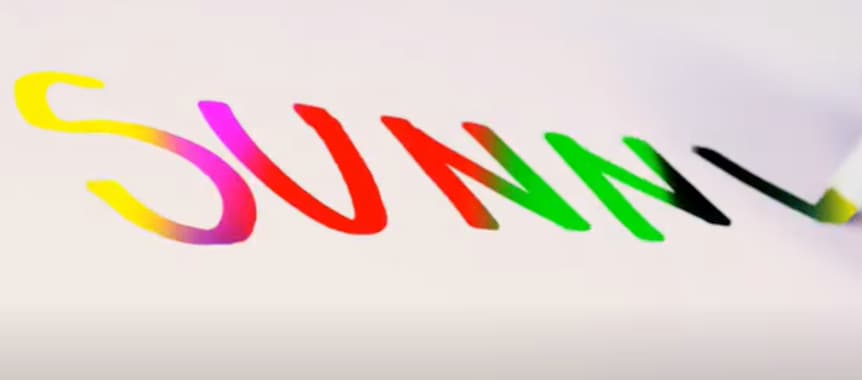
Video editors can eliminate the basis from a picture by automatically choosing a certain hue in post-production. An interactive animation results by adding different color schemes; it’s an easy way to make 3D motion videos.
To make the effects on text, we have to film the subject writing on white paper. For this, follow the below instructions:
Part 2. Filming Tips for Written Texts
To write a key text before adding the chroma effect, we have to film the writing process to understand your next project better. You can create your own by following these tips. We are just concluding a single example here.
Tip 1. A Pen and a White Paper
We need blank white paper with no boundaries and lines for writing a text. Because the chroma effect will embellish the other lines if present on paper. Make sure to choose a prominent color for writing a text.
We are using a purple color pen here for writing an essential text to make it more prominent, as shown below:

It all depends upon the contrast, and you can choose another color too but ensure that it’s more apparent during filming.
Tip 2. Different Color Paper
There are many chances that you don’t have only white paper in your studio, or your requirement is not going with a blank white sheet. Then you don’t need to worry because you can use different color papers too.
But always try to use clearer paper and a prominent pen or highlighter. See the below example of a different color paper with a different highlighter.
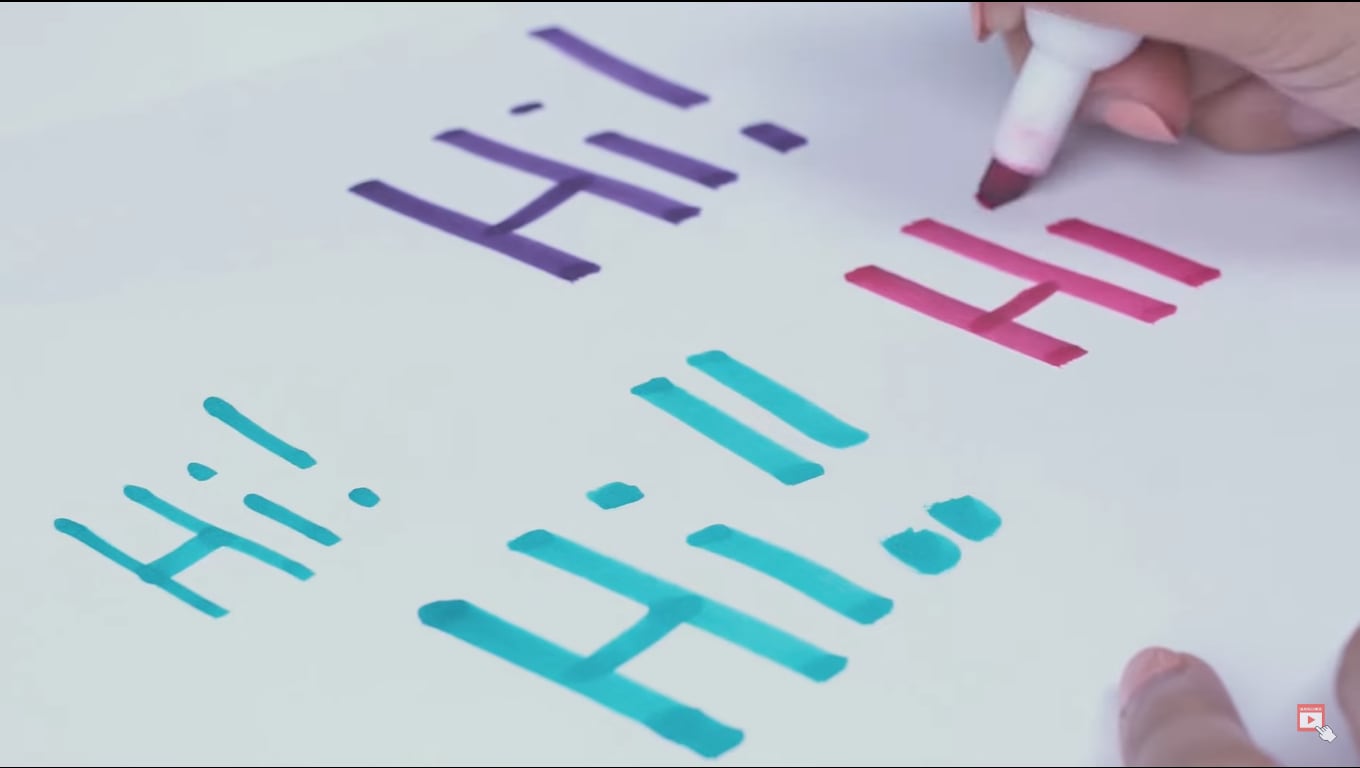
![]()
Note: Ensure that the colored pens have good contrast with colored paper. Don’t use dull color pens with bright color paper.
Tip 3. Camera Angles
While filming a writing process for a video, you have to take care of the alignment of the camera. First, ensure the camera is at a suitable angle so it will not block the writing letters from the left side.
Sometimes, the writer’s hand blocks the letters on the left side during writing. Take note of this tip during filming a professional video, as shown below.

After checking the alignment of the camera, it’s time to look at what size we have to use for writing!
Tip 4. Larger Size of Letters
As we already said about the prominence of written text, we have to follow one more instruction related to the structure of the letters. Use the larger size and bold words when writing from a highlighter.
It is because the effect we insert during editing will be more standing and give a professional look to the video.

![]()
Note: You can create more shots till you get the right angle for a final video. Just focus on the camera alignment and highlighted words, then it will be all set.
After filming all the clips, you must edit those shots on the Filmora to get the chroma effect. Scroll more to get the step-by-step process!
Part 3. Editing the Chroma Key Text With Filmora
We need software that will give great setting choices and stock videos for a more professional look. For this, Wondershare Filmora will work more than a robot and give high-resolution results. To do the editing process on Filmora, follow the steps below and enjoy yourself with your followers.
Free Download For Win 7 or later(64-bit)
Free Download For macOS 10.14 or later
Step1 Download and install Wondershare Filmora
Launch Wondershare Filmora on your PC or Mac after downloading.
![]()
Note: If you want to enjoy its unlimited effect, you get its premium version quickly.

Step2 Import the clips to the Filmora
First, import the best footage into the filmora which you have shot. Ensure that the clip should have the best recording angle and that every word will be prominent on the page.
For this, click on Import Media and choose from the PC library what you want to edit.

Step3 Drag the clip to the timeline
Drag and drop the clip into the timeline from the import section. If you have more clips, choose first according to your script.
Add the text-written clip into the second video track because we have to insert the background into the first video track later.

After inserting the clip into the timeline, it’s time to edit it. For this, keep following the below-mentioned steps!
Step4 Chroma key settings
To edit the chroma key, you need to open the settings. For this, follow the below instructions:
- First, double-click on the clip in the timeline of the Filmora.
- Then, the setting section of the video will pop up at the top left side.
- Mark the tick in front of the Chroma Key section, and it will show the list of different features as shown below.

Step5 Color key out
To key out the specific color for changing its background, you have to perform the following actions:
- First, find the Select color option in the settings of the clip.
- Then click on the color dropper in front of the color tab.
- After that, pick the color dropper and move it on the video to select the color from the text.
![]()
Note: Ensure to select the color from the middle of the text for better key-out accuracy.

You have to adjust the size and thickness after selecting the key-out. For this, follow the next step!
Step6 Adjust the settings
To adjust the Chroma Key’s settings, set the offset, tolerance, edge thickness, and edge feather. Increase or decrease according to your range and that suits you the best.
Then click on Alpha Channel to mark the tick in front of the option. It is due to that chroma key effects will be more clearly shown.

Now, it’s time to set the background after fixing all the settings of the chroma key effect. To perform this, scroll more to get to the next step.
Step7 Import background clips
You have to add an excellent motion background in the handwritten text video. For this, you must first import the background clip into the filmora. Then, click on Import Media and choose what you want from your PC.

Step8 Add a background clip to the timeline
After importing the background clip, now drag and drop the clip into the timeline. Finally, add the background clip to the first video track at the bottom.

Step9 Turn off the alpha channel
The last step is merging the background clip with the first clip. For this, follow the below guidelines:
- First, double-click on the handwritten text video.
- It will show the settings section at the top left corner.
- Find the chroma key section and turn Alpha Channel

Final Results
You have all done with the steps and got such a fascinating result. Following the above tricks, you can easily make your vlogs and daily videos more professional and creative. Make sure to add a great and colorful background clip.

You can also use any other motion video of scenes rather than colorful videos to give a striking look.
Conclusion
Create more attractive looks and share them with your subscribers. Mainly, vloggers can attract many viewers by making the introductory part with this effect. Then, choose hundreds of other videos from the stock media and create different looks daily.
See how you can get editing tricks on Wondershare Filmora and use them in a few clicks to get an attractive look!
Tip 3. Camera Angles
While filming a writing process for a video, you have to take care of the alignment of the camera. First, ensure the camera is at a suitable angle so it will not block the writing letters from the left side.
Sometimes, the writer’s hand blocks the letters on the left side during writing. Take note of this tip during filming a professional video, as shown below.

After checking the alignment of the camera, it’s time to look at what size we have to use for writing!
Tip 4. Larger Size of Letters
As we already said about the prominence of written text, we have to follow one more instruction related to the structure of the letters. Use the larger size and bold words when writing from a highlighter.
It is because the effect we insert during editing will be more standing and give a professional look to the video.

![]()
Note: You can create more shots till you get the right angle for a final video. Just focus on the camera alignment and highlighted words, then it will be all set.
After filming all the clips, you must edit those shots on the Filmora to get the chroma effect. Scroll more to get the step-by-step process!
Part 3. Editing the Chroma Key Text With Filmora
We need software that will give great setting choices and stock videos for a more professional look. For this, Wondershare Filmora will work more than a robot and give high-resolution results. To do the editing process on Filmora, follow the steps below and enjoy yourself with your followers.
Free Download For Win 7 or later(64-bit)
Free Download For macOS 10.14 or later
Step1 Download and install Wondershare Filmora
Launch Wondershare Filmora on your PC or Mac after downloading.
![]()
Note: If you want to enjoy its unlimited effect, you get its premium version quickly.

Step2 Import the clips to the Filmora
First, import the best footage into the filmora which you have shot. Ensure that the clip should have the best recording angle and that every word will be prominent on the page.
For this, click on Import Media and choose from the PC library what you want to edit.

Step3 Drag the clip to the timeline
Drag and drop the clip into the timeline from the import section. If you have more clips, choose first according to your script.
Add the text-written clip into the second video track because we have to insert the background into the first video track later.

After inserting the clip into the timeline, it’s time to edit it. For this, keep following the below-mentioned steps!
Step4 Chroma key settings
To edit the chroma key, you need to open the settings. For this, follow the below instructions:
- First, double-click on the clip in the timeline of the Filmora.
- Then, the setting section of the video will pop up at the top left side.
- Mark the tick in front of the Chroma Key section, and it will show the list of different features as shown below.

Step5 Color key out
To key out the specific color for changing its background, you have to perform the following actions:
- First, find the Select color option in the settings of the clip.
- Then click on the color dropper in front of the color tab.
- After that, pick the color dropper and move it on the video to select the color from the text.
![]()
Note: Ensure to select the color from the middle of the text for better key-out accuracy.

You have to adjust the size and thickness after selecting the key-out. For this, follow the next step!
Step6 Adjust the settings
To adjust the Chroma Key’s settings, set the offset, tolerance, edge thickness, and edge feather. Increase or decrease according to your range and that suits you the best.
Then click on Alpha Channel to mark the tick in front of the option. It is due to that chroma key effects will be more clearly shown.

Now, it’s time to set the background after fixing all the settings of the chroma key effect. To perform this, scroll more to get to the next step.
Step7 Import background clips
You have to add an excellent motion background in the handwritten text video. For this, you must first import the background clip into the filmora. Then, click on Import Media and choose what you want from your PC.

Step8 Add a background clip to the timeline
After importing the background clip, now drag and drop the clip into the timeline. Finally, add the background clip to the first video track at the bottom.

Step9 Turn off the alpha channel
The last step is merging the background clip with the first clip. For this, follow the below guidelines:
- First, double-click on the handwritten text video.
- It will show the settings section at the top left corner.
- Find the chroma key section and turn Alpha Channel

Final Results
You have all done with the steps and got such a fascinating result. Following the above tricks, you can easily make your vlogs and daily videos more professional and creative. Make sure to add a great and colorful background clip.

You can also use any other motion video of scenes rather than colorful videos to give a striking look.
Conclusion
Create more attractive looks and share them with your subscribers. Mainly, vloggers can attract many viewers by making the introductory part with this effect. Then, choose hundreds of other videos from the stock media and create different looks daily.
See how you can get editing tricks on Wondershare Filmora and use them in a few clicks to get an attractive look!
What Are the Best 15 Slideshow Presentation Examples Your Audience Will Love
What’s the Best 15 Slideshow Presentation Examples Your Audience Will Love
An easy yet powerful editor
Numerous effects to choose from
Detailed tutorials provided by the official channel
No matter what type of industry or business you are in, slideshow presentations have become an important tool for several tasks like showcasing your products, and services, engaging with the clients and prospective buyers, changing their perceptions, leading to sales, and much more. Great presentations are a combination of style, content, effects, text, media files, and much more. There are several tools and software available these days that can help you create a slideshow presentation of your choice.

More in detail about these presentations, best powerpoint slideshow examples, and more are discussed in the following parts of the topic.
In this article
01 [Tips for creating an impressive slideshow presentation](#Part 1)
02 [Best 15 slideshow presentation examples](#Part 2)
03 [The best tool to edit your videos for slideshow presentations- Wondershare Filmora](#Part 3)
Part 1 Tips For Creating An Impressive Slideshow Presentation
To create a unique and engaging slideshow presentation, we have shortlisted some tips that will surely work. Check them as below.
● Have a theme
First of all, have a theme for a slideshow based on which the other elements can be selected. The theme or the story you want to portray can be based on the target audience and the purpose of creating a slideshow. For instance, if you want to generate sales from your products, create a slideshow that shows the benefits of your products and compares them with others in the same category.
● Keep it simple
The real purpose of a slideshow presentation is to convey your data or message in a simple manner that can be easily related. Since the slides move one after the other in a slideshow, they should be created in a manner so that the viewer can quickly understand them.
● Keep minimum text
Though text can be included in a slideshow, keep them to a minimum. A slideshow is a creative presentation having pictures, videos, graphs, and several other elements. So, keep the text whenever necessary and don’t include too much-written content. Moreover, a viewer can relate to and recall the product, brand, or service more through a message rather than a text.
● Include compelling visuals
Include relevant visuals like videos and images into your slideshow. Make sure that the files are in high resolution and clear and support the theme or the message you are trying to convey through the presentation.
● Add effects, filters, overlays, and other elements
Instead of adding the raw image and video footage, edit and customize them to make them more interesting and engaging. There are several professional video editing tools like Wondershare Filmora and others that can help you add effects, transitions, overlays, filters, and customize files as needed. Additional elements like graphs, charts, and more can also be added to the presentation.
● Use Templates
Templates are ready-made design that helps you create a slideshow presentation quickly and easily. The templates in a variety of designs in different categories are available for you to choose the most suitable one. You can check the collection of templates from various online sites and tools.
Part 2 Best 15 Slideshow Presentation Examples
A wide range of presentations in different categories is created by people. To help you check what a unique and engaging presentation looks like, below listed are the top slideshow examples.
What would Steve Do? 10 Lessons from the World’s most captivating presenters by HubSpot

Powerful Body Language Tips for your next presentation

Fix your bad PowerPoint by Seth Godin

How I got 2.5 million views on SlideShare by Nick Demey

Killer ways to design the same slide

How to Produce Better Content Ideas by Mark Johnstone

How Google Works by Eric Schmid

Why Content Marketing Fails by Rand Fishkin

Digital Strategy 101 By Bud Caddell

The History of SEO by HubSpot

How to really get into marketing by Inbound.org

Search for meaning in B2B Marketing by Velocity Partners

The What If techniques by Motivate Design

Ways to Win the Internets by Upworthy

Crap: The Content Marketing Deluge by Velocity Partners

Part 3 The Best Tool To Edit Your Videos For Slideshow Presentations - Wondershare Filmora
As discussed in the above parts of the article, images and videos play a very crucial role in creating an impressive slideshow presentation. To further make these media files bright, clear, and relevant to your theme editing and customization can be done for this task, several software and programs are available. One such excellent tool is Wondershare Filmora Video Editor which works as a complete video editing software with advanced features.
Your files can be edited like a professional and that too in a hassle-free manner using the program. Some of the key editing features of the software include cropping, cutting, adding effects, transitions, overlays, green screen, split screen, AI portrait, masking, and more.
For Win 7 or later (64-bit)
For macOS 10.12 or later
Additionally, the tool also supports making a slideshow with music files and also has a built-in media library. Templates in different categories are also present.

● Ending Thoughts →
● Slideshow presentations are used for creating awareness about products and services, sending a message, presenting data, and several other tasks.
● To create a slideshow, several factors like media files, theme, colors, text, effects and other factors have to be considered.
● Several popular great slideshow presentation examples can be referred to as what a unique presentation looks like.
● Wondershare Filmora is an excellent tool for editing slideshow videos and also for creating a slideshow.
No matter what type of industry or business you are in, slideshow presentations have become an important tool for several tasks like showcasing your products, and services, engaging with the clients and prospective buyers, changing their perceptions, leading to sales, and much more. Great presentations are a combination of style, content, effects, text, media files, and much more. There are several tools and software available these days that can help you create a slideshow presentation of your choice.

More in detail about these presentations, best powerpoint slideshow examples, and more are discussed in the following parts of the topic.
In this article
01 [Tips for creating an impressive slideshow presentation](#Part 1)
02 [Best 15 slideshow presentation examples](#Part 2)
03 [The best tool to edit your videos for slideshow presentations- Wondershare Filmora](#Part 3)
Part 1 Tips For Creating An Impressive Slideshow Presentation
To create a unique and engaging slideshow presentation, we have shortlisted some tips that will surely work. Check them as below.
● Have a theme
First of all, have a theme for a slideshow based on which the other elements can be selected. The theme or the story you want to portray can be based on the target audience and the purpose of creating a slideshow. For instance, if you want to generate sales from your products, create a slideshow that shows the benefits of your products and compares them with others in the same category.
● Keep it simple
The real purpose of a slideshow presentation is to convey your data or message in a simple manner that can be easily related. Since the slides move one after the other in a slideshow, they should be created in a manner so that the viewer can quickly understand them.
● Keep minimum text
Though text can be included in a slideshow, keep them to a minimum. A slideshow is a creative presentation having pictures, videos, graphs, and several other elements. So, keep the text whenever necessary and don’t include too much-written content. Moreover, a viewer can relate to and recall the product, brand, or service more through a message rather than a text.
● Include compelling visuals
Include relevant visuals like videos and images into your slideshow. Make sure that the files are in high resolution and clear and support the theme or the message you are trying to convey through the presentation.
● Add effects, filters, overlays, and other elements
Instead of adding the raw image and video footage, edit and customize them to make them more interesting and engaging. There are several professional video editing tools like Wondershare Filmora and others that can help you add effects, transitions, overlays, filters, and customize files as needed. Additional elements like graphs, charts, and more can also be added to the presentation.
● Use Templates
Templates are ready-made design that helps you create a slideshow presentation quickly and easily. The templates in a variety of designs in different categories are available for you to choose the most suitable one. You can check the collection of templates from various online sites and tools.
Part 2 Best 15 Slideshow Presentation Examples
A wide range of presentations in different categories is created by people. To help you check what a unique and engaging presentation looks like, below listed are the top slideshow examples.
What would Steve Do? 10 Lessons from the World’s most captivating presenters by HubSpot

Powerful Body Language Tips for your next presentation

Fix your bad PowerPoint by Seth Godin

How I got 2.5 million views on SlideShare by Nick Demey

Killer ways to design the same slide

How to Produce Better Content Ideas by Mark Johnstone

How Google Works by Eric Schmid

Why Content Marketing Fails by Rand Fishkin

Digital Strategy 101 By Bud Caddell

The History of SEO by HubSpot

How to really get into marketing by Inbound.org

Search for meaning in B2B Marketing by Velocity Partners

The What If techniques by Motivate Design

Ways to Win the Internets by Upworthy

Crap: The Content Marketing Deluge by Velocity Partners

Part 3 The Best Tool To Edit Your Videos For Slideshow Presentations - Wondershare Filmora
As discussed in the above parts of the article, images and videos play a very crucial role in creating an impressive slideshow presentation. To further make these media files bright, clear, and relevant to your theme editing and customization can be done for this task, several software and programs are available. One such excellent tool is Wondershare Filmora Video Editor which works as a complete video editing software with advanced features.
Your files can be edited like a professional and that too in a hassle-free manner using the program. Some of the key editing features of the software include cropping, cutting, adding effects, transitions, overlays, green screen, split screen, AI portrait, masking, and more.
For Win 7 or later (64-bit)
For macOS 10.12 or later
Additionally, the tool also supports making a slideshow with music files and also has a built-in media library. Templates in different categories are also present.

● Ending Thoughts →
● Slideshow presentations are used for creating awareness about products and services, sending a message, presenting data, and several other tasks.
● To create a slideshow, several factors like media files, theme, colors, text, effects and other factors have to be considered.
● Several popular great slideshow presentation examples can be referred to as what a unique presentation looks like.
● Wondershare Filmora is an excellent tool for editing slideshow videos and also for creating a slideshow.
No matter what type of industry or business you are in, slideshow presentations have become an important tool for several tasks like showcasing your products, and services, engaging with the clients and prospective buyers, changing their perceptions, leading to sales, and much more. Great presentations are a combination of style, content, effects, text, media files, and much more. There are several tools and software available these days that can help you create a slideshow presentation of your choice.

More in detail about these presentations, best powerpoint slideshow examples, and more are discussed in the following parts of the topic.
In this article
01 [Tips for creating an impressive slideshow presentation](#Part 1)
02 [Best 15 slideshow presentation examples](#Part 2)
03 [The best tool to edit your videos for slideshow presentations- Wondershare Filmora](#Part 3)
Part 1 Tips For Creating An Impressive Slideshow Presentation
To create a unique and engaging slideshow presentation, we have shortlisted some tips that will surely work. Check them as below.
● Have a theme
First of all, have a theme for a slideshow based on which the other elements can be selected. The theme or the story you want to portray can be based on the target audience and the purpose of creating a slideshow. For instance, if you want to generate sales from your products, create a slideshow that shows the benefits of your products and compares them with others in the same category.
● Keep it simple
The real purpose of a slideshow presentation is to convey your data or message in a simple manner that can be easily related. Since the slides move one after the other in a slideshow, they should be created in a manner so that the viewer can quickly understand them.
● Keep minimum text
Though text can be included in a slideshow, keep them to a minimum. A slideshow is a creative presentation having pictures, videos, graphs, and several other elements. So, keep the text whenever necessary and don’t include too much-written content. Moreover, a viewer can relate to and recall the product, brand, or service more through a message rather than a text.
● Include compelling visuals
Include relevant visuals like videos and images into your slideshow. Make sure that the files are in high resolution and clear and support the theme or the message you are trying to convey through the presentation.
● Add effects, filters, overlays, and other elements
Instead of adding the raw image and video footage, edit and customize them to make them more interesting and engaging. There are several professional video editing tools like Wondershare Filmora and others that can help you add effects, transitions, overlays, filters, and customize files as needed. Additional elements like graphs, charts, and more can also be added to the presentation.
● Use Templates
Templates are ready-made design that helps you create a slideshow presentation quickly and easily. The templates in a variety of designs in different categories are available for you to choose the most suitable one. You can check the collection of templates from various online sites and tools.
Part 2 Best 15 Slideshow Presentation Examples
A wide range of presentations in different categories is created by people. To help you check what a unique and engaging presentation looks like, below listed are the top slideshow examples.
What would Steve Do? 10 Lessons from the World’s most captivating presenters by HubSpot

Powerful Body Language Tips for your next presentation

Fix your bad PowerPoint by Seth Godin

How I got 2.5 million views on SlideShare by Nick Demey

Killer ways to design the same slide

How to Produce Better Content Ideas by Mark Johnstone

How Google Works by Eric Schmid

Why Content Marketing Fails by Rand Fishkin

Digital Strategy 101 By Bud Caddell

The History of SEO by HubSpot

How to really get into marketing by Inbound.org

Search for meaning in B2B Marketing by Velocity Partners

The What If techniques by Motivate Design

Ways to Win the Internets by Upworthy

Crap: The Content Marketing Deluge by Velocity Partners

Part 3 The Best Tool To Edit Your Videos For Slideshow Presentations - Wondershare Filmora
As discussed in the above parts of the article, images and videos play a very crucial role in creating an impressive slideshow presentation. To further make these media files bright, clear, and relevant to your theme editing and customization can be done for this task, several software and programs are available. One such excellent tool is Wondershare Filmora Video Editor which works as a complete video editing software with advanced features.
Your files can be edited like a professional and that too in a hassle-free manner using the program. Some of the key editing features of the software include cropping, cutting, adding effects, transitions, overlays, green screen, split screen, AI portrait, masking, and more.
For Win 7 or later (64-bit)
For macOS 10.12 or later
Additionally, the tool also supports making a slideshow with music files and also has a built-in media library. Templates in different categories are also present.

● Ending Thoughts →
● Slideshow presentations are used for creating awareness about products and services, sending a message, presenting data, and several other tasks.
● To create a slideshow, several factors like media files, theme, colors, text, effects and other factors have to be considered.
● Several popular great slideshow presentation examples can be referred to as what a unique presentation looks like.
● Wondershare Filmora is an excellent tool for editing slideshow videos and also for creating a slideshow.
No matter what type of industry or business you are in, slideshow presentations have become an important tool for several tasks like showcasing your products, and services, engaging with the clients and prospective buyers, changing their perceptions, leading to sales, and much more. Great presentations are a combination of style, content, effects, text, media files, and much more. There are several tools and software available these days that can help you create a slideshow presentation of your choice.

More in detail about these presentations, best powerpoint slideshow examples, and more are discussed in the following parts of the topic.
In this article
01 [Tips for creating an impressive slideshow presentation](#Part 1)
02 [Best 15 slideshow presentation examples](#Part 2)
03 [The best tool to edit your videos for slideshow presentations- Wondershare Filmora](#Part 3)
Part 1 Tips For Creating An Impressive Slideshow Presentation
To create a unique and engaging slideshow presentation, we have shortlisted some tips that will surely work. Check them as below.
● Have a theme
First of all, have a theme for a slideshow based on which the other elements can be selected. The theme or the story you want to portray can be based on the target audience and the purpose of creating a slideshow. For instance, if you want to generate sales from your products, create a slideshow that shows the benefits of your products and compares them with others in the same category.
● Keep it simple
The real purpose of a slideshow presentation is to convey your data or message in a simple manner that can be easily related. Since the slides move one after the other in a slideshow, they should be created in a manner so that the viewer can quickly understand them.
● Keep minimum text
Though text can be included in a slideshow, keep them to a minimum. A slideshow is a creative presentation having pictures, videos, graphs, and several other elements. So, keep the text whenever necessary and don’t include too much-written content. Moreover, a viewer can relate to and recall the product, brand, or service more through a message rather than a text.
● Include compelling visuals
Include relevant visuals like videos and images into your slideshow. Make sure that the files are in high resolution and clear and support the theme or the message you are trying to convey through the presentation.
● Add effects, filters, overlays, and other elements
Instead of adding the raw image and video footage, edit and customize them to make them more interesting and engaging. There are several professional video editing tools like Wondershare Filmora and others that can help you add effects, transitions, overlays, filters, and customize files as needed. Additional elements like graphs, charts, and more can also be added to the presentation.
● Use Templates
Templates are ready-made design that helps you create a slideshow presentation quickly and easily. The templates in a variety of designs in different categories are available for you to choose the most suitable one. You can check the collection of templates from various online sites and tools.
Part 2 Best 15 Slideshow Presentation Examples
A wide range of presentations in different categories is created by people. To help you check what a unique and engaging presentation looks like, below listed are the top slideshow examples.
What would Steve Do? 10 Lessons from the World’s most captivating presenters by HubSpot

Powerful Body Language Tips for your next presentation

Fix your bad PowerPoint by Seth Godin

How I got 2.5 million views on SlideShare by Nick Demey

Killer ways to design the same slide

How to Produce Better Content Ideas by Mark Johnstone

How Google Works by Eric Schmid

Why Content Marketing Fails by Rand Fishkin

Digital Strategy 101 By Bud Caddell

The History of SEO by HubSpot

How to really get into marketing by Inbound.org

Search for meaning in B2B Marketing by Velocity Partners

The What If techniques by Motivate Design

Ways to Win the Internets by Upworthy

Crap: The Content Marketing Deluge by Velocity Partners

Part 3 The Best Tool To Edit Your Videos For Slideshow Presentations - Wondershare Filmora
As discussed in the above parts of the article, images and videos play a very crucial role in creating an impressive slideshow presentation. To further make these media files bright, clear, and relevant to your theme editing and customization can be done for this task, several software and programs are available. One such excellent tool is Wondershare Filmora Video Editor which works as a complete video editing software with advanced features.
Your files can be edited like a professional and that too in a hassle-free manner using the program. Some of the key editing features of the software include cropping, cutting, adding effects, transitions, overlays, green screen, split screen, AI portrait, masking, and more.
For Win 7 or later (64-bit)
For macOS 10.12 or later
Additionally, the tool also supports making a slideshow with music files and also has a built-in media library. Templates in different categories are also present.

● Ending Thoughts →
● Slideshow presentations are used for creating awareness about products and services, sending a message, presenting data, and several other tasks.
● To create a slideshow, several factors like media files, theme, colors, text, effects and other factors have to be considered.
● Several popular great slideshow presentation examples can be referred to as what a unique presentation looks like.
● Wondershare Filmora is an excellent tool for editing slideshow videos and also for creating a slideshow.
Also read:
- Updated Ways to Merge Videos in HandBrake? Expectation Vs. Reality
- Updated 2024 Approved How to Livestream Zoom on Facebook?
- VSDC Free Video Editor Review 2023 for 2024
- New 2024 Approved How to Add Font Effect
- Updated 2024 Approved How to Shoot Cinematic Footage with Phone
- How to Add Subtitles in QuickTime Player?
- In 2024, LUTs Can Make Ordinary-Looking Footage Look More Attractive. Read This Guide to Learn How You Can Easily Create Your Own LUTs Using Filmora
- In 2024, Fixes | What If YouTube Zoom to Fill Not Working?
- New In 2024, Adobe After Effects Review
- Are You Looking to Make Transparent Background in Canva Then You Can Learn About It in This Article
- Find The Best Free Canon LUTs for 2024
- New 2024 Approved How to Make a DIY Vlog or Video
- Updated List of Supported Whatsapp Video Format You May Want to Know
- New In 2024, Create Slow Motion Videos Using Final Cut Pro with Ease
- How to Do Censor Effects with Filmora for 2024
- Updated 2024 Approved 2 Methods to Crop a Video in VLC
- 2024 Approved In This Article, Youll Find Four Solutions for Rotating Your Go-Pro Videos. The Following Tools Will Be Used for This Purpose
- In 2024, The Best Way To Color Grading & Color Correction in Filmora
- The Most Efficient Ways to Manage Your Timeline for 2024
- Updated Best Android Apps For Creating Slow Motion Videos for 2024
- New Several Tips Can Facilitate How You Edit Videos Faster and Easier. All You Need to Do Is to Read This Article to Find Out What They Are for 2024
- Ultimate Guide to Catch the Regional-Located Pokemon For Vivo Y200 | Dr.fone
- In 2024, Forgot Your Apple ID Password and Email From Apple iPhone 6s Plus? Heres the Best Fixes
- Play Store Stuck on Downloading Of OnePlus 12R? 7 Ways to Resolve | Dr.fone
- In 2024, How to Transfer Photos from Apple iPhone 6 Plus to other iPhone without iCloud | Dr.fone
- How to Recover lost Calendar on iPhone SE (2022) | Stellar
- How To Use Allshare Cast To Turn On Screen Mirroring On Realme 10T 5G | Dr.fone
- How to Bypass FRP on Vivo X90S?
- Android Call History Recovery - recover deleted call logs from Xiaomi
- Updated 2024 Approved Top 6 Free Talking Stock Photo Sites
- Remove Google FRP lock on Honor Magic V2
- How to Track WhatsApp Messages on Vivo X90S Without Them Knowing? | Dr.fone
- Top 4 Ways to Trace Samsung Galaxy A23 5G Location | Dr.fone
- In 2024, Proven Ways in How To Hide Location on Life360 For OnePlus Ace 2V | Dr.fone
- How to Mirror Your Tecno Spark Go (2023) Screen to PC with Chromecast | Dr.fone
- iSpoofer is not working On Oppo A78? Fixed | Dr.fone
- Title: Top 18 Video Editors for PC and Mac
- Author: Morgan
- Created at : 2024-07-01 13:02:31
- Updated at : 2024-07-02 13:02:31
- Link: https://ai-video-editing.techidaily.com/top-18-video-editors-for-pc-and-mac/
- License: This work is licensed under CC BY-NC-SA 4.0.

