:max_bytes(150000):strip_icc():format(webp)/On-Line-Job-Search-aa2565e859bd43a2aa34dfa1537dbd50.jpg)
Updated How to Make Glitch Effect with Filmora

How to Make Glitch Effect with Filmora
You don’t need outdated VCRs or any other broken technology to produce glitch effects. Instead, you can use a video editing program for Mac and PCs, such as Filmora , to transform your videos into glitch-effect masterpieces. You can also use the glitch effects to provide striking shot transitions or opening titles. Keep reading this article on how to apply various glitch video effects in Filmora 11:
Part 1: What is a Glitch Effect?
A glitch effect occurs when a section of your video temporarily changes look or “glitches” for a short while. Although transient glitches are typical, they can occasionally linger for a few seconds or more.
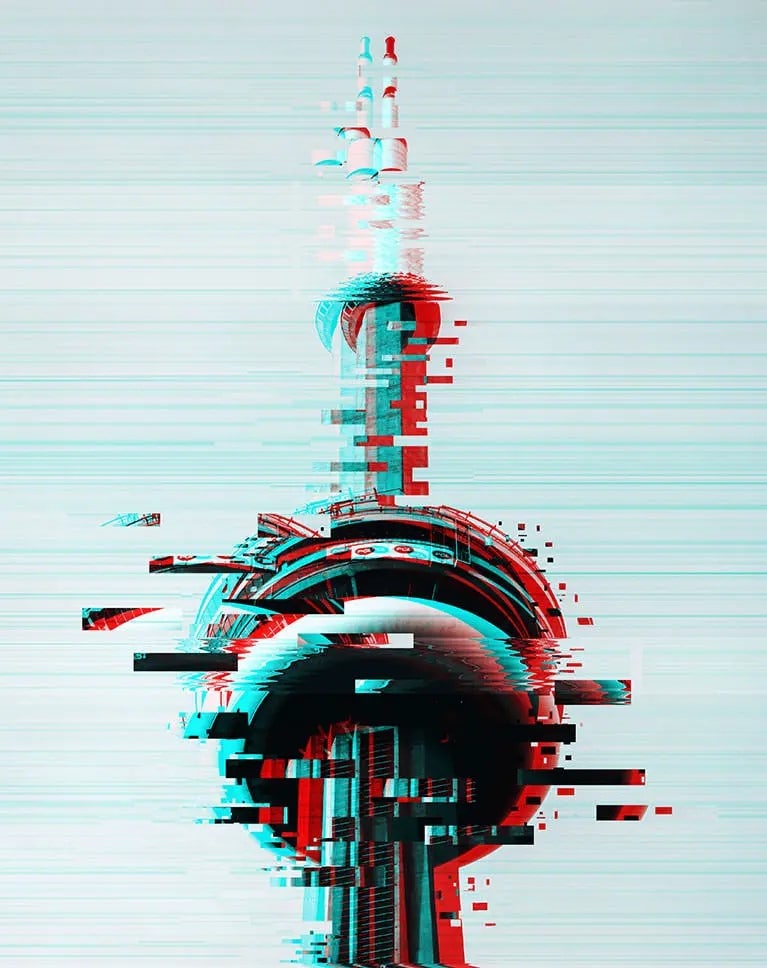
You can use a glitch effect to temporarily change the appearance of the image in the video to give the impression that a machine is processing it. Additionally, it gives your finished piece a fantastic, dreamlike aspect.
Part 2: When Should you Apply a Glitch Effect?
A few years back, we had no choice but to watch glitchy movies on rusty VCR devices. Nowadays, retro video effects are very popular in TV movies and even games. You can use these effects in many ways, like making fake vintage footage or emulating a glitching computer.
Filmmakers frequently employ glitching in their videos to give the impression that a character has been affected by a technical abnormality, is having a flashback, or is being watched by someone else via a digital camera system. Something happens when the person or image flashes, often without their knowledge. In addition, you can apply the glitch effect to a composition to evoke a feeling of dramatic irony.
Part 3: Tutorial to Chromatic Aberration Effect
Chromatic aberration refers to how old lenses tend to split colors. This effect is very common in Old media like VHS or LaserDisc.
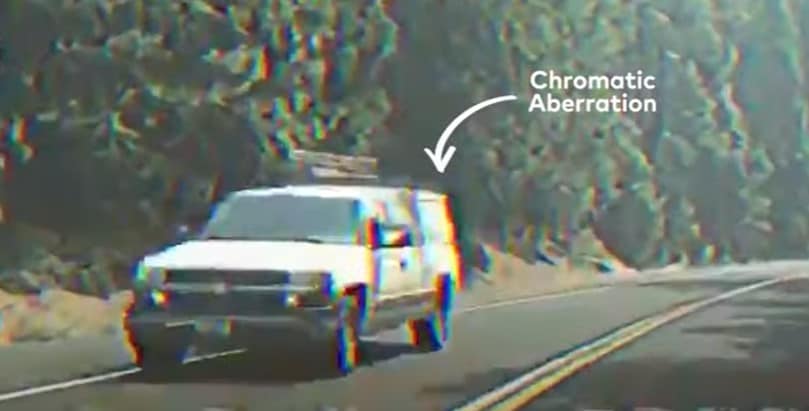
Here is a complete breakdown of each component of the Retro look and how you can make your glitch effects in Filmora 11:
Step1 Download Wondersshare Filmora 11 on your Pc by visiting filmora.wondershare.com.
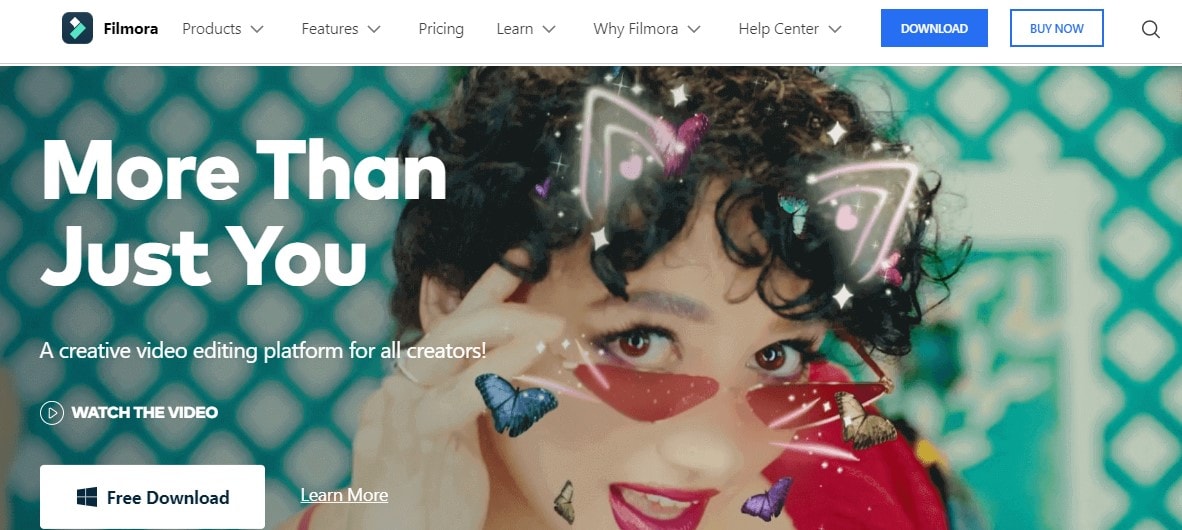
Step2 Open Filmora and click on the Effects tab.
Step3 Search Chromatic aberration and drag the effect right onto your clip. It will give you a fantastic pre-made version of the effect.
Part 4: How to Customize Glitch Effect with Filmora
You can add final touches to your video clips by customizing Filmora’s effects to take your glitch effect to the next level. You can mix and match different effects in your video to create your custom glitch effect in Filmora 11.
Free Download For Win 7 or later(64-bit)
Free Download For macOS 10.14 or later
Step1 Once you have your clip on the timeline, select your clip and click on Edit. Now choose Duplicate to create two more copies.

Step2 Put the new copies on the layer above the others and make sure everything is lined up exactly. To create the glitch effect, separate the color channels on your Clips into the primary colors red, green, and blue.

Step3 Double-click on the top clip.

Go to Color and open the White Balance option to make this layer completely red. Next, drag both Temperature and Tint sliders to a hundred.

Step4 Now click the little eye icon on the timeline to hide the top layer and move on to the middle layer.
Step5 Double-click on your middle clip and go to Color, then select White Balance and set your Temperature to -100 and your Tint to 100.

Step6 Finally, hide this layer just like before. Repeat the same steps for the last clip but make this clip the blue layer by leaving the Temperature at zero and setting the Tint to -100.

Step7 Double-click the clip in the top layer, click the Video Tab, and open the Compositing options. Set the Blending Mode of this top layer to Soft Light.

Now click on the clip in your preview window and move the image over by pressing the left Arrow key on your keyboard a few times. Once you’re happy with the top clip, hide that layer by clicking the eye icon.

Step8 To make the middle layer visible, double-click the clip in your mid layer and set the Blending Mode of this layer to Screen.

Now click on your clip in the preview window and press the Right key as many times as you did before. Finally, make all the layers visible by clicking the eye icon.

Vignette
A vignette is a dark border that fades around the frame’s edges in Filmora. You can easily add a vignette effect to your video by using these steps:
Step1 First, click the Effects Tab and type in Vignette.
Step2 Next, drag the Vignette Radius effect to a layer above your previous three layers.
Step3 Now adjust the length to match the other clips.
VHS static effects
A VHS effect is a grainy distortion that resembles an old analog video cassette recording. To apply the VHS static effects:
Step1 Click the Effects tab.
Step2 Search for the VHS static and drag it to a new layer above everything else.
Step3 Extend one of the effects to match the length of your previous clips.
VCR Distortion
VCR Distortion effect will make your video look highly glitched. To apply this effect:
Step1 Click on the Effects tab.
Step2 Search for VCR Distortion, then drag and drop this effect over your previous layer.
Part 5: Tips to Create Awesome Glitch Effects
- One of the best ways to use the VCR Distortion effect is to cut it short and intersperse it around your video in random parts.
- The glitch Distortion effect is very intense, so we recommend cutting this effect very short and dropping it at random parts of your video.
- You can also use these effects as a sneaky way to hide Cuts in your video.
Summary
You can use glitch effects created or inspired by faulty video equipment as a powerful storytelling tool. These effects can help you change the tone of the entire video by adding a specific visual aesthetic and making the narrative simpler to convey and more approachable for the audience.
We recommend using Filmora 11 for adding built-in glitch effects. You can also use this app to create custom glitch effects within a few minutes.
Free Download For macOS 10.14 or later
Step1 Once you have your clip on the timeline, select your clip and click on Edit. Now choose Duplicate to create two more copies.

Step2 Put the new copies on the layer above the others and make sure everything is lined up exactly. To create the glitch effect, separate the color channels on your Clips into the primary colors red, green, and blue.

Step3 Double-click on the top clip.

Go to Color and open the White Balance option to make this layer completely red. Next, drag both Temperature and Tint sliders to a hundred.

Step4 Now click the little eye icon on the timeline to hide the top layer and move on to the middle layer.
Step5 Double-click on your middle clip and go to Color, then select White Balance and set your Temperature to -100 and your Tint to 100.

Step6 Finally, hide this layer just like before. Repeat the same steps for the last clip but make this clip the blue layer by leaving the Temperature at zero and setting the Tint to -100.

Step7 Double-click the clip in the top layer, click the Video Tab, and open the Compositing options. Set the Blending Mode of this top layer to Soft Light.

Now click on the clip in your preview window and move the image over by pressing the left Arrow key on your keyboard a few times. Once you’re happy with the top clip, hide that layer by clicking the eye icon.

Step8 To make the middle layer visible, double-click the clip in your mid layer and set the Blending Mode of this layer to Screen.

Now click on your clip in the preview window and press the Right key as many times as you did before. Finally, make all the layers visible by clicking the eye icon.

Vignette
A vignette is a dark border that fades around the frame’s edges in Filmora. You can easily add a vignette effect to your video by using these steps:
Step1 First, click the Effects Tab and type in Vignette.
Step2 Next, drag the Vignette Radius effect to a layer above your previous three layers.
Step3 Now adjust the length to match the other clips.
VHS static effects
A VHS effect is a grainy distortion that resembles an old analog video cassette recording. To apply the VHS static effects:
Step1 Click the Effects tab.
Step2 Search for the VHS static and drag it to a new layer above everything else.
Step3 Extend one of the effects to match the length of your previous clips.
VCR Distortion
VCR Distortion effect will make your video look highly glitched. To apply this effect:
Step1 Click on the Effects tab.
Step2 Search for VCR Distortion, then drag and drop this effect over your previous layer.
Part 5: Tips to Create Awesome Glitch Effects
- One of the best ways to use the VCR Distortion effect is to cut it short and intersperse it around your video in random parts.
- The glitch Distortion effect is very intense, so we recommend cutting this effect very short and dropping it at random parts of your video.
- You can also use these effects as a sneaky way to hide Cuts in your video.
Summary
You can use glitch effects created or inspired by faulty video equipment as a powerful storytelling tool. These effects can help you change the tone of the entire video by adding a specific visual aesthetic and making the narrative simpler to convey and more approachable for the audience.
We recommend using Filmora 11 for adding built-in glitch effects. You can also use this app to create custom glitch effects within a few minutes.
Best Options to Replace Sky of Any Photo [Online + Offline]
An image’s background is essential because it provides context for your shot. Your main subject’s interaction with the background gives the picture more narrative and reinforces its story. If your background isn’t captivating, it can ruin everything. To make a photo appear more appealing or professional, you must know how to eliminate backgrounds effectively and edit photos with backgrounds.
This article aims to provide you with all the necessary information on how you can edit the sky and background. The article will emphasize some leading software for photo editing sky. You can gain knowledge about these tools and their key functionalities. In addition, you’ll read about an offline alternative to changing the sky in a photo.
Sky Replacement A cross-platform works like magic for background removal or sky replacement photos!
Free Download Free Download Learn More

Part 1: Top 8 Photo Sky Editor and Replacers Online [Must View]
Photo editing sky can be very beneficial as it makes your picture more focused and removes undesired objects. This part will take you through the top 8 sky-replacing apps. So, start exploring and choose the one you want:
1. SnapEdit
SnapEdit is one of the most incredible online tools with an AI sky replacement image option. With this function, users can add a more eye-catching sky background to their images instead of the default one. The tool modifies the sky background’s colors, textures, and gradients using artificial intelligence. Additionally, it offers a selection from a library of more attractive, lifelike replacement possibilities.

Key Features
- The tool can remove the grey sky with just a single click and give life to your background.
- If your outfit or tone doesn’t match the sky, you can change its hue according to your liking.
- SnapEdit lets you add and remove objects from the sky so your aesthetic picture is not ruined.
Pricing
| Pricing Plan | Billing |
|---|---|
| Pro | $5/month |
2. Fotor
With this sky replacement photo tool, you can add artistic skies to your images in place of boring ones. A single click can add breathtaking sunny, gloomy, or starry skies to your photos. You can utilize a variety of sky shots, like starry skies, blue skies, and night skies over Hawaii. This adds creativity and beauty to your images. You can also create a custom sky background for any uploaded photos.

Key Features
- You can replace the sky with any other background image. It doesn’t have to be just the sky.
- The tool offers professional Photoshop-like services without going through the complexities.
- AI sky replacement and automated editing give your sky a changed and improved look within seconds.
Pricing
| Pricing Plans | Billing |
|---|---|
| Fotor Pro | $2.66/month |
| Fotor Pro+ | $5.99/month |
3. Wondershare AI Lab
With this tool’s photo editing sky function, you can add a new sky to your images using AI technology. You can alter the sky in your pictures to a bright blue, pink, purple, and grey sky to add drama and interest. The tool can instantly replace the sky in your photo with the desired one and add a unique touch to your horizon. You can upload images up to 5MB, and the application supports most file formats.

Key Features
- The customized graphics will give you control over your photos and make them more beautiful.
- You can change the weather in your photos by replacing and editing the sky to make it better with your picture.
- You can increase sales and boost your post by adding a solid and clear background to the pictures.
Pricing
Free
4. Pixlr
Pixlr can easily swap out the sky in your images for a more visually stimulating background. In a split second, Pixlr’s AI-powered background remover can replace the backdrop image with an image of the sky and erase the original image. The creative and smart functions of the tool make it easy for everyone to change the sky in a photo.

Key Features
- Pixlr allows you to add different kinds of backgrounds to your photos. You can even add pictures directly from your system.
- The customization options help you to blend the background with your photos perfectly.
- The lasso tool will remove the original sky image clearly and precisely, even from the challenging edges.
Pricing
| Pricing Plans | Annual Billing |
|---|---|
| Plus | $0.99/month |
| Premium | $4.90/month |
| Team | $9.91/month |
5. Autoenhance.ai
Autoenhance.ai can identify the sky in your photos and replace it with one from their large collection of excellent sky photos that is more aesthetically pleasing. The tool enhances the overall effect of the picture by using AI technology to replace the sky in your picture subtly. Its sky replacement function can help replace the dreary sky with a sunny one, giving the photos a cheery and inviting appearance.

Key Features
- The photo enhancer can automatically enhance the color of the sky and upscale the quality of the image.
- You can efficiently replace or add sky to a photo with the help of AI.
- The AI can efficiently crop complex backgrounds such as trees or a flying or walking object.
Pricing
| Pricing Plans | Billing Per Month |
|---|---|
| Pay as you go | Minimum: $1.50/1 image Maximum: $309.99/1000 images |
| Subscriptions | Minimum: $49.99/75 images Maximum: $1249.99/10,000 images |
| Enterprise | Minimum: $2189.99/20,000 images Maximum: Custom/50,000+ images |
6. PhotoScissors
Using the photo editing program PhotoScissors, you can change around the sky in your images. The tool’s purpose is to assist you in correcting images that have incorrect exposure or white balance settings on your camera. It just takes three steps around the same number of minutes to change the sky in the photo online. All you need to do is make a few selections, and the tool will handle the rest.

Key Features
- You can remove the image background programmatically using the API of PhotoScissors.
- The tool accurately separates any image from the background or the sky.
- You can enhance the look of the sky quickly and easily by using its editing and customization options.
Pricing
| Number of Credits | Pricing |
|---|---|
| 1000 Credits | $29.99 |
| 200 Credits | $19.99 |
| 50 Credits | $9.99 |
| 10 Credits | $4.99 |
7. BeFunky
BeFunky’s AI-powered Sky Replacer is a specialized tool that recognizes the image’s sky and foreground to replace the sky precisely. The program is an all-in-one sky editor since it contains all the tools needed to alter the sky and foreground separately. This tool can edit the sky and front location so well that grey and dull photos become colorful and brighter.

Key Features
- The tool has a specialized feature for sky replacement images that can immediately change the sky.
- The editing feature enhances the lighting, saturation, and overall look.
- You can choose or download any sky photo and add it as your background.
Pricing
| Pricing Plan | Annual Billing |
|---|---|
| BeFunky Plus | $5.99/month |
8. remove.bg
With the sky replacement feature offered by the remove.bg software, you can add a new sky to your pictures. When you wish to enhance depth or alter the tone of your photo, this tool comes in handy. The software automatically replaces your photo’s background with a fresh sky image using artificial intelligence (AI). A range of sky photos are available for selection, including starry, dark sunny, galaxy sky, and more.

Key Features
- You can create impressive real estate photos by replacing the dull sky background with a fresh one.
- The tool can do batch processing, so you can drag many photos at once and edit them.
- You can remove any kind of background with great precision to get the perfect cutout.
Pricing
| Pricing Plan | Annual Billing/month |
|---|---|
| Subscription Plan | Minimum: $0.20/40 Credits Maximum: Custom Pricing |
| Pay as you go | Minimum: $1.99/1 Maximum: Custom Pricing |
Part 2: Wondershare Filmora: A Comprehensive Offline Solution for Background Replacement with Perfection
Background replacement can assist you in highlighting the primary topic to attract viewers while giving your products or marketing materials a polished, professional appearance. Many users look for offline background removal to edit their photos immediately. If you’re working on some projects, offline tools are a much safer option as they depend on the availability of the internet network.
When you think about an app that works offline and provides professional quality background removal, only one name comes to mind: Wondershare Filmora . The tool works like magic for background removal or sky replacement photos. You can completely rely on it for all your video editing and generating needs because of its intelligent AI features. It suits both professionals and beginners because of the ease of use and efficient AI system.
Free Download For Win 7 or later(64-bit)
Free Download For macOS 10.14 or later
Steps To Do Background Replacement Using Wondershare Filmora
There are various methods of removing and replacing the background in Wondershare Filmora. Follow the step-by-step instructions given below to use this function:
Step 1: Import Media Files To Filmora
Open the Wondershare Filmora tool and click on “New Project.” Now import your media file into the tool and then drag and drop it into the editing timeline. Import both the media files, i.e., the file from which you want to remove the background and the file you will use as a background.

Step 2: Remove Background from Imported Media
Now that both files have been brought together click on the media file that needs the background replacement. On the right side of the screen, you will see the editing tools of the app. Select the media type you edit and click the “AI Tools” option. Now, toggle on the “Chroma Key.”

Step 3: Preview and Export Final Results
Once you click on the chroma key option, the app automatically replaces the background of your media file. You can preview it, and if you are satisfied with the results, click “Export,” and save your new video.

Conclusion
Background removal and sky replacement images have become vital tools for content creators. The background of your images and videos is important as it sets a complete tone for the media. Many users use applications to replace the sky and background.
It’s important to do thorough research before you choose the right app for the job. This article gives you the best possible solutions for background replacement. You can professionally change the background of your media after reading the article.
Free Download Free Download Learn More

Part 1: Top 8 Photo Sky Editor and Replacers Online [Must View]
Photo editing sky can be very beneficial as it makes your picture more focused and removes undesired objects. This part will take you through the top 8 sky-replacing apps. So, start exploring and choose the one you want:
1. SnapEdit
SnapEdit is one of the most incredible online tools with an AI sky replacement image option. With this function, users can add a more eye-catching sky background to their images instead of the default one. The tool modifies the sky background’s colors, textures, and gradients using artificial intelligence. Additionally, it offers a selection from a library of more attractive, lifelike replacement possibilities.

Key Features
- The tool can remove the grey sky with just a single click and give life to your background.
- If your outfit or tone doesn’t match the sky, you can change its hue according to your liking.
- SnapEdit lets you add and remove objects from the sky so your aesthetic picture is not ruined.
Pricing
| Pricing Plan | Billing |
|---|---|
| Pro | $5/month |
2. Fotor
With this sky replacement photo tool, you can add artistic skies to your images in place of boring ones. A single click can add breathtaking sunny, gloomy, or starry skies to your photos. You can utilize a variety of sky shots, like starry skies, blue skies, and night skies over Hawaii. This adds creativity and beauty to your images. You can also create a custom sky background for any uploaded photos.

Key Features
- You can replace the sky with any other background image. It doesn’t have to be just the sky.
- The tool offers professional Photoshop-like services without going through the complexities.
- AI sky replacement and automated editing give your sky a changed and improved look within seconds.
Pricing
| Pricing Plans | Billing |
|---|---|
| Fotor Pro | $2.66/month |
| Fotor Pro+ | $5.99/month |
3. Wondershare AI Lab
With this tool’s photo editing sky function, you can add a new sky to your images using AI technology. You can alter the sky in your pictures to a bright blue, pink, purple, and grey sky to add drama and interest. The tool can instantly replace the sky in your photo with the desired one and add a unique touch to your horizon. You can upload images up to 5MB, and the application supports most file formats.

Key Features
- The customized graphics will give you control over your photos and make them more beautiful.
- You can change the weather in your photos by replacing and editing the sky to make it better with your picture.
- You can increase sales and boost your post by adding a solid and clear background to the pictures.
Pricing
Free
4. Pixlr
Pixlr can easily swap out the sky in your images for a more visually stimulating background. In a split second, Pixlr’s AI-powered background remover can replace the backdrop image with an image of the sky and erase the original image. The creative and smart functions of the tool make it easy for everyone to change the sky in a photo.

Key Features
- Pixlr allows you to add different kinds of backgrounds to your photos. You can even add pictures directly from your system.
- The customization options help you to blend the background with your photos perfectly.
- The lasso tool will remove the original sky image clearly and precisely, even from the challenging edges.
Pricing
| Pricing Plans | Annual Billing |
|---|---|
| Plus | $0.99/month |
| Premium | $4.90/month |
| Team | $9.91/month |
5. Autoenhance.ai
Autoenhance.ai can identify the sky in your photos and replace it with one from their large collection of excellent sky photos that is more aesthetically pleasing. The tool enhances the overall effect of the picture by using AI technology to replace the sky in your picture subtly. Its sky replacement function can help replace the dreary sky with a sunny one, giving the photos a cheery and inviting appearance.

Key Features
- The photo enhancer can automatically enhance the color of the sky and upscale the quality of the image.
- You can efficiently replace or add sky to a photo with the help of AI.
- The AI can efficiently crop complex backgrounds such as trees or a flying or walking object.
Pricing
| Pricing Plans | Billing Per Month |
|---|---|
| Pay as you go | Minimum: $1.50/1 image Maximum: $309.99/1000 images |
| Subscriptions | Minimum: $49.99/75 images Maximum: $1249.99/10,000 images |
| Enterprise | Minimum: $2189.99/20,000 images Maximum: Custom/50,000+ images |
6. PhotoScissors
Using the photo editing program PhotoScissors, you can change around the sky in your images. The tool’s purpose is to assist you in correcting images that have incorrect exposure or white balance settings on your camera. It just takes three steps around the same number of minutes to change the sky in the photo online. All you need to do is make a few selections, and the tool will handle the rest.

Key Features
- You can remove the image background programmatically using the API of PhotoScissors.
- The tool accurately separates any image from the background or the sky.
- You can enhance the look of the sky quickly and easily by using its editing and customization options.
Pricing
| Number of Credits | Pricing |
|---|---|
| 1000 Credits | $29.99 |
| 200 Credits | $19.99 |
| 50 Credits | $9.99 |
| 10 Credits | $4.99 |
7. BeFunky
BeFunky’s AI-powered Sky Replacer is a specialized tool that recognizes the image’s sky and foreground to replace the sky precisely. The program is an all-in-one sky editor since it contains all the tools needed to alter the sky and foreground separately. This tool can edit the sky and front location so well that grey and dull photos become colorful and brighter.

Key Features
- The tool has a specialized feature for sky replacement images that can immediately change the sky.
- The editing feature enhances the lighting, saturation, and overall look.
- You can choose or download any sky photo and add it as your background.
Pricing
| Pricing Plan | Annual Billing |
|---|---|
| BeFunky Plus | $5.99/month |
8. remove.bg
With the sky replacement feature offered by the remove.bg software, you can add a new sky to your pictures. When you wish to enhance depth or alter the tone of your photo, this tool comes in handy. The software automatically replaces your photo’s background with a fresh sky image using artificial intelligence (AI). A range of sky photos are available for selection, including starry, dark sunny, galaxy sky, and more.

Key Features
- You can create impressive real estate photos by replacing the dull sky background with a fresh one.
- The tool can do batch processing, so you can drag many photos at once and edit them.
- You can remove any kind of background with great precision to get the perfect cutout.
Pricing
| Pricing Plan | Annual Billing/month |
|---|---|
| Subscription Plan | Minimum: $0.20/40 Credits Maximum: Custom Pricing |
| Pay as you go | Minimum: $1.99/1 Maximum: Custom Pricing |
Part 2: Wondershare Filmora: A Comprehensive Offline Solution for Background Replacement with Perfection
Background replacement can assist you in highlighting the primary topic to attract viewers while giving your products or marketing materials a polished, professional appearance. Many users look for offline background removal to edit their photos immediately. If you’re working on some projects, offline tools are a much safer option as they depend on the availability of the internet network.
When you think about an app that works offline and provides professional quality background removal, only one name comes to mind: Wondershare Filmora . The tool works like magic for background removal or sky replacement photos. You can completely rely on it for all your video editing and generating needs because of its intelligent AI features. It suits both professionals and beginners because of the ease of use and efficient AI system.
Free Download For Win 7 or later(64-bit)
Free Download For macOS 10.14 or later
Steps To Do Background Replacement Using Wondershare Filmora
There are various methods of removing and replacing the background in Wondershare Filmora. Follow the step-by-step instructions given below to use this function:
Step 1: Import Media Files To Filmora
Open the Wondershare Filmora tool and click on “New Project.” Now import your media file into the tool and then drag and drop it into the editing timeline. Import both the media files, i.e., the file from which you want to remove the background and the file you will use as a background.

Step 2: Remove Background from Imported Media
Now that both files have been brought together click on the media file that needs the background replacement. On the right side of the screen, you will see the editing tools of the app. Select the media type you edit and click the “AI Tools” option. Now, toggle on the “Chroma Key.”

Step 3: Preview and Export Final Results
Once you click on the chroma key option, the app automatically replaces the background of your media file. You can preview it, and if you are satisfied with the results, click “Export,” and save your new video.

Conclusion
Background removal and sky replacement images have become vital tools for content creators. The background of your images and videos is important as it sets a complete tone for the media. Many users use applications to replace the sky and background.
It’s important to do thorough research before you choose the right app for the job. This article gives you the best possible solutions for background replacement. You can professionally change the background of your media after reading the article.
The Best Peter McKinnon LUTs Recommendation
Peter McKinnon is a highly talented video editor and YouTuber. He gained widespread recognition for his amazing video editing skills. Furthermore, his content always stands out from others for his exceptional color-grading abilities. Additionally, he has a keen eye for choosing the perfect color tones and contrasts to make his videos look impressive.
One of the secrets behind Peter’s impressive color grading is his use of LUTs. Peter McKinnon has developed his collection of LUTs. By using Peter McKinnon LUTs, you can easily apply his signature color grading style to your videos. These LUTs can enhance the colors, add depth and dimension, and give your videos that cinematic feel.
Part 1: Why Should You Use LUTs in Video Editing?
If you need Peter McKinnon LUT packs, you must know how effective LUTs are. Using Look-Up Tables in video editing has several advantages that can make your editing process easier, which are discussed as follows:
Save Time on Color Grading
LUTs offer a quick way to adjust the colors in your videos. Instead of manually tweaking each color parameter, you can apply a LUT with a few clicks. It saves time and lets you easily try different styles. Moreover, it makes the color grading process more convenient for beginners.
Maintain Consistency
Applying the same LUT to multiple clips ensures a consistent look throughout your video. It is constructive when you have different scenes or shots. Furthermore, you don’t need to edit each clip separately. Moreover, you can save time and effort by applying the same LUT to your project.
Professional and Creative Looks
LUTs are created by experts and provide a range of creative styles. They can imitate the look of different films, genres, or specific grading techniques. Additionally, using LUTs helps you achieve a particular mood or style. Furthermore, LUTs enhance your storytelling or align with your creative vision.
Match Footage from Different Sources
When working with footage from different cameras or lighting conditions, LUTs can help. They can help match the color and tone of the clips. Each camera may capture colors; lighting variations can affect the overall look. However, applying a LUT gives you a consistent result throughout.
Preview and Communicate Ideas
Another advantage is that LUTs offer real-time previews of the final look as you edit. Moreover, it helps you visualize the aesthetic and make informed creative decisions. Sharing LUTs with your team or collaborators communicates your creative ideas. Furthermore, it ensures everyone understands the desired look of the project.
Streamline Workflow
LUTs can be integrated into your editing software, allowing you to apply and modify them. They can be combined with other adjustments like exposure, contrast, and saturation. In addition to this, it streamlines your workflow, freeing up time to focus on other editing tasks.
Empower your videos with a new mood using different LUTs. Filmora now offers 100+ top-quality 3D LUTs cover a broad range of scenarios. Transform your videos with Filmora’s powerful 3D LUTs.
Apply LUT on Videos Apply LUT on Videos Learn More

Part 2: Top Peter McKinnon Influenced LUTs for Videos
Peter McKinnon is a great content creator with exceptional video editing skills. Here is a list of Peter McKinnon LUT Pack free and paid ones, which you can download. Make your videos look like Peter McKinnon’s and get the praise you deserve.
1. Cine LUTS V2
Cine LUTS V2 is a pack of 15 cinematic-style LUTs to color grade your videos. With these LUTs, you can achieve various cinematic looks, such as Dawn, Dusk, Elemental, and Ember. Moreover, the Dawn LUT adds a warm and soft color tone to your video. However, the Elemental LUT brings out vibrant colors, making your content appear bold and impactful. Furthermore, each LUT in this pack offers a unique color grading style.

2. Cine LUTS V1
With the Cine LUTs V1 pack, you’ll have access to 7 unique LUTs. This Peter McKinnon LUT pack gives your videos a cinematic look. Furthermore, this pack has different LUTs, including Orange & Teal and Noir. The Orange & Teal LUT adds a warm orange tone to the highlights and a cool teal tone to the shadows. However, you can use the Noir LUT to add a more dramatic look to your video.

3. Arctic Shade
Arctic Shade LUT is a color grading tool inspired by Peter McKinnon’s technique. Applying this LUT adjusts the white balance to give your video a balanced white exposure. Furthermore, it increases saturation and enhances contrast to make your colors pop. It’s a great option to experiment with and matches the color grading style of Peter McKinnon.

4. Bleak Galaxy
Bleak Galaxy is a fantastic LUT pack inspired by Peter McKinnon. This LUT is perfect for enhancing your night sky footage. It amplifies the blue tones, making the night sky even more beautiful. Additionally, it boosts saturation, bringing out the vibrant colors in the scene. With Bleak Galaxy, you can capture the details of the stunning night sky in all its beauty.

Part 3: Wondershare Filmora: Get Free LUTs on an Alternative Platform
Are you a fan of Peter McKinnon and want to make your content look professional and cinematic? It would be best to use professional video editing software like Wondershare Filmora . Filmora is an excellent tool that helps you in editing videos. Moreover, Filmora offers simple enhancement and adjustment tools for more advanced AI features.
Add LUTs on Video For Win 7 or later(64-bit)
Add LUTs on Video For macOS 10.14 or later
Besides video editing capabilities, you can color grade your videos like Peter McKinnon. In the same way, this tool offers paid and free LUTs that you can use. Additionally, Filmora has over 200 LUTs, each with a unique set of styles and color tones. You can download similar-looking Peter McKinnon LUTs free LUTs to apply on your digital media using Filmora.

Conclusion
In conclusion, Peter McKinnon is an impressive content creator and professional. There are many different LUTs inspired by Peter McKinnon LUT packs. Furthermore, these LUTs allow you to experiment and find the perfect color grading for your videos. Moreover, you can use these LUTs pack for a travel vlog, B-roll, or even a short film. With these LUTs, your videos will look better than ever.
Add LUTs on Video For Win 7 or later(64-bit)
Add LUTs on Video For macOS 10.14 or later
Apply LUT on Videos Apply LUT on Videos Learn More

Part 2: Top Peter McKinnon Influenced LUTs for Videos
Peter McKinnon is a great content creator with exceptional video editing skills. Here is a list of Peter McKinnon LUT Pack free and paid ones, which you can download. Make your videos look like Peter McKinnon’s and get the praise you deserve.
1. Cine LUTS V2
Cine LUTS V2 is a pack of 15 cinematic-style LUTs to color grade your videos. With these LUTs, you can achieve various cinematic looks, such as Dawn, Dusk, Elemental, and Ember. Moreover, the Dawn LUT adds a warm and soft color tone to your video. However, the Elemental LUT brings out vibrant colors, making your content appear bold and impactful. Furthermore, each LUT in this pack offers a unique color grading style.

2. Cine LUTS V1
With the Cine LUTs V1 pack, you’ll have access to 7 unique LUTs. This Peter McKinnon LUT pack gives your videos a cinematic look. Furthermore, this pack has different LUTs, including Orange & Teal and Noir. The Orange & Teal LUT adds a warm orange tone to the highlights and a cool teal tone to the shadows. However, you can use the Noir LUT to add a more dramatic look to your video.

3. Arctic Shade
Arctic Shade LUT is a color grading tool inspired by Peter McKinnon’s technique. Applying this LUT adjusts the white balance to give your video a balanced white exposure. Furthermore, it increases saturation and enhances contrast to make your colors pop. It’s a great option to experiment with and matches the color grading style of Peter McKinnon.

4. Bleak Galaxy
Bleak Galaxy is a fantastic LUT pack inspired by Peter McKinnon. This LUT is perfect for enhancing your night sky footage. It amplifies the blue tones, making the night sky even more beautiful. Additionally, it boosts saturation, bringing out the vibrant colors in the scene. With Bleak Galaxy, you can capture the details of the stunning night sky in all its beauty.

Part 3: Wondershare Filmora: Get Free LUTs on an Alternative Platform
Are you a fan of Peter McKinnon and want to make your content look professional and cinematic? It would be best to use professional video editing software like Wondershare Filmora . Filmora is an excellent tool that helps you in editing videos. Moreover, Filmora offers simple enhancement and adjustment tools for more advanced AI features.
Add LUTs on Video For Win 7 or later(64-bit)
Add LUTs on Video For macOS 10.14 or later
Besides video editing capabilities, you can color grade your videos like Peter McKinnon. In the same way, this tool offers paid and free LUTs that you can use. Additionally, Filmora has over 200 LUTs, each with a unique set of styles and color tones. You can download similar-looking Peter McKinnon LUTs free LUTs to apply on your digital media using Filmora.

Conclusion
In conclusion, Peter McKinnon is an impressive content creator and professional. There are many different LUTs inspired by Peter McKinnon LUT packs. Furthermore, these LUTs allow you to experiment and find the perfect color grading for your videos. Moreover, you can use these LUTs pack for a travel vlog, B-roll, or even a short film. With these LUTs, your videos will look better than ever.
Add LUTs on Video For Win 7 or later(64-bit)
Add LUTs on Video For macOS 10.14 or later
In This Article, We Will Introduce You Our Top 5 Picks of Websites and Software Converter Online to Convert Powerpoint to Mp4
You will learn how to convert PowerPoint into MP4 or ppt to video converter online using free software in this post. To do so, I’m putting together two freeware programs that convert PPT to MP4. The program allows you to import a PowerPoint presentation, tweak it if necessary, and then exporting powerpoint to video or create video from powerpoint from ppt to video converter online.
Apart from converting, these programs provide a lot of tools for creating effective presentation slides. Clipart, shapes, lists, resizing, text, moving, titles, rotating, and editing slide components are all available. After you’ve finished your presentation, you can export powerpoint to video via ppt to video converter online in various formats.
PPT can be exported to MP4, ASF, AVI, DV, SWF, WEBM, WMV, and other software formats. Because you don’t have to move slides while showing presentations, exporting powerpoint to video or create video from powerpoint is simple.
Let’s get started with convert PowerPoint to MP4 using these software and websites.
Top 5 websites and software to convert PowerPoint to mp4
1.ActivePresenter 7
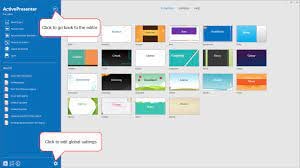
In terms of convert powerpoint to mp4(create video from powerpoint), ActivePresenter 7 is among the finest. It is possible to convert a PowerPoint presentation to an MP4 file with this program.
Inserting the PPT presentation is a prerequisite for exporting powerpoint to video or create video from powerpoint from PowerPoint to MP4. For this, select ActivePresenter from the drop-down menu in the toolbar at the top left. A PowerPoint import dialogue box will appear as a result of this action. This option can also be found in the Slides menu.
You’ll be able to pick and choose which slides you want to see. When you import a PPT file, each slide appears for about three seconds.
Using this software’s built-in editing options, you may make any necessary adjustments. Among the choices available are Slides, Annotations, Interactions, Animated Design, and Transitions, as can be seen in the menu above. These choices allow you to see more elements and make the presentation more effective.
Right-hand attributes provide options for adding a background picture and filling in background colors. Change the length of each slide here as well.
A PowerPoint presentation can be exported as an MP4 file once it has been completed. You may accomplish this by going to File > Export. For example, you can create a video HTML slide show, a PDF document, or a PowerPoint presentation using Microsoft Office applications such as Excel or Word. Choose the format in which you want to save your presentation.
As an added convenience, you can also export your PPT presentations to AVI, MWV, WEBM, and MKV via the software’s export functionality. To save the file, you’ll need to decide on a format and location.
Features:
- Webcam recording is now available. The ability to record both the camera and the screen at the same time enables the creation of how-to films or interactive eLearning material without the need for visual guidance.
- Green Screen Effect [Extraordinary]…
- Advanced Audio Effects [Updated]…
- Video Compression [with Improvements]
2.Express Points Presentation Software

Another option for convert PowerPoint to MP4 for free is Express Points Presentation Software. You can quickly import PowerPoint into this program and output it as an MP4 file.
Slide shows may be used to produce convert powerpoint to mp4. After that, you may utilize the tool to boost the impact of your speeches. Clipart, shapes, lists, text resizing, text movement, and header placement are just a few of the many options at your disposal.
For multimedia presentations, you may also include audio files, such as music or narration, in this section. More color and opacity choices may be found to the right.
Save the file as an MP4 when you’ve finished adding everything. You can do this by going to the File menu and selecting exporting powerpoint to video. Formats like MP4 and ASF will be available as well as other popular video and audio formats like WEBM and WMV. To save the PPT as a video via ppt to video converter online, choose MP4 as the output format and then click Create.
Features:
- Create visually appealing slide presentations.
- It is simple to get started thanks to the intuitive user interface.
- A variety of presentation templates are included.
- Create bullet points, lists, text, and titles in a matter of seconds.
- Master slide templates may be easily customized and edited.
- Slide elements can be moved, resized, rotated, and edited.
3.Online Convert

You may download the finished movie from Online Convert to your computer for free. It converts the PowerPoint presentation into a variety of video formats and lets you download the completed video to your computer. The website also provides a variety of additional helpful file converters, all of which are completely free and do not include a watermark in the finished output file.
Features:
- This feature enables you to publish presentations directly from your computer or from a Dropbox / Google Drive link.
- It is compatible with a variety of video formats (AVI, FLV, MKV, MOV, MP4, MPG, WMV, & WEBM)
- There will be no watermark on the produced video.
4.ImTOO

In addition, the ImTOO converter touts the capability of converting your PowerPoint files into video without the requirement for you to have PowerPoint installed on the computer beforehand. This software also allows users to add commentaries, watermarks, as well as music to their PowerPoint presentation before converting it to an image format.
Features:
- Transform files into the most common video formats (AVI, MP4, MOV, MPEG2, MOV, WMV, and FLV)
- Allows for the conversion of files to be completed quickly (requires that PowerPoint is installed)
5.Xilisoft

The free version of Xilisoft convert powerpoint to mp4 is a carbon copy of the paid version of ImTOO PowerPoint to MP4 Converter, with slightly more limited functionality. This program includes various features that will assist you in customizing and fine-tuning your presentation before it is converted. A number of famous video formats, such as full high-definition (HD) quality, can be converted from PowerPoint presentations using this program.
Features:
- It provides a variety of different outputs (AVI, FLV, MP4, MOV, MPEG2, and WMV)
- Converts presentations into high-definition videos.
- It is not necessary to have PowerPoint in order to convert.
- It is compatible with the Mac.
Conclusions
To convert files, a variety of programs are available. These programs make it simple to convert PowerPoint files to MP4s use ppt to video converter online. A presentation slide may be imported from a file or created from scratch. After that, you may save it as an MP4 video. To my surprise, the program I was looking for was completely free.
Wondershare Filmora is a popular video-recording software program because of its excellent outcomes. Filmora can capture your best PPT presentation moments without stuttering. Even for complete newbies, PowerPoint to video conversion is as simple as 1-2-3.
For Win 7 or later (64-bit)
For macOS 10.12 or later
In terms of convert powerpoint to mp4(create video from powerpoint), ActivePresenter 7 is among the finest. It is possible to convert a PowerPoint presentation to an MP4 file with this program.
Inserting the PPT presentation is a prerequisite for exporting powerpoint to video or create video from powerpoint from PowerPoint to MP4. For this, select ActivePresenter from the drop-down menu in the toolbar at the top left. A PowerPoint import dialogue box will appear as a result of this action. This option can also be found in the Slides menu.
You’ll be able to pick and choose which slides you want to see. When you import a PPT file, each slide appears for about three seconds.
Using this software’s built-in editing options, you may make any necessary adjustments. Among the choices available are Slides, Annotations, Interactions, Animated Design, and Transitions, as can be seen in the menu above. These choices allow you to see more elements and make the presentation more effective.
Right-hand attributes provide options for adding a background picture and filling in background colors. Change the length of each slide here as well.
A PowerPoint presentation can be exported as an MP4 file once it has been completed. You may accomplish this by going to File > Export. For example, you can create a video HTML slide show, a PDF document, or a PowerPoint presentation using Microsoft Office applications such as Excel or Word. Choose the format in which you want to save your presentation.
As an added convenience, you can also export your PPT presentations to AVI, MWV, WEBM, and MKV via the software’s export functionality. To save the file, you’ll need to decide on a format and location.
Features:
- Webcam recording is now available. The ability to record both the camera and the screen at the same time enables the creation of how-to films or interactive eLearning material without the need for visual guidance.
- Green Screen Effect [Extraordinary]…
- Advanced Audio Effects [Updated]…
- Video Compression [with Improvements]
2.Express Points Presentation Software

Another option for convert PowerPoint to MP4 for free is Express Points Presentation Software. You can quickly import PowerPoint into this program and output it as an MP4 file.
Slide shows may be used to produce convert powerpoint to mp4. After that, you may utilize the tool to boost the impact of your speeches. Clipart, shapes, lists, text resizing, text movement, and header placement are just a few of the many options at your disposal.
For multimedia presentations, you may also include audio files, such as music or narration, in this section. More color and opacity choices may be found to the right.
Save the file as an MP4 when you’ve finished adding everything. You can do this by going to the File menu and selecting exporting powerpoint to video. Formats like MP4 and ASF will be available as well as other popular video and audio formats like WEBM and WMV. To save the PPT as a video via ppt to video converter online, choose MP4 as the output format and then click Create.
Features:
- Create visually appealing slide presentations.
- It is simple to get started thanks to the intuitive user interface.
- A variety of presentation templates are included.
- Create bullet points, lists, text, and titles in a matter of seconds.
- Master slide templates may be easily customized and edited.
- Slide elements can be moved, resized, rotated, and edited.
3.Online Convert

You may download the finished movie from Online Convert to your computer for free. It converts the PowerPoint presentation into a variety of video formats and lets you download the completed video to your computer. The website also provides a variety of additional helpful file converters, all of which are completely free and do not include a watermark in the finished output file.
Features:
- This feature enables you to publish presentations directly from your computer or from a Dropbox / Google Drive link.
- It is compatible with a variety of video formats (AVI, FLV, MKV, MOV, MP4, MPG, WMV, & WEBM)
- There will be no watermark on the produced video.
4.ImTOO

In addition, the ImTOO converter touts the capability of converting your PowerPoint files into video without the requirement for you to have PowerPoint installed on the computer beforehand. This software also allows users to add commentaries, watermarks, as well as music to their PowerPoint presentation before converting it to an image format.
Features:
- Transform files into the most common video formats (AVI, MP4, MOV, MPEG2, MOV, WMV, and FLV)
- Allows for the conversion of files to be completed quickly (requires that PowerPoint is installed)
5.Xilisoft

The free version of Xilisoft convert powerpoint to mp4 is a carbon copy of the paid version of ImTOO PowerPoint to MP4 Converter, with slightly more limited functionality. This program includes various features that will assist you in customizing and fine-tuning your presentation before it is converted. A number of famous video formats, such as full high-definition (HD) quality, can be converted from PowerPoint presentations using this program.
Features:
- It provides a variety of different outputs (AVI, FLV, MP4, MOV, MPEG2, and WMV)
- Converts presentations into high-definition videos.
- It is not necessary to have PowerPoint in order to convert.
- It is compatible with the Mac.
Conclusions
To convert files, a variety of programs are available. These programs make it simple to convert PowerPoint files to MP4s use ppt to video converter online. A presentation slide may be imported from a file or created from scratch. After that, you may save it as an MP4 video. To my surprise, the program I was looking for was completely free.
Wondershare Filmora is a popular video-recording software program because of its excellent outcomes. Filmora can capture your best PPT presentation moments without stuttering. Even for complete newbies, PowerPoint to video conversion is as simple as 1-2-3.
For Win 7 or later (64-bit)
For macOS 10.12 or later
In terms of convert powerpoint to mp4(create video from powerpoint), ActivePresenter 7 is among the finest. It is possible to convert a PowerPoint presentation to an MP4 file with this program.
Inserting the PPT presentation is a prerequisite for exporting powerpoint to video or create video from powerpoint from PowerPoint to MP4. For this, select ActivePresenter from the drop-down menu in the toolbar at the top left. A PowerPoint import dialogue box will appear as a result of this action. This option can also be found in the Slides menu.
You’ll be able to pick and choose which slides you want to see. When you import a PPT file, each slide appears for about three seconds.
Using this software’s built-in editing options, you may make any necessary adjustments. Among the choices available are Slides, Annotations, Interactions, Animated Design, and Transitions, as can be seen in the menu above. These choices allow you to see more elements and make the presentation more effective.
Right-hand attributes provide options for adding a background picture and filling in background colors. Change the length of each slide here as well.
A PowerPoint presentation can be exported as an MP4 file once it has been completed. You may accomplish this by going to File > Export. For example, you can create a video HTML slide show, a PDF document, or a PowerPoint presentation using Microsoft Office applications such as Excel or Word. Choose the format in which you want to save your presentation.
As an added convenience, you can also export your PPT presentations to AVI, MWV, WEBM, and MKV via the software’s export functionality. To save the file, you’ll need to decide on a format and location.
Features:
- Webcam recording is now available. The ability to record both the camera and the screen at the same time enables the creation of how-to films or interactive eLearning material without the need for visual guidance.
- Green Screen Effect [Extraordinary]…
- Advanced Audio Effects [Updated]…
- Video Compression [with Improvements]
2.Express Points Presentation Software

Another option for convert PowerPoint to MP4 for free is Express Points Presentation Software. You can quickly import PowerPoint into this program and output it as an MP4 file.
Slide shows may be used to produce convert powerpoint to mp4. After that, you may utilize the tool to boost the impact of your speeches. Clipart, shapes, lists, text resizing, text movement, and header placement are just a few of the many options at your disposal.
For multimedia presentations, you may also include audio files, such as music or narration, in this section. More color and opacity choices may be found to the right.
Save the file as an MP4 when you’ve finished adding everything. You can do this by going to the File menu and selecting exporting powerpoint to video. Formats like MP4 and ASF will be available as well as other popular video and audio formats like WEBM and WMV. To save the PPT as a video via ppt to video converter online, choose MP4 as the output format and then click Create.
Features:
- Create visually appealing slide presentations.
- It is simple to get started thanks to the intuitive user interface.
- A variety of presentation templates are included.
- Create bullet points, lists, text, and titles in a matter of seconds.
- Master slide templates may be easily customized and edited.
- Slide elements can be moved, resized, rotated, and edited.
3.Online Convert

You may download the finished movie from Online Convert to your computer for free. It converts the PowerPoint presentation into a variety of video formats and lets you download the completed video to your computer. The website also provides a variety of additional helpful file converters, all of which are completely free and do not include a watermark in the finished output file.
Features:
- This feature enables you to publish presentations directly from your computer or from a Dropbox / Google Drive link.
- It is compatible with a variety of video formats (AVI, FLV, MKV, MOV, MP4, MPG, WMV, & WEBM)
- There will be no watermark on the produced video.
4.ImTOO

In addition, the ImTOO converter touts the capability of converting your PowerPoint files into video without the requirement for you to have PowerPoint installed on the computer beforehand. This software also allows users to add commentaries, watermarks, as well as music to their PowerPoint presentation before converting it to an image format.
Features:
- Transform files into the most common video formats (AVI, MP4, MOV, MPEG2, MOV, WMV, and FLV)
- Allows for the conversion of files to be completed quickly (requires that PowerPoint is installed)
5.Xilisoft

The free version of Xilisoft convert powerpoint to mp4 is a carbon copy of the paid version of ImTOO PowerPoint to MP4 Converter, with slightly more limited functionality. This program includes various features that will assist you in customizing and fine-tuning your presentation before it is converted. A number of famous video formats, such as full high-definition (HD) quality, can be converted from PowerPoint presentations using this program.
Features:
- It provides a variety of different outputs (AVI, FLV, MP4, MOV, MPEG2, and WMV)
- Converts presentations into high-definition videos.
- It is not necessary to have PowerPoint in order to convert.
- It is compatible with the Mac.
Conclusions
To convert files, a variety of programs are available. These programs make it simple to convert PowerPoint files to MP4s use ppt to video converter online. A presentation slide may be imported from a file or created from scratch. After that, you may save it as an MP4 video. To my surprise, the program I was looking for was completely free.
Wondershare Filmora is a popular video-recording software program because of its excellent outcomes. Filmora can capture your best PPT presentation moments without stuttering. Even for complete newbies, PowerPoint to video conversion is as simple as 1-2-3.
For Win 7 or later (64-bit)
For macOS 10.12 or later
In terms of convert powerpoint to mp4(create video from powerpoint), ActivePresenter 7 is among the finest. It is possible to convert a PowerPoint presentation to an MP4 file with this program.
Inserting the PPT presentation is a prerequisite for exporting powerpoint to video or create video from powerpoint from PowerPoint to MP4. For this, select ActivePresenter from the drop-down menu in the toolbar at the top left. A PowerPoint import dialogue box will appear as a result of this action. This option can also be found in the Slides menu.
You’ll be able to pick and choose which slides you want to see. When you import a PPT file, each slide appears for about three seconds.
Using this software’s built-in editing options, you may make any necessary adjustments. Among the choices available are Slides, Annotations, Interactions, Animated Design, and Transitions, as can be seen in the menu above. These choices allow you to see more elements and make the presentation more effective.
Right-hand attributes provide options for adding a background picture and filling in background colors. Change the length of each slide here as well.
A PowerPoint presentation can be exported as an MP4 file once it has been completed. You may accomplish this by going to File > Export. For example, you can create a video HTML slide show, a PDF document, or a PowerPoint presentation using Microsoft Office applications such as Excel or Word. Choose the format in which you want to save your presentation.
As an added convenience, you can also export your PPT presentations to AVI, MWV, WEBM, and MKV via the software’s export functionality. To save the file, you’ll need to decide on a format and location.
Features:
- Webcam recording is now available. The ability to record both the camera and the screen at the same time enables the creation of how-to films or interactive eLearning material without the need for visual guidance.
- Green Screen Effect [Extraordinary]…
- Advanced Audio Effects [Updated]…
- Video Compression [with Improvements]
2.Express Points Presentation Software

Another option for convert PowerPoint to MP4 for free is Express Points Presentation Software. You can quickly import PowerPoint into this program and output it as an MP4 file.
Slide shows may be used to produce convert powerpoint to mp4. After that, you may utilize the tool to boost the impact of your speeches. Clipart, shapes, lists, text resizing, text movement, and header placement are just a few of the many options at your disposal.
For multimedia presentations, you may also include audio files, such as music or narration, in this section. More color and opacity choices may be found to the right.
Save the file as an MP4 when you’ve finished adding everything. You can do this by going to the File menu and selecting exporting powerpoint to video. Formats like MP4 and ASF will be available as well as other popular video and audio formats like WEBM and WMV. To save the PPT as a video via ppt to video converter online, choose MP4 as the output format and then click Create.
Features:
- Create visually appealing slide presentations.
- It is simple to get started thanks to the intuitive user interface.
- A variety of presentation templates are included.
- Create bullet points, lists, text, and titles in a matter of seconds.
- Master slide templates may be easily customized and edited.
- Slide elements can be moved, resized, rotated, and edited.
3.Online Convert

You may download the finished movie from Online Convert to your computer for free. It converts the PowerPoint presentation into a variety of video formats and lets you download the completed video to your computer. The website also provides a variety of additional helpful file converters, all of which are completely free and do not include a watermark in the finished output file.
Features:
- This feature enables you to publish presentations directly from your computer or from a Dropbox / Google Drive link.
- It is compatible with a variety of video formats (AVI, FLV, MKV, MOV, MP4, MPG, WMV, & WEBM)
- There will be no watermark on the produced video.
4.ImTOO

In addition, the ImTOO converter touts the capability of converting your PowerPoint files into video without the requirement for you to have PowerPoint installed on the computer beforehand. This software also allows users to add commentaries, watermarks, as well as music to their PowerPoint presentation before converting it to an image format.
Features:
- Transform files into the most common video formats (AVI, MP4, MOV, MPEG2, MOV, WMV, and FLV)
- Allows for the conversion of files to be completed quickly (requires that PowerPoint is installed)
5.Xilisoft

The free version of Xilisoft convert powerpoint to mp4 is a carbon copy of the paid version of ImTOO PowerPoint to MP4 Converter, with slightly more limited functionality. This program includes various features that will assist you in customizing and fine-tuning your presentation before it is converted. A number of famous video formats, such as full high-definition (HD) quality, can be converted from PowerPoint presentations using this program.
Features:
- It provides a variety of different outputs (AVI, FLV, MP4, MOV, MPEG2, and WMV)
- Converts presentations into high-definition videos.
- It is not necessary to have PowerPoint in order to convert.
- It is compatible with the Mac.
Conclusions
To convert files, a variety of programs are available. These programs make it simple to convert PowerPoint files to MP4s use ppt to video converter online. A presentation slide may be imported from a file or created from scratch. After that, you may save it as an MP4 video. To my surprise, the program I was looking for was completely free.
Wondershare Filmora is a popular video-recording software program because of its excellent outcomes. Filmora can capture your best PPT presentation moments without stuttering. Even for complete newbies, PowerPoint to video conversion is as simple as 1-2-3.
For Win 7 or later (64-bit)
For macOS 10.12 or later
Also read:
- How to Create Vintage Film Effect 1920S for 2024
- Updated In 2024, 3 Best Motion Blur Plugins for Adobe After Effects
- The Complete Guide to Make a Text Collage
- New 2024 Approved Slow-Motion Innovation with Sony S&Q Feature
- 2024 Approved Top 5 Free Online Video Filter Editors Improve Your Videos with Filters
- Updated How To Make a Timelapse in After Effects for 2024
- New YouTube Lives Are Very Popular Nowadays and People Can Interact with the Anchor at Real Time. If You Want to Comment on a YouTube Live Chat, You Can Follow the Guide Below for 2024
- Updated How to Create An Eye-Catching Intro Videos with InVideo
- Free Drone LUTs For Perfect Drone Footage for 2024
- Updated Top 6 Text to Speech Generators for YouTube Videos Windows, Mac, And
- Updated In 2024, Ll About GIF Keyboard That You Want to Know
- Updated Perfecting the Art of Slowing Down Video on Instagram for 2024
- Updated 2024 Approved Convert Slow Motion Videos to Regular Videos in Your iOS Device |A How
- In 2024, Top Free Video Editing Software Enhance Your Content with These Essential Tools
- 2024 Approved Do You Want to Replace the Sky in Your Media? Read the Article to Learn How to Change the Sky App on Your Mobile Phone
- Extracting Audio From Videos Is a Key to Better Storytelling. Learn How Filmoras Audio Removal Feature Can Enhance Your Video Stories for 2024
- 2024 Approved Customize PowerPoint Slideshow Icon in 8 Simple Ways
- Updated What Anime Character Are You Look Like for 2024
- 2024 Approved We Will Give You the Best-Suggested List of Color Match Generators to Help You Choose From an Efficient Collection Rather than Finding It Aimlessly
- 2024 Approved This Article Presents a Guide to Using the Keyframe Feature for Creating Competent Films with Detailed Instructions and Filmoras Grow and Win Program Contest
- In 2024, Best 10 3D Slideshow Software Review
- New Making a Countdown Timer Video Like a Pro Isnt a Problem Anymore. Follow the Steps Mentioned in This Guide and Create an Impressive Countdown Timer for Your Videos for 2024
- Updated 2024 Approved Want to Take Your Editing Creativity to the Next Level by Designing Top-Class, Professional-Quality Slideshows in Aquasoft? Rest Assured, You Have Landed at the Right Place
- In 2024, Efficient Ways to Manage Your Timeline
- New 2024 Approved Final Cut Pro - How to Download and Install It
- How to Create Motion Text Effects for Your Video?
- Updated Exploring the Top Professional Tools to Perform Mask Tracking for 2024
- Updated OBS Green Screen Guide for 2024
- New How to Make Coin Magic With Filmora
- Updated Here You Can Lean About the Different Ways for GIMP Transparent Background PNG Format Files for 2024
- How to recover old call logs from your Find N3?
- How to Unlock Samsung Galaxy S24 Phone with Broken Screen
- How to Fix the Soft Bricked Honor 80 Pro Straight Screen Edition? | Dr.fone
- The Best Android Unlock Software For Samsung Galaxy S23 FE Device Top 5 Picks to Remove Android Locks
- 7 Fixes for Unfortunately, Phone Has Stopped on Honor Magic 5 | Dr.fone
- In 2024, How to Share/Fake Location on WhatsApp for Sony Xperia 5 V | Dr.fone
- Looking For A Location Changer On Vivo X Flip? Look No Further | Dr.fone
- Updated In 2024, Stunning Ideas About Creating Personalised WhatsApp GIF Sticker
- In 2024, Easy Tutorial for Activating iCloud from iPhone 13 mini Safe and Legal
- In 2024, How to Bypass Android Lock Screen Using Emergency Call On Infinix GT 10 Pro?
- 5 Ways to Reset Vivo X Fold 2 Without Volume Buttons | Dr.fone
- A Perfect Guide To Remove or Disable Google Smart Lock On Motorola Moto G24
- Three Ways to Sim Unlock Oppo Reno 10 Pro 5G
- 6 Fixes to Unfortunately WhatsApp has stopped Error Popups On Lava Blaze 2 | Dr.fone
- In 2024, How to Make the Most of Your iPhone 12 Pro Max Lock Screen with Notifications?
- How To Fix Apple ID Verification Code Not Working On Apple iPhone 14
- Title: Updated How to Make Glitch Effect with Filmora
- Author: Morgan
- Created at : 2024-05-19 05:12:03
- Updated at : 2024-05-20 05:12:03
- Link: https://ai-video-editing.techidaily.com/updated-how-to-make-glitch-effect-with-filmora/
- License: This work is licensed under CC BY-NC-SA 4.0.



