:max_bytes(150000):strip_icc():format(webp)/6-things-to-consider-before-buying-a-gaming-pc-5221042-8a79710a1e4549edbc357125123fb04e.jpg)
How To Export Video in Filmora

How To Export Video in Filmora
After you edit your video with Filmora you may wonder how to export your video in Filmora Indeed, you can export your video in Filmora in various options. This article will show you the multiple options you can get if you want to export your video in Filmora.
Steps to export your video with Filmora
To open the export box, press “CTRL+E” on your keyboard. After that, you’ll see many export options you can do.
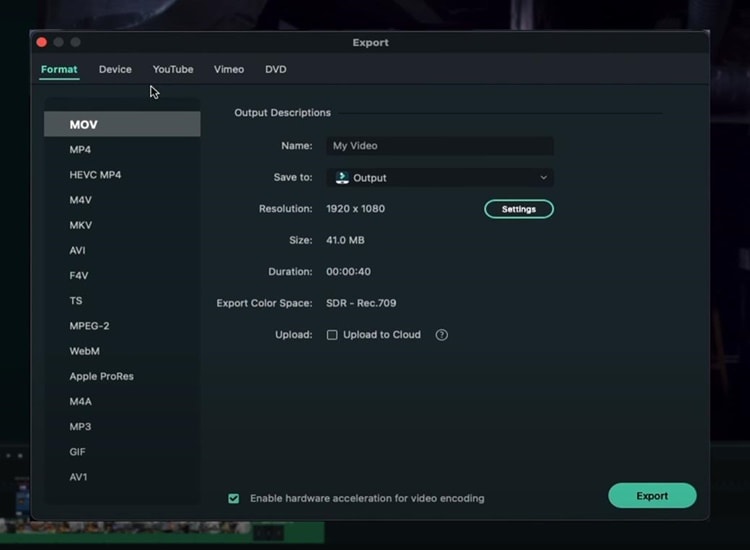
Export Video Platform
If you want your video to end up on YouTube, you can click on the “YouTube” option, sign in, and enter all the basic metadata you need for your YouTube video. Then you can click “Export”, and the video will go straight to YouTube. Also, you can have all of your privacy settings, descriptions, and everything else.
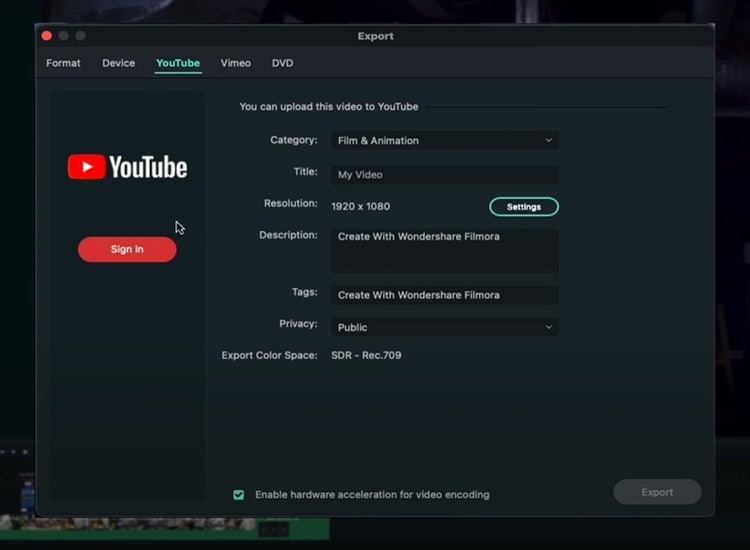
Similar to YouTube, you can do the same thing if you want to export your video on Vimeo.
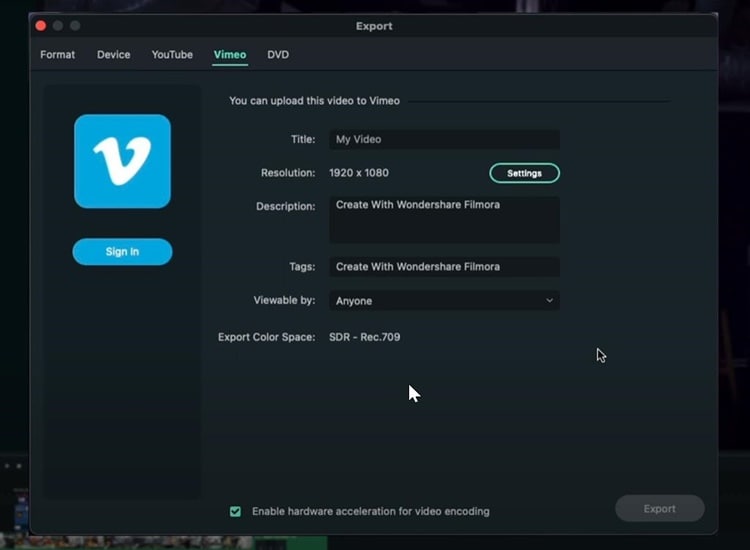
Export and Burn Video into DVD
You can also directly burn your video to a DVD. Even though video to DVD isn’t as common as it used to be, it’s still nice to be able to do it, especially if you like making DVDs.
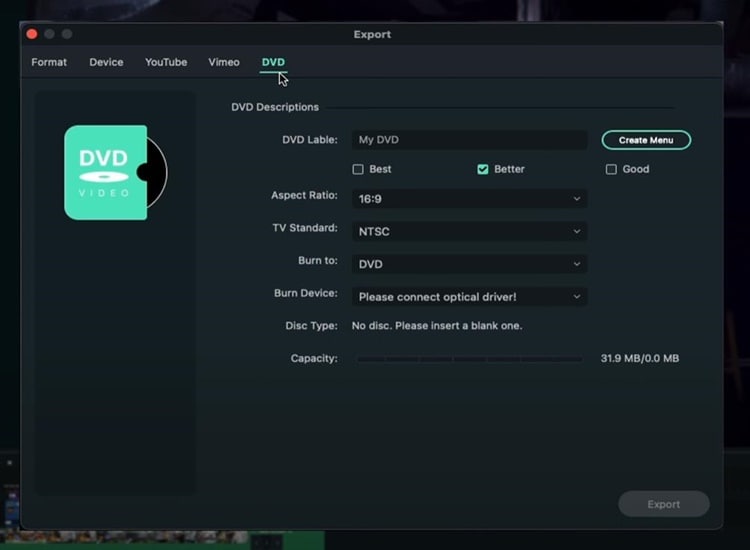
Export Video to Other Devices
Go to the “Devices” option if you want to export your video to specific devices with everything looking good on that particular device. For instance, if you want to export your video to iPhone, you can see the size will be 41MB, and the resolution will be 1080p. All those things are going to look much better on an iPhone.
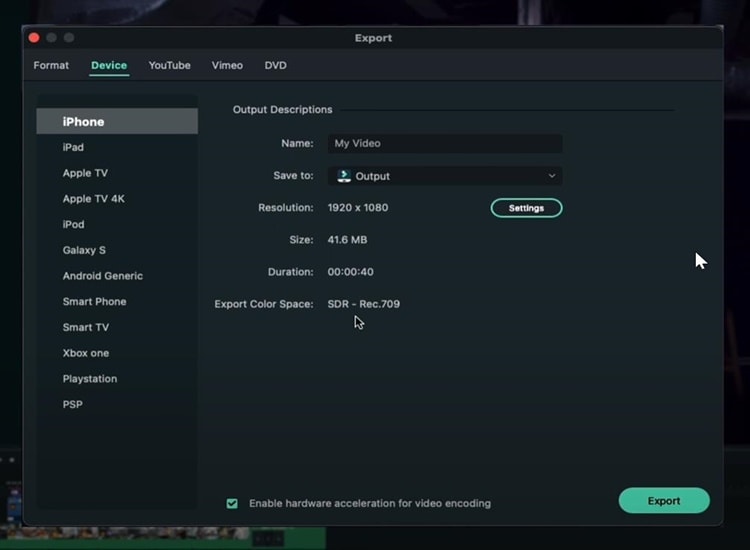
You can also adjust the quality of your video based on your needs by clicking on “Setting.”
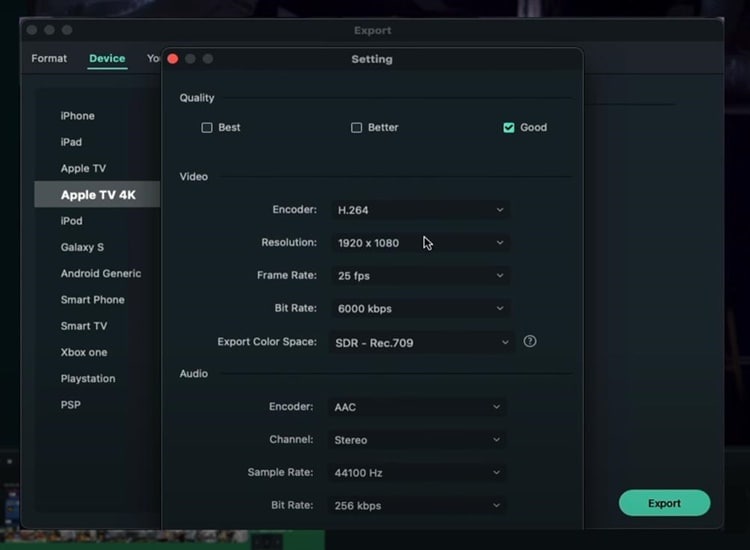
Export Videos in High Res Quality
In the “Format” option you can choose the file extension, the format, or the codec. Exporting your video based on format is good if you prefer to save your video on your computer since maybe you may upload your video on YouTube, Instagram or other social media platforms.
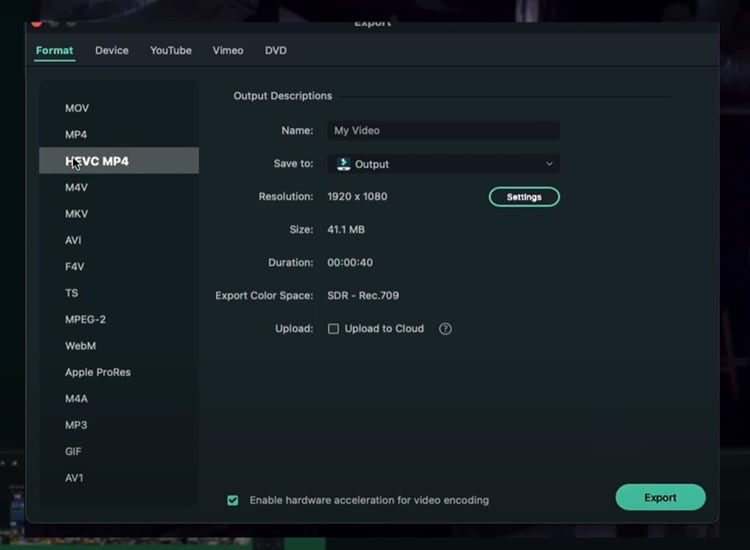
You can choose “Apple Prores” if you want the least amount of compression possible and don’t care about the file size. For example, if you want to export a video from Filmora and then import it into another video editor without losing too much quality, you should definitely choose “Apple Prores.”
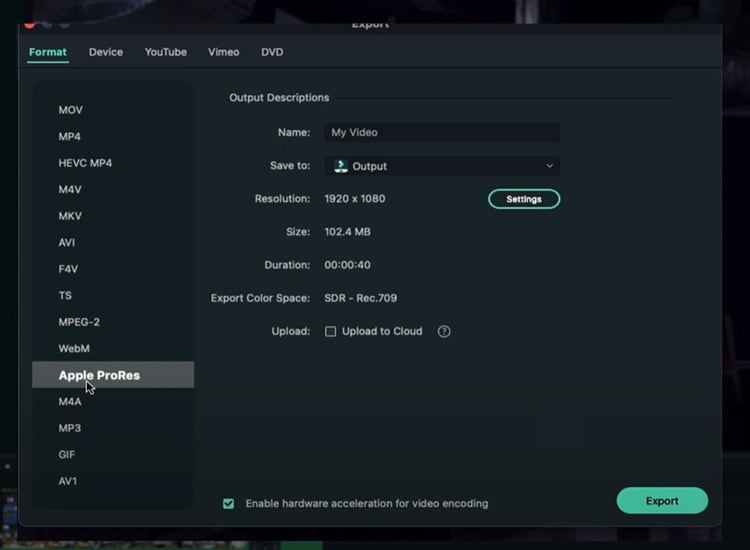
Before exporting, there is the option to upload to the cloud. If you do not know what it is, Wondershare has its own Drive, which allows you to save and remotely view your video files.
In the meantime, if you have a decent PC, you can enable “Hardware acceleration for video encoding.” This option will utilize as much computer power as you have to export the video and make the process significantly faster. Once everything is finished, click “Export.”
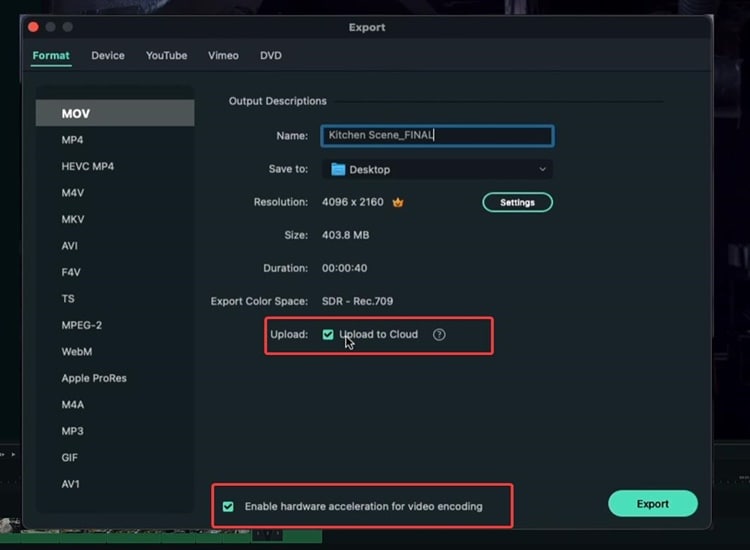
When you click Export, you can see the progress with thumbnails and everything. Lastly, your video has been exported successfully when the exporting process reaches 100%.
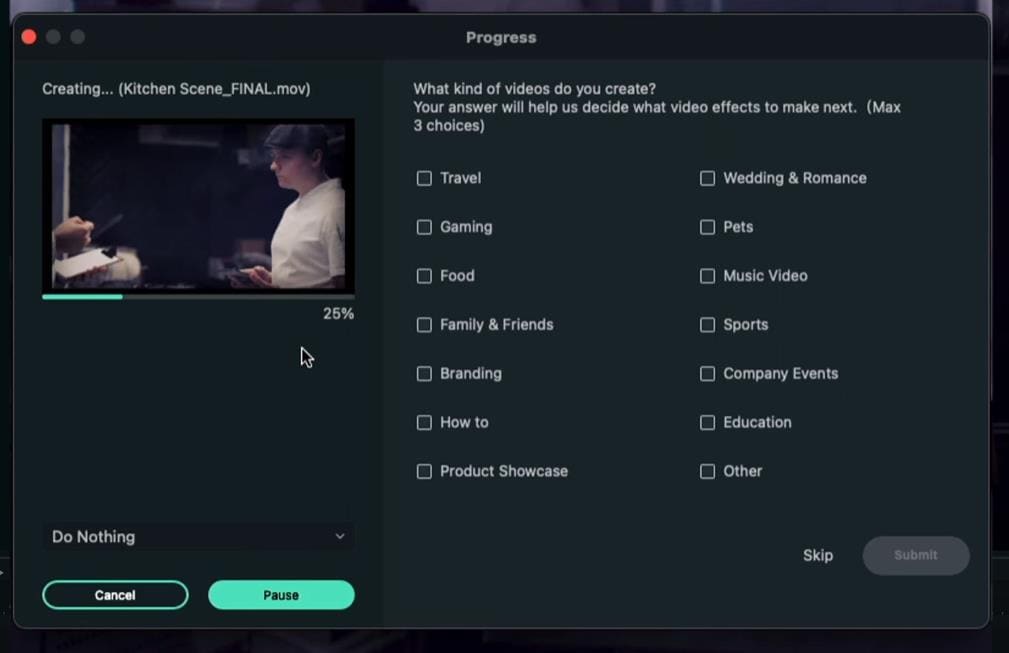
Summary
Indeed, there are many options to export your video using Filmora. If you wish to export your video directly to YouTube, simply select the YouTube option in the Export box. Meanwhile, if you want to export your video on your computer and upload it to various social media platforms, it’s much better to export it with a format option.
Free Download For Win 7 or later(64-bit)
Free Download For macOS 10.14 or later
Free Download For macOS 10.14 or later Free Download For macOS 10.14 or later Free Download For macOS 10.14 or later
Best 10 Fun Discord Bots You Need
Top 10 Fun Discord Bots You Need in 2024
An easy yet powerful editor
Numerous effects to choose from
Detailed tutorials provided by the official channel
Consumers enjoy discord because it serves as a hub for their social groups and communities. It’s a haven where users can be themselves while socializing with others who share their interests and hobbies. There is no algorithm selecting what they should see, no continuous scrolling, and no news feed. Common interests fuel conversations and you can use some fun discord bots to pep up the conversation.

Fun bots to add discord with artificial intelligence (AI) technologies are among the most helpful tools available on the discord platform. Funny emojis for discord may be beneficial to greet new members and have funny light conversations! This aids in the creation and maintenance of a vibrant online community. You can add music, games, and fun memes to your server using these bots if you wish to.
In this article
01 [10 Fun Discord Bots You Need in 2024](#Part 1)
02 [Fun Discord Bots FAQs](#Part 2)
Part 1 Fun Discord Bots You Need in 2024
01IdleRPG
The IdleRPG is another enjoyable and engaging fun discord bot in the RPG gaming experience. It rewards server members for participating in the game while gaining XP and having fun. It offers character advancement and is comparable to other RPG games.
You may travel on a quest, trade various things, fight other players, and even find love. There’s also a scoreboard for the top ten loves, top ten PvP players, top ten wealthiest, and top ten XP players. IdleRPG also allows you to wager in various ways to help you boost your gaming money.

02MEE6
MEE6 is a widespread moderation and one of the greatest fun bots for discord. It takes care of many tasks that a mod team would typically do. This includes greeting new members, informing your server when you or your favorite content producers go live on Twitch or YouTube, and allowing users to assign roles depending on their reactions.
A command tool that allows you to generate custom commands and an XP leveling system that users may grind to earn access to various channels and permissions depending on activity are two of MEE6’s more complicated features. MEE6 also includes plugins for music and developing your fun discord bot.

03Dank Memer
Dank Memer is another fun bot to add to discord with a lighthearted tone. It offers one of the most extensive built-in economies, allowing participants to engage in text-based thievery, bank robbery, and gambling experiences.
As its name implies, it also offers a slew of meme-related commands. You can use simple chat instructions to create memes. Other memes automatically publish.
Even more impressive is that awesome memes are collected daily from Reddit’s top meme collections.

04AltDentifier
Another unique funny discord emoji bot is AltDentifier, which maintains your server clean and spam-free. It’s simple to set up and takes only a few minutes to get up and run. It now has over 35 million users spread across 100,000 servers. It also includes several more moderation commands to make administration easier.
The AltDentifier bot contains:
● An automated anti-raid system.
● A robust verification mechanism.
● Multilingual support.
● A review record.
It will also notify you if a user attempts to circumvent any limitations by utilizing a VPN.

05EpicFreeGames
Over the last two years, Epic Free Games has given away thousands of free games. GTA V, Dead By Daylight, and NBA 2K21 are among the given-away titles. It even-handed away Discord Nitro lately. Have any of these free games ever escaped your notice? Fear not, for the EpicFreeGames bot has your back.
The EpicFreeGames bot delivers a message to a channel, reminding everyone of Epic’s free game(s). It only has one task, yet it can provide you with hundreds of dollars worth of games. Never miss another fantastic free Epic Games game again.

06**Rythm **
Rythm is a great fun discord bot for playing music in the voice stream of your server. This one features a beautiful user interface that includes a music player that you can interact with. This makes controlling the channel’s queue a breeze.
The options are changeable. You can designate DJ duties, prohibit the same songs from appearing in queues again, and block particular channels from playing music. Rhythm is less platform-agnostic than Groovy. Spotify, YouTube, SoundCloud, and Bandcamp are among the options. Apple Music is not currently supported.

07Unbelievaboat
UnbelievaBoat is a versatile, fun bot to add to discord that uses exciting activities to keep server members engaged. These capabilities, fortunately, include a moderation mechanism that you may utilize to issue warnings and enforce bans. Your moderators may keep track of each action by assigning it a case number.

08Helper.gg
Helper.gg enables you to transform your discord server into a support ticket system. It’s a board ticket bot with a stunning UI that makes managing and responding to client tickets simple.
Create staff accounts for your company’s customer support representatives and manage their access. Ticket logging with the flexibility to rename and relocate tickets, add and delete users, and the contentment of having tickets close automatically based on the amount of time that has passed since the previous reply are all accessible.

09GameStats
Next, GameStats has one-of-a-kind funny emojis for the discord bot. We all enjoy looking at our in-game statistics and comparing them. The GameStats Discord bot makes sharing and displaying your impressive numbers simple.
Connect to your game or platform, make a personalized profile card, and begin sharing your tryhard statistics.

10Dyno
Dyno is another well-crafted fun discord bot. It’s an utterly customizable server moderation bot that assists with server automation. You also receive a basic online dashboard with Dyno that you can use to monitor and control your server.
It has functions such as creating positions, making announcements, banning members, and even requesting puppy or cat images. Dyno is a fun bot that allows you to automate your server management effortlessly. Premium subscriptions, which start at $4.99 per month and unlock more exclusive features, are also available.

However, if you are a creative video editor who likes sharing their experience on discord, Filmora is for you. With Filmora, you can bring your recorded experiences with funny discord emojis to life!
But Wait, What is Wondershare Filmora Video Editor ?
Filmora is a famous video editing program for those who wish to focus on editing and producing high-quality videos with the support of 4K video editing. It’s a reasonably priced software featuring tools like split, trim, add text, color, etc. When it comes to designing, adding effects, and modifying movies, it provides users with many possibilities. Users can add overlays, create animations and objects, add music, and more with Wondershare’s Filmora. It’s an excellent tool for individuals who wish to include dedications, tributes, fun emojis and anecdotes in their films. Any video can also benefit from voiceovers.
For Win 7 or later (64-bit)
For macOS 10.12 or later
Part 2 Fun Discord Bots FAQs
Q. What does MEE6 stand for?
A. MEE6 is a discord role bot that lets users assign roles to themselves via discord replies. This discord role generator will change user rights in discord automatically.
Q. Are these fun bots free?
A. Yes and no. Most fun bots for discord are free to use, although you must pay for some features.
Q. What is the top level I can reach on the MEE6 bot?
A. The maximum level accessible is 1,768,802, which would take 935 billion years if messages sent every minute.
Q. Help! My discord got hacked; how did that even happen?
A. Users may edit discord javascript files. A cybercriminal can install harmful malware to discord client files if they get user authorization. When people open the file, the code also gets executed. After then, the hacker has access to the user’s discord data.
Q. What can discord bots do?
A. On your server, the bots can conduct a variety of helpful automated chores and bot commands, like welcoming new users, monitoring content, and banning rule violators. Using fun discord bots’ instructions, you can add music, humor, games, and other emojis to your server.
● Ending Thoughts →
● In short, moderators and administrators can use funny discord emojis to administer their servers better, make them attractive, and get more users. There are many vanilla discord commands to choose from, and when you put fun bots to add to discord, the possibilities become unlimited.
● Besides, there are several funny emojis for discord to improve your discord skills and establish your discord server. Finally, Filmora can assist you in beautifying your recorded videos make funny emojis for discord.
Consumers enjoy discord because it serves as a hub for their social groups and communities. It’s a haven where users can be themselves while socializing with others who share their interests and hobbies. There is no algorithm selecting what they should see, no continuous scrolling, and no news feed. Common interests fuel conversations and you can use some fun discord bots to pep up the conversation.

Fun bots to add discord with artificial intelligence (AI) technologies are among the most helpful tools available on the discord platform. Funny emojis for discord may be beneficial to greet new members and have funny light conversations! This aids in the creation and maintenance of a vibrant online community. You can add music, games, and fun memes to your server using these bots if you wish to.
In this article
01 [10 Fun Discord Bots You Need in 2024](#Part 1)
02 [Fun Discord Bots FAQs](#Part 2)
Part 1 Fun Discord Bots You Need in 2024
01IdleRPG
The IdleRPG is another enjoyable and engaging fun discord bot in the RPG gaming experience. It rewards server members for participating in the game while gaining XP and having fun. It offers character advancement and is comparable to other RPG games.
You may travel on a quest, trade various things, fight other players, and even find love. There’s also a scoreboard for the top ten loves, top ten PvP players, top ten wealthiest, and top ten XP players. IdleRPG also allows you to wager in various ways to help you boost your gaming money.

02MEE6
MEE6 is a widespread moderation and one of the greatest fun bots for discord. It takes care of many tasks that a mod team would typically do. This includes greeting new members, informing your server when you or your favorite content producers go live on Twitch or YouTube, and allowing users to assign roles depending on their reactions.
A command tool that allows you to generate custom commands and an XP leveling system that users may grind to earn access to various channels and permissions depending on activity are two of MEE6’s more complicated features. MEE6 also includes plugins for music and developing your fun discord bot.

03Dank Memer
Dank Memer is another fun bot to add to discord with a lighthearted tone. It offers one of the most extensive built-in economies, allowing participants to engage in text-based thievery, bank robbery, and gambling experiences.
As its name implies, it also offers a slew of meme-related commands. You can use simple chat instructions to create memes. Other memes automatically publish.
Even more impressive is that awesome memes are collected daily from Reddit’s top meme collections.

04AltDentifier
Another unique funny discord emoji bot is AltDentifier, which maintains your server clean and spam-free. It’s simple to set up and takes only a few minutes to get up and run. It now has over 35 million users spread across 100,000 servers. It also includes several more moderation commands to make administration easier.
The AltDentifier bot contains:
● An automated anti-raid system.
● A robust verification mechanism.
● Multilingual support.
● A review record.
It will also notify you if a user attempts to circumvent any limitations by utilizing a VPN.

05EpicFreeGames
Over the last two years, Epic Free Games has given away thousands of free games. GTA V, Dead By Daylight, and NBA 2K21 are among the given-away titles. It even-handed away Discord Nitro lately. Have any of these free games ever escaped your notice? Fear not, for the EpicFreeGames bot has your back.
The EpicFreeGames bot delivers a message to a channel, reminding everyone of Epic’s free game(s). It only has one task, yet it can provide you with hundreds of dollars worth of games. Never miss another fantastic free Epic Games game again.

06**Rythm **
Rythm is a great fun discord bot for playing music in the voice stream of your server. This one features a beautiful user interface that includes a music player that you can interact with. This makes controlling the channel’s queue a breeze.
The options are changeable. You can designate DJ duties, prohibit the same songs from appearing in queues again, and block particular channels from playing music. Rhythm is less platform-agnostic than Groovy. Spotify, YouTube, SoundCloud, and Bandcamp are among the options. Apple Music is not currently supported.

07Unbelievaboat
UnbelievaBoat is a versatile, fun bot to add to discord that uses exciting activities to keep server members engaged. These capabilities, fortunately, include a moderation mechanism that you may utilize to issue warnings and enforce bans. Your moderators may keep track of each action by assigning it a case number.

08Helper.gg
Helper.gg enables you to transform your discord server into a support ticket system. It’s a board ticket bot with a stunning UI that makes managing and responding to client tickets simple.
Create staff accounts for your company’s customer support representatives and manage their access. Ticket logging with the flexibility to rename and relocate tickets, add and delete users, and the contentment of having tickets close automatically based on the amount of time that has passed since the previous reply are all accessible.

09GameStats
Next, GameStats has one-of-a-kind funny emojis for the discord bot. We all enjoy looking at our in-game statistics and comparing them. The GameStats Discord bot makes sharing and displaying your impressive numbers simple.
Connect to your game or platform, make a personalized profile card, and begin sharing your tryhard statistics.

10Dyno
Dyno is another well-crafted fun discord bot. It’s an utterly customizable server moderation bot that assists with server automation. You also receive a basic online dashboard with Dyno that you can use to monitor and control your server.
It has functions such as creating positions, making announcements, banning members, and even requesting puppy or cat images. Dyno is a fun bot that allows you to automate your server management effortlessly. Premium subscriptions, which start at $4.99 per month and unlock more exclusive features, are also available.

However, if you are a creative video editor who likes sharing their experience on discord, Filmora is for you. With Filmora, you can bring your recorded experiences with funny discord emojis to life!
But Wait, What is Wondershare Filmora Video Editor ?
Filmora is a famous video editing program for those who wish to focus on editing and producing high-quality videos with the support of 4K video editing. It’s a reasonably priced software featuring tools like split, trim, add text, color, etc. When it comes to designing, adding effects, and modifying movies, it provides users with many possibilities. Users can add overlays, create animations and objects, add music, and more with Wondershare’s Filmora. It’s an excellent tool for individuals who wish to include dedications, tributes, fun emojis and anecdotes in their films. Any video can also benefit from voiceovers.
For Win 7 or later (64-bit)
For macOS 10.12 or later
Part 2 Fun Discord Bots FAQs
Q. What does MEE6 stand for?
A. MEE6 is a discord role bot that lets users assign roles to themselves via discord replies. This discord role generator will change user rights in discord automatically.
Q. Are these fun bots free?
A. Yes and no. Most fun bots for discord are free to use, although you must pay for some features.
Q. What is the top level I can reach on the MEE6 bot?
A. The maximum level accessible is 1,768,802, which would take 935 billion years if messages sent every minute.
Q. Help! My discord got hacked; how did that even happen?
A. Users may edit discord javascript files. A cybercriminal can install harmful malware to discord client files if they get user authorization. When people open the file, the code also gets executed. After then, the hacker has access to the user’s discord data.
Q. What can discord bots do?
A. On your server, the bots can conduct a variety of helpful automated chores and bot commands, like welcoming new users, monitoring content, and banning rule violators. Using fun discord bots’ instructions, you can add music, humor, games, and other emojis to your server.
● Ending Thoughts →
● In short, moderators and administrators can use funny discord emojis to administer their servers better, make them attractive, and get more users. There are many vanilla discord commands to choose from, and when you put fun bots to add to discord, the possibilities become unlimited.
● Besides, there are several funny emojis for discord to improve your discord skills and establish your discord server. Finally, Filmora can assist you in beautifying your recorded videos make funny emojis for discord.
Consumers enjoy discord because it serves as a hub for their social groups and communities. It’s a haven where users can be themselves while socializing with others who share their interests and hobbies. There is no algorithm selecting what they should see, no continuous scrolling, and no news feed. Common interests fuel conversations and you can use some fun discord bots to pep up the conversation.

Fun bots to add discord with artificial intelligence (AI) technologies are among the most helpful tools available on the discord platform. Funny emojis for discord may be beneficial to greet new members and have funny light conversations! This aids in the creation and maintenance of a vibrant online community. You can add music, games, and fun memes to your server using these bots if you wish to.
In this article
01 [10 Fun Discord Bots You Need in 2024](#Part 1)
02 [Fun Discord Bots FAQs](#Part 2)
Part 1 Fun Discord Bots You Need in 2024
01IdleRPG
The IdleRPG is another enjoyable and engaging fun discord bot in the RPG gaming experience. It rewards server members for participating in the game while gaining XP and having fun. It offers character advancement and is comparable to other RPG games.
You may travel on a quest, trade various things, fight other players, and even find love. There’s also a scoreboard for the top ten loves, top ten PvP players, top ten wealthiest, and top ten XP players. IdleRPG also allows you to wager in various ways to help you boost your gaming money.

02MEE6
MEE6 is a widespread moderation and one of the greatest fun bots for discord. It takes care of many tasks that a mod team would typically do. This includes greeting new members, informing your server when you or your favorite content producers go live on Twitch or YouTube, and allowing users to assign roles depending on their reactions.
A command tool that allows you to generate custom commands and an XP leveling system that users may grind to earn access to various channels and permissions depending on activity are two of MEE6’s more complicated features. MEE6 also includes plugins for music and developing your fun discord bot.

03Dank Memer
Dank Memer is another fun bot to add to discord with a lighthearted tone. It offers one of the most extensive built-in economies, allowing participants to engage in text-based thievery, bank robbery, and gambling experiences.
As its name implies, it also offers a slew of meme-related commands. You can use simple chat instructions to create memes. Other memes automatically publish.
Even more impressive is that awesome memes are collected daily from Reddit’s top meme collections.

04AltDentifier
Another unique funny discord emoji bot is AltDentifier, which maintains your server clean and spam-free. It’s simple to set up and takes only a few minutes to get up and run. It now has over 35 million users spread across 100,000 servers. It also includes several more moderation commands to make administration easier.
The AltDentifier bot contains:
● An automated anti-raid system.
● A robust verification mechanism.
● Multilingual support.
● A review record.
It will also notify you if a user attempts to circumvent any limitations by utilizing a VPN.

05EpicFreeGames
Over the last two years, Epic Free Games has given away thousands of free games. GTA V, Dead By Daylight, and NBA 2K21 are among the given-away titles. It even-handed away Discord Nitro lately. Have any of these free games ever escaped your notice? Fear not, for the EpicFreeGames bot has your back.
The EpicFreeGames bot delivers a message to a channel, reminding everyone of Epic’s free game(s). It only has one task, yet it can provide you with hundreds of dollars worth of games. Never miss another fantastic free Epic Games game again.

06**Rythm **
Rythm is a great fun discord bot for playing music in the voice stream of your server. This one features a beautiful user interface that includes a music player that you can interact with. This makes controlling the channel’s queue a breeze.
The options are changeable. You can designate DJ duties, prohibit the same songs from appearing in queues again, and block particular channels from playing music. Rhythm is less platform-agnostic than Groovy. Spotify, YouTube, SoundCloud, and Bandcamp are among the options. Apple Music is not currently supported.

07Unbelievaboat
UnbelievaBoat is a versatile, fun bot to add to discord that uses exciting activities to keep server members engaged. These capabilities, fortunately, include a moderation mechanism that you may utilize to issue warnings and enforce bans. Your moderators may keep track of each action by assigning it a case number.

08Helper.gg
Helper.gg enables you to transform your discord server into a support ticket system. It’s a board ticket bot with a stunning UI that makes managing and responding to client tickets simple.
Create staff accounts for your company’s customer support representatives and manage their access. Ticket logging with the flexibility to rename and relocate tickets, add and delete users, and the contentment of having tickets close automatically based on the amount of time that has passed since the previous reply are all accessible.

09GameStats
Next, GameStats has one-of-a-kind funny emojis for the discord bot. We all enjoy looking at our in-game statistics and comparing them. The GameStats Discord bot makes sharing and displaying your impressive numbers simple.
Connect to your game or platform, make a personalized profile card, and begin sharing your tryhard statistics.

10Dyno
Dyno is another well-crafted fun discord bot. It’s an utterly customizable server moderation bot that assists with server automation. You also receive a basic online dashboard with Dyno that you can use to monitor and control your server.
It has functions such as creating positions, making announcements, banning members, and even requesting puppy or cat images. Dyno is a fun bot that allows you to automate your server management effortlessly. Premium subscriptions, which start at $4.99 per month and unlock more exclusive features, are also available.

However, if you are a creative video editor who likes sharing their experience on discord, Filmora is for you. With Filmora, you can bring your recorded experiences with funny discord emojis to life!
But Wait, What is Wondershare Filmora Video Editor ?
Filmora is a famous video editing program for those who wish to focus on editing and producing high-quality videos with the support of 4K video editing. It’s a reasonably priced software featuring tools like split, trim, add text, color, etc. When it comes to designing, adding effects, and modifying movies, it provides users with many possibilities. Users can add overlays, create animations and objects, add music, and more with Wondershare’s Filmora. It’s an excellent tool for individuals who wish to include dedications, tributes, fun emojis and anecdotes in their films. Any video can also benefit from voiceovers.
For Win 7 or later (64-bit)
For macOS 10.12 or later
Part 2 Fun Discord Bots FAQs
Q. What does MEE6 stand for?
A. MEE6 is a discord role bot that lets users assign roles to themselves via discord replies. This discord role generator will change user rights in discord automatically.
Q. Are these fun bots free?
A. Yes and no. Most fun bots for discord are free to use, although you must pay for some features.
Q. What is the top level I can reach on the MEE6 bot?
A. The maximum level accessible is 1,768,802, which would take 935 billion years if messages sent every minute.
Q. Help! My discord got hacked; how did that even happen?
A. Users may edit discord javascript files. A cybercriminal can install harmful malware to discord client files if they get user authorization. When people open the file, the code also gets executed. After then, the hacker has access to the user’s discord data.
Q. What can discord bots do?
A. On your server, the bots can conduct a variety of helpful automated chores and bot commands, like welcoming new users, monitoring content, and banning rule violators. Using fun discord bots’ instructions, you can add music, humor, games, and other emojis to your server.
● Ending Thoughts →
● In short, moderators and administrators can use funny discord emojis to administer their servers better, make them attractive, and get more users. There are many vanilla discord commands to choose from, and when you put fun bots to add to discord, the possibilities become unlimited.
● Besides, there are several funny emojis for discord to improve your discord skills and establish your discord server. Finally, Filmora can assist you in beautifying your recorded videos make funny emojis for discord.
Consumers enjoy discord because it serves as a hub for their social groups and communities. It’s a haven where users can be themselves while socializing with others who share their interests and hobbies. There is no algorithm selecting what they should see, no continuous scrolling, and no news feed. Common interests fuel conversations and you can use some fun discord bots to pep up the conversation.

Fun bots to add discord with artificial intelligence (AI) technologies are among the most helpful tools available on the discord platform. Funny emojis for discord may be beneficial to greet new members and have funny light conversations! This aids in the creation and maintenance of a vibrant online community. You can add music, games, and fun memes to your server using these bots if you wish to.
In this article
01 [10 Fun Discord Bots You Need in 2024](#Part 1)
02 [Fun Discord Bots FAQs](#Part 2)
Part 1 Fun Discord Bots You Need in 2024
01IdleRPG
The IdleRPG is another enjoyable and engaging fun discord bot in the RPG gaming experience. It rewards server members for participating in the game while gaining XP and having fun. It offers character advancement and is comparable to other RPG games.
You may travel on a quest, trade various things, fight other players, and even find love. There’s also a scoreboard for the top ten loves, top ten PvP players, top ten wealthiest, and top ten XP players. IdleRPG also allows you to wager in various ways to help you boost your gaming money.

02MEE6
MEE6 is a widespread moderation and one of the greatest fun bots for discord. It takes care of many tasks that a mod team would typically do. This includes greeting new members, informing your server when you or your favorite content producers go live on Twitch or YouTube, and allowing users to assign roles depending on their reactions.
A command tool that allows you to generate custom commands and an XP leveling system that users may grind to earn access to various channels and permissions depending on activity are two of MEE6’s more complicated features. MEE6 also includes plugins for music and developing your fun discord bot.

03Dank Memer
Dank Memer is another fun bot to add to discord with a lighthearted tone. It offers one of the most extensive built-in economies, allowing participants to engage in text-based thievery, bank robbery, and gambling experiences.
As its name implies, it also offers a slew of meme-related commands. You can use simple chat instructions to create memes. Other memes automatically publish.
Even more impressive is that awesome memes are collected daily from Reddit’s top meme collections.

04AltDentifier
Another unique funny discord emoji bot is AltDentifier, which maintains your server clean and spam-free. It’s simple to set up and takes only a few minutes to get up and run. It now has over 35 million users spread across 100,000 servers. It also includes several more moderation commands to make administration easier.
The AltDentifier bot contains:
● An automated anti-raid system.
● A robust verification mechanism.
● Multilingual support.
● A review record.
It will also notify you if a user attempts to circumvent any limitations by utilizing a VPN.

05EpicFreeGames
Over the last two years, Epic Free Games has given away thousands of free games. GTA V, Dead By Daylight, and NBA 2K21 are among the given-away titles. It even-handed away Discord Nitro lately. Have any of these free games ever escaped your notice? Fear not, for the EpicFreeGames bot has your back.
The EpicFreeGames bot delivers a message to a channel, reminding everyone of Epic’s free game(s). It only has one task, yet it can provide you with hundreds of dollars worth of games. Never miss another fantastic free Epic Games game again.

06**Rythm **
Rythm is a great fun discord bot for playing music in the voice stream of your server. This one features a beautiful user interface that includes a music player that you can interact with. This makes controlling the channel’s queue a breeze.
The options are changeable. You can designate DJ duties, prohibit the same songs from appearing in queues again, and block particular channels from playing music. Rhythm is less platform-agnostic than Groovy. Spotify, YouTube, SoundCloud, and Bandcamp are among the options. Apple Music is not currently supported.

07Unbelievaboat
UnbelievaBoat is a versatile, fun bot to add to discord that uses exciting activities to keep server members engaged. These capabilities, fortunately, include a moderation mechanism that you may utilize to issue warnings and enforce bans. Your moderators may keep track of each action by assigning it a case number.

08Helper.gg
Helper.gg enables you to transform your discord server into a support ticket system. It’s a board ticket bot with a stunning UI that makes managing and responding to client tickets simple.
Create staff accounts for your company’s customer support representatives and manage their access. Ticket logging with the flexibility to rename and relocate tickets, add and delete users, and the contentment of having tickets close automatically based on the amount of time that has passed since the previous reply are all accessible.

09GameStats
Next, GameStats has one-of-a-kind funny emojis for the discord bot. We all enjoy looking at our in-game statistics and comparing them. The GameStats Discord bot makes sharing and displaying your impressive numbers simple.
Connect to your game or platform, make a personalized profile card, and begin sharing your tryhard statistics.

10Dyno
Dyno is another well-crafted fun discord bot. It’s an utterly customizable server moderation bot that assists with server automation. You also receive a basic online dashboard with Dyno that you can use to monitor and control your server.
It has functions such as creating positions, making announcements, banning members, and even requesting puppy or cat images. Dyno is a fun bot that allows you to automate your server management effortlessly. Premium subscriptions, which start at $4.99 per month and unlock more exclusive features, are also available.

However, if you are a creative video editor who likes sharing their experience on discord, Filmora is for you. With Filmora, you can bring your recorded experiences with funny discord emojis to life!
But Wait, What is Wondershare Filmora Video Editor ?
Filmora is a famous video editing program for those who wish to focus on editing and producing high-quality videos with the support of 4K video editing. It’s a reasonably priced software featuring tools like split, trim, add text, color, etc. When it comes to designing, adding effects, and modifying movies, it provides users with many possibilities. Users can add overlays, create animations and objects, add music, and more with Wondershare’s Filmora. It’s an excellent tool for individuals who wish to include dedications, tributes, fun emojis and anecdotes in their films. Any video can also benefit from voiceovers.
For Win 7 or later (64-bit)
For macOS 10.12 or later
Part 2 Fun Discord Bots FAQs
Q. What does MEE6 stand for?
A. MEE6 is a discord role bot that lets users assign roles to themselves via discord replies. This discord role generator will change user rights in discord automatically.
Q. Are these fun bots free?
A. Yes and no. Most fun bots for discord are free to use, although you must pay for some features.
Q. What is the top level I can reach on the MEE6 bot?
A. The maximum level accessible is 1,768,802, which would take 935 billion years if messages sent every minute.
Q. Help! My discord got hacked; how did that even happen?
A. Users may edit discord javascript files. A cybercriminal can install harmful malware to discord client files if they get user authorization. When people open the file, the code also gets executed. After then, the hacker has access to the user’s discord data.
Q. What can discord bots do?
A. On your server, the bots can conduct a variety of helpful automated chores and bot commands, like welcoming new users, monitoring content, and banning rule violators. Using fun discord bots’ instructions, you can add music, humor, games, and other emojis to your server.
● Ending Thoughts →
● In short, moderators and administrators can use funny discord emojis to administer their servers better, make them attractive, and get more users. There are many vanilla discord commands to choose from, and when you put fun bots to add to discord, the possibilities become unlimited.
● Besides, there are several funny emojis for discord to improve your discord skills and establish your discord server. Finally, Filmora can assist you in beautifying your recorded videos make funny emojis for discord.
How to Add Custom Filters in VN App: 2024 Quick Guide
In the colorful world of video editing, the ability to personalize and enhance your clips with unique looks is what stands your work out. Enter the VN app, the game-changer in mobile video editing, bursting with user-friendly features.
If you’ve been searching for a simple way to dive into the realm of video filters, you’re in luck. Today, we’ll decode how to jazz up your videos using the VN app’s built-in and custom video filter features. Ready to elevate your video content game? Let’s get started!
- Step 2: Save the Filter Preset and Use It Directly Next Time
- Part 3: Best Alternatives
- Part 4: Summary
Part 1: Use VN App Built-in Video Filters (LUTs)
Step 1: Locate the Filters Feature
You must know where the magic happens before you go Spielberg on your videos. Upon launching the VN app, you’ll see a range of editing tools. Look for an icon resembling a magic wand or palette – your gateway to the wonderful world of video filters.
Step 2: Preview and Apply Effects
This step is all about experimenting and having fun. Tap on the filter icon, and voilà! You’re greeted with various preset looks, waiting for your videos to don them. Glide through the options; VN has got it all from vintage vibes to futuristic glow. Found one that catches your eye?
Tap on it and watch your video transform instantly. Not sure about your pick? No worries; simply swipe left or right to preview other effects. Once you’re satisfied, tap ‘apply.’
Step 3: Adjust Details with Color Settings
Okay, young director, you’ve chosen your filter. But what if you want to tweak it just a bit? VN’s got your back.
Once a filter is applied, you’ll notice sliders or dials – these are your video filter editor tools. Play around with them! You can adjust the filter’s intensity, making it as subtle or dramatic as you like. Tweak the brightness, contrast, and saturation until your video looks like you envisioned.
Part 2: Download External Filter Installation Package
Step 1: Locate the My Filters Feature
The VN app is awesome, but can you add even more flair to your videos with custom filters? Yup! These aren’t just your regular video presets – they’re unique styles you can download and add to your VN arsenal.
To begin, tap on the “My Filters” section within the app. If you’re wondering where this is, it’s usually nestled beside the built-in filter options, represented by a ‘+’ or ‘Add’ icon. This personal space is ready to be filled with your downloaded filter goodies.
Step 2: Import the Downloaded VN Filter APK
Here comes the cool part! To get new custom filters:
- Visit the website or store where the VN filters are available for download. (Hint: Search for “vn filter download APK” or “vn iPhone filter download” based on your device.)
- Once downloaded, head back to the VN app and click the ‘Add’ or ‘+’ icon in the “My Filters”
- Navigate to your device’s download folder or wherever the vn filter apk is saved.
- Select the filter file (it should have a .apk or similar extension for Android users and a different format for iPhone users).
- Tap on ‘Import’ and wait for the magic to happen. Your brand-new filter will now be housed in “My Filters”!
Step 2: Save the Filter Preset and Use It Directly Next Time
After importing your snazzy new filter, the next step is super easy. Simply apply it to your video, and if you love how it looks, save it as a preset. This way, the next time you’re editing, you can head straight to “My Filters,” find your favorite custom filter and slap it onto your video without a hitch. Talk about convenience!
Part 3: Best Alternatives
Though VN offers many fantastic filter options, it’s always nice to have alternatives, right? Meet Filmora, another stellar video editing tool known for its expansive video filter collection.
Filmora is more than just an editor; it’s a canvas for videographers. One of its most raved-about features is its extensive range of video filters. With Filmora, you can transport your audience from a sun-kissed beach to a moody, rain-soaked alley in just a tap. Whether you’re going for a documentary feel, a Hollywood movie vibe, or something out of a dream, Filmora’s filters have covered you.
Getting started is a breeze:
- Launch Filmora and import your video.
- Head to the “Effects” tab and immerse yourself in the filter options.
- Preview, select, and apply – it’s that simple!
- Like VN, Filmora allows you to tweak the filter settings for that perfect look.
While Filmora is a great tool, the best fit depends on personal preferences and specific project needs. However, it’s always good to have choices in your editing toolkit. Variety is, after all, the spice of life (and video editing)!
Part 4: Summary
The beauty of video editing lies in the limitless possibilities it offers. With every video filter, editor tweak, and custom preset, you’re not just editing – you’re storytelling. And with tools like VN and Filmora at your fingertips, you have everything you need to tell your story your way.
Remember, whether you’re a seasoned videographer or someone just starting, there’s no ‘right’ or ‘wrong’ regarding creativity. Play around, experiment, and, most importantly, have fun with the process. In the vast universe of video editing, every filter is a star waiting to shine on your masterpiece.
Part 1: Use VN App Built-in Video Filters (LUTs)
Step 1: Locate the Filters Feature
You must know where the magic happens before you go Spielberg on your videos. Upon launching the VN app, you’ll see a range of editing tools. Look for an icon resembling a magic wand or palette – your gateway to the wonderful world of video filters.
Step 2: Preview and Apply Effects
This step is all about experimenting and having fun. Tap on the filter icon, and voilà! You’re greeted with various preset looks, waiting for your videos to don them. Glide through the options; VN has got it all from vintage vibes to futuristic glow. Found one that catches your eye?
Tap on it and watch your video transform instantly. Not sure about your pick? No worries; simply swipe left or right to preview other effects. Once you’re satisfied, tap ‘apply.’
Step 3: Adjust Details with Color Settings
Okay, young director, you’ve chosen your filter. But what if you want to tweak it just a bit? VN’s got your back.
Once a filter is applied, you’ll notice sliders or dials – these are your video filter editor tools. Play around with them! You can adjust the filter’s intensity, making it as subtle or dramatic as you like. Tweak the brightness, contrast, and saturation until your video looks like you envisioned.
Part 2: Download External Filter Installation Package
Step 1: Locate the My Filters Feature
The VN app is awesome, but can you add even more flair to your videos with custom filters? Yup! These aren’t just your regular video presets – they’re unique styles you can download and add to your VN arsenal.
To begin, tap on the “My Filters” section within the app. If you’re wondering where this is, it’s usually nestled beside the built-in filter options, represented by a ‘+’ or ‘Add’ icon. This personal space is ready to be filled with your downloaded filter goodies.
Step 2: Import the Downloaded VN Filter APK
Here comes the cool part! To get new custom filters:
- Visit the website or store where the VN filters are available for download. (Hint: Search for “vn filter download APK” or “vn iPhone filter download” based on your device.)
- Once downloaded, head back to the VN app and click the ‘Add’ or ‘+’ icon in the “My Filters”
- Navigate to your device’s download folder or wherever the vn filter apk is saved.
- Select the filter file (it should have a .apk or similar extension for Android users and a different format for iPhone users).
- Tap on ‘Import’ and wait for the magic to happen. Your brand-new filter will now be housed in “My Filters”!
Step 2: Save the Filter Preset and Use It Directly Next Time
After importing your snazzy new filter, the next step is super easy. Simply apply it to your video, and if you love how it looks, save it as a preset. This way, the next time you’re editing, you can head straight to “My Filters,” find your favorite custom filter and slap it onto your video without a hitch. Talk about convenience!
Part 3: Best Alternatives
Though VN offers many fantastic filter options, it’s always nice to have alternatives, right? Meet Filmora, another stellar video editing tool known for its expansive video filter collection.
Filmora is more than just an editor; it’s a canvas for videographers. One of its most raved-about features is its extensive range of video filters. With Filmora, you can transport your audience from a sun-kissed beach to a moody, rain-soaked alley in just a tap. Whether you’re going for a documentary feel, a Hollywood movie vibe, or something out of a dream, Filmora’s filters have covered you.
Getting started is a breeze:
- Launch Filmora and import your video.
- Head to the “Effects” tab and immerse yourself in the filter options.
- Preview, select, and apply – it’s that simple!
- Like VN, Filmora allows you to tweak the filter settings for that perfect look.
While Filmora is a great tool, the best fit depends on personal preferences and specific project needs. However, it’s always good to have choices in your editing toolkit. Variety is, after all, the spice of life (and video editing)!
Part 4: Summary
The beauty of video editing lies in the limitless possibilities it offers. With every video filter, editor tweak, and custom preset, you’re not just editing – you’re storytelling. And with tools like VN and Filmora at your fingertips, you have everything you need to tell your story your way.
Remember, whether you’re a seasoned videographer or someone just starting, there’s no ‘right’ or ‘wrong’ regarding creativity. Play around, experiment, and, most importantly, have fun with the process. In the vast universe of video editing, every filter is a star waiting to shine on your masterpiece.
How to Create Sony Vegas Freeze Frame
How to Make Sony Vegas Freeze Frame
An easy yet powerful editor
Numerous effects to choose from
Detailed tutorials provided by the official channel
The simplest of tools is Freeze-Frame. It’s a one-minute technique that allows for a significant perception shift. It produces a definitive, sincere transformation in how we view a circumstance, an individual, or ourselves, and it is more than positive thinking.
Freezing a picture in a video with Sony Vegas is a simple editing method that you can accomplish with the help of simple tools and a basic understanding of the software. The terms “freezing an image” and “freezing a frame” is often helpful to describe interchangeably.
For informational purposes, Sony Vegas is non-linear video editing software widely recognized to be of good quality by many people throughout the world. Sony Vegas is recommendable for professionals and amateurs for excellent video editing results. Allowing publishers to use the Sony Vegas pause frame is one of the thousands of possibilities supplied by Sony Vegas; there are many tools in this application, but this task is achievable with only a few of them.
In this article
01 [Step-by-Step Guide on Adding Freeze Frame in Sony Vegas](#Part 1)
02 [How to Add Freeze Frame in Filmora](#Part 2)
Part 1 Step-by-Step Guide on Adding Freeze Frame in Sony Vegas
The Freeze-Frame effect freezes a portion of your video for a few seconds, allowing you to manipulate it. Stay with us; we’ll show you how to freeze a frame in Sony Vegas in a few simple steps.
Filmmakers, YouTubers, and professional videographers use Sony Vegas, a professional video editing software.
Here is a guide on how to freeze-frame in Sony Vegas
Step 1: Download and Import File
Install the app on your device after downloading it. To import your file, open the software, create a new project, then select the Import Media button towards the top left portion of the screen.

Step 2: Paste and Copy Video Parts
Drag/drop the imported file on the timeline, where you can stretch or zoom it. Now you can either play the video or move and stop the timeline marker where you wish to freeze the frame. After placing the marker, press S on the keyboard to split the video into two pieces. Then, copy and paste.

Step 3: Reduce the Velocity to 0%.
Right-click on the pasted video segment and choose Insert/Remove Envelope>Velocity from the context menu. It will draw a light green border around the pasted video segment. Set to 0 percent Velocity by right-clicking on that green box. It will freeze the extra part, making it look like a frozen frame.

Step 4: Disconnect the audio
You may also detach audio with Sony Vegas. Select the frozen frame and press U on the keyboard to cut the background audio of the frozen area. Remove the audio segment from the timeline by clicking on it and deleting it. You can pick Delete from the right-click drop-down menu or use the Delete key on your keyboard.
After that, attach the second part.

Step 6: Make any necessary changes and save your work.
Finally, choose the frozen frame and customize it with text, effects, and other options. You may also modify the time duration by dragging the edges of the frozen frame. Finally, save the final file to the specified location on your device.
Apart from using the Sony Vegas Freeze frame, you can also look at another fantastic video editor like Wondershare Filmora to get the job all done.
Part 2 How to Add Freeze Frame in Wondershare Filmora Video Editor
Freezing a video to emphasize an action or adding captions is relatively simple if you have the correct technology.
For Win 7 or later (64-bit)
For macOS 10.12 or later
The editing duties have become more flexible and more straightforward, thanks to Freeze Frame. It allows individuals to make a video more concentrated by extending the duration of any single moment in the film. It adds to the video’s attractiveness and intrigue. Filmora also allows you to apply Freeze Frame to your videos to make them more attractive.
Wondershare Filmora is shared with you right here. It allows you to quickly produce a still image with your preferred zoom in and out effect.
Features
● Create a video effortlessly with Filmora Instant mode.
● Built-in preset templates are available.
● Quickly help match footage with music.
● Easily screen record activities.
● Resize videos in no time.
● Video editor suitable for amateurs.
How to Use Filmora to Freeze Video
This is a simple step guide on how to make a freeze-frame in Sony Vegas using filmora
Step 1 Import media files
To browse your file folder, click “Import,” or drag and drop all files into the main window. WMV, MOV, MP4, AVI, MKV, MTS, DV, TS, 3GP, M4V, and other media formats are supported by this tool.
They’ll appear in the Media Library as thumbnails when you’ve loaded all of them. Drag them over to the Video Timeline now.

Step 2 Easily freeze video
Now, play the video clip you want to freeze and pause when it reaches the desired position. Underneath the Viewer panel, click the “Snapshot” icon. A photo will get added to the media library right away. Set the duration of the still picture by dragging it to the PIP track over the main video track.

Step 3 Save your work
Click “Export” to save your work when you’re happy with everything. Choose from a choice of format options to save to your computer in the display pop-up box. Alternatively, you may share it with your friends and family by uploading it to YouTube, Facebook, or Twitter.

To make the still image more meaningful, you might wish to add subtitles. With the help of Wondershare Filmora, this is a reasonably simple task. Go to the toolbar’s “Text/Credit” tab and select your favorite template to personalize it further. You can customize all:
● the time of the animation,
● the size of the image, and
● the zoom in/out effect.
● Ending Thoughts →
● how to freeze-frame in Sony Vegas, you can now see that it is a straightforward process only if you follow the simple steps listed in the article.
● You can also know that you can easily use the Sony Vegas pause frame on videos using different tools. Still, we shall again recommend using the fantastic Filmora software to get this done as desired.
The simplest of tools is Freeze-Frame. It’s a one-minute technique that allows for a significant perception shift. It produces a definitive, sincere transformation in how we view a circumstance, an individual, or ourselves, and it is more than positive thinking.
Freezing a picture in a video with Sony Vegas is a simple editing method that you can accomplish with the help of simple tools and a basic understanding of the software. The terms “freezing an image” and “freezing a frame” is often helpful to describe interchangeably.
For informational purposes, Sony Vegas is non-linear video editing software widely recognized to be of good quality by many people throughout the world. Sony Vegas is recommendable for professionals and amateurs for excellent video editing results. Allowing publishers to use the Sony Vegas pause frame is one of the thousands of possibilities supplied by Sony Vegas; there are many tools in this application, but this task is achievable with only a few of them.
In this article
01 [Step-by-Step Guide on Adding Freeze Frame in Sony Vegas](#Part 1)
02 [How to Add Freeze Frame in Filmora](#Part 2)
Part 1 Step-by-Step Guide on Adding Freeze Frame in Sony Vegas
The Freeze-Frame effect freezes a portion of your video for a few seconds, allowing you to manipulate it. Stay with us; we’ll show you how to freeze a frame in Sony Vegas in a few simple steps.
Filmmakers, YouTubers, and professional videographers use Sony Vegas, a professional video editing software.
Here is a guide on how to freeze-frame in Sony Vegas
Step 1: Download and Import File
Install the app on your device after downloading it. To import your file, open the software, create a new project, then select the Import Media button towards the top left portion of the screen.

Step 2: Paste and Copy Video Parts
Drag/drop the imported file on the timeline, where you can stretch or zoom it. Now you can either play the video or move and stop the timeline marker where you wish to freeze the frame. After placing the marker, press S on the keyboard to split the video into two pieces. Then, copy and paste.

Step 3: Reduce the Velocity to 0%.
Right-click on the pasted video segment and choose Insert/Remove Envelope>Velocity from the context menu. It will draw a light green border around the pasted video segment. Set to 0 percent Velocity by right-clicking on that green box. It will freeze the extra part, making it look like a frozen frame.

Step 4: Disconnect the audio
You may also detach audio with Sony Vegas. Select the frozen frame and press U on the keyboard to cut the background audio of the frozen area. Remove the audio segment from the timeline by clicking on it and deleting it. You can pick Delete from the right-click drop-down menu or use the Delete key on your keyboard.
After that, attach the second part.

Step 6: Make any necessary changes and save your work.
Finally, choose the frozen frame and customize it with text, effects, and other options. You may also modify the time duration by dragging the edges of the frozen frame. Finally, save the final file to the specified location on your device.
Apart from using the Sony Vegas Freeze frame, you can also look at another fantastic video editor like Wondershare Filmora to get the job all done.
Part 2 How to Add Freeze Frame in Wondershare Filmora Video Editor
Freezing a video to emphasize an action or adding captions is relatively simple if you have the correct technology.
For Win 7 or later (64-bit)
For macOS 10.12 or later
The editing duties have become more flexible and more straightforward, thanks to Freeze Frame. It allows individuals to make a video more concentrated by extending the duration of any single moment in the film. It adds to the video’s attractiveness and intrigue. Filmora also allows you to apply Freeze Frame to your videos to make them more attractive.
Wondershare Filmora is shared with you right here. It allows you to quickly produce a still image with your preferred zoom in and out effect.
Features
● Create a video effortlessly with Filmora Instant mode.
● Built-in preset templates are available.
● Quickly help match footage with music.
● Easily screen record activities.
● Resize videos in no time.
● Video editor suitable for amateurs.
How to Use Filmora to Freeze Video
This is a simple step guide on how to make a freeze-frame in Sony Vegas using filmora
Step 1 Import media files
To browse your file folder, click “Import,” or drag and drop all files into the main window. WMV, MOV, MP4, AVI, MKV, MTS, DV, TS, 3GP, M4V, and other media formats are supported by this tool.
They’ll appear in the Media Library as thumbnails when you’ve loaded all of them. Drag them over to the Video Timeline now.

Step 2 Easily freeze video
Now, play the video clip you want to freeze and pause when it reaches the desired position. Underneath the Viewer panel, click the “Snapshot” icon. A photo will get added to the media library right away. Set the duration of the still picture by dragging it to the PIP track over the main video track.

Step 3 Save your work
Click “Export” to save your work when you’re happy with everything. Choose from a choice of format options to save to your computer in the display pop-up box. Alternatively, you may share it with your friends and family by uploading it to YouTube, Facebook, or Twitter.

To make the still image more meaningful, you might wish to add subtitles. With the help of Wondershare Filmora, this is a reasonably simple task. Go to the toolbar’s “Text/Credit” tab and select your favorite template to personalize it further. You can customize all:
● the time of the animation,
● the size of the image, and
● the zoom in/out effect.
● Ending Thoughts →
● how to freeze-frame in Sony Vegas, you can now see that it is a straightforward process only if you follow the simple steps listed in the article.
● You can also know that you can easily use the Sony Vegas pause frame on videos using different tools. Still, we shall again recommend using the fantastic Filmora software to get this done as desired.
The simplest of tools is Freeze-Frame. It’s a one-minute technique that allows for a significant perception shift. It produces a definitive, sincere transformation in how we view a circumstance, an individual, or ourselves, and it is more than positive thinking.
Freezing a picture in a video with Sony Vegas is a simple editing method that you can accomplish with the help of simple tools and a basic understanding of the software. The terms “freezing an image” and “freezing a frame” is often helpful to describe interchangeably.
For informational purposes, Sony Vegas is non-linear video editing software widely recognized to be of good quality by many people throughout the world. Sony Vegas is recommendable for professionals and amateurs for excellent video editing results. Allowing publishers to use the Sony Vegas pause frame is one of the thousands of possibilities supplied by Sony Vegas; there are many tools in this application, but this task is achievable with only a few of them.
In this article
01 [Step-by-Step Guide on Adding Freeze Frame in Sony Vegas](#Part 1)
02 [How to Add Freeze Frame in Filmora](#Part 2)
Part 1 Step-by-Step Guide on Adding Freeze Frame in Sony Vegas
The Freeze-Frame effect freezes a portion of your video for a few seconds, allowing you to manipulate it. Stay with us; we’ll show you how to freeze a frame in Sony Vegas in a few simple steps.
Filmmakers, YouTubers, and professional videographers use Sony Vegas, a professional video editing software.
Here is a guide on how to freeze-frame in Sony Vegas
Step 1: Download and Import File
Install the app on your device after downloading it. To import your file, open the software, create a new project, then select the Import Media button towards the top left portion of the screen.

Step 2: Paste and Copy Video Parts
Drag/drop the imported file on the timeline, where you can stretch or zoom it. Now you can either play the video or move and stop the timeline marker where you wish to freeze the frame. After placing the marker, press S on the keyboard to split the video into two pieces. Then, copy and paste.

Step 3: Reduce the Velocity to 0%.
Right-click on the pasted video segment and choose Insert/Remove Envelope>Velocity from the context menu. It will draw a light green border around the pasted video segment. Set to 0 percent Velocity by right-clicking on that green box. It will freeze the extra part, making it look like a frozen frame.

Step 4: Disconnect the audio
You may also detach audio with Sony Vegas. Select the frozen frame and press U on the keyboard to cut the background audio of the frozen area. Remove the audio segment from the timeline by clicking on it and deleting it. You can pick Delete from the right-click drop-down menu or use the Delete key on your keyboard.
After that, attach the second part.

Step 6: Make any necessary changes and save your work.
Finally, choose the frozen frame and customize it with text, effects, and other options. You may also modify the time duration by dragging the edges of the frozen frame. Finally, save the final file to the specified location on your device.
Apart from using the Sony Vegas Freeze frame, you can also look at another fantastic video editor like Wondershare Filmora to get the job all done.
Part 2 How to Add Freeze Frame in Wondershare Filmora Video Editor
Freezing a video to emphasize an action or adding captions is relatively simple if you have the correct technology.
For Win 7 or later (64-bit)
For macOS 10.12 or later
The editing duties have become more flexible and more straightforward, thanks to Freeze Frame. It allows individuals to make a video more concentrated by extending the duration of any single moment in the film. It adds to the video’s attractiveness and intrigue. Filmora also allows you to apply Freeze Frame to your videos to make them more attractive.
Wondershare Filmora is shared with you right here. It allows you to quickly produce a still image with your preferred zoom in and out effect.
Features
● Create a video effortlessly with Filmora Instant mode.
● Built-in preset templates are available.
● Quickly help match footage with music.
● Easily screen record activities.
● Resize videos in no time.
● Video editor suitable for amateurs.
How to Use Filmora to Freeze Video
This is a simple step guide on how to make a freeze-frame in Sony Vegas using filmora
Step 1 Import media files
To browse your file folder, click “Import,” or drag and drop all files into the main window. WMV, MOV, MP4, AVI, MKV, MTS, DV, TS, 3GP, M4V, and other media formats are supported by this tool.
They’ll appear in the Media Library as thumbnails when you’ve loaded all of them. Drag them over to the Video Timeline now.

Step 2 Easily freeze video
Now, play the video clip you want to freeze and pause when it reaches the desired position. Underneath the Viewer panel, click the “Snapshot” icon. A photo will get added to the media library right away. Set the duration of the still picture by dragging it to the PIP track over the main video track.

Step 3 Save your work
Click “Export” to save your work when you’re happy with everything. Choose from a choice of format options to save to your computer in the display pop-up box. Alternatively, you may share it with your friends and family by uploading it to YouTube, Facebook, or Twitter.

To make the still image more meaningful, you might wish to add subtitles. With the help of Wondershare Filmora, this is a reasonably simple task. Go to the toolbar’s “Text/Credit” tab and select your favorite template to personalize it further. You can customize all:
● the time of the animation,
● the size of the image, and
● the zoom in/out effect.
● Ending Thoughts →
● how to freeze-frame in Sony Vegas, you can now see that it is a straightforward process only if you follow the simple steps listed in the article.
● You can also know that you can easily use the Sony Vegas pause frame on videos using different tools. Still, we shall again recommend using the fantastic Filmora software to get this done as desired.
The simplest of tools is Freeze-Frame. It’s a one-minute technique that allows for a significant perception shift. It produces a definitive, sincere transformation in how we view a circumstance, an individual, or ourselves, and it is more than positive thinking.
Freezing a picture in a video with Sony Vegas is a simple editing method that you can accomplish with the help of simple tools and a basic understanding of the software. The terms “freezing an image” and “freezing a frame” is often helpful to describe interchangeably.
For informational purposes, Sony Vegas is non-linear video editing software widely recognized to be of good quality by many people throughout the world. Sony Vegas is recommendable for professionals and amateurs for excellent video editing results. Allowing publishers to use the Sony Vegas pause frame is one of the thousands of possibilities supplied by Sony Vegas; there are many tools in this application, but this task is achievable with only a few of them.
In this article
01 [Step-by-Step Guide on Adding Freeze Frame in Sony Vegas](#Part 1)
02 [How to Add Freeze Frame in Filmora](#Part 2)
Part 1 Step-by-Step Guide on Adding Freeze Frame in Sony Vegas
The Freeze-Frame effect freezes a portion of your video for a few seconds, allowing you to manipulate it. Stay with us; we’ll show you how to freeze a frame in Sony Vegas in a few simple steps.
Filmmakers, YouTubers, and professional videographers use Sony Vegas, a professional video editing software.
Here is a guide on how to freeze-frame in Sony Vegas
Step 1: Download and Import File
Install the app on your device after downloading it. To import your file, open the software, create a new project, then select the Import Media button towards the top left portion of the screen.

Step 2: Paste and Copy Video Parts
Drag/drop the imported file on the timeline, where you can stretch or zoom it. Now you can either play the video or move and stop the timeline marker where you wish to freeze the frame. After placing the marker, press S on the keyboard to split the video into two pieces. Then, copy and paste.

Step 3: Reduce the Velocity to 0%.
Right-click on the pasted video segment and choose Insert/Remove Envelope>Velocity from the context menu. It will draw a light green border around the pasted video segment. Set to 0 percent Velocity by right-clicking on that green box. It will freeze the extra part, making it look like a frozen frame.

Step 4: Disconnect the audio
You may also detach audio with Sony Vegas. Select the frozen frame and press U on the keyboard to cut the background audio of the frozen area. Remove the audio segment from the timeline by clicking on it and deleting it. You can pick Delete from the right-click drop-down menu or use the Delete key on your keyboard.
After that, attach the second part.

Step 6: Make any necessary changes and save your work.
Finally, choose the frozen frame and customize it with text, effects, and other options. You may also modify the time duration by dragging the edges of the frozen frame. Finally, save the final file to the specified location on your device.
Apart from using the Sony Vegas Freeze frame, you can also look at another fantastic video editor like Wondershare Filmora to get the job all done.
Part 2 How to Add Freeze Frame in Wondershare Filmora Video Editor
Freezing a video to emphasize an action or adding captions is relatively simple if you have the correct technology.
For Win 7 or later (64-bit)
For macOS 10.12 or later
The editing duties have become more flexible and more straightforward, thanks to Freeze Frame. It allows individuals to make a video more concentrated by extending the duration of any single moment in the film. It adds to the video’s attractiveness and intrigue. Filmora also allows you to apply Freeze Frame to your videos to make them more attractive.
Wondershare Filmora is shared with you right here. It allows you to quickly produce a still image with your preferred zoom in and out effect.
Features
● Create a video effortlessly with Filmora Instant mode.
● Built-in preset templates are available.
● Quickly help match footage with music.
● Easily screen record activities.
● Resize videos in no time.
● Video editor suitable for amateurs.
How to Use Filmora to Freeze Video
This is a simple step guide on how to make a freeze-frame in Sony Vegas using filmora
Step 1 Import media files
To browse your file folder, click “Import,” or drag and drop all files into the main window. WMV, MOV, MP4, AVI, MKV, MTS, DV, TS, 3GP, M4V, and other media formats are supported by this tool.
They’ll appear in the Media Library as thumbnails when you’ve loaded all of them. Drag them over to the Video Timeline now.

Step 2 Easily freeze video
Now, play the video clip you want to freeze and pause when it reaches the desired position. Underneath the Viewer panel, click the “Snapshot” icon. A photo will get added to the media library right away. Set the duration of the still picture by dragging it to the PIP track over the main video track.

Step 3 Save your work
Click “Export” to save your work when you’re happy with everything. Choose from a choice of format options to save to your computer in the display pop-up box. Alternatively, you may share it with your friends and family by uploading it to YouTube, Facebook, or Twitter.

To make the still image more meaningful, you might wish to add subtitles. With the help of Wondershare Filmora, this is a reasonably simple task. Go to the toolbar’s “Text/Credit” tab and select your favorite template to personalize it further. You can customize all:
● the time of the animation,
● the size of the image, and
● the zoom in/out effect.
● Ending Thoughts →
● how to freeze-frame in Sony Vegas, you can now see that it is a straightforward process only if you follow the simple steps listed in the article.
● You can also know that you can easily use the Sony Vegas pause frame on videos using different tools. Still, we shall again recommend using the fantastic Filmora software to get this done as desired.
Also read:
- In 2024, How to Create LUTs with LUTs Generator
- Updated 2024 Approved Every Compositor Should Know The Tips of Color Match in After Effects
- Do You Know You Can Add LUTs for Cinematic Color Grading on Your Smartphones? With VN Editor You Can, You Can Add LUTs. Choose the Option VN LUTs Free Download
- Updated Top 5 Ways To Convert Hdr To Sdr Videos
- New Create Perfect Slow Motion Videos With The Best CapCut Templates
- Updated In 2024, How to Make Flying Objects in Wondershare Filmora
- New Are You Looking for Ideas for Funny YouTube Videos? Your Search Is Over. Read the Article Below and Get the Most Information Regarding Funny Videos. You Will Also Get to Know About the Best Funny Video Background Music for 2024
- New In 2024, 10 Best Innovative AR Video Effects to Check Out
- The Best Wedding LUTs for Premiere Pro for 2024
- New Best Shortcut Towards Timeline Template for 2024
- Updated Learn Topaz Video Enhance AI Review and Achieve Powerful Video Conversion for 2024
- New In 2024, Land Into the Thrill of Creating Stunning GIFs with Ezgif
- New Guide To Creating The Perfect VHS Effect Look in Premiere Pro for 2024
- 2024 Approved Do You Want a LUT that You Can Use for Your High-Definition Content? You Can Use Rec 709 LUT Premiere Pro for Your HD Digital Media to Give the Perfect Result
- Updated How To Change Text Color In Premiere Pro for 2024
- Updated Templates Increase the Editing Possibilities for Beginners and Professionals. Read This Article to Learn About some Customizable Slow-Motion CapCut Templates
- Updated How To Trim Video In Premiere Pro in Different Ways
- New In 2024, How Much Wedding Videographer Cost
- How to Edit A Time Lapse Video on iPhone for 2024
- Updated In 2024, Steps to Create Makeup Videos
- Finest Approach to Slow Down a Video CapCut All-in-One Video Editor for 2024
- Updated Want to Play a Video on Loop on Vimeo so that It Plays Again and Again? Here Are All the Different Ways to Loop a Video on Vimeo in Simple Steps
- Updated Have You Ever Wanted to Speed up or Slow Down a Video? Maybe It Was Too Long, or You Wanted to Draw Out an Exciting Part of the Video without Having to Watch the Boring Parts
- Updated How to Polish Your Music Video Edits Using Filmora
- In 2024, How to Uue Adobe Lightroom Color Grading
- New Find Out What Keyframe Interval Is, Why It Is Important, and to Change Its Value on OBS Studio with Simple and Easy-to-Follow Instructions for 2024
- Updated How To Blur Background in Adobe Premiere Pro Detailed Guide
- New 2024 Approved MP3 Cutter Download for Computer and Mobile
- Updated Learn How to Use and Download KineMaster Templates Like a Pro. Discover Alternative Video Templates to Elevate Your Video Creation for 2024
- Updated Looking for a Great Way to Make Your Own Anime Music Video? The Following Are the Top AMV Makers to Choose From for 2024
- Updated 2024 Approved How to Concatenate Videos Using FFmpeg
- This Article Aims to Provide a Step-by-Step Guide to Changing a Videos Speed by Using the Speed Adjustment Panel and Duration Panel on Wondershare Filmora
- Updated In 2024, Hey! Are You Looking for Video Reverse Effects in Your Videos? Then, You Are at the Right Place. This Article Will Guide You in Creating a Video Reverse Effect
- In 2024, How to Add Transitions in Adobe Premiere Pro
- New The Only Guide Youll Ever Need to Learn GIF Design for 2024
- Updated In 2024, Looking For a Cheap Camera to Make Slow Motion Video? Get It Now
- Updated Deleting White Background in Photoshop Is Hard? No for 2024
- 2024 Approved 5 Methods to Make a Fake Facetime Call Video
- New 2024 Approved How to Use Motion Tracking in Video Editing
- Read This Guide to Find a Reliable Alternative to Fake GPS On Vivo Y100 5G | Dr.fone
- Best Pokemons for PVP Matches in Pokemon Go For Realme Narzo N55 | Dr.fone
- How To Use Special Features - Virtual Location On Nokia C12 Plus? | Dr.fone
- What Pokémon Evolve with A Dawn Stone For Meizu 21 Pro? | Dr.fone
- 3 Solutions to Find Your Samsung Galaxy A23 5G Current Location of a Mobile Number | Dr.fone
- In 2024, How to Mirror HTC U23 Pro to Mac? | Dr.fone
- Why does the pokemon go battle league not available On Oppo Reno 9A | Dr.fone
- How to Recover Deleted Photos from Android Gallery App on Lava Storm 5G
- Things You Dont Know About Nokia C210 Reset Code | Dr.fone
- How to Change Your Nubia Red Magic 9 Pro+ Location on life360 Without Anyone Knowing? | Dr.fone
- 9 Best Free Android Monitoring Apps to Monitor Phone Remotely For your Nubia Red Magic 8S Pro+ | Dr.fone
- In 2024, How to Bypass Google FRP Lock on Nokia Devices
- New 6 Best Voice Changers for 2024
- Fix Sony Xperia 10 V Android System Webview Crash 2024 Issue | Dr.fone
- The way to recover deleted pictures on Samsung Galaxy S24 without backup.
- How To Unlock iPhone 7 Plus 3 Ways To Unlock
- In 2024, 3 Methods to Mirror Tecno Spark 10C to Roku | Dr.fone
- Does Airplane Mode Turn off GPS Location On Realme GT 3? | Dr.fone
- In 2024, Apple iPhone 6 Backup Password Never Set But Still Asking? Heres the Fix | Dr.fone
- Why Your Vivo G2 Screen Might be Unresponsive and How to Fix It | Dr.fone
- How to Detect and Remove Spyware on Xiaomi Redmi A2? | Dr.fone
- How to Remove Apple ID from Apple iPhone 8 Plus without Password?
- Possible solutions to restore deleted contacts from Red Magic 9 Pro.
- 8 Best Apps for Screen Mirroring Samsung Galaxy M34 PC | Dr.fone
- How to Fix Locked Apple ID from iPhone SE (2020)
- In 2024, 9 Mind-Blowing Tricks to Hatch Eggs in Pokemon Go Without Walking On Realme C55 | Dr.fone
- A Perfect Guide To Remove or Disable Google Smart Lock On Gionee F3 Pro
- How to Remove Apple iPhone 6 Plus SIM Lock?
- Realme V30T Camera Not Working Unexpected Error? Fix It Now | Dr.fone
- Protecting Your Privacy How To Remove Apple ID From iPhone 13 mini
- Unlocking iPhone 6s Passcode without a Computer
- In 2024, How to Cast Honor X50i Screen to PC Using WiFi | Dr.fone
- Title: How To Export Video in Filmora
- Author: Morgan
- Created at : 2024-05-19 05:11:35
- Updated at : 2024-05-20 05:11:35
- Link: https://ai-video-editing.techidaily.com/how-to-export-video-in-filmora/
- License: This work is licensed under CC BY-NC-SA 4.0.

