:max_bytes(150000):strip_icc():format(webp)/how-to-see-who-shared-your-tiktok-5271091-8fc5445938ed433d830a2b5275079c62.jpg)
How To Use Slow Zoom Effect in Your Video?

How To Use Slow Zoom Effect in Your Video?
A raw video without any effect will fall flat on its face when it comes to engagement and watch time. Nobody likes watching videos without effects as there is no entertainment value, and the video is not soothing and pleasing to the eyes. That is why effects in videos are extremely important especially when it is a video you are posting on social media to get everyone’s attention. You should definitely consider adding slow zoom effect in your video to make it stand out.
The slow zoom effect is one of the most common but widely loved video effects that work for any video. Human eyes love when there is slow motion effect of panning and zooming into the central or specific portion of a video. The slow zoom in effect is extremely popular among TikTok videos. We will illustrate how to apply slow zoom effect to your video on your smartphone as well as on your computer.
Part 1. How to create slow zoom-in effect in Filmora
If you want to add slow zoom to any recorded video on your computer, you will need a dedicated video editor. There are many popular video editors available where slow zoom effect is not available. We recommend Wondershare Filmora which is a professional video editor that is available for Windows and Mac users. You will need to combine slow motion and keyframe to achieve the desired slow zoom effect. Here are the steps on how to create slow zoom in effect for your videos.
Free Download For Win 7 or later(64-bit)
Free Download For macOS 10.14 or later
Step1 Download and install Wondershare Filmora . Launch the application and click on New Project option from the welcome screen.

Step2 Drag and drop your video in Project Media folder. Thereafter, drag and drop the video into the Timeline.

Step3 Put the red header on the beginning part of the clip that you want to cut off and click on Cut(Scissor) icon. Then put the red header on the end part of the clip and click on Cut icon again. You should now have the separated clip for applying slow zoom effect.

Step4 Select the separated clip and click on Speed icon. Go to Slow option and select the speed according to the slowness of zooming you want.

Step5 Now you have to add multiple keyframes so that the slow zoom effect is smooth and soothing. Right-click on the clip, go to Animation and click on Add Animation. Go to Animation tab and then to Customization section.

Move the red header to the point where you want a keyframe and click on Add option. Similarly, move the red header slightly farther and add another keyframe. Keep adding like that till you reach the end point.

Step6 Double-click on the clip and go to Video> Basic> Transform. Select keyframes and slowly increase the scale slider for each keyframe to apply the zoom effect. Therefore, for every keyframe, zooming will increase gradually and you have already applied slow speed for complete slow zoom effect.

Part 2. How to do the slow zoom in effect on TikTok?
TikTok is one of the most popular short-video sharing platforms among teenagers and young adults. The slow zoom effect has been popularized by TikTokers as they use the effect quite regularly. Naturally, adding slow zoom in effect on your video on TikTok is the easiest. Here are the steps to follow one by one.
Step1 Launch TikTok app and you can shoot your video directly from TikTok. If you have already recorded the video, tap on “+” icon located at the bottom of the app screen and select the video.
Step2 After adding the video, go to Effects> Time. Under Time section, tap on “Slo-Mo” option to add slow-motion effect on your video.

Step3 Go to Visuals and you will find Zoom option. Place the header on the part of the video where you want to place the slow zoom effect. Thereafter, tap and hold Zoom effect so that the effect applies on the video clip. Release the effect where the desired section is covered.

Step4 Tap on Save option and play the video to see slow zoom effect. Tap on Next button and you can share the video on social media platforms as well.

There is another way you can apply slow zoom effect on TikTok. Here are the steps to find and apply slow zoom effect.
Step1 Launch TikTok app and tap on Discover option located at the bottom.

Step2 On the next screen, type “Slow Zoom” on the search bar and tap on Search option.

Step3 Now you will see the videos where different TikTok users have already applied slow zoom effect. Tap on Effects Slow Motion to apply the same effect to your video.

Step4 On the next screen, tap on Try This Effect button. You can select the duration of the zooming of the video you are about to shoot as well the zooming magnification.

Step5 Finally, tap on Record button to capture your video and apply slow zoom effect on the video automatically.

Conclusion
The slow zoom effect is one of the most viral and trending video effects on social media platforms. If you want to add slow zoom effect to your video for a certain portion, you can do the same from your smartphone as well as computer. For Windows and Mac users, we recommend you use Wondershare Filmora .
Free Download For macOS 10.14 or later
Step1 Download and install Wondershare Filmora . Launch the application and click on New Project option from the welcome screen.

Step2 Drag and drop your video in Project Media folder. Thereafter, drag and drop the video into the Timeline.

Step3 Put the red header on the beginning part of the clip that you want to cut off and click on Cut(Scissor) icon. Then put the red header on the end part of the clip and click on Cut icon again. You should now have the separated clip for applying slow zoom effect.

Step4 Select the separated clip and click on Speed icon. Go to Slow option and select the speed according to the slowness of zooming you want.

Step5 Now you have to add multiple keyframes so that the slow zoom effect is smooth and soothing. Right-click on the clip, go to Animation and click on Add Animation. Go to Animation tab and then to Customization section.

Move the red header to the point where you want a keyframe and click on Add option. Similarly, move the red header slightly farther and add another keyframe. Keep adding like that till you reach the end point.

Step6 Double-click on the clip and go to Video> Basic> Transform. Select keyframes and slowly increase the scale slider for each keyframe to apply the zoom effect. Therefore, for every keyframe, zooming will increase gradually and you have already applied slow speed for complete slow zoom effect.

Part 2. How to do the slow zoom in effect on TikTok?
TikTok is one of the most popular short-video sharing platforms among teenagers and young adults. The slow zoom effect has been popularized by TikTokers as they use the effect quite regularly. Naturally, adding slow zoom in effect on your video on TikTok is the easiest. Here are the steps to follow one by one.
Step1 Launch TikTok app and you can shoot your video directly from TikTok. If you have already recorded the video, tap on “+” icon located at the bottom of the app screen and select the video.
Step2 After adding the video, go to Effects> Time. Under Time section, tap on “Slo-Mo” option to add slow-motion effect on your video.

Step3 Go to Visuals and you will find Zoom option. Place the header on the part of the video where you want to place the slow zoom effect. Thereafter, tap and hold Zoom effect so that the effect applies on the video clip. Release the effect where the desired section is covered.

Step4 Tap on Save option and play the video to see slow zoom effect. Tap on Next button and you can share the video on social media platforms as well.

There is another way you can apply slow zoom effect on TikTok. Here are the steps to find and apply slow zoom effect.
Step1 Launch TikTok app and tap on Discover option located at the bottom.

Step2 On the next screen, type “Slow Zoom” on the search bar and tap on Search option.

Step3 Now you will see the videos where different TikTok users have already applied slow zoom effect. Tap on Effects Slow Motion to apply the same effect to your video.

Step4 On the next screen, tap on Try This Effect button. You can select the duration of the zooming of the video you are about to shoot as well the zooming magnification.

Step5 Finally, tap on Record button to capture your video and apply slow zoom effect on the video automatically.

Conclusion
The slow zoom effect is one of the most viral and trending video effects on social media platforms. If you want to add slow zoom effect to your video for a certain portion, you can do the same from your smartphone as well as computer. For Windows and Mac users, we recommend you use Wondershare Filmora .
Wondering How to Make a Perfect Love Video to Express Your Love for Your Special One and Share with the World? Here Are the Best Love Video Makers with Music
What could be more amazing than sharing a love video on a special day through social media platforms? How about showing your beloved person a special love video containing all of your special moments? Even though every lover wants to make a special video for their loved ones, the idea of creating video with knowledge scares them off. However, it is very easy these days to create a love video with a love video marker.
If you have the photos of your beautiful memories with your loved one readily available on your computer, we have the best love video maker selected for you. You are more likely to have the photos on your phone as most people use phone camera to capture photos. Therefore, we have listed the best love video maker apps with music to create amazing love videos.
Part 1. Best Love Video Maker for PC and Mac
If you are a computer user and you want to make your special love video on your computer from your photos, we recommend Wondershare Filmora. Filmora is a professional video creator and editor that is available for Windows and Mac users. But the user interface is highly intuitive so that all users can use the application without any prior experience.
You can stretch any photo according to the duration you want in the video. There are beautiful love transitions and effects available to make the video eye-catching. Most importantly, you can import any love song and add that as the background music so that the video feels truly special. Here are the steps to make a love video with Filmora.
For Win 7 or later (64-bit)
For macOS 10.12 or later
**Step 1: Install Filmora and Start Your Video Project
Download and install Wondershare Filmora. Launch Filmora and click on New Project from the welcome screen. Drag and drop your love photos into Project Media folder.
**Step 2: Arrange The Photos on Timeline
Drag and drop the imported photos on the timeline. Arrange them in proper order so that they appear perfectly on the video. You can stretch the duration of photos as per your requirements. Make sure there is no gap in between the photos on the timeline to avoid a black screen during the transition from one photo to another.

**Step 3: Add Beautiful Transition Effects
It is time to apply transition effects so that the photos change from one another with beautiful graphical effects. There are dedicated wedding and love transition effects available to select from. Drag and drop the transitions and place them on the photos one by one.

**Step 4: Add Background Music
Now, drag and drop the love song on Project Media folder that you want the video to play in the background. Drag and drop on the audio timeline below the existing timeline.

**Step 5: Export Your Video
Play the video on Filmora and make any adjustment as you think appropriate. Thereafter, click on Export button and export your video to your hard drive in your desired file format.

Part 2. Best Love Video Creator Apps
If you want to make a love video with your photos on your smartphone, here are the best love maker apps you can consider for the best result.
1. Love Video Maker with Music
Love Video Maker with Music is a popular video maker app where you can instantly make love videos from your photos and share anywhere you want. In fact, social media users prefer the app to create short videos from photos and add romantic music and publish them online. There are beautiful frames available where the photos will be featured and thereby, making the video eye-catching and engaging.
Along with frames, there are different types of romantic text styles available to write anything on the photos and frames. Moreover, you can use different love stickers to enhance the video content. The app allows creating HD quality videos and it is best for Android users. Here are the top features of Love Video Maker with Music app.
- Import as many as 60 photos for video creation.
- Includes photo editor that comes with filters and collage feature.
- Different themes, frames, and text designs available.
- Add music file and trim as per length requirements.
- Add different background effects and adjust speed.
- Square format to post on Instagram and Facebook.
2. Love Video Maker with Songs
Love Video Maker with Songs is exclusively available for iOS users. You can create romantic videos, and you will get all the options to enhance your video quality and content exactly the way you want to. You can add different transitions and animations. The app allows adding music from different sources including iTunes. You can even add your voiceover for personalization.
There are standard video editing options available such as trimming, cropping, changing speed, and much more. There is also no dearth of love stickers and frames. You can also add stylish texts and share the video directly from the app to online platforms. Here are the top features of Love Video Maker with Songs.
- Wide range of video filters and graphical effects.
- Standard video editor for trim, crop, speed change.
- Latest love stickers and frames present.
- Add music from iTunes, other videos, and voiceover.
- Set photo animation duration and stylish texts.
- Instant share on social media platforms directly from the app.
3. Love Video Maker from Microsoft
If you are for a love video maker app for your Windows 10 phone, tablet, or even computer, Love Video Maker from Microsoft is a great choice. Creating a love video from your romantic photos is super easy. Select the photos, add a theme, add background music and thereafter, add stunning filters and your video will be ready to instant saving.
The app comes with a standard photo editing tool where you can edit the photos before adding them to the video. You can blur background, add borders and frames, attach cute stickers and custom texts as per your preference. Here are the top features of Love Video Maker.
- Unlimited photos can be selected for video creation.
- Add different themes and overlay effects with filters.
- Add different borders, frames, and stickers to your photos.
- Blur background, add effects, and custom texts to your photos.
- Save and share videos on social media platforms.
Conclusion
Making love and romantic videos for personal collection as well as sharing them on social media platforms is quite a regular thing. You should have a high-quality love video maker where you should have all the different romantic video making tools and options. We have picked the best video maker for computer users as well as top love video making apps for smartphone users. We recommend Wondershare Filmora as there are unlimited effects, elements, and music for publishing best-quality love videos.
For macOS 10.12 or later
**Step 1: Install Filmora and Start Your Video Project
Download and install Wondershare Filmora. Launch Filmora and click on New Project from the welcome screen. Drag and drop your love photos into Project Media folder.
**Step 2: Arrange The Photos on Timeline
Drag and drop the imported photos on the timeline. Arrange them in proper order so that they appear perfectly on the video. You can stretch the duration of photos as per your requirements. Make sure there is no gap in between the photos on the timeline to avoid a black screen during the transition from one photo to another.

**Step 3: Add Beautiful Transition Effects
It is time to apply transition effects so that the photos change from one another with beautiful graphical effects. There are dedicated wedding and love transition effects available to select from. Drag and drop the transitions and place them on the photos one by one.

**Step 4: Add Background Music
Now, drag and drop the love song on Project Media folder that you want the video to play in the background. Drag and drop on the audio timeline below the existing timeline.

**Step 5: Export Your Video
Play the video on Filmora and make any adjustment as you think appropriate. Thereafter, click on Export button and export your video to your hard drive in your desired file format.

Part 2. Best Love Video Creator Apps
If you want to make a love video with your photos on your smartphone, here are the best love maker apps you can consider for the best result.
1. Love Video Maker with Music
Love Video Maker with Music is a popular video maker app where you can instantly make love videos from your photos and share anywhere you want. In fact, social media users prefer the app to create short videos from photos and add romantic music and publish them online. There are beautiful frames available where the photos will be featured and thereby, making the video eye-catching and engaging.
Along with frames, there are different types of romantic text styles available to write anything on the photos and frames. Moreover, you can use different love stickers to enhance the video content. The app allows creating HD quality videos and it is best for Android users. Here are the top features of Love Video Maker with Music app.
- Import as many as 60 photos for video creation.
- Includes photo editor that comes with filters and collage feature.
- Different themes, frames, and text designs available.
- Add music file and trim as per length requirements.
- Add different background effects and adjust speed.
- Square format to post on Instagram and Facebook.
2. Love Video Maker with Songs
Love Video Maker with Songs is exclusively available for iOS users. You can create romantic videos, and you will get all the options to enhance your video quality and content exactly the way you want to. You can add different transitions and animations. The app allows adding music from different sources including iTunes. You can even add your voiceover for personalization.
There are standard video editing options available such as trimming, cropping, changing speed, and much more. There is also no dearth of love stickers and frames. You can also add stylish texts and share the video directly from the app to online platforms. Here are the top features of Love Video Maker with Songs.
- Wide range of video filters and graphical effects.
- Standard video editor for trim, crop, speed change.
- Latest love stickers and frames present.
- Add music from iTunes, other videos, and voiceover.
- Set photo animation duration and stylish texts.
- Instant share on social media platforms directly from the app.
3. Love Video Maker from Microsoft
If you are for a love video maker app for your Windows 10 phone, tablet, or even computer, Love Video Maker from Microsoft is a great choice. Creating a love video from your romantic photos is super easy. Select the photos, add a theme, add background music and thereafter, add stunning filters and your video will be ready to instant saving.
The app comes with a standard photo editing tool where you can edit the photos before adding them to the video. You can blur background, add borders and frames, attach cute stickers and custom texts as per your preference. Here are the top features of Love Video Maker.
- Unlimited photos can be selected for video creation.
- Add different themes and overlay effects with filters.
- Add different borders, frames, and stickers to your photos.
- Blur background, add effects, and custom texts to your photos.
- Save and share videos on social media platforms.
Conclusion
Making love and romantic videos for personal collection as well as sharing them on social media platforms is quite a regular thing. You should have a high-quality love video maker where you should have all the different romantic video making tools and options. We have picked the best video maker for computer users as well as top love video making apps for smartphone users. We recommend Wondershare Filmora as there are unlimited effects, elements, and music for publishing best-quality love videos.
For macOS 10.12 or later
**Step 1: Install Filmora and Start Your Video Project
Download and install Wondershare Filmora. Launch Filmora and click on New Project from the welcome screen. Drag and drop your love photos into Project Media folder.
**Step 2: Arrange The Photos on Timeline
Drag and drop the imported photos on the timeline. Arrange them in proper order so that they appear perfectly on the video. You can stretch the duration of photos as per your requirements. Make sure there is no gap in between the photos on the timeline to avoid a black screen during the transition from one photo to another.

**Step 3: Add Beautiful Transition Effects
It is time to apply transition effects so that the photos change from one another with beautiful graphical effects. There are dedicated wedding and love transition effects available to select from. Drag and drop the transitions and place them on the photos one by one.

**Step 4: Add Background Music
Now, drag and drop the love song on Project Media folder that you want the video to play in the background. Drag and drop on the audio timeline below the existing timeline.

**Step 5: Export Your Video
Play the video on Filmora and make any adjustment as you think appropriate. Thereafter, click on Export button and export your video to your hard drive in your desired file format.

Part 2. Best Love Video Creator Apps
If you want to make a love video with your photos on your smartphone, here are the best love maker apps you can consider for the best result.
1. Love Video Maker with Music
Love Video Maker with Music is a popular video maker app where you can instantly make love videos from your photos and share anywhere you want. In fact, social media users prefer the app to create short videos from photos and add romantic music and publish them online. There are beautiful frames available where the photos will be featured and thereby, making the video eye-catching and engaging.
Along with frames, there are different types of romantic text styles available to write anything on the photos and frames. Moreover, you can use different love stickers to enhance the video content. The app allows creating HD quality videos and it is best for Android users. Here are the top features of Love Video Maker with Music app.
- Import as many as 60 photos for video creation.
- Includes photo editor that comes with filters and collage feature.
- Different themes, frames, and text designs available.
- Add music file and trim as per length requirements.
- Add different background effects and adjust speed.
- Square format to post on Instagram and Facebook.
2. Love Video Maker with Songs
Love Video Maker with Songs is exclusively available for iOS users. You can create romantic videos, and you will get all the options to enhance your video quality and content exactly the way you want to. You can add different transitions and animations. The app allows adding music from different sources including iTunes. You can even add your voiceover for personalization.
There are standard video editing options available such as trimming, cropping, changing speed, and much more. There is also no dearth of love stickers and frames. You can also add stylish texts and share the video directly from the app to online platforms. Here are the top features of Love Video Maker with Songs.
- Wide range of video filters and graphical effects.
- Standard video editor for trim, crop, speed change.
- Latest love stickers and frames present.
- Add music from iTunes, other videos, and voiceover.
- Set photo animation duration and stylish texts.
- Instant share on social media platforms directly from the app.
3. Love Video Maker from Microsoft
If you are for a love video maker app for your Windows 10 phone, tablet, or even computer, Love Video Maker from Microsoft is a great choice. Creating a love video from your romantic photos is super easy. Select the photos, add a theme, add background music and thereafter, add stunning filters and your video will be ready to instant saving.
The app comes with a standard photo editing tool where you can edit the photos before adding them to the video. You can blur background, add borders and frames, attach cute stickers and custom texts as per your preference. Here are the top features of Love Video Maker.
- Unlimited photos can be selected for video creation.
- Add different themes and overlay effects with filters.
- Add different borders, frames, and stickers to your photos.
- Blur background, add effects, and custom texts to your photos.
- Save and share videos on social media platforms.
Conclusion
Making love and romantic videos for personal collection as well as sharing them on social media platforms is quite a regular thing. You should have a high-quality love video maker where you should have all the different romantic video making tools and options. We have picked the best video maker for computer users as well as top love video making apps for smartphone users. We recommend Wondershare Filmora as there are unlimited effects, elements, and music for publishing best-quality love videos.
For macOS 10.12 or later
**Step 1: Install Filmora and Start Your Video Project
Download and install Wondershare Filmora. Launch Filmora and click on New Project from the welcome screen. Drag and drop your love photos into Project Media folder.
**Step 2: Arrange The Photos on Timeline
Drag and drop the imported photos on the timeline. Arrange them in proper order so that they appear perfectly on the video. You can stretch the duration of photos as per your requirements. Make sure there is no gap in between the photos on the timeline to avoid a black screen during the transition from one photo to another.

**Step 3: Add Beautiful Transition Effects
It is time to apply transition effects so that the photos change from one another with beautiful graphical effects. There are dedicated wedding and love transition effects available to select from. Drag and drop the transitions and place them on the photos one by one.

**Step 4: Add Background Music
Now, drag and drop the love song on Project Media folder that you want the video to play in the background. Drag and drop on the audio timeline below the existing timeline.

**Step 5: Export Your Video
Play the video on Filmora and make any adjustment as you think appropriate. Thereafter, click on Export button and export your video to your hard drive in your desired file format.

Part 2. Best Love Video Creator Apps
If you want to make a love video with your photos on your smartphone, here are the best love maker apps you can consider for the best result.
1. Love Video Maker with Music
Love Video Maker with Music is a popular video maker app where you can instantly make love videos from your photos and share anywhere you want. In fact, social media users prefer the app to create short videos from photos and add romantic music and publish them online. There are beautiful frames available where the photos will be featured and thereby, making the video eye-catching and engaging.
Along with frames, there are different types of romantic text styles available to write anything on the photos and frames. Moreover, you can use different love stickers to enhance the video content. The app allows creating HD quality videos and it is best for Android users. Here are the top features of Love Video Maker with Music app.
- Import as many as 60 photos for video creation.
- Includes photo editor that comes with filters and collage feature.
- Different themes, frames, and text designs available.
- Add music file and trim as per length requirements.
- Add different background effects and adjust speed.
- Square format to post on Instagram and Facebook.
2. Love Video Maker with Songs
Love Video Maker with Songs is exclusively available for iOS users. You can create romantic videos, and you will get all the options to enhance your video quality and content exactly the way you want to. You can add different transitions and animations. The app allows adding music from different sources including iTunes. You can even add your voiceover for personalization.
There are standard video editing options available such as trimming, cropping, changing speed, and much more. There is also no dearth of love stickers and frames. You can also add stylish texts and share the video directly from the app to online platforms. Here are the top features of Love Video Maker with Songs.
- Wide range of video filters and graphical effects.
- Standard video editor for trim, crop, speed change.
- Latest love stickers and frames present.
- Add music from iTunes, other videos, and voiceover.
- Set photo animation duration and stylish texts.
- Instant share on social media platforms directly from the app.
3. Love Video Maker from Microsoft
If you are for a love video maker app for your Windows 10 phone, tablet, or even computer, Love Video Maker from Microsoft is a great choice. Creating a love video from your romantic photos is super easy. Select the photos, add a theme, add background music and thereafter, add stunning filters and your video will be ready to instant saving.
The app comes with a standard photo editing tool where you can edit the photos before adding them to the video. You can blur background, add borders and frames, attach cute stickers and custom texts as per your preference. Here are the top features of Love Video Maker.
- Unlimited photos can be selected for video creation.
- Add different themes and overlay effects with filters.
- Add different borders, frames, and stickers to your photos.
- Blur background, add effects, and custom texts to your photos.
- Save and share videos on social media platforms.
Conclusion
Making love and romantic videos for personal collection as well as sharing them on social media platforms is quite a regular thing. You should have a high-quality love video maker where you should have all the different romantic video making tools and options. We have picked the best video maker for computer users as well as top love video making apps for smartphone users. We recommend Wondershare Filmora as there are unlimited effects, elements, and music for publishing best-quality love videos.
8 Unexpected Ways to Add Emoji to Photo Online
8 Unexpected Ways to Add Emoji to Photo Online
An easy yet powerful editor
Numerous effects to choose from
Detailed tutorials provided by the official channel
Using text based utilities to deliver your messages is a common aspect. To level up your creativity and add emojis to pictures online for better information engagement, be here to learn the how-tos!
In this article
01 [Did You Know That Emoji Users Are Scientifically Proven to Be More Likable?](#Part 1)
02 [Eight Best Websites to Add Emoji to Photo Online](#Part 2)
03 [Add Emoji to Photo Online Q&A](#Part 3)
Part 1 Did You Know That Emoji Users Are Scientifically Proven to Be More Likable?
The credibility of emojis in the realm of graphic design and editing is not wary of an introduction. From sparking up personal images with an extra element of fun and entertainment, to supplementing professional edits for effective business promotion strategies, emojis can adhere to just any graphic design concern you can possibly think of.
Diving further into the usage expanse, let us proceed to discuss about some of the most prominent advantages of working with emojis to uplift a graphic artwork in the following section:
01Improved Message Clarity
Regardless of the domain of application, emojis are known to amplify the appearance and clarity of your content with a simple graphic add-on. Circulating you information through a text message may often sound uninteresting and under the line. On the other hand, including a suitable emoji caters to define a relation between the text message and the information it intends to convey.
Effective information delivery becomes additionally important when your content is aimed at addressing professional constraints. While the general class of viewers finds it difficult to exactly interpret audio-visual elements, images go well with the diverse audience categories.
People who choose to complement a text-based interaction with emojis to address their audience, easily succeed in establishing a strong emotional connect among their viewers and the message being conveyed. This works to a positively accelerated response from their audience.
02Emojis Boast of a Universal Credibility
The era of technological revolutions have made the globe a small place to contact and . Thanks to the advent of digital communication platforms, you can reach out to a diversified range of audience to deliver your content. Such flexibilities may often render your text based information inaccessible to specific classes of viewers on account of demographic and language constraints.
Emojis on the other hand, are free from the aforesaid limitations and have a universal impact on every viewer group, irrespective of geographical and native communication boundaries. True that the recent updates in platform interfaces have worked towards including language translators, the service is often partially or completely inaccurate. In the light of these circumstances, using emojis is of great help with globally accepted and understood symbols.
03Emojis Add Life to Your Content
Using plain text to convey your message is an outdated strategy in today’s times, owing to the obvious disadvantage of bland interaction. Text centered information often fails to establish a cohesive connect with its audience, often resulting the information getting unnoticed or wrongly interpreted. On the contrary, emojis work to add the missing emotional connection between the audience and the message being delivered.
These graphic elements help to add the humanistic feel to your information, as the viewers of today take emojis as an integral part of personal and professional interactions across digital communication platforms. If you are aiming at an increased audience viewership of your information, message or brand, try hands at making them expressive with the use of these eye catching graphic elements.
04Ensure Audience Engagement
Emojis are an effective means to draw the attention of your potential audience towards the content you are aiming to deliver. While a boring, plain text may go unnoticed; emojis cater to attract the viewers for sparing a look at what you have to say. This can explicitly offer great help in case you want to converse with people on digital and social media platforms to address a call-to-action strategy in future.
Talking in the light of viewer responses, a member within your audience would ideally prefer using an emoji to express a point in the comment section, instead of typing an entire string of words. Emojis have managed to become a habituated communication tool on digital and social media platforms, with people having developed a tendency to use the light action emojis instead of recursive typing to express their views.
05Make Your Content Stand Ahead of the Line
This particular merit of using emojis comes handy when you need to address an accelerated competition to make sure that your brand stands stable in the dynamic marketing environment. While the latter is flooded with product choices competitive to your brand, you will obviously need to put in some extra effort to get noticed.
Working towards the same, you can experiment with adding cohesive and relatable emojis aside of your product logo to signify the activity or the message that the latter is aimed at conveying. If you are still confused what to add, try seeking help from the emoji centered product campaigns of leading market brands.
Part 2 Eight Best Websites to Add Emoji to Photo Online
As already stated, emojis have become an integral part of modern day communications, particularly on social media platforms and chat service utilities ever since their advent. While these graphic elements work to uplift your ordinary conversations on a personal level, their professional significance has earned an equal recognition.
Having talked enough about the benefits of including emojis in text based communication, let us divert our attention to discuss about the credibility of these elements towards image editing applications. Complementing your cherished images with emojis can help to bring life and emotion to the normally quiet still captures.
When looking for alternatives and solutions to combine images and emojis together, the IT market comes to your rescue with a diversity of applications and third party software programs. If however, you are wishing to escape the hustle of downloading heavy apps that may bundle up your device’s storage, there are a host of online tools available across the web to undertake the job to put emoji on picture online in spic and span process.
Looking through the suitability of the above fact, here’s an analysis of some of the best online solutions to add emoji on photo online with utmost ease:
01Image Online
First in the list is this amazing online platform that allows you to add emoji to photo online free of cost. The utility has a quick, 2-step process to spark up your photos with expressive emojis. The website requires you to simply upload a desired image from the local media gallery of your device to its editing workspace, either by selecting the photo or dragging and dropping the same on the tool’s welcome interface.
When you have uploaded the image, you can proceed to pick the most suitable emoji for the latter from the list of options that pops up. As you finalize your choice, the selected emoji appears on the image. You are allowed to adjust the position of the added emoji by dragging it to a desired location within the image. When you have finished making all the arrangements; move ahead to download the image to your device in either of the JPG or PNG file formats.
The tool further permits you to add a series of emojis to the uploaded image, while simultaneously changing their size. The increment in size however, weakens the clarity of then added emojis. As compensation, you are allowed to alter the emoji transparency, while adding custom effects to the same.
02Canva
This one is an advanced graphic editing utility that you can work with to create and edit image centered information elements, like, cards, posters, resume, social media posts and stories, etc. when the talk is about adding emojis to still photos using Canva, it is important to note that the tool does now allow a direct access to its collection of these graphic elements.
To work with adding emojis to your images with this online utility, you will have to launch the emoji application of the platform. You can do this by tapping the ‘More’ icon in the tool’s opening interface, followed by choosing the ‘Emoji’ option from the drop down menu that follows next. This will make the ‘Emoji’ tab appear in the sidebar at the left.
You can now choose a desired image from your device gallery and click on the ‘Uploads’ to add the same to the online e tool’s working interface. As the image gets uploaded, you can move ahead with clicking on a suitable emoji to add it to the same. The tool allows you to add several emojis in one picture, while changing their size and color by selecting the emoji and picking the color from the palette that appears at the top. There is also an option to flip the emojis.
03PiZap
Moving ahead with the list, there comes the PiZap online tool that is best known for its image editing credibility. As a part of the photo editing process, the platform allows you to add emojis and stickers to the uploaded images. All you need to do is, launch the app in your preferred browser, upload a desired image and tap the ‘Stickers’ option within the sidebar at the left of the workspace.
Choose ‘Emoji’ from the list of options that appears next, followed by picking the desired one from the available choices. Once the emojis have been added, you can proceed to customize them by changing their color, making adjustments in transparency, flipping them over and increasing their size without a blur. All this can be done by clicking on the emoji and selecting the desired customization option.
Working with the freed version of the tool, you get to access a restricted number of emojis. The entire set of the same can however be accessed through a paid subscription of the utility. This website further requires you to sign into the editor program to download the customized image that includes your selected emoji. An exclusive feature of this tool is that it allows you to create emojis of your own and add them to the desired images.
04Kapwing
Another member in the list is the Kapwing website, which you can work with to add emojis to your photos. As is obvious, you do not require downloading the tool, since the latter works online to sort out the concern. The utility, however asks you for a free signup to start working with its interface, which is a no worry task with your Google credentials.
When it comes to the emoji collection housed by the utility, you get to access a library of over 250 different emojis to select from and apply to your images. The tool further allows you to work with custom emoji packs that are available across different software platforms. The website has a quick and easy navigation path and facilitates you with a free usage.
To work towards the concern of adding emojis, you will have to start with uploading a desired image to the website, followed by selecting an emoji from the tool’s media library to include it within the image. The website does not impose a limit on the number of emojis that can be added to the uploaded photos.
05Pixelied
This one is a decent photo editor website that you can work with to customize your images with emojis that have a class ahead of the normally available options. The editing interface of the platform is extremely easy to work with and does not require you to be a professional graphic editor.
As far as the emoji collection of the website, the platform permits you to make a choice from more than 300 different emoji options. Having a resolution higher than the customary options of allied solutions, the emojis offered by the site have a much better visual appearance. You can further, choose and add as many emojis as you like to the images.
Talking of the operational flexibility of the website, editing images with emojis son the latter is a super easy task, with you having ton just upload the images at the required space and look for a suitable emoji within the site’s search field. A huge list of emojis pops up as you enter a related search term, and you can pick the on you like the most. You can save the edited image by hitting the ‘Download’ button.
06Photofunny
Proceeding further in the list of image editing websites to add emojis online, there comes the Photofunny editor tool. Working within the utility, you are allowed to customize your images with the most extensive range of latest emojis covering a series of content genres. The editing process takes just a blink’s time to decorate your photos with these highly expressive graphic elements.
The website greets you with the simplest of working interfaces, where the image editing job is limited to merely uploading the photo and selecting the emoji. The website is convenient work upon in any of your preferred devices, including MacOs and Windows compatible systems and Android or Apple smartphones. You can pick several emojis to add on a single photo and access an updated emoji library, absolutely free of cost.
If that’s not enough, the website permits you to save the edited image locally to the media gallery of your device. You are additionally, granted the liberty to export your creation to a diversity of social media platforms, including, WhatsApp, Facebook and Instagram.
07Toolxox.com
Another storehouse of image editing utilities is the aforesaid website that promises of making the photo customization process an absolutely fun activity with its diverse collection of emoji alternatives. In addition to the standard and customary smileys, you can access a plethora of recently launched emojis on the website to edit your images with, and the best thing is all this comes for free!
Limited not just to the facility of image customization, the site renders some classic choices to edit emojis as well. As you begin with the task of complementing your stills with emojis, all you need to do is, import the image to the website’s workspace, followed by selecting and clicking on a preferred emoji to add it to the photo.
Once you have included the emoji you can experiment with changing the latter’s size, make adjustments in transparency and drag the emoji at a desired point within the image. You can further add custom emojis from your device to the images and download the created edits in JPG and PNG formats.
As far as the suitability of the working interface is concerned, the site makes sure to render an easy and comfortable user experience in whatever task you choose to work with.
08Lunapic
Last in the list is the Lunapic website that caters effectively to the concern of adding emojis to spark up the otherwise normal images. The aforesaid site work differently in comparison to its counterparts in the sense that the latter allows you to edit locally saved images with emojis, along with letting you import pictures from different online platforms to customize and save on your device.
The website further has a feature to edit image faces with emojis to add a funny element to the photos. You can choose from a diversity of emoji options ranging from the simplest smileys to the most sophisticated and purpose specific graphic elements. You can pick as many numbers of emojis as you like to uplift your photos with a catchy look. The website greets you with a free access and a welcoming user interface.
If you wish to further edit the emojis, the website allows you to change their size and skin tone, adjust transparency effects and set the emoji at a desired spot within the image. As you finish the editing process, the website lets you download the customized photo to your device in either of the PNG or JPG formats.
Part 3 Add Emoji to Photo Online Q&A
● Is it possible to create emojis from scratch?
While the online sources and the IT market offer a hoard of apps and tools that comprise of the most extensive emoji varieties, they may be instances when nothing looks apt with the image context. In such cases, you can actually prefer creating emojis of your own. What’s best is, there is an equal diversity of tools that let you create personalized emojis with utmost ease.
● How can emojis be downloaded free of cost?
If the inbuilt emoji library of your editor application falls short of fetching the exact emoji of your choice, there are hoards of online sources from where you can download specific emoji packs to suit your image editing preferences. The best thing about these sites is their free access and periodically updated libraries that house all the latest emoji options.
● Is there a copyright on emojis?
When the talk is centered on copyright protection, the answer to the query is a ‘Yes’ in special reference to individual emojis. But the contradictory fact is, a wide range of such emojis does not land within copyright constraints owing to a variety of reasons. The bottom line is, you can access most of these elements without an official permission.
● What is the universally accepted emoji size for image editing concerns?
With reference to the latest update in emoji size resolutions, the apt pixel dimensions have been set to a 128 x 128 configuration. This is a good 4 times increment to the previous size constraints of 32 x 32 pixels. The resolution works effectively to keep the affordable image quality intact.
● What is the best software alternative to edit pictures with emojis online?
When browsing through the IT market for an affordable editor program to add emojis to photos online, working with the Wondershare Filmora Video Editor image editor program can be an intelligent choice, considering the fact that the software’s editing library is a storehouse of the latest and updated emoji options that are way ahead of the customary smileys.
For Win 7 or later (64-bit)
For macOS 10.12 or later
● Ending Thoughts →
● Editing images to add emojis is both, a creative and fun activity that caters to make your otherwise ordinary photos stand out of the crowd.
● Browsing through the web, you can conveniently access a series of websites that allow you to customize your images with emojis, absolutely free of cost.
● If you are keen on looking for a software alternative to address the concern of adding emojis to still captures, one of the most extensive emoji libraries is housed by Wondershare Filmora.
Using text based utilities to deliver your messages is a common aspect. To level up your creativity and add emojis to pictures online for better information engagement, be here to learn the how-tos!
In this article
01 [Did You Know That Emoji Users Are Scientifically Proven to Be More Likable?](#Part 1)
02 [Eight Best Websites to Add Emoji to Photo Online](#Part 2)
03 [Add Emoji to Photo Online Q&A](#Part 3)
Part 1 Did You Know That Emoji Users Are Scientifically Proven to Be More Likable?
The credibility of emojis in the realm of graphic design and editing is not wary of an introduction. From sparking up personal images with an extra element of fun and entertainment, to supplementing professional edits for effective business promotion strategies, emojis can adhere to just any graphic design concern you can possibly think of.
Diving further into the usage expanse, let us proceed to discuss about some of the most prominent advantages of working with emojis to uplift a graphic artwork in the following section:
01Improved Message Clarity
Regardless of the domain of application, emojis are known to amplify the appearance and clarity of your content with a simple graphic add-on. Circulating you information through a text message may often sound uninteresting and under the line. On the other hand, including a suitable emoji caters to define a relation between the text message and the information it intends to convey.
Effective information delivery becomes additionally important when your content is aimed at addressing professional constraints. While the general class of viewers finds it difficult to exactly interpret audio-visual elements, images go well with the diverse audience categories.
People who choose to complement a text-based interaction with emojis to address their audience, easily succeed in establishing a strong emotional connect among their viewers and the message being conveyed. This works to a positively accelerated response from their audience.
02Emojis Boast of a Universal Credibility
The era of technological revolutions have made the globe a small place to contact and . Thanks to the advent of digital communication platforms, you can reach out to a diversified range of audience to deliver your content. Such flexibilities may often render your text based information inaccessible to specific classes of viewers on account of demographic and language constraints.
Emojis on the other hand, are free from the aforesaid limitations and have a universal impact on every viewer group, irrespective of geographical and native communication boundaries. True that the recent updates in platform interfaces have worked towards including language translators, the service is often partially or completely inaccurate. In the light of these circumstances, using emojis is of great help with globally accepted and understood symbols.
03Emojis Add Life to Your Content
Using plain text to convey your message is an outdated strategy in today’s times, owing to the obvious disadvantage of bland interaction. Text centered information often fails to establish a cohesive connect with its audience, often resulting the information getting unnoticed or wrongly interpreted. On the contrary, emojis work to add the missing emotional connection between the audience and the message being delivered.
These graphic elements help to add the humanistic feel to your information, as the viewers of today take emojis as an integral part of personal and professional interactions across digital communication platforms. If you are aiming at an increased audience viewership of your information, message or brand, try hands at making them expressive with the use of these eye catching graphic elements.
04Ensure Audience Engagement
Emojis are an effective means to draw the attention of your potential audience towards the content you are aiming to deliver. While a boring, plain text may go unnoticed; emojis cater to attract the viewers for sparing a look at what you have to say. This can explicitly offer great help in case you want to converse with people on digital and social media platforms to address a call-to-action strategy in future.
Talking in the light of viewer responses, a member within your audience would ideally prefer using an emoji to express a point in the comment section, instead of typing an entire string of words. Emojis have managed to become a habituated communication tool on digital and social media platforms, with people having developed a tendency to use the light action emojis instead of recursive typing to express their views.
05Make Your Content Stand Ahead of the Line
This particular merit of using emojis comes handy when you need to address an accelerated competition to make sure that your brand stands stable in the dynamic marketing environment. While the latter is flooded with product choices competitive to your brand, you will obviously need to put in some extra effort to get noticed.
Working towards the same, you can experiment with adding cohesive and relatable emojis aside of your product logo to signify the activity or the message that the latter is aimed at conveying. If you are still confused what to add, try seeking help from the emoji centered product campaigns of leading market brands.
Part 2 Eight Best Websites to Add Emoji to Photo Online
As already stated, emojis have become an integral part of modern day communications, particularly on social media platforms and chat service utilities ever since their advent. While these graphic elements work to uplift your ordinary conversations on a personal level, their professional significance has earned an equal recognition.
Having talked enough about the benefits of including emojis in text based communication, let us divert our attention to discuss about the credibility of these elements towards image editing applications. Complementing your cherished images with emojis can help to bring life and emotion to the normally quiet still captures.
When looking for alternatives and solutions to combine images and emojis together, the IT market comes to your rescue with a diversity of applications and third party software programs. If however, you are wishing to escape the hustle of downloading heavy apps that may bundle up your device’s storage, there are a host of online tools available across the web to undertake the job to put emoji on picture online in spic and span process.
Looking through the suitability of the above fact, here’s an analysis of some of the best online solutions to add emoji on photo online with utmost ease:
01Image Online
First in the list is this amazing online platform that allows you to add emoji to photo online free of cost. The utility has a quick, 2-step process to spark up your photos with expressive emojis. The website requires you to simply upload a desired image from the local media gallery of your device to its editing workspace, either by selecting the photo or dragging and dropping the same on the tool’s welcome interface.
When you have uploaded the image, you can proceed to pick the most suitable emoji for the latter from the list of options that pops up. As you finalize your choice, the selected emoji appears on the image. You are allowed to adjust the position of the added emoji by dragging it to a desired location within the image. When you have finished making all the arrangements; move ahead to download the image to your device in either of the JPG or PNG file formats.
The tool further permits you to add a series of emojis to the uploaded image, while simultaneously changing their size. The increment in size however, weakens the clarity of then added emojis. As compensation, you are allowed to alter the emoji transparency, while adding custom effects to the same.
02Canva
This one is an advanced graphic editing utility that you can work with to create and edit image centered information elements, like, cards, posters, resume, social media posts and stories, etc. when the talk is about adding emojis to still photos using Canva, it is important to note that the tool does now allow a direct access to its collection of these graphic elements.
To work with adding emojis to your images with this online utility, you will have to launch the emoji application of the platform. You can do this by tapping the ‘More’ icon in the tool’s opening interface, followed by choosing the ‘Emoji’ option from the drop down menu that follows next. This will make the ‘Emoji’ tab appear in the sidebar at the left.
You can now choose a desired image from your device gallery and click on the ‘Uploads’ to add the same to the online e tool’s working interface. As the image gets uploaded, you can move ahead with clicking on a suitable emoji to add it to the same. The tool allows you to add several emojis in one picture, while changing their size and color by selecting the emoji and picking the color from the palette that appears at the top. There is also an option to flip the emojis.
03PiZap
Moving ahead with the list, there comes the PiZap online tool that is best known for its image editing credibility. As a part of the photo editing process, the platform allows you to add emojis and stickers to the uploaded images. All you need to do is, launch the app in your preferred browser, upload a desired image and tap the ‘Stickers’ option within the sidebar at the left of the workspace.
Choose ‘Emoji’ from the list of options that appears next, followed by picking the desired one from the available choices. Once the emojis have been added, you can proceed to customize them by changing their color, making adjustments in transparency, flipping them over and increasing their size without a blur. All this can be done by clicking on the emoji and selecting the desired customization option.
Working with the freed version of the tool, you get to access a restricted number of emojis. The entire set of the same can however be accessed through a paid subscription of the utility. This website further requires you to sign into the editor program to download the customized image that includes your selected emoji. An exclusive feature of this tool is that it allows you to create emojis of your own and add them to the desired images.
04Kapwing
Another member in the list is the Kapwing website, which you can work with to add emojis to your photos. As is obvious, you do not require downloading the tool, since the latter works online to sort out the concern. The utility, however asks you for a free signup to start working with its interface, which is a no worry task with your Google credentials.
When it comes to the emoji collection housed by the utility, you get to access a library of over 250 different emojis to select from and apply to your images. The tool further allows you to work with custom emoji packs that are available across different software platforms. The website has a quick and easy navigation path and facilitates you with a free usage.
To work towards the concern of adding emojis, you will have to start with uploading a desired image to the website, followed by selecting an emoji from the tool’s media library to include it within the image. The website does not impose a limit on the number of emojis that can be added to the uploaded photos.
05Pixelied
This one is a decent photo editor website that you can work with to customize your images with emojis that have a class ahead of the normally available options. The editing interface of the platform is extremely easy to work with and does not require you to be a professional graphic editor.
As far as the emoji collection of the website, the platform permits you to make a choice from more than 300 different emoji options. Having a resolution higher than the customary options of allied solutions, the emojis offered by the site have a much better visual appearance. You can further, choose and add as many emojis as you like to the images.
Talking of the operational flexibility of the website, editing images with emojis son the latter is a super easy task, with you having ton just upload the images at the required space and look for a suitable emoji within the site’s search field. A huge list of emojis pops up as you enter a related search term, and you can pick the on you like the most. You can save the edited image by hitting the ‘Download’ button.
06Photofunny
Proceeding further in the list of image editing websites to add emojis online, there comes the Photofunny editor tool. Working within the utility, you are allowed to customize your images with the most extensive range of latest emojis covering a series of content genres. The editing process takes just a blink’s time to decorate your photos with these highly expressive graphic elements.
The website greets you with the simplest of working interfaces, where the image editing job is limited to merely uploading the photo and selecting the emoji. The website is convenient work upon in any of your preferred devices, including MacOs and Windows compatible systems and Android or Apple smartphones. You can pick several emojis to add on a single photo and access an updated emoji library, absolutely free of cost.
If that’s not enough, the website permits you to save the edited image locally to the media gallery of your device. You are additionally, granted the liberty to export your creation to a diversity of social media platforms, including, WhatsApp, Facebook and Instagram.
07Toolxox.com
Another storehouse of image editing utilities is the aforesaid website that promises of making the photo customization process an absolutely fun activity with its diverse collection of emoji alternatives. In addition to the standard and customary smileys, you can access a plethora of recently launched emojis on the website to edit your images with, and the best thing is all this comes for free!
Limited not just to the facility of image customization, the site renders some classic choices to edit emojis as well. As you begin with the task of complementing your stills with emojis, all you need to do is, import the image to the website’s workspace, followed by selecting and clicking on a preferred emoji to add it to the photo.
Once you have included the emoji you can experiment with changing the latter’s size, make adjustments in transparency and drag the emoji at a desired point within the image. You can further add custom emojis from your device to the images and download the created edits in JPG and PNG formats.
As far as the suitability of the working interface is concerned, the site makes sure to render an easy and comfortable user experience in whatever task you choose to work with.
08Lunapic
Last in the list is the Lunapic website that caters effectively to the concern of adding emojis to spark up the otherwise normal images. The aforesaid site work differently in comparison to its counterparts in the sense that the latter allows you to edit locally saved images with emojis, along with letting you import pictures from different online platforms to customize and save on your device.
The website further has a feature to edit image faces with emojis to add a funny element to the photos. You can choose from a diversity of emoji options ranging from the simplest smileys to the most sophisticated and purpose specific graphic elements. You can pick as many numbers of emojis as you like to uplift your photos with a catchy look. The website greets you with a free access and a welcoming user interface.
If you wish to further edit the emojis, the website allows you to change their size and skin tone, adjust transparency effects and set the emoji at a desired spot within the image. As you finish the editing process, the website lets you download the customized photo to your device in either of the PNG or JPG formats.
Part 3 Add Emoji to Photo Online Q&A
● Is it possible to create emojis from scratch?
While the online sources and the IT market offer a hoard of apps and tools that comprise of the most extensive emoji varieties, they may be instances when nothing looks apt with the image context. In such cases, you can actually prefer creating emojis of your own. What’s best is, there is an equal diversity of tools that let you create personalized emojis with utmost ease.
● How can emojis be downloaded free of cost?
If the inbuilt emoji library of your editor application falls short of fetching the exact emoji of your choice, there are hoards of online sources from where you can download specific emoji packs to suit your image editing preferences. The best thing about these sites is their free access and periodically updated libraries that house all the latest emoji options.
● Is there a copyright on emojis?
When the talk is centered on copyright protection, the answer to the query is a ‘Yes’ in special reference to individual emojis. But the contradictory fact is, a wide range of such emojis does not land within copyright constraints owing to a variety of reasons. The bottom line is, you can access most of these elements without an official permission.
● What is the universally accepted emoji size for image editing concerns?
With reference to the latest update in emoji size resolutions, the apt pixel dimensions have been set to a 128 x 128 configuration. This is a good 4 times increment to the previous size constraints of 32 x 32 pixels. The resolution works effectively to keep the affordable image quality intact.
● What is the best software alternative to edit pictures with emojis online?
When browsing through the IT market for an affordable editor program to add emojis to photos online, working with the Wondershare Filmora Video Editor image editor program can be an intelligent choice, considering the fact that the software’s editing library is a storehouse of the latest and updated emoji options that are way ahead of the customary smileys.
For Win 7 or later (64-bit)
For macOS 10.12 or later
● Ending Thoughts →
● Editing images to add emojis is both, a creative and fun activity that caters to make your otherwise ordinary photos stand out of the crowd.
● Browsing through the web, you can conveniently access a series of websites that allow you to customize your images with emojis, absolutely free of cost.
● If you are keen on looking for a software alternative to address the concern of adding emojis to still captures, one of the most extensive emoji libraries is housed by Wondershare Filmora.
Using text based utilities to deliver your messages is a common aspect. To level up your creativity and add emojis to pictures online for better information engagement, be here to learn the how-tos!
In this article
01 [Did You Know That Emoji Users Are Scientifically Proven to Be More Likable?](#Part 1)
02 [Eight Best Websites to Add Emoji to Photo Online](#Part 2)
03 [Add Emoji to Photo Online Q&A](#Part 3)
Part 1 Did You Know That Emoji Users Are Scientifically Proven to Be More Likable?
The credibility of emojis in the realm of graphic design and editing is not wary of an introduction. From sparking up personal images with an extra element of fun and entertainment, to supplementing professional edits for effective business promotion strategies, emojis can adhere to just any graphic design concern you can possibly think of.
Diving further into the usage expanse, let us proceed to discuss about some of the most prominent advantages of working with emojis to uplift a graphic artwork in the following section:
01Improved Message Clarity
Regardless of the domain of application, emojis are known to amplify the appearance and clarity of your content with a simple graphic add-on. Circulating you information through a text message may often sound uninteresting and under the line. On the other hand, including a suitable emoji caters to define a relation between the text message and the information it intends to convey.
Effective information delivery becomes additionally important when your content is aimed at addressing professional constraints. While the general class of viewers finds it difficult to exactly interpret audio-visual elements, images go well with the diverse audience categories.
People who choose to complement a text-based interaction with emojis to address their audience, easily succeed in establishing a strong emotional connect among their viewers and the message being conveyed. This works to a positively accelerated response from their audience.
02Emojis Boast of a Universal Credibility
The era of technological revolutions have made the globe a small place to contact and . Thanks to the advent of digital communication platforms, you can reach out to a diversified range of audience to deliver your content. Such flexibilities may often render your text based information inaccessible to specific classes of viewers on account of demographic and language constraints.
Emojis on the other hand, are free from the aforesaid limitations and have a universal impact on every viewer group, irrespective of geographical and native communication boundaries. True that the recent updates in platform interfaces have worked towards including language translators, the service is often partially or completely inaccurate. In the light of these circumstances, using emojis is of great help with globally accepted and understood symbols.
03Emojis Add Life to Your Content
Using plain text to convey your message is an outdated strategy in today’s times, owing to the obvious disadvantage of bland interaction. Text centered information often fails to establish a cohesive connect with its audience, often resulting the information getting unnoticed or wrongly interpreted. On the contrary, emojis work to add the missing emotional connection between the audience and the message being delivered.
These graphic elements help to add the humanistic feel to your information, as the viewers of today take emojis as an integral part of personal and professional interactions across digital communication platforms. If you are aiming at an increased audience viewership of your information, message or brand, try hands at making them expressive with the use of these eye catching graphic elements.
04Ensure Audience Engagement
Emojis are an effective means to draw the attention of your potential audience towards the content you are aiming to deliver. While a boring, plain text may go unnoticed; emojis cater to attract the viewers for sparing a look at what you have to say. This can explicitly offer great help in case you want to converse with people on digital and social media platforms to address a call-to-action strategy in future.
Talking in the light of viewer responses, a member within your audience would ideally prefer using an emoji to express a point in the comment section, instead of typing an entire string of words. Emojis have managed to become a habituated communication tool on digital and social media platforms, with people having developed a tendency to use the light action emojis instead of recursive typing to express their views.
05Make Your Content Stand Ahead of the Line
This particular merit of using emojis comes handy when you need to address an accelerated competition to make sure that your brand stands stable in the dynamic marketing environment. While the latter is flooded with product choices competitive to your brand, you will obviously need to put in some extra effort to get noticed.
Working towards the same, you can experiment with adding cohesive and relatable emojis aside of your product logo to signify the activity or the message that the latter is aimed at conveying. If you are still confused what to add, try seeking help from the emoji centered product campaigns of leading market brands.
Part 2 Eight Best Websites to Add Emoji to Photo Online
As already stated, emojis have become an integral part of modern day communications, particularly on social media platforms and chat service utilities ever since their advent. While these graphic elements work to uplift your ordinary conversations on a personal level, their professional significance has earned an equal recognition.
Having talked enough about the benefits of including emojis in text based communication, let us divert our attention to discuss about the credibility of these elements towards image editing applications. Complementing your cherished images with emojis can help to bring life and emotion to the normally quiet still captures.
When looking for alternatives and solutions to combine images and emojis together, the IT market comes to your rescue with a diversity of applications and third party software programs. If however, you are wishing to escape the hustle of downloading heavy apps that may bundle up your device’s storage, there are a host of online tools available across the web to undertake the job to put emoji on picture online in spic and span process.
Looking through the suitability of the above fact, here’s an analysis of some of the best online solutions to add emoji on photo online with utmost ease:
01Image Online
First in the list is this amazing online platform that allows you to add emoji to photo online free of cost. The utility has a quick, 2-step process to spark up your photos with expressive emojis. The website requires you to simply upload a desired image from the local media gallery of your device to its editing workspace, either by selecting the photo or dragging and dropping the same on the tool’s welcome interface.
When you have uploaded the image, you can proceed to pick the most suitable emoji for the latter from the list of options that pops up. As you finalize your choice, the selected emoji appears on the image. You are allowed to adjust the position of the added emoji by dragging it to a desired location within the image. When you have finished making all the arrangements; move ahead to download the image to your device in either of the JPG or PNG file formats.
The tool further permits you to add a series of emojis to the uploaded image, while simultaneously changing their size. The increment in size however, weakens the clarity of then added emojis. As compensation, you are allowed to alter the emoji transparency, while adding custom effects to the same.
02Canva
This one is an advanced graphic editing utility that you can work with to create and edit image centered information elements, like, cards, posters, resume, social media posts and stories, etc. when the talk is about adding emojis to still photos using Canva, it is important to note that the tool does now allow a direct access to its collection of these graphic elements.
To work with adding emojis to your images with this online utility, you will have to launch the emoji application of the platform. You can do this by tapping the ‘More’ icon in the tool’s opening interface, followed by choosing the ‘Emoji’ option from the drop down menu that follows next. This will make the ‘Emoji’ tab appear in the sidebar at the left.
You can now choose a desired image from your device gallery and click on the ‘Uploads’ to add the same to the online e tool’s working interface. As the image gets uploaded, you can move ahead with clicking on a suitable emoji to add it to the same. The tool allows you to add several emojis in one picture, while changing their size and color by selecting the emoji and picking the color from the palette that appears at the top. There is also an option to flip the emojis.
03PiZap
Moving ahead with the list, there comes the PiZap online tool that is best known for its image editing credibility. As a part of the photo editing process, the platform allows you to add emojis and stickers to the uploaded images. All you need to do is, launch the app in your preferred browser, upload a desired image and tap the ‘Stickers’ option within the sidebar at the left of the workspace.
Choose ‘Emoji’ from the list of options that appears next, followed by picking the desired one from the available choices. Once the emojis have been added, you can proceed to customize them by changing their color, making adjustments in transparency, flipping them over and increasing their size without a blur. All this can be done by clicking on the emoji and selecting the desired customization option.
Working with the freed version of the tool, you get to access a restricted number of emojis. The entire set of the same can however be accessed through a paid subscription of the utility. This website further requires you to sign into the editor program to download the customized image that includes your selected emoji. An exclusive feature of this tool is that it allows you to create emojis of your own and add them to the desired images.
04Kapwing
Another member in the list is the Kapwing website, which you can work with to add emojis to your photos. As is obvious, you do not require downloading the tool, since the latter works online to sort out the concern. The utility, however asks you for a free signup to start working with its interface, which is a no worry task with your Google credentials.
When it comes to the emoji collection housed by the utility, you get to access a library of over 250 different emojis to select from and apply to your images. The tool further allows you to work with custom emoji packs that are available across different software platforms. The website has a quick and easy navigation path and facilitates you with a free usage.
To work towards the concern of adding emojis, you will have to start with uploading a desired image to the website, followed by selecting an emoji from the tool’s media library to include it within the image. The website does not impose a limit on the number of emojis that can be added to the uploaded photos.
05Pixelied
This one is a decent photo editor website that you can work with to customize your images with emojis that have a class ahead of the normally available options. The editing interface of the platform is extremely easy to work with and does not require you to be a professional graphic editor.
As far as the emoji collection of the website, the platform permits you to make a choice from more than 300 different emoji options. Having a resolution higher than the customary options of allied solutions, the emojis offered by the site have a much better visual appearance. You can further, choose and add as many emojis as you like to the images.
Talking of the operational flexibility of the website, editing images with emojis son the latter is a super easy task, with you having ton just upload the images at the required space and look for a suitable emoji within the site’s search field. A huge list of emojis pops up as you enter a related search term, and you can pick the on you like the most. You can save the edited image by hitting the ‘Download’ button.
06Photofunny
Proceeding further in the list of image editing websites to add emojis online, there comes the Photofunny editor tool. Working within the utility, you are allowed to customize your images with the most extensive range of latest emojis covering a series of content genres. The editing process takes just a blink’s time to decorate your photos with these highly expressive graphic elements.
The website greets you with the simplest of working interfaces, where the image editing job is limited to merely uploading the photo and selecting the emoji. The website is convenient work upon in any of your preferred devices, including MacOs and Windows compatible systems and Android or Apple smartphones. You can pick several emojis to add on a single photo and access an updated emoji library, absolutely free of cost.
If that’s not enough, the website permits you to save the edited image locally to the media gallery of your device. You are additionally, granted the liberty to export your creation to a diversity of social media platforms, including, WhatsApp, Facebook and Instagram.
07Toolxox.com
Another storehouse of image editing utilities is the aforesaid website that promises of making the photo customization process an absolutely fun activity with its diverse collection of emoji alternatives. In addition to the standard and customary smileys, you can access a plethora of recently launched emojis on the website to edit your images with, and the best thing is all this comes for free!
Limited not just to the facility of image customization, the site renders some classic choices to edit emojis as well. As you begin with the task of complementing your stills with emojis, all you need to do is, import the image to the website’s workspace, followed by selecting and clicking on a preferred emoji to add it to the photo.
Once you have included the emoji you can experiment with changing the latter’s size, make adjustments in transparency and drag the emoji at a desired point within the image. You can further add custom emojis from your device to the images and download the created edits in JPG and PNG formats.
As far as the suitability of the working interface is concerned, the site makes sure to render an easy and comfortable user experience in whatever task you choose to work with.
08Lunapic
Last in the list is the Lunapic website that caters effectively to the concern of adding emojis to spark up the otherwise normal images. The aforesaid site work differently in comparison to its counterparts in the sense that the latter allows you to edit locally saved images with emojis, along with letting you import pictures from different online platforms to customize and save on your device.
The website further has a feature to edit image faces with emojis to add a funny element to the photos. You can choose from a diversity of emoji options ranging from the simplest smileys to the most sophisticated and purpose specific graphic elements. You can pick as many numbers of emojis as you like to uplift your photos with a catchy look. The website greets you with a free access and a welcoming user interface.
If you wish to further edit the emojis, the website allows you to change their size and skin tone, adjust transparency effects and set the emoji at a desired spot within the image. As you finish the editing process, the website lets you download the customized photo to your device in either of the PNG or JPG formats.
Part 3 Add Emoji to Photo Online Q&A
● Is it possible to create emojis from scratch?
While the online sources and the IT market offer a hoard of apps and tools that comprise of the most extensive emoji varieties, they may be instances when nothing looks apt with the image context. In such cases, you can actually prefer creating emojis of your own. What’s best is, there is an equal diversity of tools that let you create personalized emojis with utmost ease.
● How can emojis be downloaded free of cost?
If the inbuilt emoji library of your editor application falls short of fetching the exact emoji of your choice, there are hoards of online sources from where you can download specific emoji packs to suit your image editing preferences. The best thing about these sites is their free access and periodically updated libraries that house all the latest emoji options.
● Is there a copyright on emojis?
When the talk is centered on copyright protection, the answer to the query is a ‘Yes’ in special reference to individual emojis. But the contradictory fact is, a wide range of such emojis does not land within copyright constraints owing to a variety of reasons. The bottom line is, you can access most of these elements without an official permission.
● What is the universally accepted emoji size for image editing concerns?
With reference to the latest update in emoji size resolutions, the apt pixel dimensions have been set to a 128 x 128 configuration. This is a good 4 times increment to the previous size constraints of 32 x 32 pixels. The resolution works effectively to keep the affordable image quality intact.
● What is the best software alternative to edit pictures with emojis online?
When browsing through the IT market for an affordable editor program to add emojis to photos online, working with the Wondershare Filmora Video Editor image editor program can be an intelligent choice, considering the fact that the software’s editing library is a storehouse of the latest and updated emoji options that are way ahead of the customary smileys.
For Win 7 or later (64-bit)
For macOS 10.12 or later
● Ending Thoughts →
● Editing images to add emojis is both, a creative and fun activity that caters to make your otherwise ordinary photos stand out of the crowd.
● Browsing through the web, you can conveniently access a series of websites that allow you to customize your images with emojis, absolutely free of cost.
● If you are keen on looking for a software alternative to address the concern of adding emojis to still captures, one of the most extensive emoji libraries is housed by Wondershare Filmora.
Using text based utilities to deliver your messages is a common aspect. To level up your creativity and add emojis to pictures online for better information engagement, be here to learn the how-tos!
In this article
01 [Did You Know That Emoji Users Are Scientifically Proven to Be More Likable?](#Part 1)
02 [Eight Best Websites to Add Emoji to Photo Online](#Part 2)
03 [Add Emoji to Photo Online Q&A](#Part 3)
Part 1 Did You Know That Emoji Users Are Scientifically Proven to Be More Likable?
The credibility of emojis in the realm of graphic design and editing is not wary of an introduction. From sparking up personal images with an extra element of fun and entertainment, to supplementing professional edits for effective business promotion strategies, emojis can adhere to just any graphic design concern you can possibly think of.
Diving further into the usage expanse, let us proceed to discuss about some of the most prominent advantages of working with emojis to uplift a graphic artwork in the following section:
01Improved Message Clarity
Regardless of the domain of application, emojis are known to amplify the appearance and clarity of your content with a simple graphic add-on. Circulating you information through a text message may often sound uninteresting and under the line. On the other hand, including a suitable emoji caters to define a relation between the text message and the information it intends to convey.
Effective information delivery becomes additionally important when your content is aimed at addressing professional constraints. While the general class of viewers finds it difficult to exactly interpret audio-visual elements, images go well with the diverse audience categories.
People who choose to complement a text-based interaction with emojis to address their audience, easily succeed in establishing a strong emotional connect among their viewers and the message being conveyed. This works to a positively accelerated response from their audience.
02Emojis Boast of a Universal Credibility
The era of technological revolutions have made the globe a small place to contact and . Thanks to the advent of digital communication platforms, you can reach out to a diversified range of audience to deliver your content. Such flexibilities may often render your text based information inaccessible to specific classes of viewers on account of demographic and language constraints.
Emojis on the other hand, are free from the aforesaid limitations and have a universal impact on every viewer group, irrespective of geographical and native communication boundaries. True that the recent updates in platform interfaces have worked towards including language translators, the service is often partially or completely inaccurate. In the light of these circumstances, using emojis is of great help with globally accepted and understood symbols.
03Emojis Add Life to Your Content
Using plain text to convey your message is an outdated strategy in today’s times, owing to the obvious disadvantage of bland interaction. Text centered information often fails to establish a cohesive connect with its audience, often resulting the information getting unnoticed or wrongly interpreted. On the contrary, emojis work to add the missing emotional connection between the audience and the message being delivered.
These graphic elements help to add the humanistic feel to your information, as the viewers of today take emojis as an integral part of personal and professional interactions across digital communication platforms. If you are aiming at an increased audience viewership of your information, message or brand, try hands at making them expressive with the use of these eye catching graphic elements.
04Ensure Audience Engagement
Emojis are an effective means to draw the attention of your potential audience towards the content you are aiming to deliver. While a boring, plain text may go unnoticed; emojis cater to attract the viewers for sparing a look at what you have to say. This can explicitly offer great help in case you want to converse with people on digital and social media platforms to address a call-to-action strategy in future.
Talking in the light of viewer responses, a member within your audience would ideally prefer using an emoji to express a point in the comment section, instead of typing an entire string of words. Emojis have managed to become a habituated communication tool on digital and social media platforms, with people having developed a tendency to use the light action emojis instead of recursive typing to express their views.
05Make Your Content Stand Ahead of the Line
This particular merit of using emojis comes handy when you need to address an accelerated competition to make sure that your brand stands stable in the dynamic marketing environment. While the latter is flooded with product choices competitive to your brand, you will obviously need to put in some extra effort to get noticed.
Working towards the same, you can experiment with adding cohesive and relatable emojis aside of your product logo to signify the activity or the message that the latter is aimed at conveying. If you are still confused what to add, try seeking help from the emoji centered product campaigns of leading market brands.
Part 2 Eight Best Websites to Add Emoji to Photo Online
As already stated, emojis have become an integral part of modern day communications, particularly on social media platforms and chat service utilities ever since their advent. While these graphic elements work to uplift your ordinary conversations on a personal level, their professional significance has earned an equal recognition.
Having talked enough about the benefits of including emojis in text based communication, let us divert our attention to discuss about the credibility of these elements towards image editing applications. Complementing your cherished images with emojis can help to bring life and emotion to the normally quiet still captures.
When looking for alternatives and solutions to combine images and emojis together, the IT market comes to your rescue with a diversity of applications and third party software programs. If however, you are wishing to escape the hustle of downloading heavy apps that may bundle up your device’s storage, there are a host of online tools available across the web to undertake the job to put emoji on picture online in spic and span process.
Looking through the suitability of the above fact, here’s an analysis of some of the best online solutions to add emoji on photo online with utmost ease:
01Image Online
First in the list is this amazing online platform that allows you to add emoji to photo online free of cost. The utility has a quick, 2-step process to spark up your photos with expressive emojis. The website requires you to simply upload a desired image from the local media gallery of your device to its editing workspace, either by selecting the photo or dragging and dropping the same on the tool’s welcome interface.
When you have uploaded the image, you can proceed to pick the most suitable emoji for the latter from the list of options that pops up. As you finalize your choice, the selected emoji appears on the image. You are allowed to adjust the position of the added emoji by dragging it to a desired location within the image. When you have finished making all the arrangements; move ahead to download the image to your device in either of the JPG or PNG file formats.
The tool further permits you to add a series of emojis to the uploaded image, while simultaneously changing their size. The increment in size however, weakens the clarity of then added emojis. As compensation, you are allowed to alter the emoji transparency, while adding custom effects to the same.
02Canva
This one is an advanced graphic editing utility that you can work with to create and edit image centered information elements, like, cards, posters, resume, social media posts and stories, etc. when the talk is about adding emojis to still photos using Canva, it is important to note that the tool does now allow a direct access to its collection of these graphic elements.
To work with adding emojis to your images with this online utility, you will have to launch the emoji application of the platform. You can do this by tapping the ‘More’ icon in the tool’s opening interface, followed by choosing the ‘Emoji’ option from the drop down menu that follows next. This will make the ‘Emoji’ tab appear in the sidebar at the left.
You can now choose a desired image from your device gallery and click on the ‘Uploads’ to add the same to the online e tool’s working interface. As the image gets uploaded, you can move ahead with clicking on a suitable emoji to add it to the same. The tool allows you to add several emojis in one picture, while changing their size and color by selecting the emoji and picking the color from the palette that appears at the top. There is also an option to flip the emojis.
03PiZap
Moving ahead with the list, there comes the PiZap online tool that is best known for its image editing credibility. As a part of the photo editing process, the platform allows you to add emojis and stickers to the uploaded images. All you need to do is, launch the app in your preferred browser, upload a desired image and tap the ‘Stickers’ option within the sidebar at the left of the workspace.
Choose ‘Emoji’ from the list of options that appears next, followed by picking the desired one from the available choices. Once the emojis have been added, you can proceed to customize them by changing their color, making adjustments in transparency, flipping them over and increasing their size without a blur. All this can be done by clicking on the emoji and selecting the desired customization option.
Working with the freed version of the tool, you get to access a restricted number of emojis. The entire set of the same can however be accessed through a paid subscription of the utility. This website further requires you to sign into the editor program to download the customized image that includes your selected emoji. An exclusive feature of this tool is that it allows you to create emojis of your own and add them to the desired images.
04Kapwing
Another member in the list is the Kapwing website, which you can work with to add emojis to your photos. As is obvious, you do not require downloading the tool, since the latter works online to sort out the concern. The utility, however asks you for a free signup to start working with its interface, which is a no worry task with your Google credentials.
When it comes to the emoji collection housed by the utility, you get to access a library of over 250 different emojis to select from and apply to your images. The tool further allows you to work with custom emoji packs that are available across different software platforms. The website has a quick and easy navigation path and facilitates you with a free usage.
To work towards the concern of adding emojis, you will have to start with uploading a desired image to the website, followed by selecting an emoji from the tool’s media library to include it within the image. The website does not impose a limit on the number of emojis that can be added to the uploaded photos.
05Pixelied
This one is a decent photo editor website that you can work with to customize your images with emojis that have a class ahead of the normally available options. The editing interface of the platform is extremely easy to work with and does not require you to be a professional graphic editor.
As far as the emoji collection of the website, the platform permits you to make a choice from more than 300 different emoji options. Having a resolution higher than the customary options of allied solutions, the emojis offered by the site have a much better visual appearance. You can further, choose and add as many emojis as you like to the images.
Talking of the operational flexibility of the website, editing images with emojis son the latter is a super easy task, with you having ton just upload the images at the required space and look for a suitable emoji within the site’s search field. A huge list of emojis pops up as you enter a related search term, and you can pick the on you like the most. You can save the edited image by hitting the ‘Download’ button.
06Photofunny
Proceeding further in the list of image editing websites to add emojis online, there comes the Photofunny editor tool. Working within the utility, you are allowed to customize your images with the most extensive range of latest emojis covering a series of content genres. The editing process takes just a blink’s time to decorate your photos with these highly expressive graphic elements.
The website greets you with the simplest of working interfaces, where the image editing job is limited to merely uploading the photo and selecting the emoji. The website is convenient work upon in any of your preferred devices, including MacOs and Windows compatible systems and Android or Apple smartphones. You can pick several emojis to add on a single photo and access an updated emoji library, absolutely free of cost.
If that’s not enough, the website permits you to save the edited image locally to the media gallery of your device. You are additionally, granted the liberty to export your creation to a diversity of social media platforms, including, WhatsApp, Facebook and Instagram.
07Toolxox.com
Another storehouse of image editing utilities is the aforesaid website that promises of making the photo customization process an absolutely fun activity with its diverse collection of emoji alternatives. In addition to the standard and customary smileys, you can access a plethora of recently launched emojis on the website to edit your images with, and the best thing is all this comes for free!
Limited not just to the facility of image customization, the site renders some classic choices to edit emojis as well. As you begin with the task of complementing your stills with emojis, all you need to do is, import the image to the website’s workspace, followed by selecting and clicking on a preferred emoji to add it to the photo.
Once you have included the emoji you can experiment with changing the latter’s size, make adjustments in transparency and drag the emoji at a desired point within the image. You can further add custom emojis from your device to the images and download the created edits in JPG and PNG formats.
As far as the suitability of the working interface is concerned, the site makes sure to render an easy and comfortable user experience in whatever task you choose to work with.
08Lunapic
Last in the list is the Lunapic website that caters effectively to the concern of adding emojis to spark up the otherwise normal images. The aforesaid site work differently in comparison to its counterparts in the sense that the latter allows you to edit locally saved images with emojis, along with letting you import pictures from different online platforms to customize and save on your device.
The website further has a feature to edit image faces with emojis to add a funny element to the photos. You can choose from a diversity of emoji options ranging from the simplest smileys to the most sophisticated and purpose specific graphic elements. You can pick as many numbers of emojis as you like to uplift your photos with a catchy look. The website greets you with a free access and a welcoming user interface.
If you wish to further edit the emojis, the website allows you to change their size and skin tone, adjust transparency effects and set the emoji at a desired spot within the image. As you finish the editing process, the website lets you download the customized photo to your device in either of the PNG or JPG formats.
Part 3 Add Emoji to Photo Online Q&A
● Is it possible to create emojis from scratch?
While the online sources and the IT market offer a hoard of apps and tools that comprise of the most extensive emoji varieties, they may be instances when nothing looks apt with the image context. In such cases, you can actually prefer creating emojis of your own. What’s best is, there is an equal diversity of tools that let you create personalized emojis with utmost ease.
● How can emojis be downloaded free of cost?
If the inbuilt emoji library of your editor application falls short of fetching the exact emoji of your choice, there are hoards of online sources from where you can download specific emoji packs to suit your image editing preferences. The best thing about these sites is their free access and periodically updated libraries that house all the latest emoji options.
● Is there a copyright on emojis?
When the talk is centered on copyright protection, the answer to the query is a ‘Yes’ in special reference to individual emojis. But the contradictory fact is, a wide range of such emojis does not land within copyright constraints owing to a variety of reasons. The bottom line is, you can access most of these elements without an official permission.
● What is the universally accepted emoji size for image editing concerns?
With reference to the latest update in emoji size resolutions, the apt pixel dimensions have been set to a 128 x 128 configuration. This is a good 4 times increment to the previous size constraints of 32 x 32 pixels. The resolution works effectively to keep the affordable image quality intact.
● What is the best software alternative to edit pictures with emojis online?
When browsing through the IT market for an affordable editor program to add emojis to photos online, working with the Wondershare Filmora Video Editor image editor program can be an intelligent choice, considering the fact that the software’s editing library is a storehouse of the latest and updated emoji options that are way ahead of the customary smileys.
For Win 7 or later (64-bit)
For macOS 10.12 or later
● Ending Thoughts →
● Editing images to add emojis is both, a creative and fun activity that caters to make your otherwise ordinary photos stand out of the crowd.
● Browsing through the web, you can conveniently access a series of websites that allow you to customize your images with emojis, absolutely free of cost.
● If you are keen on looking for a software alternative to address the concern of adding emojis to still captures, one of the most extensive emoji libraries is housed by Wondershare Filmora.
Practical Ways to Resize Video in Handbrake
Videos are a great medium to share thoughts, concepts, guides, and memories, but regardless of how far technology has come getting them online can pose an issue sometimes. These obstacles often tend to be because either a video clip is too long or the amount of data in it is so high that the service just cannot upload the file to its servers and make it available for the intended receiver.
To solve this issue, users often need to resize a video so that the data cap, which behaved as a restriction, is no longer applicable. Now, there exist multiple software that can do this, and most video editor programs include the ability to export videos in less data-hungry sizes or formats.
So, if you ever face a similar issue, here is a guide on how you can resize videos via Handbrake and Wondershare Filmora. The former is a lightweight tool perfect for batch resizing videos, while the latter is a powerful free video editing software.
How to resize video with Handbrake
Open Handbrake and follow the steps listed below.
Once open, the software will present you with options to either import a single video file for resize or a whole batch via folder selection.
Note: If you do not have Handbrake, you can download it by visiting the official website. Also, you will need Windows .NET Framework 6.0 to use Handbrake. If your system does not have the correct config Handbrake will let you know and fail to launch.
Once you have imported the video file, the software will present you with two choices.
- Option 1: Use a preset available in the application — the best choice for beginners to choose for beginners.
- Option 2: Set a custom resolution via the Dimensions Tab.
Note: To ensure the resize is perfect, find out which file format plays best with the end location of your video and convert the video clip to that version.
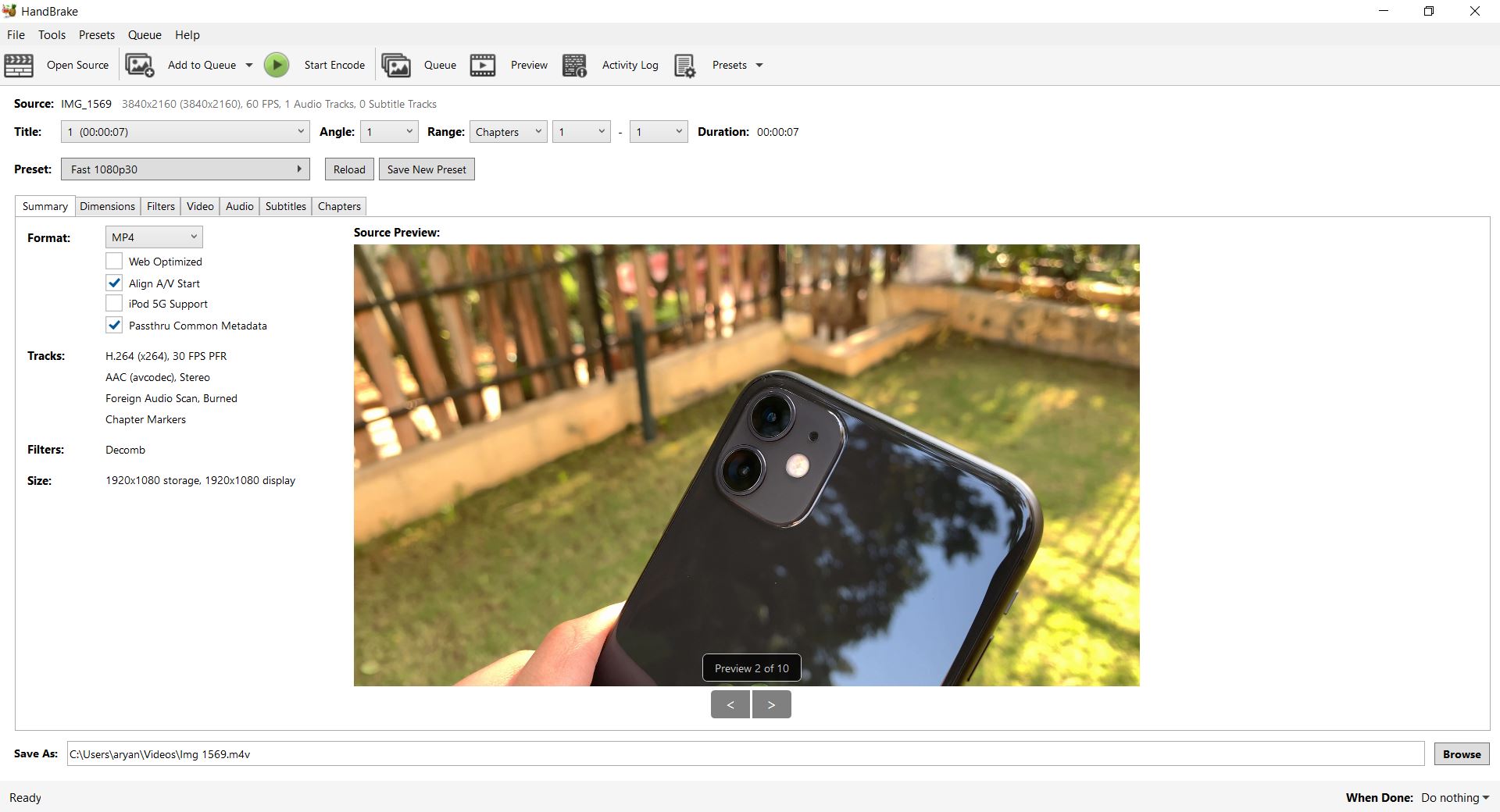
How your screen will look once you have imported a video file.
How to Resize Video via Option 1
Step 1: Import Video File by choosing
- Single Import, or
- Batch Import

Step 2: Choose a Preset in Handbrake.

Step 3: Click on Start Encode after choosing the desired preset.

Step 4: Wait for the Encode to finish. The application shows progress in a bar at the bottom of the screen.

Step 5: Click on Browse in the bottom right corner to enter the Save File dialogue. At this point, you can set a file name and select a new save location.


How to Resize Video via Option 2
Step 1: Import Video File by choosing
- Single Import, or
- Batch Import

Step 2: Click on the Dimensions Tab to open up a dialog box that will let you edit video resolution.


The Dimensions Dialog Box
Step 3: Modify resolution to ensure the clip you get is in the right setup.
Note: If you see 1920 x 1080 on your screen, the first number (1920) stands for the width of the video file, while the second number (1080) stands for the height.

Tip
The one thing to keep in mind while using Option 2 is to ensure that the aspect ratio of the video file is maintained; this will prevent the final video from looking like its skewed and prevent it from becoming too tall or too wide
Via Option 2 you can also add borders to the final video if desired, while resizing it to your liked resolution.
An easier way to resize video with Wondershare Filmora
While the resize feature in Handbrake is capable of working on multiple video files at once, the user interface of the application may seem daunting to some. Hence, if you’re just starting to learn, we recommend accessing more user-friendly software, say Wondershare Filmora Video Editor . You can resize videos in the video editor by following the steps we have detailed below.
For Win 7 or later (64-bit)
For macOS 10.14 or later
Just keep in mind, when using WonderShare Filmora the resize option appears at the end of the video editing process — during the export action.
Step 1: Import a video file into Wondershare Filmora.

Step 2: Drag the video file onto the timeline and then choose Export from the top bar.
Author’s Notes: Here, I recommend using the Export to Device option as having a local copy which you then manually upload to services like YouTube is a process that you can have more control over.

Step 3: Choose the video file format (marked in Red) and then choose the resolution you require (marked in Yellow).

Tip
If you press on the settings tab (marked in Yellow, in the image above) and choose custom you can modify more aspects of your video file. Including the configuration used by the audio components.

Choose Custom under the Settings Option to customise Video Details with more precision
Step 4: Click on Export once you’ve decided on the resolution.

With this you will now have a video file that has been resized to a size or converted to a format that will hopefully function well with your desired platform.
Note: You can also reset the resolution of an entire project before hand in Wondershare Filmora by choosing the right configuration from the Project Settings option, found under the File Tab.

The Bottom Line
Having read this piece, you may have noticed that software capable of resizing videos can prove quite useful. Wondershare Filmora is this, plus a lot more, its convenient and intuitive user interface is also something we believe will feel welcoming to users. Speaking of Handbrake, while effective and great for batch encoding — if you want to resize more than one video we recommend having Handbrake handy — its bare-bones interface can be intimidating. Regardless, both programs are convenient to utilize and perfectly capable of doing the task at hand with relative ease.
How your screen will look once you have imported a video file.
How to Resize Video via Option 1
Step 1: Import Video File by choosing
- Single Import, or
- Batch Import

Step 2: Choose a Preset in Handbrake.

Step 3: Click on Start Encode after choosing the desired preset.

Step 4: Wait for the Encode to finish. The application shows progress in a bar at the bottom of the screen.

Step 5: Click on Browse in the bottom right corner to enter the Save File dialogue. At this point, you can set a file name and select a new save location.


How to Resize Video via Option 2
Step 1: Import Video File by choosing
- Single Import, or
- Batch Import

Step 2: Click on the Dimensions Tab to open up a dialog box that will let you edit video resolution.


The Dimensions Dialog Box
Step 3: Modify resolution to ensure the clip you get is in the right setup.
Note: If you see 1920 x 1080 on your screen, the first number (1920) stands for the width of the video file, while the second number (1080) stands for the height.

Tip
The one thing to keep in mind while using Option 2 is to ensure that the aspect ratio of the video file is maintained; this will prevent the final video from looking like its skewed and prevent it from becoming too tall or too wide
Via Option 2 you can also add borders to the final video if desired, while resizing it to your liked resolution.
An easier way to resize video with Wondershare Filmora
While the resize feature in Handbrake is capable of working on multiple video files at once, the user interface of the application may seem daunting to some. Hence, if you’re just starting to learn, we recommend accessing more user-friendly software, say Wondershare Filmora Video Editor . You can resize videos in the video editor by following the steps we have detailed below.
For Win 7 or later (64-bit)
For macOS 10.14 or later
Just keep in mind, when using WonderShare Filmora the resize option appears at the end of the video editing process — during the export action.
Step 1: Import a video file into Wondershare Filmora.

Step 2: Drag the video file onto the timeline and then choose Export from the top bar.
Author’s Notes: Here, I recommend using the Export to Device option as having a local copy which you then manually upload to services like YouTube is a process that you can have more control over.

Step 3: Choose the video file format (marked in Red) and then choose the resolution you require (marked in Yellow).

Tip
If you press on the settings tab (marked in Yellow, in the image above) and choose custom you can modify more aspects of your video file. Including the configuration used by the audio components.

Choose Custom under the Settings Option to customise Video Details with more precision
Step 4: Click on Export once you’ve decided on the resolution.

With this you will now have a video file that has been resized to a size or converted to a format that will hopefully function well with your desired platform.
Note: You can also reset the resolution of an entire project before hand in Wondershare Filmora by choosing the right configuration from the Project Settings option, found under the File Tab.

The Bottom Line
Having read this piece, you may have noticed that software capable of resizing videos can prove quite useful. Wondershare Filmora is this, plus a lot more, its convenient and intuitive user interface is also something we believe will feel welcoming to users. Speaking of Handbrake, while effective and great for batch encoding — if you want to resize more than one video we recommend having Handbrake handy — its bare-bones interface can be intimidating. Regardless, both programs are convenient to utilize and perfectly capable of doing the task at hand with relative ease.
How your screen will look once you have imported a video file.
How to Resize Video via Option 1
Step 1: Import Video File by choosing
- Single Import, or
- Batch Import

Step 2: Choose a Preset in Handbrake.

Step 3: Click on Start Encode after choosing the desired preset.

Step 4: Wait for the Encode to finish. The application shows progress in a bar at the bottom of the screen.

Step 5: Click on Browse in the bottom right corner to enter the Save File dialogue. At this point, you can set a file name and select a new save location.


How to Resize Video via Option 2
Step 1: Import Video File by choosing
- Single Import, or
- Batch Import

Step 2: Click on the Dimensions Tab to open up a dialog box that will let you edit video resolution.


The Dimensions Dialog Box
Step 3: Modify resolution to ensure the clip you get is in the right setup.
Note: If you see 1920 x 1080 on your screen, the first number (1920) stands for the width of the video file, while the second number (1080) stands for the height.

Tip
The one thing to keep in mind while using Option 2 is to ensure that the aspect ratio of the video file is maintained; this will prevent the final video from looking like its skewed and prevent it from becoming too tall or too wide
Via Option 2 you can also add borders to the final video if desired, while resizing it to your liked resolution.
An easier way to resize video with Wondershare Filmora
While the resize feature in Handbrake is capable of working on multiple video files at once, the user interface of the application may seem daunting to some. Hence, if you’re just starting to learn, we recommend accessing more user-friendly software, say Wondershare Filmora Video Editor . You can resize videos in the video editor by following the steps we have detailed below.
For Win 7 or later (64-bit)
For macOS 10.14 or later
Just keep in mind, when using WonderShare Filmora the resize option appears at the end of the video editing process — during the export action.
Step 1: Import a video file into Wondershare Filmora.

Step 2: Drag the video file onto the timeline and then choose Export from the top bar.
Author’s Notes: Here, I recommend using the Export to Device option as having a local copy which you then manually upload to services like YouTube is a process that you can have more control over.

Step 3: Choose the video file format (marked in Red) and then choose the resolution you require (marked in Yellow).

Tip
If you press on the settings tab (marked in Yellow, in the image above) and choose custom you can modify more aspects of your video file. Including the configuration used by the audio components.

Choose Custom under the Settings Option to customise Video Details with more precision
Step 4: Click on Export once you’ve decided on the resolution.

With this you will now have a video file that has been resized to a size or converted to a format that will hopefully function well with your desired platform.
Note: You can also reset the resolution of an entire project before hand in Wondershare Filmora by choosing the right configuration from the Project Settings option, found under the File Tab.

The Bottom Line
Having read this piece, you may have noticed that software capable of resizing videos can prove quite useful. Wondershare Filmora is this, plus a lot more, its convenient and intuitive user interface is also something we believe will feel welcoming to users. Speaking of Handbrake, while effective and great for batch encoding — if you want to resize more than one video we recommend having Handbrake handy — its bare-bones interface can be intimidating. Regardless, both programs are convenient to utilize and perfectly capable of doing the task at hand with relative ease.
How your screen will look once you have imported a video file.
How to Resize Video via Option 1
Step 1: Import Video File by choosing
- Single Import, or
- Batch Import

Step 2: Choose a Preset in Handbrake.

Step 3: Click on Start Encode after choosing the desired preset.

Step 4: Wait for the Encode to finish. The application shows progress in a bar at the bottom of the screen.

Step 5: Click on Browse in the bottom right corner to enter the Save File dialogue. At this point, you can set a file name and select a new save location.


How to Resize Video via Option 2
Step 1: Import Video File by choosing
- Single Import, or
- Batch Import

Step 2: Click on the Dimensions Tab to open up a dialog box that will let you edit video resolution.


The Dimensions Dialog Box
Step 3: Modify resolution to ensure the clip you get is in the right setup.
Note: If you see 1920 x 1080 on your screen, the first number (1920) stands for the width of the video file, while the second number (1080) stands for the height.

Tip
The one thing to keep in mind while using Option 2 is to ensure that the aspect ratio of the video file is maintained; this will prevent the final video from looking like its skewed and prevent it from becoming too tall or too wide
Via Option 2 you can also add borders to the final video if desired, while resizing it to your liked resolution.
An easier way to resize video with Wondershare Filmora
While the resize feature in Handbrake is capable of working on multiple video files at once, the user interface of the application may seem daunting to some. Hence, if you’re just starting to learn, we recommend accessing more user-friendly software, say Wondershare Filmora Video Editor . You can resize videos in the video editor by following the steps we have detailed below.
For Win 7 or later (64-bit)
For macOS 10.14 or later
Just keep in mind, when using WonderShare Filmora the resize option appears at the end of the video editing process — during the export action.
Step 1: Import a video file into Wondershare Filmora.

Step 2: Drag the video file onto the timeline and then choose Export from the top bar.
Author’s Notes: Here, I recommend using the Export to Device option as having a local copy which you then manually upload to services like YouTube is a process that you can have more control over.

Step 3: Choose the video file format (marked in Red) and then choose the resolution you require (marked in Yellow).

Tip
If you press on the settings tab (marked in Yellow, in the image above) and choose custom you can modify more aspects of your video file. Including the configuration used by the audio components.

Choose Custom under the Settings Option to customise Video Details with more precision
Step 4: Click on Export once you’ve decided on the resolution.

With this you will now have a video file that has been resized to a size or converted to a format that will hopefully function well with your desired platform.
Note: You can also reset the resolution of an entire project before hand in Wondershare Filmora by choosing the right configuration from the Project Settings option, found under the File Tab.

The Bottom Line
Having read this piece, you may have noticed that software capable of resizing videos can prove quite useful. Wondershare Filmora is this, plus a lot more, its convenient and intuitive user interface is also something we believe will feel welcoming to users. Speaking of Handbrake, while effective and great for batch encoding — if you want to resize more than one video we recommend having Handbrake handy — its bare-bones interface can be intimidating. Regardless, both programs are convenient to utilize and perfectly capable of doing the task at hand with relative ease.
Also read:
- Updated 2024 Approved 2 Effective Ways to Easily Convert VTT to SRT
- Updated How to Do Datamoshing Effect in After Effects, In 2024
- New 2024 Approved Wondershare Filmora Has Introduced a New Feature - AI Portrait Effect that You Can Use to Remove Background From Various Videos and Images. Explore the Uses, Benefits, and Real-Life Scenarios of This Feature in a Comprehensive Guide
- In 2024, How To Make Transparent Background On Picsart
- New How to Use LUTS to Color Grade on Your iPhone for 2024
- Updated 2024 Approved One of the Latest Tools for Editing Video and Images Is AI Composite Video App Which Is Popular Among Users. Learn All About This Tool and Its Functioning
- Updated How to Cut Videos on Mac without Using FFmpeg?
- If You Want to Prompt Your eCommerce Business in Facebook, Then Using Facebook Video Ads Is One of the Effective Methods. This Post Will Show You How to Edit Videos for Facebook Advertisement for 2024
- Updated In 2024, Best 5 Solutions on How to Add Emojis to iPhone
- Updated 7 Solutions to Edit GoPro Video on Mac for 2024
- 2024 Approved What Is the Best Filmora Slideshow Templates? Experts Choice
- In This Guidepost, Youll Learn What an HDRI Photo Is and How to Use the Best Free HDRI Program to Edit Photos. Youll Also Know the Difference Between HDR and HDRI for 2024
- New In 2024, Top 5 Best Video Denoisers
- New The Best Jump Cut Editing Tricks Make Your Videos Snappy!
- New 2024 Approved Top 10 Free Spanish Text To Speech Converter Websites
- Read This Article to Learn How to Convert Your Slow-Motion Videos Into Normal-Speed Videos in a Few Simple Steps and Methods. So, Stick to the End
- 4 Ways to Add White Borders on Mobile and Desktop for 2024
- New 2024 Approved How to Create Video Contents That Convert Sales
- New So, You Are a Gamer and Have Been on the Cool App Discord for a While, and You Keep Hearing People Talk About Game Bots in Discord, Like, Robot Gamers? This Article Will Discuss All Discord Game Bots and Much More
- In 2024, Top iOS Solutions Finding Premium Slow Motion Apps For Video Creation
- Updated Learn How to Make Your CSGO Montage Impressive
- Updated How to Brighten a Video in Windows 10 Easily
- 5 Tools to Create a Time-Lapse Video Online for 2024
- New 2024 Approved Video Editing Tips to Know Before Editing First Draft
- Updated Best Software or Website to Convert Video Format
- Updated In 2024, Easy Way to Create an Alternate Reality Effect
- Updated In 2024, DVD Slideshow Builder Review and Tutorial
- New 3 Best Effects to Appear on Camera
- Updated How to Add the Popular Video Text Effects to Your Video?
- New 2024 Approved How to Animate Text in A Video
- Updated 6 Instant Ways to Create Windows 10 Slideshow
- Updated Split Audio From Video in Adobe Premiere Pro Step by Step for 2024
- 2024 Approved How to Crop a Video in Davinci Resolve Step by Step
- How to Save As MP4 File on Windows Movie Maker, In 2024
- Updated 2024 Approved Find The Best LUTs for Lightroom
- New How to Make a PowerPoint Looping Slideshow for 2024
- In 2024, This Blog Post Shows How to Create an Eye-Catching Paper Rip Effect for Your Videos Using Wondershare Filmora with These Easy-to-Follow Steps
- Updated In 2024, Here Is a Complete Overview of VSCO Video Editor; the Best Photo-Editing App that Helps You Adjust Your Pictures Right After You Capture Them
- 2024 Approved How to Create Video in Text Intro?
- Updated Cropping a Video in Final Cut Pro Step by Step
- New In 2024, Use Mobile Phones to Shoot a Video Is Very Convenient Compare with Professional Cameras. In This Article, Well List You some Tips to Help Capture a High-Quality Video on Your Phone
- Updated Get 15 Absolutely-Free LUTs From This Article as Well as Get an Insight on How Cinematic LUTs Affect Your Film
- Updated In 2024, The Complete Guide to Zoho Slides with Ease
- New In 2024, There Are Several Video Players that You Can Use to Watch Videos on Your PC. To Have a Better Experience Viewing Videos and Enhancing Them Across a Similar Platform, You Can Try Out VLC Media Player for PC
- Having Difficulty in Choosing the Most Affordable 3D Slideshow Software? Stay Here for the Best Application Choices of All Times to Create the Most Stunning Slideshows Ever
- How to Make Discord Logo GIF for 2024
- Updated 2024 Approved Creating a Slideshow Is Necessity of the Modern Time. Whether You Plan a Business Meeting or You Are Going to Do some Family Event with Slideshow Presentation, a Good Slideshow Maker Will Help You in This Direction
- 2024 Approved Best Online GIF to Image (PNG/JPG) Converters
- Updated How to Edit Facebook eCommerce Video Ads
- 3 Best Tools to Hard Reset Infinix Note 30 | Dr.fone
- Top IMEI Unlokers for Your Lava Yuva 2 Phone
- new In 2024, SRT Subtitle Translation Tools and Techniques
- 11 Best Location Changers for Oppo Reno 11F 5G | Dr.fone
- Best 3 Oppo A79 5G Emulator for Mac to Run Your Wanted Android Apps | Dr.fone
- 5 Ways to Track Itel S23 without App | Dr.fone
- In 2024, Unlock Nokia C22 Phone Password Without Factory Reset Full Guide Here
- How to Use Life360 on Windows PC For Tecno Pop 7 Pro? | Dr.fone
- In 2024, How to Transfer Contacts from Infinix Hot 30 5G to Outlook | Dr.fone
- How To Unbrick a Dead Lenovo ThinkPhone | Dr.fone
- Does Airplane Mode Turn off GPS Location On Oppo A38? | Dr.fone
- Thinking About Changing Your Netflix Region Without a VPN On Samsung Galaxy M34 5G? | Dr.fone
- CatchEmAll Celebrate National Pokémon Day with Virtual Location On Oppo Find N3 | Dr.fone
- In 2024, How to Fake Snapchat Location without Jailbreak On Vivo V27 | Dr.fone
- How to Screen Mirroring Nokia G42 5G to PC? | Dr.fone
- In 2024, A Step-by-Step Guide on Using ADB and Fastboot to Remove FRP Lock on your OnePlus Ace 2
- In 2024, How to Change Your Realme C55 Location on life360 Without Anyone Knowing? | Dr.fone
- Why is iPogo not working On Tecno Spark 20C? Fixed | Dr.fone
- In 2024, How To Remove Flashlight From Apple iPhone 7 Lock Screen | Dr.fone
- MKV to Redmi Note 13 5G converter - convert MKV for Redmi Note 13 5G
- Apply These Techniques to Improve How to Detect Fake GPS Location On Apple iPhone XS | Dr.fone
- How To Transfer Data From iPhone 15 Pro To Android? | Dr.fone
- In 2024, Pokémon Go Cooldown Chart On Honor 70 Lite 5G | Dr.fone
- In 2024, Top 15 Apps To Hack WiFi Password On Samsung Galaxy A15 4G
- In 2024, Top 7 Skype Hacker to Hack Any Skype Account On your Lava Blaze 2 5G | Dr.fone
- Easy Steps to Make Excel 2003 Hyperlinks Working | Stellar
- In 2024, Additional Tips About Sinnoh Stone For Vivo S17 Pro | Dr.fone
- How To Change Your SIM PIN Code on Your Oppo Find N3 Flip Phone
- Is GSM Flasher ADB Legit? Full Review To Bypass Your Nokia C12 Plus Phone FRP Lock
- How to Fix Life360 Shows Wrong Location On Apple iPhone 13 Pro? | Dr.fone
- How To Transfer WhatsApp From iPhone SE (2020) to other iPhone devices? | Dr.fone
- In 2024, Essential Tools for Creating Dynamic Talking Avatars
- The Easiest Methods to Hard Reset Tecno Camon 20 Pro 5G | Dr.fone
- Best Vivo T2x 5G Pattern Lock Removal Tools Remove Android Pattern Lock Without Losing Data
- Fake the Location to Get Around the MLB Blackouts on Vivo Y36i | Dr.fone
- Possible solutions to restore deleted contacts from 14.
- In 2024, Top 10 Password Cracking Tools For Samsung Galaxy A05s
- Title: How To Use Slow Zoom Effect in Your Video?
- Author: Morgan
- Created at : 2024-05-19 05:11:39
- Updated at : 2024-05-20 05:11:39
- Link: https://ai-video-editing.techidaily.com/how-to-use-slow-zoom-effect-in-your-video/
- License: This work is licensed under CC BY-NC-SA 4.0.








